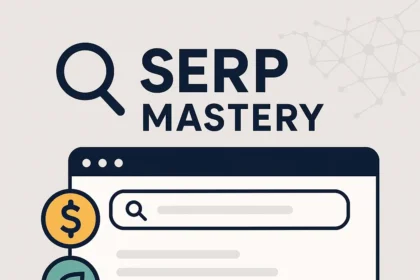What is Technical SEO? A Health Check for Your Website
Think of your website as a house. Your content—the blog posts, product descriptions, and images—is the furniture, the art on the walls, and the people living inside. On-page SEO is like arranging that furniture beautifully so it’s appealing and makes sense. Off-page SEO, like link building, is like having reputable neighbors who recommend your house to others. Technical SEO, however, is the very foundation, the plumbing, the electrical wiring, and the structural integrity of that house. If the foundation is cracked, the plumbing is leaky, or the doors are too small for anyone to enter, it doesn’t matter how beautiful your furniture is. No one will be able to appreciate it, and the house will ultimately be condemned. Technical SEO is the practice of ensuring your website’s foundation is solid so that search engines, like Google’s crawlers, can easily access, understand, and value your content. It’s not about the content itself, but about making the content discoverable and presentable to the digital world. A healthy site from a technical standpoint is one that is fast, secure, easy for search engine bots to crawl, and provides a seamless experience for users on any device. It’s the silent, behind-the-scenes work that allows your brilliant content and marketing efforts to truly shine.
Crawlability: Can Google’s Spiders Navigate Your Site?
Before Google can rank your website, it first needs to know it exists and what’s on it. This process is called crawling. Google uses automated programs called “spiders” or “bots” (specifically, Googlebot) to travel the web, moving from link to link to discover new and updated content. Crawlability refers to Google’s ability to access and crawl the content on your site without being blocked. If Googlebot can’t get into certain rooms of your “house,” it can’t see the furniture inside. Those pages will never be indexed, let alone rank for any keywords. Several technical elements control this accessibility, and managing them correctly is one of the first and most critical steps in any technical SEO strategy. Your goal is to give Googlebot a clear, unobstructed path to all of your important pages while actively blocking it from areas you don’t want to appear in search results, such as admin pages or internal search results.
The Role of Robots.txt: Your Website’s Bouncer
The robots.txt file is a simple text file that lives in the root directory of your website (e.g., yourwebsite.com/robots.txt). Think of it as a bouncer at the front door of your club. It provides instructions to web crawlers, telling them which areas of your site they are allowed to visit and which areas are off-limits. It’s the very first thing a well-behaved bot like Googlebot will look for when it arrives at your site.
Its primary purpose is to manage crawler traffic and prevent your server from being overwhelmed with requests. More importantly for SEO, it prevents crawlers from accessing and indexing unimportant or private sections of your site. This could include admin login pages, shopping cart pages, or internal search result pages that offer no unique value and could be considered thin or duplicate content.
A basic robots.txt file might look like this:
User-agent: *
Disallow: /wp-admin/
Disallow: /cart/
Allow: /wp-admin/admin-ajax.php
Let’s break this down:
User-agent: *– The asterisk is a wildcard that means “this rule applies to all web crawlers.” You can also specify bots by name, likeUser-agent: Googlebot.Disallow: /wp-admin/– This line tells all crawlers not to enter the/wp-admin/directory, which is a standard WordPress login and administration area.Allow: /wp-admin/admin-ajax.php– This rule overrides the previous disallow. It’s important because some WordPress themes and plugins use this file to function correctly on the front end, and blocking it could prevent Google from rendering your pages properly.
Common Mistakes to Avoid:
A single misplaced character in your robots.txt file can have catastrophic consequences for your SEO. The most common and devastating mistake is:
User-agent: *
Disallow: /
This single line tells every search engine not to crawl any part of your website, effectively making your entire site invisible to Google. Always double-check your robots.txt file for errors. You can use Google Search Console’s Robots.txt Tester to verify your file and test whether specific URLs are blocked. It is also crucial not to block CSS and JavaScript files. In the past, this was common practice to save “crawl budget.” Today, Google needs to render pages just like a user’s browser does to understand them. Blocking these resources means Google sees a broken, unstyled version of your site, which can severely harm your rankings.
The XML Sitemap: Your Website’s Table of Contents
If robots.txt tells Google where not to go, the XML sitemap tells Google where to go. An XML sitemap is a file that lists all the important URLs on your website that you want search engines to crawl and index. It’s like handing Google a detailed table of contents or an architectural blueprint for your site. While Google’s crawlers can discover pages by following links, a sitemap guarantees that they are aware of all your pages, even those that might not be well-linked internally or were recently published.
An XML sitemap is particularly important for:
- Large websites: With thousands of pages, it’s easy for some to get lost in the shuffle. A sitemap ensures comprehensive discovery.
- New websites: New sites have few external links pointing to them, making it harder for crawlers to find them organically. A sitemap gives them a direct starting point.
- Sites with rich media content: Sitemaps can include metadata about video and image content, helping them get properly indexed.
- Sites with isolated or poorly linked pages: If your site architecture isn’t perfect, a sitemap acts as a safety net.
Most modern CMS platforms, like WordPress, have plugins (such as Yoast SEO or Rank Math) that automatically generate and update your XML sitemap for you whenever you publish or update content. Once generated, the sitemap URL (typically yourwebsite.com/sitemap.xml) should be submitted to Google Search Console. This tells Google where to find your map and encourages it to crawl the listed URLs. Submitting your sitemap also provides you with valuable data in Search Console, showing you how many of the submitted URLs have been successfully indexed and highlighting any potential issues.
Site Architecture: The Blueprint for Success
Site architecture refers to how the pages on your website are structured and linked together. A well-planned architecture is crucial for both user experience (UX) and SEO. For users, a logical structure makes it easy to navigate your site and find the information they need. For search engines, it helps them understand the relationship between your pages, identify your most important content, and efficiently distribute “link equity” (ranking power) throughout your site. Think of it as organizing a massive library. If books are just thrown into piles, no one can find anything. But if they are organized by genre, then by author, the library becomes useful.
Building a Logical Site Structure
The ideal site structure is often a pyramid-shaped silo. At the top is your homepage. Below that are a few main categories or sections. Below each of those are more specific subcategories, and finally, individual pages or posts at the bottom.
For example, an e-commerce website selling electronics might have a structure like this:
- Homepage (
yourstore.com)- Category: Computers (
/computers/)- Subcategory: Laptops (
/computers/laptops/)- Product Page: SuperBook Pro 15″ (
/computers/laptops/superbook-pro-15)
- Product Page: SuperBook Pro 15″ (
- Subcategory: Desktops (
/computers/desktops/)
- Subcategory: Laptops (
- Category: Cameras (
/cameras/)- Subcategory: DSLRs (
/cameras/dslrs/) - Subcategory: Mirrorless (
/cameras/mirrorless/)
- Subcategory: DSLRs (
- Category: Computers (
This structure, often called a “silo structure,” is effective because it groups related content together. This helps search engines understand that all the pages within the /computers/laptops/ silo are topically related. It also creates a clear path for both users and crawlers, typically ensuring that no page is more than three or four clicks away from the homepage. This “flat” architecture is preferred because it allows ranking authority from the powerful homepage to flow more easily down to deeper pages.
The Power of Internal Linking: Creating a Web of Connections
Internal links are hyperlinks that point from one page on your website to another page on the same site. While site structure creates the main skeleton, internal linking is the circulatory system that brings it to life. A strategic internal linking plan is one of the most underrated yet powerful technical SEO tactics.
Why are Internal Links Crucial?
- They aid in navigation and discovery: Just like users, search engine spiders follow links to discover new content. If you publish a new blog post but don’t link to it from any other page, it’s an “orphan page.” Google may struggle to find and index it. Linking to it from relevant, established pages on your site provides a direct path for crawlers.
- They distribute PageRank and link equity: Pages on the internet have a certain amount of authority, historically referred to as PageRank. Links pass this authority from one page to another. Your homepage is typically your most authoritative page. By linking from your homepage to your important category pages, and from those category pages to individual product or blog pages, you strategically flow that authority throughout your site, boosting the ranking potential of deeper pages.
- They establish context and relevance: The words you use in the clickable part of a link, known as “anchor text,” give search engines a strong clue about what the linked-to page is about. If you consistently link to a specific page with the anchor text “Core Web Vitals guide,” you are signaling to Google that this page is a definitive resource on that topic.
Best Practices for Internal Linking:
- Use descriptive, keyword-rich anchor text: Avoid generic phrases like “click here” or “read more.” Instead, use anchor text that describes the destination page, such as “learn about our technical SEO services.”
- Link deep: Don’t just link to your homepage or contact page. Create a web of connections between your blog posts, service pages, and category pages.
- Link contextually: Place links naturally within the body of your content where they add value for the reader.
- Fix broken internal links: Links that point to a page that no longer exists (a 404 error) create a dead end for users and crawlers and waste link equity. Use a tool like Screaming Frog or the Ahrefs Site Audit tool to crawl your site and find and fix broken internal links.
URL Structure: Clean and Clear Pathways
The structure of your URLs (the web address for each page) is another component of your site’s architecture. Clean, logical, and descriptive URLs are beneficial for both users and search engines. They provide a clear indication of the page’s content before a user even clicks.
Consider these two URLs for a page about baking chocolate chip cookies:
- Bad URL:
yourbakery.com/index.php?category=2&page=87 - Good URL:
yourbakery.com/recipes/chocolate-chip-cookies
The good URL is immediately understandable. It tells you exactly what to expect on the page. The bad URL is a string of parameters that provides no context.
Best Practices for SEO-Friendly URLs:
- Keep them short and simple: Shorter URLs are easier to read, copy, and share.
- Include your primary keyword: This reinforces the page’s topic for search engines.
- Use hyphens to separate words: Google interprets hyphens as word separators (
-), but not underscores (_) or other characters. - Use lowercase letters: Some servers treat uppercase and lowercase URLs as different pages, which can lead to duplicate content issues. Sticking to lowercase is a safe bet.
- Be consistent: Choose a structure and stick with it across your entire site.
Page-Level Signals: Instructing Google on a Granular Level
While site-wide settings like robots.txt and sitemaps give Google general instructions, you often need to provide more specific directions on a page-by-page basis. This is where page-level directives come in. These are snippets of code placed in the HTML of a specific page to tell crawlers how to treat that individual page.
Canonical Tags: Avoiding the Duplicate Content Penalty
Duplicate content is when identical or very similar content appears on multiple URLs. This poses a problem for search engines because they don’t know which version to index and rank. It’s like having five identical copies of the same book in a library; which one is the original? This can dilute your ranking signals and cause Google to choose the “wrong” version to show in search results, or even to view your site as low-quality.
Duplicate content can be created unintentionally in many ways:
- HTTP vs. HTTPS and WWW vs. non-WWW: Google sees
http://site.com,https://site.com,http://www.site.com, andhttps://www.site.comas four separate websites unless told otherwise. - E-commerce product filters: A URL for a shirt might change based on color or size filters (
/shirts/blue-shirt?size=Mvs./shirts/blue-shirt?size=L), even though the core page content is the same. - Tracking parameters: Marketing campaigns often add parameters to URLs (
/page?utm_source=newsletter), creating a new URL for the same content. - Syndicated content: If you allow another website to republish your blog post, you’ve created duplicate content across the web.
The solution is the canonical tag (rel="canonical"). This is a snippet of code in the section of a page’s HTML that tells search engines, “This page is a copy of another page. Please treat that other page as the original or ‘canonical’ version and pass all ranking signals to it.”
For example, on the page yourstore.com/shirts/blue-shirt?size=M, the HTML head would contain:
This tells Google to ignore the version with the size parameter and consolidate all of its indexing efforts on the clean, main product URL. It’s a best practice to have a self-referencing canonical tag on every page, which simply points to itself. This acts as a preventative measure against unexpected parameters being added to your URLs.
Taming Your Pages with Meta Robots Tags
While robots.txt blocks crawlers from accessing pages entirely, the meta robots tag gives you more nuanced control over pages that crawlers can access. It’s a piece of HTML code in the page’s section that instructs search engines on how to index and crawl the links on that specific page.
The most common directives are:
index: Tells search engines to index the page (this is the default).noindex: Tells search engines not to include this page in their index. The page can still be crawled, but it won’t appear in search results.follow: Tells crawlers to follow the links on this page and pass authority (the default).nofollow: Tells crawlers not to follow any of the links on this page or pass authority through them.
You can combine these, for example:
This tag is incredibly useful. You would use noindex, follow on pages that you want Google to crawl to discover other links, but that you don’t want to show up in search results. Common use cases for noindex include:
- “Thank you” pages after a form submission.
- Internal search result pages.
- User-generated content of low quality.
- Admin and login pages (as a backup to
robots.txt). - Thin or boilerplate pages that offer little unique value.
Using noindex strategically helps you curate the quality of the pages that represent your site in Google’s index, preventing low-value pages from dragging down your site’s overall perceived quality.
Handling Errors and Redirects Gracefully
A healthy website provides a smooth journey for users and crawlers. Dead ends and confusing detours harm this experience. Managing HTTP status codes, particularly errors and redirects, is a core maintenance task in technical SEO.
The Dreaded 404 “Not Found” Error
A 404 status code means the server couldn’t find the requested URL. This happens when a user clicks a broken link or types in a URL incorrectly. While a few 404s won’t destroy your site, a large number of them—especially from internal links—are a sign of a poorly maintained site. They frustrate users and waste crawl budget, as Googlebot hits a dead end.
You can find 404 errors in the “Coverage” report in Google Search Console. To fix them:
- If the page has been permanently moved: Implement a 301 redirect from the old URL to the new one.
- If the page was deleted and there’s no relevant replacement: The 404 is technically correct. However, you should ensure no internal links point to it. You should also create a custom 404 page that is helpful to users. A good 404 page apologizes for the error, maintains your site’s branding, and provides a search bar and links to popular sections of your site to help the user get back on track.
Understanding Redirects: 301 vs. 302
Redirects are a way to send both users and search engines from one URL to another. Using the right type of redirect is crucial.
- 301 Redirect (Permanent): This tells search engines that a page has permanently moved to a new location. It passes most (90-99%) of the original page’s link equity to the new URL. This is the redirect you should use in most cases: when a URL changes, during a site migration from HTTP to HTTPS, or when merging two pieces of content.
- 302 Redirect (Temporary): This tells search engines that the move is only temporary and that the original URL should remain indexed and retain its authority. This is used for short-term purposes, like A/B testing a new page design or redirecting users to a special promotion page that will eventually be taken down.
Using a 302 when you mean to use a 301 is a common technical SEO mistake. It can prevent ranking signals from being passed to the new, permanent page, effectively hiding it from search results.
Speed and Performance: The Need for Speed
In today’s fast-paced digital world, patience is in short supply. Page speed—how quickly the content on your URL loads—is a make-or-break factor for user experience and a confirmed Google ranking signal. Slow-loading pages lead to high bounce rates (users leaving your site) and frustrated visitors. Google recognizes this and prioritizes pages that offer a fast, smooth experience, particularly for mobile users.
Introducing the Core Web Vitals (CWV)
To create a more standardized way to measure user experience related to speed and performance, Google introduced the Core Web Vitals. These are a set of three specific metrics that Google considers critical to a page’s overall user experience. They are part of a larger set of signals called “Page Experience” that influence rankings.
The three pillars of Core Web Vitals are:
- Largest Contentful Paint (LCP): This measures loading performance. Specifically, it marks the point in the page load timeline when the main content of the page—usually the largest image or block of text within the viewport—has likely loaded. A good LCP score is under 2.5 seconds. Think of it as: “How quickly can the user see the most important thing on the page?”
- Interaction to Next Paint (INP): This measures interactivity. It assesses a page’s overall responsiveness to user interactions, such as clicking a button, tapping on an accordion menu, or using a form field. It measures the time from when the user interacts with the page until the next frame is painted, showing visual feedback. A good INP score is below 200 milliseconds. Think of it as: “When I click something, how fast does the site react?” (Note: INP officially replaced an older metric, First Input Delay (FID), in March 2024).
- Cumulative Layout Shift (CLS): This measures visual stability. It quantifies how much the content on a page unexpectedly shifts around as it loads. This is incredibly frustrating when you try to click a button, and an ad loads above it, pushing the button down and causing you to click the ad instead. A good CLS score is less than 0.1. Think of it as: “Does the page jump around annoyingly while I’m trying to read or interact with it?”
You can measure your site’s Core Web Vitals using free tools like Google’s PageSpeed Insights and the Core Web Vitals report in Google Search Console. These tools will not only give you your scores but also provide specific recommendations on how to improve them.
Practical Ways to Speed Up Your Website
Improving page speed can seem daunting, but many fixes are straightforward. Here are some of the most impactful strategies:
- Image Optimization: Large, uncompressed image files are one of the biggest culprits of slow-loading pages. You should compress images before uploading them using tools like TinyPNG or ImageOptim. Also, serve images in next-gen formats like WebP, which offer superior compression and quality compared to traditional JPEGs and PNGs. Finally, implement “lazy loading,” which defers the loading of off-screen images until the user scrolls down to them.
- Leverage Browser Caching: Browser caching allows a user’s browser to store parts of your website (like your logo, CSS files, and JavaScript) on their local device. When they visit another page on your site or return later, the browser can load these stored files locally instead of re-downloading them, making the site load much faster.
- Minify CSS, JavaScript, and HTML: Minification is the process of removing all unnecessary characters from your code files without changing their functionality. This includes removing white space, comments, and line breaks. Smaller file sizes mean faster download times.
- Use a Content Delivery Network (CDN): A CDN is a network of servers distributed geographically around the world. It stores a cached copy of your website’s static assets (images, CSS, JS). When a user visits your site, the CDN delivers these assets from the server that is physically closest to them. This dramatically reduces latency and speeds up load times for a global audience.
- Reduce Server Response Time: This is often related to your hosting provider. A cheap, shared hosting plan might struggle under traffic, leading to slow server response. Investing in a quality hosting provider is a fundamental step toward a faster website.
The Mobile & Secure Web
The internet landscape has evolved. The majority of searches now happen on mobile devices, and users are more concerned with security and privacy than ever before. Google’s algorithms have evolved in tandem, making mobile-friendliness and security non-negotiable aspects of technical SEO.
Mobile-First Indexing: The New Default
Mobile-first indexing means that Google predominantly uses the mobile version of a website for indexing and ranking. In the past, Google’s crawlers would look at the desktop version of a site. Now, Googlebot primarily crawls and indexes the web using a smartphone user-agent.
What this means for you is simple: your mobile site is your “real” site in Google’s eyes. If you have content, links, or structured data on your desktop site that are missing from your mobile version, Google will likely not see them. Your mobile user experience is paramount.
The best way to ensure a seamless experience across all devices is with responsive web design. A responsive site uses a flexible grid and media queries to automatically adapt its layout to fit the screen size it’s being viewed on. This ensures that the content and functionality are the same for all users, regardless of device, and is Google’s recommended approach. You can check if your site is mobile-friendly using Google’s own Mobile-Friendly Test tool.
HTTPS: The “S” is for Security (and SEO)
HTTPS (Hypertext Transfer Protocol Secure) is the secure version of HTTP. The ‘S’ at the end means that the data exchanged between your browser and the website’s server is encrypted. This prevents malicious actors from snooping on sensitive information like passwords and credit card details.
In 2014, Google announced that HTTPS is a lightweight ranking signal. While it might not carry the same weight as content quality or backlinks, it is a clear signal of trust and quality. More importantly, modern browsers like Chrome now explicitly label non-HTTPS sites as “Not Secure,” which can scare away visitors. Many modern web technologies and browser features are also only available on HTTPS sites.
Implementing HTTPS requires an SSL (Secure Sockets Layer) certificate to be installed on your server. Many hosting providers now offer free SSL certificates (from sources like Let’s Encrypt) and make the setup process relatively simple. Migrating from HTTP to HTTPS is a critical technical SEO task that involves setting up 301 redirects from all HTTP versions of your URLs to their new HTTPS counterparts to consolidate authority and avoid duplicate content issues.
Structured Data (Schema Markup): Speaking Google’s Language
Structured data, often implemented using Schema.org vocabulary, is a standardized format of code that you can add to your website’s HTML to help search engines better understand your content. It doesn’t change how your page looks to a user, but it provides explicit context for crawlers.
Think of it this way: On a recipe page, Google can see words like “40 minutes,” “5 stars,” and a list of ingredients. But it doesn’t inherently know that “40 minutes” is the cooking time and “5 stars” is the average rating. Structured data explicitly labels this information for the search engine.
Why is this important?
When Google fully understands the content on your page, it can use that information to create “rich snippets” or “rich results” in the search engine results pages (SERPs). These are visually enhanced search results that can include star ratings, cooking times, event dates, FAQ dropdowns, and product prices, all displayed directly in the search results.
These rich snippets are incredibly valuable. They make your listing more eye-catching, can significantly increase your click-through rate (CTR), and provide more information to the user before they even click.
Common Types of Schema Markup:
- FAQPage: For pages with a list of questions and answers. This can result in an interactive dropdown in the SERPs.
- HowTo: For pages that provide step-by-step instructions.
- Article: To specify that the content is a news or blog article, including author and publication date.
- Product: To mark up product information like price, availability, and review ratings.
- LocalBusiness: To provide details like address, phone number, and opening hours for a local business.
The preferred format for implementing structured data is JSON-LD, which is a JavaScript-based notation that can be placed in the or of your page. You don’t need to be a coding expert to create it. Tools like Google’s Structured Data Markup Helper and numerous plugins can generate the code for you. After implementation, you can use Google’s Rich Results Test tool to validate your code and see if your page is eligible for rich snippets.