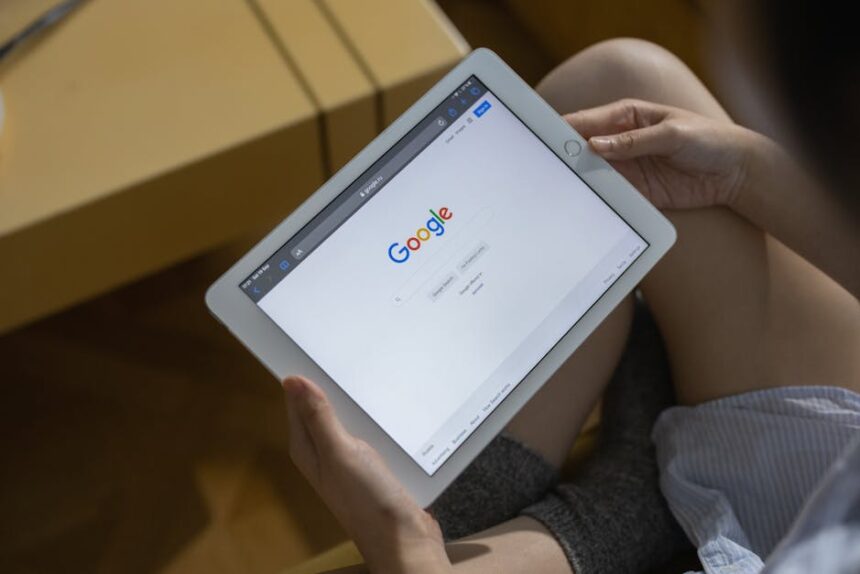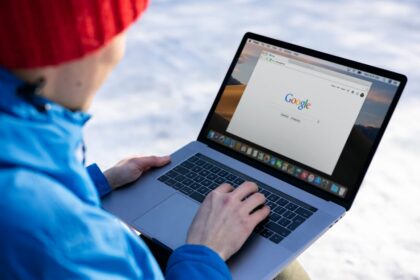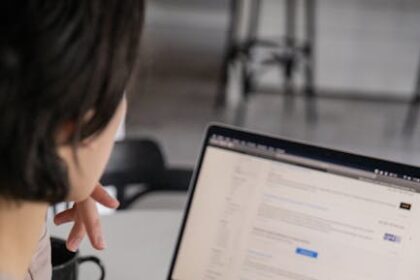3>Image SEO: A Practical Guide to OnPage Optimization
The Foundational Pillar: The Strategic Importance of Image Selection
The journey of image optimization begins long before a file is ever uploaded to a content management system (CMS). It starts with a strategic decision: choosing the right image. This initial step is arguably the most critical, as no amount of technical optimization can salvage an image that is irrelevant, low-quality, or misaligned with user intent. An image is not merely a decorative element designed to break up blocks of text; it is a powerful communication tool, an asset that contributes directly to user experience, brand perception, and, ultimately, search engine ranking. Google’s increasing sophistication in understanding visual content through multimodal search means that the image itself—its subject matter, composition, and context—is a direct ranking factor.
Relevancy: The Cornerstone of Image SEO
The single most important characteristic of an image chosen for a piece of content is its relevancy. An image must have a direct and clear connection to the surrounding text and the overall topic of the page. This contextual alignment serves a dual purpose.
First, it enhances user understanding and engagement. When a user reads a paragraph about the specific crumb structure of sourdough bread, an accompanying high-resolution, close-up image of that exact crumb structure provides immediate value. It clarifies the text, satisfies the user’s curiosity, and makes the content more memorable and useful. This positive user experience sends strong signals to search engines: users are dwelling on the page, interacting with its elements, and finding what they are looking for. These are all indicators of high-quality content.
Second, it provides crucial context for search engines. Google does not just read the alt text and filename; its algorithms analyze the pixels of the image itself and correlate that visual data with the text on the page. If you have an article about “mid-century modern armchairs” and the primary image is a picture of a generic, contemporary sofa, a disconnect is created. This signals to Google that the page may not be a highly relevant or authoritative source for the target query. Conversely, a page featuring a unique, high-quality image of a specific Eames Lounge Chair, surrounded by text discussing its history, materials, and design, creates a powerful, synergistic signal of relevance. This synergy is what drives high rankings in both web search and, critically, Google Images search, which remains a significant source of traffic for many websites.
To ensure relevancy, content creators must move beyond a purely decorative mindset. Ask not, “Does this image look nice here?” but rather, “Does this image directly support, explain, or exemplify the point I am making in this section of the text?” The goal is to create a seamless experience where the text and images work in concert, each reinforcing the other to provide the most comprehensive and satisfying answer to a user’s query.
Authenticity vs. Stock Photography: The Battle for Trust
The debate between using authentic, original photography and relying on stock images is a central one in modern content strategy. While stock photos offer convenience and affordability, they often come at a significant cost to user trust and brand identity, which indirectly impacts SEO.
Stock photography’s primary advantages are its accessibility and low cost. For a small business or a new blog, commissioning a professional photoshoot for every article is often not feasible. Websites like Unsplash, Pexels, Adobe Stock, and Getty Images provide vast libraries of high-quality images for free or for a reasonable fee. This allows creators to quickly find visually appealing images to populate their content. However, this convenience has several drawbacks. The most significant is the “stock photo effect.” Users have become adept at recognizing generic stock images—the overly perfect office meeting, the impossibly cheerful customer service representative, the ubiquitous “woman laughing alone with salad.” The use of these clichés can make a brand feel impersonal, generic, and untrustworthy. It signals that the company did not invest the effort to showcase its actual team, products, or environment.
Original photography, on the other hand, is a powerful tool for building authenticity and trust. When a potential customer visits the “About Us” page of a local bakery and sees a genuine photo of the owner, covered in a light dusting of flour and standing proudly in their actual kitchen, it creates an immediate human connection. When an e-commerce site for handmade leather goods shows detailed, unique photos of their products from multiple angles, including close-ups of the stitching and texture, it builds confidence in the quality of the item. This authenticity translates into higher engagement, lower bounce rates, and a greater likelihood of conversion.
From an SEO perspective, original images are a significant competitive advantage. Since they are unique, they have a much higher chance of ranking in Google Images search. If a thousand websites use the same stock photo of a laptop on a coffee shop table, the chances of any single one ranking for that image are slim. However, if you create a unique, high-quality photograph for your article on “the best laptops for digital nomads,” you own that visual asset. It can become a source of ongoing traffic and backlinks as other sites use it and attribute it back to you.
The practical approach is often a hybrid one. Use original photography for the most critical pages: the homepage, about page, product pages, and case studies. For more generic blog posts where a specific, unique image is less critical (e.g., an article about general productivity tips), a carefully selected, non-cliché stock photo may be acceptable. The key is to be strategic, prioritizing authenticity wherever it has the most impact on building trust and showcasing the unique value of your brand.
Image Composition and Technical Quality: The Unspoken Signals
The technical and aesthetic quality of an image is a silent but potent messenger of your brand’s professionalism and attention to detail. A low-quality image can undermine even the most well-written content, signaling to the user that the site may not be trustworthy or authoritative. This directly impacts user behavior metrics that are crucial for SEO.
Resolution and Sharpness: Images must be sharp and clear. A blurry, pixelated, or out-of-focus image is an immediate red flag. It looks unprofessional and can make it difficult for the user to discern important details, especially on e-commerce product pages. Always start with a high-resolution source file. It is easy to scale an image down for the web, but it is impossible to scale a small, low-resolution image up without a catastrophic loss of quality. Ensure that the final, compressed image displayed on the site is crisp on all devices, from large retina displays to small mobile screens.
Lighting and Exposure: Proper lighting is fundamental to good photography. An image that is too dark (underexposed) can hide important details and appear gloomy, while an image that is too bright (overexposed) can wash out colors and details, looking amateurish. Good lighting makes a product look more appealing, a person more friendly, and a scene more inviting. It contributes to the overall professional feel of the website.
Composition and Framing: The way an image is composed affects how it is perceived. Principles like the rule of thirds, leading lines, and negative space can be used to draw the user’s eye to the most important part of the image. A well-composed shot is more aesthetically pleasing and can communicate its message more effectively. For example, in a product shot, ensure there is no distracting clutter in the background. The product should be the clear hero of the image.
Brand Consistency: Images are a key component of your visual brand identity. The style of your imagery—the color palette, the mood, the type of subjects—should be consistent across your entire website. This consistency builds brand recognition and reinforces your brand’s personality. Whether your brand is playful and vibrant or minimalist and sophisticated, your images should reflect that.
These quality factors have a direct impact on user experience metrics. A site populated with high-quality, well-composed images will have a lower bounce rate and a higher time on page because users are more engaged and perceive the site as more credible. Since Google’s algorithms are designed to reward sites that provide a superior user experience, investing in high-quality imagery is a direct investment in your site’s long-term SEO health.
Pre-Upload Optimization: Mastering File Names and Formats
Before an image is uploaded to your website’s server, two crucial optimization steps must be taken: crafting a descriptive file name and choosing the most efficient file format. These pre-upload tasks are foundational because they are difficult, if not impossible, to correct on a large scale once thousands of images are live on a site. Getting them right from the start establishes a clean, organized, and search-engine-friendly foundation for all visual content.
Why IMG_8734.jpg is an SEO Catastrophe
Every digital camera and smartphone assigns a generic, sequential name to the photos it takes, such as IMG_8734.jpg or DSC04512.JPG. Uploading an image with this default file name is a massive missed opportunity for SEO and a sign of technical neglect. Search engine crawlers, like Googlebot, are sophisticated, but they rely on every available clue to understand the content of a page. A file name is one of the strongest and most direct clues you can provide about the subject matter of an image.
When a crawler encounters IMG_8734.jpg, it learns absolutely nothing about the image’s content. It is a string of meaningless characters. The crawler must then rely solely on other signals, such as alt text and surrounding page content, to decipher the image’s purpose. However, when a crawler encounters a file named eames-lounge-chair-walnut-black-leather.jpg, it receives a wealth of immediate, specific, and structured information. It understands that the image is of a chair, specifically an Eames Lounge Chair, and it even learns about the materials (walnut and black leather). This descriptive file name directly reinforces the keywords you are targeting on the page, creating a stronger, more cohesive signal of relevancy to Google. This simple act of renaming a file can contribute to higher rankings in Google Images and support the overall topical authority of the page in web search.
Crafting Descriptive, Keyword-Rich File Names
The process of creating an SEO-friendly file name is straightforward and follows a simple set of rules.
The Formula: The best practice is to describe the image using your primary and secondary keywords, separated by hyphens. The ideal structure is primary-keyword-secondary-keyword-specific-description.file-extension.
- Be Descriptive and Specific: The file name should accurately describe what is in the image. Don’t just use
chair.jpg. Useherman-miller-aeron-office-chair-graphite.jpg. - Use Hyphens, Not Underscores: Google’s official guidelines state that it treats hyphens as word separators, which is ideal for parsing keywords. Underscores, on the other hand, are often interpreted as word joiners, meaning
office_chairmight be read asofficechair. Always use hyphens (-) to separate words in your file names. - Incorporate Relevant Keywords: Naturally include the most important keywords for which you want the page and image to rank. If your article is about “baking vegan chocolate chip cookies,” a good file name would be
vegan-chocolate-chip-cookies-on-cooling-rack.jpg. - Keep it Concise: While descriptive, file names should not be excessively long. Aim for a reasonable length that is easy to read and understand. Three to six descriptive words are often sufficient.
- Avoid Keyword Stuffing: Do not cram every possible keyword variation into the file name.
chair-office-chair-ergonomic-chair-desk-chair.jpgis spammy and counterproductive. Focus on natural, descriptive language. - Use Lowercase Letters: While most servers can handle mixed-case file names, it is a universal best practice to use only lowercase letters to avoid potential issues with case-sensitive servers and to maintain consistency.
Examples:
-
Bad:
photo1.jpg -
Good:
hawaiian-green-sea-turtle.jpg -
Best:
hawaiian-green-sea-turtle-swimming-laniakea-beach.jpg -
Bad:
Product_Image.png -
Good:
nike-air-zoom-pegasus-39.png -
Best:
nike-air-zoom-pegasus-39-mens-running-shoe-blue.png
By systemizing this process for every image you upload, you build a powerful, cumulative SEO advantage over time.
Selecting the Optimal File Format
The file format you choose for your image directly impacts two critical factors: visual quality and file size. File size is a primary driver of page load speed, which is a confirmed ranking factor and a core component of the user experience (as measured by Google’s Core Web Vitals). Choosing the right format is a balancing act between preserving the visual integrity of the image and making its file size as small as possible.
The Classic Trio: JPEG, PNG, and GIF
For years, these three formats were the workhorses of the web.
-
JPEG (or JPG – Joint Photographic Experts Group): This is the go-to format for all photographic images—pictures of people, places, products, and anything with complex color gradients and tones. JPEGs use lossy compression, which means that during compression, some image data is permanently discarded to achieve a smaller file size. This is highly effective for photographs, as the human eye often doesn’t notice the subtle loss of data. When saving a JPEG, you can typically choose a quality level (e.g., on a scale of 0-100 or 1-12). A quality setting of 60-80% often provides the best balance, significantly reducing file size with minimal perceptible loss of visual quality.
-
PNG (Portable Network Graphics): This format is the ideal choice for graphics that require a transparent background, such as logos, icons, and diagrams. It is also excellent for images with flat areas of color and sharp lines, like text-based graphics or screenshots. PNG uses lossless compression, meaning no image data is lost during compression. This preserves every detail perfectly but generally results in larger file sizes than JPEGs for photographic images. There are two main types of PNG:
- PNG-24: Supports millions of colors and full alpha transparency. It offers the highest quality but results in larger files.
- PNG-8: Supports only 256 colors and basic, 1-bit transparency (a pixel is either fully transparent or fully opaque). It creates much smaller files and is suitable for simple logos or icons with a limited color palette.
-
GIF (Graphics Interchange Format): Once the king of web animation, the GIF format has been largely superseded by more efficient technologies. GIFs are limited to a 256-color palette and use lossless compression, which can lead to very large file sizes for even short, simple animations. While still used for reaction GIFs in social media, for web performance, CSS animations or video formats like MP4/WebM are far superior for creating animated effects. GIFs should generally be avoided on modern websites due to their poor compression and limited color support.
The Next-Generation Formats: WebP and AVIF
Modern browsers now support newer, far more efficient image formats that offer superior compression and features compared to their older counterparts.
-
WebP: Developed by Google, WebP is a versatile format that can serve as a replacement for JPEG, PNG, and GIF. It supports both lossy and lossless compression, transparency, and animation. In Google’s own studies, lossy WebP images are, on average, 25-34% smaller than comparable JPEGs at the same quality index. Lossless WebP images are about 26% smaller than PNGs. This significant reduction in file size directly translates to faster page loads. Browser support for WebP is now nearly universal across all major modern browsers (Chrome, Firefox, Safari, Edge), making it a safe and highly recommended choice for new web development.
-
AVIF (AV1 Image File Format): AVIF is the newest contender and often provides even more impressive compression than WebP. Based on the AV1 video codec, AVIF offers a significant file size reduction over JPEG and even WebP, especially at lower quality settings, while maintaining good visual fidelity. It also supports transparency and other advanced features. While its browser support is growing rapidly, it is slightly less universal than WebP’s (though supported by Chrome, Firefox, and recent versions of Safari). For cutting-edge performance, serving AVIF with a fallback to WebP (and then to JPEG/PNG) is the optimal strategy.
-
SVG (Scalable Vector Graphics): SVGs are a unique and powerful format for logos, icons, and simple illustrations. Unlike the other formats, which are raster-based (made of pixels), SVGs are vector-based. They are defined by XML code that describes shapes, lines, and colors. This has two huge advantages:
- Infinite Scalability: An SVG can be scaled to any size without any loss of quality. It will look perfectly crisp on a tiny mobile screen or a giant 4K monitor.
- Tiny File Sizes: For simple graphics like logos, the code-based nature of SVG often results in incredibly small file sizes, often just a few kilobytes.
Because SVGs are XML code, search engines can read and index the text within them, adding another layer of SEO potential.
A Practical Decision-Making Framework for File Formats
To choose the right format, follow this logic:
- Is it a logo, icon, or simple geometric graphic?
- Yes: Use SVG. It’s scalable and tiny.
- Is it a photograph or an image with complex colors/gradients?
- Yes: Use a next-generation format if possible. The ideal serving stack is AVIF -> WebP -> JPEG. Use plugins or a CDN to automatically serve the best format supported by the user’s browser. If you must choose one, WebP is a safe and excellent modern choice. JPEG is the classic fallback.
- Does the image require a transparent background (and is not a logo/icon)?
- Yes: Again, AVIF or WebP are the best choices as they support transparency with better compression. PNG-24 is the traditional, high-quality fallback.
- Is it a simple graphic with few colors and no transparency needed?
- Yes: A PNG-8 can be very efficient, but a lossless WebP will likely be even smaller.
- Is it an animation?
- No: Do not use GIF.
- Yes: Use a modern video format like MP4 or WebM embedded with the
tag (withautoplay,loop, andmutedattributes to mimic GIF behavior). If an image format is required, Animated WebP is far more efficient than GIF.
By meticulously naming your files and choosing the most efficient format, you lay a perfect technical foundation before the image even touches your website, setting the stage for superior performance and search engine visibility.
On-Page Implementation: The Critical HTML Elements
Once an image has been strategically chosen, named, and formatted, the next crucial phase is its implementation within the HTML of the webpage. This is where you communicate the image’s content and purpose directly to both search engines and assistive technologies like screen readers. The primary tools for this are the alt attribute, the title attribute, and image captions. Mastering their use is fundamental to on-page image SEO.
The Almighty Alt Text: More Than Just an Attribute
The alt attribute, commonly referred to as “alt text” or “alt tag,” is an HTML attribute applied to the
Defining Alt Text: Its Dual Purpose for Accessibility and SEO
1. Accessibility (A11y): The foremost function of alt text is to make web content accessible to individuals with visual impairments who use screen readers. When a screen reader encounters an image, it reads the alt text aloud, describing the image to the user. Without alt text, the screen reader might only say “image” or read the file name, leaving the user without any context for the visual element. Providing descriptive alt text is a cornerstone of web accessibility and, in many jurisdictions, a legal requirement (e.g., under the Americans with Disabilities Act – ADA). A website that is not accessible is effectively closing its doors to a segment of the population.
2. Search Engine Optimization: Search engine crawlers are, in many ways, like a blind user. While they are getting better at computer vision, they still heavily rely on textual cues to understand the content of an image. Alt text is the most direct and powerful signal you can send to Google about an image’s subject matter. Well-crafted alt text helps Google’s crawlers index the image correctly, making it eligible to appear in Google Images search for relevant queries. Furthermore, the keywords within the alt text contribute to the overall semantic context of the page, helping Google understand the page’s topic and reinforcing its relevance for target queries in standard web search. An image with optimized alt text is an asset that works twice: it helps the page rank, and it can rank on its own in image search, driving additional traffic.
The Art and Science of Writing Perfect Alt Text
Effective alt text is both a science and an art. It needs to be functional and descriptive while also being concise and contextually relevant.
-
Be Descriptive and Specific: The core principle is to describe what you see in the image as if you were explaining it to someone over the phone. Instead of
alt="dog", a better alt text would bealt="golden retriever puppy playing with a red ball in the grass". This level of detail provides rich context for both screen readers and search engines. -
Incorporate Keywords Naturally: Alt text is a prime location to include your target keyword, but it must be done naturally and contextually. If the page is about “ergonomic office chairs” and the image shows the specific chair you’re reviewing, an excellent alt text would be
alt="Herman Miller Aeron ergonomic office chair with lumbar support". The keyword is present and perfectly describes the image. Avoid keyword stuffing, such asalt="ergonomic office chair best chair desk chair buy chair". This is spammy, provides a poor user experience for screen reader users, and can be penalized by search engines. -
Avoid Redundancy with “Image of” or “Picture of”: Screen readers and search engines already know it’s an image from the
alt="Image of a sunset over the ocean", simply usealt="Sunset over the Pacific Ocean with vibrant orange and purple clouds". -
Keep it Concise: While descriptive, alt text should be relatively brief. A common guideline is to keep it under approximately 125 characters. Most screen readers will pause or stop reading after this point, so it’s best to place the most important information at the beginning.
-
Context is King: The ideal alt text can change based on the context of the page. Imagine an image of Vincent van Gogh’s “The Starry Night.”
- On an e-commerce page selling a print:
alt="High-quality print of Vincent van Gogh's painting The Starry Night" - In a blog post about post-impressionist art techniques:
alt="The swirling brushstrokes and impasto technique in Van Gogh's The Starry Night" - On a biography page for Van Gogh:
alt="The Starry Night, a painting created by Van Gogh from his asylum room window"
Each version is accurate but emphasizes the context most relevant to the page’s content.
- On an e-commerce page selling a print:
Alt Text for Different Image Types
The approach to alt text should be nuanced based on the image’s function.
- Product Images: Be highly specific. Include the product name, brand, model number, color, and any key features visible in the image.
alt="Apple iPhone 14 Pro in Deep Purple, front view showing the Dynamic Island". - Infographics: Infographics contain a lot of information. The alt text cannot describe the entire graphic. Instead, it should provide a concise summary of the key finding or conclusion of the infographic.
alt="Infographic showing that image optimization can improve page load speed by up to 70%". The full data should be available in the body text of the article. - Decorative Images: Some images are purely for decoration and provide no informational value (e.g., a subtle background pattern, a stylistic border). For these images, you should still use an
altattribute, but leave it empty (null).alt="". This tells screen readers to ignore the image entirely, which is the correct and desired behavior. Omitting thealtattribute altogether is incorrect; a screen reader may then try to read the file name, creating a confusing experience. - Images Used as Links: When an image is wrapped in an anchor (
) tag to create a clickable link, the alt text serves the function of anchor text. It should describe the destination of the link. If a company logo in the header links to the homepage, the alt text should bealt="[Company Name] Homepage", notalt="Company Logo".
Image Title Attributes: The Often-Misunderstood Cousin
The title attribute is another HTML attribute that can be added to an alt attribute.
Alt Text vs. Title Text: Clarifying the Confusion
The distinction is critical:
- Purpose:
alttext describes the image for those who cannot see it.titletext provides supplementary, non-essential information for those who can. - Accessibility:
alttext is essential for accessibility.titletext is largely ignored by screen readers and is completely inaccessible to keyboard-only users and mobile users (as there is no “hover” state). - SEO Impact:
alttext is a confirmed and significant SEO signal. Thetitleattribute has a negligible, if any, direct impact on search rankings. Google has stated that it focuses on alt text.
While the title attribute can sometimes be a minor user experience enhancement (e.g., providing a photo credit or a small piece of trivia on hover), it should never be used as a substitute for alt text. The best practice is to focus all your efforts on creating excellent alt text. If you have nothing meaningful to add that isn’t already in the alt text or caption, it’s best to omit the title attribute entirely.
Leveraging Image Captions for User Engagement and Context
An image caption is the text that is visibly displayed on the page directly below or alongside an image. While not contained within the
When and How to Use Captions Effectively
Data from user behavior studies has consistently shown that captions are one of the most highly read elements on a page, often more so than the body text itself. Users scan pages, and their eyes are naturally drawn to images and the text immediately surrounding them. This makes captions a powerful tool for engagement and providing context.
- Adding Essential Context: Captions are perfect for providing information that doesn’t fit neatly into the alt text or is important for all users to see. This can include the name of the person in a photograph, the location and date it was taken, or a credit to the photographer or source.
- Explaining Complex Visuals: For charts, graphs, and diagrams, a caption can be used to explain what the data shows or to guide the user’s interpretation. While the alt text might give a summary, the caption can provide a more detailed explanation.
- Enhancing Storytelling: In a blog post or article, a well-written caption can add a layer of narrative, humor, or insight that enhances the main text and deepens the reader’s engagement.
From an SEO perspective, the text in captions is indexed by Google and contributes to the page’s semantic relevance, just like any other body content. By using captions strategically, you provide value to your users, increase engagement, and give search engines another strong contextual clue about the content of your page and its associated images.
Technical Optimization for Speed and Performance
In the modern web, speed is not a feature; it is a prerequisite. Users expect pages to load almost instantly, and search engines like Google reward sites that deliver this experience. Images are frequently the single largest contributor to a page’s total weight and, therefore, its load time. Aggressive technical optimization of images is not optional—it is a non-negotiable step for any website serious about SEO and user experience. The primary levers for this are compression, responsive sizing, and lazy loading.
Image Compression: The Non-Negotiable Step
Image compression is the process of reducing the file size of an image without unacceptably degrading its visual quality. Every image you upload to your website must be compressed. A high-resolution photo straight from a modern camera can be 5-10 megabytes (MB) or more. For web use, a well-optimized image should ideally be under 150 kilobytes (KB), and often much smaller. Loading a single 5 MB image would take longer than loading the entire HTML, CSS, and JavaScript of many websites combined.
Lossy vs. Lossless Compression Revisited: A Deeper Dive
Understanding the two primary types of compression is key to making intelligent optimization choices.
-
Lossless Compression: This method reduces file size by identifying and eliminating redundant data in the file without removing any of the original information. When the file is uncompressed, it is a perfect, bit-for-bit reconstruction of the original. Think of it like a ZIP file for images. It analyzes the pixel data and finds more efficient ways to store it. For example, if there is a line of 100 blue pixels, instead of storing “blue, blue, blue…”, it can store “100 blue pixels.” This is why it works best on images with large areas of solid color, like logos and graphics (the domain of PNG and GIF). The file size reduction is significant but less dramatic than what lossy compression can achieve.
-
Lossy Compression: This method achieves much smaller file sizes by permanently discarding data that the human eye is less likely to perceive. It uses complex algorithms (psychovisual models) to determine which information can be removed. For photographic images with millions of colors and subtle gradients, this is incredibly effective. A small amount of color information or high-frequency detail can be removed, resulting in a massive file size reduction with very little noticeable impact on quality. This is the method used by JPEG, WebP (in lossy mode), and AVIF. The key is that this process is irreversible. You cannot “un-lossy” a file to regain the discarded data. This is why it is crucial to always work from a high-resolution, uncompressed original and only apply lossy compression as the final step before web upload.
Tools of the Trade: A Comprehensive List
A wide array of powerful tools is available for image compression, catering to different workflows.
-
Desktop Software:
- Adobe Photoshop: The industry standard. Its “Save for Web (Legacy)” or “Export As” features provide granular control over file format, quality, and metadata. You can preview the compressed image and its file size in real-time to find the perfect balance.
- Affinity Photo: A popular and more affordable alternative to Photoshop with similarly powerful export and compression controls.
- ImageOptim (macOS only): A free, drag-and-drop utility that is excellent for quick, lossless compression. It runs multiple compression algorithms (like ZopfliPNG and PNGOUT) on your images and saves the best result. It can also be configured for lossy optimization.
-
Online Tools: These are browser-based and incredibly convenient for compressing a few images at a time.
- TinyPNG / TinyJPG: One of the most popular online tools. It uses smart lossy compression techniques to drastically reduce the file size of PNG and JPEG files with impressive quality retention.
- Squoosh.app: A powerful web app developed by Google. It offers a side-by-side comparison of the original and compressed image and allows you to experiment with a vast range of formats (including WebP and AVIF) and advanced compression settings. It’s an excellent learning tool.
- ShortPixel / Imagify / Kraken.io: These are powerful online optimizers, often operating on a freemium model, that also offer APIs and popular CMS plugins.
-
CMS Plugins (WordPress): For websites built on platforms like WordPress, plugins can automate the entire compression process.
- Smush / Smush Pro: A popular plugin that can automatically compress images on upload, resize them, and even convert them to WebP.
- ShortPixel Image Optimizer: A highly-rated plugin that offers both lossy and lossless compression, PDF optimization, and automatic conversion to WebP or AVIF.
- Imagify: From the creators of the caching plugin WP Rocket, Imagify provides three levels of compression and automatic WebP conversion.
The best workflow often involves a combination: using a desktop tool for precise control on hero images and a CMS plugin to automatically handle all other uploads, ensuring no unoptimized image ever makes it onto the live site.
Responsive Images: Serving the Right Size to the Right Device
In a multi-device world, a one-size-fits-all approach to images is a performance disaster. A large, 1200-pixel-wide banner image that looks great on a desktop monitor is wasteful and slow when delivered to a smartphone with a 375-pixel-wide screen. The user is forced to download a file that is many times larger than necessary, consuming their data and delaying the page render. This is a poor user experience and is penalized by Google’s mobile-first indexing and Core Web Vitals metrics.
The solution is responsive images, implemented primarily using the srcset and sizes attributes in the
The Solution: srcset and sizes Attributes
The srcset attribute allows you to provide the browser with a list of different-sized versions of the same image. The sizes attribute gives the browser additional information about how large the image will be displayed at different screen sizes (viewport widths). The browser then uses this information to intelligently choose and download the most appropriately sized image from the list, saving bandwidth and improving load times.
A typical implementation looks like this:

Let’s break this down:
src: This is a fallback for older browsers that don’t supportsrcset.srcset: This attribute lists the available image files and their intrinsic widths (in pixels, denoted byw).flower-small.jpg 500wtells the browser “I have a file named flower-small.jpg, and it is 500 pixels wide.”sizes: This is the crucial context. It tells the browser, “Here’s how big the image will be in the layout.” The syntax is a series of(media condition) layout-widthpairs, separated by commas.(max-width: 600px) 100vw: This means “if the viewport width is 600 pixels or less, the image will take up 100% of the viewport width (100vw).”50vw: This is the default value. “For any screen wider than 600px, the image will take up 50% of the viewport width.”
With this information, the browser can perform a calculation. For example, on a 400px wide phone, it knows the image will be 400px wide (100vw). It will then look at the srcset list and pick the image that is closest to, but not smaller than, the required size. In this case, it would likely download flower-small.jpg (500w). On a 1400px desktop screen, it knows the image will be 700px wide (50vw), so it would download flower-medium.jpg (800w). This ensures no wasted pixels are downloaded.
Modern CMS platforms like WordPress automatically generate these different image sizes and create the srcset and sizes attributes for you when you insert an image, making implementation much easier.
Lazy Loading: Deferring the Non-Critical
Lazy loading is a performance optimization technique that defers the loading of offscreen images until the user scrolls down and they are about to enter the viewport. For a long page with many images, this can dramatically improve the initial page load time. Instead of loading all 20 images on the page at once, the browser only loads the one or two that are immediately visible. The rest are loaded on demand. This directly improves performance metrics like Largest Contentful Paint (LCP) and First Input Delay (FID), which are part of Core Web Vitals.
Native vs. JavaScript-Based Lazy Loading
-
Native Lazy Loading: The modern and simplest method is to use the
loadingattribute directly in the
`
`
The `loading=”lazy”` attribute is a simple instruction to the browser to defer loading this image until it is needed. Browser support is now excellent. This should be the default method for most implementations. -
JavaScript-Based Lazy Loading: Before native lazy loading was widely supported, developers relied on JavaScript libraries (like
lazysizes). These libraries work by initially setting thesrcattribute to a tiny, placeholder image and putting the real image URL in adata-srcattribute. A script then detects when the image is about to enter the viewport and swaps thedata-srcinto thesrc, triggering the download. While native lazy loading is now preferred, JS libraries can still be useful for providing fallbacks for very old browsers or for more advanced effects like custom animations on reveal.
Best Practices for Implementing Lazy Loading
Lazy loading is powerful, but if implemented incorrectly, it can harm performance.
- Never lazy-load above-the-fold images. Any image that is visible in the viewport when the page first loads (like a hero image or main banner) must be loaded immediately. Lazy-loading these images will delay their appearance and worsen your LCP score, which is a major negative signal for user experience and SEO. Apply
loading="lazy"only to images that are “below the fold.” Most CMS plugins are smart enough to do this automatically. - Use appropriate placeholders. When an image is waiting to be lazy-loaded, its container should have a placeholder to prevent content layout shift (CLS). This can be a solid color block matching the image’s average color, or a low-quality image placeholder (LQIP) which is a tiny, blurry version of the final image. This ensures the space for the image is reserved in the layout, so the page doesn’t jump around when the image finally loads.
By combining aggressive compression, responsive image implementation, and intelligent lazy loading, you can ensure your images are performance assets, not liabilities, creating a fast, seamless experience that both users and search engines will reward.
Advanced Image SEO Strategies
Once you have mastered the fundamentals of image selection, file optimization, and on-page HTML attributes, you can move on to more advanced strategies. These techniques provide search engines with deeper, more structured information about your images, help them discover your entire visual library, and ensure your images perform well across the entire digital ecosystem, including social media. These strategies include structured data, image sitemaps, Content Delivery Networks (CDNs), and social media meta tags.
Harnessing the Power of Structured Data (Schema Markup)
Structured data, often implemented using the Schema.org vocabulary and JSON-LD format, is code that you add to your website to provide explicit, detailed information about your page’s content to search engines. It’s like a translator that turns your human-readable content into a machine-readable format that Google can understand with near-perfect clarity. This allows Google to feature your content in rich results (also known as rich snippets) in the search results, such as star ratings, recipe cook times, or product prices.
Why Schema Markup Matters for Images
While alt text tells Google what an image is, structured data tells Google what the image represents in the context of a specific entity. It connects the image to a product, a recipe, an article, or a person. This deeper level of understanding is crucial for modern, semantic search and can make your images eligible for special treatment in search results. For example, Google Images now features badges on thumbnails, such as “Product,” “Recipe,” or “Video,” which can significantly increase click-through rates. These badges are powered by structured data.
Implementing ImageObject Schema
The most direct way to provide information about a specific image is with the ImageObject schema type. This can be used to specify details like the image’s URL, a description, and licensing information.
Here is an example of ImageObject schema in the recommended JSON-LD format, which would be placed in the or of the HTML:
{
"@context": "https://schema.org",
"@type": "ImageObject",
"contentUrl": "https://www.yourwebsite.com/images/vegan-chocolate-chip-cookies.jpg",
"name": "Vegan Chocolate Chip Cookies",
"description": "A stack of warm, freshly baked vegan chocolate chip cookies on a wooden board.",
"license": "https://www.yourwebsite.com/licensing-info",
"acquireLicensePage": "https://www.yourwebsite.com/purchase-license",
"creditText": "Jane Doe Photography",
"creator": {
"@type": "Person",
"name": "Jane Doe"
},
"copyrightNotice": "© 2023 Jane Doe Photography"
}
Key properties include:
contentUrl: The direct URL to the image file itself. This is critical.name: A title for the image.description: A more detailed description, similar to a good caption.license/acquireLicensePage: If you want to make your image licensable, these properties allow Google to display a “Licensable” badge, helping photographers and stock image sites.
Integrating Images into Other Schema Types
More commonly and powerfully, the image property is used within other schema types to associate an image with a primary entity.
-
ProductSchema: For an e-commerce page, including theimageproperty is essential.{ "@context": "https://schema.org", "@type": "Product", "name": "Herman Miller Aeron Chair", "image": [ "https://www.yourstore.com/images/aeron-front.jpg", "https://www.yourstore.com/images/aeron-side.jpg", "https://www.yourstore.com/images/aeron-detail.jpg" ], "description": "The iconic ergonomic office chair...", "sku": "HM-AERON-G1", "brand": { "@type": "Brand", "name": "Herman Miller" }, "offers": { ... } }This clearly tells Google that these three image URLs are pictures of this specific product. This helps the images appear in product-related searches and shopping panels.
-
RecipeSchema: For a food blog, theimageproperty is required for rich result eligibility.{ "@context": "https://schema.org", "@type": "Recipe", "name": "Classic Lasagna", "image": "https://www.yourfoodblog.com/images/classic-lasagna.jpg", "cookTime": "PT1H30M", ... }This schema is what allows your recipe to show up with a thumbnail image directly in the search results.
-
ArticleSchema: For news or blog posts, specifying aimageproperty helps Google choose the best image to feature as a thumbnail in Top Stories carousels or Google Discover.
By implementing structured data, you are spoon-feeding Google the exact information it needs to understand and feature your visual content in the most prominent and effective ways.
Image Sitemaps: Giving Google a Direct Roadmap
A sitemap is an XML file that lists all the important URLs on your website, making it easier for search engines to discover and crawl your content. While your standard XML sitemap helps Google find your pages, an image sitemap specifically helps Google discover all the important images on your site.
When Do You Need an Image Sitemap?
You may not need an image sitemap if you only have a few dozen images and they are all clearly embedded in your page’s HTML with standard
- JavaScript Galleries: If your images are loaded via JavaScript (e.g., in a pop-up lightbox or a complex gallery), crawlers may not be able to discover them easily. A sitemap provides direct URLs to these “hidden” images.
- E-commerce Sites: With thousands of products and multiple images per product, an image sitemap ensures every single product image is discovered and associated with the correct page.
- Photography Portfolios: For sites whose primary content is images, a sitemap is essential for ensuring full indexation of the visual portfolio.
How to Create and Submit an Image Sitemap
An image sitemap is an extension to the standard sitemap protocol. For each page URL () in your sitemap, you can add tags to specify the images on that page.
Here is the structure of an entry in an image sitemap:
https://www.yourwebsite.com/your-page.html
https://www.yourwebsite.com/images/image1.jpg
A descriptive caption for image 1
The Title of Image 1
Dublin, Ireland
https://www.yourwebsite.com/images/image2.jpg
Required Tags:
: The parent tag for all information about a single image.: The direct URL to the image file. This is the only mandatory tag within.
Optional but Recommended Tags:
: The geographic location where the photo was taken. Useful for local SEO and travel-related content.
Many SEO plugins for platforms like WordPress (e.g., Yoast SEO, Rank Math) can automatically generate image sitemaps for you. Once created, the sitemap file (e.g., image-sitemap.xml) should be submitted to Google via Google Search Console, just like a standard sitemap.
The Role of Content Delivery Networks (CDNs)
A Content Delivery Network (CDN) is a geographically distributed network of proxy servers. When you use a CDN, copies of your website’s static assets (like images, CSS, and JavaScript) are cached on servers all around the world. When a user visits your site, these assets are served from the server that is physically closest to them, dramatically reducing latency and speeding up delivery.
How CDNs Supercharge Image Delivery
For images, which are often the heaviest assets on a page, the benefit of a CDN is immense. If your main server is in Texas and a user visits from Germany, without a CDN, the image file has to travel across the Atlantic. With a CDN, the image is likely served from a cache in Frankfurt, arriving almost instantly. This global speed boost is a huge win for user experience and SEO.
CDNs with Built-in Image Optimization Features
Modern CDNs go far beyond simple caching. Many now offer powerful, real-time image optimization services.
- Cloudflare: Its Polish and Mirage features can automatically compress images and even serve smaller, lower-resolution images to users on slow mobile connections. Cloudflare also offers automatic WebP conversion.
- Cloudinary, Imgix, Fastly Image Optimizer: These are specialized “image CDNs.” They provide a comprehensive suite of tools that can be controlled via URL parameters. You can upload one high-resolution master image and then generate any variation you need on the fly, simply by changing the URL. For example, you can request a 300px wide, 80% quality, greyscale version of an image with a specific crop, all through URL manipulation. These services also handle automatic next-gen format conversion (serving AVIF or WebP when supported) and are the gold standard for sites with very heavy image optimization needs.
Using a CDN, especially one with image optimization features, automates many of the technical best practices and provides a level of performance that is difficult to achieve with a single server setup.
Image Open Graph and Twitter Cards for Social Sharing
Your image SEO efforts shouldn’t stop at your website’s border. When your content is shared on social media platforms like Facebook, Twitter, and LinkedIn, you want a specific, compelling image to appear alongside the link. This is controlled by social media meta tags placed in the of your HTML.
-
Open Graph (for Facebook, LinkedIn, Pinterest, etc.): The Open Graph protocol uses the
og:imagetag to specify the image that should be used.
``
You should also specify the image dimensions for optimal display:
``
The recommended aspect ratio is 1.91:1 (e.g., 1200×630 pixels). -
Twitter Cards: Twitter uses its own tags but will fall back to Open Graph tags if they are not present. For more control, use the
twitter:imagetag.
``
Using `summary_large_image` for the card type ensures a large, prominent image is displayed in the tweet, which dramatically increases engagement compared to the smaller `summary` card.
By specifying these tags for every important page, you take control of your brand’s appearance on social media. A compelling, custom-designed share image can be the difference between a user scrolling past your link and clicking through to your website, driving valuable social traffic.
Auditing and Monitoring Your Image SEO Performance
Image optimization is not a one-time task; it is an ongoing process of implementation, auditing, and monitoring. To ensure your efforts are paying off and to identify new opportunities or fix emerging issues, you need a robust system for auditing your existing images and tracking their performance in search. This involves a combination of manual checks, automated crawling tools, and a deep dive into the data provided by Google’s own ecosystem.
Conducting a Comprehensive Image SEO Audit
An image SEO audit is a systematic review of all the visual assets on your website to ensure they align with the best practices discussed. This can be broken down into manual spot-checks and large-scale automated analysis.
Manual Audit Checklist
Manual checks are useful for understanding the quality of your implementation on key pages (homepage, top landing pages, product pages). Open a page on your site and, for each important image, ask the following questions:
- Relevancy and Quality: Is the image relevant to the surrounding content? Is it high-quality, authentic, and on-brand?
- File Name: Right-click the image and “Open image in new tab.” Look at the URL. Is the file name descriptive and keyword-rich (e.g.,
ergonomic-office-chair.jpg) or generic (IMG_4055.jpg)? - Alt Text: Right-click the image and “Inspect” to open the browser’s developer tools. Is the
altattribute present in thealt="") for purely decorative images? - File Size and Compression: In the “Network” tab of your developer tools (after a refresh), you can see the file size of each image. Is it appropriately small (ideally <150KB)? Does it look overly compressed or pixelated?
- File Format: In the Network tab, what is the file type? Is it using a modern format like WebP or AVIF where possible? Or is it using an inefficient format like a large PNG for a photograph?
- Responsive Images: Inspect the
srcsetandsizesattributes? As you resize your browser window and refresh, does the browser load a different, more appropriately sized image? - Lazy Loading: Is the
loading="lazy"attribute present on images that are below the fold? Conversely, is it absent from images above the fold? - Context (Captions): Is there a caption where one would be useful to provide additional context for the user?
Running through this checklist on a few template pages (a blog post, a product page) will quickly reveal systemic issues in your image optimization workflow.
Automated Auditing Tools
For a site-wide analysis, manual checks are impractical. Automated tools are essential for auditing images at scale.
-
Screaming Frog SEO Spider: This is the most powerful tool for a deep image audit. You can configure the crawler to find a wealth of information:
- Crawl Images: In the configuration, ensure you are crawling images (
Configuration > Spider > Crawl > Images). - Missing Alt Text: The “Images” tab will show you a list of all images on your site. You can filter this list to find all images with missing alt text or alt text that is too long.
- Image Size: The “Images” tab also shows the file size of each image. You can sort by size to quickly identify the largest, most problematic images on your site that need immediate compression.
- Inlinks: The “Inlinks” pane at the bottom will show you every page where a selected image is used, making it easy to find and fix issues.
- Custom Extraction: With XPath or CSS selectors, you can configure Screaming Frog to extract even more data, such as whether an image has a
loading="lazy"attribute or is using theelement.
- Crawl Images: In the configuration, ensure you are crawling images (
-
Ahrefs / Semrush Site Audit: Most major all-in-one SEO platforms have site audit tools that include checks for common image optimization issues. They will automatically flag images with missing alt text, broken images, and sometimes large file sizes as part of their overall health score report. These are great for high-level, ongoing monitoring.
-
Google Lighthouse / PageSpeed Insights: These tools, available directly in Chrome DevTools (Lighthouse) or as a web tool (PageSpeed Insights), are essential for performance auditing. When you run a report on a URL, the “Opportunities” section will explicitly tell you about image-related performance issues, such as:
- Properly size images: This indicates you are serving images that are larger than their rendered size on screen (a responsive images issue).
- Efficiently encode images: This means your images could be compressed further without significant quality loss.
- Serve images in next-gen formats: This will flag any JPEGs or PNGs that could be converted to WebP or AVIF for significant file size savings.
- Defer offscreen images: This identifies images below the fold that are not being lazy-loaded.
Regularly running these automated audits (e.g., quarterly or after a major site update) is key to maintaining a high standard of technical image SEO.
Tracking Performance in Google’s Ecosystem
Auditing tells you if you’ve implemented correctly; tracking tells you if it’s working. Google provides two essential tools for this: Google Search Console and Google Analytics.
Google Search Console Performance Reports
Google Search Console (GSC) is the most direct way to understand how your site performs in Google Search. Its Performance report is a goldmine for image SEO data.
- Navigate to the Performance Report: In your GSC property, go to “Performance.”
- Filter by Search Type: At the top of the report, click the “Search type” filter, which defaults to “Web,” and change it to “Image.”
- Analyze the Data: The report will now show you data exclusively for when your images appeared in Google Images search results. You can see:
- Total Clicks and Impressions: How many times users saw your images (impressions) and how many times they clicked through to your website from them (clicks).
- Queries: This is the most valuable report. It shows you the exact search queries for which your images are ranking. Are they the keywords you are targeting? Are there unexpected queries that reveal new content opportunities?
- Pages: This shows you which pages on your site are generating the most image search impressions and clicks.
- Devices: See how your image search performance breaks down between desktop and mobile.
By analyzing this data, you can identify your most successful images and pages. Look for pages with high impressions but low click-through rates (CTR). This might indicate that while your image is relevant, its thumbnail isn’t compelling enough, or it’s competing against better images. You can also find your “striking distance” keywords—queries where your images are ranking on page 2 (e.g., average position 11-20) and could potentially be pushed to page 1 with better optimization of the image and the host page.
Using Google Analytics to Correlate Image Optimization with User Behavior
While GSC shows you what happens in search, Google Analytics (GA) shows you what happens on your site. You can use GA to measure the impact of your image optimization efforts on user behavior.
- Page Load Times: In Google Analytics 4, you can find site speed data in the
Reports > Tech > Tech detailssection, though it’s less direct than in Universal Analytics. A better approach is to use GA4’s integration with BigQuery to run detailed queries on page timing data or to monitor Core Web Vitals reports in GSC. If you undertake a large-scale image compression and optimization project, you should see a corresponding decrease in average page load times. - User Engagement Metrics: Identify your most image-heavy pages (e.g., galleries, product pages, infographics). After optimizing their images, monitor their user engagement metrics in GA4 (
Reports > Engagement > Pages and screens). Look for improvements in metrics likeAverage engagement timeand a decrease in bounce rate (which is now measured by the inverse: a higherEngagement rate). A faster, more visually pleasing page should lead to users staying longer and interacting more. - Conversion Rates: For e-commerce sites, the ultimate goal is conversion. Set up conversion tracking for purchases or lead form submissions. You can then analyze whether pages with better-optimized images (especially product images) see an uplift in conversion rates. The hypothesis is that faster load times and clearer, higher-quality images build trust and lead to more sales.
By creating a feedback loop—implementing best practices, auditing with tools, and tracking performance in GSC and GA—you transform image optimization from a guessing game into a data-driven strategy that continuously improves your website’s visibility, performance, and user experience.