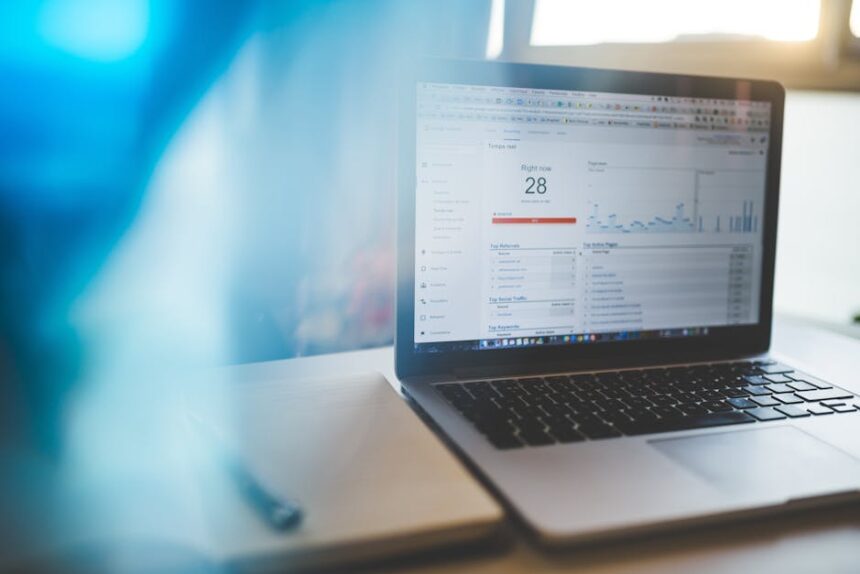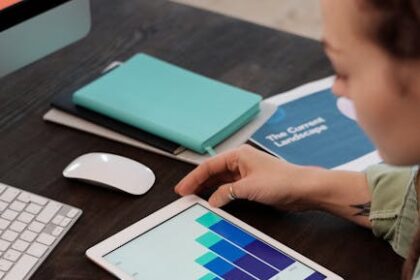Web performance is a critical differentiator in today’s digital landscape, impacting everything from user satisfaction and conversion rates to search engine rankings. Core Web Vitals (CWV) represent a set of specific, real-world metrics that quantify key aspects of the user experience: loading, interactivity, and visual stability. These metrics are a crucial component of Google’s page experience signals, directly influencing a website’s visibility in search results. Understanding and optimizing for Largest Contentful Paint (LCP), Interaction to Next Paint (INP), and Cumulative Layout Shift (CLS) through meticulous on-page adjustments is paramount for any modern web presence. This comprehensive guide delves into actionable strategies for enhancing these vital metrics directly within the HTML, CSS, and JavaScript of a webpage.
I. Understanding Core Web Vitals: The Foundation of On-Page Optimization
Core Web Vitals are not merely arbitrary technical benchmarks; they are derived from real user data, reflecting how users actually perceive the performance of a website. Google’s commitment to user experience has elevated these metrics to a core component of its ranking algorithm, making their optimization a strategic imperative. A strong CWV score signals a fast, responsive, and visually stable user experience, which correlates directly with lower bounce rates, higher engagement, and improved conversion rates.
Largest Contentful Paint (LCP): Measuring Load Speed Perceived by Users
LCP measures the time it takes for the largest content element in the viewport to become visible. This could be an image, a video element, or a large block of text. It’s a critical metric because it closely aligns with a user’s perception of how quickly a page loads. A page might have started loading, but if the main content isn’t visible, users perceive it as slow. A good LCP score is typically less than 2.5 seconds. Anything above 4 seconds is considered poor. Identifying the LCP element is the first step in optimization. Tools like Google PageSpeed Insights (PSI) and Lighthouse explicitly call out the LCP element, often providing screenshots and detailed timing breakdowns. Within Chrome DevTools, the “Performance” tab, particularly the “Timings” lane, shows the LCP event marker. It’s crucial to understand that the LCP element can change between page loads, especially on dynamic pages or those with significant A/B testing, so continuous monitoring is essential. The LCP element is typically one of the following: an inside an element, a element, an element with a background image loaded via the url() function (as opposed to a CSS gradient), or a block-level text element containing text nodes or other inline-level text elements. Ensuring this element is loaded and rendered as quickly as possible is the core of LCP optimization.
Interaction to Next Paint (INP): Quantifying Responsiveness and Interactivity
INP is a new experimental metric that is slated to replace First Input Delay (FID) in March 2024. While FID only measured the delay between a user’s first interaction and the browser’s response, INP measures the latency of all interactions that happen on a page, from clicks and taps to keyboard inputs (though scrolling is not included in INP). It reports a single value that is the longest interaction observed during the page’s lifecycle, excluding outliers. A good INP score is less than 200 milliseconds. Scores above 500 milliseconds are considered poor. A low INP indicates that the page responds quickly and smoothly to user input, providing a fluid and engaging experience. High INP values often point to an overloaded main thread, where JavaScript execution or complex rendering tasks prevent the browser from responding promptly to user actions. This can manifest as frustrating delays when clicking buttons, typing in forms, or navigating interactive elements. The interaction latency measured by INP includes the input delay (the time from the user interaction to the browser processing the event), the processing time (the time it takes for event handlers to run), and the presentation delay (the time until the browser paints the next frame after the event handlers complete). Minimizing the total time for these three components is key to a good INP score.
Cumulative Layout Shift (CLS): Ensuring Visual Stability
CLS measures the total sum of all individual layout shift scores for every unexpected layout shift that occurs during the entire lifespan of a page. A layout shift happens when a visible element changes its start position from one rendered frame to the next. Unexpected shifts are jarring and frustrating for users, causing them to lose their place, click on the wrong elements, or struggle to interact with content. A good CLS score is 0.1 or less. Anything above 0.25 is considered poor. The layout shift score is calculated by multiplying two factors: the impact fraction and the distance fraction. The impact fraction measures the area of unstable elements in the viewport across two frames, while the distance fraction measures the distance these elements have moved. Common culprits for layout shifts include images or videos without dimensions, dynamically injected content (like ads or banners that push existing content down), web fonts loading with FOIT (Flash of Invisible Text) or FOUT (Flash of Unstyled Text) effects, and animations that explicitly move elements without respecting document flow. CLS is unique in that it accumulates throughout the page’s lifecycle, so interactions that trigger new content or dynamic elements must also be considered; however, shifts that occur immediately after a user interaction (within 500ms) are generally not counted towards CLS if they are clearly a direct response to the user’s input. The goal is to ensure visual stability and predictability for the user.
Tools for Measurement and Diagnosis
Effective on-page optimization begins with accurate measurement. Google provides a suite of tools for this purpose:
- PageSpeed Insights (PSI): Provides both field data (real user data from Chrome User Experience Report – CrUX) and lab data (simulated Lighthouse run). It offers actionable recommendations for LCP, INP, and CLS, along with a detailed breakdown of opportunities for improvement. The field data is particularly valuable as it reflects actual user experiences.
- Lighthouse: Integrated into Chrome DevTools, it provides a comprehensive audit of performance, accessibility, SEO, and best practices. It’s excellent for lab testing and identifies specific elements contributing to CWV issues. It provides a reproducible environment for testing, which is invaluable during development.
- Chrome DevTools: The “Performance” tab allows for deep analysis of rendering, scripting, and painting, helping pinpoint bottlenecks. The “Elements” tab can highlight layout shifts by showing a blue “Layout Shift” badge next to elements that have moved. The “Lighthouse” panel within DevTools runs a Lighthouse audit directly. The “Coverage” tab can identify unused CSS and JavaScript.
- Google Search Console: The “Core Web Vitals” report shows aggregated CWV data for your entire site, categorizing URLs as “Poor,” “Needs improvement,” or “Good,” based on CrUX data. This is crucial for understanding real user impact across different page types and identifying broader site-wide issues.
- Web Vitals JavaScript Library: For Real User Monitoring (RUM), this small library allows developers to collect CWV data directly from their users and send it to analytics platforms (e.g., Google Analytics, custom endpoints), providing invaluable insights into real-world performance across different devices, network conditions, and geographical locations. This granular data helps in segmenting issues and prioritizing fixes.
- WebPageTest: Offers advanced performance testing with various network conditions, device types, and locations. It provides waterfall charts and detailed metrics, allowing for in-depth analysis of resource loading and rendering progression.
II. Optimizing Largest Contentful Paint (LCP) Through On-Page Adjustments
LCP is heavily influenced by how quickly the main content of your page is delivered, parsed, and rendered. On-page adjustments primarily focus on reducing the time it takes for the browser to load and display this critical element.
1. Identifying the LCP Element and its Load Path
Before optimizing, you must know what your LCP element is. PSI and Lighthouse will typically identify it, often providing a screenshot of the LCP moment. Once identified, analyze its journey:
- Is it an image or text block? The optimization strategies differ.
- Is it loaded late by JavaScript? Ensure critical content isn’t hidden behind client-side rendering.
- Is its container experiencing layout shifts? A shift in the LCP element’s position before it fully renders can delay its final paint.
- Is it blocked by render-blocking resources? CSS and JavaScript that must be downloaded and parsed before the browser can render content are common culprits.
- Is the server response time slow? A slow Time to First Byte (TTFB) directly impacts LCP. While TTFB is server-side, on-page choices (like excessive redirects) can exacerbate it.
The goal is to make this element appear as quickly as possible, ensuring its resources are prioritized.
2. Image Optimization: The Most Common LCP Culprit
Images are frequently the LCP element due to their size and the time they take to download and render.
- Resizing and Compression: This is fundamental. Serve images at the exact dimensions they are displayed or slightly larger for high-DPI screens. Tools like Squoosh, ImageOptim, or build-time plugins (e.g.,
sharpin Node.js pipelines) automatically handle compression and resizing. Choose modern formats like WebP or AVIF which offer superior compression and often better quality without significant file size increase compared to older formats like JPEG or PNG. AVIF, being newer, offers even better compression than WebP but has less browser support.- Example: If a hero image on your desktop layout is 1400px wide, and on mobile 600px, generate and serve images at these specific resolutions rather than a single 4000px wide source.
- Lazy Loading for Off-Screen Images: Images that are not immediately visible in the viewport (i.e., “below the fold”) should be lazy-loaded. This prevents them from competing for bandwidth with critical resources needed for the initial render. The
loading="lazy"attribute is the simplest and most performant way for most use cases:
This instructs the browser to defer loading of the image until it is close to entering the viewport. For background images or more complex scenarios where native lazy loading isn’t sufficient, JavaScript-based Intersection Observer APIs can be used to manually implement lazy loading. Crucially, do not lazy-load your LCP image if it’s within the initial viewport, as this will delay its appearance and negatively impact LCP. Ensure any
loading="lazy"attribute on the LCP image is removed. - Preloading Critical Images: If your LCP element is an image and it’s essential for the initial paint (e.g., a hero image), consider preloading it. This tells the browser to fetch it with high priority, even before the parser encounters the
Place this tag as early as possible in the
. Thefetchpriority="high"attribute (relatively new, but gaining support) provides an even stronger hint. Be judicious with preloading; too many preloaded resources can actually hurt performance by saturating the network or delaying truly critical resources. Only preload resources absolutely necessary for the first few seconds of the page load. - Responsive Images with
srcsetandsizes: Provide different image resolutions for various screen sizes and device pixel ratios. This ensures users download only the image size they need, minimizing unnecessary data transfer and speeding up loading.
The
element allows even more control, letting you specify different image formats (e.g., WebP fallback to JPG) or entirely different images based on media queries, supporting broader browser compatibility while leveraging modern formats.
- Image CDNs: While not strictly “on-page code,” using an image CDN (e.g., Cloudinary, Imgix, Akamai Image Manager, imgproxy) significantly offloads image optimization, resizing, format conversion, and delivery. They can serve optimized images based on device, network, browser capabilities, and even detect specific image features (e.g., dominant color for placeholders), often with minimal on-page configuration. They also handle global distribution, reducing latency for users worldwide.
- Avoiding Images in Critical Render Path via CSS: Background images applied via CSS are often discovered later by the browser (after the CSS parsing) than
3. Font Optimization: Minimizing FOIT and FOUT
Custom web fonts can significantly impact LCP and CLS. The browser often delays rendering text until the fonts are downloaded, leading to blank text (Flash of Invisible Text – FOIT) or text appearing with a fallback font then shifting once the custom font loads (Flash of Unstyled Text – FOUT). Both negatively affect user experience and LCP/CLS.
font-displayProperty: This CSS property controls how fonts are displayed based on whether they have downloaded and are ready to use.swap: Provides an immediate fallback font and swaps in the custom font once it’s loaded. This prevents FOIT (good for LCP) but can cause a layout shift (FOUT) if the fallback font’s metrics differ significantly from the custom font. This is a common choice for LCP.optional: Provides a fallback font and only uses the custom font if it loads very quickly (typically within 100ms). If not, it sticks with the fallback for the initial render and potentially the entire page session. This is the best option for CLS as it minimizes layout shifts but means users might not see your custom font on slower connections.block: Blocks rendering for a short period (up to 3 seconds) until the font is downloaded. If it doesn’t load within that time, it falls back. This causes FOIT and is generally bad for LCP. Avoid for performance-critical fonts.fallback: Similar tooptionalbut with a very short block period (100ms) before swapping.@font-face { font-family: 'YourCustomFont'; src: url('your-custom-font.woff2') format('woff2'); font-display: swap; /* Or optional for CLS emphasis */ }
- Preloading Fonts: Just like images, critical web fonts (especially those used in above-the-fold content or as part of the LCP text block) can be preloaded. This prioritizes their download and makes them available sooner.
The
crossoriginattribute is essential, even for same-origin fonts, because fonts are typically fetched anonymously for security reasons. Place this tag as early as possible in the. - Font Subsetting: If you only use a subset of characters (e.g., only Latin characters, specific symbols, numbers), subset your fonts to reduce their file size. Tools like FontSquirrel’s Webfont Generator or font-specific subsetting utilities can help. Smaller font files download faster, improving LCP.
- Self-hosting vs. CDN: Self-hosting fonts gives you more control over caching, file paths, and delivery (e.g., serving WOFF2 directly without redirects). However, major font CDNs (like Google Fonts) might have better global distribution, user-agent specific optimizations, and already cached versions in many users’ browsers. If using a third-party font CDN, consider the
preconnecthint for their origin to establish an early connection. - Font Metric Overrides (Advanced for CLS): New CSS properties (
size-adjust,ascent-override,descent-override,line-gap-override) within@font-facerules allow developers to fine-tune font metrics to minimize the visual difference between fallback and custom fonts. This can drastically reduce CLS from FOUT. This requires careful measurement of your chosen fallback font’s metrics.
4. CSS Delivery Optimization: Critical CSS and Render Blocking
CSS is render-blocking by default, meaning the browser won’t display any content until all CSS has been parsed and the CSS Object Model (CSSOM) is built. Large CSS files directly impact LCP.
- Minification and Compression: Remove unnecessary characters (whitespace, comments) from CSS files and compress them (e.g., Gzip or Brotli). This is often done by build tools (e.g., Webpack, Gulp, Rollup) or server configurations. Smaller file sizes mean faster downloads.
- Critical CSS (Inline Critical CSS): Identify the minimal CSS required to render the above-the-fold content (the content immediately visible when the page loads). Inline this “critical CSS” directly into the
of your HTML document within atag. This allows the browser to render the initial content without waiting for external stylesheets./* Your critical CSS for above-the-fold content */The
onload="this.media='all'"combined withmedia="print"makes the main stylesheet non-render-blocking. The browser downloads it in the background, and once loaded,onloadfires, changingmediatoalland applying the styles. Thefallback ensures styles are applied if JavaScript is disabled. Tools like Critical or Penthouse can automate the extraction of critical CSS. - Removing Unused CSS: Over time, CSS files can accumulate rules that are no longer used. Tools like PurgeCSS, uncss, or CSS coverage features in Chrome DevTools can analyze your code and remove CSS rules that are not used on a given page, significantly reducing file size. Audit your stylesheets for styles from unused libraries or components.
- CSS
content-visibility: For very large pages with many off-screen sections (e.g., long articles, marketing pages with many distinct blocks),content-visibility: autocan instruct the browser to skip rendering elements that are not currently in the viewport. This dramatically speeds up initial load, LCP, and reduces initial CPU work..section-below-the-fold { content-visibility: auto; contain-intrinsic-size: 1000px 100px; /* Essential for CLS: estimated size */ }contain-intrinsic-sizeis crucial here: it provides a placeholder size for the browser to reserve space, preventing layout shifts when the content eventually becomes visible. Without it, the element would collapse, causing CLS.
5. JavaScript Execution Optimization: Deferring and Async Loading
JavaScript is a major culprit for LCP delays because it can block the main thread, preventing the browser from parsing HTML, processing CSS, and rendering content.
- Deferring Non-Critical JavaScript: Use the
deferattribute for scripts that don’t need to run before the HTML is fully parsed or before the initial rendering of the page. Deferred scripts are downloaded in parallel with HTML parsing and executed only after the DOM is fully loaded and parsed, in the order they appear in the HTML.Place these scripts just before the closing
tag for robustness, thoughdeferlargely negates the need for this specific placement. - Asynchronous JavaScript: The
asyncattribute allows scripts to be downloaded asynchronously while the HTML parsing continues. They execute as soon as they are downloaded, potentially out of order. Useasyncfor independent scripts (e.g., analytics, ad scripts, social media widgets) that don’t depend on or modify the DOM during initial load or on the order of other scripts.Be cautious: an
asyncscript can execute before the DOM is fully parsed, so it shouldn’t rely on elements being present unless they are guaranteed to be. - Eliminating Render-Blocking JavaScript: Avoid placing
tags withoutdeferorasyncattributes in theof your document if they are not absolutely essential for above-the-fold content. If a script must run immediately (e.g., to create critical UI elements or manage consent banners), consider inlining it if it’s small, but carefully assess its impact. Otherwise, move them to the end of theor usedefer. - Code Splitting: For large JavaScript applications (e.g., single-page applications built with React, Vue, Angular), break down your code into smaller chunks that are loaded only when needed (e.g., when a user navigates to a specific route, interacts with a specific component, or opens a modal). Modern build tools like Webpack or Rollup support this automatically or through dynamic
import()syntax. This significantly reduces the initial JavaScript payload, improving LCP and INP.// Dynamic import for a large component document.getElementById('lazy-button').addEventListener('click', async () => { const { default: SomeHeavyComponent } = await import('./SomeHeavyComponent.js'); // Now use SomeHeavyComponent }); - Third-Party Scripts: External scripts (ads, analytics, social media widgets, chatbots, A/B testing tools) are notoriously performance-heavy due to their size, network requests, and potential for main thread blocking.
- Audit them regularly: Is each one truly necessary? Can its functionality be achieved with a lighter, self-hosted alternative?
- Lazy-load or defer them: Implement strategies to load them only when needed (e.g., on user interaction for chat widgets, or after all critical page content has loaded for analytics). Always use
asyncordeferattributes. - Sandboxing iframes: Embed third-party content within a sandboxed
to isolate its impact on your page’s performance and security, preventing it from accessing the parent DOM or running unwanted scripts. partytown.jsor Similar: For highly impactful third-party scripts, consider libraries likepartytown.js, which move their execution to a Web Worker, effectively isolating them from the main thread and minimizing their impact on INP. This is an advanced but highly effective solution for managing the performance of external scripts.
6. Server Response Time & Resource Prioritization (Briefly On-Page Related)
While primarily a server-side concern, how your server responds and how you hint to the browser affect LCP.
preconnectanddns-prefetch: These resource hints tell the browser to establish early connections to origins (domains) that will be used for critical resources. This reduces network latency by resolving DNS, establishing TCP connections, and performing TLS negotiations in advance.preconnectis for critical cross-origin fetches (e.g., API calls, font CDNs, image CDNs) where you expect to immediately download resources.dns-prefetchis a broader, less impactful hint, useful for domains you know you’ll connect to but wherepreconnectmight be overkill or not yet supported by all browsers.- HTTP/2 & HTTP/3 Considerations: While server-side technologies, enabling these modern protocols enhances on-page performance by allowing multiplexing (multiple requests over a single connection) and server push (proactively sending resources the client will need). HTTP/3 (based on QUIC) further reduces connection establishment overhead and improves performance on lossy networks. Ensure your server and CDN infrastructure support these.
- Browser Caching: Proper HTTP caching headers (
Cache-Control,Expires,ETag,Last-Modified) ensure that returning visitors don’t have to re-download static assets, significantly reducing network requests and improving repeat-visit LCP. Set long cache durations for static assets (Cache-Control: public, max-age=31536000, immutable).
7. DOM Size Reduction
An excessively large Document Object Model (DOM) can slow down page rendering because the browser has to process more nodes, which impacts parsing, styling, and layout calculation. A large DOM can also consume more memory.
- Lean HTML: Write semantic, concise HTML. Avoid unnecessary nested divs (“divitis”). Use semantic HTML elements (
,
divsoup. - Lazy Loading Content: Similar to images, entire sections of content that are below the fold can be dynamically loaded when scrolled into view using JavaScript and Intersection Observer. This keeps the initial DOM smaller.
- Dynamic Rendering: For specific content, consider server-side rendering (SSR) or static site generation (SSG) for the initial payload, and then hydrate with client-side JavaScript. This delivers a fast initial HTML for LCP, reducing client-side parsing burden. Avoid rendering content with JavaScript that could be server-rendered.
III. Improving Interaction to Next Paint (INP) / First Input Delay (FID) Through On-Page Adjustments
INP (and its predecessor FID) measures the responsiveness of your website to user input. High INP values indicate that the browser’s main thread is busy, preventing it from processing user interactions promptly. On-page adjustments for INP primarily revolve around optimizing JavaScript execution and reducing main thread blocking.
1. Understanding the Root Cause: Main Thread Blocking
The browser’s main thread is a single thread responsible for almost everything: parsing HTML, processing CSS, rendering layouts, painting pixels, and executing JavaScript. When JavaScript runs for an extended period (typically over 50 milliseconds), it blocks the main thread, making the page unresponsive to user input. This is often referred to as “long tasks.” INP identifies these delays. The more time the main thread spends on tasks other than processing user input, the higher the INP will be.
2. JavaScript Execution Time: The Primary Driver of INP
Excessive or inefficient JavaScript execution is the most common cause of high INP scores.
-
Reduce JavaScript Bundle Size: Smaller JavaScript files download and parse faster, meaning less main thread work.
-
Tree Shaking: Eliminate unused code from your bundles. Modern bundlers (Webpack, Rollup, Parcel) do this automatically by identifying and removing dead code. Ensure your libraries are tree-shakable.
-
Code Splitting: Break your JavaScript into smaller, on-demand chunks. Load components or features only when they are needed (e.g., when a user navigates to a specific route, clicks a button to open a modal, or scrolls to a specific section). Dynamic
import()syntax is key for this, allowing you to load modules lazily.// Before code splitting: all_features.js import { createCarousel } from './carousel.js'; import { initFormValidation } from './form-validation.js'; // ... all other features loaded initially // After code splitting: main.js // Only load carousel if user clicks the button document.getElementById('carousel-button').addEventListener('click', async () => { const { createCarousel } = await import('./carousel.js'); createCarousel('#myCarousel'); }, { once: true }); // Only load once // Form validation might be loaded when the form appears -
Minification and Compression: Minify (remove whitespace, shorten variable names, etc.) and compress (Gzip, Brotli) your JavaScript files. This reduces download time and parsing time.
-
-
Optimize JavaScript Execution: Even small scripts can cause delays if they run synchronously on the main thread for too long.
-
Debouncing and Throttling: For events that fire frequently (e.g.,
scroll,resize,input,mousemove), debounce (run the function after a delay following the last event, useful for search inputs) or throttle (run the function at most once within a given time frame, useful for scroll handlers) their handlers to reduce execution frequency. This prevents excessive function calls from overwhelming the main thread.// Debounce example function debounce(func, delay) { let timeout; return function(...args) { const context = this; clearTimeout(timeout); timeout = setTimeout(() => func.apply(context, args), delay); }; } window.addEventListener('resize', debounce(() => { console.log('Window resized!'); }, 250)); // Only fires 250ms after the last resize event// Throttling example function throttle(func, limit) { let inThrottle; return function() { const args = arguments; const context = this; if (!inThrottle) { func.apply(context, args); inThrottle = true; setTimeout(() => inThrottle = false, limit); } }; } document.getElementById('scrollable-div').addEventListener('scroll', throttle(() => { console.log('Scrolled!'); }, 100)); // Fires at most every 100ms -
requestAnimationFramefor Visual Updates: UserequestAnimationFramefor any DOM manipulations or animations that need to be synchronized with the browser’s refresh rate (typically 60 frames per second). This ensures visual updates are smooth, efficient, and non-blocking, asrequestAnimationFrameschedules tasks just before the browser’s next repaint.function animateElement() { // Perform DOM changes here if (animationIsRunning) { requestAnimationFrame(animateElement); } } requestAnimationFrame(animateElement); -
requestIdleCallbackfor Non-Critical Work: Schedule low-priority, non-essential tasks to run during idle periods on the main thread, when the browser has finished its critical work and there’s a pause before the next frame. This prevents these tasks from interfering with user interactions or rendering.if ('requestIdleCallback' in window) { requestIdleCallback(() => { // Perform non-critical background tasks here, e.g., analytics reporting, // prefetching resources, or processing non-essential data. }); } else { // Fallback for older browsers (e.g., setTimeout, but less efficient) setTimeout(() => { // Perform non-critical background tasks here }, 0); } -
Web Workers for Heavy Computations: Offload computationally intensive tasks (e.g., complex calculations, large data processing, image manipulation, text parsing) to Web Workers. Web Workers run in a separate thread, preventing them from blocking the main thread and keeping the UI responsive. They communicate with the main thread via message passing.
// main.js (on the main thread) const worker = new Worker('path/to/my-worker.js'); // Create a new Web Worker worker.postMessage({ data: largeDataSet }); // Send data to the worker worker.onmessage = (event) => { // Listen for messages from the worker console.log('Received result from worker:', event.data); // Update UI with the result }; // my-worker.js (the Web Worker script) onmessage = (event) => { // Listen for messages from the main thread const result = performHeavyCalculation(event.data.data); postMessage(result); // Send result back to the main thread };
-
-
Avoid Long Tasks: Break down long-running JavaScript functions (anything over 50ms) into smaller, asynchronous chunks. This allows the browser to interleave other tasks, including responding to user input. Tools like
PostTask(an experimental API) or even clever use ofsetTimeout(0)can yield to the main thread, thoughrequestIdleCallbackis more sophisticated for background tasks. -
Minimize Main Thread Work: Be mindful of expensive DOM operations, especially those that trigger reflows or repaints (e.g., reading layout properties like
offsetWidth,offsetHeight,getComputedStyle, modifying many elements in a loop). Batch DOM updates or use off-screen rendering techniques where applicable. Avoiddocument.write(), which can block parsing.
3. Third-Party Scripts: A Significant Performance Overhead for INP
Third-party scripts (analytics, ads, social media embeds, customer service chat widgets, A/B testing platforms) are often a primary source of INP issues. They can inject large amounts of JavaScript, execute long tasks, or monopolize network bandwidth, all of which block the main thread.
- Audit and Prioritize: Regularly audit all third-party scripts loaded on your site. Use tools like Lighthouse or WebPageTest to identify their individual impact. Is each one truly necessary? Can its functionality be achieved with a lighter alternative? Question every third-party dependency.
- Lazy Load or Defer: Many third-party scripts don’t need to load immediately or block the initial rendering.
- Lazy-load them based on user interaction (e.g., load chat widget only when the user clicks a button to open it).
- Load them after all critical page content has rendered using
asyncordeferattributes. - For scripts that are only needed at the end of the user journey (e.g., conversion tracking scripts), load them on interaction or on a dedicated “thank you” page.
- Sandboxing Iframes: Embed third-party content within a sandboxed
to isolate its impact on your page’s performance and security. Thesandboxattribute (e.g.,) carefully controls what the iframe can do. This can prevent runaway scripts within the iframe from affecting the parent document’s main thread. partytown.jsor Similar: As mentioned for LCP, for highly impactful third-party scripts, consider libraries likepartytown.js, which moves their execution to a Web Worker. This means the third-party script’s JavaScript runs in a separate thread, preventing it from directly blocking your main thread and significantly improving INP. It intercepts global APIs (likedocument,window) and proxies them to the main thread, allowing the third-party script to function as expected without blocking. This is especially useful for analytics, tag managers, and ad scripts.
4. Event Handling Optimization
Inefficient event handlers or an excessive number of event listeners can contribute to INP by adding unnecessary work to the main thread.
-
Efficient Event Delegation: Instead of attaching event listeners to many individual elements (e.g., every list item in a long list), use event delegation. Attach a single listener to a parent element, and then determine which child element triggered the event by checking
event.target. This reduces memory footprint, improves initial DOM parsing, and often results in faster event handling, especially for dynamic lists where elements are added or removed.// Inefficient: listener on every li // document.querySelectorAll('li').forEach(item => { // item.addEventListener('click', handleClick); // }); // Efficient: event delegation document.getElementById('myList').addEventListener('click', (event) => { if (event.target.tagName === 'LI') { handleClick(event.target); } }); -
Remove Unnecessary Event Listeners: Ensure event listeners are properly removed when components are unmounted, elements are removed from the DOM, or they are no longer needed. This prevents memory leaks and unnecessary work from old listeners. For single-use events, use
{ once: true }option withaddEventListener.
5. Input Responsiveness
Users expect immediate visual feedback when they interact with a page (e.g., a button changing state when clicked, an input field showing a cursor).
- Avoid Long-Running Tasks on Input: Ensure that tasks triggered by user input are short and fast. If a complex computation is needed (e.g., processing a large form submission), display immediate visual feedback (e.g., a loading spinner, disabling the button) and perform the heavy lifting asynchronously using Web Workers,
requestIdleCallback, or by yielding to the main thread (setTimeout(0)). - Prioritize Input-Related Animations: Use
requestAnimationFramefor any animations or visual changes that occur in direct response to user input, ensuring they are smooth and synchronized with the browser’s rendering cycle. Avoid animations that cause layout shifts or are computationally expensive on the main thread.
IV. Minimizing Cumulative Layout Shift (CLS) Through On-Page Adjustments
CLS is often the trickiest Core Web Vital to optimize because layout shifts can be subtle, unexpected, and accumulate over time. The key is to reserve appropriate space for content that loads asynchronously or changes dynamically.
1. Specifying Image and Video Dimensions
This is by far the most common cause of CLS. When images or videos load, if the browser doesn’t know their dimensions, it initially renders them with zero height (or their default CSS height). Once the media loads, the browser has to reflow the page to accommodate its actual dimensions, causing a significant shift in surrounding content.
widthandheightAttributes: Always includewidthandheightattributes ontags. Even if you’re using CSS to make them responsive (e.g.,max-width: 100%; height: auto;), these attributes provide intrinsic aspect ratio information to the browser, allowing it to reserve space before the image loads.
- CSS
aspect-ratioProperty: For more modern and flexible control, theaspect-ratioCSS property explicitly defines the aspect ratio of an element. This is especially useful for elements whose content or dimensions might change, or for elements that are styled purely with CSS. It ensures that the browser reserves the correct space..image-container { width: 100%; /* Or fixed width */ aspect-ratio: 4 / 3; /* Width to height ratio (e.g., for a 800x600 image) */ background-color: #f0f0f0; /* Optional: placeholder background */ display: block; /* Essential for aspect-ratio to work on non-replaced elements */ }This removes the reliance on
padding-bottomhacks and provides a cleaner solution. - Placeholder Techniques: For images or elements loaded via JavaScript, create a placeholder element that occupies the final dimensions before the actual content loads. This could be a solid color block, a low-res blurred image, or using the
aspect-ratioproperty on a wrapperdivthat contains the lazy-loaded image.
2. Handling Embeds and Iframes
Third-party embeds (e.g., YouTube videos, social media posts, Google Maps, ad embeds) often lack intrinsic size information and can cause significant CLS when they load and push content down.
- Pre-calculate Dimensions: If possible, determine the exact dimensions of the embed beforehand and set them on the
or its wrapper element. - Aspect Ratio Boxes for Responsiveness: Similar to responsive images, use a CSS aspect ratio container for responsive embeds to ensure their space is reserved.
.video-responsive { position: relative; padding-bottom: 56.25%; /* 16:9 aspect ratio (9 / 16 * 100%) */ height: 0; overflow: hidden; } .video-responsive iframe { position: absolute; top: 0; left: 0; width: 100%; height: 100%; }Alternatively, use the
aspect-ratioCSS property if browser support is sufficient for your target audience. min-heightor Placeholder Content: For embeds that dynamically adjust their height (e.g., some social media embeds), set amin-heighton a wrapperdivto reserve some minimum space until the embed fully loads and renders its content. This prevents a dramatic initial shift.
3. Ads and Dynamic Content
Ads, cookie consent pop-ups, promotional banners, and other dynamically injected content are frequent sources of layout shifts, especially if they appear unexpectedly above existing content.
- Reserve Space for Ads: Always reserve space for ad slots, even if the ad doesn’t load or is smaller than expected. Use styling (e.g.,
min-height,min-width) on the ad containerdivto prevent surrounding content from jumping when the ad renders.If an ad is below the fold, lazy-load it, but still reserve space.
- Style Dynamic Content with Predefined Dimensions: Ensure any content injected after initial load (e.g., consent banners, personalized messages, related articles, “You might also like” sections) has predefined dimensions or is styled in a way that doesn’t cause surrounding content to reflow.
- Append, don’t prepend: If new content appears, append it to the bottom of an existing container rather than inserting it above content that users are already viewing.
- Use overlays: For crucial messages like cookie consent, display them as fixed or sticky overlays (using
position: fixedorposition: sticky) that float above the content, rather than pushing it down. - Pre-render content in hidden divs: For dynamic content that eventually becomes visible (e.g., tab content), render it in a hidden
divwith appropriate dimensions and then reveal it, rather than rendering it from scratch and risking a shift.
4. Web Fonts and FOIT/FOUT Revisited for CLS
While discussed under LCP, web fonts are a major CLS factor due to Flash of Unstyled Text (FOUT) or Flash of Invisible Text (FOIT) if the custom font has different metrics than the fallback.
font-display: optionalorswap:swapallows the fallback font to be displayed immediately, then swaps to the custom font. This prevents FOIT (good for LCP) but causes CLS if the custom font has different metrics (width, height, baseline, character spacing) than the fallback font. This is a common trade-off.optionaloffers a strong compromise for CLS: if the font loads very quickly (typically within 100ms), it’s used; otherwise, the fallback is kept for the current page session. This is the best option for minimizing CLS caused by font swaps, though it means some users might not see your custom font on slower connections.
- Preloading Fonts and
rel="preload" as="font": This prioritizes the font download, increasing the chance it loads before the text needs to be displayed, thus reducing the window for FOUT. - Font Metric Overrides (Advanced): New CSS properties (
size-adjust,ascent-override,descent-override,line-gap-override) within@font-facerules allow developers to fine-tune font metrics to minimize the visual difference between fallback and custom fonts. By making the fallback font’s dimensions (height, width, baseline) closely match the custom font, you can drastically reduce CLS from FOUT. This requires careful measurement of your chosen fallback font’s metrics and custom font’s metrics.@font-face { font-family: 'MyCustomFont'; src: url('my-custom-font.woff2') format('woff2'); font-display: swap; /* Adjust metrics to match fallback font (e.g., Arial) more closely */ size-adjust: 105%; /* Adjusts overall size */ ascent-override: 95%; /* Adjusts space above baseline */ descent-override: 25%; /* Adjusts space below baseline */ line-gap-override: 10%; /* Adjusts leading */ }This is a powerful technique for fine-grained control over font rendering and CLS.
5. Dynamic UI Updates and Animations
Animations and dynamic content updates can cause CLS if not handled carefully.
- Avoid Inserting Content Above Existing Content: A primary rule for CLS. If new content needs to appear (e.g., an “add to cart” confirmation, a newsletter signup prompt, or dynamically loaded related articles), try to insert it below the current content, at the very top of the body (as an overlay), or within an existing, appropriately sized container. Avoid pushing down content that the user is currently interacting with or reading.
- Use
transformandopacityfor Animations: When animating elements, use CSS properties liketransform(e.g.,translate,scale,rotate) andopacityinstead of properties that trigger layout changes (e.g.,width,height,margin,padding,top,left,right,bottom).transformandopacityare GPU-accelerated and operate on the compositing layer, meaning they do not cause layout reflows or repaints, ensuring smooth, CLS-free animations..animated-element { transition: transform 0.3s ease-out; } .animated-element.active { transform: translateY(-20px); /* Moves element without layout shift */ opacity: 1; /* Fades in without layout shift */ } - Utilize CSS
min-heightormin-width: For areas that might expand (e.g., accordions, expanding text areas, dynamically loaded comments), set amin-heighton the container to reserve some space. This prevents a dramatic shift when the content eventually expands, minimizing the CLS. - User Interaction Triggered Shifts: CLS only measures unexpected layout shifts. Shifts that occur immediately after a user interaction (e.g., clicking a button to expand content, opening a dropdown menu, toggling a tab) are generally not penalized, provided the shift occurs within 500ms of the user input and the user expects it as a direct consequence of their action. The key is immediacy and predictability. Avoid delayed shifts after user interaction, which are perceived as unexpected. For example, if a button click fetches content, the content should render immediately; if it takes time, reserve space or show a placeholder.
V. Holistic On-Page Strategies for Core Web Vitals
Beyond individual metric optimizations, adopting a holistic approach to web performance on the page is crucial. These strategies intertwine LCP, INP, and CLS improvements, fostering a general culture of performance.
1. Performance Budgeting: Setting Limits
A performance budget is a set of quantifiable limits for various performance metrics on your website. It’s a proactive approach to prevent performance regressions throughout the development lifecycle.
- What to Budget:
- Total Page Weight: (e.g., < 2MB for mobile, < 5MB for desktop). This includes HTML, CSS, JS, images, fonts, and other media.
- JavaScript Size: (e.g., < 200KB gzipped/minified for initial load, < 500KB total).
- CSS Size: (e.g., < 50KB gzipped/minified for initial load, < 150KB total).
- Number of Requests: (e.g., < 50 requests for initial load). More requests mean more connection overhead.
- Font File Size: (e.g., < 100KB per font family).
- LCP, INP, CLS scores: (e.g., must remain in “Good” category, i.e., LCP < 2.5s, INP < 200ms, CLS < 0.1).
- Implementation: Integrate performance budgets into your continuous integration (CI) pipeline. Tools like Lighthouse CI, Webpack performance hints, or custom scripts can automatically fail builds if budgets are exceeded. This ensures performance remains a priority throughout development, acting as a gatekeeper against regressions. Teams should review performance metrics regularly, not just budget violations.
2. Client-Side Caching: Speeding Up Repeat Visits
While content delivery networks (CDNs) handle server-side caching and geographic distribution, client-side caching mechanisms (browser caching and Service Workers) are strictly on-page performance enhancers for repeat visits.
- HTTP Cache Headers: Properly configure HTTP cache headers (
Cache-Control,Expires,ETag,Last-Modified) for all static assets (images, CSS, JS, fonts, videos). This tells the browser how long it can store and reuse these resources without re-downloading them from the server. For immutable assets (whose content changes if their URL changes, typically via a hash in the filename), set long cache durations (Cache-Control: public, max-age=31536000, immutable). This significantly reduces network requests for returning users and directly impacts repeat-visit LCP and overall perceived speed. - Service Workers: A powerful JavaScript API that acts as a programmable proxy between the browser and the network. Service Workers can intercept network requests, serve content from a cache first (even offline), and implement advanced caching strategies (e.g., “cache first, then network,” “stale-while-revalidate,” “network first, then cache”). They are excellent for ensuring fast, reliable performance on subsequent visits, improving all CWV metrics by minimizing network dependence.
- Example: For faster navigation on repeat visits: pre-cache critical assets for your entire site (e.g., main CSS, JS bundles, common images) on the first visit. For specific routes or sections, implement “cache then network” strategies. Service Workers also enable offline capabilities, progressive web apps (PWAs), and push notifications, enhancing overall user experience.
3. Measuring and Monitoring: Continuous Improvement
Performance optimization is not a one-time task; it’s an ongoing process that requires continuous measurement, analysis, and refinement.
- Real User Monitoring (RUM): Collect CWV data directly from your users’ browsers. Tools like Google Analytics 4 (GA4) with custom events, or specialized RUM providers (e.g., SpeedCurve, New Relic, Raygun, DataDog) can provide invaluable insights into how real users experience your site across various devices, network conditions, and geographical locations. This is the most accurate reflection of your CWV performance and helps identify performance issues that only manifest under real-world conditions. RUM data can reveal performance disparities across different user segments.
- Synthetic Monitoring: Use tools like Lighthouse CI, Google PageSpeed Insights API, or WebPageTest to regularly run performance audits in a controlled, consistent environment (e.g., during nightly builds or before deployment). This helps catch performance regressions early in the development cycle, providing deterministic results. Integrate these checks into your CI/CD pipeline to automate performance validation.
- Google Search Console Core Web Vitals Report: Regularly check this report for your site’s overall performance status as seen by Google, based on CrUX data. It helps identify specific URLs or groups of URLs (e.g., all product pages, all blog posts) that need attention, providing a macro view of your CWV performance from Google’s perspective.
- Performance Dashboards: Create custom dashboards that visualize your RUM and synthetic data, allowing you to track trends, identify regressions, and communicate performance status across the team.
4. Mobile-First Approach
Given the prevalence of mobile browsing and Google’s mobile-first indexing, designing and optimizing for mobile performance from the outset is crucial.
- Smaller Assets: Prioritize smaller image sizes, lighter JavaScript bundles, and leaner CSS specifically for mobile devices. Avoid loading desktop-only assets on mobile.
- Responsive Design: Ensure your layout adapts gracefully to smaller screens without introducing layout shifts, requiring excessive recalculations, or loading unnecessary components. Use CSS media queries efficiently.
- Touch Optimization: Ensure interactive elements are easily tappable with sufficient tap targets and respond quickly to touch input, which directly impacts INP.
- Network Considerations: Mobile networks are often slower, have higher latency, and are less reliable than fixed-line connections. Optimize for these conditions by minimizing requests, reducing payload sizes, and implementing robust caching.
- Prioritize Critical Content: Ensure the most important content loads first on mobile, even if it means reordering HTML or deferring less critical elements.
5. Accessibility and Performance Synergy
Often, optimizations for performance also benefit accessibility, and vice versa, creating a virtuous cycle.
- Semantic HTML: Using correct HTML tags (
,,) rather than genericelements improves both readability for screen readers and often leads to leaner, more performant, and more maintainable code. Semantic elements provide inherent structure and meaning, reducing the need for complex JavaScript to create functionality from scratch.- Focus Management: Proper focus management for interactive elements (e.g., ensuring keyboard navigation works smoothly, managing focus after modal opens/closes) aids both keyboard users and contributes to a more responsive, predictable user interface, indirectly benefiting INP.
- Reduced Motion: Providing options for users to reduce animations (
prefers-reduced-motionmedia query) can improve performance for some by skipping complex animations, while also benefiting users with vestibular disorders or anxiety related to motion.- Contrast and Readability: High contrast text and appropriate font sizes improve readability for all users and ensure text elements are easily perceivable. While not directly a CWV metric, it's foundational to perceived performance.
VI. Advanced Techniques and Considerations
For high-traffic sites or complex applications, further on-page and architectural considerations can yield significant CWV improvements, pushing the boundaries of what's possible.
1. Modern Frameworks and Built-in Optimizations
Modern JavaScript frameworks and static site generators like Next.js, Gatsby, Nuxt.js, and Astro are designed with performance in mind and offer many built-in CWV optimizations, making it easier to achieve good scores.
- Server-Side Rendering (SSR) / Static Site Generation (SSG) / Incremental Static Regeneration (ISR): These techniques address LCP directly by delivering fully rendered HTML to the browser. This means the browser doesn't need to download and execute large JavaScript bundles to build the initial DOM, resulting in extremely fast LCP.
- SSR: Renders pages on the server for each request. Good for highly dynamic content.
- SSG: Renders pages at build time. Excellent for static content, leading to incredibly fast page loads as HTML files are pre-built and served like static assets.
- ISR (Next.js): Renders pages at build time but allows for re-generation on demand or after a set time without a full redeploy, balancing the benefits of SSG and SSR.
- Optimized Image Components: Frameworks often provide their own
components (e.g., Next.js Image, Gatsby Image, Nuxt Image) that automatically handle responsive images, lazy loading, WebP/AVIF conversion, placeholder generation (e.g., blur-up effect), and even integrate with image CDNs. They automatically applywidth,height, andloading="lazy"attributes where appropriate. - Optimized Script Components: Similar to images, some frameworks provide
components (e.g., Next.js Script) that allow fine-grained control over when and how third-party scripts load, supportingdefer,async, and evenworkerstrategies (using solutions like Partytown). This provides a centralized and declarative way to manage external script impact on INP. - Automatic Code Splitting: Many frameworks automatically split JavaScript bundles by route or component, ensuring only the necessary code is loaded for the current view, reducing initial load times and improving INP by minimizing main thread blocking.
- Prefetching and Preloading: Frameworks often implement intelligent prefetching (e.g., prefetching links that are likely to be clicked) and preloading of critical resources, speeding up navigation and improving LCP for subsequent pages.
2. CSS-in-JS vs. Traditional CSS
The choice of styling approach can have CWV implications, particularly for LCP and INP.
- Traditional CSS (external stylesheets): Can be easily cached by the browser and CDNs, benefit from HTTP/2 push, and allow for robust critical CSS extraction, all of which are beneficial for LCP. The CSS parsing is typically faster as it's a dedicated parse.
- CSS-in-JS (e.g., Styled Components, Emotion): While offering developer ergonomics and dynamic styling, some implementations can lead to larger JavaScript bundles (as CSS is bundled with JS), slower runtime CSS parsing, and increased main thread work if not carefully managed. Server-side rendering CSS-in-JS is crucial for LCP to ensure styles are available with the initial HTML. Libraries like
linaria,stitches, orvanilla-extractaim to mitigate these issues by extracting CSS into static.cssfiles at build time, combining the benefits of CSS-in-JS with traditional CSS performance. Careful attention to styling performance within these libraries is vital.
3. Critical Rendering Path Optimization: A Deep Dive
Understanding the browser's Critical Rendering Path (CRP) is fundamental to CWV optimization. The CRP is the sequence of steps the browser takes to convert HTML, CSS, and JavaScript into pixels on the screen. Optimizing this path is about prioritizing content that is above-the-fold and eliminating anything that delays its rendering.
-
Steps of the CRP:
- DOM (Document Object Model): Built from HTML by parsing the HTML document.
- CSSOM (CSS Object Model): Built from CSS by parsing CSS stylesheets. CSS is render-blocking.
- Render Tree: Combination of DOM and CSSOM. Only visible elements are included.
- Layout (Reflow): Calculates the size and position of every visible element based on the render tree and viewport dimensions.
- Paint (Rasterization): Fills in pixels for each visual element onto render layers.
- Compositing: Combines multiple layers (if created, e.g., for
transformanimations) into a final image on the screen.
-
LCP and CRP: LCP is directly tied to the speed of the initial CRP. Any resource (CSS, JavaScript, large images) that delays the construction of the Render Tree or blocks layout/paint will directly extend the time to LCP. Strategies like critical CSS (inlining render-blocking CSS), deferring non-critical JS, preloading critical resources, and optimizing server response time all aim to accelerate the CRP to display the LCP element faster.
-
INP and CRP: INP is affected by main thread blocking during and after the initial CRP. Long JavaScript tasks (script execution, event handling, network requests for dynamic data) prevent the browser from responding to user input and performing subsequent layout/paint updates efficiently. Optimizing INP means ensuring the main thread is available to handle user interactions quickly, breaking up long tasks, and offloading work.
-
CLS and CRP: CLS occurs when the layout step of the CRP is unexpectedly triggered multiple times, causing elements to jump. This happens when the browser initially lays out the page without complete information (e.g., missing image dimensions, dynamically inserted ads, font swaps) and then reflows once the missing information becomes available or new content is injected. Reserving space for dynamic content is key to minimizing CLS within the CRP.
Optimizing the CRP means minimizing the number of critical resources, prioritizing their delivery, and making sure the browser has all layout information upfront to reduce unnecessary reflows.
4. User Expectations and Perceived Performance
While CWV metrics are objective, perceived performance (how fast a user feels a page is) is also vital for user experience.
- Skeleton Screens: Instead of a blank screen or a simple spinner, display a simplified, greyed-out, wireframe version of the page content as it loads. This provides immediate visual feedback, signals that content is coming, and gives the illusion of faster loading and reduced waiting time.
- Loading Indicators: For dynamic content loading or form submissions, provide subtle loading spinners, progress bars, or state changes (e.g., disabling a button). This communicates that the interaction is being processed.
- Progressive Loading: Load essential content first, then progressively load less critical elements. This ties back to critical CSS and JavaScript strategies, ensuring the user gets meaningful content as quickly as possible, even if the entire page isn't fully loaded yet.
- Optimistic UI Updates: For interactions that involve network requests, immediately update the UI with the expected outcome (e.g., marking an item as "liked") and then confirm with the server in the background. If the server response indicates an error, revert the UI change. This provides instant feedback, improving perceived INP.
5. Impact of Third-Party Integrations
Beyond the performance considerations discussed, third-party scripts can introduce security risks, privacy concerns, and maintenance overhead.
- Regular Audits: Maintain a detailed inventory of all third-party scripts loaded on your site. Periodically review their necessity, performance impact (using tools like Lighthouse's "Third-Party Usage" report), and compliance with data privacy regulations (GDPR, CCPA, etc.). Remove unused or underperforming scripts.
- Self-Hosting Alternatives: For some services (e.g., analytics, comments, form submissions), consider self-hosting open-source alternatives if privacy, strict performance control, or complete data ownership is paramount. This can sometimes reduce dependency on external network requests and allow for greater optimization control.
- Consent Management Platforms (CMPs): Ensure that third-party scripts, especially those setting cookies or tracking user data, are only loaded after explicit user consent. Be aware that CMPs themselves can introduce performance overhead if not optimized (e.g., render-blocking scripts, large bundles). Choose a performant CMP and load it efficiently.
- Resource Hints for Third Parties: Use
preconnectanddns-prefetchfor essential third-party origins to speed up their initial connection.
6. The Future of Core Web Vitals
Google's Web Vitals initiative is dynamic and evolving. The transition from FID to INP is a prime example of this continuous improvement.
- Stay Updated: Regularly consult the Google Developers Web Vitals documentation, the Chrome blog, and Web Vitals reports for updates, new best practices, and announcements of upcoming metrics or changes to existing ones. Subscribe to relevant newsletters and follow web performance experts.
- Anticipate Changes: The underlying philosophy of Web Vitals is user experience. Proactively building performant and resilient websites that prioritize user interaction and visual stability will help future-proof your efforts against new metrics or refined thresholds. The focus will likely remain on reducing jank, ensuring smooth interactions, and delivering rapid, meaningful content.
- Beyond CWV: While CWV are critical, they are not the only performance metrics. Consider others like Time to Interactive (TTI), Total Blocking Time (TBT), and Speed Index, which provide a more complete picture of performance.
7. A/B Testing and Performance
A/B testing is crucial for optimizing conversion rates and user experience, but poorly implemented A/B tests can negatively impact CWV.
- Synchronous A/B Test Scripts: If the A/B testing script blocks rendering or causes content to flash (Flicker of Original Content - FOC, or Flash of Unstyled Content - FOUC), it can severely hurt LCP and CLS. This happens when the original content is briefly shown before the A/B test variant is applied, causing a jarring visual shift.
- Mitigation Strategies:
- Load A/B test scripts asynchronously and as early as possible: Use
asyncordeferattributes. - Implement "pre-hiding" mechanisms carefully: If the original content needs to be hidden until the variation is applied, ensure this hiding is done with CSS rules that don't cause FOC or a layout shift. A temporary style tag in the
to hide the body (body { opacity: 0 !important; }) with subsequent removal of this style by the A/B test script is a common but careful approach. The script must be small and execute quickly. - Consider server-side A/B testing for critical path elements: If possible, implement A/B tests on the server side (e.g., using a CDN or server-side logic). This means the correct variant HTML is delivered from the server, eliminating client-side flicker and main thread blocking from test scripts, which significantly improves LCP and CLS.
- Monitor CWV scores for both control and variant groups: Continuously measure the CWV performance of your A/B test variants. A conversion uplift at the cost of significantly degraded performance is rarely a net positive. Performance should be a key success metric for A/B tests.
- Prioritize critical content: Ensure that A/B test logic doesn't unnecessarily delay the rendering of LCP content.
- Load A/B test scripts asynchronously and as early as possible: Use
Optimizing Core Web Vitals is an ongoing commitment that requires a deep understanding of browser rendering, network protocols, and user behavior. By systematically applying these on-page adjustments – from meticulous image and font management to critical CSS/JavaScript delivery, careful handling of dynamic content, and embracing modern development paradigms – web developers can significantly enhance the user experience, improve search engine visibility, and ultimately achieve better business outcomes. The journey towards an impeccably performing website is iterative, demanding continuous monitoring, testing, and refinement, but the rewards in user satisfaction and organic reach are immeasurable. Each byte, each script, and each visual element on your page plays a role in defining the user's perception of your website's quality and speed. By focusing intently on these on-page adjustments, web creators can establish a foundation of performance that not only meets Google's demanding criteria but, more importantly, delights their audience with a seamless, swift, and stable digital experience.