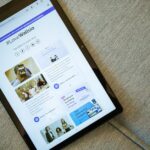Avoiding Common WordPress SEO Mistakes That Harm Rankings
Neglecting a consistent permalink structure is one of the most fundamental yet frequently overlooked WordPress SEO mistakes. By default, WordPress might set permalinks to “Plain,” resulting in URLs like yourdomain.com/?p=123. This format is utterly uninformative for both users and search engines. Such opaque URLs provide no context about the page’s content, making it harder for search engines to understand the topic and for users to gauge relevance before clicking. Furthermore, they are less memorable and harder to share. The immediate and crucial solution is to navigate to Settings > Permalinks in your WordPress dashboard and select “Post Name.” This transforms URLs into yourdomain.com/your-post-name/, which is clean, descriptive, and SEO-friendly. This structure allows you to naturally embed your target keywords within the URL, providing an additional, subtle ranking signal to Google. For more complex sites, like e-commerce stores or directories, consider “Custom Structure” to include categories (/%category%/%postname%/), but always prioritize readability and keyword inclusion. A critical consideration when changing permalink structures on an established site is the risk of broken links. Every old URL will suddenly lead to a 404 error, disastrous for user experience and search engine crawlability. To mitigate this, implement 301 redirects from the old URLs to the new ones. This tells search engines that the page has permanently moved, preserving any accumulated link equity. Plugins like Rank Math, Yoast SEO Premium, or Redirection can manage these redirects efficiently, automatically handling common changes or allowing you to set up custom rules. Failing to implement these redirects can lead to a significant drop in rankings and traffic as search engines de-index the old URLs and have to re-discover and re-evaluate the new ones from scratch. This foundational error, while seemingly simple to fix, has cascading negative effects if not addressed promptly and correctly, undermining all other SEO efforts.
Mismanaging XML sitemaps is another prevalent oversight that can significantly impede a WordPress site’s search engine visibility. An XML sitemap acts as a detailed roadmap for search engine crawlers, listing all the important pages and files on your website that you want them to index. Without a properly configured sitemap, or if your sitemap is not submitted correctly, search engines might miss critical content, leading to incomplete indexing and consequently, lower organic visibility. Common mistakes include not generating a sitemap at all, including irrelevant or low-quality pages in the sitemap (like author archives, tag archives if not optimized, or even media attachments), or failing to submit the sitemap to Google Search Console (GSC) and Bing Webmaster Tools. Modern WordPress SEO plugins like Yoast SEO or Rank Math automatically generate a dynamic XML sitemap for your site. Ensure these features are enabled and correctly configured, typically found under their respective ‘General’ or ‘Sitemap’ settings. Review the sitemap content to ensure it only lists pages, posts, and custom post types that you want indexed. For instance, if your tag archives are thin on content and largely duplicate category content, you might want to exclude them from your sitemap and even ‘noindex’ them. Once generated, the crucial step is to submit your sitemap URL to GSC. Go to Indexing > Sitemaps in GSC, enter your sitemap URL (usually yourdomain.com/sitemap_index.xml), and click submit. Do the same for Bing Webmaster Tools. Regularly monitor the ‘Sitemaps’ report in GSC to check for any errors, warnings, or the number of URLs indexed. A high number of ‘discovered – currently not indexed’ pages in this report might indicate content quality issues or other crawlability problems that need investigation, directly impacting your site’s ability to rank for its intended keywords.
Neglecting the robots.txt file can inadvertently block search engine crawlers from accessing critical sections of your WordPress site, leading to significant ranking penalties or complete de-indexing. The robots.txt file, located at the root of your domain (e.g., yourdomain.com/robots.txt), instructs web robots which parts of your site they can and cannot crawl. A common mistake is an overly restrictive Disallow: directive that accidentally blocks entire directories containing valuable content, such as your /wp-content/uploads/ directory which might contain images vital for search. Conversely, not disallowing irrelevant sections, like /wp-admin/, wp-includes/, or specific plugin directories, can waste crawl budget. While these sections are typically excluded by default in WordPress configurations, it’s essential to verify your robots.txt file, especially if you’ve used a plugin or manually edited it. For most WordPress users, a well-configured SEO plugin like Yoast SEO or Rank Math will manage your robots.txt file and allow you to add custom rules without direct file editing. Ensure that the Disallow: /wp-admin/ and Disallow: /wp-includes/ lines are present. Crucially, verify that there’s no Disallow: / which would block all crawlers from your entire site – a surprisingly common issue that arises from misconfigurations. Always include a link to your XML sitemap within your robots.txt file (e.g., Sitemap: https://www.yourdomain.com/sitemap_index.xml). After making changes, use Google Search Console’s robots.txt tester tool to ensure your directives are interpreted correctly and that you haven’t inadvertently blocked legitimate content. Regular checks of your robots.txt alongside your GSC ‘Coverage’ report can prevent disastrous crawlability issues that directly impact your ability to rank.
Overlooking site speed and overall performance is a critical mistake, as Google explicitly uses page speed as a ranking factor, and slow loading times severely degrade user experience, leading to higher bounce rates and reduced conversions. WordPress sites, due to their dynamic nature and reliance on plugins, are particularly susceptible to performance issues. Common speed inhibitors include:
- Poor Hosting: Shared hosting with limited resources often leads to slow response times. Investing in quality managed WordPress hosting, a VPS, or dedicated server can dramatically improve initial server response time.
- Unoptimized Images: Large, uncompressed image files are often the biggest culprits. WordPress users frequently upload images directly from cameras or design software without optimization. Solution: Before uploading, compress images using tools like TinyPNG or compressor.io. Better yet, use WordPress plugins like Smush, Imagify, or Optimole to automatically compress and resize images upon upload, and consider converting images to modern formats like WebP.
- Excessive Plugin Usage: While plugins add functionality, too many, or poorly coded ones, can add significant bloat, increase database queries, and load unnecessary scripts. Audit your plugins regularly, remove unused ones, and replace heavy plugins with lighter alternatives where possible. Only keep essential plugins.
- Uncached Content: Every time a user visits a page, WordPress processes PHP and database queries. Without caching, this process repeats for every visitor, slowing down the site. Solution: Implement a robust caching plugin like WP Super Cache, WP Rocket, or W3 Total Cache. These plugins serve static HTML versions of your pages, significantly reducing server load and page load times.
- Render-Blocking CSS/JS: JavaScript and CSS files can block the rendering of your page content, making the site appear slow. Caching plugins often offer options to defer parsing of JavaScript, minify CSS and JavaScript, and combine these files to reduce HTTP requests.
- Lack of CDN: A Content Delivery Network (CDN) distributes your site’s static assets (images, CSS, JS) across multiple servers globally. When a user visits your site, these assets are delivered from the server closest to them, dramatically speeding up load times. Cloudflare is a popular CDN option that integrates well with WordPress.
Tools like Google PageSpeed Insights, GTmetrix, and WebPageTest provide detailed reports on your site’s performance, highlighting specific areas for improvement. Regularly monitoring these metrics and addressing the identified issues is paramount for maintaining good search rankings and providing an optimal user experience.
Failing to implement SSL/HTTPS is no longer an option but a requirement for modern SEO and user trust. Google explicitly announced HTTPS as a minor ranking signal back in 2014, and its importance has only grown. Beyond SEO, an SSL certificate encrypts data exchanged between the user’s browser and your server, protecting sensitive information like login credentials and payment details. Browsers now prominently mark non-HTTPS sites as “Not Secure,” instantly eroding user trust and deterring conversions. Migrating from HTTP to HTTPS in WordPress involves several critical steps: first, acquiring and installing an SSL certificate from your hosting provider (many now offer free Let’s Encrypt certificates). Next, you need to configure WordPress to use HTTPS site-wide. This often involves updating your WordPress Address (URL) and Site Address (URL) in Settings > General to use https://. Crucially, you must implement 301 redirects from all HTTP versions of your URLs to their HTTPS counterparts. This ensures that search engines update their index and users are always directed to the secure version, preserving link equity. SEO plugins like Yoast SEO or Rank Math can assist in ensuring all internal links are updated to HTTPS. A common post-migration issue is “mixed content errors,” where some resources (images, scripts, CSS) are still loaded via HTTP on an HTTPS page, triggering browser warnings. Use online SSL checkers or browser developer tools to identify and fix these errors, typically by updating hardcoded HTTP URLs in your theme or plugins, or by using plugins like Really Simple SSL to automatically rewrite these URLs. A secure website is a credible website, directly influencing user engagement, bounce rate, and ultimately, search engine perception and rankings.
Ignoring mobile-friendliness in today’s mobile-first world is a critical SEO blunder. Google transitioned to mobile-first indexing, meaning its algorithms primarily use the mobile version of your content for indexing and ranking. If your WordPress site is not responsive or optimized for mobile devices, you risk significantly lower rankings, reduced organic traffic, and a frustrating user experience. Common mobile-friendliness mistakes include non-responsive themes, small or illegible text, unclickable elements, slow mobile load times, and intrusive pop-ups on mobile. The primary solution is to ensure your WordPress theme is fully responsive, meaning it automatically adjusts its layout and content to fit different screen sizes. Most modern, reputable WordPress themes are responsive by default, but it’s crucial to verify. Use Google’s Mobile-Friendly Test tool to quickly assess your site’s mobile performance and identify specific issues. Pay attention to font sizes (ensure they are large enough for comfortable reading on small screens), tap targets (ensure buttons and links are large enough and spaced adequately for touch interaction), and viewport configuration (meta viewport tag is correctly set). Site speed on mobile is particularly important; optimize images for mobile, defer non-critical CSS/JS, and leverage caching as discussed earlier. Avoid elements that negatively impact mobile UX, such as overly aggressive interstitial ads that cover content. While AMP (Accelerated Mobile Pages) can improve mobile speed for content-heavy sites, its implementation should be carefully considered, as it can introduce complexities and potentially dilute brand experience if not managed well. Prioritizing mobile UX and ensuring your site is truly mobile-friendly is no longer a luxury but a fundamental requirement for maintaining strong search rankings and reaching a broad audience.
Unaddressed duplicate content issues can seriously harm a WordPress site’s SEO, confusing search engines and diluting your site’s authority. Duplicate content refers to identical or very similar content appearing on multiple URLs on your own site (internal duplication) or across different domains (external duplication). In WordPress, internal duplication is a common problem, often arising from:
- WWW vs. non-WWW versions:
yourdomain.comandwww.yourdomain.comare technically two different URLs. - Trailing slashes:
yourdomain.com/pageandyourdomain.com/page/. - Category/Tag archives: WordPress often creates separate archive pages for categories and tags, which can display snippets of posts that also appear on the main blog page or individual post pages, leading to content overlap.
- Paginated content: Series of articles or comments that are broken into multiple pages can have duplicate meta descriptions or titles across pages.
- Print versions or specific filtered views.
The harm lies in search engines not knowing which version to index, which version to rank, and where to consolidate link equity. This can lead to diluted PageRank, wasted crawl budget, and even algorithmic penalties for perceived attempts to manipulate rankings. The primary solution is to tell search engines which URL is the “canonical” or preferred version. This is achieved using therel="canonical"tag in thesection of your HTML, pointing to the original or preferred version of the content. Modern SEO plugins for WordPress (Yoast SEO, Rank Math) handle canonical tags automatically for most standard content types, ensuring each post/page points to its unique URL. However, you need to manually configure them for specific scenarios like: - Enforcing WWW/non-WWW and trailing slashes: This should be handled by server-side 301 redirects, ensuring
http://example.comandhttp://www.example.comboth redirect tohttps://www.example.com/(or your preferred version). Configure this in your hosting control panel or.htaccessfile. - Noindexing irrelevant archives: If your category, tag, author, or date archives contain little unique content and primarily duplicate posts, consider ‘noindexing’ them (and optionally excluding them from the sitemap) via your SEO plugin’s settings. This prevents search engines from crawling and indexing low-value duplicate content.
- Custom post types or taxonomies: Ensure canonicalization is set correctly for any custom content structures.
Regularly check your Google Search Console ‘Coverage’ report for ‘Duplicate, submitted URL not selected as canonical’ or ‘Duplicate, Google chose different canonical than user’ issues. Addressing these systematically ensures search engines understand your content structure, consolidate authority to the correct pages, and effectively crawl your site, preventing ranking degradation.
Superficial keyword research and poor targeting represent a foundational on-page SEO mistake. Many WordPress users either skip keyword research entirely or perform it inadequately, focusing only on single, high-volume keywords without understanding user intent or long-tail opportunities. This leads to content that doesn’t align with what users are actually searching for, resulting in low organic traffic even if the content is otherwise well-written. The error lies in failing to go beyond basic keyword ideas and truly delve into the nuances of search queries.
- Beyond Single Keywords: Don’t just target “WordPress SEO.” Explore long-tail variations (“how to fix WordPress SEO errors,” “best WordPress SEO plugins for beginners”), semantic keywords (words related to “WordPress SEO” like “website optimization,” “search engine ranking,” “online visibility”), and LSI (Latent Semantic Indexing) keywords (terms that often appear together with your main keyword, like “site speed,” “mobile responsiveness,” “content quality”). These provide context and help search engines understand the depth and breadth of your content.
- Failing to Understand Search Intent: Keywords carry different intents:
- Informational: “What is SEO?” (users want information)
- Navigational: “Yoast SEO login” (users want to find a specific page/site)
- Transactional: “buy WordPress theme” (users want to make a purchase)
- Commercial Investigation: “best WordPress themes for blogs” (users are researching before buying)
If your content addresses the wrong intent, it won’t rank or convert. For example, writing a product review (commercial investigation intent) when users are searching for a “what is” query (informational intent) will fail to satisfy the user’s need.
- Keyword Stuffing vs. Natural Integration: Shoving keywords unnaturally into content (keyword stuffing) is an outdated and harmful practice that Google penalizes. The goal is to integrate keywords naturally within your text, headings, and meta descriptions so they read well for humans first.
- WordPress Tools and External Tools for Research:
- Start with Google Keyword Planner (free, but requires Google Ads account) for basic volume and competition.
- Utilize more advanced tools like Ahrefs, SEMrush, or Ubersuggest for competitor analysis, keyword difficulty, and comprehensive related keyword suggestions.
- Use the “People Also Ask” section in Google results, “Related Searches,” and Google Autocomplete for ideas.
- WordPress SEO plugins like Yoast SEO and Rank Math include content analysis tools that can help you ensure keyword density and usage, but they are guides, not definitive rules.
- Mapping Keywords to Content: Before writing, identify your primary target keyword, secondary keywords, and long-tail variations. Structure your content to naturally incorporate these throughout the H1, H2s, body text, image alt attributes, and meta descriptions. Each piece of content should ideally target a specific primary keyword and associated long-tail variations, rather than trying to rank for everything with one page.
Thorough keyword research is the compass guiding your content creation. Without it, you’re publishing content into the void, hoping it resonates, which is a gamble with detrimental SEO consequences.
Poor content quality and the prevalence of thin content are significant factors that severely harm WordPress rankings, directly contradicting Google’s emphasis on E-A-T (Expertise, Authoritativeness, Trustworthiness). Google aims to deliver the best, most relevant, and trustworthy answers to user queries.
- Google’s Emphasis on E-A-T:
- Expertise: Does the content demonstrate the author’s knowledge in the subject?
- Authoritativeness: Is the website or author recognized as a go-to source for this topic?
- Trustworthiness: Is the information accurate, reliable, and backed by evidence?
Content that fails to demonstrate these qualities will struggle to rank, especially for “Your Money Your Life” (YMYL) topics (finance, health, safety, etc.) where accuracy is paramount.
- Thin Content: This refers to pages with minimal value, little originality, or insufficient depth. Examples include:
- Short blog posts (e.g., 300 words) that barely scratch the surface of a complex topic.
- Auto-generated content or spun articles.
- Doorway pages designed only for search engines.
- Pages with excessive ads and little original content.
- Unoptimized category or tag archives displaying only snippets.
Such content signals low quality to search engines, leading to de-indexing or very low rankings.
- Creating Comprehensive, Insightful, and Unique Content:
- Depth: Go beyond the obvious. If discussing “WordPress SEO mistakes,” cover not just the “what” but the “why,” “how to fix,” “tools,” and “long-term implications” in detail.
- Originality: Don’t just rehash what everyone else is saying. Offer unique perspectives, original research, case studies, or personal experiences.
- Value: What problem does your content solve? What question does it answer thoroughly? Does it genuinely help the user?
- Accuracy: Cite reputable sources, link to external authorities, and ensure your information is up-to-date.
- Content Length vs. Quality: While longer content (e.g., 1000-2000+ words for blog posts) often correlates with higher rankings because it allows for more depth and comprehensive coverage, length alone is not a ranking factor. A short, highly valuable, and direct answer to a specific question can outperform a long, rambling, thin article. The key is to provide enough content to satisfy the user’s intent fully.
- Regular Content Updates and Freshness: Stale content loses relevance over time. Periodically review your older, high-performing content. Update statistics, examples, product information, or add new sections to keep it fresh and relevant. This signals to Google that your site is active and provides up-to-date information, which can lead to a “freshness boost” in rankings.
In WordPress, focus on crafting detailed blog posts, comprehensive guides, and insightful articles. Leverage the rich text editor to structure your content logically with headings, bullet points, and images, enhancing readability and user engagement, which indirectly boosts SEO by improving metrics like dwell time and reducing bounce rate.
Ineffective use of headings (H1-H6) is a common WordPress SEO mistake that undermines both readability and search engine comprehension. Headings aren’t just for styling; they provide a hierarchical structure that helps users scan content quickly and helps search engines understand the main topics and subtopics of a page.
- One H1 Per Page: The Main Topic: Every page or post in WordPress should have one, and only one, H1 tag. This H1 should contain your primary target keyword and accurately reflect the overarching theme of the content. Think of the H1 as the title of a book chapter. WordPress automatically assigns the title of your post or page as the H1, so be mindful of its construction. Avoid using multiple H1s, as this can confuse search engines about your page’s primary focus.
- Using H2-H6 for Hierarchical Structure: Use H2, H3, H4, and so on to break down your content into logical sections and subsections. H2s are major subheadings, H3s are sub-subheadings under an H2, and so forth. This creates a clear outline for your content, making it easier for users to digest and for search engine crawlers to parse. For example:
- H1: Avoiding Common WordPress SEO Mistakes
- H2: Fundamental Technical SEO Blunders
- H3: Ignoring Permalink Structure
- H3: Mismanaging XML Sitemaps
- H2: On-Page Content Optimization Pitfalls
- H3: Superficial Keyword Research
- H2: Fundamental Technical SEO Blunders
- H1: Avoiding Common WordPress SEO Mistakes
- Including Keywords in Headings Naturally: Incorporate your primary and secondary keywords into your headings where appropriate and natural. This reinforces the topic to search engines. However, avoid keyword stuffing; headings should primarily serve readability and structure.
- Accessibility Benefits: Properly structured headings are crucial for accessibility. Screen readers use headings to help visually impaired users navigate content. A logical heading structure significantly improves the user experience for everyone.
- WordPress Editor’s Heading Options: The WordPress Block Editor (Gutenberg) makes it easy to apply heading tags. Simply select your text block and choose the appropriate heading level (H1, H2, H3, etc.) from the block settings. Always ensure you are using semantic heading tags (H1-H6) and not just styling text to look like a heading using bold or larger font sizes, as search engines won’t recognize these as structural elements.
Failing to structure content with proper headings makes your page a wall of text, leading to high bounce rates and poor readability. This, in turn, signals low quality to search engines, negatively impacting rankings. Consistent and strategic use of headings is a simple yet powerful SEO and UX enhancement.
Suboptimal meta titles and descriptions are a frequent WordPress SEO mistake that, while not always direct ranking factors, significantly impact click-through rates (CTR) from the SERPs (Search Engine Results Pages), which is an indirect ranking signal.
- Meta Title as a Ranking Factor (and Click Driver): The meta title (or SEO title) is one of the most important on-page SEO elements. It appears as the blue clickable headline in search results and in the browser tab. Google uses it heavily to understand the page’s topic. A mistake is often creating generic, keyword-stuffed, or truncated titles.
- Best Practice: Craft unique, compelling, and keyword-rich titles for every page and post. Place your primary keyword close to the beginning. Keep titles concise, ideally under 60-70 characters (pixel width matters more than character count, so aim for around 580 pixels) to avoid truncation. Include your brand name at the end for consistency and recognition.
- Meta Description as a Snippet for CTR: The meta description doesn’t directly influence rankings, but it serves as a brief summary of your page’s content displayed below the title in search results. Its purpose is to entice users to click. Mistakes include leaving it blank, letting Google pull random text, or writing dull, unoptimized descriptions.
- Best Practice: Write unique, descriptive, and persuasive meta descriptions for each page. Include your primary and secondary keywords naturally to bold them in search results (if they match a user’s query). Focus on highlighting the value proposition or what users will find on the page. Aim for around 150-160 characters (pixel width matters here too, around 920 pixels) to avoid truncation. Use strong calls to action where appropriate.
- Character Limits and Truncation: While general character limits are given, Google truncates based on pixel width, which can vary by device. It’s best to keep your titles and descriptions concise and front-load important information.
- Utilizing SEO Plugins for Meta Data Control: WordPress, by default, doesn’t offer robust control over meta titles and descriptions. This is where plugins like Yoast SEO or Rank Math become indispensable. They add dedicated fields below your content editor, allowing you to easily:
- Set custom SEO titles (often pulling from your post title but allowing customization).
- Write custom meta descriptions.
- Preview how your snippet will appear in search results, often with a helpful character/pixel counter to prevent truncation.
- Control ‘noindex’ or ‘nofollow’ directives (though this is more for technical SEO).
Failing to optimize these elements means your search listings might be unappealing or uninformative, leading to lower CTRs even if your content ranks well. Lower CTRs can signal to Google that your result is less relevant, potentially harming your rankings over time.
Neglecting image optimization is a common WordPress SEO mistake that impacts site speed, accessibility, and discoverability in image search. Images are crucial for engaging users but can be a major source of website bloat if not managed correctly.
- Large Image Files Hurting Speed: High-resolution images with large file sizes are a primary cause of slow page load times. Users uploading images directly from their cameras (e.g., 5MB+ per image) without compression or resizing will significantly drag down performance, especially on mobile.
- Solution: Before uploading, resize images to appropriate display dimensions for your website. Compress images using tools like TinyPNG or Optimizilla. Better yet, use WordPress plugins like Smush, Imagify, EWWW Image Optimizer, or Optimole which automatically compress, resize, and even convert images to modern, more efficient formats like WebP upon upload.
- Missing Alt Text: Accessibility and Image Search: Alt text (alternative text) describes an image. It’s crucial for:
- Accessibility: Screen readers use alt text to describe images to visually impaired users.
- SEO: Search engines use alt text to understand the content and context of an image, which helps them rank images in Google Images and potentially understand the surrounding content better.
- Mistake: Leaving alt text blank or using generic terms like “image1.jpg.”
- Solution: Always provide descriptive and keyword-rich alt text for all meaningful images. For example, instead of
alt="dog", usealt="Golden Retriever puppy playing in a park". Incorporate relevant keywords naturally, but avoid keyword stuffing. Add alt text directly in the WordPress Media Library or within the image block settings in the editor.
- Descriptive Filenames: Before uploading, name your image files descriptively.
IMG_001.jpgtells search engines nothing, whereaswordpress-seo-mistakes-article.jpgprovides context. - Choosing the Right Format:
- JPEG: Best for photographs and complex images with many colors.
- PNG: Best for images with transparency, logos, or line art with fewer colors.
- WebP: A modern format that often provides superior compression to JPEG and PNG without significant quality loss. Many image optimization plugins now offer WebP conversion.
- Lazy Loading Images in WordPress: Lazy loading defers the loading of images until they are about to appear in the user’s viewport. This speeds up initial page load times, especially for content-heavy pages with many images below the fold. WordPress has native lazy loading functionality since version 5.5, but plugins can offer more advanced controls.
- Using Image CDNs: Similar to a full-site CDN, specialized image CDNs (like Cloudinary, ShortPixel Adaptive Images) optimize and serve images based on the user’s device and location, further enhancing performance.
Ignoring image optimization leads to slower load times (a direct ranking factor and UX killer), missed opportunities for image search traffic, and reduced accessibility. It’s a low-hanging fruit for significant SEO improvements on any WordPress site.
A weak internal linking strategy is a pervasive WordPress SEO mistake that prevents the effective distribution of “link equity” (PageRank) across your site and hinders user navigation. Internal links are hyperlinks that point from one page on your domain to another page on the same domain. They are crucial for both search engines and users.
- Importance for Navigation and Crawlability: Internal links help search engine crawlers discover new and existing pages on your site. Without a robust internal linking structure, some of your content might remain undiscovered or only thinly crawled, leading to poor indexing. For users, internal links facilitate navigation, allowing them to explore related content and find what they need, improving dwell time and reducing bounce rate.
- Passing PageRank/Link Equity: When an authoritative page on your site links to another page, it passes some of its “link equity” or “authority” to the linked page. This helps the linked page rank higher. A common mistake is having siloed content (pages with few internal links to them) or only linking from low-authority pages.
- Anchor Text Best Practices: The anchor text is the visible, clickable text of a hyperlink.
- Mistake: Using generic anchor text like “click here” or “read more.”
- Solution: Use descriptive and keyword-rich anchor text that accurately describes the content of the linked page. For example, instead of “click here to learn more,” use “discover more about effective keyword research.” This provides context to both users and search engines about the linked content. Avoid over-optimizing with exact match keywords every time; vary your anchor text naturally.
- Linking to Relevant, Authoritative Content Within Your Site: When creating new content, always look for opportunities to link to older, relevant, and authoritative pages on your site. Similarly, periodically review older posts to add new internal links to your freshly published content. This creates a powerful network of interconnected content.
- WordPress’s Built-in Linking Features and Plugins:
- The WordPress editor makes internal linking simple: highlight the text you want to use as anchor text, click the “Link” icon, and search for the page or post you want to link to.
- Plugins like Link Whisper can automate and suggest internal linking opportunities based on your content, saving considerable time and ensuring a more comprehensive linking strategy. They identify relevant keywords within your content and suggest pages to link to, helping to build topical authority.
- Pillar Content and Topic Clusters: A sophisticated internal linking strategy involves creating “pillar pages” (comprehensive, broad content on a core topic) that link out to many “cluster content” pages (detailed articles on specific subtopics). The cluster pages, in turn, link back to the pillar page. This structure clearly signals topical authority to search engines and provides a fantastic user experience.
A neglected internal linking strategy leads to poor crawlability, diluted PageRank, and missed opportunities for improved user engagement, all of which ultimately harm your WordPress site’s rankings.
Ignoring external linking opportunities is a mistake that can subtly harm your WordPress site’s authority and trustworthiness in the eyes of search engines. While the primary focus is often on getting inbound backlinks to your site, intelligently linking out to other authoritative resources is also a critical aspect of holistic SEO.
- Linking Out to Authoritative, Relevant Sources: When you cite information or reference studies in your content, linking to the original, high-authority source adds credibility to your own content. It signals to Google that you are well-researched and committed to providing accurate information, enhancing your E-A-T (Expertise, Authoritativeness, Trustworthiness). For example, if you quote a statistic about internet usage, link to the source report from Statista or a reputable research firm.
- “NoFollow” vs. “DoFollow” for External Links:
- By default, WordPress links are “dofollow,” meaning they pass “link juice” to the linked site.
- The
rel="nofollow"attribute tells search engines not to follow the link and not to pass PageRank. This is typically used for:- User-generated content (comments, forum posts) to combat spam.
- Sponsored content or paid links (required by Google’s guidelines to prevent manipulation).
- Links to untrusted or low-quality sites.
- Mistake: Not using
nofollowfor paid or untrusted links can lead to penalties. Conversely, excessivelynofollow-ing all external links when they are genuinely valuable resources is a missed opportunity to demonstrate E-A-T. - Solution: Most SEO plugins allow you to easily add
nofolloworsponsoredattributes to individual links within the editor. For user comments, WordPress automatically addsnofollow.
- Opening External Links in New Tabs: For external links, it’s generally good practice to set them to open in a new tab (
target="_blank"). This keeps the user on your site while they explore the external resource, improving bounce rate and overall user engagement. - Balancing Internal and External Links: While external links are important, they should complement, not overshadow, your internal linking strategy. Your primary goal is to keep users on your site and guide them through your content. Incorporate external links only when they genuinely add value, cite a source, or provide further context that you don’t cover on your own site.
- Not Linking Out at All: Some WordPress users mistakenly believe that any external link drains “link juice” from their site, so they avoid linking out entirely. This is a narrow and outdated view of SEO. Responsible and strategic external linking contributes to a healthier link profile, improved credibility, and ultimately, better rankings by aligning with Google’s quality guidelines.
Failing to acquire quality backlinks is arguably one of the most detrimental WordPress SEO mistakes, as backlinks remain a cornerstone of Google’s ranking algorithm. Backlinks, or inbound links from other websites to yours, are essentially “votes of confidence” that signal to search engines that your content is valuable, authoritative, and trustworthy.
- Backlinks as a Major Ranking Factor: Historically, and still today, the quantity and, more importantly, the quality of backlinks pointing to your site are major determinants of your search engine authority and ranking potential.
- Quantity vs. Quality: The Harmful Effects of Low-Quality Links:
- Mistake: Many fall into the trap of prioritizing sheer volume over quality, often resorting to outdated, manipulative, or spammy link building tactics like buying links from link farms, participating in reciprocal link schemes, or using automated link building software.
- Harmful Effects: Low-quality, irrelevant, or spammy backlinks can severely harm your rankings, leading to manual penalties or algorithmic demotions (like Penguin updates). These links erode trust and signal manipulation to Google.
- Not Building Any Links: On the other extreme, many WordPress users create great content but fail to actively promote it or build links. Without conscious effort, even amazing content might not attract the necessary “votes” to rank.
- Not Diversifying Anchor Text: Another mistake is repeatedly using the exact same keyword as anchor text for all incoming links. This can look unnatural and manipulative to Google.
- Ethical Link Building Strategies for WordPress Sites: Focus on strategies that genuinely earn links through value and relationships:
- Guest Blogging: Writing high-quality articles for other reputable websites in your niche, including a contextual link back to your site.
- Broken Link Building: Finding broken links on other authoritative sites, contacting the webmaster, and suggesting your relevant content as a replacement.
- Resource Page Creation: Creating comprehensive resource pages on your WordPress site that others will want to link to.
- Skyscraper Technique: Finding popular content in your niche, creating something significantly better and more comprehensive on your WordPress site, and then reaching out to sites linking to the original, asking them to link to yours instead.
- Promoting Valuable Content: Actively promoting your high-quality WordPress content on social media, in forums, or via outreach to relevant influencers can naturally lead to shares and links.
- HARO (Help a Reporter Out): Responding to journalist queries can lead to mentions and links from news sites.
- Infographics and Visual Content: Highly shareable visual content can naturally attract backlinks.
- Monitoring Backlink Profile: Regularly use tools like Google Search Console (Links report), Ahrefs, SEMrush, or Majestic SEO to monitor your backlink profile. Look for:
- Sudden drops in links.
- Anomalous spikes in low-quality links.
- Links from suspicious domains.
- Disavowing Harmful Links: If you identify toxic or spammy backlinks pointing to your site (often from past SEO efforts or negative SEO attacks), use Google’s Disavow Tool in GSC to tell Google to ignore these links. This is a powerful last resort, to be used carefully.
Link building is an ongoing process that requires patience and consistent effort. Neglecting it or engaging in black-hat tactics will inevitably harm your WordPress site’s ability to rank competitively.
Undervaluing User Experience (UX) is a subtle yet significant SEO mistake that WordPress site owners often make. While UX isn’t a direct ranking factor in the same way backlinks or content quality are, it profoundly impacts several indirect ranking signals and user behavior metrics that Google pays close attention to. These include dwell time (how long a user stays on your site), bounce rate (the percentage of visitors who leave your site after viewing only one page), and click-through rate (CTR) from search results. Poor UX leads to higher bounce rates and shorter dwell times, signaling to Google that your site might not be satisfying user intent, which can harm rankings.
- Poor Site Navigation and Layout: If users struggle to find information on your WordPress site due to confusing menus, disorganized content, or a lack of clear calls to action, they will leave quickly.
- Solution: Implement intuitive navigation menus (primary, secondary, footer). Use breadcrumbs to show users their location within your site’s hierarchy. Structure your content logically with clear headings and subheadings.
- Cluttered Design and Excessive Ads: A visually overwhelming design, too many pop-ups, or an abundance of distracting ads can deter users and make content consumption difficult. Google also penalizes intrusive interstitials.
- Solution: Prioritize clean, minimalist design that highlights your content. Integrate ads thoughtfully and minimally, ensuring they don’t impede the user’s primary goal. Avoid aggressive pop-ups on mobile.
- Lack of Clear Calls to Action (CTAs): Users need to know what to do next. If your content doesn’t guide them, they may become frustrated and leave.
- Solution: Place clear and concise CTAs strategically throughout your content, guiding users to related articles, subscription forms, or product pages.
- Ensuring Readability: A site might have great content, but if it’s difficult to read, users won’t engage.
- Solution: Choose legible font sizes (at least 16px for body text), maintain good line height (1.5-1.8 times font size), use sufficient contrast between text and background, and break up long paragraphs into shorter ones (2-4 sentences). Use bullet points and numbered lists to improve scannability.
- WordPress Theme Selection for UX: Your choice of WordPress theme significantly impacts UX.
- Mistake: Selecting a theme based solely on aesthetics without considering its performance, mobile responsiveness, and customizability for UX.
- Solution: Choose a reputable, lightweight, and responsive theme (e.g., GeneratePress, Astra, Kadence). Test its mobile-friendliness and ensure it loads quickly. Most quality themes come with built-in customization options that allow you to fine-tune typography, spacing, and layout for optimal UX.
Google’s algorithms are increasingly sophisticated at understanding user engagement. By investing in a superior user experience, you not only make your website more enjoyable for visitors but also indirectly boost your SEO by encouraging longer visits, more page views, and ultimately, a stronger signal to search engines that your site is a valuable resource.
Neglecting Core Web Vitals (CWV) is a crucial mistake that WordPress site owners can no longer afford, as these metrics are now official ranking factors. CWV are a set of real-world, user-centric metrics that quantify key aspects of the user experience. They measure how users perceive the performance of your web page. The three primary Core Web Vitals are:
- Largest Contentful Paint (LCP): Measures loading performance. It’s the time it takes for the largest content element on the page (e.g., an image, video, or large block of text) to become visible within the viewport. A good LCP score is under 2.5 seconds.
- First Input Delay (FID): Measures interactivity. It’s the time from when a user first interacts with a page (e.g., clicks a button, taps a link) to when the browser is actually able to respond to that interaction. A good FID score is under 100 milliseconds.
- Cumulative Layout Shift (CLS): Measures visual stability. It quantifies unexpected layout shifts of visual page content. A good CLS score is under 0.1.
- How CWV Impact Rankings and User Experience: Pages that meet the “Good” thresholds for all three CWV will receive a small ranking boost. More significantly, poor CWV scores lead to frustrated users, higher bounce rates, and a negative perception of your brand. Google’s focus on these metrics underscores its commitment to user experience as a core component of its ranking algorithm.
- Common WordPress Issues Affecting CWV:
- Large Images/Unoptimized Media (LCP): As discussed, uncompressed images, especially those that are the largest element in the viewport, will drastically increase LCP.
- Heavy JavaScript/CSS (FID): Excessive or unoptimized JavaScript and CSS can block the main thread, making the page unresponsive to user input during loading.
- Layout Shifts from Ads/Dynamic Content (CLS): Ads, embedded content, or dynamically injected elements that shift content around after it has loaded are major CLS culprits.
- Tools for Measuring CWV:
- Google PageSpeed Insights: Provides LCP, FID (simulated or field data), and CLS scores, along with detailed recommendations for improvement.
- Google Search Console Core Web Vitals Report: Shows aggregate CWV performance for your entire site based on real-user data (field data), identifying pages that need attention.
- Lighthouse (built into Chrome DevTools): Offers lab data for quick testing during development.
- WordPress-Specific Optimizations for CWV:
- Image Optimization: Implement all image optimization strategies mentioned previously (compression, WebP, lazy loading). Use a CDN for static assets.
- Caching: A robust caching plugin (WP Rocket, LiteSpeed Cache, W3 Total Cache) is crucial. Configure it for aggressive caching, minification of CSS/JS, and GZIP compression.
- Critical CSS: Generate and inline critical CSS for the above-the-fold content to improve LCP. Many caching plugins offer this feature.
- Deferring Non-Critical JavaScript: Prevent render-blocking JS by deferring or asynchronously loading scripts that aren’t immediately necessary for the initial page render.
- Optimized Fonts: Preload important fonts and use
font-display: swapto prevent text from being invisible during font loading. - Avoid Layout Shifts: Specify dimensions for images and video players. Reserve space for ad slots and embedded content.
- Efficient Hosting: Good hosting provides a fast server response time, which is the foundation for good CWV.
- Plugin Audit: Regularly review plugins; heavy plugins can significantly impact all CWV metrics.
Addressing Core Web Vitals requires a comprehensive approach to WordPress performance optimization. Ignoring these metrics means knowingly opting out of a potential ranking boost and, more importantly, providing a subpar user experience that Google is actively trying to discourage.
Ignoring social media signals is a common WordPress SEO mistake, rooted in the misconception that social shares and likes are not direct ranking factors. While it’s true that Google has repeatedly stated social signals are not direct ranking signals, dismissing them entirely is a significant oversight, as they act as powerful amplifiers that can indirectly boost your SEO and brand visibility.
- Social Media Not a Direct Ranking Factor, But an Amplifier: Google’s algorithms don’t directly count your number of Facebook shares or Twitter likes as a ranking signal. However, social media platforms:
- Drive Traffic: Social shares bring direct traffic to your WordPress site. Increased traffic, especially from diverse sources, can contribute to higher brand mentions, potential backlinks, and improved user engagement metrics (like dwell time and lower bounce rate if content is good), all of which are SEO factors.
- Increase Content Visibility: The more your content is shared, the more eyes see it. This increases the chances of it being linked to by other reputable websites or mentioned in online discussions, leading to organic backlinks.
- Brand Building and Authority: An active and engaging social media presence builds brand recognition and authority. People searching for your brand name directly in Google (branded searches) are a strong signal of trust and recognition.
- Content Discovery: Social platforms can help search engines discover your new content faster, especially if your site is relatively new or has a low crawl budget.
- Mistake: Not Sharing Content, Not Optimizing for Social Shares: Many WordPress site owners publish content and then simply wait for it to rank, without actively promoting it on social channels. Another mistake is making it difficult for users to share content.
- Integrating Social Sharing Buttons: Make it easy for your visitors to share your content on their preferred platforms.
- Solution: Use lightweight social sharing plugins like ShareThis, AddToAny, or ultimately, just manually linked buttons if you want to avoid plugin bloat. Place them prominently (e.g., floating bar, at the top/bottom of posts) but ensure they don’t impede user experience or significantly slow down your site.
- Optimizing Open Graph Tags (Yoast/Rank Math): When your WordPress content is shared on social media (especially Facebook and LinkedIn), Open Graph (OG) tags control how the snippet appears (title, description, image).
- Mistake: Not setting these tags, leading to generic or unattractive social snippets that reduce clickability.
- Solution: SEO plugins like Yoast SEO or Rank Math have dedicated sections (e.g., ‘Social’ tab) where you can customize the Open Graph title, description, and an eye-catching image for Facebook, Twitter Cards, etc. This ensures your shared content looks professional and enticing, maximizing clicks and shares.
- Engaging with Your Audience on Social Platforms: Beyond sharing your own content, actively engage with your audience, respond to comments, and participate in relevant conversations. This builds community, fosters loyalty, and can lead to more natural sharing and link opportunities.
Ignoring the power of social media to amplify your content, drive traffic, build brand authority, and indirectly influence SEO is a missed opportunity for any WordPress site aiming for higher rankings.
Over-reliance on SEO plugins without understanding the underlying SEO basics is a common WordPress mistake, turning powerful tools into crutches rather than enablers. Many users install plugins like Yoast SEO or Rank Math, enable a few settings, and assume their SEO is magically taken care of. While these plugins are invaluable, they are merely tools; they don’t replace the need for fundamental SEO knowledge and strategic implementation.
- Plugins Are Tools, Not Magic Bullets: An SEO plugin is like a car with advanced features. It can drive you to your destination faster and more efficiently, but only if you know how to drive and where you want to go. The plugin automates technical tasks, provides guidance, and helps implement best practices, but it cannot create high-quality content, build natural backlinks, or understand complex user intent for you.
- Common Mistakes: Installing Without Configuring, Trusting Defaults Blindly:
- Default Settings: Many users simply activate a plugin and leave all settings at their default. For example, some plugins might default to indexing certain archive pages (like author or tag archives) that are actually thin on content and should be noindexed to avoid duplicate content issues.
- Ignoring Warnings/Suggestions: SEO plugins provide helpful suggestions within the editor (e.g., Yoast’s readability analysis or Rank Math’s SEO score). Ignoring these or blindly aiming for a green light without understanding why the suggestion is made can lead to unnatural content or missed opportunities.
- Not Understanding Index/Noindex Settings: A critical error is misconfiguring the
noindexdirective, accidentally telling search engines not to index your entire site or crucial pages. Conversely, not noindexing irrelevant pages (e.g., thank you pages, internal search results) can waste crawl budget. - Schema Markup Misconfiguration: Advanced features like Schema markup (structured data) are powerful but require careful configuration. Incorrect schema can lead to errors in Google Search Console or even manual penalties.
- Understanding the Settings (e.g., index/noindex settings, schema markup):
- Index/Noindex: Understand which pages should be indexed (your main content) and which should be noindexed (admin pages, login pages, low-value archives, thank you pages, privacy policy if not essential for search).
- Canonical URLs: Ensure the plugin is correctly setting canonical URLs for all pages to avoid duplicate content issues.
- XML Sitemaps: Verify the sitemap correctly includes only indexable content and is submitted to Search Console.
- Schema Markup: Learn about basic schema types (Article, Product, FAQ, How-To) relevant to your content and ensure the plugin is implementing them correctly.
- Using One Primary SEO Plugin: Avoid the mistake of installing multiple comprehensive SEO plugins (e.g., Yoast SEO AND Rank Math). They will conflict, causing errors, performance issues, and unpredictable SEO behavior. Choose one and stick with it.
The takeaway is that SEO plugins are powerful enablers, but they require a proactive and informed user. Continual learning about SEO principles and careful configuration of your chosen plugin are essential to avoid critical mistakes that harm rankings.
Plugin bloat and incompatibility are significant performance killers and sources of SEO problems for WordPress sites. While plugins extend WordPress functionality, an excessive number of them, or poorly coded ones, can severely impact site speed, introduce security vulnerabilities, and cause conflicts that break site features.
- Too Many Plugins Slowing Down the Site: Each plugin adds its own code, scripts, and database queries. A high number of plugins, especially if they are resource-intensive, will inevitably increase page load times, elevate server load, and negatively affect Core Web Vitals (LCP, FID, CLS). Slow sites are penalized by search engines and frustrate users.
- Conflicts Between Plugins: Different plugins can sometimes use the same functions, scripts, or libraries, leading to conflicts. This can manifest as broken functionality, visual glitches, or even render your site inaccessible. Such conflicts can directly impact SEO by breaking schema markup, preventing content from loading, or disabling critical SEO functions.
- Outdated or Poorly Coded Plugins: Plugins that are not regularly updated by their developers can become incompatible with newer WordPress versions, themes, or other plugins. They can also have unoptimized code that introduces performance bottlenecks or, worse, security vulnerabilities that hackers can exploit, leading to site defacement or malware injection, both catastrophic for SEO.
- Auditing Plugins Regularly:
- Solution: Regularly audit your installed plugins. Deactivate and delete any plugins you no longer use.
- Purpose: For each active plugin, ask: Is this absolutely essential? Is there a lighter alternative? Can this functionality be achieved with custom code or a built-in WordPress feature?
- Performance Test: Use tools like PageSpeed Insights or GTmetrix to test your site’s performance before and after activating/deactivating plugins to identify resource hogs.
- Choosing Lightweight Alternatives: When selecting new plugins, prioritize those with good reviews, active development, and a reputation for being lightweight and performant. For example, if you only need a contact form, choose a simple one rather than a behemoth forms plugin with countless unused features.
- Minimizing Functionality: Before adding a plugin, consider if the desired functionality can be achieved without one. For instance, basic social sharing links can sometimes be hardcoded into your theme without needing a full plugin.
The goal is not necessarily to have zero plugins, but to have only the essential ones that are well-coded, actively maintained, and configured optimally. A lean and efficient WordPress installation is a faster and more secure one, directly contributing to better SEO and user experience.
Not setting up Google Analytics (GA) and Google Search Console (GSC) is like flying blind in the world of WordPress SEO. These two free tools from Google are absolutely essential for monitoring your site’s performance, identifying issues, and making data-driven decisions. Failing to integrate them means you lack crucial insights into your organic traffic, keyword performance, technical health, and indexing status, leading to guesswork rather than informed optimization.
- Essential Tools for Monitoring SEO Performance:
- Google Analytics (GA): Provides detailed insights into your website traffic. It tells you who visits your site, how they found you (e.g., organic search, social, direct), what they do on your site (pages visited, time on site, bounce rate), and where they are located.
- Google Search Console (GSC): This is Google’s direct communication channel with your website. It provides data specifically on your site’s performance in Google Search: which queries bring users to your site, how many impressions and clicks your pages get, indexing status, crawl errors, security issues, and Core Web Vitals reports.
- Mistake: Not Installing GA, Not Verifying GSC: Many new WordPress users (and even some established ones) simply don’t take the few minutes required to set up these fundamental tools.
- Setting Up Tracking Codes in WordPress:
- Google Analytics: You’ll receive a GA tracking ID (e.g.,
G-XXXXXXXXXXfor GA4). You can install it in WordPress via:- A dedicated GA plugin (e.g., Site Kit by Google, MonsterInsights).
- Your theme’s built-in options for custom code.
- Manually inserting the code into your theme’s
header.phpfile (caution: requires technical comfort and child theme usage).
- Google Search Console: To verify your site, you typically add a meta tag to your site’s
section, upload an HTML file to your root directory, or link via Google Analytics (if already set up). SEO plugins like Yoast SEO and Rank Math simplify GSC verification.
- Google Analytics: You’ll receive a GA tracking ID (e.g.,
- Interpreting Data: Traffic Sources, Keywords, Crawl Errors, Indexing Status:
- GA: Use GA to understand which pages get the most organic traffic, how long users stay on them, and if your content is engaging. Identify high bounce rates on key pages as a signal for content or UX issues.
- GSC: This is your primary SEO dashboard:
- Performance Report: See which keywords you rank for, your average position, impressions, and clicks. This helps identify content gaps or opportunities.
- Coverage Report: Crucial for understanding your indexing status. It shows which pages are indexed, excluded, or have errors. Monitor “Server error (5xx),” “Not found (404),” “Blocked by robots.txt,” and “Excluded by ‘noindex’ tag” to identify and fix technical SEO issues.
- Sitemaps Report: Verify your sitemaps are submitted and processed correctly.
- Core Web Vitals Report: Monitor your site’s performance against Google’s key UX metrics.
- Security & Manual Actions: Get alerts if your site has been hacked or received a manual penalty.
Without these tools, you are making SEO decisions blindly, unable to track progress, diagnose problems, or adapt your strategy based on real-world performance data.
Forgetting to update WordPress, themes, and plugins is a critical mistake that can lead to severe SEO harm through security breaches, performance degradation, and functionality issues. WordPress’s popularity makes it a frequent target for hackers, and outdated software provides easy entry points.
- Outdated Software Vulnerabilities: Software developers regularly release updates to patch security vulnerabilities. If you don’t update, your WordPress installation, theme, or plugins can become susceptible to known exploits.
- SEO Impact: A hacked website can suffer from:
- Spam Injection: Hackers often inject spammy links or content into your site, leading to manual penalties from Google.
- Redirections: Visitors might be redirected to malicious sites, causing a terrible user experience and blacklisting by Google.
- De-indexing: Google will often de-index hacked sites to protect users.
- Reputation Damage: Your brand reputation can be severely damaged, impacting trust and organic search performance.
- SEO Impact: A hacked website can suffer from:
- Compatibility Issues Affecting Functionality and SEO: Newer versions of WordPress often come with performance improvements and new features. If your theme or plugins are not updated, they may become incompatible, leading to:
- Broken Layouts: Visual elements might break, impacting UX and causing layout shifts (a Core Web Vital issue).
- Plugin Malfunctions: SEO plugins, caching plugins, or security plugins might stop working correctly, undermining your SEO efforts.
- Site Downtime: In severe cases, incompatibilities can lead to the “white screen of death” or other critical errors, making your site inaccessible, which is disastrous for SEO.
- Performance Degradations: Updates often include performance enhancements. Neglecting them means missing out on potential speed improvements that contribute to better Core Web Vitals and overall user experience.
- Regular Updates Are Crucial:
- Solution: Establish a routine for updating your WordPress core, theme, and all plugins. Enable automatic minor updates for WordPress core, but manually handle major updates and plugin/theme updates.
- Timing: Don’t immediately update to a brand new version; wait a few days to see if any major bugs are reported.
- Backup Strategy Before Updates:
- Crucial Step: Before performing any major update (WordPress core, theme, or multiple plugins), always create a full backup of your website files and database. This allows you to quickly restore your site if an update causes unexpected issues.
- Tools: Use reliable backup plugins (e.g., UpdraftPlus, Duplicator) or leverage your hosting provider’s backup services.
Neglecting updates is a ticking time bomb for your WordPress site. Proactive maintenance is not just about security; it’s a fundamental aspect of safeguarding your SEO investments and ensuring your site remains performant and accessible to search engines and users alike.
Mismanaging comments is a common WordPress oversight that, if left unchecked, can lead to spam issues that hurt your site’s reputation and SEO. While comments can foster community and engagement, unmoderated or spam-filled comment sections are detrimental.
- Spam Comments Hurting Site Reputation and Crawl Budget:
- Mistake: Allowing unmoderated comments, leading to an influx of spam containing irrelevant or malicious links, keyword stuffing, and low-quality content.
- Harm: Spam comments create a poor user experience, signal low quality to search engines, and can even lead to manual penalties if your site becomes a perceived “spam farm.” They also waste your crawl budget as search engines spend time indexing junk.
- No-Following Comment Links: WordPress, by default, adds the
rel="nofollow"attribute to links within comments. This is crucial as it prevents spammers from gaining “link juice” from your site and protects you from being penalized for linking to potentially harmful or irrelevant sites.- Mistake: Accidentally removing the
nofollowattribute from comment links, or using a theme/plugin that overrides this default, which would make your site a prime target for link spammers. - Solution: Verify that your comment links are
nofollowed. You can inspect a comment link’s HTML using your browser’s developer tools.
- Mistake: Accidentally removing the
- Akismet for Spam Prevention:
- Solution: Activate and configure Akismet (pre-installed on most WordPress sites) or another robust anti-spam plugin (e.g., Antispam Bee, CleanTalk). Akismet filters out the vast majority of comment spam automatically, sending it to a moderation queue.
- Moderating Comments for Quality and Engagement:
- Solution: Don’t rely solely on automated spam filters. Regularly check your pending comments queue (under Comments > Pending in WordPress dashboard). Approve legitimate, valuable comments that add to the discussion. Delete obvious spam.
- Enable Moderation: Go to Settings > Discussion and check “Comment must be manually approved” and “Comment author must have a previously approved comment.” This gives you full control.
- Engagement: Respond to genuine comments. This encourages more interaction and shows that you value your audience, building community and user engagement, which are indirect SEO benefits.
While comments can provide fresh content and signal activity to search engines, the benefits are quickly negated if your comment section becomes a haven for spam. Proactive comment management is essential for maintaining site quality, reputation, and avoiding SEO penalties.
A lack of a defined content strategy is a critical WordPress SEO mistake, often leading to what can be described as “random acts of publishing.” Instead of systematically creating content that addresses user needs and aligns with business goals, many sites simply publish articles sporadically based on fleeting ideas or perceived trends. This unstructured approach severely limits SEO potential and wastes resources.
- Publishing Without a Purpose or Target Audience:
- Mistake: Creating content just for the sake of it, without a clear understanding of who you are trying to reach (your target audience) or what specific problems your content aims to solve. This results in disjointed content that fails to resonate with any particular segment, leading to low engagement and poor rankings.
- Solution: Before writing, define your audience personas. Understand their pain points, questions, and search intent. Every piece of content should have a clear purpose: to inform, entertain, persuade, or convert.
- No Content Calendar or Topical Mapping:
- Mistake: Publishing content haphazardly without a schedule or a strategic plan for covering specific topics in depth. This makes it difficult to maintain consistency, build topical authority, and align content with SEO goals.
- Solution: Develop a content calendar. Plan topics in advance, schedule publication dates, and assign responsibilities. Perform topical mapping by identifying core “pillar” topics relevant to your niche and then brainstorming numerous subtopics and long-tail keywords that fall under each pillar. This allows you to build comprehensive topical authority.
- Failing to Address the Customer Journey:
- Mistake: Creating content that only targets one stage of the customer journey (e.g., only top-of-funnel informational content) while neglecting other stages (consideration, decision). This leaves gaps where potential customers might drop off.
- Solution: Create content for every stage:
- Awareness: Blog posts, guides, infographics (e.g., “What is [product/service]?”).
- Consideration: Comparison articles, reviews, case studies (e.g., “[Product A] vs. [Product B]”).
- Decision: Product pages, pricing guides, testimonials (e.g., “Buy [Product A]”).
- Developing a Content Strategy: A robust content strategy involves:
- Audience Research: Who are you writing for? What are their questions?
- Goal Setting: What do you want your content to achieve (traffic, leads, sales, brand awareness)?
- Keyword Research: Identify relevant keywords at all stages of the funnel.
- Content Types: Determine the best formats (blog posts, videos, infographics, ultimate guides, FAQs, case studies).
- Content Planning: Create a detailed editorial calendar, outlining topics, keywords, and publication dates.
- Pillar Content and Topic Clusters: As mentioned before, building a strong internal linking structure around pillar content and supporting cluster articles helps establish deep topical authority, signaling to Google that you are an expert source for a given subject.
WordPress provides the platform, but a well-defined content strategy provides the direction. Without it, your publishing efforts will be inefficient, your content will lack coherence, and your site will struggle to achieve significant and sustainable SEO rankings.
Not refreshing or updating old content is a widespread WordPress SEO mistake that leads to content decay and lost ranking potential. While creating new content is important, neglecting to update existing content can be just as detrimental. Search engines, particularly Google, value freshness, accuracy, and relevance, and stale content often fails on these fronts.
- Content Decay and Loss of Relevance: Over time, statistics become outdated, product information changes, best practices evolve, and competitive content emerges. Content that was once highly relevant and accurate can become obsolete, leading to a decline in rankings and organic traffic.
- Google’s Freshness Algorithm: For certain types of queries (e.g., news, trending topics, or highly competitive niches), Google prioritizes fresh content. Even for evergreen topics, regularly updated content can receive a “freshness boost.”
- Auditing Old Content for Updates, Expansions, or Removal:
- Solution: Regularly conduct a content audit (e.g., quarterly or bi-annually). Identify pages that:
- Have declining traffic or rankings.
- Contain outdated information.
- Are thin or no longer meet modern quality standards.
- Could be expanded with new insights, examples, or sections.
- Use Tools: Google Analytics can show you which old posts are seeing declining traffic. Google Search Console can highlight pages with decreasing impressions or average position.
- Solution: Regularly conduct a content audit (e.g., quarterly or bi-annually). Identify pages that:
- Adding New Data, Examples, or Sections:
- Update Statistics: Replace old data with current figures.
- Refresh Examples: Replace outdated screenshots or case studies with newer, more relevant ones.
- Expand Topics: If new developments have occurred in your niche, add sections to existing articles to cover them. For instance, if you wrote about “SEO factors” a few years ago, update it to include Core Web Vitals.
- Improve Readability and UX: Reformat long paragraphs, add more subheadings, images, or videos.
- Add Internal Links: Link to new relevant content you’ve published since the original article.
- Changing Publication Dates (If Content Significantly Updated): If you’ve made a substantial update to a piece of content (not just a minor typo fix), it’s generally acceptable to update its publication date within WordPress. This signals to users (and potentially search engines) that the content is current. However, don’t change dates for trivial edits; save it for significant revisions.
- Content Repurposing: Consider turning an old blog post into an infographic, a video, or an updated ultimate guide.
- Consolidation/Deletion: If you have multiple old, similar articles that are thin and duplicate, consider consolidating them into one comprehensive, updated piece (and 301 redirecting the old URLs). If content is truly irrelevant or low-quality and cannot be improved, consider deleting it (and 301 redirecting if it ever received traffic) or noindexing it.
Content refreshing is a highly effective, often underutilized, SEO strategy for WordPress sites. It leverages existing content, signaling to Google that your site is a dynamic, reliable source of up-to-date information, which can significantly boost rankings and traffic.
Ignoring structured data (Schema Markup) is a significant WordPress SEO mistake, leading to missed opportunities for enhanced visibility in search results. Structured data is a standardized format for providing information about a page and classifying its content, which helps search engines understand it more effectively. While not a direct ranking factor in itself, it enables your content to appear as “rich snippets” in the SERPs, which can dramatically increase click-through rates (CTR).
- What is Schema Markup and its Purpose: Schema.org is a collaborative, community-driven effort to create a vocabulary for structured data markup on web pages. It provides a common language for search engines (Google, Bing, Yahoo, Yandex) to interpret the meaning of your content beyond just keywords. For example, marking up a recipe tells Google it’s a recipe, including ingredients, cooking time, and reviews.
- Common Types and Benefits: WordPress sites can benefit from various schema types:
- Article Schema: For blog posts and news articles, indicating author, publication date, image, etc.
- Product Schema: For e-commerce products, including price, availability, reviews, ratings.
- Review Schema: For reviews of products, services, or books.
- Local Business Schema: For physical businesses, providing address, phone number, opening hours.
- FAQPage Schema: For pages with a list of questions and answers.
- HowTo Schema: For step-by-step instructions.
- Benefits: The primary benefit is the potential for rich snippets. These are visually enhanced search results that stand out in the SERPs, often displaying star ratings, images, prices, or answer boxes. This increased visibility directly leads to higher CTR, even if your ranking position remains the same, which in turn can indirectly signal relevance to Google.
- Mistake: Not Implementing Any Schema: Many WordPress sites either aren’t aware of schema markup or find its implementation too technical, thus missing out on the competitive edge of rich snippets.
- Using SEO Plugins or Dedicated Schema Plugins for Implementation:
- SEO Plugins: Yoast SEO and Rank Math both offer built-in schema functionality. They automatically apply basic schema (e.g., Article schema for posts, Organization/Person schema for your site) and allow you to configure more specific types (e.g., FAQ schema for specific blocks, HowTo schema). This is often the easiest route for most WordPress users.
- Dedicated Schema Plugins: For more advanced or specific schema needs (e.g., complex local business setups, real estate listings, events), plugins like Schema Pro, WP Rich Snippets, or SEOPress provide more granular control and a wider range of schema types.
- Testing with Google’s Rich Results Test: After implementing schema, it’s crucial to validate it. Use Google’s Rich Results Test tool. Simply enter your page’s URL or code snippet, and the tool will tell you if the schema is valid and what rich results it’s eligible for. It will also highlight any errors or warnings that need correction.
Implementing relevant structured data is a powerful way to enhance your WordPress site’s presence in search results. It helps Google understand your content better and presents it in a more appealing way to users, ultimately driving more qualified organic traffic.
Not optimizing for voice search is an emerging WordPress SEO mistake that site owners increasingly ignore. With the proliferation of smart speakers and voice assistants, voice search is becoming a significant way users interact with information online. Traditional SEO often focuses on short, explicit keywords, but voice search requires a different approach.
- Shift Towards Conversational Queries:
- Mistake: Continuing to optimize solely for short, fragmented keywords (e.g., “best coffee shop NYC”) while ignoring the natural, conversational language of voice queries (e.g., “Hey Google, where’s the best coffee shop near me in New York City?”).
- Harm: Your content might be highly ranked for text-based queries, but completely miss out on voice search opportunities if it doesn’t naturally address longer, question-based phrases.
- Focus on Long-Tail, Natural Language Questions: Voice search queries are typically longer and more conversational, resembling how people speak. They often begin with interrogative words like “who,” “what,” “where,” “when,” “why,” and “how.”
- Solution: Conduct keyword research that specifically targets these long-tail, question-based phrases. Tools like AnswerThePublic can be invaluable here, visualizing common questions around a topic.
- Integrate FAQs: Create dedicated FAQ sections on your relevant WordPress pages or posts, answering common questions directly and concisely. This is also where
FAQPageSchema markup becomes useful.
- Providing Direct, Concise Answers: Voice search results often prioritize direct answers, especially those pulled from featured snippets (also known as “Position 0”). When a user asks a question, the voice assistant typically reads out a concise answer from a single source.
- Solution: Structure your content to provide clear, immediate answers to questions early in your articles. Use headings that pose the question and then follow immediately with a paragraph that directly answers it.
- Featured Snippets Optimization: Optimizing for featured snippets is largely optimizing for voice search.
- Solution:
- Use clear, concise language.
- Structure content with proper headings (H1, H2, H3) that often contain questions.
- Use bulleted or numbered lists for “how-to” content.
- Define key terms in a glossary-like format.
- Ensure your content is comprehensive and authoritative.
- Solution:
- Schema Markup (Revisited): While not exclusively for voice search, implementing structured data like
FAQPageandHowToschema can help search engines better understand and extract information for voice queries.
As voice search adoption continues to grow, WordPress site owners who fail to adapt their content strategy to address conversational queries, provide direct answers, and optimize for featured snippets will increasingly fall behind in capturing this valuable segment of organic traffic.