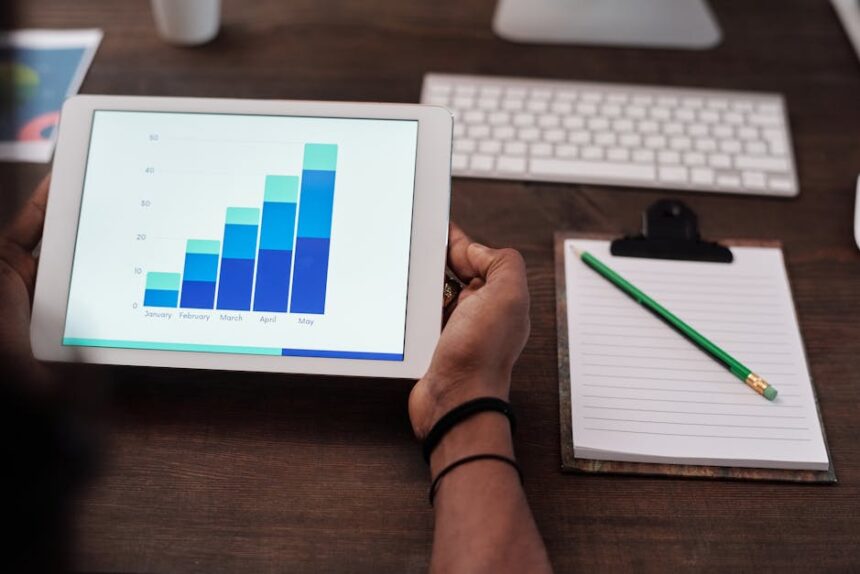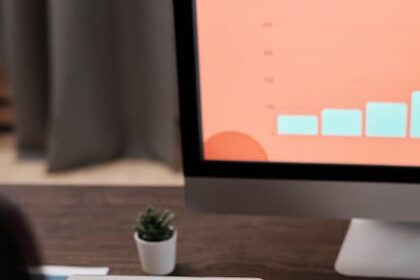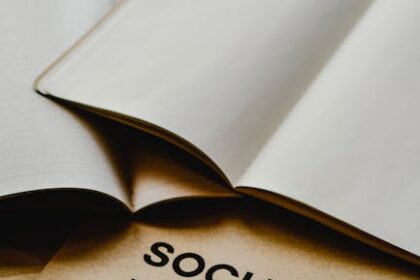Neglecting Title Tag Optimization
Why It’s a Critical Mistake
The title tag is arguably the single most important on-page SEO element. It serves as the primary headline for your page in search engine results pages (SERPs), in browser tabs, and when shared on social media platforms. Neglecting it is akin to publishing a book without a title on its cover. Its impact is multifaceted. First, it is a heavyweight ranking factor. Search engines like Google place significant emphasis on the words within the title tag to understand the page’s primary topic. A well-crafted title containing the target keyword signals relevance directly to the search algorithm. Second, it is the main driver of click-through rate (CTR). A compelling, descriptive, and accurate title entices users to click on your result over a competitor’s, even if you rank slightly lower. A high CTR can, in turn, be a positive signal to Google, potentially improving your rankings over time. Third, it sets user expectations. A clear title tells the user exactly what they will find on the page, reducing bounce rates and improving the overall user experience. When a user lands on a page that matches the promise of its title, they are more likely to stay, engage, and convert. A poorly optimized, truncated, or generic title fails on all these fronts, leading to lower rankings, poor CTR, and a disjointed user journey.
How to Identify the Mistake
Identifying neglected title tags can be done through a combination of manual checks and automated tools.
- Manual SERP Analysis: Perform a
site:yourdomain.comsearch on Google. This will list all indexed pages from your website. Scroll through the results. Look for titles that are generic (e.g., “Home,” “Services”), truncated with an ellipsis (…), missing keywords, or duplicated across multiple pages. - Using a Web Crawler: Tools like Screaming Frog SEO Spider or Sitebulb are indispensable for a site-wide audit. After crawling your website, you can filter for specific title tag issues:
- Missing: Pages that have no
- Duplicate: Pages that share the exact same title tag. Every indexable page should have a unique title.
- Over 60 Characters: Google typically displays the first 50-60 characters of a title tag. Anything longer will likely be cut off, weakening its message.
- Below 30 Characters: Overly short titles often lack descriptive power and miss opportunities to include relevant keywords or context.
- Multiple: Pages that have more than one title tag defined in the HTML, which can confuse search engines.
- Missing: Pages that have no
- Google Search Console (GSC): Navigate to the “Performance” report in GSC. Analyze your top queries and the pages that rank for them. Look for pages with a high number of impressions but a low CTR. This often indicates that while Google finds your page relevant, your title (and meta description) is not compelling enough for users to click. GSC’s “Indexing > Pages” report can also sometimes flag title issues under its improvement suggestions.
The Fix: A Step-by-Step Guide
Fixing title tag issues requires a methodical approach, focusing on relevance, length, and user appeal.
- Prioritize Your Pages: Start with your most important pages: the homepage, core service or product pages, and high-traffic blog posts. These offer the biggest potential return on your optimization efforts.
- Conduct Keyword Research: For each page, confirm its primary target keyword. This should be the search term that most accurately reflects the page’s content and what a user would type to find it. You should also identify one or two secondary, semantically related keywords if possible.
- Follow the Optimal Format: A proven formula for titles is: Primary Keyword | Secondary Keyword or Context | Brand Name
- Write Compelling, Unique Titles:
- Front-load Your Primary Keyword: Place your most important keyword as close to the beginning of the title as possible. Users scan from left to right, and search engines give more weight to words at the start.
- Adhere to Length Constraints: Keep titles between 50 and 60 characters (or under 575 pixels wide) to avoid truncation in the SERPs. Use a tool like a SERP snippet previewer to check the length and appearance.
- Make Every Title Unique: Each page on your site serves a unique purpose and should have a unique title to reflect that. This helps avoid keyword cannibalization and signals a well-organized site structure to Google.
- Match User Intent: The title must accurately describe the content of the page. If your page is a “how-to guide,” use words like “How to,” “Guide,” or “Step-by-Step.” If it’s a product page, include the product name and category.
- Use Power Words and Modifiers: Incorporate words that evoke emotion or highlight value, such as “Ultimate,” “Complete,” “Review,” “Best,” “Fast,” or the current year (e.g., “2024 Guide”). Numbers also work well (e.g., “10 Proven Ways to…”).
- Ask a Question: A title phrased as a question can directly address a user’s query and pique curiosity, leading to higher CTR. For example, “What is On-Page SEO? A Beginner’s Guide.”
Advanced Tips & Best Practices
- Beware of Google’s Rewriting: Google may rewrite your title tag in the SERPs if it believes it can create a better one. This often happens if your title is stuffed with keywords, doesn’t match the content, or is a generic template. To minimize this, ensure your title accurately reflects the page’s main
- Test Your Titles: Treat your title tags like ad headlines. If a page has good impressions but low CTR, try testing a new title. Change the wording, add a number, or rephrase it as a question. Monitor GSC for a few weeks to see if the CTR improves.
- Use Brackets or Parentheses: Studies have shown that adding brackets or parentheses can make titles stand out and increase CTR. For example:
[Infographic],(New Study), or[With Video].
Example:
- Bad:
Services Page | MyCompany - Good:
On-Page SEO Services for Small Businesses | MyCompany - Better:
Expert On-Page SEO Services [Get a Free Audit] | MyCompany
Writing Poor or Missing Meta Descriptions
Why It’s a Critical Mistake
While meta descriptions are not a direct ranking factor, their influence on on-page SEO success is immense. They are the 155-160 character snippets of text that appear below your title tag in the SERPs. Think of them as the sales pitch for your page. A well-written meta description convinces the user that your page contains the answer they are looking for, directly impacting your click-through rate (CTR). A higher CTR signals to Google that users prefer your result, which can indirectly lead to improved rankings. When you fail to provide a meta description, Google is forced to generate one itself, typically by pulling a snippet of text from the page that contains the searched keyword. This auto-generated text is often disjointed, out of context, and unpersuasive. A missing or poorly written meta description is a squandered opportunity to control your message, stand out from the competition, and attract qualified traffic to your site. It leaves a crucial element of your SERP presentation to chance, often resulting in a vague and unappealing listing that users will simply scroll past.
How to Identify the Mistake
Finding poor or missing meta descriptions is a straightforward process using the same set of tools used for title tag analysis.
- Manual Spot-Checking: The quickest way to check a specific page is to right-click on it, select “View Page Source,” and search (Ctrl+F or Cmd+F) for
. If it's missing, empty, or contains non-descriptive text, it needs to be fixed. - Web Crawling Tools: Screaming Frog, Ahrefs’ Site Audit, or SEMrush’s Site Audit are the most efficient methods for a site-wide check. They will crawl your entire website and generate reports that specifically flag:
- Missing Descriptions: Pages that lack a meta description tag entirely.
- Duplicate Descriptions: Multiple pages using the same meta description. This is particularly common on e-commerce sites with templated pages and should be avoided. Every indexable page needs a unique description.
- Long Descriptions: Those exceeding the ~160 character limit, which will be truncated by Google.
- Short Descriptions: Those that are too brief to be persuasive or descriptive.
- Google Search Console: In the “Performance” report, filter by a specific query and examine the pages that appear. If a page with high impressions has a consistently low CTR, its meta description (along with the title) is a likely culprit. GSC may also explicitly list missing or short meta descriptions in its “Enhancements” or “Experience” sections, though this is less common than it once was.
The Fix: A Step-by-Step Guide
Crafting effective meta descriptions is an art that blends marketing copy with SEO best practices.
- Don’t Leave It Blank: First and foremost, ensure every important, indexable page on your site has a meta description.
- Keep It Within Length: Aim for a length between 150 and 160 characters. This is the sweet spot to convey your message without it being cut off on most desktop and mobile devices. Use a SERP snippet tool to preview how it will look.
- Include the Target Keyword: Naturally incorporate the page’s primary keyword. When a user searches for that term, Google will often bold it in your description, making your listing stand out and reinforcing its relevance.
- Write as Ad Copy: This is your chance to sell the click. Use an active voice and compelling language. Instead of “Information on on-page SEO is on this page,” try “Learn expert on-page SEO techniques to boost your rankings. This guide covers everything from title tags to site speed.”
- Be Accurate and Descriptive: The description must accurately reflect the page’s content. Misleading descriptions lead to a high bounce rate, which is a negative signal to search engines. Clearly state what the user will get by clicking (e.g., a guide, a product, a free tool).
- Include a Call-to-Action (CTA): Encourage the user to take the next step. Use phrases like “Learn more,” “Get started today,” “Shop now,” “Download the free guide,” or “Explore our services.”
- Ensure Uniqueness: Just like title tags, every meta description should be unique. This helps both users and search engines understand the specific value of each individual page.
Advanced Tips & Best Practices
- Focus on Value Proposition: What makes your content or product better than the competition? Highlight unique selling points. Do you offer free shipping? Is your guide based on a new data study? Is your tool free? Mention this in the description.
- Sometimes, No Description is Better (Rarely): For some very long-form content targeting many long-tail keywords, a blank meta description might be a viable strategy. In this scenario, you allow Google to pull a relevant snippet containing the user’s specific long-tail query, which could be more relevant than a generic description you wrote. This is an advanced tactic and should be used sparingly and with careful monitoring. For most core pages, a custom-written description is far superior.
- Incorporate Structured Data: While not part of the description text itself, having structured data like reviews (star ratings), product pricing, or recipe cooking times can enhance your entire SERP snippet, making your meta description part of a much more compelling package.
Example:
- Bad:
This is our page about our new running shoes. We have many shoes for sale on our ecommerce website.(Passive voice, no CTA, generic) - Good:
Find the perfect pair of running shoes for trail or road. We offer lightweight, durable footwear for men and women. Free shipping on all orders. Shop now!(Active voice, keywords, value proposition, CTA, within length)
Improper Heading Tag Structure (H1, H2, H3)
Why It’s a Critical Mistake
Heading tags (H1, H2, H3, etc.) are the skeleton of your web page’s content. They serve a dual purpose: they create a logical hierarchy for human readers and provide crucial semantic clues to search engine crawlers. A flawed heading structure is a significant on-page SEO mistake because it harms both readability and search engine comprehension. For users, a wall of text without clear headings is intimidating and difficult to scan. Headings break up content into digestible sections, allowing readers to quickly find the information they need. A poor structure leads to a frustrating user experience and higher bounce rates. For search engines, heading tags help them understand the structure and topical relevance of your content. The H1 tag is like the main title of the document, signaling the page’s overall theme. H2 tags act as main subheadings, breaking down the primary topic into key sections. H3 tags further subdivide those H2 sections. When this hierarchy is ignored—for example, by having multiple H1s, skipping heading levels (e.g., going from an H1 to an H4), or using headings for stylistic purposes rather than structural ones—it confuses search engine crawlers. This can dilute the perceived relevance of your content for your target keywords and hinder your ability to rank, especially for featured snippets, which often pull from well-structured heading sections.
How to Identify the Mistake
Auditing your heading tag structure across your site requires a look at the underlying code.
- Manual Inspection with Browser Tools: On any given page, right-click and select “Inspect” or “Inspect Element.” In the “Elements” tab, you can search (Ctrl+F or Cmd+F) for
- Missing H1 Tag: The page should have one, and only one, H1.
- Multiple H1 Tags: While HTML5 technically allows for multiple H1s in different sectioning elements, for SEO best practices, sticking to a single H1 per page is the safest and clearest approach.
- Skipped Heading Levels: A common mistake is jumping from an H1 to an H3, skipping the H2. The hierarchy should be logical and sequential.
- Keyword Stuffing: Headings packed unnaturally with keywords.
- Non-Structural Use: Using heading tags simply to make text bigger or bold, when a
or CSS styling would be more appropriate.
- Web Crawling Tools: Screaming Frog, Sitebulb, or the SEO audit tools within Ahrefs and SEMrush are essential for site-wide analysis. They provide dedicated reports that will instantly flag pages with:
- Missing H1s
- Duplicate H1s
- Multiple H1s
- Skipped heading levels
- Headings that are too long or short
- Browser Extensions: Extensions like “SEO Minion” or “Detailed SEO Extension” can provide an on-the-fly analysis of any page’s heading structure with a single click, showing you the hierarchy in a clear, indented list.
The Fix: A Step-by-Step Guide
Correcting your heading structure is about imposing a logical order on your content.
- Ensure a Single, Unique H1:
- Every page must have one H1 tag. This is your page’s main headline.
- The H1 should be highly relevant to the page’s topic and typically include the primary target keyword.
- It should be similar to, but not necessarily identical to, your page’s title tag. The H1 is for the user on the page, while the title tag is for the user in the SERPs. The H1 can be slightly longer and more descriptive.
- Example H1: “A Complete Guide to On-Page SEO for Beginners”
- Build a Logical Hierarchy with H2s and H3s:
- Use H2 tags to break the main topic (from the H1) into its core components or sections. Think of these as the main chapters of your page. They should often contain secondary keywords or long-tail variations of your primary keyword.
- Example H2s: “What is On-Page SEO?”, “Why is On-Page SEO Important?”, “Key Elements of On-Page SEO”
- Use H3 tags to further break down the topics covered in your H2 sections. If your H2 is “Key Elements of On-Page SEO,” your H3s might be “Title Tags,” “Meta Descriptions,” and “Internal Linking.”
- Use H4s, H5s, and H6s if necessary for even deeper sub-topics, but always maintain the sequential order. Never jump from an H2 to an H4.
- Write User-Friendly, Keyword-Rich Headings:
- Write headings for humans first. They should be clear, concise, and accurately describe the content of the section that follows.
- Naturally incorporate keywords where they make sense, as this helps reinforce topical relevance. Avoid keyword stuffing.
- Bad Heading:
SEO On-Page, On-Page SEO Services, SEO Expert - Good Heading:
Our Expert On-Page SEO Services
- Do Not Use Headings for Styling: If you just want to make text bold or a certain size, use CSS classes (e.g.,
) ortags. Reserving H-tags for structural purposes only keeps your code clean and your semantic meaning clear for search engines.
Advanced Tips & Best Practices
- Featured Snippet Optimization: Well-structured headings are critical for winning featured snippets. Google often pulls content for “People Also Ask” boxes and answer boxes directly from sections introduced by a clear heading. Phrasing your headings as questions that match common user queries (e.g., “How Do I Fix On-Page SEO Mistakes?”) can significantly increase your chances.
- Table of Contents: A good heading structure allows you to easily implement an automated table of contents at the top of long articles. This dramatically improves user experience and can generate “jump-to” links directly in the SERPs, giving your listing more real estate and utility.
- Consistency is Key: Apply a consistent heading strategy across your entire website. This creates a predictable and professional user experience and helps search engines understand your site’s overall structure more efficiently.
Ignoring User Intent
Why It’s a Critical Mistake
User intent (or search intent) is the ‘why’ behind a search query. It’s the single most important concept in modern SEO, and ignoring it is a surefire way to fail. Google’s primary goal is to provide users with the most relevant result for their query in the shortest amount of time. If your page’s content doesn’t match the intent behind the keywords you’re targeting, Google will not rank it highly, no matter how well-optimized your title tags or how fast your page loads. A classic example is trying to rank a blog post for a keyword where users clearly want to buy a product. If someone searches for “buy nike air max 90,” they have transactional intent. They want to see product pages or e-commerce category pages. If your result is a blog post titled “The History of the Nike Air Max 90,” you have a content-to-intent mismatch. Even if your blog post is the best in the world, it won’t satisfy the user’s goal. This leads to immediate bounces, low engagement, and a clear signal to Google that your page is not a good result for that query. Misaligning with user intent wastes your content creation efforts, guarantees poor performance for your target keywords, and fundamentally misunderstands how search engines work today.
How to Identify the Mistake
Diagnosing a user intent mismatch requires you to become a search analyst and look at your own content objectively.
- Analyze SERPs Manually: This is the most crucial step. For your main target keyword, perform a Google search in an incognito window. Carefully analyze the top 5-10 results. Ask yourself:
- What type of content is ranking? Are they blog posts (informational)? Product pages (transactional)? Category pages (transactional/commercial)? Landing pages (commercial)? “Best of” listicles (commercial investigation)? Videos? News articles? The dominant content type reveals the primary intent.
- What format is the content in? Are the blog posts “how-to” guides, list-based articles, case studies, or long-form definitive guides? Are the product pages simple or detailed with user reviews?
- What angle are they taking? Is the focus on “beginners,” “price,” “reviews,” “free,” or “for small businesses”? This reveals the specific nuance of the user’s need.
- Now, compare this to your page. If the SERP is full of product pages and you have a blog post, you have an intent mismatch.
- Review Performance Metrics: Use Google Analytics and Google Search Console to find symptoms of an intent mismatch.
- High Bounce Rate / Low Dwell Time: If users land on your page from a search and leave almost immediately without interacting, it’s a strong sign your content didn’t meet their expectations.
- Low Conversion Rate: If a page is designed to sell a product or capture a lead but has a very low conversion rate despite getting traffic, it might be attracting users with the wrong intent (e.g., informational traffic landing on a transactional page).
- High Impressions, Low Clicks, and Low Average Position: If GSC shows you’re ranking on page 2 or 3 for a valuable keyword, it could be that Google sees your page as tangentially relevant but not a perfect match for the primary intent.
The Fix: A Step-by-Step Guide
Aligning with user intent means creating the content that searchers are actively looking for.
- Categorize Your Target Keywords by Intent: Before creating any content, classify your keywords into the four main types of intent:
- Informational: The user wants to learn something (e.g., “what is on-page seo,” “how to tie a tie”). The best content is typically a blog post, guide, or video.
- Navigational: The user wants to go to a specific website (e.g., “facebook login,” “youtube”). You generally only optimize for this with your brand name on your homepage.
- Transactional: The user wants to buy something (e.g., “buy iphone 14,” “on-page seo services”). The best content is a product page, service page, or pricing page.
- Commercial Investigation: The user wants to buy soon but is comparing options (e.g., “best seo tools,” “semrush vs ahrefs review”). The best content is a comparison article, a listicle, or a review page.
- Analyze the SERPs (The Blueprint): As described above, the SERP is your blueprint. Google is explicitly showing you what kind of content it believes satisfies users for that query. Do not try to reinvent the wheel. If the top results are all “Top 10” listicles, you should create a “Top 10” listicle.
- Create or Reformat Your Content to Match:
- If you have an intent mismatch: You have two options.
- Re-optimize the existing page for a more appropriate keyword. If your “History of Nike” blog post is getting traffic for “buy nike,” find a more suitable informational keyword like “nike air max history” and optimize the page for that instead.
- Create a new piece of content that does match the intent. For the “buy nike” query, you would need to create an e-commerce category or product page.
- If you are creating new content: Use your SERP analysis to build the perfect page from the ground up, matching the dominant content type, format, and angle.
- If you have an intent mismatch: You have two options.
- Satisfy the Intent Comprehensively: It’s not enough to just match the content type. You must also satisfy the user’s query more completely than the competition. Look at the “People Also Ask” and “Related Searches” sections on the SERP for your keyword. These are clues from Google about what other questions users have. Cover these topics within your content to create a more comprehensive resource.
Advanced Tips & Best Practices
- Look for “Intent-Shifts”: User intent for a keyword can change over time. A query that was once informational might become transactional as a new product becomes popular. Periodically re-analyze the SERPs for your most important keywords to ensure your content is still aligned.
- Address Secondary Intent: A user might have a primary intent but also a secondary one. Someone searching for a transactional term like “plumber near me” (primary intent: hire a plumber) also has a secondary informational intent (e.g., “are they licensed?”, “what are their rates?”). A good service page will satisfy both by providing clear contact info and building trust with information about licensing, insurance, and pricing.
- Use Mixed-Intent Pages Strategically: Sometimes, you can create a single page that serves multiple intents. A long-form guide on “how to choose a running shoe” (informational) can also include a “shop now” section with product listings (transactional). This can be highly effective but must be structured carefully to guide the user through their journey.
Thin and Low-Quality Content
Why It’s a Critical Mistake
Thin content refers to pages that provide little to no unique value to the user. This isn’t just about a low word count; a 300-word page can be valuable if it answers a specific question perfectly. Thin content is characterized by a lack of depth, originality, and substance. Examples include pages with very little text, auto-generated content, scraped or plagiarized content, or doorway pages created solely to funnel users elsewhere. Google’s algorithms, particularly since the Panda and subsequent core updates, are designed to demote sites with a high proportion of thin, low-quality content. This is a critical mistake for several reasons. First, it offers a poor user experience. Users arrive seeking answers and find a shallow page, leading to frustration and a high bounce rate. Second, it fails to establish expertise, authoritativeness, and trustworthiness (E-E-A-T), which are foundational concepts in Google’s quality guidelines. A thin page cannot demonstrate expertise or build trust. Third, these pages struggle to earn backlinks or social shares naturally because they provide no reason for anyone to link to them. Finally, having a significant amount of thin content on your site can negatively impact the rankings of your high-quality pages. Google may view your entire domain as being of lower quality, dragging everything down. In essence, thin content is dead weight that actively harms your site’s overall SEO health.
How to Identify the Mistake
Finding thin content requires a content audit, which combines quantitative data with qualitative judgment.
- Use a Web Crawler: Crawl your site with a tool like Screaming Frog. Sort your HTML pages by “Word Count.” While not a definitive measure, pages with extremely low word counts (e.g., under 250-300 words) are prime candidates for investigation. Pay special attention to blog posts or articles with low word counts, as these are expected to have more substance than, for example, a contact page.
- Analyze with Google Analytics: Go to the “Behavior” > “Site Content” > “All Pages” report. Look for pages with:
- High bounce rates (e.g., over 90%)
- Very low average time on page (e.g., under 30 seconds)
- Low traffic or entrances
This data often points to pages that users find unhelpful. Cross-reference this list with your low word-count pages from the crawl.
- Check for Duplicate Content: Use a tool like Siteliner or the duplicate content reports in Ahrefs/SEMrush to find pages with a high percentage of internal duplication. These are often thin by nature, as they repeat content from elsewhere on your site without adding new value.
- Manual Qualitative Review: This is the most important step. Go through the list of suspected thin content pages you’ve compiled. For each page, ask yourself honestly:
- Does this page provide real, unique value?
- Is this content substantially better or different than what’s on other websites ranking for this topic?
- Would I be proud to share this page with a customer?
- Does this content fully answer the likely user query?
- Is it just a stub, an outdated announcement, or a thin affiliate page?
The Fix: A Step-by-Step Guide
Dealing with thin content isn’t about just adding more words; it’s about adding more value. You have three primary options for each identified page.
- Improve and Expand (The Best Option):
- This is the preferred solution for pages that have some potential, target a relevant keyword, or may already have a few backlinks.
- Combine and Consolidate: If you have multiple thin pages on a similar topic (e.g., three separate 300-word blog posts on different aspects of title tags), combine them into one comprehensive, long-form guide. Redirect the URLs of the old, weaker pages to the new, consolidated one using 301 redirects to preserve any existing link equity.
- Add Depth and Substance: Flesh out the content significantly. Go beyond the basics. Add new sections, answer related questions (use “People Also Ask” for ideas), include original data, expert quotes, case studies, or personal experiences.
- Incorporate Rich Media: Add relevant images, create a custom infographic, embed a tutorial video, or include an interactive element. This increases engagement and perceived value.
- Focus on E-E-A-T: Add author bios to demonstrate expertise. Cite authoritative sources to build trust. Showcase experience with real-world examples.
- Remove and Redirect (The Pruning Option):
- If a page has no traffic, no backlinks, and serves no real business or user purpose (e.g., an outdated blog post about a company event from 2012), it’s often best to simply delete it.
- Implement a 301 Redirect: Do not just delete the page and leave a 404 error. Find the most relevant, related page on your site and apply a 301 (permanent) redirect from the old URL to the new one. If no closely related page exists, you can redirect it to a parent category page or, as a last resort, the homepage. This passes any lingering SEO value and prevents users from hitting a dead end.
- Noindex (The Niche Option):
- In some cases, you may have a page that is necessary for users but you don’t want it to be judged by search engines (e.g., certain user account pages, internal search results pages, or thank-you pages).
- For these pages, add a “noindex” meta tag (
). This tells Google to keep the page out of its search index, effectively removing it from SEO consideration, but still allowing link equity to pass through any links on the page (“follow”).
Advanced Tips & Best Practices
- Programmatic Content is a Red Flag: Be very wary of creating thousands of pages programmatically (e.g., a page for every city in the country with slightly varied template text). While this can work if each page has truly unique and valuable data, it often results in a massive thin content problem.
- A Content Audit is Not a One-Time Task: Schedule a content audit at least once a year. Content that is valuable today can become outdated and “thin” relative to new competition over time.
- Prioritize Based on Impact: Start your thin content cleanup with sections of your site that are most important to your business. Improving a thin core service page will have a much greater impact than fixing an obscure blog post from five years ago.
Poor Internal Linking
Why It’s a Critical Mistake
Internal links are hyperlinks that point from one page on your website to another page on the same website. A poor internal linking strategy is a silent killer of SEO performance. It’s a mistake because it undermines your site in three critical ways. First, it obstructs search engine crawlers. Googlebot discovers new content by following links. If your important pages aren’t linked to from other parts of your site, they become “orphan pages.” Crawlers may have a hard time finding them, or may not find them at all, which means they won’t get indexed or ranked. Second, it fails to distribute PageRank (or link equity) effectively. Pages with more backlinks (both internal and external) have more authority. By strategically linking from your high-authority pages (like your homepage) to your important but less-authoritative pages (like a new blog post), you pass some of that authority, giving the target page a ranking boost. A haphazard or non-existent internal linking strategy lets this authority pool on a few pages instead of flowing throughout your site. Third, it creates a poor user experience. Internal links guide users to related, relevant content, keeping them on your site longer and helping them complete their goals. They provide context and create a clear path through your conversion funnel. Without them, users are left at dead ends, increasing bounce rates and reducing conversions.
How to Identify the Mistake
Identifying internal linking issues requires looking at your site’s architecture as a whole.
- Look for Orphan Pages: These are the most critical pages to find. Use a tool like Screaming Frog (connect it to Google Analytics and GSC APIs for best results) or Ahrefs’ Site Audit to find pages that have zero incoming internal links. These pages are effectively invisible to both users and search engines navigating your site.
- Analyze Link Distribution: Most site audit tools can visualize your site’s internal linking structure. You should see a pyramid-like structure where authority flows from the homepage down to categories and then to individual posts or product pages. If the visualization shows isolated clusters of pages or a flat, unconnected structure, you have a problem. Ahrefs’ “Link Opportunity” tool and SEMrush’s “Internal Linking” report can also identify pages where you could add relevant internal links.
- Check for “Click Depth”: Click depth is the number of clicks it takes to get from the homepage to a specific page. Important pages should have a low click depth (ideally 3 or fewer). Crawling tools will report the click depth for every URL. If your core service pages or key money pages are 5, 6, or more clicks away from the homepage, they are buried too deep.
- Review Anchor Text: The clickable text of a link is called anchor text. It provides context to both users and search engines about the linked page’s topic. Manually review your content. Are you using generic anchor text like “click here,” “read more,” or “learn more”? This is a missed opportunity. Ahrefs and other tools can provide a full report of all the internal anchor text used on your site for analysis.
The Fix: A Step-by-Step Guide
Building a strong internal linking strategy is about being deliberate and strategic with your links.
- Create a Pillar-and-Cluster Model: This is a highly effective strategy.
- Pillar Page: Create a comprehensive, long-form guide on a broad core topic (e.g., “On-Page SEO”). This page should target a high-volume, broad keyword.
- Cluster Content: Create multiple, more specific articles that cover sub-topics related to the pillar (e.g., “How to Optimize Title Tags,” “Image SEO Best Practices,” “Understanding User Intent”). These target more specific, long-tail keywords.
- Link Them Together: The pillar page should link out to each of the cluster pages. Crucially, each cluster page must link back to the main pillar page. This creates a powerful, topically-organized silo that signals your deep expertise on the subject to Google.
- Link from High-Authority to Low-Authority Pages: Identify your pages with the most external backlinks and internal links (your “power pages”). Use a tool like Ahrefs’ “Best by Links” report. From these pages, add relevant, contextual links to your important pages that need a boost (e.g., new content or key conversion pages).
- Use Contextual, Keyword-Rich Anchor Text:
- Whenever you link to another page on your site, use descriptive anchor text that includes a keyword or variation of the keyword that the target page is trying to rank for.
- Bad: “To learn more about our services, click here.”
- Good: “We offer a range of expert on-page SEO services to help you rank higher.”
- Vary your anchor text to keep it looking natural. Don’t use the exact same anchor text for every single link to a given page.
- Fix Orphaned and Deep Pages:
- For every orphan page you find, ensure it’s linked to from at least one relevant, crawled page. Add it to a category page, link to it from a related blog post, or add it to your sitemap.
- For pages with high click depth, look for ways to bring them closer to the homepage. Can you add them to your main navigation? Link to them from a pillar page? Feature them on the homepage itself?
- Audit and Add Links to Old Content: Don’t just “set and forget” your internal links. When you publish a new blog post, go back to 2-3 relevant older posts and add a link to your new article. This helps the new post get indexed faster and immediately integrates it into your site’s link graph.
Advanced Tips & Best Practices
- Don’t Overdo It: While there’s no magic number, don’t stuff a page with hundreds of internal links. A reasonable number of relevant, useful links is best. The “reasonable surfer” model suggests that link value diminishes as the number of links on a page increases.
- Use Navigational and Footer Links Wisely: Your main navigation and footer are powerful places for internal links. Use them to link to your most important, site-wide pages (Services, About, Contact, etc.).
- “NoFollow” for Internal Links is Almost Always a Mistake: Avoid using
rel="nofollow"on internal links. You want link equity to flow freely throughout your own site. The only exception might be for links to login pages or other pages you don’t want crawlers to prioritize.
Slow Page Load Speed and Ignoring Core Web Vitals
Why It’s a Critical Mistake
Page load speed and the associated Core Web Vitals (CWV) are confirmed, direct ranking factors for Google. In a mobile-first world, users expect websites to load almost instantly. A slow-loading page is one of the most significant contributors to a poor user experience. Data consistently shows that as page load time increases, the bounce rate skyrockets. Users will not wait; they will simply click back to the SERP and choose a competitor. This high bounce rate is a strong negative signal to Google. Beyond the user experience, Google has integrated specific performance metrics into its algorithm via the Page Experience update. These metrics are the Core Web Vitals:
- Largest Contentful Paint (LCP): Measures how long it takes for the largest content element (usually an image or block of text) on the page to become visible. It’s a measure of loading performance.
- Interaction to Next Paint (INP): (Replacing First Input Delay – FID). Measures the overall responsiveness of a page to user interactions. It assesses the delay from when a user clicks, taps, or types until the page visually responds. It’s a measure of interactivity.
- Cumulative Layout Shift (CLS): Measures the visual stability of the page. It quantifies how much content unexpectedly shifts around during loading. A high CLS is frustrating for users who might try to click a button only to have it move at the last second. It’s a measure of visual stability.
Ignoring these metrics means you are willfully neglecting a known ranking factor and providing a subpar experience that drives potential customers away. A fast, stable, and responsive site ranks better and converts better.
How to Identify the Mistake
Diagnosing speed and CWV issues requires specific performance measurement tools.
- Google PageSpeed Insights (PSI): This is the best starting point. Enter a URL, and PSI will give you a performance score from 0-100 for both mobile and desktop. It will also provide you with your real-world Core Web Vitals data (from the Chrome User Experience Report, or CrUX) and lab data. Crucially, it provides a list of specific “Opportunities” and “Diagnostics” that tell you exactly what is slowing down your page (e.g., “Serve images in next-gen formats,” “Eliminate render-blocking resources”).
- Google Search Console (GSC): The “Core Web Vitals” report under the “Experience” section of GSC is essential. It shows you how all the indexed URLs on your site perform against the CWV thresholds, based on real-user data. It groups URLs into “Poor,” “Needs Improvement,” and “Good” categories for both mobile and desktop, allowing you to prioritize which pages to fix.
- GTmetrix or Pingdom: These are third-party tools that provide detailed waterfall charts showing every single request a browser makes to load your page. This is invaluable for identifying specific files (large images, slow-loading scripts, external APIs) that are creating bottlenecks.
- WebPageTest: This is a more advanced tool that allows you to test from different locations and connection speeds, providing extremely granular performance data.
The Fix: A Step-by-Step Guide
Improving page speed and Core Web Vitals is a technical but highly impactful process. Address the issues flagged by PageSpeed Insights.
- Optimize Images (Fixes LCP): This is often the biggest win.
- Compress Images: Use tools like TinyPNG, ImageOptim, or ShortPixel to reduce the file size of your JPEGs and PNGs without significant quality loss.
- Use Next-Gen Formats: Convert images to modern formats like WebP or AVIF, which offer better compression than JPEG or PNG. Many plugins (e.g., for WordPress) can do this automatically.
- Properly Size Images: Don’t upload a 4000px wide image to be displayed in a 600px container. Resize images to their maximum display dimensions before uploading them.
- Use Lazy Loading: Implement lazy loading so that images below the fold (outside the initial viewport) are only loaded as the user scrolls down to them. This dramatically speeds up the initial load time.
- Address Render-Blocking Resources (Fixes LCP and INP):
- Minify CSS and JavaScript: Remove unnecessary characters (like spaces and comments) from your code files to reduce their size. Tools and plugins can automate this.
- Defer or Async Non-critical JavaScript: Scripts that aren’t needed for the initial render (e.g., social sharing buttons, some analytics scripts) can block the browser from rendering the rest of the page. Use the
deferorasyncattributes on yourtags so they don’t block the main content. - Remove Unused CSS/JS: Tools in Chrome DevTools and some plugins can help you identify code that is loaded on a page but never actually used. Removing it reduces file size and processing time.
- Improve Server Response Time (Time to First Byte – TTFB):
- Use a High-Quality Host: Cheap, shared hosting is often slow. Investing in better managed hosting or a VPS can make a huge difference.
- Implement Caching: Use browser caching and server-side caching. Caching stores a static version of your site, so it doesn’t have to be rebuilt from the database for every single visitor.
- Use a Content Delivery Network (CDN): A CDN stores copies of your site’s assets (images, CSS, JS) on servers around the world. It serves these assets to users from the server geographically closest to them, dramatically reducing latency.
- Stabilize Page Layout (Fixes CLS):
- Specify Dimensions for Images and Videos: Always include
widthandheightattributes on yourtags. This allows the browser to reserve the correct amount of space for the media element before it loads, preventing the content from jumping around. - Avoid Ads and Embeds That Cause Layout Shifts: Be careful with dynamically injected ads or embeds that don’t have a reserved space. If you must use them, use CSS to create a fixed-size container for them.
- Preload Fonts: Web fonts can sometimes cause a flash of invisible or unstyled text (FOIT/FOUT), leading to layout shifts. Preloading key fonts can help prevent this.
- Specify Dimensions for Images and Videos: Always include
Advanced Tips & Best Practices
- Focus on Mobile First: Always prioritize the mobile performance score in PageSpeed Insights. Google uses mobile-first indexing, meaning the mobile version of your site is the one that determines your rankings.
- INP is the New Challenge: With INP replacing FID, the focus is now on the entire user interaction lifecycle, not just the first input. This means optimizing complex JavaScript, breaking up long tasks, and ensuring that animations and transitions are smooth.
- Field Data vs. Lab Data: Pay more attention to the “Field Data” (real-user data from CrUX) in PSI and GSC. This is the data Google actually uses for ranking. Lab data is useful for debugging but is only a snapshot under ideal conditions.