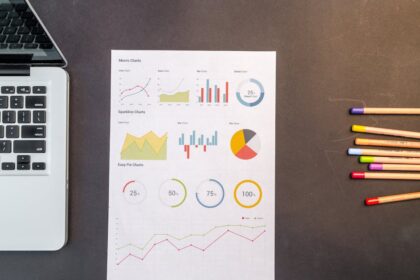Understanding Permalinks: The Foundation of SEO-Friendly URLs
Permalinks, short for “permanent links,” are the fixed URLs that identify individual posts, pages, categories, tags, and other content on a WordPress website. They are the unique web addresses that users type into their browsers or click on from search engine results pages (SERPs) to access specific pieces of content. Far from being mere technical identifiers, permalinks play a critical role in both search engine optimization (SEO) and user experience (UX). Their permanence is key; once established, a permalink ideally should not change, as doing so can have significant negative repercussions for a site’s visibility and user accessibility.
The structure of your permalinks directly influences how search engines crawl, index, and understand your content. A well-structured permalink provides clear signals about the topic of the page, helping search engines to accurately categorize and rank it for relevant queries. For users, a descriptive and easy-to-understand permalink enhances usability, improves memorability, and can even boost click-through rates (CTRs) from SERPs, as users can quickly ascertain the content of a link before clicking. Conversely, poorly constructed permalinks, such as those filled with arbitrary numbers or obscure characters, offer no value to search engines or users, potentially hindering SEO performance and creating a confusing user experience.
Each permalink is composed of several elements. Typically, it begins with your domain name (e.g., https://www.example.com). Following the domain, there is a path or slug, which is the specific part of the URL that identifies the content. For example, in https://www.example.com/seo-friendly-permalinks/, seo-friendly-permalinks is the slug. This slug is the editable portion in WordPress that offers the most direct control over the SEO friendliness of your permalinks. The choice of characters within this slug, its length, and the inclusion or exclusion of certain words are all critical decisions that impact SEO.
The concept of “permanent” in permalink emphasizes the importance of consistency. When a URL changes, any existing links pointing to the old URL, whether from other websites (external backlinks) or from within your own site (internal links), will break. This results in 404 “Page Not Found” errors, which are detrimental to SEO because they waste crawl budget, dilute link equity, and frustrate users. Search engines interpret a high number of 404s as a sign of a neglected or low-quality website, potentially leading to lower rankings. Therefore, establishing an optimal permalink structure from the outset is a foundational step in building a robust, SEO-friendly WordPress site.
WordPress Permalink Settings Explained: A Deep Dive into Configuration Options
WordPress offers a range of built-in permalink structures that can be configured through the dashboard. Understanding each option, its implications, and why certain choices are superior for SEO is crucial. To access these settings, navigate to Settings > Permalinks in your WordPress admin area.
1. Plain (?p=123)
This is the default permalink structure for a new WordPress installation, often seen as https://www.example.com/?p=123.
Explanation: This structure uses query strings with post IDs (e.g., p=123) to identify content. The ?p= indicates a post, and 123 is the unique numerical identifier for that post in the WordPress database.
SEO Implications: This is by far the least SEO-friendly option.
- No Keywords: It contains no descriptive keywords, offering zero information to search engines or users about the content of the page. This means search engines have to rely entirely on the page’s content and other SEO signals to understand its topic, making the indexing process less efficient.
- Poor Readability: The numeric identifier is meaningless to humans, making the URL difficult to remember, share, or decipher. Users are less likely to click on such a URL in SERPs because it provides no context.
- Crawlability Issues (Minor, but present): While modern search engines are adept at crawling query parameters, overly complex or numerous parameters can sometimes impact crawl efficiency.
- Not Recommended: This option should be avoided for any site serious about SEO.
2. Day and Name (/2023/11/07/sample-post/)
This structure incorporates the full date (year, month, day) along with the post name: https://www.example.com/2023/11/07/sample-post/.
Explanation: It organizes content hierarchically by date, which can be useful for news sites or blogs where the timeliness of content is paramount.
SEO Implications:
- Keyword Inclusion: It does include the post name, allowing for keyword optimization.
- Date Stamping: The prominent display of the date can be a double-edged sword.
- Benefit for Timely Content: For news articles, press releases, or time-sensitive updates, the date can be beneficial, signaling freshness to users and search engines.
- Detriment for Evergreen Content: For content intended to remain relevant for years (e.g., “How-to guides,” “Best practices”), the date can make it appear outdated even if the information is still current. Users might avoid clicking on an article from 2018 if they assume newer information exists, regardless of its true evergreen nature. This can significantly reduce organic traffic over time.
- Unnecessary Length: The inclusion of the full date makes URLs longer than necessary for most content types, which can slightly impact readability and shareability.
- Not Generally Recommended: Unless your site is primarily a news archive or a highly date-driven publication, this structure is generally suboptimal for long-term SEO.
3. Month and Name (/2023/11/sample-post/)
Similar to “Day and Name,” but it omits the day, using only the year and month: https://www.example.com/2023/11/sample-post/.
Explanation: This provides a slightly less granular date structure than “Day and Name.”
SEO Implications: The pros and cons are largely identical to “Day and Name,” though the URL is marginally shorter. The core issue of date-stamping evergreen content remains. This option is also not recommended for most websites aiming for sustainable long-term SEO.
4. Numeric (/archives/123)
This structure uses a generic “archives” base followed by the post ID: https://www.example.com/archives/123.
Explanation: This is a slightly more aesthetic version of the “Plain” structure, but it still relies on numerical identifiers.
SEO Implications:
- No Keywords: Like the “Plain” option, it lacks descriptive keywords in the URL slug, providing no SEO benefit.
- Poor Readability: The numeric identifier is meaningless to users.
- Minimal Improvement over Plain: While it looks slightly cleaner than
?p=123, it offers virtually no SEO advantage. - Not Recommended: Avoid this option.
5. Post Name (/sample-post/)
This is the most widely recommended and SEO-friendly permalink structure: https://www.example.com/sample-post/.
Explanation: It uses only the post or page name (slug) in the URL, making it concise and highly descriptive.
SEO Implications:
- Optimal for Keywords: The entire slug can be optimized with relevant keywords, giving strong signals to search engines about the page’s topic. For example,
https://www.example.com/creating-seo-friendly-permalinks/clearly indicates the content. - Excellent Readability: Short, clean, and immediately understandable URLs improve user experience. They are easier to remember, type, and share. Users are more likely to click on such a URL in SERPs because its intent is clear.
- Evergreen Content Friendly: The absence of dates ensures that content remains “fresh” in appearance, regardless of its publication date. This is crucial for content that is intended to have a long shelf life.
- High Click-Through Rate (CTR): Clear, descriptive URLs contribute to a higher CTR in search results, as users can quickly infer the relevance of the link to their query.
- Simplicity and Consistency: It’s a straightforward structure that is easy to maintain and consistent across different types of content.
- Highly Recommended: This should be your go-to choice for almost all WordPress websites.
6. Custom Structure
This option provides the most flexibility, allowing you to create your own permalink structure using a combination of structure tags. You define the pattern in a text field, using placeholders like %postname%, %category%, %year%, etc.
Common Structure Tags:
%year%: The year of the post.%monthnum%: The month of the year.%day%: The day of the month.%hour%: The hour of the day.%minute%: The minute of the hour.%second%: The second of the minute.%post_id%: The unique ID number of the post.%postname%: A sanitized version of the post title (the post slug).%category%: A sanitized version of the category name (category slug).%author%: A sanitized version of the author name (author slug).
Examples of Custom Structures and Their Implications:
/blog/%postname%/:https://www.example.com/blog/sample-post/- Use Case: Useful for sites where blog posts are a distinct section and you want to differentiate them from static pages (e.g.,
https://www.example.com/about/). It creates a clear hierarchy. - SEO Benefit: Maintains keyword-rich slug while providing structural clarity.
- Use Case: Useful for sites where blog posts are a distinct section and you want to differentiate them from static pages (e.g.,
/%category%/%postname%/:https://www.example.com/category-name/sample-post/- Use Case: Ideal for sites with strong categorization, where the category itself is an important keyword and helps organize content logically.
- SEO Benefit: Includes both category and post keywords, offering more context to search engines. Can help establish topical authority for categories.
- Considerations:
- Redundancy: If your post name already implies the category, this can create redundancy (e.g.,
/seo-tips/seo-friendly-permalinks/). - Category Changes: If you ever change a category name, all permalinks associated with that category will change, necessitating 301 redirects for every post within it. This can be a significant management overhead.
- Multiple Categories: If a post is assigned to multiple categories, WordPress will use only one (the one with the lowest ID, or the primary category if an SEO plugin is used) in the permalink, which can be confusing for internal linking strategies.
- Redundancy: If your post name already implies the category, this can create redundancy (e.g.,
/%post_id%/%postname%/:https://www.example.com/123/sample-post/- Use Case: Rarely recommended for SEO. The ID offers no user or search engine value. Some might use it to guarantee unique URLs immediately upon creation, but
%postname%alone handles this effectively. - SEO Implication: The numeric ID is a wasted character; stick to
%postname%.
- Use Case: Rarely recommended for SEO. The ID offers no user or search engine value. Some might use it to guarantee unique URLs immediately upon creation, but
General Advice for Custom Structures:
While “Post Name” is usually the best, “Custom Structure” allows for specific hierarchical needs. When using custom structures, always prioritize simplicity, readability, and the inclusion of keywords. Avoid unnecessary complexity or excessive levels of directories, as longer URLs can be slightly less efficient for crawling and less appealing to users. The goal is always to create a clear, concise, and descriptive permalink.
SEO Best Practices for Permalinks: Crafting URLs That Rank
Beyond merely selecting the “Post Name” structure, optimizing the actual slug for each piece of content is paramount. These best practices ensure your permalinks actively contribute to your SEO efforts.
1. Keyword Optimization: Include Primary Keywords Naturally
Your permalink slug should ideally include your primary target keyword(s) for that page. This provides a strong, clear signal to search engines about the topic of your content. When Google’s algorithms encounter these keywords in the URL, it helps them understand the page’s relevance to specific queries.
- Example: If your article is about “creating SEO-friendly permalinks,” your slug should be
creating-seo-friendly-permalinks. - Avoid Keyword Stuffing: While including keywords is good, overstuffing or unnaturally repeating keywords (e.g.,
seo-friendly-permalinks-wordpress-seo-links) can appear spammy to search engines and users. Keep it natural and relevant. - Focus on the Core Topic: Choose the most impactful and concise representation of your page’s subject matter.
2. Readability and Conciseness: Make Them Easy to Understand
A good permalink is not just for search engines; it’s also for users. Readable URLs enhance user experience and can influence click-through rates.
- Short and Sweet: Aim for the shortest possible URL that still conveys the meaning and includes your primary keywords. Longer URLs are harder to remember, type, and share. They can also appear truncated in SERPs.
- Descriptive: The slug should give a clear indication of what the page is about.
- Example: Instead of
best-ways-to-create-effective-and-optimized-links-for-wordpress-sites-that-are-seo-friendly, useseo-friendly-wordpress-permalinks. - Avoid Jargon/Acronyms: Unless your target audience is highly specialized and understands them, stick to universally understood terms.
3. Hyphens vs. Underscores: The Preferred Separator
Always use hyphens (-) to separate words in your permalink slug.
- Search Engine Preference: Google explicitly states that it treats hyphens as word separators, allowing it to correctly interpret individual words within the URL. Underscores (
_), on the other hand, are often treated as word joiners, meaningseo_friendly_permalinksmight be read as a single, long wordseofriendlypermalinks, which is less semantically useful. - Readability: Hyphens also improve readability for humans, making it easier to scan and understand the terms in the URL.
- Consistency: Stick to hyphens consistently across your entire site for uniformity.
4. Lowercase: Consistency and Avoiding Case Sensitivity Issues
Always use lowercase letters for your permalink slugs.
- Canonicalization: While modern web servers and search engines are generally more forgiving, some older systems or specific server configurations might treat
YourPageandyourpageas two distinct URLs. This can lead to duplicate content issues in the eyes of search engines, diluting link equity and confusing crawlers. - User Experience: Users are more likely to type URLs in lowercase, reducing the chances of them hitting a 404 error if your server is case-sensitive.
- Best Practice: WordPress automatically converts slugs to lowercase when you edit them, but it’s good to be aware of the underlying reason.
5. Removing Dates: Evergreen Content and Future-Proofing
For most content that is intended to be evergreen (i.e., relevant for a long time), avoid including dates in your permalink structure.
- Perceived Freshness: As discussed, a date in the URL (e.g.,
/2023/11/my-article/) can make content appear old and outdated to users and search engines, even if you regularly update the content. Users are less likely to click on a search result if they see a several-year-old date. - Maintenance: If you decide to update an old article and remove the date from its URL, you’ll need to implement 301 redirects, which is an unnecessary overhead.
- Exception: News websites, academic journals, or highly time-sensitive publications might benefit from dates if the date is crucial to the context of the content. However, for most blogs and business websites, dates are detrimental.
6. Avoiding IDs and Arbitrary Numbers: Focus on Meaning
Never include post IDs or other arbitrary numbers (e.g., /12345/my-post/) in your permalink structure.
- Lack of Meaning: Numbers like
12345provide no semantic value to search engines or users. They don’t describe the content. - Wasted Space: They consume characters that could otherwise be used for descriptive keywords.
- Obscurity: They make the URL less memorable and less appealing.
7. Eliminate Stop Words (Unless Essential for Context)
Stop words are common words like “a,” “an,” “the,” “is,” “and,” “but,” “or,” etc. While not strictly harmful, removing them can make your URLs shorter, cleaner, and more focused on keywords.
- Example: Instead of
how-to-create-an-seo-friendly-permalink, considerhow-create-seo-friendly-permalinkor evenseo-friendly-permalink-guide. - Context is Key: If removing a stop word significantly changes the meaning or makes the URL awkward, keep it. For instance, “Lord of the Rings” should not become “Lord-Rings.” Use discretion.
8. Consistency: Establish a Pattern and Stick to It
Once you’ve chosen your preferred permalink structure and slug optimization practices, apply them consistently across all new content.
- Crawler Efficiency: Consistency helps search engine crawlers understand your site’s structure and navigate it more efficiently.
- User Expectations: Users will become familiar with your URL patterns, making navigation and content discovery easier.
- Reduced Errors: A consistent approach minimizes the chances of creating duplicate URLs or broken links.
9. Future-Proofing: Planning for Site Growth
Consider the long-term growth of your website when choosing your permalink structure.
- Scalability: If you anticipate hundreds or thousands of posts, avoid structures that might become unwieldy (e.g., deeply nested category structures if categories are too granular).
- Topic Expansion: A simple
/postname/structure is highly adaptable, allowing you to create content on any topic without worrying about fitting it into a rigid, dated, or category-specific URL path. - Flexibility: While changing permalinks is possible with redirects, it’s best to avoid it. Choose a structure that you can confidently stick with for years to come.
By meticulously applying these best practices, you ensure that every permalink you create not only serves as a unique address but also acts as a powerful SEO signal, guiding both search engines and users to your valuable content.
Changing Permalinks on an Existing Site: The Crucial Role of 301 Redirects
Changing permalinks on a live WordPress site is a significant undertaking that, if not handled correctly, can severely damage your SEO. While it’s best to establish an SEO-friendly permalink structure from day one, there are legitimate reasons why you might need to change them:
- You inherited a site with a poor permalink structure (e.g., “Plain” or dated URLs).
- You’re re-strategizing your content and need cleaner, more relevant URLs.
- You’re merging content or restructuring your site hierarchy.
The most critical step when changing permalinks is implementing 301 redirects. Without them, you risk losing all the SEO value (link equity, search rankings) accumulated by your old URLs and frustrating users with broken links.
What is a 301 Redirect?
A 301 redirect is a permanent redirect that passes approximately 90-99% of link equity (ranking power) from the redirected page to the target page. When a browser or search engine crawler requests an old URL that has a 301 redirect in place, the server responds by saying, “This page has permanently moved to a new location, and here is the new address.”
- For Search Engines: A 301 signals to search engines that the old URL is no longer valid and that they should update their index with the new URL. This ensures that your link equity is preserved, minimizing any drop in rankings. Over time, search engines will fully attribute the value of the old URL to the new one.
- For Users: Users are seamlessly redirected to the new content, preventing them from encountering frustrating 404 “Page Not Found” errors. This maintains a positive user experience.
How to Implement 301 Redirects in WordPress
There are several methods for implementing 301 redirects when changing permalinks:
Method 1: Changing Permalink Structure in WordPress Settings (Automatic Redirects)
If you’re changing the entire permalink structure (e.g., from “Day and Name” to “Post Name”) using the Settings > Permalinks option in WordPress, WordPress might automatically handle basic 301 redirects for you.
- Backup Your Site: Before making any major changes, always perform a full backup of your WordPress database and files. This is non-negotiable.
- Go to Settings > Permalinks.
- Select Your New Structure: Choose “Post Name” or your desired “Custom Structure.”
- Save Changes: Click “Save Changes.”
- Test: Immediately after saving, thoroughly test a wide range of your old URLs. Check popular posts, less popular ones, category pages, etc., to ensure they correctly redirect to their new URLs.
Caveats:
- WordPress’s automatic redirect handling is reliable for structural changes (e.g., removing dates). However, it does not handle individual slug changes. If you change a post’s slug from
old-slugtonew-slug, WordPress will not create a redirect automatically. - For individual slug changes or more complex redirect scenarios, you’ll need to use one of the following methods.
Method 2: Using a Redirection Plugin (Recommended for Most Users)
For granular control over redirects, especially when changing individual post/page slugs or handling specific redirect rules, a dedicated plugin is the easiest and most effective solution.
Popular Plugins:
- Redirection: This free plugin is extremely robust and widely used. It automatically monitors changes to post/page slugs and prompts you to create redirects. It also allows you to manually set up any type of redirect (301, 302, 307) and monitor 404 errors.
- Yoast SEO Premium / Rank Math Pro: The premium versions of these popular SEO plugins include built-in redirect managers that streamline the process, often detecting URL changes and offering to create redirects automatically.
Steps using the Redirection plugin:
- Install and Activate: Go to Plugins > Add New, search for “Redirection,” install, and activate it.
- Initial Setup: Upon activation, the plugin might guide you through an initial setup. Allow it to monitor permalink changes and keep a log of 404 errors.
- Change Your Permalinks: Now, go to Posts > All Posts (or Pages > All Pages). Edit the post whose slug you want to change.
- Update the Slug: In the Block Editor (Gutenberg), find the “Permalink” section in the document settings sidebar. Change the “URL Slug” field.
- Publish/Update: Click “Update” (or “Publish” for new content).
- Redirection Plugin Action: The Redirection plugin will usually detect this change. Go to Tools > Redirection. You should see an entry for the newly created redirect, showing the old URL (source) and the new URL (target) with a 301 status.
- Manual Redirects: If you need to set up redirects for URLs that weren’t automatically handled, or for non-WordPress URLs, go to Tools > Redirection > Add New Redirect.
- Source URL: Enter the old URL (e.g.,
/old-slug/). - Target URL: Enter the new URL (e.g.,
/new-slug/). - Ensure the “Group” is set to “Redirections” and “Code” is “301 – Moved Permanently.”
- Click “Add Redirect.”
- Source URL: Enter the old URL (e.g.,
- Monitor 404s: Regularly check the “404s” tab in the Redirection plugin to identify any broken links that users or search engines are encountering. This helps you catch and fix missed redirects.
Method 3: Manual .htaccess Editing (For Advanced Users)
For those comfortable with server configurations, 301 redirects can be implemented directly in your site’s .htaccess file (for Apache servers). This method is powerful but requires extreme caution, as an error can bring your entire site down.
- Access Your
.htaccessFile: Connect to your server using an FTP client or through your hosting provider’s file manager. The.htaccessfile is typically located in your WordPress root directory (wherewp-config.phpis). - Backup
.htaccess: Download a copy of your existing.htaccessfile to your computer. - Edit the File: Open the
.htaccessfile for editing. - Add Redirect Rules: Add your 301 redirect rules before the
# BEGIN WordPressand# END WordPresslines.- Single Page Redirect:
Redirect 301 /old-post-slug/ https://www.example.com/new-post-slug/ - Redirecting an Entire Directory/Structure (e.g., removing dates):
To redirect fromhttps://www.example.com/YYYY/MM/DD/post-name/tohttps://www.example.com/post-name/:RewriteEngine On RewriteRule ^([0-9]{4})/([0-9]{2})/([0-9]{2})/(.*)$ https://www.example.com/$4 [R=301,L]This rule is more complex as it uses regular expressions to match a pattern. It captures the
post-namepart and redirects it to the root domain.
- Single Page Redirect:
- Save and Upload: Save the changes to the
.htaccessfile and upload it back to your server. - Test Thoroughly: Immediately test all redirected URLs. If you encounter a 500 Internal Server Error, revert to your backup
.htaccessfile immediately.
Impact on SEO: Temporary Dip and Recovery
When you change permalinks and implement 301 redirects, it’s common to see a temporary dip in organic search traffic and rankings.
- Recrawling: Search engines need time to recrawl your site, discover the redirects, and update their index with the new URLs. This process isn’t instantaneous.
- Link Equity Transfer: While 301s pass most link equity, there’s always a slight “leakage” (though Google claims 301s pass 100% of PageRank, other factors might cause minor fluctuations). The recovery period can range from a few days to several weeks or even months, depending on your site’s size, crawl budget, and the authority of the old URLs.
- Patience is Key: Monitor your Google Search Console reports for crawl errors, indexed pages, and keyword performance. The dip is usually temporary, and rankings should recover, often with improved performance due to the more SEO-friendly URLs.
Additional Steps After Changing Permalinks
- Update Internal Links: Crucially, go through your website and update all internal links that point to the old URLs. While 301 redirects will catch them, directly linking to the new URLs is more efficient for crawl budget, faster for users, and reduces server load from redirects. This can be a manual process or aided by plugins that scan for old URLs.
- Update XML Sitemap: Ensure your XML sitemap, which helps search engines discover your pages, is updated with the new URLs. WordPress SEO plugins like Yoast SEO and Rank Math automatically regenerate your sitemap when permalinks change. Submit the updated sitemap to Google Search Console.
- Check Google Search Console (GSC):
- Crawl Errors: Monitor the “Pages” section in GSC for any “Not Found (404)” errors. If you see any for your old URLs, it indicates a redirect might be missing.
- Index Coverage: Observe your “Indexed” pages. You should see a gradual increase in your new URLs being indexed and a decrease in your old URLs.
- URL Inspection Tool: Use the URL Inspection tool to fetch and render your new URLs, ensuring Google can access and understand them correctly. You can also inspect old URLs to confirm the 301 redirect is recognized.
- Monitor Analytics: Keep a close eye on your traffic and ranking data in Google Analytics and GSC. Look for any persistent drops that indicate a problem.
- Social Media & External Links: While not always feasible for all external links, if you have control over any (e.g., social media profiles, email signatures), update them to the new URLs.
Changing permalinks is a complex process with significant SEO implications. Always proceed with caution, back up your site, implement 301 redirects meticulously, and monitor the impact closely. The short-term disruption is a worthwhile trade-off for the long-term SEO benefits of a clean, descriptive, and future-proof permalink structure.
Advanced Permalink Considerations: Beyond the Basics
While the “Post Name” structure is the gold standard for most content, certain scenarios and content types require more nuanced permalink strategies. Understanding these advanced considerations ensures that your entire site benefits from optimal URL structures.
1. Category and Tag Base Customization
By default, WordPress adds a /category/ prefix to category archive URLs (e.g., https://www.example.com/category/seo-tips/) and a /tag/ prefix to tag archive URLs (e.g., https://www.example.com/tag/wordpress-seo/). While functional, some site owners prefer to customize or remove these bases for aesthetic or perceived SEO benefits.
- Changing the Base:
- Navigate to Settings > Permalinks.
- Scroll down to “Optional” settings.
- You can change the “Category base” (e.g., to
/topics/or/sections/) and “Tag base” (e.g., to/keywords/). - Impact: This changes the URL structure for all your category/tag archives. Remember to implement 301 redirects if you change an existing base.
- Removing the Base:
- Some SEO plugins (like Yoast SEO or Rank Math) offer an option to remove the
/category/base entirely, making URLs likehttps://www.example.com/seo-tips/. - Pros: Shorter, cleaner URLs, potentially seen as more authoritative if the category name acts as a direct subfolder.
- Cons:
- Potential for Conflict: If you have a category named “about” and a page named “about,” removing the base could create a URL conflict. WordPress and SEO plugins usually handle this by appending a slug to one of them, but it can get messy.
- Lack of Clarity: The absence of the
/category/base might make it less immediately obvious that a URL is an archive page rather than a single post/page.
- Recommendation: While popular, removing the category base is not universally recommended. The
/category/prefix clearly distinguishes an archive page from a single post or page, which can be beneficial for crawlability and site structure understanding. If you decide to remove it, ensure you have robust canonicalization in place and monitor for duplicate content issues.
- Some SEO plugins (like Yoast SEO or Rank Math) offer an option to remove the
2. Custom Post Types (CPTs) and Custom Taxonomies
WordPress allows developers to create Custom Post Types (like “Products,” “Portfolio Items,” “Events”) and Custom Taxonomies (like “Product Categories,” “Event Types”) beyond the default Posts, Pages, Categories, and Tags. Each CPT and Custom Taxonomy can have its own permalink structure.
- Defining CPT Permalinks: When registering a CPT, the
rewriteargument inregister_post_type()function controls its permalink structure.'rewrite' => array( 'slug' => 'products' ): This sets the base slug for your products to/products/, so URLs becomehttps://www.example.com/products/product-name/.'rewrite' => array( 'slug' => 'store/products' ): For nested structures.'has_archive' => true: Creates an archive page for the CPT (e.g.,https://www.example.com/products/).
- Defining Custom Taxonomy Permalinks: Similarly,
register_taxonomy()also has arewriteargument for its slugs.'rewrite' => array( 'slug' => 'product-category' ): URLs likehttps://www.example.com/product-category/electronics/.
- Best Practices for CPTs/Taxonomies:
- Descriptive Slugs: Use clear, keyword-rich slugs for your CPT and taxonomy bases (e.g.,
services,case-studies,software). - Consistency: Maintain consistency in your naming conventions.
- Avoid Conflicts: Ensure your CPT and taxonomy slugs don’t conflict with existing pages or default WordPress slugs.
- Flat vs. Hierarchical: Consider if your CPT items should live directly under the CPT base (
/products/product-name/) or if they need a deeper hierarchy (e.g.,/products/category/product-name/). The latter might be useful for very large inventories but adds complexity.
- Descriptive Slugs: Use clear, keyword-rich slugs for your CPT and taxonomy bases (e.g.,
3. Multilingual Sites and Permalinks
For websites serving multiple languages, permalink strategies must account for language differentiation. Common approaches include:
- Subdirectories:
https://www.example.com/en/post-name/,https://www.example.com/es/post-name/- Pros: Clearly separates content by language, SEO-friendly, often preferred by Google.
- Implementation: Achieved through multilingual plugins like WPML or Polylang, which handle the permalink generation and Hreflang tag implementation.
- Subdomains:
https://en.example.com/post-name/,https://es.example.com/post-name/- Pros: Strong language separation.
- Cons: Can be more complex to set up and manage, requires separate SSL certificates for each subdomain, search engines might treat subdomains as separate entities, which complicates link equity flow.
- URL Parameters (Least Recommended):
https://www.example.com/post-name/?lang=en- Pros: Simplest to implement.
- Cons: Least SEO-friendly, often leads to duplicate content issues if not managed with canonical tags, less readable.
Critical for Multilingual Permalinks: Regardless of the structure, ensure proper hreflang tags are implemented. These HTML attributes tell search engines about the different language versions of your content, preventing duplicate content issues and directing users to the correct language version. Multilingual plugins typically handle this automatically.
4. E-commerce Product Permalinks (WooCommerce Specifics)
For WooCommerce stores, product permalinks have specific considerations.
- Default WooCommerce Structure: WooCommerce adds
/product/to product URLs (e.g.,https://www.example.com/product/t-shirt/) and/product-category/to product category URLs. - Customizing Product Permalinks:
- Go to Settings > Permalinks and scroll to “Product permalinks.”
- Default:
/%product%/(e.g.,https://www.example.com/product/t-shirt/) - Shop Base:
shop/%product%/(e.g.,https://www.example.com/shop/t-shirt/) - Product Category:
product-category/%product%/(e.g.,https://www.example.com/product-category/clothing/t-shirt/) - Custom Base: You can set a custom base like
/store/%product%/.
- SEO Recommendations for WooCommerce:
- Keep it Simple: For most stores,
/%product%/or/%shop_base%/%product%/is sufficient. Adding categories into the product permalink can lead to very long URLs and issues if products are in multiple categories or categories change. - Keyword-Rich Product Slugs: Ensure your product slugs are descriptive and include the primary product name or keywords.
- Avoid Date Stamping: Products are typically evergreen; dates are irrelevant and detrimental.
- Canonicalization: For products that appear in multiple categories, ensure a strong canonical tag points to the preferred version to prevent duplicate content issues. WooCommerce usually handles this well.
- Keep it Simple: For most stores,
5. AMP Permalinks
Accelerated Mobile Pages (AMP) versions of your content often have distinct URLs.
- Default AMP Permalinks: If you use the official AMP plugin, AMP versions often have
/amp/appended to the canonical URL (e.g.,https://www.example.com/post-name/amp/). - Canonicalization is Key: The AMP page must have a
rel="canonical"tag pointing back to its original, non-AMP URL. This tells search engines that the AMP page is an alternative version, not duplicate content, and that all SEO value should be attributed to the canonical URL. - User Experience: While AMP URLs might look different, the focus should be on their speed and user experience on mobile, and ensuring canonicalization is correctly implemented for SEO.
By understanding and strategically applying these advanced permalink considerations, you can ensure that even the more complex aspects of your WordPress site maintain optimal SEO performance and provide a clear, intuitive experience for your users.
Tools and Plugins for Permalink Management
While WordPress provides native permalink settings, a suite of tools and plugins can significantly enhance your ability to manage, optimize, and troubleshoot permalinks, especially for larger or more complex sites.
1. Native WordPress Settings
As discussed, the core of permalink management resides in Settings > Permalinks.
- Purpose: This is where you select your overall permalink structure (Post Name, Custom Structure, etc.) and set optional category/tag bases.
- Benefit: It’s built-in, free, and fundamental.
- Limitation: It handles the site-wide structure but offers no granular control over individual redirects once a slug is manually changed, nor does it monitor broken links.
2. SEO Plugins (Yoast SEO, Rank Math)
Leading SEO plugins like Yoast SEO and Rank Math go beyond basic permalink settings, integrating advanced features that aid in URL optimization.
- Slug Editing: Both plugins provide an easy interface within the post/page editor to customize the URL slug, often directly below the title field. They automatically sanitize the slug (lowercase, hyphens instead of spaces) based on your input.
- Benefit: Streamlines the process of creating SEO-friendly slugs for individual pieces of content.
- Redirect Managers (Premium/Pro versions):
- Yoast SEO Premium: Includes a redirect manager that automatically prompts you to create 301 redirects when you change a post’s slug or delete content. It also allows manual redirect creation.
- Rank Math Pro: Offers a comprehensive 301 redirect module that automatically detects URL changes, handles deletions, and allows for advanced redirect rules (regex, groups).
- Benefit: Crucial for maintaining SEO when updating old content or restructuring. Automating redirects reduces the risk of 404 errors and lost link equity.
- Canonical URL Management: These plugins often let you manually set a canonical URL for a page if the automatically generated one isn’t appropriate (e.g., for specific duplicate content scenarios).
- Benefit: Prevents duplicate content issues, ensuring search engines understand the preferred version of a page.
- Schema Markup Integration: While not directly permalink management, these plugins generate schema markup, which helps search engines understand the content and context of your URLs more deeply, potentially enhancing how they appear in SERPs.
3. Redirection Plugin
The “Redirection” plugin by John Godley is a standalone, powerful, and free tool specifically designed for managing 301 redirects and monitoring 404 errors.
- Automatic Monitoring: It automatically detects when you change a post/page permalink slug and offers to create a 301 redirect for the old URL to the new one.
- Manual Redirect Creation: Allows you to set up any type of redirect (301, 302, 307) for specific URLs, URL patterns (using regular expressions), or entire folders. This is invaluable for complex migrations or cleaning up legacy URLs.
- 404 Error Monitoring: It logs all 404 errors encountered on your site, showing you which broken URLs users and search engines are trying to access. This allows you to quickly identify missing redirects or broken internal/external links and address them.
- Import/Export: You can import and export redirect rules, useful for migrations or bulk operations.
- Benefit: Provides unparalleled control and insight into your site’s redirects, making it indispensable for maintaining SEO health during URL changes.
4. Broken Link Checkers
While not strictly permalink management tools, broken link checkers are essential for maintaining the integrity of your URL structure.
- Plugins:
- Broken Link Checker: This popular free plugin scans your posts, pages, comments, and custom fields for broken links (internal and external) and missing images. It notifies you of issues and allows you to edit the links directly from its dashboard.
- Benefit: Helps identify internal links pointing to old, non-redirected permalinks or external broken links, allowing you to fix them and improve user experience and crawlability.
- Online Tools/Crawl Software:
- Screaming Frog SEO Spider: A desktop-based crawler that can audit your entire site, including identifying all internal and external broken links, redirect chains, and missing canonical tags.
- Ahrefs Site Audit, Semrush Site Audit: Cloud-based tools that offer comprehensive site audits, including identifying broken links, redirect issues, and other technical SEO problems related to URLs.
- Benefit: Provide a more holistic view of your site’s linking structure and identify issues that plugins might miss.
5. Google Search Console (GSC)
Google Search Console is Google’s free webmaster tool, offering invaluable insights into how Google interacts with your site’s permalinks.
- Coverage Report: Shows which of your pages are indexed, excluded, or have errors (e.g., 404s, redirect errors). This is crucial for monitoring the impact of permalink changes.
- URL Inspection Tool: Allows you to inspect any URL on your site, see how Google has crawled and indexed it, test a live URL, and request indexing. You can check if a 301 redirect is correctly detected.
- Sitemaps: Submit your XML sitemap to GSC. This helps Google discover all your canonical URLs efficiently. After permalink changes, ensure your sitemap is updated and resubmitted.
- Crawl Stats: Provides data on Google’s crawling activity on your site, which can help you understand if your permalink changes are affecting crawl efficiency.
- Benefit: The definitive source for understanding how Google sees your URLs, essential for post-migration monitoring and ongoing SEO health.
6. .htaccess File Editor / FTP Client
For manual, server-level control over redirects, direct access to the .htaccess file (for Apache servers) via an FTP client or your hosting provider’s file manager is necessary.
- Purpose: Allows for highly customized, regular expression-based redirect rules that might be more efficient for bulk redirects or complex patterns than plugin-based solutions.
- Benefit: Maximum flexibility and control.
- Limitation: Requires technical expertise; errors can break your site. Not for beginners.
By leveraging a combination of these tools—starting with WordPress’s native settings, augmenting with a robust SEO plugin for slug management, using a dedicated redirect plugin for safety and control, scanning for broken links, and constantly monitoring GSC—you can maintain a highly optimized and error-free permalink structure, regardless of the size or complexity of your WordPress site.
Common Permalink Mistakes to Avoid
Even with the best intentions and tools, common mistakes can undermine your efforts to create SEO-friendly permalinks. Recognizing and avoiding these pitfalls is crucial for long-term SEO success.
1. Not Implementing 301 Redirects When Changing URLs
This is arguably the most damaging mistake. If you change an existing URL (whether by changing the entire permalink structure or just a single post slug) and don’t implement a 301 redirect from the old URL to the new one, you create several problems:
- Lost Link Equity: All the valuable backlinks (external and internal) pointing to the old URL become useless. This is like throwing away years of SEO effort.
- 404 Errors: Users and search engine crawlers trying to access the old URL will hit a “Page Not Found” error. A high number of 404s signals a poor user experience and a neglected site to search engines, potentially leading to lower rankings.
- Traffic Loss: Organic traffic to those pages will plummet as search engines remove the old URLs from their index and users are unable to find the content.
Solution: Always use 301 redirects. Plan your changes, use a redirect plugin (like Redirection), and thoroughly test every old URL after making changes.
2. Using Default “Plain” Permalinks (?p=123)
Starting a new WordPress site and leaving the permalink setting on the default “Plain” option is an immediate SEO handicap.
- No Keyword Value: URLs like
/?p=123are completely devoid of descriptive keywords, providing no information to search engines about the page’s topic. - Poor User Experience: They are unintuitive, ugly, and impossible to remember or share.
- Wasted Opportunity: You miss a fundamental chance to leverage your URLs for SEO.
Solution: Always change your permalink structure to “Post Name” or a relevant “Custom Structure” as soon as you launch your WordPress site.
3. Including Dates in Evergreen Content Permalinks
While beneficial for news archives, using date-based permalink structures (e.g., /YYYY/MM/DD/post-name/) for evergreen content is a common blunder.
- Perceived Staleness: A 2018 date in the URL makes the content look old, even if it’s regularly updated and still highly relevant. Users are less likely to click on such results in SERPs, favoring seemingly fresher content.
- Lower CTR: This negatively impacts your organic click-through rates.
- Future Migration Headaches: If you later decide to remove the dates, you’ll face a massive 301 redirect project for every single post.
Solution: For blogs, guides, product pages, and any content designed for long-term relevance, choose “Post Name” or a custom structure that excludes dates.
4. Keyword Stuffing in Permalinks
Attempting to cram too many keywords into your URL slug (e.g., best-seo-friendly-wordpress-permalinks-guide-tips-tutorial-2023) is counterproductive.
- Spammy Appearance: It looks unnatural and spammy to both search engines and users.
- Reduced Readability: Overly long and keyword-stuffed URLs are difficult to read, remember, and share.
- Diminishing Returns: Google is smart enough to understand context. A few well-chosen keywords are far more effective than a long, keyword-laden string.
Solution: Focus on conciseness and natural language. Include your primary keyword, perhaps a secondary one, and keep it descriptive and short.
5. Changing Permalinks Frequently Without Good Reason
Constantly tweaking or changing your permalink structure or individual post slugs is detrimental, even with redirects in place.
- SEO Volatility: Each time you change a URL, Google needs to process the redirect, update its index, and re-evaluate the page. This can cause temporary ranking fluctuations. Frequent changes can prolong this instability.
- Crawl Budget Waste: Search engine crawlers spend more resources processing redirects instead of discovering new content.
- Redirect Chains: If you change a URL multiple times, you create redirect chains (Old URL -> Slightly Newer URL -> Newest URL). This slows down page loading, slightly diminishes link equity transfer, and makes troubleshooting harder.
Solution: Plan your permalink strategy carefully from the beginning. Avoid changing URLs unless absolutely necessary (e.g., correcting a truly bad initial structure or consolidating duplicate content).
6. Using Underscores Instead of Hyphens
A seemingly minor detail, but using underscores (_) instead of hyphens (-) to separate words in your slugs is a common SEO mistake.
- Search Engine Interpretation: Google treats hyphens as word separators (e.g.,
seo-friendly= “seo” + “friendly”). It often treats underscores as word joiners (e.g.,seo_friendly= “seofriendly”). This makes it harder for search engines to understand the individual keywords in your URL. - Readability: Hyphens are generally easier for humans to read and parse.
Solution: Always use hyphens (-) for word separation in your permalink slugs. WordPress automatically does this when you type spaces in the slug field.
7. Creating Duplicate Content Issues
Poor permalink management can inadvertently lead to duplicate content.
- Case Sensitivity: If your server treats
example.com/Page/andexample.com/page/as different URLs, but they serve the same content, search engines might see them as duplicates. - Trailing Slashes: If
example.com/pageandexample.com/page/both resolve to content, this is another form of duplication. (WordPress usually handles trailing slashes consistently, but server config can override). - Category vs. Post Name Custom Structures: If you have
/%category%/%postname%/and a post belongs to multiple categories, it might technically be accessible via multiple paths, though canonical tags usually mitigate this. - Parameter Issues: Not managing parameters (like
?source=blogor?sessionid=123) with canonical tags or proper server rules can also lead to duplicate content.
Solution:
- Always use lowercase slugs.
- Ensure your server consistently handles trailing slashes (WordPress typically redirects to the version with the trailing slash).
- Utilize canonical tags (automatically handled by SEO plugins) to tell search engines the preferred version of a URL when multiple URLs serve the same content.
- Monitor Google Search Console for “Duplicate without user-selected canonical” issues.
By being aware of these common mistakes and proactively implementing the recommended solutions, you can safeguard your WordPress site’s SEO performance and build a clean, efficient, and user-friendly permalink structure.
Technical Aspects and Troubleshooting Permalinks
Understanding the underlying technical mechanisms of permalinks and knowing how to troubleshoot common issues is essential for advanced WordPress users and site administrators.
1. mod_rewrite and Server Configuration
WordPress’s pretty permalinks (anything other than the “Plain” structure) rely on URL rewriting, primarily handled by the Apache module mod_rewrite or similar functionality in Nginx.
- Apache (
.htaccess): When you save permalink settings in WordPress, it attempts to write rewrite rules to your.htaccessfile in the root directory.# BEGIN WordPress RewriteEngine On RewriteRule .* - [E=HTTP_AUTHORIZATION:%{HTTP:Authorization}] RewriteBase / RewriteRule ^index.php$ - [L] RewriteCond %{REQUEST_FILENAME} !-f RewriteCond %{REQUEST_FILENAME} !-d RewriteRule . /index.php [L] # END WordPressThese rules essentially tell the server: “If a requested URL doesn’t correspond to an actual file or directory, pass it to
index.php(WordPress’s main loading file) for WordPress to handle.” WordPress then uses the requested URL to determine which content to display. - Nginx: Nginx doesn’t use
.htaccessfiles. Permalink rules are configured directly in the Nginx server block configuration file.location / { try_files $uri $uri/ /index.php?$args; }This rule tells Nginx to first try serving a static file (
$uri), then a directory ($uri/), and if neither exists, to pass the request toindex.phpalong with any query arguments. - Common Issues:
mod_rewritenot enabled: If your hosting server doesn’t havemod_rewriteenabled (or its Nginx equivalent), your pretty permalinks won’t work, and you’ll typically get 404 errors for all your posts/pages. You’ll need to contact your host to enable it.AllowOverride None: In Apache’s main configuration (httpd.confor equivalent), ifAllowOverrideis set toNonefor your WordPress directory, then.htaccessfiles will be ignored, and your permalinks won’t work. It should beAllowOverride AllorAllowOverride FileInfo.
2. File Permissions for .htaccess
For WordPress to be able to write and update the .htaccess file, it needs appropriate file permissions.
- Correct Permissions: The
.htaccessfile typically needs to be writable by the web server (e.g., 644 or 664, or in some cases 666 temporarily for WordPress to write to it, then revert to 644). - Issues: If permissions are too restrictive, WordPress won’t be able to update the file when you save permalink changes, leading to broken permalinks. You might see a warning message in Settings > Permalinks indicating that WordPress cannot write to the file and provides the rules for you to paste manually.
3. Flushing Permalinks (Manual Refresh)
Sometimes, after migrating a site, installing new plugins, or making theme changes, your permalinks might stop working, resulting in 404 errors even if the settings look correct. This often happens because the rewrite rules cache needs to be flushed.
- How to Flush:
- Go to Settings > Permalinks in your WordPress dashboard.
- Without making any changes, simply click the “Save Changes” button.
- Effect: This action forces WordPress to regenerate and flush the rewrite rules in your
.htaccessfile (or update the Nginx configuration if using a specific plugin for that).
- When to Flush: After migration, after some plugin installations, if you experience sudden 404s for all posts, or if new custom post types don’t show correctly.
4. 404 Errors Related to Permalinks
The most common symptom of permalink issues is encountering 404 “Page Not Found” errors.
- All Posts 404ing: If all your posts/pages suddenly return 404s, it’s highly likely a server-level issue (e.g.,
mod_rewritedisabled,.htaccesspermissions, or incorrect Nginx config) or the rewrite rules cache needs flushing.- Troubleshooting:
- Flush permalinks (save changes in Settings > Permalinks).
- Check
.htaccessfile exists and has correct WordPress rules. - Verify
.htaccessfile permissions. - Contact your hosting provider to confirm
mod_rewriteis enabled.
- Troubleshooting:
- Specific Posts 404ing: If only some posts are 404ing, but others (especially newly created ones) work fine, it often indicates a missing 301 redirect for a URL that was changed.
- Troubleshooting:
- Use a redirection plugin (like Redirection) to identify 404s and create the necessary 301 redirects.
- Inspect the old URL in Google Search Console’s URL Inspection tool to see if Google detects a 404.
- Troubleshooting:
5. Canonicalization and Permalinks
Canonicalization is the process of telling search engines which version of a URL is the “master” or preferred version, especially when multiple URLs could lead to the same or very similar content. Permalinks play a direct role.
- Self-Referencing Canonical Tag: Every page should have a
rel="canonical"tag in itssection pointing to its own preferred URL. For example,https://www.example.com/my-post/should have. WordPress SEO plugins handle this by default. - Addressing Duplicates:
- Trailing Slashes: If both
example.com/pageandexample.com/page/resolve, a canonical tag ensures Google only indexes one. WordPress usually redirects/pageto/page/(or vice-versa, based on settings), handling this automatically. - URL Parameters: If
example.com/page/?utm_source=emailserves the same content asexample.com/page/, the canonical tag on both should point toexample.com/page/. - WordPress Categories/Tags/Archives: WordPress creates archive pages (e.g., categories, tags, author archives, date archives). While useful, they can sometimes create content similar to individual posts. Canonical tags typically point these to themselves as the preferred version of the archive, but SEO plugins often provide options to
noindexless valuable archives to prevent thin content issues.
- Trailing Slashes: If both
- Importance: Correct canonicalization prevents search engines from splitting link equity between multiple versions of the same page and helps them understand your preferred URL for indexing and ranking.
6. Duplicate Content Considerations Beyond Canonical Tags
While canonical tags are powerful, they are a hint, not a directive. It’s best to avoid creating duplicate content URLs in the first place through smart permalink choices.
- Avoid Mixed Case URLs: Stick to lowercase permalinks consistently.
- Consistent Trailing Slashes: Ensure your server and WordPress consistently use or omit trailing slashes for clean URLs.
- One Primary URL: For every unique piece of content, there should be one, and only one, primary permalink that you intend to rank. All other variations should 301 redirect to it or have a canonical tag pointing to it.
By understanding these technical underpinnings and proactive troubleshooting, you can ensure your WordPress permalinks are robust, performant, and resilient to common issues, contributing significantly to your site’s overall SEO health.
The Interplay with Site Structure and Internal Linking
Permalinks are not isolated elements; they are foundational components that heavily influence and are influenced by your overall site structure and internal linking strategy. A well-optimized permalink structure reinforces a logical site hierarchy, which in turn enhances crawlability, indexability, and user experience.
1. Permalinks and Site Hierarchy
Your permalink structure can visually represent and technically reinforce your website’s organization.
- Flat Structures: A “Post Name” structure (
https://www.example.com/post-name/) creates a relatively flat hierarchy. All posts appear to be at the same level, directly under the domain. This is generally good for most blogs and content sites, as it keeps URLs concise and doesn’t suggest unnecessary depth.- Benefit: Reduces click depth, making it easier for crawlers and users to reach content.
- Hierarchical Structures (with Custom Permalinks): Using custom permalinks like
/%category%/%postname%/(e.g.,https://www.example.com/seo-guides/on-page-seo/) or/blog/%postname%/creates a more explicit hierarchy.- Benefits:
- Topical Authority: For large sites, this can help establish clear topical clusters, signaling to search engines the main themes and sub-themes of your content. For example,
seo-guidesexplicitly defines a content category. - Improved User Navigation: Users can often infer the broader context of a page by looking at the URL segments (e.g., seeing
seo-guidestells them it’s an article within your SEO guides section). - Crawl Budget Efficiency: A clear hierarchy can sometimes guide crawlers more efficiently through logical pathways.
- Topical Authority: For large sites, this can help establish clear topical clusters, signaling to search engines the main themes and sub-themes of your content. For example,
- Considerations: Overly deep hierarchies (
/level1/level2/level3/post-name/) can lead to very long URLs and increased click depth, potentially hindering SEO. Aim for a maximum of 2-3 levels beyond the domain.
- Benefits:
- Breadcrumbs: A good permalink structure often directly translates into effective breadcrumb navigation (e.g., Home > Category > Post Title). Breadcrumbs enhance user experience and provide clear contextual links for search engines, echoing the hierarchy implied by your permalinks.
2. The Role of Internal Linking
Internal links are hyperlinks that point from one page on your own website to another page on the same website. They are critical for SEO and UX, and their effectiveness is intrinsically tied to your permalink strategy.
- Passing Link Equity (PageRank): Internal links distribute link equity throughout your site. When Page A links to Page B, some of Page A’s authority flows to Page B. By using your optimized permalinks as the target for internal links, you ensure that this equity is passed to the correct, most SEO-friendly version of your URLs.
- Defining Site Structure for Search Engines: Internal links help search engine crawlers discover new content and understand the relationships between different pages on your site. When your internal links consistently use your clean, keyword-rich permalinks, you are reinforcing the topical relevance and hierarchical structure you’ve designed.
- Example: If your article on “on-page SEO” (
/seo-guides/on-page-seo/) links internally to related articles on “keyword research” (/seo-guides/keyword-research/) and “technical SEO” (/seo-guides/technical-seo/), search engines gain a clearer picture of your comprehensive SEO content hub.
- Example: If your article on “on-page SEO” (
- Anchor Text Optimization: The anchor text (the clickable text of a hyperlink) of your internal links should be descriptive and include relevant keywords. When this descriptive anchor text points to a permalink that also contains those keywords, the combined signal to search engines is even stronger.
- Example: Instead of linking “click here” to your permalink on “creating SEO-friendly permalinks,” use anchor text like “learn how to create SEO-friendly permalinks” and link it to
https://www.example.com/creating-seo-friendly-permalinks/.
- Example: Instead of linking “click here” to your permalink on “creating SEO-friendly permalinks,” use anchor text like “learn how to create SEO-friendly permalinks” and link it to
- User Experience and Navigation: Clear internal links, targeting descriptive permalinks, make it easy for users to navigate your site, find related content, and delve deeper into topics of interest. This improves user engagement metrics like time on site and pages per session.
3. Avoiding Broken Internal Links
One of the most significant issues arising from poor permalink management is broken internal links.
- The Problem: If you change a permalink and don’t update all internal links pointing to the old URL, those links will break, leading to 404 errors. This frustrates users and wastes crawl budget as search engines encounter dead ends.
- The Solution:
- 301 Redirects: As previously emphasized, implementing 301 redirects for changed permalinks is the first line of defense. This catches external backlinks and users clicking old bookmarks.
- Update Internal Links Manually/Automatically: Even with redirects, it’s best practice to update all internal links to point directly to the new, optimized permalinks. This is more efficient for crawlers and faster for users. Plugins like “Better Search Replace” can help you find and replace old URLs in your database, or comprehensive SEO audit tools (like Screaming Frog) can identify broken internal links for you to fix.
- Regular Audits: Periodically run broken link checks on your site to catch any newly introduced or missed broken links.
4. Permalinks and Sitemaps
Your XML sitemap, typically located at yourdomain.com/sitemap.xml, is a map of your website for search engines. It lists all the pages you want search engines to crawl and index.
- Inclusion of Canonical Permalinks: Your sitemap should only contain the canonical, SEO-friendly permalinks for your content.
- Automatic Generation: WordPress SEO plugins (Yoast SEO, Rank Math) automatically generate and update your sitemap whenever you publish new content or change permalink settings.
- Submission to GSC: Always submit your sitemap to Google Search Console. After major permalink changes, ensure your sitemap is updated and resubmitted, then monitor GSC’s “Sitemaps” and “Coverage” reports to confirm Google is discovering and indexing your new URLs correctly.
In essence, a thoughtful permalink strategy is the bedrock upon which a strong site structure and effective internal linking system are built. By ensuring your URLs are clean, descriptive, and consistent, you create a foundation that guides both search engines and users seamlessly through your content, maximizing your site’s visibility and user engagement.