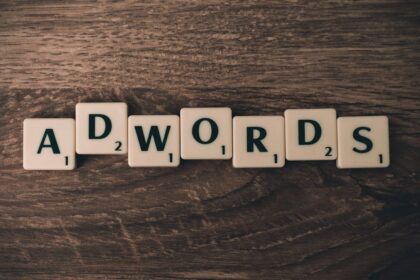Understanding the Imperative for Custom Reports in GA4
The landscape of digital analytics has undergone a significant transformation with the advent of Google Analytics 4 (GA4). Moving away from the session-based model of Universal Analytics (UA), GA4 embraces an event-centric paradigm, fundamentally altering how data is collected, processed, and ultimately, reported. This shift is not merely a technical upgrade but a philosophical pivot, emphasizing a more flexible, user-centric approach to understanding digital interactions. While GA4 provides a suite of standard reports designed to cover common analytical needs, the true power of this platform, particularly for businesses with unique objectives and complex data requirements, lies in its robust custom reporting capabilities. Custom reports in GA4 are no longer an advanced feature reserved for specialists; they are an indispensable tool for extracting meaningful, actionable insights from the vast sea of data.
The event-centric data model of GA4 means that every interaction, from a page view to a button click, a video play, or a purchase, is treated as an event. This unified model allows for a more comprehensive and holistic view of the customer journey across different platforms (web, app, and future touchpoints). Unlike UA, where custom dimensions and metrics were often retrofitted to a session-based schema, GA4’s flexible schema is inherently designed to accommodate a wide array of custom event parameters and user properties. This flexibility is the bedrock upon which powerful custom reports are built, enabling organizations to define and track precisely what matters most to their specific business model.
Despite its advancements, GA4’s standard reports, while helpful for a quick overview, often fall short when it comes to answering highly specific business questions. They provide pre-configured views that might generalize certain aspects of user behavior or aggregate data in ways that obscure critical details. For instance, a standard report might show overall traffic to a product page, but it won’t inherently tell you how users interacting with a specific promotional banner on that page behave differently from others, or which specific product variations drive the most engagement among a new user segment. This is where custom reports become indispensable, allowing analysts to drill down into granular data, segment audiences with precision, and visualize trends that directly inform strategic decisions. Without the ability to tailor reports, businesses risk making decisions based on incomplete or overly generalized data, potentially missing crucial opportunities or misallocating resources.
The need for customization stems from several key factors. Every business has unique Key Performance Indicators (KPIs) and conversion funnels. E-commerce sites track different metrics than content publishers or SaaS companies. A custom report allows you to align your analytics directly with your unique business objectives, tracking progress against specific goals like “successful lead form submissions for a particular product category,” or “engagement with a new app feature among users acquired through a specific marketing channel.” Furthermore, granular data requirements are paramount in today’s competitive landscape. Marketers need to understand not just that an ad campaign led to conversions, but which specific creative variations appealed most to which demographic segments on which devices. Product managers need to discern not just overall feature usage, but why certain user cohorts abandon a specific workflow step. Custom reports provide the necessary granularity to answer these precise questions.
Moreover, the ability to define and apply specific audience segmentation is crucial for targeted marketing and personalized user experiences. Standard reports offer limited segmentation options, whereas custom reports, particularly within the Explorations interface, allow for highly complex and nuanced segment definitions based on events, parameters, and user properties. This empowers businesses to identify high-value customer groups, analyze the behavior of at-risk users, or understand the journey of users exposed to specific marketing campaigns. Finally, custom reports foster agility in data exploration and decision-making. Instead of waiting for pre-defined reports to be updated or struggling to piece together insights from disparate sources, analysts can quickly construct custom views, iterate on their hypotheses, and derive actionable insights in real-time, adapting swiftly to changing market conditions or business priorities.
At its core, GA4’s custom reporting relies on a foundational understanding of its architectural components. While GA4 offers “Standard Reports” within the “Reports” section, these are largely pre-defined. The true customization begins in the “Report Library” and culminates in the powerful “Explorations” section (formerly known as “Analysis Hub”). The Report Library allows for the customization of the standard reporting interface, enabling users to modify existing reports, create new custom reports based on templates, and organize their reporting dashboards. However, for deep-dive analysis, advanced segmentation, and complex visualization techniques, “Explorations” is the primary tool. Both rely heavily on the intelligent application of “dimensions” and “metrics.” Dimensions are descriptive attributes of your data (e.g., city, device, page title, event name), while metrics are quantitative measurements (e.g., active users, event count, total revenue). Understanding how data streams are configured and how data collection is implemented (often via Google Tag Manager or direct gtag.js integration) is fundamental, as accurate and complete data collection is the prerequisite for any meaningful custom reporting. Without correctly configured event parameters and user properties, the building blocks for powerful custom dimensions and metrics simply won’t exist.
Navigating the GA4 Reporting Interface: Where Customization Lives
GA4’s reporting interface offers several avenues for customization, each serving a distinct purpose and catering to different levels of analytical depth. Understanding where and how to initiate your customization journey is paramount to leveraging the platform effectively. The journey typically begins with the “Report Library” for dashboard-level adjustments and progresses to “Explorations” for advanced, ad-hoc analytical deep dives.
The GA4 Report Library serves as the control center for your standard reporting interface. It’s where you can curate the collection of reports available to users, modify their default views, and even create entirely new reports that integrate seamlessly into the main navigation. To access the Report Library, navigate to “Reports” in the left-hand menu, then click on “Library” at the bottom left. Here, you’ll find collections of reports (e.g., “Life cycle,” “User”) and individual reports within them.
One of the primary uses of the Report Library is to modify existing reports. For example, you might want to adjust the “Pages and screens” report to include a different primary dimension or metric, or perhaps add a new card that visualizes a specific custom event. Within the Library, you can select an existing report and customize its settings. This includes the ability to add or remove “cards,” which are the individual widgets displaying specific data visualizations or tables within a report. You might remove a card showing “Users by country” if it’s not relevant to your daily needs, and instead add a card for “Total event count by custom event.” More importantly, within each report, you can often change the default dimensions and metrics displayed in the main table or chart. For instance, in a “Traffic acquisition” report, you might switch the primary dimension from “Session default channel grouping” to “Source/medium” or add “Average engagement time per session” as a secondary metric. This level of customization allows you to fine-tune the standard reports to better reflect the daily questions your team needs to answer, without having to build a report from scratch every time.
Beyond modifying existing reports, the Report Library also empowers you to create new reports from scratch. While these new reports leverage a predefined template structure (e.g., summary report, detail report), they allow you to populate them with your chosen dimensions, metrics, and report cards. You can decide which data visualizations are most relevant and how your custom data points are presented. Once a new report is created, you can publish it to a “collection” – a themed group of reports like “Life cycle” or “User.” Publishing a report makes it visible and accessible in the main GA4 left-hand navigation, integrating your custom view directly into the primary reporting interface for all users with access. Conversely, you can unpublish reports that are no longer needed, decluttering the navigation and ensuring users focus on the most relevant information. Use cases for Report Library customization include creating a dedicated report for “E-commerce Product Performance” that combines product-specific custom metrics, or building a “User Engagement Overview” that highlights specific custom events tied to feature usage. This level of customization is crucial for tailoring the out-of-the-box GA4 experience to your team’s routine analytical requirements.
While the Report Library is excellent for routine reporting adjustments, the “Explorations” interface (found under “Explore” in the left-hand navigation) represents the apex of GA4’s custom reporting capabilities. This is where analysts can truly unleash the power of the event-centric model to conduct ad-hoc, deep-dive analyses that are impossible within the confines of standard reports. Explorations allow you to go beyond predefined templates, giving you complete control over dimensions, metrics, segments, filters, and visualization techniques. It’s a workspace built for discovery, hypothesis testing, and uncovering nuanced insights.
The Explorations interface is organized around key concepts: “Variables,” “Tabs,” and “Techniques.” The “Variables” column on the left is where you select the dimensions, metrics, and segments you want to make available for your exploration. This acts as your palette of data points. “Tabs” allow you to create multiple views or analyses within a single exploration, making it easy to compare different datasets or apply various analytical techniques to the same data. Most importantly, “Techniques” refer to the different analysis methods available, each designed for a specific type of data exploration. These include Free-Form, Funnel Exploration, Path Exploration, Segment Overlap, Cohort Exploration, User Explorer, and User Lifetime. Each technique offers a unique way to slice and dice your data, providing distinct perspectives on user behavior. Understanding the purpose and application of each of these techniques is fundamental to mastering GA4 custom reporting.
Deep Dive into GA4 Exploration Techniques: Unlocking Advanced Insights
GA4’s Explorations module is the powerhouse for bespoke data analysis, offering a suite of techniques designed to answer complex business questions that standard reports simply cannot. Each technique has a specific purpose and a unique way of presenting data, allowing analysts to uncover deep insights into user behavior, conversion pathways, and engagement patterns.
A. Free-Form Exploration
The Free-Form Exploration is the most versatile and frequently used technique within GA4 Explorations. It’s the go-to for ad-hoc analysis, data validation, and building custom tables or charts with complete control over dimensions, metrics, segments, and filters. Think of it as a customizable pivot table and charting tool rolled into one.
Its primary purpose is to allow for flexible data querying. You can drag and drop any combination of dimensions and metrics from your “Variables” column to the “Rows” and “Columns” sections of the report. This allows for rapid iteration and testing of hypotheses. For example, you might want to see “Event count” for “Product clicks” broken down by “Device category” and “City,” or compare “Total users” across different “Session default channel groupings” over time.
Building a Free-Form report begins by selecting your desired dimensions and metrics in the “Variables” column. Once added, you drag them into the “Rows” or “Columns” sections of the main canvas. For instance, to analyze performance by region, you might drag “City” to Rows and “Total users” and “Event count” (for specific events like ‘purchase’) to Values.
Crucially, Free-Form explorations allow for the application of segments and filters. Segments, once created (e.g., “High-value purchasers,” “First-time visitors”), can be dragged into the “Segment Comparisons” area, allowing you to instantly compare how different user groups behave across your chosen dimensions and metrics. Filters can be applied to narrow down the data even further, focusing on specific values for a dimension (e.g., “Page title contains ‘product-page'”) or a range for a metric (e.g., “Event count greater than 100”). These filters are incredibly powerful for isolating specific data points.
Visualization options are diverse, allowing you to switch between a simple data table, various types of bar charts (stacked, clustered), line charts to observe trends over time, scatter plots for correlation analysis, and even a geo map to visualize location-based data. Advanced features include pivot tables for complex cross-tabulations, enabling you to rotate dimensions between rows and columns for multi-dimensional analysis. You can also customize row and column totals and apply cell-type formatting (e.g., heat maps, bar charts within cells) to highlight data patterns visually.
Best practices for Free-Form analysis include starting with a clear question, iteratively adding dimensions and metrics, and leveraging segments and filters to refine your view. It’s also an excellent tool for data validation, allowing you to quickly check if specific custom events or parameters are being collected as expected.
B. Funnel Exploration
Funnel Exploration is indispensable for understanding user journeys and identifying bottlenecks in conversion processes. It visualizes the steps users take toward a desired outcome, allowing you to see where users drop off and how long they take to complete each step.
A funnel in GA4 is defined by a series of sequential “steps,” which can be events (e.g., ‘view_item’, ‘add_to_cart’, ‘begin_checkout’, ‘purchase’), specific pages visited (e.g., /product, /cart, /checkout), or user properties. When setting up a funnel, you define each step in the desired order. GA4 allows for both “open” and “closed” funnels. An open funnel means users can enter at any step (e.g., a user might land directly on the checkout page), while a closed funnel requires users to complete all preceding steps in the defined order to be included in a subsequent step. This distinction is vital for accurate analysis.
Interpreting funnel data involves analyzing drop-off rates between steps, understanding the total completion rate, and identifying the specific points where users abandon the process. GA4 also provides “Elapsed Time” to show how long users take to move between steps, and “Next Action” analysis to see what users do immediately after dropping off a specific step, which can provide clues for optimization. You can compare different segments (e.g., mobile users vs. desktop users, new vs. returning customers) within the same funnel to identify behavioral differences.
Common funnel exploration scenarios include analyzing e-commerce checkout flows (from product view to purchase confirmation), lead generation funnels (from landing page view to form submission), or user onboarding sequences in an application. By identifying steps with high drop-off, businesses can prioritize optimization efforts, for example, by simplifying a form field or clarifying a call to action.
C. Path Exploration
While Funnel Exploration focuses on predefined sequential steps, Path Exploration is designed to understand the spontaneous flow of users through your website or app. It visualizes the actual paths users take, both leading up to (reverse pathing) and following a specific event or page view.
Creating a Path report involves selecting a “Start Point” or “End Point.” A start point could be a specific event (e.g., ‘session_start’, ‘first_visit’, ‘page_view’ for a specific page) or a page/screen name. The report then visualizes the next 1-4 steps users take. Conversely, an end point allows you to see the sequence of events or pages that led up to a specific action (e.g., what paths did users take before converting?).
Path analysis is invaluable for identifying common user journeys, discovering unexpected navigation patterns, and pinpointing areas where users get “stuck” or deviate from an intended flow. For example, you might discover that many users view a specific help article immediately after visiting a complex product configuration page, suggesting a need for better on-page guidance. It helps in analyzing content engagement by showing how users navigate between articles, or how they move from a product category page to individual product details. Reverse pathing is particularly powerful for understanding the “discovery” phase before a conversion or a critical event, revealing the content or actions that precede a high-value interaction.
Strategic applications include optimizing website navigation, improving internal linking structures, understanding how users engage with new features, and debugging user experience issues by tracing individual user paths.
D. Segment Overlap
The Segment Overlap technique allows you to compare up to three user segments to identify their similarities and differences. It visually represents the degree to which these segments intersect, revealing shared characteristics and unique behaviors.
This technique is crucial for refining audience targeting and understanding the synergy between different user groups. You define your desired user segments (e.g., “Users who completed a purchase,” “Users who viewed a specific video,” “Users from a specific marketing campaign”). The report then displays a Venn diagram-like visualization showing the number of users unique to each segment and the number of users who belong to the intersection of two or three segments.
Use cases for Segment Overlap are diverse: comparing users who engaged with a mobile app versus the website to understand cross-device behavior; identifying users who both signed up for a newsletter AND made a purchase to understand the impact of email marketing; or comparing users from different marketing channels to see which segments overlap and might benefit from combined campaign strategies. It helps in refining audience personas and discovering unexpected commonalities or distinctions between user groups.
E. Cohort Exploration
Cohort Exploration tracks the behavior of groups of users (cohorts) over time, based on a shared characteristic or action. This technique is invaluable for understanding user retention, engagement, and lifetime value.
A cohort is defined by an “Inclusion Criteria” (the initial event that groups users together, e.g., ‘first_visit’, ‘purchase’), a “Return Criteria” (the subsequent event whose occurrences you want to track over time, e.g., ‘any event’, ‘purchase’, ‘session_start’), and a “Granularity” (daily, weekly, monthly). For example, you might define a cohort as all users who made their first visit in a particular week and then track their retention (returning to the site/app) over subsequent weeks.
Analyzing cohort data allows businesses to discern trends in user behavior over their lifespan. Are users acquired in a specific campaign more or less likely to retain over time? Does a new product feature improve engagement for users who first adopted it? This technique is fundamental for subscription models, understanding the long-term effectiveness of marketing campaigns, and evaluating the impact of product updates on user loyalty.
F. User Explorer
User Explorer provides a highly granular view of individual user activity. It allows you to select a specific (anonymized) user ID and view their entire chronological sequence of events.
While not for aggregate reporting, User Explorer is invaluable for debugging, understanding specific edge cases, and gaining qualitative insights into individual user journeys. You can see every event, its associated parameters, and the timestamp of its occurrence for a single user. This helps answer questions like, “Why did this specific user abandon the cart?” or “What actions did this high-value customer take before their latest purchase?”
It’s crucial to note privacy considerations. GA4 anonymizes User IDs by default. If you implement User-ID (a deterministic identifier you pass to GA4), you can connect cross-device activity, but this also requires strict adherence to privacy regulations like GDPR and CCPA.
G. User Lifetime
The User Lifetime technique extends the concept of cohort analysis by focusing specifically on the long-term value and behavior of user cohorts. It helps in understanding the total value a user brings to your business over their entire engagement period.
Key metrics here include Lifetime Value (LTV), retention rates, and engagement metrics aggregated over the lifetime of user cohorts. You can analyze cohorts based on their acquisition date and observe how their LTV evolves over time. This technique helps identify your most valuable acquisition channels, the characteristics of high-LTV customers, and the effectiveness of strategies aimed at increasing user loyalty.
Strategic uses include optimizing marketing spend by focusing on channels that acquire high-LTV users, predicting future revenue, and informing product development to enhance long-term user satisfaction and value.
Customizing Dimensions and Metrics: The Building Blocks of Bespoke Reports
At the heart of GA4’s custom reporting capabilities lies the flexibility to define and utilize custom dimensions and metrics. These are the fundamental building blocks that transform raw event data into meaningful insights tailored to your unique business needs. Unlike standard dimensions and metrics (like ‘Page title’ or ‘Total users’), custom definitions allow you to capture and report on specific pieces of information that are unique to your website or app’s interactions.
In GA4, all data originates from events. When an event is triggered (e.g., form_submit), it can carry additional pieces of information called “parameters” (e.g., form_name, form_status). Similarly, “user properties” are attributes that describe a user (e.g., membership_level, preferred_language). While some parameters are automatically collected by GA4 and converted into standard dimensions/metrics, most custom parameters and user properties need to be explicitly “registered” as custom definitions in the GA4 interface before they can be used in reports and explorations. This registration process tells GA4 to process and store these specific data points for reporting purposes, making them available in your custom reports. It’s crucial to understand their scope: “event-scoped” dimensions/metrics apply to a single event (like a video_title parameter on a video_play event), while “user-scoped” dimensions apply to the user throughout their interactions (like a membership_tier user property). “Item-scoped” dimensions/metrics apply to individual items within an e-commerce event (like a product_size on an add_to_cart event).
A. Creating Custom Dimensions
You need custom dimensions when you want to segment or describe your data using information not available in standard GA4 dimensions. For instance, if you’re a news publisher, you might want to track the ‘author’ of an article or the ‘article_category’ for each page view event. GA4 doesn’t automatically provide these, so you’d send them as event parameters (e.g., page_view event with parameters article_author and article_category) and then register them as custom dimensions.
There are three main types of custom dimensions, corresponding to their scope:
- Event-scoped Custom Dimensions: These dimensions are tied to specific events and describe that particular event. For example, if you track a
newsletter_signupevent, you might send anemail_providerparameter to know if they used Gmail, Outlook, etc. Once registered,email_providerbecomes an event-scoped custom dimension. - User-scoped Custom Dimensions: These dimensions describe the user themselves and persist across their sessions. Examples include
membership_tier,customer_segment, oruser_type(e.g., ‘premium’, ‘free’). They are set as user properties in your GA4 implementation. - Item-scoped Custom Dimensions: These are specifically for e-commerce events (
itemsarray). If you want to track aproduct_colororproduct_materialfor each item added to a cart or purchased, these would be item-scoped custom dimensions.
To configure a custom dimension in GA4 Admin:
- Navigate to “Admin” (gear icon) in the bottom-left of the GA4 interface.
- In the “Property” column, click on “Custom definitions.”
- Go to the “Custom dimensions” tab and click “Create custom dimension.”
- Provide a clear “Dimension name” (e.g.,
Article Author). - Select the appropriate “Scope” (Event, User, or Item).
- Enter the “Event parameter” (for event-scoped) or “User property” (for user-scoped) name exactly as it’s being sent in your data stream (e.g.,
article_author). For item-scoped, it refers to a parameter within theitemsarray. - Add a “Description” for clarity.
- Click “Save.”
Naming conventions are critical for maintainability. Use clear, descriptive, lowercase, snake_case names (e.g., form_name, product_size, user_segment). This consistency helps with data cleanliness and ensures everyone understands what each dimension represents.
B. Creating Custom Metrics
Custom metrics allow you to quantify unique interactions or values that are not standard GA4 metrics. For example, you might want to track the ‘video_play_time’ in seconds for a video_complete event, or the ‘discount_amount’ applied during a purchase.
Custom metrics are predominantly “Event-scoped.” They represent numerical values associated with an event parameter. GA4 allows for different “Measurement Units” when defining custom metrics:
- Count: For counting specific occurrences within an event parameter (less common for custom metrics, more for event counts themselves).
- Sum: Aggregates the sum of a numerical parameter (e.g.,
total_value_spent). - Average: Calculates the average of a numerical parameter.
- Time (seconds, milliseconds): For duration-based metrics (e.g.,
video_watch_time).
To configure a custom metric in GA4 Admin:
- Navigate to “Admin” > “Custom definitions.”
- Go to the “Custom metrics” tab and click “Create custom metric.”
- Provide a clear “Metric name” (e.g.,
Video Play Time). - Select the “Scope” (always Event for custom metrics).
- Enter the “Event parameter” name exactly as it’s being sent (e.g.,
video_duration_seconds). - Choose the “Unit of measurement” (e.g., Seconds, Standard, Currency, Feet, Meters, etc.). “Standard” is for general numbers.
- Add a “Description.”
- Click “Save.”
Practical examples of custom metrics include scroll_depth_percentage, form_submission_value, loan_amount_requested, or item_quantity_added_to_cart.
C. Registering Custom Definitions: The Critical Link to Reporting
It’s vital to understand that simply sending a custom event parameter or user property through your tracking code (GTM or gtag.js) is not enough. GA4 collects this data, but it won’t be available in your reports or explorations as a dimension or metric until it’s explicitly “registered” as a custom definition in the Admin section. This registration process tells GA4 to expose these raw data points in the reporting interface. There’s a limit to the number of custom dimensions (25 event-scoped, 25 user-scoped, 10 item-scoped) and metrics (50 event-scoped) you can register, so planning is crucial.
D. Planning Your Custom Dimensions and Metrics Strategy
Effective custom reporting begins long before you touch the GA4 interface. It requires a thoughtful planning phase:
- Map Business Questions to Data Points: Start by defining the specific business questions you need to answer. For each question, identify the dimensions and metrics required. For instance, if you want to know “Which type of content (e.g., blog, product review) drives the most engagement among new users?”, you’ll need a custom dimension for
content_typeand standard metrics likeengaged_sessionsor a custom metric forscroll_depth. - Collaboration with Developers: Custom event parameters and user properties must be correctly implemented in your website or app’s tracking code. This often requires close collaboration with developers to ensure data is captured accurately and consistently. Define clear data layer specifications.
- Avoiding Duplication and Data Bloat: Before creating a new custom definition, check if a standard GA4 dimension or metric already captures the information you need. Avoid redundant custom definitions. Also, be mindful of the limits on custom definitions and prioritize what’s truly essential.
- The Importance of Data Governance: Establish clear naming conventions, document your custom definitions, and regularly audit your GA4 property to ensure data quality and relevance. Poorly defined or inconsistently applied custom dimensions and metrics can lead to inaccurate reporting and misguided decisions.
By meticulously planning and implementing your custom dimensions and metrics, you lay the groundwork for a GA4 property that truly serves your business’s unique analytical needs, enabling you to build bespoke reports that provide unparalleled insights.
Advanced Filtering and Segmentation for Hyper-Targeted Analysis
Once you have your custom dimensions and metrics in place, the next step in refining your custom reports is to apply advanced filtering and segmentation. These capabilities allow you to isolate specific subsets of your data, focusing on particular user groups, behaviors, or conditions. In GA4, segments and filters are incredibly powerful tools for hyper-targeted analysis, enabling you to move beyond aggregate trends and uncover the nuances that drive specific business outcomes.
A. The Nuances of Segments in GA4
Segments in GA4 are distinct from Universal Analytics. While UA had session-based segments, GA4 introduces three powerful types of segments:
- User Segments: These segments focus on users based on their entire history of activity on your site/app. For example, “Users who completed a purchase,” “Users who visited a specific page,” or “Users who are from a specific city.” These segments are persistent and allow you to analyze the full journey of a defined user group. You can define user segments based on demographics (e.g., age, gender), technology (e.g., device category, browser), acquisition (e.g., first user source, medium), or specific events (e.g., users who triggered a
video_completeevent). - Session Segments: These segments focus on specific user sessions. For instance, “Sessions where a user viewed a specific product category” or “Sessions originating from a particular marketing campaign.” This is useful when you want to analyze behavior within a specific visit context.
- Event Segments: These segments isolate specific occurrences of events. For example, “All ‘page_view’ events where the
page_titlecontained ‘blog post'” or “All ‘add_to_cart’ events where theitem_categorywas ‘electronics’.” This is powerful for analyzing the characteristics of particular actions, regardless of the user or session.
Building segments involves defining conditions using dimensions, metrics, and event parameters. You can combine multiple conditions using AND/OR logic to create highly specific segments. For example, a “High-Value Mobile Purchasers” segment might include “Users where Device category = ‘mobile’ AND Event Name = ‘purchase’ AND total revenue (metric) > $100.”
A particularly powerful feature is Sequential Segments, which allow you to define a sequence of events or pages that users must follow to be included in the segment. For example, “Users who first viewed a product, then added to cart, then initiated checkout.” This is a user-level funnel and is distinct from the Funnel Exploration technique, as it creates a segment that can be applied across any report or exploration.
Applying segments is straightforward in Explorations (by dragging them into the “Segment Comparisons” box) and can also be applied to some standard reports by clicking the “Add comparison” button at the top of the report. This allows for direct comparison of different user groups, highlighting behavioral differences and opportunities.
Best practices for segment creation and management include:
- Clear Naming: Use descriptive names that clearly indicate what the segment represents.
- Purpose-Driven: Create segments to answer specific business questions, not just for the sake of it.
- Avoid Over-segmentation: Too many segments can clutter your interface and dilute your focus.
- Regular Review: Periodically review and refine your segments to ensure they remain relevant.
B. Filters within Explorations
While segments define subsets of users, sessions, or events, filters in Explorations are used to narrow down the data within a specific exploration tab. Filters are applied to the data that has already been pulled into the exploration, providing an additional layer of refinement.
You can apply both Dimension Filters (e.g., “City exactly matches ‘New York'”, “Page path contains ‘/blog/'”, “Device category is not ‘mobile'”) and Metric Filters (e.g., “Event count greater than 10”, “Conversions less than 50”).
Filters support various matching types: exact match, contains, starts with, ends with, does not contain, and regular expressions for complex pattern matching. You can apply filters to specific tabs within an exploration, allowing you to create different views of the same underlying data without duplicating the entire exploration.
The interaction between segments and filters is important: filters act within the data defined by the applied segments. If you have a segment for “Users from USA” and then apply a filter for “City = ‘Los Angeles’,” the report will show data for users from Los Angeles who are also part of the “Users from USA” segment. This hierarchical application provides immense flexibility for data isolation.
C. Parameter-Based Filtering: Leveraging Custom Event Data
One of the most powerful aspects of filtering in GA4 is the ability to filter based on custom event parameters. Since all data in GA4 is event-based, and events carry parameters, you can use these parameters as filters. For example, if you have a form_submit event that includes a form_name parameter, you can filter your report to only show form_submit events where form_name exactly matches ‘Contact_Us_Form’. This allows you to hone in on very specific actions and their associated context.
D. Exclusions and Inclusions for Refined Analysis
Both segments and filters offer the ability to include or exclude data. You can define conditions that must be met (inclusion) or must not be met (exclusion). For example, a segment might include users who visited a specific page but exclude users who also triggered a ‘debug_event’. This precision helps in removing noise from your data and focusing on the most relevant information.
E. Strategic Application of Filters and Segments:
- Identifying High-Value Customers: Create a segment for “Users who have made more than X purchases and total revenue > Y,” then analyze their paths or content consumption patterns.
- Analyzing Campaign Performance by Specific Criteria: Filter a Free-Form report by a specific campaign parameter (e.g.,
utm_campaign) and then segment by device or new vs. returning users to see granular performance. - Debugging Data Issues: If you suspect a problem with a specific event, you can create an event segment for that event and then filter by its parameters to ensure the data is being captured as expected.
- A/B Test Analysis: Create segments for users exposed to Variant A versus Variant B, then compare their behavior across any report.
By mastering advanced filtering and segmentation, you transform your GA4 reports from broad overviews into surgically precise analytical tools, enabling you to extract highly specific, actionable insights that directly support your business objectives.
Sharing, Exporting, and Automating GA4 Custom Reports
Creating insightful custom reports in GA4 is only half the battle; the other half involves effectively sharing those insights with stakeholders and integrating the data into broader reporting ecosystems. GA4 provides several mechanisms for sharing explorations, exporting data, and connecting to external tools for enhanced visualization and automation.
A. Sharing Explorations with Colleagues
Once you’ve meticulously crafted an exploration that answers a critical business question, you’ll likely want to share it with team members, managers, or other departments. GA4 offers straightforward sharing capabilities within the Explorations interface.
When you save an exploration, it becomes available in your “Explorations” list. You can then click the three-dot menu next to the exploration’s name and select “Share.” You can choose to share with specific users or groups within your GA4 property. Sharing grants them either “Read-only” access or “Edit” permissions.
- Read-Only Access: This is suitable for most stakeholders who need to consume the insights without altering the original exploration. They can view the data, change date ranges, and apply pre-defined segments, but cannot modify the structure (dimensions, metrics, filters, or techniques) of the exploration.
- Edit Permissions: This is typically reserved for fellow analysts or team members who need to collaborate on the exploration, refine its methodology, or adapt it for different use cases. They have full control to modify and save changes to the exploration.
Collaborative analysis workflows are greatly facilitated by this sharing mechanism. Teams can work together on complex analyses, ensuring consistency and efficiency in their data exploration efforts.
B. Exporting Data from Explorations
For ad-hoc data analysis outside of GA4 or for incorporating specific data points into presentations, you often need to export the raw data or visualizations from an exploration.
From within any exploration tab, you can click the “Export data” button (usually represented by a download icon) in the top right corner. You’ll typically have options to export in:
- CSV (Comma Separated Values): Ideal for raw data tables, easily importable into spreadsheets or databases for further manipulation.
- TSV (Tab Separated Values): Similar to CSV, but uses tabs as delimiters.
- PDF: For exporting the visual representation of your exploration, including charts and tables, useful for static reports or presentations.
It’s important to be aware of limitations, particularly concerning large datasets. While Explorations can handle a significant amount of data, very large exports might be truncated or may incur sampling. If you consistently need to export massive datasets or bypass sampling, integration with BigQuery becomes essential.
C. Integrating GA4 Data with External Tools
For ongoing reporting, complex data blending, advanced visualization, or programmatic access, integrating GA4 data with external tools is often the most efficient and scalable solution.
1. Google Looker Studio (formerly Data Studio):
Looker Studio is Google’s free data visualization and dashboarding tool, and it’s perhaps the most popular way to extend GA4’s reporting capabilities.
- Why Integrate: Looker Studio excels at creating visually appealing, interactive dashboards that can pull data from multiple sources (GA4, Google Ads, Google Sheets, BigQuery, etc.). This allows for enhanced visualizations beyond what GA4 natively offers, custom branding, and the ability to blend GA4 data with other business data (e.g., CRM data, offline conversions) for a holistic view. It’s ideal for creating executive dashboards, campaign performance summaries, or detailed operational reports that update automatically.
- Connecting GA4 to Looker Studio: This is done via a native connector. In Looker Studio, you add a new data source, select “Google Analytics 4,” choose your GA4 account and property, and then select the specific data stream you want to use.
- Building Custom Reports and Dashboards: Once connected, you can drag and drop dimensions and metrics from GA4 onto your Looker Studio canvas. You can create tables, bar charts, line graphs, geo maps, scorecards, and apply filters, date range controls, and data blending. You can also build custom calculated fields that combine existing GA4 metrics or dimensions in new ways.
- Benefits of Looker Studio: Automated data refresh, easy sharing of interactive dashboards, ability to combine GA4 data with non-GA4 data, and a highly customizable interface for tailored reporting.
2. BigQuery Export:
For organizations with significant data volumes, complex analysis needs, or a desire for raw, event-level data without sampling, BigQuery export is the ultimate solution.
- The Power of Raw Data: GA4 allows for a free, continuous export of all event-level data to Google BigQuery, Google’s fully managed, serverless data warehouse. This means every single event, along with all its parameters and user properties, is available in a structured table. This is the most granular level of data available from GA4.
- Setting Up BigQuery Export: This is configured in the GA4 Admin section under “Product links” > “BigQuery Linking.” You link your GA4 property to a BigQuery project. Once linked, data starts flowing automatically, with daily exports and even real-time streaming options available.
- Use Cases:
- Advanced SQL Queries: Analysts can write complex SQL queries to join GA4 data with other datasets, perform calculations, and create custom aggregations that are impossible within the GA4 UI.
- Machine Learning: The raw data in BigQuery is perfect for building predictive models (e.g., LTV prediction, churn prediction) using Google Cloud’s AI Platform or other ML tools.
- Data Warehousing: Integrate GA4 data into your central data warehouse for holistic business intelligence reporting.
- Custom Reporting with Other Tools: Use BigQuery as the source for powerful BI tools like Tableau, Power BI, or even custom Python/R scripts.
- Cost Considerations: While GA4’s daily export to BigQuery is free up to 1TB of data egress per month, querying and storing data in BigQuery incurs costs. These costs are generally low for typical usage but can scale with massive data volumes and complex queries. It’s essential to understand BigQuery’s pricing model.
3. APIs: Google Analytics Data API (GA4):
For programmatic access to your GA4 data, the Google Analytics Data API (GA4) allows developers to build custom applications, automate reporting workflows, and integrate GA4 data into proprietary systems.
- Programmatic Access: The API provides a structured way to request data from your GA4 property using various programming languages (Python, Java, Node.js, etc.).
- Use Cases: Building custom dashboards that integrate into an internal portal, automating the generation of specific reports and emailing them, developing custom monitoring tools, or feeding GA4 data directly into other analytical platforms that don’t have native connectors.
- Authentication and Quota Management: API access requires proper authentication (OAuth 2.0) and adherence to daily query quotas. Developers need to manage these aspects carefully to ensure reliable data retrieval.
By leveraging these sharing, export, and integration options, the value derived from GA4 custom reports extends far beyond the analytics interface itself, empowering data-driven decision-making across the entire organization.
Strategic Considerations and Best Practices for GA4 Custom Reporting
Building effective custom reports in GA4 goes beyond merely understanding the tools; it requires a strategic mindset and adherence to best practices to ensure your data efforts yield meaningful, actionable insights.
A. Defining Clear Objectives Before Reporting
The most common pitfall in analytics is “analysis paralysis” – getting lost in the data without a clear purpose. Before you even open GA4’s Explorations, ask yourself:
- “What specific business question am I trying to answer?”
- “What decision will this report inform?”
- “Who is the audience for this report, and what do they need to know?”
For example, instead of “I want to see all traffic,” clarify to “I want to understand which marketing channels drive the most engaged first-time users to our new product page so we can optimize budget allocation.” This focus guides your choice of dimensions, metrics, segments, and reporting techniques, ensuring efficiency and relevance.
B. Data Quality and Governance
The accuracy and reliability of your custom reports are directly proportional to the quality of your underlying data.
- Ensuring Accurate Data Collection: This is paramount. Double-check your Google Tag Manager (GTM) or gtag.js implementation for custom events, parameters, and user properties. Use GA4’s DebugView to verify that data is flowing correctly in real-time. Missing or malformed data will render your custom reports useless.
- Consistent Naming Conventions: Establish and strictly follow consistent naming conventions for events, parameters, and custom definitions. For example, always use
snake_case(e.g.,button_click,form_submit_success) and avoid spaces or inconsistent capitalization. This consistency prevents data fragmentation and makes reports easier to interpret. - Regular Audits of Custom Definitions: Periodically review your custom dimensions and metrics in the GA4 Admin interface. Remove obsolete definitions, update descriptions, and ensure their scope is correctly set. This prevents clutter and ensures that everyone is using the correct definitions.
- Data Retention Settings: Be aware of GA4’s data retention settings (default 2 months or 14 months). Ensure they align with your analytical needs, especially if you rely on historical data for trend analysis in custom reports. For longer retention, BigQuery export is essential.
C. Iterative Approach to Reporting
Don’t aim for perfection in your first custom report. Analytics is often an iterative process of discovery.
- Start Simple, Then Add Complexity: Begin with a basic Free-Form exploration to validate your data and answer a fundamental question. Once you have a clear understanding, progressively add segments, filters, or experiment with different exploration techniques to uncover deeper insights.
- Experimentation: Don’t be afraid to try different combinations of dimensions and metrics. Sometimes, unexpected correlations emerge from novel data combinations. Leverage the tabbed interface in Explorations to quickly switch between different analytical views.
D. Collaboration Across Teams
Analytics insights are most powerful when shared and acted upon by relevant stakeholders.
- Marketing, Product, Development, Sales: Different teams have different data needs. Involve them in the planning of custom reports and share your findings. For example, product teams might need reports on feature adoption, while marketing needs campaign ROI.
- Sharing Insights and Actionable Recommendations: Don’t just present data; interpret it and provide clear, actionable recommendations. A report showing a high drop-off rate in a funnel is useful, but recommending A/B tests on specific checkout steps is far more impactful.
E. Performance Optimization of Custom Reports
While GA4 is powerful, poorly constructed reports can be slow or encounter sampling.
- Avoiding Excessive Cardinality with Dimensions: Dimensions with very high cardinality (many unique values, like a timestamp down to the second, or dynamic URLs with unique IDs) can slow down reports or lead to “not applicable” data if not used carefully. Use them only when necessary for extreme granularity.
- Efficient Use of Segments and Filters: While powerful, overly complex segments or too many filters can impact report load times. Consolidate conditions where possible.
- Sampling Considerations in Explorations: While GA4 aims to reduce sampling, it can occur in Explorations if your query involves a very large dataset and the report threshold is exceeded. If you encounter sampling (indicated by a yellow icon in the top right), consider narrowing your date range, simplifying your query, or exporting to BigQuery for unsampled data.
F. Common Pitfalls and Troubleshooting
- “No Data” Issues: If your report shows no data, check:
- Date Range: Is it wide enough to include the data you expect?
- Configuration: Have custom dimensions/metrics been correctly registered in Admin?
- Filters/Segments: Are they too restrictive? Double-check
AND/ORlogic. - Implementation: Is the event or parameter actually being sent? Use DebugView.
- Misinterpretation of Metrics and Dimensions: Ensure you understand the exact definition and scope of each dimension and metric (e.g., ‘Users’ vs. ‘Active Users’ vs. ‘Total Users’).
- Data Discrepancies: If GA4 data differs from other sources (e.g., CRM, advertising platforms), investigate the definitions, attribution models, and data collection methodologies in each system.
- Debugging Custom Event Tracking: DebugView is your best friend. Use it to see incoming events and parameters in real-time, helping to quickly identify implementation issues.
G. The Future of GA4 Reporting: AI and Predictive Capabilities
GA4 is designed with machine learning at its core, constantly evolving to offer more automated insights and predictive capabilities.
- Automated Insights: GA4 can proactively flag significant changes or anomalies in your data (e.g., a sudden spike in conversions, a drop in engagement) and surface them in the “Insights” section, reducing the need for constant manual monitoring.
- Predictive Audiences: Leveraging ML, GA4 can identify users likely to purchase or churn, allowing you to create predictive audiences for targeted advertising campaigns.
- Machine Learning-driven Anomaly Detection: GA4’s anomaly detection can highlight unusual patterns in your custom reports, drawing your attention to areas that require further investigation.
By embracing these strategic considerations and best practices, your GA4 custom reporting efforts will transition from mere data presentation to a powerful engine for strategic decision-making and continuous business improvement.
Advanced Use Cases and Specific Scenarios for Custom Reports
The true value of GA4’s custom reporting framework is best demonstrated through practical applications across various business verticals and analytical scenarios. Here, we delve into advanced use cases, illustrating how tailoring reports can unlock specific, actionable insights.
A. E-commerce Performance Analysis
E-commerce businesses thrive on understanding customer behavior throughout the purchase journey. GA4 custom reports are indispensable here:
- Tracking Product Views, Add-to-Carts, Purchases with Custom Metrics: Beyond standard e-commerce events, you might create custom metrics for
product_impression_value(e.g., sum of specific product attributes), oradd_to_cart_frequency(number of times an item is added to cart before purchase). Custom dimensions forproduct_size,product_color, orpromotion_appliedon individual items can refine analysis. - Funneling Through Checkout Steps: A Funnel Exploration is critical to visualize the e-commerce checkout flow. Define steps like ‘view_cart’, ‘begin_checkout’, ‘add_shipping_info’, ‘add_payment_info’, ‘purchase’. Analyze drop-off rates at each stage to identify friction points. Segment the funnel by ‘Device category’ or ‘Session default channel grouping’ to understand channel-specific abandonment. Use the ‘Next action’ feature to see where users go after dropping off.
- Analyzing Promotion Code Usage: If you have a custom event parameter for
promotion_codeon purchase events, create a custom dimension for it. Then, use a Free-Form Exploration to seeTotal revenueandPurchase countbypromotion_code, helping to assess the effectiveness of specific campaigns. - Customer Lifetime Value by Product Category: Using User Lifetime exploration, you can analyze cohorts based on their first purchase, then filter or segment by a custom dimension representing their initial
product_category(captured at purchase). This can help determine which product categories attract higher-LTV customers.
B. Content Engagement and Media Consumption
For publishers, media companies, or businesses with extensive blog sections, understanding content performance requires deep dives:
- Scroll Depth Tracking with Custom Dimensions: Implement custom events that fire at 25%, 50%, 75%, and 100% scroll depth. Register a custom dimension for
scroll_percentage(event-scoped). Then, in a Free-Form report, analyzePage titlebyscroll_percentageto see which articles engage users more deeply. - Video Engagement Metrics: For embedded videos, capture custom events like
video_play,video_progress(at 25%, 50%, 75%), andvideo_complete. Send parameters likevideo_title,video_id,video_duration. Registervideo_duration_watchedas a custom metric. Use a Free-Form report to analyzevideo_titlebyvideo_duration_watched(sum and average) to understand which videos hold attention. - Article Read Time: Implement a custom event that fires when a user spends a specific amount of time on a page (e.g., 60 seconds of active reading). Create a custom metric for
time_on_content. - Identifying Top-Performing Authors or Content Types: If you have custom dimensions for
article_authorandcontent_type, use a Free-Form report to analyzeTotal users,Engaged sessions, andAverage engagement timeby these dimensions, pinpointing high-performing content creators or formats.
C. Lead Generation and Form Submissions
For B2B companies or any business relying on lead capture, custom reports enhance lead quality and funnel optimization:
- Tracking Multi-Step Form Progress: For complex forms, create sequential events (e.g.,
form_step_1_complete,form_step_2_complete,form_submit_success). A Funnel Exploration built with these events will precisely show where users abandon the form. - Identifying Form Abandonment Reasons: If your form has validation errors, capture a custom event
form_validation_errorwith aerror_messageparameter. Registererror_messageas a custom dimension. A Free-Form report onform_validation_errorbyerror_messagewill highlight common issues. - Source/Medium Performance for Specific Lead Types: If you differentiate leads (e.g., ‘contact_us_lead’, ‘demo_request_lead’) with distinct events, create a Free-Form report filtering for these events. Then, break down by
Session sourceandSession mediumto see which channels drive specific lead types. - Custom Event for “Qualified Lead”: If you have a backend system that qualifies leads, trigger a GA4 custom event
qualified_lead(perhaps from server-side integration via Measurement Protocol). This allows you to track conversions that truly matter to your sales team within GA4 reports.
D. App-Specific Reporting
GA4’s strength in mobile app analytics comes alive with custom reports:
- Screen View Analysis: While GA4 automatically collects
screen_viewevents, you can create custom dimensions forscreen_name_categoryorfeature_areato group related screens for easier analysis in a Free-Form report. - User Engagement with Specific Features: For each key feature (e.g.,
map_viewed,filter_applied,item_favorited), send custom events. Use a Free-Form report on these events, broken down byDevice modelorApp version, to see feature adoption and identify issues. - Crash Reporting and Debugging with User Explorer: Integrate crash tracking that sends custom events like
app_crashwith parameters likeerror_message. Using User Explorer, you can filter for specific users who experienced crashes and view their preceding events to identify triggers. - App Version Performance: Create a user-scoped custom dimension for
app_version. Then, use a Free-Form report to compareTotal users,Engaged sessions, orCrashesacross different app versions to track update impact.
E. Cross-Device and Cross-Platform User Journeys
GA4 is built for cross-platform measurement. Custom reports can illuminate complex user paths:
- Leveraging User-ID (if implemented): If you implement your own deterministic User-ID, GA4 can stitch together user activity across devices. Use User Explorer to view a single user’s journey across web and app.
- Segment Overlap for Multi-Device Users: Create segments for “Users who used web” and “Users who used app.” Use Segment Overlap to see the size of your cross-device user base and analyze their shared behaviors.
- Path Analysis Across Web and App: A Path Exploration can reveal how users move between your website and app, provided you’re sending consistent event names across both platforms (e.g.,
loginevent on both web and app).
F. Campaign Performance and Attribution
Beyond standard traffic reports, custom reports refine campaign analysis:
- Creating Custom UTM Parameters for Granular Tracking: Use custom UTM parameters (e.g.,
utm_content=homepage_banner_v2,utm_term=summer_sale_audience) when launching campaigns. These parameters become available as dimensions in GA4. - Comparing Custom Channel Groupings: While GA4 provides default channel groupings, you can define custom ones in Looker Studio (or in BigQuery) that better align with your specific marketing channels. Then, build reports comparing performance across these custom groups.
- Analyzing Post-Conversion Behavior by Source: Use a Free-Form report, filter for your conversion event (e.g.,
purchase), and then addFirst user sourceandFirst user mediumas dimensions. This shows which initial acquisition channels drive the most valuable users, not just initial conversions. - Attribution Modeling within Explorations: While GA4 offers various attribution models, you can use custom event parameters within Explorations to build your own simple attribution insights, especially for non-standard touchpoints or specific micro-conversions.
These advanced scenarios demonstrate the immense versatility of GA4’s custom reporting framework. By combining thoughtful data collection, precise custom definitions, and the power of Explorations, businesses can move beyond basic analytics to gain deep, actionable insights that drive significant growth and optimization.