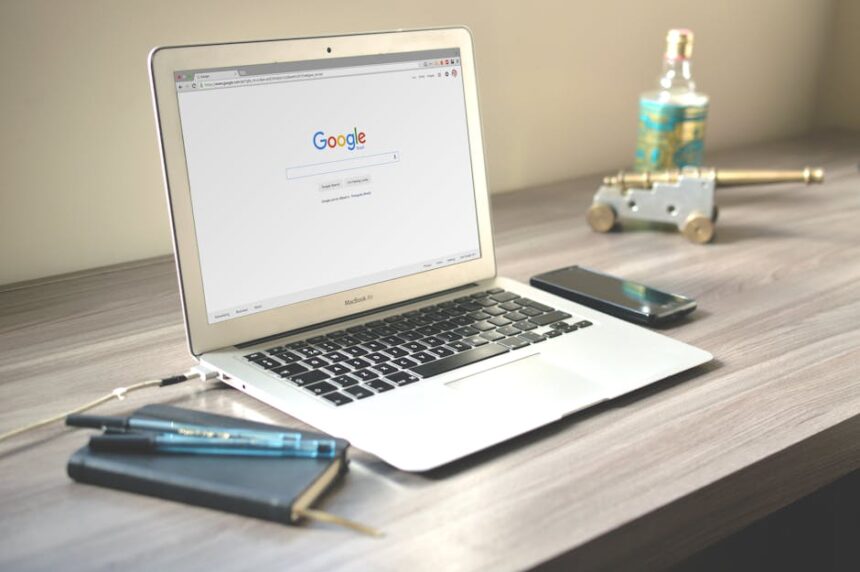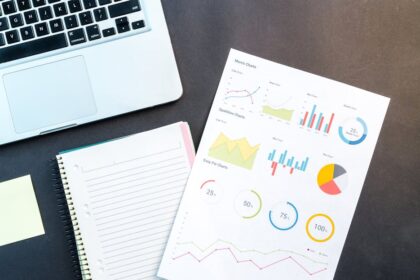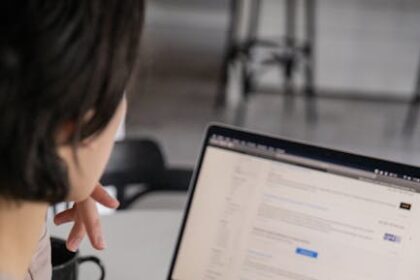Fixing Common WordPress SEO Mistakes
WordPress, while an excellent platform for SEO due to its flexibility and vast plugin ecosystem, is not inherently SEO-perfect out of the box. Many users, especially beginners, make common mistakes that hinder their site’s visibility and organic traffic. Understanding these pitfalls and implementing corrective measures is crucial for SEO success.
1. Ignoring Permalinks and Using Default Settings
One of the most fundamental SEO settings in WordPress is permalink structure. By default, WordPress often sets permalinks to ?p=123, which is unreadable, provides no SEO value, and makes it difficult for search engines and users to understand the content of a page.
- The Mistake: Using the “Plain” permalink structure (e.g.,
www.example.com/?p=123) or other less descriptive options like “Day and name” or “Month and name.” - Why it’s a Mistake:
- Lack of Readability: URLs with numbers are meaningless to humans and search engines.
- No Keyword Inclusion: Descriptive URLs can include relevant keywords, signaling to search engines what the page is about.
- Poor User Experience: Users are less likely to remember or share cryptic URLs.
- The Fix:
- Navigate to:
Settings > Permalinksin your WordPress dashboard. - Select “Post name”: This is generally the most SEO-friendly option, creating clean URLs like
www.example.com/your-post-title/. - Customize if needed: For very specific niches or high-volume sites, “Custom Structure” might be used, but “Post name” is the safest and most effective for most.
- Save Changes: Always click “Save Changes” after selecting your preferred structure.
- Redirections for Existing Sites: If your site has been live with a different permalink structure, changing it will create 404 errors for all existing links. You must implement 301 redirects from your old URLs to the new ones. This can be done using plugins like Redirection or by adding rules to your
.htaccessfile (advanced users). Failure to do so will severely damage your SEO by breaking all existing inbound links and indexed pages. Tools like Screaming Frog can help crawl your old URLs to generate a list for redirection. For new sites, make this change before launching.
- Navigate to:
2. Overlooking WordPress Visibility Settings
WordPress includes a simple setting that can inadvertently block search engines from crawling and indexing your site. This is often enabled during development and forgotten before launch.
- The Mistake: Accidentally checking the “Discourage search engines from indexing this site” option.
- Why it’s a Mistake: This adds a
noindextag to your site’s header and/or modifies yourrobots.txtfile, telling search engines not to list your site in their results. If this setting remains enabled, your site will never appear in search engines. - The Fix:
- Navigate to:
Settings > Readingin your WordPress dashboard. - Uncheck the box: Ensure the “Discourage search engines from indexing this site” option is unchecked.
- Save Changes: Click “Save Changes.”
- Verify: After unchecking, use Google Search Console’s “URL Inspection” tool to fetch your homepage and ensure it’s crawlable and indexable. Also, check your site’s
robots.txtfile (e.g.,www.example.com/robots.txt) and your page source code fornoindextags to confirm the change has taken effect.
- Navigate to:
3. Neglecting Site Title and Tagline Optimization
The site title and tagline, while seemingly minor, play a significant role in branding and SEO. They appear in browser tabs, search results, and RSS feeds.
- The Mistake: Using the default “Just another WordPress site” tagline or a generic site title that doesn’t reflect your brand or include relevant keywords.
- Why it’s a Mistake:
- Missed Keyword Opportunity: The site title is a strong SEO signal. Failing to include your primary keyword or brand name is a missed opportunity.
- Poor Branding: A generic tagline doesn’t convey professionalism or your site’s purpose.
- Less Engaging Snippet: A well-crafted title and tagline can improve your click-through rate (CTR) in search results.
- The Fix:
- Navigate to:
Settings > Generalin your WordPress dashboard. - Site Title: Make your site title descriptive and include your brand name. If you have a primary keyword for your overall site, consider incorporating it naturally. For example, instead of “My Blog,” use “My Brand Name | Best [Niche] Services.”
- Tagline: Craft a concise, compelling tagline that summarizes what your site offers. It should be unique and ideally include a secondary keyword or phrase. Avoid just keyword stuffing here; focus on clarity and value proposition.
- Save Changes: Click “Save Changes.”
- SEO Plugin Integration: Most SEO plugins (Yoast SEO, Rank Math) allow you to further customize how your site title and tagline appear in search results, giving you more granular control over variables and format. Use these tools to preview and optimize for maximum impact.
- Navigate to:
4. Ignoring SSL/HTTPS Configuration
SSL (Secure Sockets Layer) ensures secure communication between a user’s browser and your server. HTTPS (Hypertext Transfer Protocol Secure) is the secure version of HTTP, enabled by an SSL certificate. Google has explicitly stated that HTTPS is a ranking factor.
- The Mistake: Running your WordPress site on HTTP instead of HTTPS, or having an SSL certificate that is improperly configured or expired.
- Why it’s a Mistake:
- Security Risk: Data exchanged between the user and your site is not encrypted, making it vulnerable to eavesdropping and tampering.
- Ranking Factor: Google gives a slight ranking boost to HTTPS sites.
- Browser Warnings: Modern browsers display “Not Secure” warnings for HTTP sites, deterring visitors and eroding trust.
- Poor User Experience: Users are less likely to interact with or purchase from an insecure site.
- The Fix:
- Obtain an SSL Certificate:
- Free: Many hosting providers (e.g., SiteGround, Bluehost, WP Engine) offer free Let’s Encrypt SSL certificates with their plans.
- Paid: For e-commerce or high-security needs, consider paid SSL certificates with additional features like higher warranty levels.
- Install and Activate: Your hosting provider usually handles the installation process. If not, they’ll provide instructions.
- Update WordPress URLs:
- Navigate to:
Settings > General. - Change “WordPress Address (URL)” and “Site Address (URL)” from
http://tohttps://. - Save Changes. This might log you out, requiring you to log back in.
- Navigate to:
- Force HTTPS for All Traffic:
- Plugin: Use an SEO plugin like Yoast SEO or Rank Math, which often have options to force HTTPS. Alternatively, plugins like “Really Simple SSL” can automate much of this process.
.htaccess(Advanced): Add a rewrite rule to your.htaccessfile to redirect all HTTP traffic to HTTPS. A common rule is:RewriteEngine On RewriteCond %{HTTPS} off RewriteRule ^(.*)$ https://%{HTTP_HOST}%{REQUEST_URI} [L,R=301]
- Update Internal Links: Ensure all internal links (images, CSS, JavaScript files, internal page links) are using
https://. Plugins like “Better Search Replace” can help update your database. - Update External Tools: Update your site’s URL in Google Analytics, Google Search Console, and any other external tools or services.
- Verify: Check your site thoroughly for mixed content warnings (where some assets are still loading over HTTP on an HTTPS page). Browser developer tools (Console tab) can help identify these.
- Obtain an SSL Certificate:
5. Neglecting XML Sitemaps
XML sitemaps act as a roadmap for search engines, listing all the important pages on your site that you want them to crawl and index.
- The Mistake: Not having an XML sitemap, having an outdated sitemap, or submitting an incorrectly configured sitemap to Google Search Console.
- Why it’s a Mistake:
- Discovery: Search engines might miss some of your pages, especially on larger sites or those with complex structures, if there’s no sitemap.
- Crawling Efficiency: Sitemaps help search engines crawl your site more efficiently, saving their crawl budget.
- Monitoring Indexing: Submitting a sitemap to Google Search Console allows you to monitor its status, see which URLs were submitted, and identify any indexing issues.
- The Fix:
- Use an SEO Plugin: The easiest way to generate and manage XML sitemaps in WordPress is by using a dedicated SEO plugin.
- Yoast SEO: Automatically generates an XML sitemap. You can find it by adding
/sitemap_index.xmlto your domain (e.g.,www.example.com/sitemap_index.xml). Navigate toYoast SEO > General > Featuresand ensure “XML Sitemaps” is enabled. - Rank Math: Similar to Yoast, Rank Math creates a sitemap, usually at
/sitemap.xmlor/sitemap_index.xml. Configure it underRank Math > Sitemap Settings.
- Yoast SEO: Automatically generates an XML sitemap. You can find it by adding
- Verify Sitemap: Once generated, open your sitemap in a browser to ensure it loads correctly and lists your desired pages.
- Submit to Google Search Console:
- Log in to Google Search Console.
- Select your property.
- Navigate to
SitemapsunderIndex. - Enter the URL of your sitemap (e.g.,
sitemap_index.xml) and click “Submit.”
- Monitor: Regularly check the sitemaps report in GSC to ensure it’s being processed without errors and that your pages are being indexed.
- Use an SEO Plugin: The easiest way to generate and manage XML sitemaps in WordPress is by using a dedicated SEO plugin.
6. Ignoring Robots.txt Optimization
The robots.txt file tells search engine crawlers which parts of your site they can or cannot access. Misconfiguring this file can prevent your site from being indexed entirely or waste crawl budget on irrelevant pages.
-
The Mistake: Having a default or misconfigured
robots.txtthat blocks important pages, or having norobots.txtat all. -
Why it’s a Mistake:
- Accidental Blocking: A common error is
Disallow: /which blocks all crawlers from your entire site. - Wasting Crawl Budget: Allowing crawlers to access unimportant pages (e.g., admin areas, plugin files) can deplete your crawl budget, meaning important content might be crawled less frequently.
- Security Concerns: Exposing sensitive areas via
robots.txt(though it’s not a security measure, it hints at locations).
- Accidental Blocking: A common error is
-
The Fix:
-
Location: Your
robots.txtfile should be located at the root of your domain (e.g.,www.example.com/robots.txt). -
Access/Edit:
- SEO Plugins: Yoast SEO and Rank Math provide an interface to edit your
robots.txtfile directly within WordPress. In Yoast, go toYoast SEO > Tools > File editor. In Rank Math,Rank Math > General Settings > Edit robots.txt. - FTP/cPanel: You can also access and edit the file via FTP or your hosting control panel’s file manager.
- SEO Plugins: Yoast SEO and Rank Math provide an interface to edit your
-
Standard WordPress
robots.txt: A typical default WordPressrobots.txtmight look like this, which generally allows everything while disallowing some internal WordPress files:User-agent: * Disallow: /wp-admin/ Allow: /wp-admin/admin-ajax.php Sitemap: https://www.example.com/sitemap_index.xml -
Disallowing Unimportant Pages: Consider disallowing:
- Login pages (
/wp-login.php) - Plugin directories (
/wp-content/plugins/) - Theme directories (
/wp-content/themes/) - Search results pages (
/search/) if not canonicalized.
- Login pages (
-
Add Sitemap Directive: Always include the
Sitemap:directive pointing to your XML sitemap. -
Test with Google Search Console: Use the
robots.txt Testertool in Google Search Console (underLegacy Tools and Reports > robots.txt Tester) to verify that your changes are correctly interpreted and not blocking anything critical. -
Remember:
robots.txtis a suggestion, not an enforcement. Sensitive information should be protected via proper authentication, not justrobots.txt.
-
7. Slow Website Loading Speed
Site speed is a critical ranking factor and has a direct impact on user experience and conversion rates. A slow WordPress site can frustrate users and lead to higher bounce rates, signaling negative quality to search engines.
- The Mistake: Slow server response times, unoptimized images, excessive plugins, lack of caching, and unoptimized code (CSS, JavaScript).
- Why it’s a Mistake:
- Poor User Experience: Users expect fast-loading sites. Delays lead to frustration and abandonment.
- Higher Bounce Rate: Visitors leave before engaging with your content.
- Lower Rankings: Google prioritizes fast sites, especially with the Core Web Vitals update.
- Reduced Crawl Budget: Search engine bots crawl slow sites less frequently.
- The Fix: This is a multifaceted problem requiring a holistic approach.
- Choose a Quality Host: Shared hosting can be cheap but often leads to poor performance. Invest in a reputable WordPress-optimized host (e.g., SiteGround, WP Engine, Kinsta, Bluehost’s optimized plans).
- Implement Caching: Caching stores static versions of your pages, reducing server load and speeding up delivery.
- Plugins: WP Super Cache, W3 Total Cache, LiteSpeed Cache (if your host uses LiteSpeed server). Configure these to cache pages, database queries, and browser assets.
- Optimize Images: Images are often the largest culprits for slow loading.
- Compress: Use image optimization plugins like Smush, EWWW Image Optimizer, or ShortPixel to automatically compress images upon upload.
- Resize: Ensure images are scaled to the actual size they’ll be displayed at, not larger.
- Lazy Loading: Implement lazy loading, so images only load when they enter the user’s viewport. WordPress has native lazy loading, but plugins can offer more control.
- Next-Gen Formats: Convert images to WebP format, which offers better compression without significant quality loss. Plugins can automate this.
- Minify CSS, JavaScript, and HTML: Remove unnecessary characters (whitespace, comments) from code to reduce file sizes. Caching plugins usually offer this feature.
- Combine CSS and JavaScript Files: Reduce the number of HTTP requests by combining multiple CSS/JS files into one. (Be cautious, this can sometimes break site functionality if not done correctly).
- Defer Parsing of JavaScript: Load JavaScript files after the main content, preventing them from blocking rendering.
- Use a Content Delivery Network (CDN): A CDN stores copies of your static content (images, CSS, JS) on servers worldwide and delivers them from the server closest to the user, reducing latency. Cloudflare (free tier available), KeyCDN, StackPath are popular options.
- Limit Plugins: Every plugin adds code and potentially database queries. Audit your plugins, remove unused ones, and replace bloated plugins with lightweight alternatives where possible. Choose plugins carefully based on reviews and performance.
- Optimize Database: Regularly clean up your WordPress database (post revisions, spam comments, transients). Plugins like WP-Optimize or WP-Sweep can help.
- Keep WordPress, Themes, and Plugins Updated: Updates often include performance improvements and security patches.
- Test Your Speed: Use tools like Google PageSpeed Insights, GTmetrix, and Pingdom Tools to analyze your site’s performance, identify bottlenecks, and track improvements. Focus on Core Web Vitals metrics (Largest Contentful Paint, First Input Delay, Cumulative Layout Shift).
8. Lack of Mobile Responsiveness
With the rise of mobile browsing, Google implemented mobile-first indexing, meaning they primarily use the mobile version of your content for indexing and ranking. A non-responsive site is a major SEO detriment.
- The Mistake: Your WordPress theme is not responsive, or your content isn’t optimized for mobile devices (e.g., tiny fonts, crowded elements, horizontally scrolling content).
- Why it’s a Mistake:
- Poor User Experience: Difficult to navigate and read on small screens, leading to high bounce rates.
- Negative Ranking Signal: Google penalizes non-mobile-friendly sites in mobile search results.
- Reduced Conversions: If users can’t easily interact, they won’t convert.
- The Fix:
- Choose a Responsive Theme: When selecting a WordPress theme, ensure it is fully responsive and mobile-friendly. Most modern themes are, but always verify. Test it thoroughly on various devices or use browser developer tools to simulate different screen sizes.
- Test with Google’s Mobile-Friendly Test: Use Google’s free tool to check if your pages are considered mobile-friendly and identify any specific issues.
- Optimize Content for Mobile:
- Readable Fonts: Use font sizes that are easily readable on smaller screens.
- Adequate Spacing: Ensure sufficient spacing between clickable elements (buttons, links) to prevent mis-taps.
- No Horizontal Scrolling: Content should fit within the screen width without requiring horizontal scrolling.
- Image Optimization: Ensure images scale correctly and are optimized for mobile (e.g., using
srcsetto serve different image sizes). - Use AMP (Accelerated Mobile Pages) (Optional): For content-heavy sites, AMP can provide lightning-fast mobile experiences, though it requires specific implementation and might strip some styling or functionality. Use it cautiously and only if it truly enhances user experience for your specific content type.
- Prioritize Performance: Mobile users are even less patient with slow loading times. Speed optimizations discussed earlier are doubly important for mobile.
9. Duplicate Content Issues
Duplicate content refers to blocks of content that appear on more than one URL on the internet. While not always a penalty, it can confuse search engines, dilute link equity, and make it difficult for them to determine which version to rank.
- The Mistake:
- WWW vs. non-WWW: Your site is accessible via both
www.example.comandexample.com. - HTTP vs. HTTPS: Your site is accessible via both
http://andhttps://. - Trailing Slashes: Your URLs are accessible with and without a trailing slash (e.g.,
example.com/page/vs.example.com/page). - Category/Tag Archives: WordPress often creates separate archive pages that might duplicate content from individual posts.
- Pagination: Pages with pagination (e.g.,
page/1,page/2) can be seen as duplicate. - Syndicated Content: Publishing your content on other platforms without proper canonicalization.
- WWW vs. non-WWW: Your site is accessible via both
- Why it’s a Mistake:
- Confused Crawlers: Search engines waste crawl budget trying to figure out which version is authoritative.
- Diluted Link Equity: Backlinks might point to different versions of the “same” content, splitting the SEO value.
- Unpredictable Ranking: Search engines might rank a version you didn’t intend, or not rank any version strongly.
- The Fix:
- Canonicalization (rel=”canonical”): The primary solution is to use the
rel="canonical"tag, which tells search engines the “master” version of a page.- SEO Plugins: Yoast SEO and Rank Math automatically add canonical tags to all your posts and pages. They also handle most common WordPress duplicate content issues like archive pages.
- 301 Redirects: Implement 301 (permanent) redirects to ensure only one version of your URL is accessible.
- WWW vs. non-WWW: Choose one (e.g.,
www) and redirect the other using.htaccessrules or your hosting control panel settings. - HTTP vs. HTTPS: As discussed earlier, force HTTPS and redirect all HTTP traffic.
- Trailing Slashes: WordPress generally handles this well with permalinks. Stick to the chosen permalink structure.
- WWW vs. non-WWW: Choose one (e.g.,
- Noindex for Unimportant Archives: For archive pages (e.g., author archives, date archives) that offer little unique value and could contribute to duplication, use your SEO plugin to set them to
noindex, follow. This tells search engines not to index them but to follow links on them. - Content Syndication: If you syndicate your content, ensure the syndicated version includes a
rel="canonical"tag pointing back to your original source. Alternatively, instruct the syndicator to usenoindexor link directly to your original post. - Google Search Console: Monitor the “Coverage” report in GSC for “Duplicate, submitted canonical tag” or “Duplicate, Google chose different canonical than user” warnings, indicating potential issues.
- Canonicalization (rel=”canonical”): The primary solution is to use the
10. Ignoring Meta Titles and Descriptions
Meta titles and descriptions are crucial elements for click-through rates (CTR) and initial SEO signals, yet they are often left default or poorly optimized.
- The Mistake: Not customizing meta titles and descriptions for individual posts/pages, letting WordPress or search engines auto-generate them, or creating generic, keyword-stuffed, or truncated versions.
- Why it’s a Mistake:
- Lost CTR: These snippets are your advertisement in search results. A compelling snippet significantly increases clicks.
- Missed Keyword Opportunity: The meta title is a strong on-page ranking factor. The description, while not a direct ranking factor, helps search engines understand context and often influences bolded keywords in the snippet.
- Poor User Perception: Generic titles and descriptions look unprofessional.
- Truncation: Titles too long get cut off, hiding important information.
- The Fix:
- Use an SEO Plugin: Yoast SEO or Rank Math are indispensable for this. They add fields below your content editor where you can customize these elements for every post, page, and custom post type.
- Meta Title Best Practices:
- Primary Keyword: Include your target keyword as close to the beginning as possible.
- Conciseness: Aim for 50-60 characters (pixel width matters more, typically 580 pixels) to avoid truncation.
- Uniqueness: Every page should have a unique meta title.
- Brand Name: Include your brand name at the end (e.g., “Keyword Phrase | Brand Name”).
- Compelling: Make it descriptive and enticing to encourage clicks. Use action verbs where appropriate.
- Meta Description Best Practices:
- Summary: Provide a concise summary of the page’s content.
- Keywords: Include relevant keywords naturally (they won’t help ranking directly but can be bolded in snippets if they match search queries).
- Call to Action (Optional): Encourage a click (“Learn More,” “Get Your Free Guide”).
- Length: Aim for 150-160 characters (pixel width ~920 pixels). Too long, and it gets truncated. Too short, and it might not fully describe the content.
- Uniqueness: Each page should have a unique meta description.
- Preview: Both Yoast and Rank Math provide a snippet preview, showing you exactly how your title and description will likely appear in Google search results, allowing you to optimize for length and appearance.
11. Poor Keyword Research and Usage
Keywords are the foundation of SEO. Many WordPress users either ignore keyword research entirely or misuse keywords, leading to content that doesn’t rank.
- The Mistake:
- No Keyword Research: Writing content without understanding what users search for.
- Targeting Too Broad Keywords: Trying to rank for highly competitive, generic terms.
- Keyword Stuffing: Overusing keywords unnaturally, harming readability and appearing spammy to search engines.
- Ignoring Long-Tail Keywords: Not optimizing for more specific, lower-volume, but higher-conversion long-tail phrases.
- Not Understanding Search Intent: Creating content that doesn’t match what users expect when they search for a particular keyword.
- Why it’s a Mistake:
- No Organic Traffic: If you don’t target what people search for, you won’t get search traffic.
- Penalties: Keyword stuffing can lead to manual or algorithmic penalties.
- Low Conversion: If your content doesn’t match user intent, visitors will bounce.
- The Fix:
- Thorough Keyword Research:
- Tools: Use tools like Google Keyword Planner (free), Ahrefs, SEMrush, Moz Keyword Explorer, or Ubersuggest to find relevant keywords.
- Brainstorming: Start with your niche and brainstorm broad topics.
- Competitor Analysis: See what keywords your competitors rank for.
- Identify Long-Tail Keywords: Look for specific phrases (3+ words) that indicate clear user intent (e.g., “best ergonomic office chair for back pain” instead of just “office chair”). These are often less competitive and easier to rank for.
- Understand Search Intent: Categorize keywords by intent:
- Informational: “How to,” “What is,” “Guide to.”
- Navigational: Brand names, specific website names.
- Commercial Investigation: “Best [product],” “[product] reviews,” “compare [product].”
- Transactional: “Buy [product],” “price of [product],” “discount [product].”
- Your content should align with the user’s intent.
- Natural Keyword Integration (On-Page Optimization):
- Meta Title & Description: As discussed above.
- Headings (H1, H2, H3): Include your primary keyword in the H1 (your post title). Use related keywords and variations in H2s and H3s.
- First Paragraph: Naturally include your primary keyword in the first 100-150 words.
- Body Content: Sprinkle primary and related keywords naturally throughout your content. Focus on readability.
- Image Alt Text: Include keywords in alt text where relevant.
- URL Slug: Use your primary keyword in the URL slug (e.g.,
www.example.com/keyword-phrase/).
- LSI Keywords (Latent Semantic Indexing): Use semantically related keywords (synonyms and related concepts). For example, if your primary keyword is “coffee,” LSI keywords might include “espresso,” “caffeine,” “brew,” “barista,” “beans.” These help search engines understand the topic more comprehensively and can be found by looking at “People also ask” sections, related searches at the bottom of Google SERPs, or using keyword research tools.
- Avoid Keyword Stuffing: Never force keywords into sentences. Write for your audience first, and search engines second. Over-optimization can backfire.
- WordPress SEO Plugins: Yoast SEO and Rank Math provide content analysis features that help you assess your keyword usage, readability, and give suggestions for improvement.
- Thorough Keyword Research:
12. Thin or Low-Quality Content
Content is king, but only if it’s high quality and provides value. Many WordPress sites suffer from thin content (too short, not enough detail) or simply poor-quality, unengaging content.
- The Mistake: Publishing short articles, copied content, poorly written text, content lacking depth, or not answering user queries thoroughly.
- Why it’s a Mistake:
- Low Rankings: Search engines prioritize comprehensive, authoritative, and valuable content.
- High Bounce Rate/Low Time on Page: Users quickly leave if content isn’t useful or engaging.
- Lack of Authority: Your site won’t be seen as a reliable source.
- Google Panda Algorithm: This algorithm targets low-quality content.
- The Fix:
- Focus on Value: Every piece of content should solve a problem, answer a question, or provide unique insights for your target audience.
- Depth and Comprehensiveness: Aim for long-form content (1000+ words for competitive topics) that covers a topic thoroughly. Think of it as the “definitive guide” on that subject.
- Originality: Avoid copying content. Even paraphrasing too closely can be problematic. Add your unique perspective.
- Readability:
- Short Paragraphs: Break up large blocks of text.
- Subheadings (H2, H3, H4): Use them to structure your content, making it scannable and digestible.
- Bullet Points and Numbered Lists: Excellent for presenting information clearly.
- Bold and Italics: Use sparingly to highlight important points.
- Concise Language: Avoid jargon where possible.
- Engaging Writing Style: Write in an active voice, tell stories, use analogies, and maintain a conversational tone if appropriate for your niche.
- Multimedia: Integrate images, videos, infographics, and audio to break up text and enhance understanding. Ensure these are optimized (file size, alt text).
- Update Old Content: Regularly review and update existing content to keep it fresh, accurate, and relevant. This signals to search engines that your site is active and provides up-to-date information.
- User Intent Alignment: Ensure your content directly addresses the user’s intent behind the keyword. If they’re looking for a “how-to,” provide step-by-step instructions. If they’re looking for a review, offer balanced pros and cons.
13. Missing or Unoptimized Image Alt Text
Images are a crucial part of web content, but search engines can’t “see” them. Alt text provides a textual description of an image.
- The Mistake: Uploading images without adding descriptive alt text, or using generic alt text like “image1.jpg.”
- Why it’s a Mistake:
- Accessibility: Alt text is vital for visually impaired users who rely on screen readers.
- Image SEO: Search engines use alt text to understand the content of an image, which can help your images rank in Google Images and contribute to overall page relevance.
- Context: If an image fails to load, the alt text is displayed, providing context to the user.
- The Fix:
- Add Alt Text on Upload: When you upload an image in WordPress, there’s a field for “Alt Text” in the Media Library. Always fill this in.
- Descriptive and Keyword-Rich: Describe the image accurately, and if relevant and natural, include your target keyword or a related keyword.
- Good Example:
alt="Golden retriever puppy playing with a red ball in a grassy park" - Bad Example:
alt="dog"oralt="dog puppy golden retriever red ball park SEO"(keyword stuffing)
- Good Example:
- Avoid Stuffing: Don’t just list keywords. The alt text should make sense to a human reader.
- Decorative Images: For purely decorative images that convey no meaning, you can leave the alt text empty (
alt=""), which tells screen readers to skip them. However, for most images that add value, descriptive alt text is recommended. - Review Existing Images: Use a plugin like “Image SEO” or manually check your existing posts/pages to add alt text to images that are missing it.
14. Poor Internal Linking Structure
Internal links (links from one page on your site to another) are fundamental for SEO and user experience.
- The Mistake: Not linking internally, using generic anchor text (“click here”), or having a flat site structure without hierarchical linking.
- Why it’s a Mistake:
- Crawlability: Internal links help search engine crawlers discover new pages and understand your site’s structure.
- PageRank Distribution: They pass “link equity” (PageRank) between pages, strengthening the SEO value of linked pages.
- User Experience: They guide users to related content, keeping them on your site longer and reducing bounce rates.
- Contextual Relevance: Anchor text provides context about the linked page.
- The Fix:
- Contextual Links: When writing content, look for opportunities to naturally link to other relevant posts or pages within your site.
- Descriptive Anchor Text: Use keyword-rich and descriptive anchor text that accurately reflects the content of the linked page. Avoid generic phrases like “read more” or “click here.”
- Good Example: “Learn more about optimizing your WordPress images.”
- Bad Example: “Learn more about optimizing your WordPress images by clicking here.”
- Hierarchical Linking:
- Parent-Child Relationships: Link from high-level category pages to individual posts within that category.
- Related Posts: Use “related posts” plugins or manually link to similar articles.
- Pillar Content: Identify “pillar pages” or “cornerstone content” (comprehensive guides on broad topics) and link extensively from related, more specific articles back to these pillar pages. This builds authority for your most important content.
- Breadcrumbs: Implement breadcrumbs (e.g., “Home > Category > Subcategory > Current Page”). Most SEO plugins and modern themes offer this. Breadcrumbs improve user navigation and provide internal links.
- Audit Existing Content: Go back to your older, high-authority posts and add new internal links to relevant, newer content. This helps pass “link juice” to new pages.
- Monitor Broken Links: Use plugins like “Broken Link Checker” (use sparingly, as it can be resource-intensive) or external tools to regularly identify and fix broken internal links.
15. Ignoring External Linking (Linking Out)
Some WordPress users are hesitant to link out to other websites, fearing they will lose “link juice” or send visitors away. This is a misconception.
- The Mistake: Not linking out to authoritative, relevant external resources.
- Why it’s a Mistake:
- Trust and Authority: Linking to high-quality, relevant external sources enhances the credibility and trustworthiness of your content in the eyes of search engines and users. It shows you’ve researched your topic.
- User Experience: Provides additional value and resources for your readers.
- Context: Helps search engines better understand the topic and context of your content.
- The Fix:
- Link to Authoritative Sources: When citing statistics, studies, or providing additional context, link to reputable websites (e.g., academic papers, government sites, well-known industry leaders, established news outlets).
- Relevance: Ensure external links are highly relevant to your content.
- Open in New Tab: For external links, it’s generally good practice to set them to open in a new tab (
target="_blank"). This keeps users on your site while still allowing them to explore the external resource. - Use
rel="nofollow"orrel="sponsored"/rel="ugc"when appropriate:nofollow: Use for links you don’t want to explicitly endorse or pass PageRank to (e.g., untrusted content, comments, paid links if notsponsored).sponsored: For advertisement or paid placements.ugc(User-Generated Content): For links in comments or forums.- Most WordPress SEO plugins make it easy to add these attributes.
16. Not Monitoring SEO Performance
Setting up SEO is only half the battle. Without monitoring, you won’t know what’s working, what’s not, and where to focus your efforts.
- The Mistake: Not connecting your WordPress site to Google Analytics and Google Search Console, or not regularly reviewing the data from these tools.
- Why it’s a Mistake:
- Blind Spots: You have no data to inform your SEO strategy.
- Missed Opportunities: Can’t identify top-performing content, new keyword opportunities, or areas for improvement.
- Undetected Issues: Won’t know about crawl errors, indexing problems, security issues, or sudden traffic drops.
- The Fix:
- Google Analytics (GA4):
- Create a GA4 property.
- Install: Use a plugin like MonsterInsights or Site Kit by Google to easily connect your WordPress site to Google Analytics. Alternatively, manually insert the GA4 tracking code into your theme’s
header.phpfile (use a child theme or a plugin like “Header and Footer Scripts” to avoid losing changes with theme updates). - Monitor: Track organic traffic, bounce rate, time on page, conversion rates, and user behavior to understand how visitors interact with your content.
- Google Search Console (GSC):
- Verify Ownership: Add your WordPress site as a property in GSC and verify ownership (e.g., via DNS record, HTML file upload, or using Site Kit by Google).
- Submit Sitemap: As discussed earlier, submit your XML sitemap.
- Monitor: Regularly check:
- Performance Report: See which queries your site ranks for, their impressions, clicks, CTR, and average position. Identify pages losing rank or new opportunities.
- Coverage Report: Spot indexing errors, warnings, and excluded pages.
- Enhancements (Core Web Vitals, Mobile Usability): Address any reported issues.
- Sitemaps: Monitor sitemap status.
- Security & Manual Actions: Crucial for detecting penalties or hacks.
- Links: See which external and internal links GSC discovers.
- Set Up Alerts: Configure alerts in GSC for critical issues (e.g., indexing problems, security issues).
- Regular Review: Make it a habit to check these dashboards weekly or monthly to stay on top of your SEO performance. Adjust your strategy based on the data.
- Google Analytics (GA4):
17. Ignoring Schema Markup (Structured Data)
Schema markup is a form of microdata that you add to your HTML to help search engines understand the content on your pages better. It can lead to rich snippets in search results.
- The Mistake: Not implementing any schema markup, or using incorrect/outdated schema.
- Why it’s a Mistake:
- Missed Rich Snippets: Schema can enable rich snippets (e.g., star ratings, product prices, event dates) that make your search listing stand out, significantly increasing CTR.
- Reduced Context: Search engines might not fully understand the specific entities and relationships on your page without schema.
- Lower Visibility: Without rich snippets, your site might blend in with competitors.
- The Fix:
- Understand Schema Types: Common schema types for WordPress sites include:
- Article/BlogPosting: For blog posts.
- Product: For e-commerce product pages.
- Review: For review pages (e.g., movie reviews, product reviews).
- Recipe: For recipe blogs.
- LocalBusiness: For local businesses with physical locations.
- FAQPage: For pages with FAQs.
- HowTo: For step-by-step guides.
- Use SEO Plugins for Implementation:
- Yoast SEO: Automatically adds basic schema for articles, organization/person, and some other content types. Its Premium version offers more granular control.
- Rank Math: Provides very comprehensive schema builder functionality, allowing you to select specific schema types for each post/page and fill in the required properties without coding.
- Dedicated Schema Plugins: Plugins like Schema & Structured Data for WP & AMP or WP SEO Structured Data Schema offer more advanced options if your SEO plugin isn’t sufficient.
- Google’s Structured Data Markup Helper: If you need to manually generate schema, this tool helps you highlight content on your page and generate the JSON-LD or Microdata.
- Test Your Schema: Use Google’s Rich Results Test tool to validate your structured data and see if it’s eligible for rich snippets.
- Regularly Review: Schema requirements can change, so periodically check your schema implementation and test it.
- Understand Schema Types: Common schema types for WordPress sites include:
18. Not Optimizing URL Slugs
While permalinks set the overall structure, individual post/page slugs need optimization.
- The Mistake: Using default, long, or keyword-stuffed URL slugs.
- Why it’s a Mistake:
- Poor Readability: Long, convoluted URLs are hard to remember and share.
- Weak SEO Signal: Less relevant keywords in the URL dilute its impact.
- User Experience: Clunky URLs can deter users.
- The Fix:
- Edit in WordPress: When creating or editing a post/page, WordPress automatically generates a slug from your title. You can (and should) edit this.
- Keep it Short and Descriptive: Aim for a slug that is concise, yet accurately describes the content.
- Include Keywords: Incorporate your primary keyword or a close variation.
- Use Hyphens: Separate words with hyphens (
-). Avoid underscores (_). - Remove Stop Words: Eliminate unnecessary words like “a,” “the,” “and,” “of” (unless critical for context).
- Example: For a post titled “How to Fix Common WordPress SEO Mistakes,” a good slug would be
/fix-wordpress-seo-mistakes/instead of/how-to-fix-common-wordpress-seo-mistakes/or/post-123/. - 301 Redirects: If you change an existing URL slug, set up a 301 redirect from the old URL to the new one to preserve link equity and prevent 404 errors. Yoast and Rank Math often prompt you to create a redirect when you change a slug.
19. Ignoring Local SEO (for Local Businesses)
If your WordPress site represents a physical business serving a local area, ignoring local SEO is a massive oversight.
- The Mistake: Not optimizing for local searches, neglecting Google My Business, or inconsistent NAP (Name, Address, Phone Number) information.
- Why it’s a Mistake:
- Missed Local Traffic: Local searches (e.g., “plumber near me,” “coffee shop [city name]”) drive high-intent, converting customers.
- Poor Visibility in Map Packs: You won’t appear in the coveted Google Map Pack (local pack) results.
- Lower Trust: Inconsistent information confuses users and search engines.
- The Fix:
- Google My Business (GMB):
- Claim and Verify: Claim and verify your Google My Business listing. This is the single most important local SEO step.
- Optimize Profile: Fill out every section completely and accurately: business name, address, phone number, website, categories, hours, photos, services, attributes.
- Posts and Reviews: Regularly post updates, offers, and respond to all reviews (positive and negative). Encourage customers to leave reviews.
- NAP Consistency: Ensure your business Name, Address, and Phone number are identical across your website, GMB, and all online directories (citations).
- Website Optimization:
- Schema Markup: Implement
LocalBusinessschema on your contact page or homepage. - Location Pages: Create dedicated pages for each physical location if you have multiple, with unique content, directions, and hours for each.
- Keywords: Integrate local keywords (e.g., “dentist [city],” “best pizza in [neighborhood]”) naturally into your content, meta titles, descriptions, and headings.
- Embed Google Map: Embed a Google Map of your business location on your contact page.
- Schema Markup: Implement
- Local Citations/Directories: List your business on prominent local directories (Yelp, Yellow Pages, industry-specific directories). Ensure NAP consistency across all.
- Local Reviews: Actively solicit reviews on GMB and other platforms. Reviews are a significant local ranking factor.
- Google Search Console: Ensure your address and contact information are clearly visible and correctly marked up on your website.
- Google My Business (GMB):
20. Neglecting WordPress Security
A hacked WordPress site can quickly lose its rankings, get de-indexed, and severely damage your brand reputation. Security is an indirect but critical SEO factor.
- The Mistake: Using weak passwords, outdated plugins/themes/core, no security plugins, or not taking regular backups.
- Why it’s a Mistake:
- De-indexing: Google will often de-index hacked sites to protect users from malware or spam.
- Spam Injections: Hackers can inject spammy links or content onto your site, leading to penalties.
- Reputation Damage: Users will see security warnings, trust will erode.
- Downtime: Hacked sites can go offline, leading to missed traffic and revenue.
- The Fix:
- Strong Passwords and Usernames: Use complex, unique passwords for all WordPress users and your hosting control panel. Avoid “admin” as a username.
- Regular Updates: Keep your WordPress core, themes, and plugins updated to the latest versions. Updates often contain security patches.
- Security Plugin: Install and configure a reputable security plugin like Wordfence Security, Sucuri Security, or iThemes Security. These offer features like firewalls, malware scanning, login security, and file integrity monitoring.
- Two-Factor Authentication (2FA): Enable 2FA for all user roles, especially administrators.
- Limit Login Attempts: Prevent brute-force attacks by limiting the number of failed login attempts. Most security plugins include this.
- SSL/HTTPS: As discussed earlier, ensures secure data transmission.
- Regular Backups: Implement a robust backup strategy. Use a reliable backup plugin (e.g., UpdraftPlus, Duplicator) or rely on your host’s backup services. Store backups off-site.
- Choose a Secure Host: A good host implements server-level security measures and offers features like isolated environments and malware scanning.
- Disable XML-RPC (if not needed): XML-RPC can be a vulnerability. If you don’t use it (e.g., for mobile apps or remote publishing), disable it via a plugin or
.htaccess. - Remove Unused Themes and Plugins: Delete themes and plugins that are not active or needed. They can be potential entry points for attackers.
- Monitor Google Search Console: GSC will alert you to security issues or manual actions.
21. Excessive or Poorly Coded Plugins and Themes
While plugins and themes extend WordPress functionality, too many or poorly coded ones can drastically impact site performance and SEO.
- The Mistake: Installing too many plugins, using poorly coded plugins/themes from untrusted sources, or keeping inactive plugins/themes.
- Why it’s a Mistake:
- Performance Degradation: Each plugin adds code, database queries, and potential HTTP requests, slowing down your site (see #7).
- Security Vulnerabilities: Unreliable or outdated plugins/themes are common targets for hackers.
- Conflicts: Plugins can conflict with each other or your theme, leading to broken functionality or display issues.
- Bloated Code: Poorly coded themes and plugins can add unnecessary CSS, JavaScript, and HTML, increasing page size and load times.
- The Fix:
- Audit Your Plugins Regularly: Review all installed plugins. If you don’t actively use a plugin, deactivate and then delete it.
- Choose Wisely:
- Reputable Sources: Download plugins and themes only from the official WordPress.org repository or trusted premium marketplaces (e.g., ThemeForest, CodeCanyon).
- Read Reviews: Check user reviews and ratings.
- Active Installations & Last Updated: Prioritize plugins with a high number of active installations and that are regularly updated. This indicates developer support and community trust.
- Compatibility: Ensure compatibility with your WordPress version and other key plugins.
- Test Performance: Before and after installing new plugins or themes, test your site’s speed (using tools like PageSpeed Insights) to monitor their impact.
- One Function, One Plugin: If a plugin provides only one critical function, that’s often better than a bloated multi-purpose plugin that adds unnecessary features.
- Clean Up Database: Some plugins leave behind data even after deactivation. Use database optimization plugins like WP-Optimize to clean up orphaned data.
- Child Theme: If you make customizations to your theme, always use a child theme. This prevents your changes from being overwritten when the parent theme updates and also isolates your custom code from potential theme issues.
- Performance Monitoring: Keep an eye on your site’s performance through analytics tools. If a sudden drop in speed occurs, a recently installed or updated plugin/theme could be the culprit.
22. Not Utilizing Categories and Tags Effectively
WordPress offers built-in taxonomies (categories and tags) to organize your content. When used correctly, they improve user experience and SEO.
- The Mistake: Using too many categories, using categories and tags interchangeably, or having empty categories/tags.
- Why it’s a Mistake:
- Confused Users: Disorganized content makes it hard for users to find what they’re looking for.
- Duplicate Content: Overlapping categories and tags can create duplicate content issues.
- Wasted Crawl Budget: Search engines might waste time crawling unhelpful archive pages.
- Diluted Authority: Too many similar categories/tags can dilute the authority of each, rather than consolidating it.
- The Fix:
- Categories for Broad Grouping:
- Hierarchy: Categories should define the broad sections or table of contents of your blog/site. They can be hierarchical (parent/child).
- Limited Number: Aim for a manageable number of categories (e.g., 5-15 main categories) that cover all your content areas.
- No Overlap: Categories should ideally be distinct from each other.
- Tags for Specific Details:
- Keywords: Tags are like keywords for a specific post. They describe what the post is about in more detail.
- More Granular: You can use more tags than categories, but don’t go overboard (e.g., 5-10 tags per post is often sufficient).
- Avoid Duplication:
- Noindex Unimportant Archives: Use your SEO plugin to
noindex, followtag archives or other taxonomies that aren’t providing unique value and could lead to duplicate content. Only index those category/tag pages you actively want to rank for and optimize with unique content. - No Empty Taxonomies: Delete any categories or tags that have no posts assigned to them.
- Noindex Unimportant Archives: Use your SEO plugin to
- Optimize Category/Tag Archive Pages: If you do index category or tag pages, treat them like regular landing pages. Add unique, descriptive introductory text, and potentially optimize their meta titles and descriptions using your SEO plugin.
- Consistency: Be consistent in how you use and name your categories and tags.
- URL Structure: Ensure category and tag base URLs are clean and descriptive (e.g.,
www.example.com/category/seo/notwww.example.com/cat/123/). This is set in Permalinks.
- Categories for Broad Grouping:
23. Ignoring Content Updates and Refreshing Old Posts
SEO is not a one-time setup. Content, especially evergreen content, needs periodic review and updates to remain relevant and competitive.
- The Mistake: Publishing content and never revisiting it, allowing it to become outdated or less comprehensive than competitors.
- Why it’s a Mistake:
- Decreased Relevance: Information becomes stale, statistics are old, processes change.
- Lost Rankings: Competitors publish newer, more comprehensive content and outrank you.
- Poor User Experience: Users leave if information is inaccurate or outdated.
- Reduced Crawl Frequency: Search engines might crawl static, old content less frequently.
- The Fix:
- Content Audit: Regularly (e.g., quarterly or semi-annually) review your existing content.
- Identify Underperforming Content: Look at Google Analytics and Search Console for pages with declining organic traffic, high bounce rates, or low rankings.
- Identify High-Performing Content: Find your “cornerstone” content or “pillar pages” that are already ranking well but could be made even better.
- Strategies for Refreshing Content:
- Update Information: Add new statistics, research, examples, or updated processes.
- Expand Depth: Add more sections, answer more related questions, or provide more detailed explanations.
- Improve Readability: Break up long paragraphs, add more subheadings, bullet points, and images.
- Add New Keywords: Integrate newly discovered relevant keywords (including long-tail variations).
- Improve Internal Links: Add new internal links to relevant newer content and ensure existing links are still valid.
- Update Multimedia: Refresh old images, add new videos or infographics.
- Update Publication Date (Optional): If the content is significantly updated, you can change the “last updated” date to signal freshness to users and search engines. However, avoid doing this if the changes are minor.
- Consolidate or Delete Thin Content: For very thin, outdated, or irrelevant content, consider:
- Consolidating: Merge multiple short, related posts into one comprehensive article. Redirect old URLs to the new one.
- Deleting: If content is truly irrelevant and unredeemable, delete it and set up a 301 redirect to a relevant alternative or a 410 (Gone) status.
- Promote Refreshed Content: After updating, share it on social media and consider link building efforts, just like new content.
- Content Audit: Regularly (e.g., quarterly or semi-annually) review your existing content.
24. Not Building a Backlink Strategy
Off-page SEO, primarily backlinks, remains one of the strongest ranking factors. Many WordPress users focus solely on on-page SEO and neglect link building.
- The Mistake: Not actively pursuing high-quality backlinks, or worse, engaging in spammy link building tactics.
- Why it’s a Mistake:
- Lower Authority: Without backlinks, your site will struggle to gain authority in your niche.
- Stagnant Rankings: Difficult to outrank competitors with strong backlink profiles.
- Google Penguin Algorithm: This algorithm targets spammy link practices, leading to severe penalties.
- The Fix: This is a vast topic, but here are common, safe strategies for WordPress users:
- Create Link-Worthy Content: The best way to earn backlinks is to create exceptional, valuable, shareable content (e.g., in-depth guides, original research, compelling infographics, unique tools).
- Guest Blogging: Write high-quality articles for other reputable blogs in your niche. Include a link back to your site in your author bio or within the content (if relevant).
- Broken Link Building: Find broken links on authoritative websites, then offer your relevant content as a replacement.
- Skyscraper Technique: Find popular content in your niche, create something significantly better, and then reach out to sites linking to the original to suggest linking to your improved version.
- Unlinked Mentions: Use tools to find mentions of your brand or products that aren’t linked, then politely ask the website owner to add a link.
- Competitor Backlink Analysis: Use tools like Ahrefs or SEMrush to see who links to your competitors, then try to earn links from those same sources.
- Directory Listings: List your business in relevant, high-quality industry directories (not spammy ones).
- Infographics and Visuals: Create compelling visuals that others want to embed on their sites, linking back to you as the source.
- Local Businesses: Focus on local citations, sponsorships, and partnerships with other local businesses.
- Social Media Promotion: While social shares aren’t direct ranking factors, they increase content visibility and can lead to natural backlinks.
- Avoid Spammy Tactics: Never buy links, engage in link farms, participate in excessive reciprocal linking schemes, or use automated link-building software. These will lead to penalties.
- Monitor Backlinks: Use Google Search Console’s “Links” report and third-party tools to monitor your backlink profile. Disavow any spammy or low-quality links pointing to your site.
25. Neglecting Social Media Promotion
While not a direct ranking factor, social media plays a crucial role in amplifying your content, driving traffic, and indirectly influencing SEO.
- The Mistake: Not actively promoting content on social media, or not optimizing WordPress for social sharing.
- Why it’s a Mistake:
- Reduced Reach: Your content won’t reach a wider audience beyond search.
- Fewer Shares/Backlinks: Less visibility means fewer opportunities for others to discover, share, and link to your content.
- Brand Building: Missed opportunities to build brand awareness and community.
- The Fix:
- Install Social Sharing Plugins: Use plugins like Social Warfare, AddToAny, or Monarch to add prominent social sharing buttons to your posts and pages. Make it easy for visitors to share your content.
- Optimize for Open Graph (OG) and Twitter Cards:
- SEO Plugins: Yoast SEO and Rank Math include options to define Open Graph (for Facebook, LinkedIn, etc.) and Twitter Card meta tags for each piece of content.
- Control Snippets: This allows you to control the title, description, and image that appear when your content is shared on social media, making your shares more appealing and clickable.
- Active Social Media Presence:
- Share Your Content: Regularly share your new and updated blog posts/pages on relevant social media platforms.
- Engage with Your Audience: Respond to comments, ask questions, and build a community around your brand.
- Utilize Visuals: Social media loves visuals. Create compelling images, videos, or infographics to accompany your shared content.
- Paid Social Promotion: Consider using paid social media ads to boost the reach of your most important content.
- Track Social Traffic: Use Google Analytics to monitor traffic from social media to understand which platforms are most effective for your audience.
Addressing these common WordPress SEO mistakes systematically will lay a strong foundation for organic growth, improve user experience, and ultimately drive more relevant traffic to your website. Consistent effort and monitoring are key to long-term SEO success.