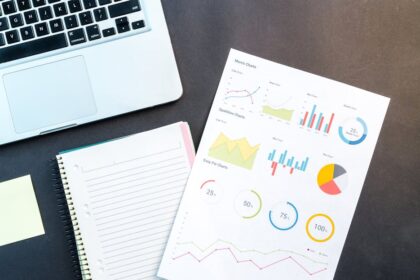Google Analytics 4 Deep Dive
The landscape of digital analytics has undergone a transformative shift with the advent of Google Analytics 4 (GA4). Moving decisively beyond its Universal Analytics (UA) predecessor, GA4 introduces a fundamentally different data model, reimagined reporting capabilities, and a future-proof architecture designed for a privacy-centric, cross-platform world. This deep dive dissects the intricacies of GA4, exploring its core mechanics, advanced functionalities, and strategic implications for modern data analysis.
Understanding the Paradigm Shift: The Event-Based Data Model
At the heart of GA4’s innovation lies its event-based data model, a radical departure from UA’s session-based approach. In Universal Analytics, data revolved around sessions, which were defined as a group of interactions (hits) taking place on your website within a given time frame. Every hit – be it a pageview, event, or transaction – was contextualized within a session. This model, while effective for web-centric analysis, struggled with the fragmented user journeys across multiple devices and platforms prevalent today.
GA4 redefines this by treating every user interaction as an event. A pageview is an event. A click is an event. A video play is an event. An ecommerce purchase is an event. This unified approach allows for a holistic view of the customer journey, seamlessly stitching together interactions from websites, iOS apps, and Android apps into a single stream of data. Each event can carry a set of parameters, which provide additional context about the interaction. For instance, a page_view event might have parameters like page_location, page_title, and language. A purchase event could include parameters like transaction_id, value, and currency, along with an array of items detailing the products bought. This flexibility means that the entire user journey, regardless of the platform or the type of interaction, is represented as a sequence of events.
The implications of this shift are profound. It enables true cross-platform user tracking, providing a more accurate understanding of how users engage with your brand across all touchpoints. It simplifies data collection by consolidating various hit types into a single event structure. Most importantly, it empowers analysts to ask more complex questions about user behavior, as the focus moves from isolated sessions to continuous, interconnected user journeys. This event-centricity provides a richer, more granular dataset for deeper analysis and predictive modeling, which we will explore further.
GA4 Property Structure and Data Collection
A GA4 property is designed to aggregate data from various digital touchpoints. This is achieved through the concept of Data Streams.
Data Streams: The Unified Collection Point
Unlike UA, where you typically had one property per website or app, a single GA4 property can house multiple data streams:
- Web Data Stream: For your websites.
- iOS App Data Stream: For your Apple iOS applications.
- Android App Data Stream: For your Google Android applications.
Each data stream is assigned a unique Measurement ID (G-XXXXXXXXX). Data collected through these streams flows into the single GA4 property, allowing for a consolidated view of user behavior across your digital ecosystem. This multi-platform integration is a cornerstone of GA4’s ability to provide a complete customer lifecycle perspective.
Event Collection: A Four-Tiered Approach
GA4 categorizes events into four main types, providing a structured yet flexible framework for data collection:
-
Automatic Events: These events are collected by default once you implement the GA4 configuration tag on your website or SDK in your apps. They require no additional setup and provide foundational insights into user engagement.
page_view: When a page loads or the browser history state changes.session_start: When a user engages with the app or website.first_visit: The first time a user visits your website or app.user_engagement: Indicates when a user engages for a certain duration (10+ seconds), views two or more pages, or triggers a conversion event. This is crucial for calculating engagement metrics.
-
Enhanced Measurement Events: These are a set of pre-defined, common events that can be enabled or disabled with a toggle switch within your Web Data Stream settings. They extend the automatic collection without requiring custom coding.
- Scrolls: Tracks when a user scrolls to the bottom of each page (90% vertical depth).
- Outbound Clicks: Records clicks on links that lead to a different domain.
- Site Search: Captures search terms when users perform a site search. Requires a query parameter configuration (e.g.,
q,s,search,query,keyword). - Video Engagement: Monitors interactions with embedded YouTube videos (start, progress at 10%/25%/50%/75%, complete).
- File Downloads: Logs clicks on links leading to common file types (e.g., pdf, doc, xls, zip).
- Form Interactions (new as of late 2023): Tracks when a user starts interacting with a form and when the form is submitted.
Enhanced Measurement provides immense value by capturing critical user interactions without complex implementation. However, it’s vital to review and understand what each event tracks to avoid data redundancy or misinterpretation. For example, if you already have custom event tracking for outbound clicks, you might disable the Enhanced Measurement version to maintain data cleanliness.
-
Recommended Events: These are predefined events that Google recommends implementing for specific industries or functionalities (e.g., e-commerce, gaming). They are not collected automatically but have specific names and parameters that Google understands and uses to populate certain reports and enable future features, including predictive metrics.
- For e-commerce:
view_item,add_to_cart,begin_checkout,purchase. These events come with specific recommended parameters likeitem_id,item_name,price,quantity,currency, etc. - For gaming:
level_up,earn_virtual_currency. - For lead generation:
generate_lead.
Adhering to recommended event names and parameters is a best practice. It ensures compatibility with GA4’s built-in reports (e.g., Monetization reports) and future enhancements. It also makes your data more understandable to anyone familiar with GA4’s standard schemas.
- For e-commerce:
-
Custom Events: When automatic, enhanced, or recommended events don’t fully capture your unique business interactions, you can define custom events. These events are entirely tailored to your specific needs, allowing you to track virtually any user interaction on your site or app.
- Naming Conventions: While flexible, it’s crucial to establish clear, consistent naming conventions for custom events and their parameters. Use lowercase, snake_case (e.g.,
form_submission,newsletter_signup). Avoid generic names like “click” or “submit” without further context. - Parameters: Each custom event can have up to 25 custom parameters. These parameters provide critical context. For example, a
button_clickevent could have parameters likebutton_text,button_location, andpage_category. - Custom Definitions: For custom event parameters to appear in standard GA4 reports or explorations, they must be registered as Custom Dimensions (for event-scoped parameters) or Custom Metrics (for numerical event-scoped parameters). You can register up to 50 custom dimensions and 50 custom metrics per GA4 property. This step is often overlooked but vital for making your custom data usable in the GA4 interface.
- Naming Conventions: While flexible, it’s crucial to establish clear, consistent naming conventions for custom events and their parameters. Use lowercase, snake_case (e.g.,
User Properties: Describing Your Users
Beyond events, GA4 allows you to define User Properties. These are attributes that describe segments of your user base (e.g., age, gender, preferred language, customer segment, subscription status). User properties persist across sessions and provide a deeper understanding of who your users are.
- Default User Properties: GA4 automatically collects some user properties, such as
age,gender,language,country,device_category. - Custom User Properties: You can define up to 25 custom user properties to capture specific attributes relevant to your business (e.g.,
user_tier,subscription_type,logged_in_status). Similar to custom event parameters, custom user properties must be registered as Custom Dimensions (User-scoped) in the GA4 interface to be available for reporting and analysis.
The combination of a flexible event model with contextual parameters and descriptive user properties empowers GA4 to capture a remarkably rich dataset, providing an unparalleled view of user behavior and characteristics.
Core GA4 Reporting Interface: Navigating Your Data
GA4’s reporting interface is streamlined, focusing on key lifecycle stages and user attributes. While less prescriptive than UA’s default reports, it offers powerful customization capabilities.
-
Reports Snapshot: This is your initial landing page in GA4, providing a high-level overview of your property’s performance across various metrics like users, conversions, and revenue. It’s a quick dashboard to gauge overall health.
-
Realtime Report: A favorite for debugging and observing immediate impact, the Realtime report shows events as they happen on your website or app. You can see active users, events by name, conversions, and user properties within the last 30 minutes. It’s invaluable for validating event implementations and observing the effects of marketing campaigns in real-time. The
DebugView(discussed later) provides an even more granular, filtered real-time view. -
Life Cycle Reports: These reports are organized around the customer lifecycle, from acquisition to retention.
-
Acquisition: Focuses on how users discover your website or app.
- User Acquisition: Reports on the first channel through which a user was acquired. This is user-scoped and doesn’t change for a given user.
- Traffic Acquisition: Reports on the session-level channel that brought a user to your site. This can change for the same user across different sessions.
- Google Ads: Integrates with your Google Ads account to show campaign performance data directly within GA4.
- Understanding the distinction between User and Traffic Acquisition is critical for accurate attribution and marketing optimization. User Acquisition helps understand the initial entry point, while Traffic Acquisition shows what channels are driving repeat visits.
-
Engagement: Measures how users interact with your content.
- Events: Lists all events collected, their counts, and total users. This is where you’ll see your custom events alongside automatic and recommended ones. You can filter by event name to drill down.
- Conversions: Displays events that you’ve marked as conversions, along with their conversion rates and total users who converted. Any event can be designated a conversion by simply toggling a switch in the Events report. This flexibility allows businesses to define success metrics precisely.
- Pages and Screens: Shows performance metrics for individual pages (web) or screens (app), including views, users, average engagement time, and conversions.
-
Monetization: Relevant for e-commerce, subscriptions, or ad-monetized properties.
- E-commerce Purchases: Detailed reports on products viewed, added to cart, and purchased. Relies heavily on recommended e-commerce events like
view_item,add_to_cart,purchase, and their associated parameters. - In-app Purchases: For app-specific purchases.
- Publisher Ads: If you monetize through ads (e.g., AdSense, Ad Manager), this report provides insights into ad revenue and impressions.
- E-commerce Purchases: Detailed reports on products viewed, added to cart, and purchased. Relies heavily on recommended e-commerce events like
-
Retention: Tracks how well you retain users over time.
- New vs. Returning Users: Compares the behavior of newly acquired users versus those who have previously engaged.
- User Retention: A cohort analysis-style report showing the percentage of users returning on subsequent days/weeks.
- User Engagement: Provides insights into engaged sessions and engagement rate.
-
-
User Reports: Provide demographic and technical insights into your audience.
- Demographics: (Requires Google Signals or other data integrations) Provides data on age, gender, and interests.
- Tech: Details the technologies users employ to access your content, such as browser, operating system, device category, screen resolution.
-
Report Customization (Library): GA4’s reporting interface can be customized to a significant extent. The “Library” section allows you to:
- Customize existing reports: Modify the metrics and dimensions within the standard reports.
- Create new reports: Build entirely new reports from scratch, choosing the dimensions and metrics relevant to your business. This is where you’d leverage your custom dimensions and metrics.
- Organize navigation: Arrange the reports in the left-hand navigation to suit your analytical workflow, creating collections of reports for different teams or analytical focuses.
While the standard reports provide a good starting point, the real power of GA4 for deep analysis lies in its Explorations section.
The Power of Explorations: Unlocking Deeper Insights
Explorations are GA4’s equivalent of UA’s Custom Reports, but vastly more powerful and flexible. They provide a canvas for ad-hoc, granular analysis, allowing you to slice and dice data, visualize user journeys, and discover patterns that static reports cannot reveal. This is where analysts spend significant time uncovering actionable insights.
-
Freeform Exploration: The most versatile of the exploration techniques, Freeform allows you to create highly customized tables and charts (line, bar, scatter, geo, pie).
- Dimensions and Metrics: You can add any collected dimension (e.g.,
Event Name,Page Path,User Medium,Custom Dimensions) and metric (e.g.,Event Count,Total Users,Conversions,Custom Metrics). - Rows and Columns: Drag and drop dimensions to define the rows and columns of your table.
- Values: Drag and drop metrics into the “Values” section to populate the table.
- Filters: Apply granular filters based on dimensions or metrics to focus your analysis.
- Segments: Apply user, session, or event segments to compare different groups of users. For example, compare conversion rates for users from paid search versus organic search.
- Pivoting and Nesting: Create complex data tables by pivoting dimensions or nesting them within each other.
- Use Cases: Understanding traffic source performance by device, analyzing engagement by specific page categories, or comparing conversion rates across different user segments.
- Dimensions and Metrics: You can add any collected dimension (e.g.,
-
Funnel Exploration: Visualizes the steps users take to complete a desired task (e.g., purchase, lead form submission, sign-up). It highlights drop-off points, allowing you to identify where users abandon a process.
- Steps Definition: Define each step of the funnel using specific events, optionally with parameters and sequential conditions.
- Open vs. Closed Funnels:
- Standard (Closed) Funnel: Users must complete steps in the exact order you define.
- Trended Funnel: Also shows progression over time.
- Open Funnel: Users can enter the funnel at any step, and steps don’t have to be completed immediately sequentially (though the sequence you define must be followed). This is particularly useful for understanding overall progression regardless of interim actions.
- Time Elapsed: Shows the average time users take to move between funnel steps.
- Segments: Apply segments to analyze funnel performance for different user groups.
- Breakdowns: Break down the funnel by a dimension (e.g., device, country) to see how different segments perform.
- Next Action: For each step, see what common actions users take next, providing insight into user behavior after a specific stage.
- Use Cases: Optimizing checkout flows, improving lead generation processes, understanding onboarding success rates.
-
Path Exploration: Uncovers the actual flow of users through your website or app. Unlike Funnel Exploration, which requires predefined steps, Path Exploration is exploratory, showing all paths taken.
- Starting Point: Choose an event or page/screen to start the path from (e.g.,
session_start,page_viewof a specific landing page). - Ending Point: Choose an event or page/screen to end the path (e.g., a conversion event).
- Forward Path: Shows the sequence of events/pages after your starting point.
- Reverse Path: Shows the sequence of events/pages before your ending point, useful for understanding how users arrive at a conversion.
- Nodes: Each step in the path is a node, representing an event or page/screen.
- Unwanted Events: You can exclude specific events from the path visualization to focus on relevant interactions.
- Use Cases: Discovering unexpected user journeys, identifying common navigation patterns, uncovering content discovery paths, diagnosing problematic user flows leading to abandonment.
- Starting Point: Choose an event or page/screen to start the path from (e.g.,
-
Segment Overlap: Visualizes the relationships between up to three user segments. It shows how much overlap exists between your defined audiences and which segments have unique users.
- Segments: Define user segments based on events, user properties, or sequences of actions.
- Visualization: Displays a Venn diagram showing the size of each segment and their intersections.
- Creating Segments from Overlap: You can create new segments directly from the overlapping or unique portions of the diagram.
- Use Cases: Understanding audience composition (e.g., how many users from a specific ad campaign also downloaded an ebook), identifying target audiences for cross-selling or upsell campaigns, finding users who engaged with multiple features.
-
User Explorer: Allows you to examine the individual event stream for specific, anonymous users. Each user is assigned a unique Device ID (or User-ID if implemented).
- Detailed Event Log: See every event triggered by a particular user, along with their parameters.
- Drill Down: Click on individual events to see all associated parameters.
- Segments: Apply segments to filter the list of users.
- Use Cases: Debugging specific user issues, understanding complex individual customer journeys, validating implementation by observing individual user behavior.
-
Cohort Exploration: Groups users who share a common characteristic (the cohort) and tracks their behavior over time.
- Cohort Definition: Define the cohort by the “inclusion criteria” (e.g.,
first_visiton a specific date,purchaseevent). - Return Criteria: Define what makes a user “return” to the cohort (e.g., any event, specific event).
- Granularity: Choose daily, weekly, or monthly granularity.
- Metrics: Track various metrics like users, engagement, or conversions for each cohort over subsequent periods.
- Use Cases: Measuring user retention after a specific marketing campaign, analyzing the long-term value of users acquired through different channels, understanding how product changes impact subsequent engagement.
- Cohort Definition: Define the cohort by the “inclusion criteria” (e.g.,
-
User Lifetime: Focuses on the long-term value of your users. It allows you to analyze how different acquisition channels or initial engagement patterns correlate with lifetime value (LTV).
- LTV Metrics: Reports on metrics like Lifetime Value, Total Revenue, and Engaged Sessions for cohorts of users defined by their acquisition channel or other first-touch attributes.
- Granularity: Can be aggregated daily, weekly, or monthly.
- Use Cases: Identifying the most profitable acquisition channels, understanding the long-term impact of onboarding experiences, optimizing marketing spend based on projected LTV.
Explorations are GA4’s analytical sandbox, empowering users to move beyond pre-defined reports and conduct deep, customizable analyses. Mastering these tools is crucial for extracting meaningful and actionable insights from your GA4 data.
Debugging and Validation: DebugView
Implementing GA4 correctly, especially with custom events and parameters, requires robust debugging capabilities. DebugView is GA4’s real-time event validation tool, indispensable for ensuring your data collection is accurate.
- Real-time Event Stream: DebugView displays the raw event stream from your website or app as it happens for devices that are in debug mode. This allows you to see every event, its associated parameters, and user properties being sent to GA4 in near real-time.
- Enabling Debug Mode:
- For Web (Google Tag Manager): Set the
debug_modefield totruein your GA4 Configuration tag, or add&_dbg=1to your website’s URL, or use the Google Analytics Debugger Chrome extension. - For Apps: Configure your app’s SDK to enable debug logging.
- For Web (Google Tag Manager): Set the
- Event Cards: Each event appears as a “card” in the DebugView stream. Clicking on an event card expands it to reveal all the parameters sent with that event.
- User Properties: The “Top Events” and “User Properties” cards update dynamically as events flow in, showing the most recent events and the current state of user properties.
- Validation Use Cases:
- Confirming that events are firing when expected (e.g., form submissions, button clicks).
- Verifying that custom parameters are being sent correctly with the right values.
- Checking if conversion events are marked appropriately.
- Ensuring user properties are being set and updated as intended.
- Identifying common implementation errors like missing parameters, incorrect event names, or duplicate events.
DebugView is your first line of defense for data quality, enabling rapid iteration and troubleshooting during GA4 implementation and ongoing maintenance.
Connecting Your Data: Integrations
GA4’s power is amplified through its seamless integrations with other Google products and external data sources.
-
Google Ads: The integration with Google Ads is paramount for marketers.
- Conversion Export: GA4 conversion events (e.g.,
purchase,generate_lead) can be exported to Google Ads to optimize campaigns. This allows Google Ads to leverage GA4’s enhanced attribution models and event-based data for smarter bidding strategies. - Audience Import: GA4 audiences (user segments) can be imported into Google Ads for retargeting campaigns. This allows you to target highly specific user groups based on their behavior across your website and app.
- Campaign Reporting: GA4 provides detailed reports on Google Ads campaign performance, showing not just clicks and costs but also post-click engagement and conversion data within GA4 itself.
- Conversion Export: GA4 conversion events (e.g.,
-
Google Search Console (GSC): Integrating GSC with GA4 brings organic search performance data directly into your analytics. You can see:
- Organic search queries users used to find your site.
- Landing pages from organic search.
- Impressions, clicks, and average position from GSC, alongside GA4 engagement metrics like users, average engagement time, and conversions.
- This provides a more complete picture of your organic search performance and helps identify opportunities for SEO improvement.
-
BigQuery Export: Unsampled, Raw Data for Advanced Analytics
One of GA4’s most significant advancements for data professionals is its native, free integration with Google BigQuery. This allows you to export unsampled, raw event-level data directly into a BigQuery dataset.- Schema Overview: The GA4 BigQuery schema is designed around the event-based model. Each row in the
events_table represents a single event, and nested fields contain event parameters, user properties, and other contextual information. This structure enables highly flexible querying. - Use Cases:
- Custom Dashboards: Build highly customized dashboards using tools like Looker Studio (formerly Google Data Studio) or Tableau, leveraging the raw data to create visualizations not possible within the GA4 UI.
- Machine Learning: Feed GA4 data into machine learning models for advanced predictive analytics (e.g., churn prediction, customer lifetime value forecasting) or segmentation.
- Joining with CRM Data: Combine GA4 behavioral data with customer relationship management (CRM) data or other offline data sources to build a comprehensive 360-degree view of your customers.
- Ad-hoc Queries: Perform complex SQL queries on your raw data that go beyond the capabilities of GA4’s interface, answering specific business questions.
- Data Warehouse Integration: Incorporate GA4 data into your enterprise data warehouse for broader organizational reporting and analysis.
- Cost Considerations: While the export to BigQuery itself is free (up to 1 TB of queries per month), querying the data and storing it beyond a certain threshold incurs costs. It’s crucial to understand BigQuery’s pricing model for storage and query processing.
- Schema Overview: The GA4 BigQuery schema is designed around the event-based model. Each row in the
-
Google Tag Manager (GTM): The Preferred Implementation Method
While you can implement GA4 directly via agtag.jssnippet, Google Tag Manager is the recommended and most flexible method for deploying and managing GA4.- GA4 Configuration Tag: This is the base tag that initializes GA4 on your website, collects automatic events, and sends user properties. It should fire on all pages.
- GA4 Event Tag: Used for sending specific events (enhanced measurement, recommended, custom). You define the event name and any associated parameters. Event tags are typically triggered by specific user interactions (e.g., button clicks, form submissions, video plays).
- Variable Types for GA4: GTM provides various built-in variables (e.g., Click Text, Page URL) and allows you to create custom variables (e.g., Data Layer Variables) to capture dynamic parameter values for your GA4 events.
- Advantages of GTM: Centralized tag management, version control, testing capabilities (preview mode), reduced reliance on developers for tag updates, and a flexible rule-based system for triggering tags.
Privacy and Compliance in GA4
In an era of increasing data privacy regulations (GDPR, CCPA, etc.), GA4 has been designed with privacy considerations at its forefront.
-
Consent Mode: Adapting to User Consent Choices
Consent Mode allows GA4 to adjust its data collection behavior based on a user’s consent status for analytics and advertising cookies.- Basic Implementation: If a user denies consent for analytics, GA4 will not fire any analytics tags. If consent is given, tags fire normally.
- Advanced Implementation: This is where Consent Mode truly shines. If a user denies consent, GA4 can still send cookieless pings to Google to model unobserved data. These pings are anonymized and contain only basic, non-identifying information (e.g., device type, conversion event). Google uses machine learning to model the behavior of users who didn’t consent, filling the gaps in your data.
- Behavioral Modeling: This feature, powered by Consent Mode, estimates the behavior of users who decline analytics cookies by observing the behavior of similar users who do accept cookies. This helps provide a more complete picture of your data, even in privacy-conscious environments.
- How it Works: Developers implement a Consent Management Platform (CMP) or custom solution to manage user consent. Consent signals are then passed to Google tags (including GA4) using
gtag('consent')commands, which then adjust their behavior accordingly. - Importance: Consent Mode is crucial for maintaining data integrity and compliance while respecting user privacy choices. It helps mitigate data loss from declining cookie consent.
-
Data Retention Settings: Managing Your Data Lifespan
GA4 allows you to control the retention period for user-level data (events linked to user identifiers) and device-level data (cookies, user IDs, device IDs).- Options: You can choose between 2 months or 14 months for the retention of user-level data and device-level data. This setting primarily affects data available in explorations and segments, as raw data in BigQuery is retained according to your BigQuery project settings.
- Impact: A shorter retention period is more privacy-friendly but limits historical analysis in the GA4 interface.
-
Google Signals: Cross-Device and Demographic Data
When enabled, Google Signals allows GA4 to collect additional demographic and interest data from Google users who are signed into their Google accounts and have ads personalization enabled.- Benefits: Enables cross-device tracking (stitching together user journeys across multiple devices if the user is signed in), provides demographic and interest insights, and unlocks remarketing to Google Signals audiences.
- Privacy: Google anonymizes this data and only reports aggregated, non-personally identifiable information. It’s a key feature for gaining a holistic view of signed-in users but should be enabled with privacy considerations in mind and communicated in your privacy policy.
-
IP Anonymization: Built-in by Default
Unlike UA, where IP anonymization had to be explicitly enabled, GA4 anonymizes IP addresses by default. This means that users’ full IP addresses are never logged or stored by GA4, further enhancing user privacy.
Key GA4 Metrics and Definitions
The shift to an event-based model means some core metrics have been redefined or are entirely new in GA4.
-
Users:
- Active Users (Users): This is the primary “Users” metric in GA4. It counts the number of distinct users who have an engaged session or at least one
first_visitevent. It represents users who have meaningfully interacted with your property. - Total Users: Simply the total number of distinct users who logged at least one event. This includes users who might have bounced quickly without an engaged session. While
Active Usersis usually the more relevant metric for engagement,Total Usersprovides a broader count.
- Active Users (Users): This is the primary “Users” metric in GA4. It counts the number of distinct users who have an engaged session or at least one
-
Engaged Sessions & Engagement Rate: A New Standard for Quality Visits
GA4 introduces a new way to measure user quality that replaces UA’s bounce rate.- Engaged Session: A session is considered “engaged” if it meets any of the following criteria:
- Lasts longer than 10 seconds.
- Includes a conversion event.
- Includes 2 or more pageviews/screenviews.
- Engagement Rate: The percentage of engaged sessions.
Engagement Rate = (Engaged Sessions / Total Sessions) * 100
- Bounce Rate (GA4): While not prominently featured in standard reports, GA4’s bounce rate is simply the inverse of the engagement rate:
Bounce Rate = 100% - Engagement Rate. A higher engagement rate (and lower bounce rate) indicates that users are finding your content valuable and interacting meaningfully. This is a more robust measure of engagement than UA’s bounce rate, which often penalized single-page websites or content.
- Engaged Session: A session is considered “engaged” if it meets any of the following criteria:
-
Average Engagement Time: The average length of time a user’s app was in the foreground or website was in focus. This metric is a more accurate representation of active user time compared to UA’s average session duration, which included idle time.
-
Conversions: Defining Success in the Event Model
In GA4, any event can be marked as a conversion. This provides immense flexibility in defining what constitutes a successful interaction for your business.- How to Mark: Navigate to “Configure” -> “Events,” and toggle the “Mark as conversion” switch for any event you want to track as a conversion (e.g.,
generate_lead,purchase,form_submit). - Benefits: Allows for precise measurement of micro-conversions (e.g., video plays, specific button clicks) alongside macro-conversions (e.g., purchases), providing a more complete picture of user progression toward business goals.
- How to Mark: Navigate to “Configure” -> “Events,” and toggle the “Mark as conversion” switch for any event you want to track as a conversion (e.g.,
-
Predictive Metrics: Unlocking Future Insights
GA4 leverages Google’s machine learning capabilities to offer predictive metrics, which forecast future user behavior. These are available when certain data thresholds are met.- Churn Probability: The probability that an actively engaged user will not visit your app or site in the next seven days.
- Purchase Probability: The probability that an actively engaged user who has not purchased in the last seven days will purchase in the next seven days.
- Revenue Prediction: The predicted revenue from all purchase events from an actively engaged user in the next 28 days.
- Use Cases: These metrics are invaluable for identifying high-value users, segmenting users for targeted marketing campaigns (e.g., retaining users at high churn risk, nurturing users with high purchase probability), and optimizing budget allocation. They appear in Explorations (especially Freeform and Audiences) and in Google Ads integration for audience targeting.
Advanced Concepts and Best Practices
-
Cross-Platform Tracking: Unifying User Journeys Across Devices
GA4’s event-based model is inherently designed for cross-platform tracking. To achieve a unified view of the user:- User-ID Implementation: If you have a login system, implement User-ID. When a user logs in, send a unique, non-personally identifiable ID to GA4 as a user property. GA4 will then stitch together all events associated with that User-ID across different devices and sessions. This provides the most accurate and stable cross-platform view.
- Google Signals: As discussed, Google Signals contributes to cross-device tracking for signed-in Google users.
- Device ID: For logged-out users, GA4 relies on device-level identifiers (cookies for web, app instance IDs for mobile) for basic cross-session tracking on a single device.
- Best Practice: Prioritize User-ID implementation where applicable, as it provides the most robust and accurate cross-platform user identification.
-
Audiences: Building Segments for Analysis, Retargeting, and Personalization
Audiences in GA4 are dynamic groups of users defined by shared characteristics or behaviors. They are powerful for both analysis within GA4 and activation (e.g., in Google Ads).- Creation: Define audiences based on:
- Events: Users who triggered a specific event (e.g.,
add_to_cart). - Parameters: Users whose events included specific parameter values (e.g.,
page_locationequals checkout page). - User Properties: Users with specific attributes (e.g.,
subscription_statusis “premium”). - Sequences: Users who completed a series of events in a specific order (e.g.,
view_itemthenadd_to_cart). - Time Windows: Include or exclude users based on recent activity.
- Events: Users who triggered a specific event (e.g.,
- Conditional Audiences: Define groups where conditions must be met within a certain timeframe.
- Predictive Audiences: Leverage GA4’s predictive metrics to create audiences of users with high churn probability, purchase probability, or predicted revenue. These are invaluable for proactive marketing.
- Use Cases:
- Analysis: Compare behavior of different audience segments in Explorations.
- Retargeting: Export audiences to Google Ads to show tailored ads to users who previously interacted with your site/app.
- Personalization: Deliver personalized content or experiences based on audience membership (though GA4 doesn’t directly do personalization, audience data can feed into other platforms).
- Exclusion: Create audiences to exclude from certain reports or campaigns.
- Creation: Define audiences based on:
-
Measurement Protocol: Sending Data from Non-Web Environments
The GA4 Measurement Protocol allows you to send event data directly to your GA4 property from any internet-connected environment.- Use Cases:
- CRM Integration: Send offline conversion data (e.g., phone sales, lead qualification status from your CRM) to GA4.
- Kiosk Interactions: Track interactions from physical kiosks.
- IoT Devices: Send data from smart devices.
- Server-Side Tracking: Implement server-side tracking to enhance data quality and mitigate ad blockers.
- Mechanism: It involves making HTTP requests to a specific GA4 endpoint, including the Measurement ID, event name, and parameters.
- Importance: Extends GA4’s reach beyond traditional websites and apps, consolidating data from all touchpoints into a single, unified view.
- Use Cases:
-
Data Layer Strategy: Essential for Robust Implementation
For websites, a well-structured Data Layer is fundamental for a robust GA4 implementation, especially when using Google Tag Manager.- Definition: The Data Layer is a JavaScript object on your website that temporarily stores information that you want to pass from your website to Tag Manager (and then to GA4).
- Benefits:
- Centralized Data: Provides a single source of truth for all data points needed for analytics and marketing tags.
- Developer Efficiency: Developers push data to the Data Layer, and marketers/analysts retrieve it via GTM, reducing direct code changes.
- Consistency: Ensures consistent naming and formatting of data across different parts of your site.
- Flexibility: Allows you to capture dynamic values (e.g., product details, user IDs, form field values) for your GA4 events and parameters.
- Best Practice: Collaborate closely with developers to design a comprehensive data layer that pushes all necessary event data (event names, parameters) and user properties to the data layer at the appropriate times.
-
Governance and Documentation: Maintaining a Clean GA4 Setup
As GA4 implementations can grow complex with numerous custom events, parameters, and audiences, strong governance is paramount.- Event Naming Convention: Establish and enforce a clear, consistent event naming convention (e.g.,
category_action_label,object_action). Avoid generic names. - Parameter Documentation: Document every custom event and its associated parameters, including their expected values and data types.
- Custom Definition Management: Keep a record of all registered custom dimensions and metrics, noting their scope (event, user) and purpose.
- Audience Definitions: Document the logic behind each audience, especially predictive and sequential ones.
- Change Log: Maintain a log of all GA4 configuration changes (new events, modified settings, tag updates).
- Team Training: Ensure all relevant stakeholders (marketers, analysts, developers) understand the GA4 data model and how to use the platform.
- Regular Audits: Periodically audit your GA4 setup to identify redundant events, data quality issues, or opportunities for optimization.
- Benefits: Prevents data inconsistencies, reduces analytical confusion, speeds up onboarding for new team members, and ensures the long-term integrity and usefulness of your GA4 data.
- Event Naming Convention: Establish and enforce a clear, consistent event naming convention (e.g.,
Migration Considerations (Focus on GA4’s Newness)
It’s crucial to understand that migrating from Universal Analytics to Google Analytics 4 is not merely an upgrade; it’s a re-implementation. GA4 is a fundamentally new platform built on a different data model. This means:
- New Measurement Objectives: Businesses must re-evaluate their core measurement objectives in the context of GA4’s event-based model. What were ‘goals’ in UA are now ‘conversion events’ in GA4. The focus shifts to defining all meaningful interactions as events and then marking the critical ones as conversions. This requires a fresh look at your KPIs and how they map to the new data structure.
- Parallel Implementation (Recommended): The best practice has always been to run UA and GA4 in parallel for a period. This allows for data comparison, validation, and a smooth transition without losing historical data, as historical UA data does not migrate to GA4. This parallel run also gives teams time to learn the new interface and adjust their reporting workflows.
- Data Discrepancies: Expect discrepancies between UA and GA4 data, even for seemingly similar metrics like users or sessions. This is due to the inherent differences in their data models, processing logic, and default collection methods (e.g., GA4’s built-in engagement definitions vs. UA’s session-based calculations). Understanding these discrepancies rather than fighting them is key.
- Reporting Mindset Shift: Analysts accustomed to UA’s pre-built reports will need to adapt to GA4’s more flexible, exploration-driven approach. The ability to create custom reports and leverage BigQuery becomes central to deep analysis.
- Re-tagging and Re-configuration: Almost all existing UA tagging will need to be re-evaluated and re-implemented for GA4. This often involves updating GTM configurations, defining new custom events and parameters, and setting up conversion events. This is an opportunity to clean up legacy tracking and build a more robust, future-proof data collection strategy. The shift means that previous definitions for hits and interactions will need to be re-thought and then implemented as GA4 events with accompanying parameters. This meticulous process ensures that the richer, event-level detail GA4 offers is captured comprehensively, setting the foundation for more nuanced analyses and predictive capabilities. It’s a strategic move that prepares businesses for a data-driven future, emphasizing a unified view of the customer across all platforms and a deeper understanding of engagement, rather than just isolated sessions. The long-term benefits of this architectural shift far outweigh the initial effort of re-implementing and re-thinking analytics strategy.