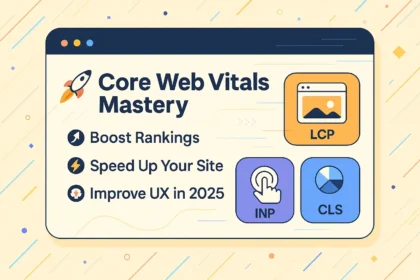What Are Core Web Vitals?
Core Web Vitals (CWV) are a specific set of metrics that Google uses to measure the real-world user experience of a webpage. They are not abstract technical benchmarks but are designed to quantify key aspects of a user’s journey: how quickly a page loads, how soon it becomes interactive, and how visually stable it is during the loading process. These metrics are a subset of the wider “Page Experience” signals, which collectively inform Google’s ranking algorithms. The core philosophy behind these vitals is that a better user experience is beneficial for everyone—the user gets the information they want without frustration, and the site owner benefits from higher engagement and potentially better search visibility.
Google’s emphasis on these metrics stems from a fundamental understanding of user behavior. Users have little patience for slow or clunky websites. A frustrating experience often leads to a user abandoning a site, a phenomenon known as “pogo-sticking,” where they click back to the search results to choose a different link. This action signals to Google that the initial result was unsatisfactory. By creating a standardized set of metrics, Google provides webmasters with a clear, measurable, and actionable framework for improving the on-page experience. These vitals are sourced from the Chrome User Experience Report (CrUX), which aggregates anonymized data from real Chrome users who have opted-in to sharing this information. This means the scores are not based on a bot’s visit in a perfect lab environment but reflect the diverse conditions of actual users, including varying network speeds, device capabilities, and geographic locations. This focus on field data makes Core Web Vitals a genuine reflection of user-centric performance.
The distinction between Core Web Vitals and other Page Experience signals is crucial. The broader Page Experience umbrella includes long-standing factors such as:
- Mobile-friendliness: Does the page render and function well on mobile devices?
- HTTPS: Is the page served over a secure connection?
- No Intrusive Interstitials: Does the page avoid pop-ups and other elements that obscure the main content and hinder user access?
Core Web Vitals are the quantifiable performance layer within this broader concept. While having an HTTPS site is a binary check (yes/no), having good Core Web Vitals is a graded score. A site can be “good,” “needs improvement,” or “poor” for each of the three core metrics, providing a much more nuanced view of its technical health and user-friendliness. Google’s decision to elevate these three specific metrics to “core” status signifies their perceived importance in the modern web landscape, where speed and stability are no longer luxuries but essential components of a successful online presence.
The Three Pillars of Core Web Vitals: LCP, FID, and CLS
The Core Web Vitals are composed of three distinct yet interconnected metrics, each targeting a specific facet of the user experience. Understanding what each one measures is the first step toward optimization and, consequently, improving your site’s standing with Google.
Largest Contentful Paint (LCP): The Loading Metric
Largest Contentful Paint measures the perceived loading speed of a page. Specifically, it marks the point in the page load timeline when the largest image or text block visible within the viewport is rendered. The “viewport” refers to the portion of the web page that is visible to the user on their screen without scrolling. The rationale behind LCP is that the loading of the page’s main content is the most critical moment for a user. Before this point, they are staring at a blank or partially loaded screen. The appearance of the largest element typically coincides with the moment a user feels the page is “mostly loaded” and useful.
Google’s thresholds for LCP are:
- Good: 2.5 seconds or less.
- Needs Improvement: Between 2.5 and 4.0 seconds.
- Poor: More than 4.0 seconds.
The LCP element can vary depending on the page’s structure. On a blog post, it is often the featured image or the main
title. On an e-commerce product page, it is almost always the main product image. For a landing page, it could be a large hero image or a block of promotional text. Identifying the LCP element for your key pages is a critical diagnostic step. Common culprits for a poor LCP score include slow server response times, render-blocking JavaScript and CSS, slow-loading resources like large images or fonts, and client-side rendering that relies heavily on JavaScript to display the main content. Improving LCP directly addresses the user’s initial perception of your site’s speed, making it a powerful factor in reducing bounce rates.
First Input Delay (FID): The Interactivity Metric
First Input Delay measures the responsiveness of a page. It quantifies the time from when a user first interacts with a page (e.g., clicks a link, taps a button, or uses a custom JavaScript-powered control) to the time when the browser is actually able to begin processing event handlers in response to that interaction. FID is a pure interactivity metric; it doesn’t measure the time it takes to execute the event handler itself, nor does it measure the time it takes to update the UI. It only measures the “delay.”
The thresholds for FID are:
- Good: 100 milliseconds or less.
- Needs Improvement: Between 100ms and 300ms.
- Poor: More than 300ms.
A poor FID score is almost always caused by a busy browser main thread. When a user tries to interact with a page, the browser might be in the middle of a long task, such as parsing and executing a large JavaScript file. Until that task is complete, the browser cannot respond to the user’s input, creating a noticeable delay and a sluggish, frustrating experience. Imagine clicking a menu button and nothing happening for a fraction of a second—this is the problem FID aims to capture. Common causes of a busy main thread include heavy JavaScript bundles from frameworks, unoptimized third-party scripts (like analytics or ad scripts), and complex CSS that requires significant computation. Because FID only measures the first input, it’s a measure of a site’s first impression of interactivity.
Cumulative Layout Shift (CLS): The Visual Stability Metric
Cumulative Layout Shift measures the visual stability of a page during its load. It quantifies the sum total of all individual layout shift scores for every unexpected layout shift that occurs during the entire lifespan of the page. A layout shift happens when a visible element changes its position from one rendered frame to the next. We have all experienced this: you go to tap a button or a link, and just as your finger is about to make contact, an ad loads above it, pushing the entire page down and causing you to tap something else entirely. This is a classic example of a high CLS score.
The thresholds for CLS are:
- Good: 0.1 or less.
- Needs Improvement: Between 0.1 and 0.25.
- Poor: More than 0.25.
Unlike LCP and FID, which are measured in time, CLS is a unitless score calculated based on two factors: the impact fraction (how much of the viewport was affected by the shift) and the distance fraction (how far the unstable elements moved). Common causes of poor CLS include images or videos without defined dimensions, ads or iframes that resize themselves after loading, dynamically injected content (like cookie banners or notification bars that appear at the top of the page), and web fonts that cause a Flash of Invisible Text (FOIT) or Flash of Unstyled Text (FOUT), where the text reflows after the custom font file has loaded. A good CLS score is crucial for user trust and preventing accidental, often frustrating, user actions.
The Evolution and Future of CWV: The Rise of INP
The digital landscape is in constant flux, and Google’s metrics evolve to better reflect user experience. While First Input Delay (FID) has served as the core interactivity metric, Google identified a significant limitation: it only measures the delay of the first interaction. A page could have an excellent FID score because the initial interaction was fast, but subsequent interactions (like clicking through a photo gallery, using an accordion menu, or adding items to a cart) could still be sluggish. This doesn’t capture the complete picture of a page’s overall responsiveness.
To address this, Google introduced a new metric: Interaction to Next Paint (INP). INP is designed to be a more comprehensive measure of interactivity. It assesses the responsiveness of a page by observing the latency of all user interactions throughout their visit. For a given page, the INP value reported is typically the single longest interaction observed (or a high percentile for pages with many interactions), effectively identifying the worst-case interaction latency a user might experience. An “interaction” in this context is a group of event handlers that fire as a result of the same logical user action, such as a click, tap, or key press. The latency measured by INP spans the entire duration from the user’s input until the next frame is painted on the screen, showing the visual feedback of the interaction.
The thresholds for INP are:
- Good: 200 milliseconds or less.
- Needs Improvement: Between 200ms and 500ms.
- Poor: More than 500ms.
INP provides a much more holistic view of a page’s runtime performance than FID. A low INP score indicates that the page consistently provides prompt visual feedback for all or most of its interactions, making the experience feel smooth and reliable. A high INP score points to underlying issues where the browser’s main thread is frequently tied up, preventing it from quickly updating the UI in response to user input. The causes of poor INP are largely the same as those for poor FID—heavy JavaScript execution, long tasks, and inefficient event handling—but the impact is measured more broadly.
In March 2024, Google officially promoted INP to become a stable Core Web Vital, replacing FID. This change signals a clear shift in focus from just the first impression of interactivity to the overall, sustained responsiveness of a webpage. Webmasters and developers must now shift their optimization efforts to ensure that not just the initial load, but the entire user journey on a page, is fast and fluid.
The Direct and Indirect Impact on Google Rankings
The relationship between Core Web Vitals and Google rankings is nuanced, involving both a direct, albeit modest, ranking signal and a host of powerful indirect benefits that can significantly influence SEO performance.
The Page Experience Signal: CWV as a Ranking Factor
Google has been explicit that Core Web Vitals, as part of the broader Page Experience signal, are a direct ranking factor. However, it is crucial to understand its weight and context. Google has consistently described it as a “tie-breaker.” If there are multiple pages with similarly high-quality, relevant content competing for a top spot, the page with the superior Page Experience score (including better CWV) may receive a slight ranking boost.
This means that content relevance and quality remain the supreme ranking factors. A page with mediocre content is not going to outrank a page with exceptional, authoritative content simply because it has perfect Core Web Vitals scores. Google’s primary objective is to satisfy the user’s search query, and the substance of the content is the most important element in achieving that. The official documentation often uses phrases like a site “may” or “might” see a ranking benefit, indicating that it is not a guaranteed lift. The Page Experience update is not a seismic shift designed to completely reorder the search results, but rather a refinement to help distinguish between pages of otherwise equal merit. For highly competitive keywords where the top results are all high-quality, this “tie-breaker” effect can become more pronounced and could be the difference between ranking #2 and #1. Therefore, ignoring CWV is a missed opportunity, especially in a competitive niche.
The Indirect SEO Benefits of Strong Core Web Vitals
While the direct ranking signal may be subtle, the indirect benefits of optimizing for Core Web Vitals are arguably far more impactful and far-reaching for your overall SEO health and business goals. These benefits are rooted in improved user behavior, which Google closely monitors as an indicator of page quality.
Reduced Bounce Rates and Pogo-sticking: A slow-loading page (poor LCP) is a primary driver of user frustration. Users are likely to abandon the page before it even finishes loading, leading to a high bounce rate. Similarly, a page that is visually unstable (poor CLS) or unresponsive (poor FID/INP) creates a negative experience that encourages users to hit the back button and return to the search engine results page (SERP). This behavior, known as pogo-sticking, is a strong negative signal to Google. It suggests that your page did not satisfy the user’s intent. By improving your CWV, you create a smoother, faster experience that encourages users to stay, directly lowering bounce rates and reducing negative behavioral signals.
Increased Dwell Time and User Engagement: Dwell time, the amount of time a user spends on your page before returning to the SERP, is a key indicator of engagement. A page that loads quickly, is immediately interactive, and doesn’t have jarring layout shifts allows users to get to the content they came for without friction. This leads to deeper engagement—they are more likely to read the full article, watch the video, click through a gallery, or explore other pages on your site. Higher dwell time and more on-site interactions signal to Google that your page is a valuable and engaging resource, which can positively influence your rankings over time. Good INP, in particular, is critical here, as it ensures the entire interactive journey is smooth, not just the first click.
Improved Conversion Rates: The business impact of Core Web Vitals is significant. Numerous studies from entities like Google, Deloitte, and Akamai have drawn a direct line between page speed and conversion rates. For an e-commerce site, a delay of even a few hundred milliseconds can lead to a measurable drop in sales. For a lead generation site, a frustrating form-filling experience due to layout shifts or input delays can result in abandoned forms. By optimizing for CWV, you are not just appeasing a search engine algorithm; you are fundamentally improving the user’s path to conversion. A faster, more stable, and more responsive website directly translates into more sales, more sign-ups, and more ad clicks, making the investment in CWV optimization a high-ROI activity.
Enhanced Crawl Budget Efficiency: While not directly tied to user experience, a faster site is also easier for Googlebot to crawl. Crawl budget refers to the number of pages Googlebot will crawl on your site within a given timeframe. A key component of a page’s load time is Time to First Byte (TTFB), which is the time it takes for the server to send back the first byte of data. Optimizing your server response time (a key part of improving LCP) means that Googlebot can crawl your pages more quickly. This allows it to discover and index more of your content in the same amount of time, which is especially important for large websites with thousands or millions of pages. More efficient crawling can lead to faster indexing of new content and quicker discovery of updates to existing pages.
How to Measure and Diagnose Your Core Web Vitals
To improve your Core Web Vitals, you must first be able to measure them accurately. Google provides a suite of tools that use two different types of data: Field Data and Lab Data. Understanding the difference is essential for a complete diagnostic and optimization workflow.
Understanding Field Data vs. Lab Data
Field Data, also known as Real User Monitoring (RUM), is performance data collected from actual users visiting your page. This is the data that comes from the Chrome User Experience Report (CrUX). It reflects the real-world conditions of your audience, encompassing a wide range of devices, network connections, and geographic locations. Because it’s based on real users, Field Data is what Google uses for its ranking signal. The data is typically aggregated over a 28-day period and is presented at the 75th percentile. This means that for your page to be considered “good” for a given metric, 75% of your users must have experienced it at or above the “good” threshold.
Lab Data is performance data collected in a controlled, consistent environment. When you run a test using a tool like Google Lighthouse, you are collecting lab data. It simulates a page load on a specific device and network configuration (e.g., a mid-tier mobile phone on a 4G connection). Lab data is invaluable for debugging and testing. It provides immediate feedback on changes you make and offers detailed diagnostics and recommendations. However, because it doesn’t represent your actual user base, it is not used for ranking. The best practice is to use lab data to identify and fix issues, and then monitor your field data over the subsequent 28-day period to confirm that your changes have had a positive impact on real users.
Essential Tools for Measuring CWV
Google Search Console (Field Data): This is the most important tool for any site owner. Inside Search Console, the “Core Web Vitals” report under the “Experience” section provides a high-level overview of your site’s performance based on CrUX field data. It groups URLs into “Poor,” “Needs Improvement,” and “Good” categories for both mobile and desktop. Clicking into a specific issue will show you groups of URLs that share the same problem (e.g., “CLS issue: more than 0.25”). This is your primary starting point for understanding which parts of your site require attention. Once you believe you have fixed an issue, you can use the “Validate Fix” button in this report to ask Google to monitor the URLs and confirm the improvement.
PageSpeed Insights (Both Lab and Field Data): This web-based tool provides a detailed performance report for a single URL. Crucially, it presents both types of data in one place. At the very top, it will show you the Field Data from CrUX for that specific page (if it has enough traffic to be included in the report) and for the origin as a whole. This gives you the real-world score that Google uses. Below this section, you’ll find the Lab Data, which is a Lighthouse report run on demand. This lab report includes your LCP, CLS, and Total Blocking Time (TBT) scores—TBT is a lab proxy for FID/INP—along with a wealth of specific, actionable recommendations and diagnostics to help you pinpoint the causes of poor performance.
Chrome DevTools (Lab Data): For developers and those comfortable with more technical analysis, the Chrome browser’s built-in Developer Tools are indispensable. The “Lighthouse” panel allows you to run a lab test directly in your browser with various simulation options. The “Performance” panel is even more powerful. You can record a page load and see a detailed flame chart of everything the browser is doing, including long tasks that block the main thread (which cause poor FID/INP), layout shifts (which cause poor CLS), and the rendering timeline of the LCP element. This level of detail is essential for debugging complex performance bottlenecks.
The Web Vitals Extension for Chrome: This is a simple browser extension that provides real-time feedback on the Core Web Vitals as you browse a page. It displays LCP, FID/INP, and CLS scores for the page you are currently on. It’s an excellent tool for quick spot-checks and for seeing the immediate impact of changes in a development environment. It helps developers get an intuitive feel for how different components and design patterns affect performance metrics without having to run a full report each time.
Actionable Strategies to Improve Each Core Web Vital
Improving your Core Web Vitals requires a targeted approach for each metric. The solutions range from server-side configurations to front-end coding practices.
Optimizing for Largest Contentful Paint (LCP)
Improving LCP is about making the most important content on your page appear as quickly as possible. This involves optimizing the entire critical rendering path.
Optimize Your Server: A fast server response is the foundation of a fast LCP. The first metric to look at is Time to First Byte (TTFB).
- Upgrade Hosting: Cheap, shared hosting is often a bottleneck. Upgrading to a quality VPS or dedicated server can dramatically improve TTFB.
- Use a Content Delivery Network (CDN): A CDN caches your assets (images, CSS, JS) on servers around the world. When a user requests your page, the assets are served from a server geographically close to them, reducing network latency.
- Enable Caching: Implement browser caching so that repeat visitors don’t have to re-download all assets. Use server-side page caching for static HTML to avoid hitting the database on every request.
Optimize Your Images: Since the LCP element is often an image, image optimization is critical.
- Properly Size Images: Never serve a 3000px wide image for a container that is only 600px wide. Use responsive images with the
srcsetattribute to serve different image sizes for different screen resolutions. - Use Modern Image Formats: Formats like WebP and AVIF offer superior compression compared to JPEG and PNG, resulting in much smaller file sizes with little to no loss in quality. Use the
element to provide fallbacks for older browsers. - Compress Images: Use tools like ImageOptim or online services like TinyPNG to compress your images without sacrificing too much visual quality.
- Lazy Load Below-the-Fold Images: Use
loading="lazy"for images that are not visible in the initial viewport. This tells the browser to defer loading them until the user scrolls near them. Crucially, do not lazy-load your LCP image, as this will delay its discovery and negatively impact your LCP score.
Defer Non-Critical CSS and JavaScript: By default, CSS and JavaScript are often “render-blocking,” meaning the browser must download, parse, and execute them before it can render the page.
- Inline Critical CSS: Identify the minimal set of CSS required to style the above-the-fold content and include it directly in the
of your HTML. This allows the page to render instantly without waiting for an external stylesheet. - Defer Non-Critical CSS: Load the rest of your CSS asynchronously.
- Use
asyncanddeferfor Scripts: Add thedeferattribute totags for JavaScript that is needed for the page but not for the initial render. Useasyncfor third-party scripts (like analytics) that can run independently.
Preload Key Resources: If you know your LCP element will be a specific image or that a certain web font is essential for the initial render, you can give the browser a hint to download it earlier using . For example: . This ensures the most critical resource is fetched with high priority.
Optimizing for FID and INP
Optimizing for First Input Delay (FID) and its successor, Interaction to Next Paint (INP), is all about freeing up the browser’s main thread so it can respond to user input immediately.
Break Up Long Tasks: The main thread gets blocked when it has to execute a single “long task”—any piece of code that takes more than 50ms to run.
- Code Splitting: Use modern build tools like Webpack or Rollup to split your large JavaScript bundles into smaller chunks. Load only the JavaScript needed for the current page, and dynamically import other features as the user interacts with them.
- Yield to the Main Thread: Manually break up long-running JavaScript functions. You can use
setTimeoutwith a 0ms delay to schedule the rest of the work for a subsequent task, giving the browser a chance to handle user input in between. Newer APIs likeisInputPendingand the Post Task Scheduler API offer more sophisticated ways to do this.
Reduce JavaScript Execution Time: The less JavaScript the browser has to process, the faster the page will be interactive.
- Audit and Remove Unused Code: Use the Coverage tab in Chrome DevTools to identify CSS and JavaScript code that isn’t being used on the current page. Remove this dead code.
- Minimize Third-Party Scripts: Third-party scripts for ads, analytics, and social media widgets are often major culprits for poor interactivity. Audit every script you add. Load them with
async, and consider if their value outweighs their performance cost. Sometimes, it’s better to host a script yourself if possible, or use a lighter alternative.
Minimize Main Thread Work: JavaScript isn’t the only thing that can clog the main thread.
- Offload to Web Workers: For computationally intensive tasks that don’t need access to the DOM (like data processing or complex calculations), use Web Workers to run the JavaScript in a background thread, leaving the main thread free to handle UI updates and user interactions.
- Optimize CSS: Complex CSS selectors and properties (like
box-shadoworfilter) can require significant work from the browser to calculate styles and layout. Simplify your CSS selectors and use properties that are less computationally expensive where possible.
Optimize for Interaction Readiness: Provide immediate feedback to the user, even if the full action will take time. For example, when a user clicks a “Submit” button that triggers a network request, immediately disable the button and show a loading spinner. This visual feedback is painted instantly, resulting in a low INP, even if the background task takes a few seconds. The key is that the UI responded to the click.
Optimizing for Cumulative Layout Shift (CLS)
Improving CLS is about ensuring your page layout is stable and predictable as it loads, preventing elements from jumping around.
Specify Dimensions for Images and Videos: This is the most common and easily fixable cause of CLS. Always include width and height attributes on your tags.
- Example:

- The browser will use these attributes to calculate the aspect ratio and reserve the correct amount of space in the layout before the image has even downloaded, preventing a layout shift when it finally loads. For responsive design, CSS can then be used to scale the image (e.g.,
width: 100%; height: auto;), but the initial space is already reserved. The CSSaspect-ratioproperty is a modern and powerful way to achieve this as well.
Reserve Space for Ads, Embeds, and Iframes: These elements are notorious for causing CLS because their size is often unknown until they load.
- Before the ad script runs, use CSS to style a container with a
min-heightthat matches the most likely size of the ad that will be served. This reserves the space, and when the ad loads into it, no layout shift occurs. If no ad is served, you can collapse the container with JavaScript. This strategy works for any third-party embed.Avoid Inserting Content Above Existing Content: A common anti-pattern is to load a cookie consent banner, a promotional bar, or a related articles widget at the top of the page after the initial content has rendered. This pushes everything below it down, causing a massive layout shift.
- If you must have such a banner, either reserve space for it from the beginning (if it's a fixed height) or use an overlay/modal approach that doesn't disrupt the flow of the document.
Manage Web Fonts to Avoid FOIT/FOUT: When a page uses custom web fonts, the browser may initially render the text with a system font (Flash of Unstyled Text - FOUT) or render it as invisible (Flash of Invisible Text - FOIT). When the custom font finally loads, the text is re-rendered, and because the new font has different dimensions, it can cause the entire paragraph or headline to reflow, creating a layout shift.
- Use
font-display: swap;in your@font-faceCSS rule. This tells the browser to immediately show the text with a fallback font and then "swap" in the custom font once it's available. This prioritizes content availability over style perfection. - To minimize the shift caused by the swap, try to choose a system fallback font that is visually similar in size and weight to your custom web font.
- Preload your most critical font files using
. This tells the browser to download the font with high priority, reducing the time the fallback font is shown and thus minimizing the chance of a layout shift during user interaction.