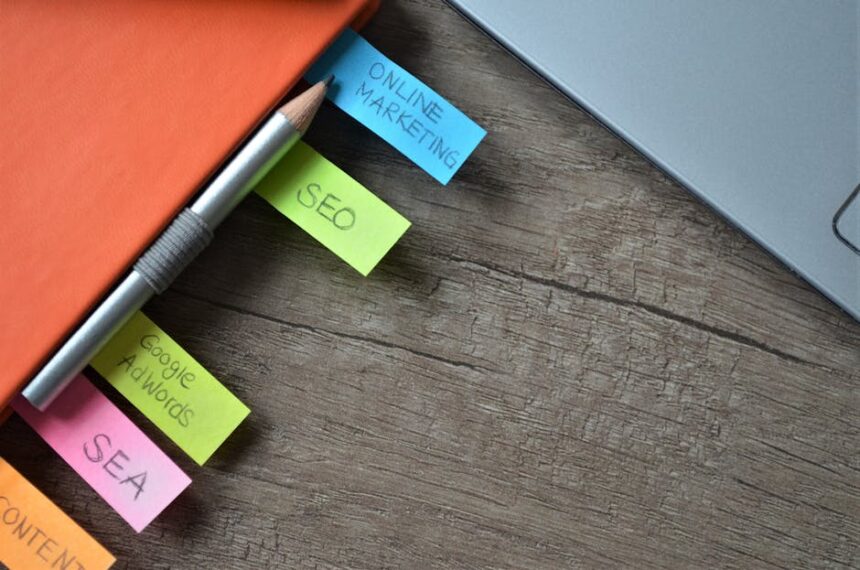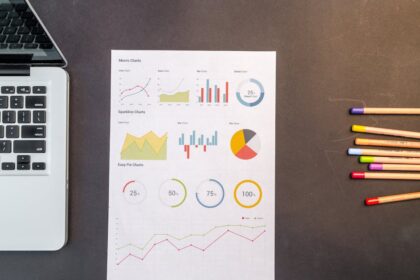Conducting a thorough on-page SEO audit is a foundational practice for any digital marketing strategy aiming to improve organic search visibility and drive qualified traffic. This systematic evaluation delves into the core elements of individual web pages, assessing their optimization against search engine guidelines and user experience best practices. Unlike technical SEO, which focuses on site-wide infrastructure, or off-page SEO, which deals with external signals, on-page SEO is about the content and HTML source code of a page itself. It’s about ensuring that each page is clearly understood by search engines, highly relevant to its target keywords, and provides an excellent experience for visitors.
The imperative for regular on-page audits stems from the dynamic nature of search engine algorithms, evolving user behaviors, and competitive landscapes. What was optimal last year might be merely adequate today, or even detrimental. A meticulous audit identifies deficiencies, uncovers opportunities for improvement, and ensures that a website’s internal components are working synergistically to achieve top search rankings. This guide provides a detailed, actionable framework for executing a high-quality, in-depth on-page SEO audit.
Phase 1: Preparation and Essential Tooling for an On-Page Audit
Before diving into the granular specifics of individual page elements, a structured preparatory phase is crucial. This involves defining the scope of the audit, understanding the objectives, and assembling the right arsenal of tools. Without adequate preparation, an audit can become disorganized, inefficient, and potentially miss critical areas.
1. Defining the Scope and Objectives of the Audit
The first step is to clearly articulate what the audit aims to achieve. Is it a full site audit or focused on specific sections (e.g., blog, product pages)? Is the goal to recover from a ranking drop, target new keywords, improve conversions, or simply maintain current performance?
- Site Size and Complexity: For smaller websites (under 100 pages), a full site audit of every page might be feasible and ideal for comprehensive optimization. This allows for a deep dive into every content piece and its corresponding on-page elements. For larger enterprises with thousands or millions of pages, a more strategic approach is often required. This could involve focusing on high-priority pages, which are typically those with high existing traffic, significant conversion potential, or pages that have experienced recent ranking declines. Alternatively, auditing representative samples of page types (e.g., one blog post from each category, a few product pages, a service page) can help identify systemic issues stemming from template designs or content strategies that are applied across similar pages. Another strategy for very large sites is to segment the audit by specific sections, such as “all blog posts,” “all product category pages,” or “all service pages related to X.” This focused approach allows for manageable chunks of work while still addressing areas of high impact.
- Specific Goals: The objectives of the audit directly influence which on-page elements receive the most attention and how findings are prioritized.
- Ranking Improvement: If the primary goal is to improve rankings for specific keywords, the audit will heavily scrutinize keyword targeting, content depth, semantic relevance, internal linking to target pages, and competitive analysis to understand what top-ranking competitors are doing. Emphasis will be placed on pages that are currently ranking on page 2 or 3 of search results, as these often require fewer changes to move up.
- Traffic Increase: To increase overall organic traffic, the audit might broaden its focus to identify content gaps, opportunities for long-tail keyword targeting, and pages that could benefit from improved visibility and click-through rates (CTR) in search results. This involves analyzing GSC data for queries with high impressions but low clicks.
- Conversion Rate Optimization (CRO): When CRO is the objective, the audit will extend beyond traditional SEO elements to user experience factors. This includes assessing content clarity, call-to-action (CTA) effectiveness, page layout, mobile usability, and overall trustworthiness signals that influence user decisions. Integration of Google Analytics data to identify pages with high bounce rates or low conversion rates will be critical.
- Algorithm Update Recovery: Following a Google algorithm update, if a site experiences a significant drop in rankings or traffic, the audit will be tailored to address the likely focus of that update. For example, if it was a “Core Web Vitals” update, page speed and visual stability would be paramount. If it was a “Helpful Content Update,” the quality, originality, and user-centricity of content would be the focus.
- New Content Optimization: For a new website or a new content strategy, the audit aims to establish strong on-page foundations from the outset. This ensures that all newly published content adheres to current best practices, minimizing the need for extensive retrofitting later. It’s a proactive approach to SEO.
- Competitor Analysis Integration: A vital part of defining objectives is understanding the competitive landscape. An audit should investigate why competitors outrank certain pages. This involves examining their content depth, keyword usage, internal linking strategies, and even their use of structured data, allowing you to adapt and potentially surpass their on-page optimization efforts.
- Stakeholder Alignment: Before commencing the audit, it is absolutely vital to align with all relevant stakeholders. This includes marketing managers who will approve content changes, development teams responsible for implementing technical fixes, product teams whose features might impact page structure, and potentially even sales teams who rely on organic leads. Clear communication of the audit’s objectives, the expected outcomes (e.g., “we aim to increase organic traffic by 20% for X product category”), and the potential resource requirements ensures buy-in and streamlines the implementation phase. Without this initial alignment, even the most comprehensive audit might face resistance or delays in execution.
2. Assembling Your On-Page SEO Audit Toolkit
A robust set of tools is indispensable for efficiently collecting data, identifying issues, and validating optimizations. While some manual checks are always necessary for nuanced insights, leveraging automation significantly streamlines the process and allows for auditing at scale.
- Website Crawlers: These tools are designed to simulate how a search engine bot navigates and indexes your site. They provide a comprehensive inventory of your website’s pages and their on-page elements, allowing for rapid identification of site-wide issues.
- Screaming Frog SEO Spider: This is an industry standard and a staple in any serious SEO’s toolkit. It’s a desktop-based crawler that can be configured to extract virtually any element from your website. For on-page audits, it provides invaluable data on title tags (length, duplicates), meta descriptions (length, duplicates), H1s (presence, duplicates, content), H2s (presence, content), image alt text (missing, length), internal links (anchor text, destination, number of links), external links, canonical tags, response codes (200, 301, 404), page depth, word count, and much more. Its custom extraction feature is particularly powerful, allowing you to pull specific XPath or Regex elements, such as specific sections of text, schema snippets, or custom attributes, which might not be captured by default. This makes it essential for bulk data extraction and identifying missing or duplicate elements across large sets of pages.
- Sitebulb: While also a crawler, Sitebulb offers a more visual, intuitive, and interpretive approach to presenting crawling data. Instead of just raw data, it provides clear hints, prioritizes issues based on potential impact, and offers actionable recommendations. It excels at identifying patterns and understanding the severity of problems, making it particularly useful for presenting findings to non-SEO stakeholders or for those who prefer a more guided analysis. Its visual sitemaps and content reports are especially helpful.
- DeepCrawl/Botify: These are enterprise-level cloud-based crawling solutions designed for very large websites (millions of pages). They offer advanced features such as segmentation of crawls, historical data tracking to monitor changes over time, integration with log file analysis (to see how search engines actually crawl your site), and advanced reporting capabilities. For most small to medium-sized businesses, Screaming Frog or Sitebulb suffice, but for large corporations with complex web presences, these tools are indispensable.
- Keyword Research Tools: Understanding what users search for and how competitive those terms are is fundamental to effective on-page optimization.
- Ahrefs: A comprehensive suite highly regarded for its keyword research capabilities. Its “Keywords Explorer” provides vast data on search volume, keyword difficulty, SERP overview, and related keywords. The “Content Gap” tool is vital for identifying keywords that your competitors rank for but you don’t, uncovering new content opportunities. Ahrefs also offers a robust site audit feature that includes on-page recommendations.
- SEMrush: Similar to Ahrefs in its breadth of features, SEMrush provides extensive keyword data, competitive analysis, and specialized on-page tools. Its “Topic Research” tool helps identify relevant subtopics and questions to include in content, enhancing comprehensiveness. The “SEO Content Template” and “On-Page SEO Checker” features can provide data-driven recommendations for optimal content length, keyword usage, and heading structure by analyzing top-ranking pages.
- Google Keyword Planner: A free tool provided by Google, offering basic keyword volume and competition insights. While less comprehensive than paid tools, it’s excellent for initial brainstorming, exploring niche variations, and understanding how Google categorizes keywords. It directly pulls data from Google’s own search engine, making its volume estimates directly relevant to Google Search.
- Google Search Console (GSC): This is arguably the most critical free tool provided by Google. It offers unique insights into how Google views your site. The “Performance” report shows the actual search queries users are typing to find your site, along with average position, impressions, and clicks for each page and keyword. This is invaluable for identifying actual performance keywords, discovering unintended ranking opportunities, and understanding real-world user behavior on the SERP. It also highlights potential crawl errors and mobile usability issues.
- Content Analysis & Readability Tools: These tools help ensure your content is not only optimized for keywords but also provides a high-quality, readable experience for users.
- Surfer SEO/Page Optimizer Pro: These are data-driven content optimization tools. They analyze the on-page elements of the top-ranking pages for your target keywords and provide precise recommendations. This includes optimal content length, suggested keyword density for the primary and secondary keywords, recommended heading structures, common questions, and entities to include. They help ensure your content meets or exceeds the “standard” set by successful competitors in the SERP.
- Yoast SEO/Rank Math (WordPress Plugins): For WordPress users, these plugins offer real-time on-page SEO analysis during content creation. During an audit, their built-in content analysis features can be used to quickly assess readability, keyword usage in titles/headings/body, internal linking suggestions, and basic on-page elements. While they provide general best practices, they are excellent for a quick check of individual pages.
- Hemingway Editor/Grammarly: These tools focus on the linguistic quality and readability of your content. Hemingway Editor highlights complex sentences, passive voice, adverbs, and suggests simpler alternatives, aiming for clearer, more concise writing. Grammarly focuses on grammar, spelling, punctuation, and stylistic improvements. Both directly impact user engagement, the perceived quality of your content, and its ability to convey information effectively.
- Technical SEO & Validation Tools: These tools help uncover deeper technical issues that impact on-page SEO and overall site performance.
- Google Search Console (GSC): Beyond keyword data, GSC is indispensable for identifying indexability issues (e.g., pages blocked by robots.txt,
noindexedpages, crawl anomalies), mobile usability problems (e.g., small tap targets, unreadable text), Core Web Vitals performance (actual user data), rich result status (if schema is valid and generating rich snippets), and any manual actions or security issues. The “Pages” report (formerly “Index Coverage”) and the “Enhancements” section are particularly key for on-page audits. - Google Analytics (GA): Provides crucial insights into user behavior after they land on your page. Metrics like bounce rate, average time on page, pages per session, and conversion paths can help correlate on-page issues (e.g., poor readability, confusing layout) with negative user engagement. It helps in prioritizing fixes based on actual user interaction.
- Google’s Rich Results Test: This free online tool specifically validates your schema markup implementation. You can paste a URL or code snippet to test its eligibility for various rich snippets (e.g., product stars, FAQs, recipes) in Google Search results. Essential for ensuring your structured data is correctly parsed.
- Google’s Mobile-Friendly Test: Another free Google tool, this quickly assesses the mobile responsiveness of individual pages, highlighting specific issues like content wider than screen or text too small to read.
- PageSpeed Insights: This powerful Google tool analyzes the loading performance of web pages for both mobile and desktop. It provides scores for Core Web Vitals (Largest Contentful Paint, First Input Delay, Cumulative Layout Shift) and offers detailed suggestions for optimizing speed, such as image compression, deferring render-blocking resources, and minifying CSS/JavaScript.
- Lighthouse (Built into Chrome DevTools): Integrated directly into the Chrome browser’s developer tools, Lighthouse provides a comprehensive audit for performance, accessibility, best practices, and SEO. It can be run on any page, offering detailed reports and actionable recommendations. It’s excellent for quick, on-the-fly audits.
- Google Search Console (GSC): Beyond keyword data, GSC is indispensable for identifying indexability issues (e.g., pages blocked by robots.txt,
- Plagiarism Checkers: Essential for ensuring the originality of your content, particularly critical if you outsource content creation or are migrating content from other platforms.
- Copyscape/Quetext: These tools check your content against the vastness of the internet to identify instances of duplicate or plagiarized text. Ensuring content uniqueness is paramount for SEO, as duplicate content can dilute ranking signals or even lead to manual penalties.
- Spreadsheets and Project Management Tools: For organizing and managing the audit process itself.
- Google Sheets/Microsoft Excel: Indispensable for organizing crawled data, creating a structured audit checklist, tracking the status of findings, and generating custom reports. A well-organized spreadsheet can transform raw data into an actionable plan.
- Asana/Trello/Jira: For larger teams or complex audits, project management tools are crucial. They allow for assigning specific tasks to individuals, setting deadlines, tracking progress, facilitating collaboration between different teams (e.g., SEO, content, development), and creating a transparent workflow for implementation.
3. Setting Up Your Audit Environment and Data Collection Strategy
With your tools in hand, the next step is to establish a systematic and efficient approach to data collection and organization. This structured setup will prevent data overload and ensure that the audit process remains coherent and actionable.
- Create a Master Spreadsheet: This will serve as your central repository for all audit data, findings, recommendations, and tracking. It is crucial for maintaining an organized and comprehensive overview. Common columns that you should include in this master spreadsheet are:
- Page URL: The unique identifier for each page being audited.
- Primary Keyword: The main keyword the page is optimized for.
- Secondary/LSI Keywords: Other relevant terms targeted.
- Title Tag (Current): The existing title tag extracted by a crawler.
- Title Tag (Recommended): Your proposed optimized title tag.
- Meta Description (Current): The existing meta description.
- Meta Description (Recommended): Your proposed optimized meta description.
- H1 (Current): The content of the current H1 tag.
- H1 (Recommended): Your proposed optimized H1.
- H2s (Current): A list or count of current H2s.
- Word Count: The total number of words on the page.
- Images (Count): Number of images on the page.
- Images (Alt Text Status): Note issues like missing alt text, generic alt text.
- Internal Links (Count): Number of internal links pointing from the page.
- Internal Links (Issues): Broken links, generic anchor text, orphan page status.
- External Links (Count): Number of external links pointing from the page.
- External Links (Issues): Broken external links, poor quality external links.
- Schema Markup (Detected): Which schema types were found (e.g., Article, Product).
- Schema Markup (Valid): Whether the detected schema passed validation tests.
- Mobile Friendliness: Pass/Fail or specific issues from Google’s Mobile-Friendly Test.
- Page Speed Score (Desktop/Mobile): Scores from PageSpeed Insights.
- Core Web Vitals Status (LCP, FID, CLS): Good/Needs Improvement/Poor from GSC.
- GSC Issues: Any relevant issues reported in Google Search Console (e.g., Index Coverage errors, Mobile Usability errors).
- GA Metrics (Bounce Rate): Page-specific bounce rate.
- GA Metrics (Avg. Time on Page): Average time users spend on the page.
- GA Metrics (Conversion Rate): Page-specific conversion rate.
- Recommendations: Detailed action items for optimization.
- Priority: High, Medium, Low.
- Status: To Do, In Progress, Done, Verified.
- Responsible Party: Who is assigned to implement the recommendation.
- Notes: Any additional observations or context.
- Crawl Your Website: The first concrete step in data collection is to perform a full crawl of your website. Utilize a tool like Screaming Frog or Sitebulb for this purpose. Configure the crawler to extract all relevant on-page data, including title tags, meta descriptions, headings, image attributes, internal and external links, canonical tags, and response codes. Export this data into your master spreadsheet. The “Internal HTML” tab in Screaming Frog is a good starting point, but ensure you explore all available tabs (e.g., “Images,” “Directives,” “Structured Data”) to capture a comprehensive dataset. This initial crawl provides a baseline snapshot of your website’s current on-page status.
- Integrate Google Search Console Data: Connect your Google Search Console account to your audit process. The data from GSC is unique because it reflects how Google actually perceives your site, including performance metrics and indexability status. Pay close attention to:
- Performance Report (Queries, Pages): Identify the keywords your pages are ranking for, their average position, impressions, and clicks. This helps validate your primary keyword targeting and discover unintended ranking opportunities.
- Pages Report (Index Coverage): Check for pages that are not indexed, or those with warnings/errors. This includes pages blocked by
robots.txt,noindexedpages, or crawl anomalies. - Mobile Usability: Identify any mobile-friendliness issues reported by Google.
- Enhancements: Review the status of your rich results (e.g., Product Snippets, FAQs, How-To guides) and any errors in schema markup.
- Integrate Google Analytics Data: Pull relevant behavioral metrics for the pages you are auditing from Google Analytics. This data provides crucial user context and helps prioritize based on actual user engagement:
- Sessions/Users: Understand the volume of traffic to each page.
- Bounce Rate: High bounce rates could indicate that content isn’t meeting user expectations or that the page experience is poor.
- Average Time on Page: Low time on page might suggest unengaging or unhelpful content.
- Conversion Rate: Pages with high traffic but low conversions might have issues with clarity of CTAs, user journey, or trust signals.
- Competitor Analysis Snapshot: Use your keyword research tools (Ahrefs, SEMrush) to identify the top competitors for your core target keywords. Analyze their on-page strategies for comparison. Look at their content depth, keyword usage (primary and LSI), heading structures, internal linking patterns, and multimedia usage. This competitive intelligence helps you identify gaps in your own strategy and uncover opportunities to differentiate or improve.
- Manual Spot Checks: While automated tools provide bulk data and identify patterns, they cannot replicate the human experience. Always perform manual spot checks on a representative sample of pages (e.g., your top 10 performing pages, a few pages with known issues, and a few new pages). This helps identify nuances or issues that automated tools might miss, such as:
- Poor content flow or confusing logical arguments.
- Subtle design issues that impair readability.
- Broken forms or non-functional interactive elements.
- Outdated information that requires human judgment to identify.
- Subjective quality assessments, such as E-A-T signals.
This systematic data collection strategy ensures that your audit is comprehensive, data-driven, and provides a solid foundation for informed recommendations.
Phase 2: Auditing Core On-Page Elements in Detail
This phase constitutes the core of the on-page SEO audit, meticulously examining each element for optimization opportunities and compliance with best practices.
1. Keyword Strategy and Relevance
At the heart of effective on-page SEO is the precise alignment of content with user search queries. This involves a much deeper understanding than merely inserting keywords; it’s about deeply understanding user intent, semantic relevance, and the competitive landscape.
- Primary Keyword Identification and Targeting:
- What it is: The single most important keyword or keyphrase that a specific page is optimized to rank for. It represents the primary topic and user intent the page aims to satisfy.
- Why it’s important: It provides focus for both search engines and users, signaling the page’s core subject matter and relevance. Without a clear primary keyword, a page struggles to establish authority for any specific query.
- How to audit it:
- Review Existing Optimization: For each target page, first identify the primary keyword it intends to rank for (based on content brief, historical data, or title tag).
- Google Search Console (GSC) Validation: Check the “Performance” report in GSC for that specific page. What queries is it actually ranking for? Are these aligned with the intended primary keyword? Are there other high-impression, low-click keywords that could be better targeted?
- Keyword Research Tool Validation: Use tools like Ahrefs, SEMrush, or Google Keyword Planner to re-evaluate the chosen primary keyword’s search volume, keyword difficulty (competition), and user intent. Is it still the best choice? Is it too broad, too niche, or overly competitive for your site’s authority?
- Content Scan: Manually scan the page’s content, H1, title tag, and meta description to see if the primary keyword is prominently and naturally used.
- Tools to use: Google Search Console, Ahrefs, SEMrush, Google Keyword Planner, Screaming Frog (for title tags, H1s).
- Common Issues:
- No Clear Target Keyword: The page content is generic, unfocused, and not explicitly optimized for any specific search query. This often results in a “jack of all trades, master of none” scenario.
- Mismatch Between Intent and Content: The page ranks for unintended keywords, or the content itself doesn’t fully align with the primary keyword’s implied user intent (e.g., an informational blog post trying to rank for a transactional keyword).
- Overly Broad or Niche Keywords: The chosen primary keyword is either too competitive for the site’s current authority (e.g., trying to rank for “shoes” instead of “men’s leather dress shoes size 10”) or too obscure with almost no search volume.
- Best Practices:
- One Primary Keyword Per Page (Generally): Each unique, indexable page should ideally target one primary keyword or a very closely related cluster of terms.
- Keyword Research First: Thorough keyword research should precede content creation.
- Strategic Placement: Ensure the primary keyword is naturally included in the title tag (preferably at the beginning), H1, URL, and within the first 100-150 words of the content, and then naturally throughout the body.
- User Intent Focused: Always choose a primary keyword that precisely matches the user intent the page aims to satisfy.
- Secondary and LSI Keyword Integration:
- What it is: Secondary keywords are closely related variations or longer-tail versions of the primary keyword. Latent Semantic Indexing (LSI) keywords are semantically related terms that help search engines understand the broader context and depth of your content (e.g., for “car,” LSI terms might include “automobile,” “engine,” “driving,” “vehicle”).
- Why it’s important: Integrating these terms signals to search engines that your content provides comprehensive coverage of a topic, not just a superficial mention. It helps rank for a wider array of long-tail queries and improves the content’s relevance score.
- How to audit it:
- Competitor Content Analysis: Use tools like Surfer SEO, SEMrush’s SEO Content Template, or Ahrefs’ “Content Gap” feature to analyze top-ranking competitors for your primary keyword. What related terms, subtopics, and entities do they cover?
- Keyword Tool Expansion: Use Ahrefs/SEMrush’s “Keywords Explorer” to find related keywords, “Also rank for” terms, and “Questions” related to your primary keyword.
- Manual Content Review: Read through the content. Does it naturally include synonyms, related concepts, or answers to common questions about the topic? Does it feel exhaustive?
- Tools to use: Ahrefs, SEMrush, Surfer SEO, Clearscope, Google Search Console (for actual queries leading to the page).
- Common Issues:
- Lack of Semantic Depth: Content only uses the exact primary keyword repeatedly, making it sound unnatural and failing to cover related aspects of the topic.
- Keyword Stuffing: Overuse of secondary/LSI keywords in an unnatural, forced manner, which can harm readability and trigger spam filters.
- Missing Opportunities: Not covering related subtopics or answering common user questions, leading to less comprehensive content than competitors.
- Best Practices:
- Natural Integration: Weave secondary and LSI keywords naturally into the content, headings, and subheadings.
- Topic Coverage: Ensure the content addresses various facets of the topic, using related terms to provide a holistic view.
- Answer Questions: Incorporate answers to common questions related to the primary keyword.
- Keyword Cannibalization Check:
- What it is: This occurs when multiple pages on your site are optimized for, and competing to rank for, the exact same or very similar keywords. This confuses search engines about which page is most authoritative for a given query, potentially causing both pages to rank lower than if they were consolidated or differentiated.
- Why it’s important: Keyword cannibalization dilutes link equity, confuses search engines, and can lead to lower collective performance in SERPs. It also wastes crawl budget and can lead to unstable rankings as Google tries to figure out which page is the “best” one.
- How to audit it:
- Google Search Console: Go to “Performance” -> “Pages” report. Click on a page you suspect of cannibalization. Then, click on the “Queries” tab to see which keywords it ranks for. Alternatively, go to “Queries” and filter by a specific keyword, then click on the “Pages” tab to see which pages rank for that keyword. Look for instances where multiple URLs appear for the same significant keyword.
- Site Crawlers: Crawlers like Screaming Frog can identify pages with duplicate title tags, H1s, or near-duplicate content similarity scores. This can indicate potential cannibalization.
- Manual Search: Perform
site:yourdomain.com "your target keyword"searches on Google to see if multiple pages appear in the results for the same query.
- Tools to use: Google Search Console, Screaming Frog, Ahrefs (Site Explorer -> Organic Keywords -> look for multiple URLs per keyword), SEMrush (Position Tracking -> Cannibalization report).
- Common Issues:
- Two or more pages within the same website actively competing for the same search query, diluting their individual and collective authority.
- Older, outdated content competing with newer, more comprehensive content on the same topic.
- Category pages and product pages, or tag pages and blog posts, targeting identical keywords.
- Best Practices (Solutions to Cannibalization):
- Consolidate Content: Merge weaker, less comprehensive pages into the strongest, most authoritative page, then implement 301 redirects from the merged URLs to the target page.
- Differentiate Keyword Targeting: Re-optimize each cannibalizing page to target a more specific or distinct primary keyword, ensuring each page addresses a unique user intent or a different aspect of a broader topic.
- Canonicalization: Use canonical tags to explicitly tell search engines which version of a page is the preferred one, especially when content is very similar but needs to exist on separate URLs (e.g., product variations).
- Internal Linking Adjustments: Ensure that internal links point to the preferred, canonical version of the page, reinforcing its authority.
- Noindex/Nofollow: In rare cases, if a page is not intended for search engines but needs to exist for users, a
noindextag can be used (but be careful, as this removes the page from the index entirely).
- User Intent Alignment:
- What it is: User intent refers to the underlying goal or need a user has when typing a query into a search engine. It’s broadly categorized as informational (looking for answers), navigational (looking for a specific website), transactional (looking to buy something), or commercial investigation (looking to compare products/services before buying).
- Why it’s important: Google’s algorithms are highly sophisticated at understanding user intent. If your page’s content and format don’t align with the dominant intent for a keyword, it’s unlikely to rank well, even with perfect keyword usage. Satisfying user intent leads to higher engagement metrics (lower bounce rate, higher time on page), which signals quality to search engines.
- How to audit it:
- Manual SERP Analysis: The most effective method. Search the primary keyword for your page in Google (incognito mode) and carefully analyze the top 10-20 results.
- What type of content ranks? (Blog posts, product pages, comparison pages, videos, local listings, news articles, etc.)
- What is the common format? (Long-form guides, short answers, product carousels, bulleted lists, images, etc.)
- What questions are being answered?
- Are there rich snippets? (FAQs, ratings, how-to, video carousels)
- Evaluate Your Page: Compare your page’s content, format, and structure against the dominant intent observed in the SERPs.
- Manual SERP Analysis: The most effective method. Search the primary keyword for your page in Google (incognito mode) and carefully analyze the top 10-20 results.
- Tools to use: Google Search (manual review), Ahrefs/SEMrush (SERP Overview, intent classification).
- Common Issues:
- Mismatched Intent: For example, a website provides a detailed informational blog post for a keyword where Google primarily shows e-commerce product listings (transactional intent). Or a product page trying to rank for a research-oriented query.
- Surface-Level Content: The content addresses the topic superficially, failing to provide the depth or specific information a user searching that query expects.
- Poorly Formatted Content: Even if the content addresses the intent, if it’s difficult to read or navigate (e.g., dense paragraphs for an “answer” query), it fails to satisfy the user efficiently.
- Best Practices:
- Align Content Type and Format: Ensure your page type (blog post, product page, landing page, etc.) and its overall format (e.g., detailed guide, comparison table, quick answer) directly align with the dominant user intent for the target keyword.
- Comprehensive Answers: Provide thorough, yet concise, answers or solutions that fully satisfy the user’s underlying need.
- Anticipate Next Steps: Consider what a user might want to do after consuming your content and provide clear pathways (e.g., related articles, product links, contact forms).
- Competitive Keyword Analysis:
- What it is: The process of identifying the keywords that your top organic competitors are ranking for, especially those that you are not, and analyzing their content to understand their optimization strategy.
- Why it’s important: It uncovers significant content gaps and opportunities for your own site. By understanding why competitors succeed, you can adapt your own on-page strategy to compete more effectively.
- How to audit it:
- Identify Top Competitors: Use tools like Ahrefs’ “Competing Domains” or SEMrush’s “Organic Research” to identify websites that consistently rank for your target keywords or in your niche.
- Content Gap Analysis: Use Ahrefs’ “Content Gap” or SEMrush’s “Keyword Gap” tools to find keywords for which your competitors rank in the top positions, but your site does not rank at all, or ranks very poorly.
- Deep Dive into Competitor Content: For these identified keywords, manually analyze the competitor’s top-ranking pages. Look at:
- Content Depth and Length: How much detail do they provide?
- Heading Structure: How do they organize their content?
- Keyword Usage: How do they incorporate primary, secondary, and LSI keywords naturally?
- Multimedia: What images, videos, or interactive elements do they use?
- User Experience: How easy is their page to navigate and read?
- Internal/External Linking: What are their linking patterns?
- Schema Markup: Are they using structured data to gain rich snippets?
- Tools to use: Ahrefs, SEMrush.
- Common Issues:
- Missing out on valuable, relevant keywords that direct competitors are effectively leveraging for traffic and conversions.
- Underestimating the depth or quality required to compete for certain terms.
- Failing to address specific sub-topics or user queries that competitors are successfully answering.
- Best Practices:
- Regular Monitoring: Make competitor analysis an ongoing part of your SEO strategy, not just a one-off audit.
- Identify Actionable Insights: Don’t just list what competitors do; identify why they do it and how you can apply those insights to your own site.
- Strategic Content Planning: Use competitor insights to plan new content that fills gaps, or to significantly improve existing content to outperform competitors.
2. Content Quality and Optimization
Content is the bedrock of any successful on-page SEO strategy. It must be unique, comprehensive, well-structured, and provide significant value to the user. Google’s algorithms increasingly prioritize helpful, high-quality content that truly satisfies user needs.
- Content Uniqueness and Originality:
- What it is: Ensuring that the text content on your page is original and not copied or largely similar to other content, either elsewhere on your own site (internal duplication) or from other websites (external duplication).
- Why it’s important: Duplicate content confuses search engines, dilutes ranking signals, and can lead to lower rankings or, in severe cases of blatant plagiarism, manual penalties. Original content, by contrast, demonstrates expertise and unique value.
- How to audit it:
- External Duplication Check: Use plagiarism checkers like Copyscape or Quetext to scan entire pages or sections of text. Paste snippets of content (especially from new or migrated pages) into these tools to identify matches on other websites.
- Internal Duplication Check:
- Crawler Analysis: Use a crawler like Screaming Frog. It has features to identify near-duplicate content based on content similarity, page titles, H1s, or meta descriptions. Look for pages with high similarity scores.
- Google Search Console: Check the “Pages” report (formerly “Index Coverage”) for “Duplicate, Google chose different canonical than user” or similar warnings.
- Manual Site Search: Use
site:yourdomain.com "exact phrase from your content"searches on Google. If multiple pages from your site appear, it’s a strong indicator of internal duplication.
- Tools to use: Copyscape, Quetext, Screaming Frog SEO Spider, Google Search Console.
- Common Issues:
- Internal Duplication:
- E-commerce Sites: Identical product descriptions for slightly different product variations (e.g., color, size).
- Boilerplate Text: Large blocks of identical text (e.g., disclaimers, privacy policy snippets) appearing on numerous pages without proper canonicalization.
- Category/Tag Pages: Archive pages displaying identical introductory content or full post content, creating thousands of duplicate pages.
- URL Parameters: Different URLs accessing the same content (e.g.,
example.com/pageandexample.com/page?ref=source). - Print Versions: Separate URLs for print-friendly versions of pages.
- External Duplication: Content scraped or copied verbatim from other websites without significant added value or proper attribution. This is a severe issue.
- Internal Duplication:
- Best Practices:
- Original Content: Create unique, high-quality content for every indexable page.
- Canonical Tags: For unavoidable internal duplicates (like product variations or parameter-based URLs), use the
rel="canonical"tag to specify the preferred version to search engines. - Noindex (with caution): For truly non-essential duplicate pages (e.g., internal search results pages that offer no unique value), consider using a
noindexmeta tag. - Content Consolidation: If multiple pages cover nearly identical topics, merge them into one comprehensive, authoritative page and set up 301 redirects from the old URLs.
- Parameter Handling in GSC: Use Google Search Console’s “URL Parameters” tool (though less emphasized now, still relevant for very specific cases) to tell Google how to treat different URL parameters.
- Content Depth and Comprehensiveness:
- What it is: How thoroughly a piece of content covers its topic, answering all potential questions a user might have and providing a complete picture. This often correlates with content length, but quality and relevance are key, not just word count.
- Why it’s important: Comprehensive content is seen by search engines as more authoritative and valuable. It keeps users on the page longer, reduces bounce rates, and addresses a wider range of long-tail queries.
- How to audit it:
- Competitor Analysis: For your target keywords, analyze the top 5-10 ranking competitor pages.
- Word Count: What’s their average word count? (Use a word counter plugin).
- Subtopics: What subtopics, questions, and related concepts do they cover that your page doesn’t?
- Level of Detail: Do they provide more examples, statistics, case studies, or actionable advice?
- Content Gap Analysis (Tool-Based): Tools like Surfer SEO, Clearscope, or SEMrush’s Content Template can analyze your content against top competitors and suggest missing keywords, entities, and sections based on what ranks.
- User Journey Mapping: Think about the user’s journey. If they landed on your page, what further questions might they have? Does your content anticipate and answer those?
- Competitor Analysis: For your target keywords, analyze the top 5-10 ranking competitor pages.
- Tools to use: Surfer SEO, Clearscope, SEMrush (Content Template, Topic Research), Ahrefs (Content Gap), Manual review, Word counter tools.
- Common Issues:
- Thin Content: Not enough information to satisfy the user’s intent. The content is superficial and lacks substance.
- Shallow Coverage: While not necessarily “thin,” the content only scratches the surface of the topic, missing key details, advanced concepts, or common nuances that a user would expect from a comprehensive resource.
- Lack of Authority: Content reads as if written by someone without deep expertise, lacking supporting evidence or strong arguments.
- Best Practices:
- Thorough Research: Conduct exhaustive research on the topic before writing.
- Answer All Questions: Aim to answer every plausible question a user might have after searching for your target keyword.
- Structured Content: Use a logical heading structure (H1, H2, H3) to break down complex topics into digestible sections.
- Supporting Evidence: Back up claims with data, statistics, expert quotes, case studies, and credible external links.
- Depth and Nuance: Go beyond the obvious. Explore different perspectives, pros and cons, or advanced applications where appropriate.
- Readability and User Experience (UX):
- What it is: How easy and enjoyable it is for a human user to read and understand your content. This encompasses factors like sentence complexity, paragraph length, vocabulary, use of jargon, formatting, and visual presentation.
- Why it’s important: Highly readable content improves user engagement (longer time on page, lower bounce rate), which are indirect positive signals for SEO. If users struggle to read, they will leave, signaling low quality to search engines.
- How to audit it:
- Readability Scores: Use tools like Hemingway Editor, Grammarly, or the readability checkers built into WordPress SEO plugins (Yoast, Rank Math) to get objective scores (e.g., Flesch-Kincaid grade level).
- Manual Review (Critical): Read the content aloud. Does it flow naturally? Are there awkward phrases? Is it clear and concise? Can a non-expert understand it?
- Visual Scan: Quickly scroll through the page. Does it look like a wall of text? Or is it broken up into manageable chunks?
- Tools to use: Hemingway Editor, Grammarly, Yoast SEO/Rank Math, Manual review.
- Common Issues:
- Long, Dense Paragraphs: Discouraging to read and visually overwhelming.
- Complex Sentence Structures: Using too many clauses or overly academic language.
- Excessive Jargon/Technical Terms: Without proper explanation, alienates non-expert readers.
- Passive Voice: Makes writing less direct and engaging.
- Lack of Formatting: Absence of headings, subheadings, bullet points, numbered lists, or sufficient white space.
- Poor Typography: Small font size, low contrast colors, unreadable font faces.
- Best Practices:
- Short Sentences and Paragraphs: Aim for average sentence lengths of 15-20 words and paragraphs of 3-4 sentences.
- Clear, Concise Language: Use simple, direct language. Avoid unnecessary words or jargon.
- Active Voice: Write in active voice whenever possible for more direct and engaging prose.
- Break Up Text: Utilize headings (H1-H6), subheadings, bullet points, numbered lists, and bold text to break up long blocks of text and improve scannability.
- Sufficient White Space: Ensure ample white space around paragraphs, images, and other elements to reduce visual clutter.
- Appropriate Typography: Choose readable fonts, ensure sufficient font size (at least 16px for body text), and good contrast between text and background.
- E-A-T (Expertise, Authoritativeness, Trustworthiness) Assessment:
- What it is: A concept from Google’s Search Quality Rater Guidelines, evaluating the credibility and quality of content based on the expertise of the creator, the authoritativeness of the content and the website, and the trustworthiness of the overall entity. It’s especially critical for YMYL (Your Money Your Life) topics (health, finance, legal), but important for all content.
- Why it’s important: High E-A-T signals to Google that your content is reliable and comes from a credible source, enhancing its chances of ranking well, especially for sensitive topics.
- How to audit it:
- Author Bios and Credentials: Does the content clearly state the author? Do they have relevant expertise or credentials visible (e.g., a doctor writing medical advice, a financial advisor writing investment tips)? Is there an “About Us” page detailing the organization’s expertise?
- Citations and References: Does the content cite reputable sources (academic papers, government sites, well-known institutions)? Are statistics backed by credible data?
- Reputation: Search for the author and website reputation. What do others say? Are there reviews, awards, or mentions on other authoritative sites?
- Trust Signals on Page: Look for HTTPS, clear privacy policy, terms of service, and easily accessible contact information. For transactional sites, security badges and payment processor logos.
- Review System (if applicable): Are product/service reviews authentic and visible?
- Content Freshness: Is the information up-to-date and regularly reviewed?
- Tools to use: Manual review, Google Search (for reputation checks), Website security checkers (for HTTPS).
- Common Issues:
- Lack of clear authorship or author credentials on YMYL topics.
- Unsubstantiated claims without references or data.
- Outdated information that hasn’t been refreshed.
- Absence of fundamental trust signals (e.g., no HTTPS, no clear contact info, no privacy policy).
- Generic “About Us” pages that don’t convey expertise.
- Best Practices:
- Showcase Expertise: Implement clear author bios with credentials for all content, especially YMYL. Highlight expert contributors.
- Cite Sources: Link to authoritative, high-quality external resources when presenting data or facts.
- Build Authority: Seek out genuine mentions, reviews, and links from reputable sites in your industry.
- Maintain Trust Signals: Ensure your site uses HTTPS. Have clearly visible privacy policies, terms of service, and accessible contact information. Display security badges for e-commerce.
- Regularly Update Content: Keep all content, especially YMYL, accurate and current. Include “last updated” dates.
- Content Structure (Headings, Paragraphs, Lists):
- What it is: The logical organization and presentation of content using HTML heading tags (H1-H6), appropriate paragraph breaks, and lists (ordered and unordered). This is distinct from content depth but enables it.
- Why it’s important: A clear structure helps users quickly scan and understand the content, improving UX. It also helps search engines parse and understand the hierarchy and main points of your page, potentially leading to featured snippets (like “People Also Ask”).
- How to audit it:
- H1 Presence and Uniqueness: Use a crawler (Screaming Frog) to check if every indexable page has exactly one
- Hierarchical Order: Manually review pages to ensure heading tags are used in a logical, descending order (H1 -> H2 -> H3, etc.). Do not skip levels (e.g., H1 directly to H3).
- Semantic Meaning: Do the headings accurately reflect the content within their respective sections? Are they descriptive and concise?
- List Usage: Are bullet points (
- Paragraph Length: Are paragraphs generally short and digestible, rather than long blocks of text?
- H1 Presence and Uniqueness: Use a crawler (Screaming Frog) to check if every indexable page has exactly one
- Tools to use: Screaming Frog (for H1, H2 extraction), Manual review.
- Common Issues:
- Missing or Multiple H1s: A page without an H1 lacks a clear main title for search engines. Multiple H1s confuse search engines about the page’s primary topic.
- Skipping Heading Levels: Using H1, then H3 directly, disrupting the logical flow.
- Headings Not Reflecting Content: Misleading or generic headings that don’t accurately summarize the section.
- Using Headings for Styling: Using H tags purely for larger font size, without semantic intent.
- Lack of Lists: Content presented as dense text, making it hard to read and digest.
- Best Practices:
- One H1 Per Page: Each indexable page should have exactly one H1 tag, describing the page’s main topic and ideally containing the primary keyword.
- Logical Hierarchy: Use H2 tags for main sections, H3 tags for subsections within an H2, and so on. Maintain logical nesting.
- Descriptive Headings: Ensure all headings are concise, clear, and accurately summarize the content of the section they introduce.
- Keyword-Rich Headings: Naturally incorporate primary and secondary keywords into headings to reinforce topic relevance.
- Use Lists: Employ bullet points for unordered lists (e.g., features, benefits) and numbered lists for ordered sequences (e.g., steps, rankings) to improve scannability and readability.
- Short Paragraphs: Break up text into short, digestible paragraphs (3-5 sentences) to improve visual flow and reduce cognitive load.
- Multimedia Integration (Images, Videos, Infographics):
- What it is: The inclusion of visual and auditory content (images, videos, graphs, charts, infographics) within the text body to enhance understanding, engagement, and user experience.
- Why it’s important: Multimedia breaks up text, makes content more engaging, illustrates complex concepts, and can attract traffic from image and video search. It improves overall UX and dwell time.
- How to audit it:
- Relevance and Quality: Assess if images and videos are truly relevant to the content and of high quality. Are they merely decorative, or do they add substantial value?
- Placement: Is multimedia placed logically within the content, at points where it can best illustrate or break up text?
- Image Optimization:
- File Size: Use PageSpeed Insights or Lighthouse to identify oversized images. Are images compressed without losing quality?
- Dimensions: Are images served at the correct dimensions for their display size? Are they responsive?
- Alt Text: Check for descriptive and accurate
alttext for all images (covered in detail below, but vital here too). - File Names: Are image file names descriptive (e.g.,
red-widget-product.jpginstead ofIMG_1234.jpg)?
- Video Optimization:
- Hosting: Are videos hosted externally (e.g., YouTube, Vimeo) and embedded, rather than directly hosted on your server, to reduce load?
- Transcripts/Captions: Are transcripts or closed captions provided for accessibility and search engine understanding?
- Schema: Is
VideoObjectschema used for videos?
- Infographics/Charts: Are they clear, easy to read, and embeddable (if desired)?
- Tools to use: PageSpeed Insights, Lighthouse, Screaming Frog (for alt text checks), Manual review.
- Common Issues:
- Large, unoptimized images significantly slowing down page load times.
- Missing or generic alt text, making images inaccessible and less discoverable.
- Irrelevant or low-quality multimedia that detracts from the content.
- Auto-play videos or intrusive pop-ups that annoy users.
- Videos hosted directly on the server, consuming excessive bandwidth.
- Best Practices:
- Strategic Use: Integrate multimedia purposefully to enhance content, explain concepts, or improve engagement.
- Optimize Images: Compress images (using tools like TinyPNG or Imagify), use modern formats (WebP), specify dimensions, and ensure they are responsive. Provide descriptive alt text and file names.
- Embed Videos: Host videos on platforms like YouTube or Vimeo and embed them, reducing server load. Provide transcripts and use
VideoObjectschema. - Accessibility: Ensure all multimedia is accessible (e.g., captions for videos, descriptive alt text for images).
- Placement: Place multimedia strategically near relevant text, not randomly.
- Call-to-Actions (CTAs) Optimization:
- What it is: Prompts within the content or on the page that encourage the user to take a specific, desired action (e.g., “Buy Now,” “Sign Up,” “Learn More,” “Download Ebook”).
- Why it’s important: While not a direct SEO ranking factor, effective CTAs are crucial for conversion rate optimization (CRO), which is the ultimate goal of driving traffic. A page that ranks high but doesn’t convert is not fully optimized. User engagement and task completion are positive signals.
- How to audit it:
- Clarity and Conciseness: Is the CTA language clear, concise, and action-oriented? Does it tell the user exactly what will happen?
- Prominence and Visibility: Is the CTA easy to find? Does it stand out visually (color, size, white space)? Is it above the fold or strategically placed within the content flow?
- Relevance and Context: Does the CTA align with the content of the page and the user’s likely intent at that point in their journey? (e.g., a “Buy Now” CTA on a purely informational blog post might be too aggressive).
- Number and Placement: Are there too many CTAs, leading to decision paralysis? Are there too few, or are they only at the very bottom of long pages?
- A/B Testing: Has there been any A/B testing on CTA copy, color, or placement? (While an audit is assessment, it should prompt testing).
- Tools to use: Google Analytics (conversion tracking), Heatmap tools (e.g., Hotjar, Crazy Egg) for click data, Manual review.
- Common Issues:
- Vague CTAs: “Click Here,” “Submit,” “Go” – these don’t convey value.
- Hidden CTAs: Blending into the background, too small, or buried at the bottom of a long page.
- Overwhelming Number of CTAs: Too many options can paralyze the user.
- Mismatched CTAs: A CTA that is irrelevant to the content or the user’s stage in the buyer’s journey.
- Poor Microcopy: The text immediately surrounding the CTA button that provides context or incentive is weak.
- Best Practices:
- Action-Oriented Language: Use strong verbs that describe the benefit (“Get Your Free Guide,” “Start Your Trial,” “Shop Now”).
- Visual Prominence: Make CTAs stand out with contrasting colors (without clashing with brand), sufficient white space, and appropriate size.
- Strategic Placement: Place CTAs where they are naturally expected and highly visible, potentially multiple times on longer pages (e.g., above the fold, mid-content, end of content).
- Clear Value Proposition: Explain the benefit of clicking the CTA.
- Test and Iterate: Continuously A/B test different CTA variations to optimize for conversions.
- Outdated Content Identification and Update Strategy:
- What it is: The process of finding content on your site that is no longer accurate, relevant, or competitive due to elapsed time, new information, or changes in search trends.
- Why it’s important: Outdated content can lose rankings, deter users (if information is wrong), and signal to search engines that your site is not well-maintained or authoritative. Freshness is a ranking factor for certain queries.
- How to audit it:
- Google Analytics: Identify pages with declining organic traffic over the last 6-12 months. Look at average time on page and bounce rate for signs of disengagement.
- Google Search Console: Review pages that have seen a decline in average position for their target keywords.
- Content Audit Spreadsheet: Scan your content inventory for pages with old publication dates or obvious references to outdated information (e.g., “SEO in 2010,” statistics from a decade ago, old product versions).
- Manual Review: Spot-check pages for accuracy and timeliness. Is the information still relevant? Are there newer developments in the topic?
- Competitive Analysis: Are competitors publishing fresh content on topics where your content is old?
- Tools to use: Google Analytics, Google Search Console, Screaming Frog (to export publication dates if available in HTML), Manual review.
- Common Issues:
- Content containing old statistics, trends, product information, or recommendations that are no longer valid.
- Blog posts or articles referring to events or technologies that are no longer current.
- Pages that have simply become less competitive over time as other sites publish more comprehensive or fresh content.
- Best Practices:
- Regular Content Review Schedule: Implement a calendar for reviewing and updating existing content (e.g., quarterly for evergreen content, monthly for news-driven content).
- Content Refresh:
- Update statistics and data.
- Add new sections or expand on existing points with new insights.
- Refresh examples, case studies, or visuals.
- Update internal and external links.
- Ensure “last updated” dates are visible (and accurate).
- Content Consolidation and Redirects: For severely outdated, low-quality, or cannibalizing content, consider merging it with a more authoritative, relevant page and implementing a 301 redirect.
- Remove Obsolete Content (with caution): If content is truly irrelevant and provides no value (and receives no traffic/links), consider removing it and potentially redirecting to a relevant hub page or the homepage, or allowing it to 404 if truly no suitable redirect exists.
3. Title Tags and Meta Descriptions
These are critical components of a page’s HTML section, directly influencing how a page appears in SERPs and its click-through rate (CTR). They are your site’s first impression in search results.
-
Optimal Lengths and Pixel Widths for Title Tags:
- What it is: The title tag (
Your Page Title - Why it’s important: A well-crafted title tag is the single most important on-page SEO element for informing search engines about a page’s topic. It also directly influences user click-through rate (CTR) from the SERPs; if truncated, key information might be lost, making the snippet less appealing.
- How to audit it:
- Crawl and Extract: Use a website crawler (Screaming Frog) to extract all title tags from your site.
- Check Lengths: Analyze the character lengths of all titles. Many tools also provide pixel width checks. Google typically truncates titles exceeding 50-60 characters or approximately 580-600 pixels on desktop. Mobile truncation often allows for more characters, but the pixel width constraint remains.
- Manual SERP Preview: For high-priority pages, use a SERP snippet preview tool (often built into SEO plugins or online tools) to visualize how the title tag appears in Google.
- Tools to use: Screaming Frog SEO Spider, Sitebulb, Moz Title Tag Preview Tool, Yoast SEO/Rank Math (for individual page checks), Ahrefs/SEMrush (Site Audit features).
- Common Issues:
- Too Long: Titles exceed pixel limits, leading to truncation (“…”), which can hide important keywords, the brand name, or calls-to-action.
- Too Short: Wasted opportunity to convey more information, include secondary keywords, or attract clicks.
- Inconsistent Lengths: A sign of non-standardized or rushed optimization, leading to unpredictable SERP appearance.
- Boilerplate Titles: Generic titles applied across many pages (e.g., “Products | MySite”), especially common on large e-commerce sites without proper dynamic generation.
- Best Practices:
- Aim for Optimal Length: Strive for titles between 50-60 characters (or around 580-600 pixels) for desktop display to avoid truncation and maximize visibility.
- Prioritize Keywords: Place the primary keyword close to the beginning of the title.
- Brand Name (Optional): Include your brand name at the end of the title, separated by a pipe
|or hyphen-. - Concise and Descriptive: Ensure the title accurately and appealingly describes the page’s content.
- Consider Mobile: While desktop is the primary pixel limit, be mindful that mobile displays can render titles differently.
- What it is: The title tag (
-
Keyword Inclusion and Prominence in Title Tags:
- What it is: The strategic placement of your target primary keyword and relevant secondary keywords within the title tag.
- Why it’s important: It’s a strong relevance signal to search engines. Placing the primary keyword early in the title indicates strong relevance to that search query. It also helps users quickly identify if your page is relevant to their search.
- How to audit it:
- Keyword Presence: For each page, confirm that its identified primary keyword is present in the title tag.
- Keyword Position: Note if the primary keyword is at the beginning of the title.
- Natural Language Check: Read the title aloud. Does it sound natural, or is it keyword-stuffed?
- Tools to use: Screaming Frog, Ahrefs/SEMrush (Site Audit), Manual review.
- Common Issues:
- Missing Primary Keyword: The title tag doesn’t contain the core term the page is trying to rank for.
- Keyword Stuffing: Overuse of keywords, making the title unreadable and spammy (e.g., “Buy Widgets, Best Widgets, Cheap Widgets, Widget Store”).
- Irrelevant Keywords: Including keywords that are not truly relevant to the page’s content.
- Keyword Buried at the End: Important keywords placed at the very end of a long title, risking truncation.
- Best Practices:
- Primary Keyword First: Include the primary keyword once, as close to the beginning of the title as possible.
- Natural Integration: Weave in relevant secondary keywords naturally if space allows, but prioritize readability over keyword count.
- Value Proposition: Consider adding a unique selling proposition or benefit to entice clicks.
-
Click-Through Rate (CTR) Optimization for Title Tags:
- What it is: Crafting title tags not just for search engines, but primarily to entice users to click when they see it in the SERPs.
- Why it’s important: A higher CTR for a given position signals relevance and quality to Google, which can positively influence rankings.
- How to audit it:
- GSC Performance Report: Identify pages in GSC’s “Performance” report that have a low CTR despite receiving a decent number of impressions or having a good average position (e.g., ranking #3 but with lower CTR than position #4).
- SERP Analysis: Manually search the target keyword. How do your title tags compare to competitors? Are they more compelling, unique, or benefit-driven?
- A/B Testing (Post-Audit): While auditing, identify opportunities for A/B testing title tag variations to see which resonates best with users.
- Tools to use: Google Search Console, Manual SERP review, A/B testing platforms (e.g., Google Optimize, Optimizely).
- Common Issues:
- Generic or bland titles that don’t stand out.
- Titles that don’t clearly state the benefit or unique value of clicking.
- Titles that don’t accurately reflect the content, leading to high bounce rates.
- Titles that are simply a list of keywords.
- Best Practices:
- Accurate Reflection: Ensure the title accurately describes the page’s content to avoid misleading users and increasing bounce rate.
- Emotional Triggers: Use power words or emotional language where appropriate (e.g., “Ultimate Guide,” “Proven Strategies,” “Secret Tips”).
- Numbers & Data: Incorporate numbers (e.g., “Top 10,” “2024 Guide,” “5 Simple Steps”) as they often stand out.
- Questions: For informational content, a question in the title can entice clicks if it mirrors the user’s query.
- Urgency/Benefit: Create a sense of urgency or highlight a clear benefit the user will gain.
-
Uniqueness Across Pages (Title Tags):
- What it is: Ensuring that every unique, indexable page on your website has a distinct and different title tag.
- Why it’s important: Duplicate title tags across multiple pages confuse search engines, making it difficult for them to determine which page is most relevant for a given query. It can also lead to cannibalization.
- How to audit it:
- Crawler Report: Use Screaming Frog’s “Duplicate Titles” filter or Sitebulb’s “Duplicate Issues” report to quickly identify all pages with identical title tags.
- Tools to use: Screaming Frog SEO Spider, Sitebulb, Ahrefs/SEMrush Site Audit.
- Common Issues:
- Identical titles for different product variations (e.g., “Red Shirt” and “Blue Shirt” both titled “Shirt”).
- Boilerplate titles for dynamically generated pages (e.g., “Category Page” for all categories).
- Pages with similar content (e.g., blog posts on very similar subtopics) having the same titles.
- Best Practices:
- Unique Titles: Every indexable page on your site should have a unique, descriptive title tag.
- Dynamic Generation Logic: For large sites, ensure that dynamic title tag generation includes unique identifiers (product name, category, city) to differentiate pages.
- Canonicalization (for unavoidable duplication): If pages are truly duplicates or near-duplicates and cannot have unique titles, use
rel="canonical"to point to the preferred version.
-
Dynamic Generation Issues for Title Tags:
- What it is: Problems arising when title tags are automatically generated by a content management system (CMS) or e-commerce platform, leading to unintended or unoptimized titles.
- Why it’s important: Automated generation can lead to generic, empty, or keyword-stuffed titles if the underlying logic is flawed, severely impacting SEO performance at scale.
- How to audit it:
- Manual Spot Checks: Review a sample of dynamically generated pages (product pages, user profiles, archive pages) to ensure their titles are sensible and optimized.
- Crawler Review: Look for patterns in titles extracted by your crawler. Do you see “Untitled Page,” “Product ID 123,” or excessive use of delimiters without context?
- Tools to use: Screaming Frog, Manual browser inspection.
- Common Issues:
- Placeholder titles (“Untitled Page,” “Coming Soon”).
- Inconsistent naming conventions for products or categories.
- Titles that merely list IDs or internal codes instead of descriptive text.
- Missing brand names or other important elements.
- Best Practices:
- Robust Logic: Work with developers to ensure the dynamic title tag generation logic incorporates relevant, unique attributes for each page (e.g.,
[Product Name] - [Category] | [Brand Name]). - Fallbacks: Implement fallback mechanisms for missing data to prevent empty or generic titles.
- SEO Plugin Configuration: If using a CMS plugin (like Yoast), ensure its dynamic title settings are correctly configured.
- Robust Logic: Work with developers to ensure the dynamic title tag generation logic incorporates relevant, unique attributes for each page (e.g.,
-
Optimal Lengths and Character Counts for Meta Descriptions:
- What it is: The meta description (
) is a short snippet of text that summarizes a page’s content, displayed under the title in SERPs. - Why it’s important: While not a direct ranking factor, the meta description heavily influences user CTR. A compelling description entices users to click on your snippet over competitors’. Google may choose to display an alternative snippet if your description is unhelpful or truncated.
- How to audit it:
- Crawl and Extract: Use a crawler to extract all meta descriptions.
- Check Lengths: Google typically displays descriptions around 150-160 characters on desktop (around 920 pixels). Mobile descriptions can be slightly shorter or longer depending on the device.
- Manual SERP Preview: Use a SERP snippet preview tool to visualize how your meta description appears.
- Tools to use: Screaming Frog SEO Spider, Moz Title Tag Preview Tool, Yoast SEO/Rank Math.
- Common Issues:
- Too Long: Descriptions get truncated, cutting off important information or calls-to-action.
- Too Short: Wasted opportunity to provide a compelling summary.
- Missing Meta Descriptions: Google will pull arbitrary text from your page, which may not be optimal or attractive.
- Generic Descriptions: Often boilerplate text used across many pages.
- Best Practices:
- Aim for 150-160 Characters: This range generally prevents truncation on desktop.
- Compelling Summary: Write a concise, engaging summary that accurately reflects the page’s content.
- What it is: The meta description (
-
Keyword Inclusion in Meta Descriptions:
- What it is: The natural inclusion of primary and secondary keywords within the meta description.
- Why it’s important: While not a direct ranking factor, Google often bolds the search query terms if they appear in the meta description. This highlighting makes your snippet stand out, increasing its relevance and improving CTR.
- How to audit it:
- Keyword Presence: Check if the page’s primary and relevant secondary keywords are naturally included in the meta description.
- Natural Language: Ensure keywords are used contextually and do not appear forced or stuffed.
- Tools to use: Manual review, Keyword density tools (with caution against stuffing).
- Common Issues:
- Absence of target keywords, missing an opportunity for bolding.
- Keyword stuffing, making the description unreadable and spammy.
- Irrelevant text that doesn’t align with common user queries.
- Best Practices:
- Include Keywords Naturally: Incorporate the primary keyword and relevant secondary keywords to enhance visibility when matching a user’s query.
- Focus on Value: Prioritize persuasive language and a clear value proposition over keyword density.
-
Compelling Language and Call-to-Action for Meta Descriptions:
- What it is: Using persuasive, benefit-driven language and including a soft call-to-action to motivate users to click on your search snippet.
- Why it’s important: This directly impacts CTR. The meta description is your “ad copy” in the SERPs; it needs to convince users that your page is the best solution for their query.
- How to audit it:
- Value Proposition: Does the description clearly state what the user will gain by clicking?
- Action Orientation: Is there a soft CTA (e.g., “Learn how,” “Discover tips,” “Explore our products”)?
- Uniqueness: Does it differentiate your page from competitors in the SERP?
- Emotional Appeal: Does it use language that appeals to the user’s needs or emotions?
- Tools to use: Manual review, SERP snippet preview tools.
- Common Issues:
- Flat, uninteresting, or generic descriptions that provide no incentive to click.
- Descriptions that are simply a rehash of the title tag.
- Descriptions that don’t address the user’s implicit needs or pain points.
- Best Practices:
- Benefit-Driven: Highlight the benefits or solutions your page offers.
- Strong Verbs: Use action-oriented verbs.
- Unique Selling Proposition: Briefly convey what makes your page or product unique.
- Soft CTA: Encourage a click without being overly aggressive.
-
Uniqueness Across Pages (Meta Descriptions):
- What it is: Ensuring that every unique, indexable page has a distinct and different meta description.
- Why it’s important: Similar to title tags, duplicate meta descriptions indicate duplicate content issues or a lack of specific optimization for individual pages, making it harder for search engines to present unique, relevant snippets.
- How to audit it:
- Crawler Report: Use Screaming Frog’s “Duplicate Meta Descriptions” filter or Sitebulb’s reports to quickly identify all pages with identical descriptions.
- Tools to use: Screaming Frog SEO Spider, Sitebulb, Ahrefs/SEMrush Site Audit.
- Common Issues:
- Identical descriptions across many pages, particularly prevalent on large e-commerce sites or blog archives.
- CMS default descriptions that are not customized per page.
- Best Practices:
- Unique Descriptions: Aim for a unique, custom-written meta description for every indexable page.
- Dynamic Generation for Scale: For very large sites where manual creation is impractical, ensure your CMS’s dynamic meta description generation logic pulls in unique, relevant content (e.g., product features, excerpts from content) to create differentiated snippets.
4. URL Structure
SEO-friendly URLs are short, descriptive, and contain keywords, improving usability, shareability, and crawlability. They provide context to both users and search engines.
- SEO-Friendly URLs (Short, Descriptive, Keywords):
- What it is: URLs that are easy for humans to read and understand, typically containing relevant keywords, using hyphens to separate words, and avoiding unnecessary parameters or complex characters.
- Why it’s important: Clean URLs improve user experience (users can tell what a page is about before clicking), enhance shareability (easier to remember and type), and provide an additional, albeit minor, relevance signal to search engines through keyword inclusion. They also simplify internal linking.
- How to audit it:
- Manual Review: Visually inspect a sample of URLs across different sections of the site. Are they clean and readable?
- Crawler Export: Export all URLs from Screaming Frog or Sitebulb and review them in a spreadsheet.
- Tools to use: Screaming Frog, Sitebulb, Manual browser inspection.
- Common Issues:
- Long, Ugly URLs: URLs filled with meaningless parameters, session IDs, or long strings of numbers (e.g.,
yourdomain.com/index.php?category=123&productid=456&sessionid=abc). - Keyword Stuffing in URLs: Overstuffing URLs with too many keywords (e.g.,
yourdomain.com/best-cheap-widgets-widgets-for-sale-buy-widgets). This looks spammy. - Generic URLs: URLs that provide no context (e.g.,
yourdomain.com/page-id=123oryourdomain.com/article1). - Special Characters: Use of special characters, spaces, or underscores that are not URL-encoded.
- Long, Ugly URLs: URLs filled with meaningless parameters, session IDs, or long strings of numbers (e.g.,
- Best Practices:
- Descriptive and Concise: Use 3-5 words that clearly describe the page’s content.
- Keyword Inclusion: Incorporate the primary keyword naturally into the URL slug.
- Use Hyphens: Always use hyphens (
-) to separate words. - Lowercase: Use lowercase letters for consistency and to avoid potential duplicate content issues.
- Remove Unnecessary Elements: Exclude dates (unless relevant for a news archive), category names (if redundancy with breadcrumbs or shallow structure), or file extensions (e.g.,
.html,.php) if not necessary.
- Hyphens vs. Underscores:
- What it is: The choice of separator character between words in a URL slug.
- Why it’s important: Google recommends using hyphens (
-) as word separators, as it treats them as spaces. Underscores (_) are treated as word joiners, meaningred_widgetwould be seen as a single wordredwidget, potentially hindering keyword recognition. - How to audit it:
- Crawler Export: Export all URLs and filter for the presence of underscores.
- Manual Spot Check: Visually check a few URLs.
- Tools to use: Screaming Frog, Sitebulb.
- Common Issues: Consistent use of underscores instead of hyphens throughout the site’s URLs.
- Best Practices: Always use hyphens (
-) to separate words in URLs. If underscores are present, implement 301 redirects from the underscore versions to the hyphenated versions.
- Folder Structure and Breadcrumbs:
- What it is: The hierarchical organization of pages reflected in the URL path (e.g.,
category/subcategory/product-name) and mirrored by breadcrumb navigation on the page. - Why it’s important: A logical folder structure makes the site easier for users to navigate and understand. It also provides clear contextual clues to search engines about the relationship between pages. Breadcrumbs enhance UX by showing users their location within the site and provide internal links.
- How to audit it:
- URL Path Analysis: Review the URL structure in your crawler export. Does the path logically represent the site’s hierarchy (e.g.,
yourdomain.com/blog/seo-audit-guideinstead ofyourdomain.com/seo-audit-guide)? - Breadcrumb Presence: Check if breadcrumb navigation is implemented on category and product/article pages.
- Breadcrumb Consistency: Do the breadcrumbs accurately reflect the URL structure and the actual path within the site? Are they correctly linked?
- Breadcrumb Schema: Check if
BreadcrumbListschema markup is used for the breadcrumbs.
- URL Path Analysis: Review the URL structure in your crawler export. Does the path logically represent the site’s hierarchy (e.g.,
- Tools to use: Screaming Frog (for URL structure), Manual review, Google’s Rich Results Test (for breadcrumb schema).
- Common Issues:
- Flat URL structure with no logical hierarchy, making it hard to discern relationships between pages.
- Deeply nested URLs that indicate poor site architecture (e.g., requiring 7+ clicks to reach a page).
- Missing breadcrumbs, especially on complex sites.
- Incorrect or broken breadcrumb links.
- Breadcrumbs that don’t match the actual URL path.
- Best Practices:
- Shallow, Logical Hierarchy: Aim for a shallow site architecture where important pages are easily accessible (within 3-4 clicks from the homepage).
- Reflect Hierarchy in URLs: Use folder names in URLs that reflect the site’s categories and subcategories.
- Implement Breadcrumbs: Include breadcrumb navigation on all relevant pages (product, article, category pages).
- Accurate Breadcrumbs: Ensure breadcrumbs are consistent with the URL path and provide active links to parent categories.
- Schema Markup for Breadcrumbs: Implement
BreadcrumbListschema markup to enhance their appearance in SERPs.
- What it is: The hierarchical organization of pages reflected in the URL path (e.g.,
- Static vs. Dynamic URLs:
- What it is: Static URLs are typically clean, human-readable, and unchanging (e.g.,
example.com/product/red-shirt). Dynamic URLs contain parameters generated by server-side scripts (e.g.,example.com/products?id=123&color=red). - Why it’s important: While modern search engines are much better at crawling and indexing dynamic URLs, cleaner, more “static-looking” URLs are generally preferred for clarity, usability, and easier crawlability. Excessive parameters can lead to duplicate content issues and waste crawl budget.
- How to audit it:
- Identify Parameters: In your crawler export, look for URLs containing question marks (
?) followed by parameters. - Parameter Analysis: Are these parameters necessary? Do they create unique content or merely track user sessions/filters?
- Duplicate Content from Parameters: Do different parameter combinations result in the same or nearly identical content?
- Identify Parameters: In your crawler export, look for URLs containing question marks (
- Tools to use: Screaming Frog, Google Search Console (URL parameters tool, though mostly legacy now for configuration).
- Common Issues:
- Too many unnecessary parameters creating thousands of unique URLs for essentially the same content.
- Session IDs or tracking parameters that are not handled correctly, leading to duplicate content.
- Facetted navigation systems that generate new URLs for every filter combination without proper canonicalization or
noindexdirectives.
- Best Practices:
- Minimize Parameters: Where possible, use URL rewriting (e.g., through
.htaccessor CMS settings) to convert dynamic URLs into cleaner, static-looking ones. - Canonicalization for Duplicates: For unavoidable dynamic parameters that create duplicate content, use canonical tags to point to the preferred, clean version of the URL.
- Robots.txt (with caution): Disallow crawling of parameters that generate truly duplicate or low-value content (e.g., sort-by parameters on category pages). However, be careful not to block valuable content.
- GSC URL Parameters Tool: Use Google Search Console’s URL parameters tool to indicate to Google how to handle specific parameters (e.g., “paginate” parameter doesn’t change content). This is less critical now as Google often figures this out, but can still be useful.
- Minimize Parameters: Where possible, use URL rewriting (e.g., through
- What it is: Static URLs are typically clean, human-readable, and unchanging (e.g.,
5. Header Tags (H1-H6)
Header tags (
to
) provide structure to content, guiding both users and search engines through the page’s hierarchy. They break content into logical sections and highlight important subtopics.
- H1 Best Practices (Single per page, Keyword):
- What it is: The
- Why it’s important: The H1 signals to search engines the primary topic of the page’s content. It also acts as the most prominent headline for users, quickly orienting them to the page’s subject. Having a clear, unique H1 is crucial for relevance.
- How to audit it:
- H1 Presence: Use a crawler (Screaming Frog’s “H1” tab) to check if every indexable page has at least one H1.
- Multiple H1s: Check if any page has more than one H1.
- H1 Content: Review the text within the H1. Does it accurately reflect the page’s content?
- Keyword Inclusion: Does the H1 contain the page’s primary keyword, ideally prominently?
- Tools to use: Screaming Frog SEO Spider, Sitebulb, Manual review (for relevance).
- Common Issues:
- Missing H1: Pages without an H1 lack a clear main heading for search engines and users, making it harder to understand the page’s primary focus.
- Multiple H1s: Using multiple H1 tags on a single page confuses search engines about the page’s main topic and can dilute the signal. While Google can cope, it’s not best practice.
- H1 Not Reflecting Content: The H1 is generic, irrelevant, or misleading compared to the actual content.
- H1 Without Primary Keyword: A missed opportunity to reinforce relevance for the target keyword.
- H1 Being Identical to Title Tag: While not necessarily an error, it’s often a missed opportunity to provide distinct information for on-page content vs. SERP snippets.
- Best Practices:
- One H1 Per Page: Each unique, indexable page should have exactly one
- Primary Keyword Inclusion: The H1 should contain the page’s primary keyword, preferably near the beginning.
- Descriptive and Engaging: The H1 should be a compelling headline that accurately summarizes the page’s main content for the user.
- Distinct from Title Tag: Ideally, the H1 provides slightly more detail or a different angle than the title tag, expanding on the core message.
- One H1 Per Page: Each unique, indexable page should have exactly one
- What it is: The
- Hierarchical Structure (H2 for main sections, H3 for sub-sections):
- What it is: The logical organization of content using a descending order of heading tags (H1 > H2 > H3 > H4 > H5 > H6), where H2 introduces major sections, H3 introduces subsections within H2s, and so on.
- Why it’s important: This semantic hierarchy helps both users and search engines understand the relationships between different parts of your content. It makes content scannable, improves readability, and can contribute to eligibility for rich results like featured snippets (e.g., bulleted lists for “how-to” queries).
- How to audit it:
- Manual Review: Visually scan the page. Does the content flow logically? Do headings appear in a sequential, nested order?
- Crawler H Tag Extraction: Use Screaming Frog to extract all H tags and review their order. Look for instances where levels are skipped (e.g., H1 directly followed by an H3).
- Developer Tools: Inspect the HTML structure using browser developer tools to confirm the correct use of heading tags.
- Tools to use: Screaming Frog SEO Spider, Sitebulb, Manual browser inspection.
- Common Issues:
- Skipping Heading Levels: For instance, an H1 is immediately followed by an H3, or an H2 directly by an H4, breaking the logical outline.
- Incorrect Nesting: H3s placed outside of their relevant H2s, or H2s incorrectly nested under H3s.
- Using Headings for Styling: Developers or content creators using H tags purely for visual styling (e.g., making text larger or bolder) instead of for semantic structure, which breaks the hierarchy.
- Lack of H2s/H3s: Long content without sufficient subheadings, making it a dense “wall of text.”
- Best Practices:
- Follow Sequential Order: Always start with H1, then use H2s for major sections. Only use H3s under H2s, and H4s under H3s, maintaining a logical, descending hierarchy.
- Semantic, Not Stylistic: Use H tags purely for outlining content structure, not just for visual formatting. Use CSS for styling.
- Granular Breakdown: For long articles, break them down into smaller, digestible sections using H2s and H3s.
- Keyword Distribution in Header Tags:
- What it is: The natural inclusion of primary and secondary keywords, as well as LSI (Latent Semantic Indexing) terms, within the various heading tags on a page.
- Why it’s important: Including keywords in headings reinforces the content’s relevance to those terms to search engines. It also helps users quickly scan the page and understand the different subtopics covered.
- How to audit it:
- Manual Review: Read each H tag. Does it contain a relevant keyword or a related term?
- Keyword Tool Cross-Reference: Compare the keywords used in your H tags against the list of primary, secondary, and LSI keywords you identified during your keyword research.
- Tools to use: Screaming Frog (for H2 extraction), Manual review, Surfer SEO/SEMrush (Content Template/Optimizer) for suggested keyword usage in headings.
- Common Issues:
- Keyword Stuffing in Headers: Overloading headings with keywords in an unnatural or repetitive way.
- Generic Headers: Headings that are too vague and don’t contain any relevant keywords, wasting an optimization opportunity.
- Complete Absence of Keywords: Headings containing no keywords at all, even naturally.
- Best Practices:
- Natural Inclusion: Integrate relevant keywords naturally into your H2s, H3s, and other subheadings. Don’t force them in.
- Variety: Use a mix of your primary keyword, secondary keywords, and LSI terms across different headings to demonstrate comprehensive topic coverage.
- Descriptive Focus: Ensure the headings remain descriptive and accurately convey the content of their sections first, with keyword inclusion being secondary but important.
- Readability and Scannability with Header Tags:
- What it is: How effectively header tags break up content into easily digestible chunks and allow users to quickly scan the page to find the information they are looking for.
- Why it’s important: Improved scannability enhances user experience, reduces bounce rates, and keeps users on the page longer. If users can quickly find answers, they are more likely to engage.
- How to audit it:
- Visual Scan Test: Open the page and quickly scroll through it. Can you grasp the main points just by reading the headings?
- Content Chunking: Are there appropriate amounts of text between headings? Is a new heading introduced when a new subtopic begins?
- Clarity and Conciseness: Are the headings themselves concise and clear, acting as mini-summaries for their sections?
- Tools to use: Manual review.
- Common Issues:
- Headings that are too long: Making them difficult to quickly read and digest.
- Vague or ambiguous headings: Not clearly indicating what the section is about.
- Too much text between headings: Creating long, intimidating blocks of content.
- Headings that are not styled distinctly: Making them blend into the body text.
- Best Practices:
- Concise Headings: Keep headings brief and to the point.
- Clear Signposting: Ensure headings clearly signpost the content of the following section.
- Break Up Content: Use headings frequently to break up long pieces of content into manageable, digestible chunks.
- Visual Distinction: Ensure headings are visually distinct from body text through font size, weight, or color, making them easy to spot.
6. Image Optimization
Images contribute significantly to user experience and can be a source of organic traffic through image search, but only if properly optimized. Poor image optimization can severely impact page load speed, which is a critical ranking factor and UX element.
- Alt Text Best Practices (Descriptive, Keywords):
- What it is: Alternative text (alt text) is a descriptive text attribute added to the
- Why it’s important:
- Accessibility: Screen readers use alt text to describe images to visually impaired users. This is a crucial aspect of web accessibility.
- SEO: Search engines cannot “see” images. Alt text provides textual context, helping them understand the image’s content and its relevance to the surrounding text. This aids in image search rankings and overall page relevance.
- Fallback: If an image fails to load, the alt text is displayed in its place, informing the user about the missing content.
- How to audit it:
- Crawler Report: Use Screaming Frog’s “Images” tab (filter by “Missing Alt Text” or “Alt Text Over 100 Chars”) to identify images without alt text or with excessively long alt text.
- Manual Review: For high-priority pages, manually inspect images in the browser’s developer tools to check the quality and descriptiveness of the alt text. Is it accurate and helpful? Does it contain keywords naturally?
- Tools to use: Screaming Frog SEO Spider, Sitebulb, Manual browser inspection.
- Common Issues:
- Missing Alt Text: Images without any alt attribute, making them inaccessible and undiscoverable by search engines.
- Generic Alt Text: Alt text like
image1.jpg,screenshot,picture, which provides no descriptive value. - Keyword Stuffing in Alt Text: Overloading alt text with keywords (e.g.,
best-widget-cheap-widget-buy-widget), which is spammy and unhelpful. - Repetitive Alt Text: The same alt text used for many different images.
- Best Practices:
- Be Descriptive: Accurately describe the image content for users who cannot see it.
- Contextual Keywords: Include keywords naturally only when they are relevant to the image content and the overall page topic. Avoid forcing keywords.
- Concise: Keep alt text brief and to the point, typically under 125 characters, though focus on quality over strict length.
- Avoid “Image of” or “Picture of”: Screen readers already announce “image,” so it’s redundant.
- What it is: Alternative text (alt text) is a descriptive text attribute added to the
- File Names (Descriptive, Keywords):
- What it is: The actual name of the image file (e.g.,
blue-widget-product.jpg). - Why it’s important: Image file names, like alt text, provide context to search engines about the image’s content. Descriptive, keyword-rich file names can help images rank in Google Images and reinforce the relevance of the page.
- How to audit it:
- Crawler Report: Most crawlers (Screaming Frog, Sitebulb) will list image URLs. Export these and review file names in a spreadsheet.
- Manual Spot Check: Inspect image URLs in the browser.
- Tools to use: Screaming Frog, Sitebulb.
- Common Issues:
- Generic File Names:
IMG_001.jpg,screenshot.png,image.webp. - Underscore Usage:
red_widget.jpginstead ofred-widget.jpg. - Missing Keywords: File names not containing any relevant descriptive terms.
- Generic File Names:
- Best Practices:
- Descriptive: Name files descriptively, reflecting the image content (e.g.,
london-eye-night-view.jpg). - Use Hyphens: Separate words with hyphens (
-), not underscores (_). - Keyword Integration: Include relevant keywords naturally in the file name if it accurately describes the image and is relevant to the page.
- Lowercase: Use lowercase for consistency.
- Descriptive: Name files descriptively, reflecting the image content (e.g.,
- What it is: The actual name of the image file (e.g.,
- Image Compression and File Size:
- What it is: Reducing the file size of images without significantly compromising their visual quality.
- Why it’s important: Large image files are a primary contributor to slow page load times. Page speed is a critical ranking factor and directly impacts user experience, leading to higher bounce rates if pages load slowly.
- How to audit it:
- PageSpeed Insights/Lighthouse: Run individual pages through these tools. They will identify oversized images and recommend specific compression savings.
- Crawler Analysis: Some crawlers can identify image file sizes, allowing you to sort and find the largest images.
- Manual Browser Check: In Chrome DevTools (Network tab), you can see the file size of all loaded resources, including images.
- Tools to use: PageSpeed Insights, Lighthouse, Screaming Frog, TinyPNG, Imagify (WordPress plugin).
- Common Issues:
- Serving extremely large image files (e.g., 2MB+ for a single image) when a much smaller version would suffice.
- Using high-resolution images meant for print on the web.
- Not using modern image formats that offer better compression.
- Image dimensions being much larger than their display size.
- Best Practices:
- Compress Images: Use image optimization tools (online or plugins) to compress images before uploading them to your website.
- Modern Formats: Convert images to modern, efficient formats like WebP (recommended by Google) or AVIF, which offer superior compression.
- Right Dimensions: Resize images to the maximum dimensions they will be displayed at on your website, avoiding serving images much larger than necessary.
- Quality vs. Size: Find a balance between image quality and file size.
- Image Dimensions and Responsiveness:
- What it is: Ensuring images are served at the appropriate dimensions for their display size and that they scale correctly across different devices (desktop, tablet, mobile) without breaking layout or losing quality.
- Why it’s important: Serving excessively large images and then relying on CSS to scale them down wastes bandwidth and slows page load. Incorrect dimensions or lack of responsiveness can lead to Cumulative Layout Shift (CLS) issues (part of Core Web Vitals) and a poor mobile user experience.
- How to audit it:
- PageSpeed Insights/Lighthouse: These tools will flag “Properly size images” and CLS issues related to images.
- Browser Developer Tools: Inspect the rendered dimensions of images and compare them to their intrinsic (original) dimensions.
- Mobile-Friendly Test: Use Google’s Mobile-Friendly Test to see if images cause horizontal scrolling or layout issues on mobile.
- Tools to use: PageSpeed Insights, Lighthouse, Google Mobile-Friendly Test, Manual browser testing (resizing browser window).
- Common Issues:
- Serving images that are much larger than their container (e.g., a 2000px wide image displayed in a 500px wide space).
- Images with fixed pixel dimensions that overflow on smaller screens.
- Lack of
widthandheightattributes in the
- Best Practices:
- Specify Dimensions: Always include
widthandheightattributes in theaspect-ratioto reserve space and prevent CLS. - Responsive Images (srcset/sizes): Use the
srcsetattribute to provide multiple image resolutions, allowing the browser to choose the most appropriate size based on the user’s device and screen resolution. Usesizesto specify the size the image will be displayed at. - CSS for Responsiveness: Use CSS like
max-width: 100%; height: auto;to ensure images scale down gracefully on smaller screens.
- Specify Dimensions: Always include
- Lazy Loading Implementation:
- What it is: Deferring the loading of images (and other media) that are not immediately visible in the user’s viewport (i.e., “below the fold”) until the user scrolls near them.
- Why it’s important: Lazy loading significantly improves initial page load time by reducing the amount of data that needs to be downloaded when a page first renders. This directly impacts Core Web Vitals (especially LCP) and overall user experience.
- How to audit it:
- PageSpeed Insights/Lighthouse: These tools will recommend “Defer offscreen images” if lazy loading is not implemented or is insufficient.
- Chrome DevTools (Network Tab): Load a page and observe the network waterfall. Scroll down and see if images load dynamically as you scroll.
- Tools to use: PageSpeed Insights, Lighthouse, Chrome Developer Tools.
- Common Issues:
- All images on a page loading simultaneously, regardless of whether they are visible.
- Lazy loading implemented incorrectly, sometimes causing layout shifts.
- Best Practices:
- Native Lazy Loading: Utilize the
loading="lazy"attribute on
- JavaScript Libraries: If native lazy loading isn’t sufficient or for older browser compatibility, use JavaScript-based lazy loading libraries.
- Exclude Above-the-Fold Images: Do not lazy load images that are “above the fold” (immediately visible when the page loads) as this can delay LCP.
- Native Lazy Loading: Utilize the
7. Internal Linking
Internal links guide users and search engines through your site, distributing “link equity” (PageRank) and establishing topical relevance between pages. A robust internal linking structure is crucial for crawlability, indexability, and ranking performance.
- Anchor Text Optimization (Descriptive, Keywords, Variety):
- What it is: The visible, clickable text of an internal hyperlink.
- Why it’s important: Anchor text provides context to search engines about the content of the linked page. Using descriptive, keyword-rich anchor text (when natural) helps search engines understand what the target page is about and can improve its rankings for those specific keywords. It also helps users understand where the link will take them.
- How to audit it:
- Crawler Export: Use Screaming Frog’s “Internal Links” tab to export all internal links and their anchor text.
- Anchor Text Analysis: Review the anchor text used for important pages. Is it generic (“click here,” “read more”), or descriptive (“learn about our SEO services”)? Does it include relevant keywords?
- Variety Check: Ensure a variety of anchor texts are used when linking to the same page, avoiding over-optimization with exact-match keywords.
- Tools to use: Screaming Frog SEO Spider, Sitebulb, Ahrefs (Site Explorer -> Internal Backlinks).
- Common Issues:
- Generic Anchor Text: “Click here,” “read more,” “this page” – provides no context to search engines or users.
- Keyword Stuffing in Anchor Text: Overuse of exact-match keywords (e.g., linking “best widgets” to your widget page 50 times from one article). This is an old, spammy tactic that can lead to penalties.
- Irrelevant Anchor Text: Anchor text that doesn’t relate to the content of the linked page.
- Lack of Diversity: Using the same anchor text every time you link to a specific page.
- Best Practices:
- Descriptive and Relevant: Anchor text should clearly and concisely describe the content of the linked page.
- Natural Keyword Inclusion: Incorporate relevant keywords naturally into the anchor text when it makes sense and improves clarity.
- Variety: Use a diverse range of anchor texts when linking to the same page, including partial matches, synonyms, and brand names, to provide a more natural and comprehensive signal.
- Contextual Links: Embed internal links within the main body of the content where they are most relevant, not just in sidebars or footers.
- Link Depth and PageRank Flow:
- What it is: Link depth refers to how many clicks it takes to reach a specific page from the homepage. PageRank flow (or “link equity”) refers to how authority is passed from stronger pages to weaker ones through internal links.
- Why it’s important: Pages that are deeper in the site structure (requiring more clicks from the homepage) are typically crawled less frequently and receive less link equity. Important pages should be “shallow” (closer to the homepage) to ensure they are discovered and receive strong internal link signals.
- How to audit it:
- Crawler Analysis: Use Screaming Frog or Sitebulb to analyze “Crawl Depth” for all pages. Sort by depth to identify very deep pages.
- GSC Sitemaps Report: Check your sitemap in GSC to ensure all important pages are listed, indicating they are known to Google.
- GSC Index Coverage: See if any important pages are reported as “Discovered – currently not indexed” or “Crawled – currently not indexed,” which can sometimes indicate crawlability issues due to link depth.
- Tools to use: Screaming Frog SEO Spider, Sitebulb, Google Search Console.
- Common Issues:
- High-priority or money pages buried deep within the site structure (e.g., 7+ clicks from the homepage), making them harder for search engines to discover and assign authority.
- Uneven distribution of internal link equity, with some important pages receiving very few internal links.
- Orphan pages (discussed below).
- Best Practices:
- Shallow Site Architecture: Aim for a “flat” or shallow site architecture where all important pages are reachable within 3-4 clicks from the homepage.
- Strategic Internal Linking: Actively link to important “money” or conversion-focused pages from high-authority, relevant informational pages (e.g., blog posts).
- Hub-and-Spoke Model: Create hub pages (broad topic overview) that link to more detailed “spoke” pages, which then link back to the hub.
- Contextual Links: Ensure strong contextual internal links are used within content to pass link equity effectively.
- Contextual Internal Links:
- What it is: Internal links embedded naturally within the main body of a page’s content, connecting relevant topics and providing additional information.
- Why it’s important: These are considered particularly valuable by search engines because they indicate a strong topical relationship between pages. They also enhance user experience by providing readers with opportunities to delve deeper into related subjects.
- How to audit it:
- Manual Content Review: Read through important content pages. Are there opportunities to link to other relevant pages within the text? Are existing links placed naturally?
- Content Gap Analysis (for linking): Identify relevant internal pages that should be linked but aren’t.
- Tools to use: Manual review, Internal link analysis tools (e.g., Link Whisper for WordPress), Ahrefs (Site Explorer -> Internal Backlinks).
- Common Issues:
- Lack of internal links within the main content, relying only on navigation menus.
- Internal links that are not contextually relevant or don’t add value.
- Too many internal links in a single paragraph, diluting their impact.
- Best Practices:
- Relevance First: Only create internal links when the linked content is genuinely relevant and adds value for the reader.
- Natural Placement: Embed links naturally within the flow of the text, using appropriate anchor text.
- No Over-Linking: Avoid excessive internal linking that could make the content appear spammy or distract the reader.
- Connect Related Topics: Use internal links to connect articles on related subtopics, creating a logical topical cluster.
- Identifying Orphan Pages:
- What it is: An “orphan page” is any page on a website that has no internal links pointing to it from other pages within the same website.
- Why it’s important: Orphan pages are virtually invisible to search engine crawlers (unless they are in the XML sitemap, but even then, they lack internal link equity) and to users. This means they receive no internal link authority and are difficult to discover, leading to zero organic traffic.
- How to audit it:
- Crawler vs. Sitemap Comparison: Crawl your website using Screaming Frog. Then, compare the list of discovered URLs from the crawl with the URLs listed in your XML sitemap. Any URLs in the sitemap that were not found during the crawl are orphan pages.
- Google Search Console (Indirect): While GSC doesn’t directly report “orphan pages,” you might see pages listed as “Discovered – currently not indexed” or “Crawled – currently not indexed” without clear reasons, which could be orphan pages.
- Tools to use: Screaming Frog SEO Spider (specifically “Orphan Pages” report via custom sitemap/GSC integration), Sitebulb.
- Common Issues:
- Pages created and published but never linked from any other page (e.g., a blog post written but not added to a category, tag, or related posts section).
- Pages that were once linked but whose parent pages or navigation links were removed.
- Landing pages or old promotional pages that are still live but disconnected.
- Best Practices:
- Link All Important Pages: Ensure every important, indexable page has at least one internal link pointing to it.
- Integrate into Navigation: Add important pages to relevant main navigation menus, sub-navigation, or footers.
- Contextual Linking: Link to orphan pages from relevant blog posts or core content pages.
- Content Hubs: Create hub pages that link out to all relevant sub-pages.
- Broken Internal Links:
- What it is: Internal links that point to non-existent pages within your own website, resulting in a 404 (Not Found) error when clicked.
- Why it’s important: Broken links severely degrade user experience, leading to frustration and higher bounce rates. For search engines, they waste crawl budget (crawlers hit dead ends) and can signal a poorly maintained website, potentially impacting trust and rankings.
- How to audit it:
- Crawler Report: Use Screaming Frog’s “Broken Links” filter or Sitebulb’s error reports to identify all internal 4xx or 5xx response codes.
- Google Search Console: Check the “Pages” report (formerly “Index Coverage”) for “Not found (404)” errors.
- Tools to use: Screaming Frog SEO Spider, Sitebulb, Google Search Console.
- Common Issues:
- Typographical errors in URLs within links.
- Pages being deleted or moved without proper 301 redirects.
- Changes in URL structure not being updated in old links.
- Best Practices:
- Regular Checks: Periodically run a crawl to identify broken internal links.
- Implement 301 Redirects: If a page has moved or been deleted, implement a 301 permanent redirect from the old URL to the new relevant URL.
- Update Links: For simple typos or minor changes, directly update the internal links to point to the correct URL.
- Custom 404 Page: Ensure you have a helpful, custom 404 page that guides users back to valuable content.
- Excessive Internal Links:
- What it is: A page containing an unusually high number of internal links, often leading to a cluttered appearance or dilution of link equity.
- Why it’s important: While internal links are good, an excessive number can dilute the PageRank passed to each individual link and may even be perceived as spammy by search engines. It can also overwhelm users.
- How to audit it:
- Crawler Link Count: Use a crawler to identify pages with an unusually high number of “Outlinks.”
- Manual Review: Visually inspect pages to see if the number of links feels excessive or overwhelming to a user.
- Tools to use: Screaming Frog (for “Outlinks” count), Sitebulb, Manual review.
- Common Issues:
- “Footer stuffing” with hundreds of internal links to low-priority pages.
- Excessive site-wide links that appear on every page (e.g., too many category links in a sidebar).
- Pages with extremely long lists of related articles, many of which are not highly relevant.
- Best Practices:
- Quality Over Quantity: Focus on the quality and relevance of internal links rather than just the raw number.
- Strategic Linking: Link strategically to important pages.
- Consolidate: Review if multiple similar links can be consolidated or removed if they offer little value.
- User Experience: Ensure the number of links on a page doesn’t overwhelm the user or make the content hard to read.
8. External Linking (Outbound Links)
External links, when used judiciously, can demonstrate authority, trustworthiness, and enrich content by pointing to high-quality, relevant resources.
- Quality and Relevance of Linked Resources:
- What it is: The practice of linking to other websites (external sources) that are authoritative, relevant to your content, and provide additional value to the user.
- Why it’s important: Linking to high-quality external sources can signal to Google that your content is well-researched, credible, and trustworthy. It also enhances the user experience by providing readers with avenues for further exploration or verification of information.
- How to audit it:
- Manual Review: For each external link, click on it and evaluate the quality of the linked website. Is it reputable? Is the content accurate? Is it relevant to your topic?
- Authority Check (Tool-based): Use tools that provide domain authority or trustworthiness scores (e.g., Ahrefs’ Domain Rating, Moz’s Domain Authority) for the linked domains.
- Tools to use: Manual review, Ahrefs, SEMrush, Moz.
- Common Issues:
- Linking to low-quality, spammy, or irrelevant websites, which can negatively reflect on your own site’s quality.
- Linking exclusively to your own properties or to weak sources, failing to demonstrate broad research.
- Linking to outdated information on external sites.
- Best Practices:
- Link to Authoritative Sources: Prioritize linking to well-known, respected, and authoritative websites in your niche (e.g., academic institutions, government sites, industry leaders, reputable news organizations).
- Relevance is Key: Ensure every external link is highly relevant to the context of your content and genuinely adds value for the user.
- Vary Link Profile: While internal links are mostly
dofollow(unless otherwise specified), be mindful of how you treat external links, particularly sponsored ones (seerelattributes below). - Open in New Tab: Usually, it’s good UX to make external links open in a new tab (
target="_blank") so users don’t leave your site entirely.
- Target Audience Value:
- What it is: Ensuring that outbound links truly provide additional information or value to the user, enhancing their understanding or experience, rather than being placed solely for perceived SEO benefit.
- Why it’s important: User value is paramount. If external links lead to dead ends, irrelevant content, or a poor user experience, it negates the positive signals and frustrates users.
- How to audit it:
- User Perspective: Ask yourself, “If I were a user reading this, would this external link genuinely help me or provide more useful information?”
- Contextual Appropriateness: Is the link placed at a logical point in the content where the user might naturally want more information?
- Tools to use: Manual review.
- Common Issues:
- Links that disrupt the user’s flow or lead them away from the desired action on your site prematurely.
- Links that lead to generic landing pages instead of specific, helpful content.
- Best Practices:
- Enhance Understanding: Use external links to provide further context, support arguments, cite data, or offer deeper dives into specific topics.
- Avoid Distractions: Don’t link out unnecessarily or to sites that compete directly with your core offering unless it’s a comparison or review page.
rel="nofollow",rel="sponsored",rel="ugc"Usage:- What it is: These are link attributes that tell search engines how to treat a particular hyperlink.
rel="nofollow": Historically told search engines not to pass PageRank through the link and not to crawl the linked page (though now treated as a hint). Used for links you don’t endorse or trust.rel="sponsored": Indicates that the link is an advertisement or paid placement.rel="ugc": Identifies user-generated content, such as comments or forum posts.
- Why it’s important: Using these attributes correctly is crucial for complying with Google’s guidelines, particularly for paid links or content you don’t control. Improper use can lead to penalties (for not disavowing paid links) or wasting link equity (by nofollowing valuable editorial links).
- How to audit it:
- Crawler Extraction: Use Screaming Frog’s “Outlinks” tab and look for the “Nofollow” or “Sponsored” columns. Filter to see which external links have these attributes.
- Manual Review (for context): For each external link, understand the context. Is it an advertisement? An affiliate link? A user comment? Is the correct
relattribute applied?
- Tools to use: Screaming Frog SEO Spider, Sitebulb, Manual review.
- Common Issues:
- Paid Links Without
rel="sponsored": This violates Google’s guidelines and can result in manual penalties. - Affiliate Links Without
rel="sponsored"orrel="nofollow": Similar to paid links, these should be appropriately marked. - User-Generated Content (UGC) Without
rel="ugc"orrel="nofollow": Unmoderated UGC can contain spammy links that pass unsolicited authority. - Unnecessary
nofollowon Editorial Links: Applyingnofollowto genuinely valuable, editorially given external links, which can prevent your site from being seen as a good linker or participating in the web graph.
- Paid Links Without
- Best Practices:
rel="sponsored"for Paid Links: Use this for all advertisements, sponsorships, and affiliate links.rel="ugc"for User-Generated Content: Apply this to links in comments, forum posts, or other content created by users.rel="nofollow"(General Hint): Use this as a general hint to search engines for links you don’t want to explicitly endorse or pass authority to, wheresponsoredorugcdon’t fit.- Default to
dofollowfor Editorial: For natural, editorially given links to high-quality, relevant resources that you genuinely endorse, allow them to bedofollow(norelattribute is needed, asdofollowis the default).
- What it is: These are link attributes that tell search engines how to treat a particular hyperlink.
- Broken External Links:
- What it is: Outbound links that point to non-existent pages on other websites, resulting in a 404 (Not Found) error when clicked.
- Why it’s important: Broken external links are a negative user experience signal, leading to frustration. They can also subtly diminish your site’s perceived quality or trustworthiness in the eyes of search engines, as they indicate a lack of maintenance.
- How to audit it:
- Crawler Report: Use Screaming Frog’s “External Links” tab and filter by “Client Error (4xx)” or “Server Error (5xx)” response codes.
- GSC (Limited): Google Search Console generally only reports internal broken links, not outbound ones, but some tools might.
- Tools to use: Screaming Frog SEO Spider, Sitebulb, Link Checker plugins.
- Common Issues:
- The linked external website has changed its URL, removed the page, or gone offline.
- Typographical errors in the external URL.
- Best Practices:
- Regular Checks: Periodically scan your site for broken external links (e.g., quarterly).
- Fix or Remove:
- If possible, update the link to the new, correct URL on the external site.
- If the content has moved or is no longer available, consider replacing the link with a new, relevant source.
- If no suitable alternative exists, remove the broken link.
9. Schema Markup and Structured Data
Schema markup is a semantic vocabulary (microdata, RDFa, or JSON-LD) that you can add to your HTML to help search engines understand the meaning and context of your content. This often leads to rich snippets and enhanced visibility in SERPs.
- Types of Schema Implementation:
- What it is: Different types of structured data (e.g.,
Article,Product,FAQPage,LocalBusiness,Review,HowTo,VideoObject) that apply to specific content types. - Why it’s important: Schema markup allows search engines to better understand the entities and relationships on your page, which can lead to enhanced search results (rich snippets, knowledge panel entries) that stand out and often have higher CTRs.
- How to audit it:
- Manual Page Inspection: For high-priority pages, manually check the source code for
blocks or other schema implementations. - Google Search Console Enhancements Report: Check the “Enhancements” section in GSC (e.g., “Products,” “FAQs,” “Reviews”) to see which types of rich results Google has detected on your site and if there are any errors.
- Validation Tools: Use Google’s Rich Results Test or Schema Markup Validator to test individual URLs.
- Manual Page Inspection: For high-priority pages, manually check the source code for
- Tools to use: Google Search Console, Google’s Rich Results Test, Schema Markup Validator, Screaming Frog (for custom extraction of JSON-LD).
- Common Issues:
- Missing Schema: Relevant schema types are not implemented on pages that could benefit (e.g., a product page without
Productschema). - Incorrect Schema Type: Using the wrong schema type for the content (e.g.,
Articleschema on a product page). - Incomplete Schema: Missing required properties for a specific schema type.
- Missing Schema: Relevant schema types are not implemented on pages that could benefit (e.g., a product page without
- Best Practices:
- Identify Relevant Schema: Determine which schema types are most appropriate for your content and business model (e.g., local businesses need
LocalBusiness, recipe sites needRecipe, etc.). - Implement All Necessary Properties: Ensure all required properties (as per Schema.org and Google’s guidelines) are included for each schema type.
- Prioritize High-Impact Schema: Focus on schema types that can yield rich results (e.g.,
Product,Review,FAQPage,HowTo) if they align with your content.
- Identify Relevant Schema: Determine which schema types are most appropriate for your content and business model (e.g., local businesses need
- What it is: Different types of structured data (e.g.,
- Implementation Methods (JSON-LD, Microdata, RDFa):
- What it is: The different syntaxes used to embed structured data in HTML.
- JSON-LD (JavaScript Object Notation for Linked Data): Google’s preferred format, embedded within a
tag in theorof the page. - Microdata: Attributes added directly to existing HTML tags.
- RDFa (Resource Description Framework in Attributes): Similar to microdata, also added as attributes within HTML.
- JSON-LD (JavaScript Object Notation for Linked Data): Google’s preferred format, embedded within a
- Why it’s important: While Google understands all three, JSON-LD is generally easier to implement, maintain, and less prone to breaking the visible HTML, making it the preferred choice.
- How to audit it:
- Source Code Inspection: Check the HTML source code to see which method is being used.
- Consistency: Look for a mix of methods on different pages, which can sometimes lead to conflicts or errors.
- Tools to use: Manual browser inspection (View Page Source).
- Common Issues:
- Using outdated or less preferred methods (Microdata, RDFa) which can be harder to manage.
- A mix of implementation methods on the same page or across the site, which can cause parsing issues.
- Best Practices:
- Prioritize JSON-LD: Use JSON-LD whenever possible due to its ease of implementation, separation from HTML, and Google’s preference.
- Consistency: Stick to one implementation method across your site for better maintainability and fewer errors.
- What it is: The different syntaxes used to embed structured data in HTML.
- Validation Tools (Google’s Rich Results Test):
- What it is: Online tools provided by Google and Schema.org to check the syntax, correctness, and eligibility of your structured data.
- Why it’s important: Implementing schema incorrectly can lead to errors, prevent rich snippets from appearing, or even result in manual penalties if done in a spammy way. Validation ensures your markup is correctly understood.
- How to audit it:
- Regular Testing: Run key pages (especially those with new or updated schema) through Google’s Rich Results Test.
- GSC Monitoring: Continuously monitor the “Enhancements” section in GSC for any schema errors or warnings.
- Tools to use: Google’s Rich Results Test, Schema Markup Validator.
- Common Issues:
- Errors reported by validation tools (e.g., “Missing required field”).
- Warnings (e.g., “Recommended field missing”) that could prevent optimal rich result display.
- Structured data not being recognized at all.
- Best Practices:
- Validate During Development: Test schema markup during development and staging environments before deployment.
- Post-Deployment Validation: Run high-priority pages through Google’s Rich Results Test after they go live.
- Address All Errors/Warnings: Promptly fix any errors reported by the validation tools. Address warnings to maximize rich result eligibility.
- Common Errors and Debugging:
- What it is: Recurring issues in schema implementation that prevent it from being correctly parsed or displayed by search engines.
- Why it’s important: Understanding common errors allows for more efficient debugging and prevents repetitive mistakes.
- How to audit it:
- Review GSC Errors: Analyze the specific errors reported in GSC’s “Enhancements” section.
- Validation Tool Error Messages: Pay close attention to the specific error messages from Google’s Rich Results Test.
- Tools to use: Google Search Console, Google’s Rich Results Test.
- Common Issues:
- Missing Required Properties: Not including fields marked as “required” by Schema.org.
- Incorrect Data Types: Providing a string where a number is expected, or an invalid URL format.
- Incorrect Nesting: Properties for one entity nested incorrectly under another.
- Syntax Errors: Typos, missing commas, or curly braces in JSON-LD.
- Discrepancy Between Schema and Visible Content: Schema information not matching what’s actually visible to the user on the page (Google’s guidelines state schema should reflect visible content).
- Review Spam: Marking up fake or misleading reviews.
- Best Practices:
- Refer to Documentation: Consult Schema.org documentation and Google’s specific structured data guidelines for each type.
- Use Schema.org Vocabulary: Adhere strictly to the vocabulary defined by Schema.org.
- Mirror Visible Content: Ensure that any information marked up with schema is also visible to users on the page. Do not hide schema data.
- Gradual Implementation: Start with one or two key schema types, perfect their implementation, then expand.
- Utilize Plugins (with care): If using a CMS plugin (e.g., Yoast, Rank Math), ensure it’s configured correctly and generating valid schema.
10. Mobile-Friendliness and Responsiveness
With Google’s mobile-first indexing, a responsive, mobile-friendly design is no longer optional but a fundamental requirement. Pages that do not render well on mobile devices will suffer in mobile search rankings.
- Viewport Configuration:
- What it is: The
tag in the HTMLtells browsers how to control the page’s dimensions and scaling on different devices. - Why it’s important: Without a properly configured viewport, mobile browsers might render your page at a desktop width and then scale it down, making text and elements tiny and unreadable. This is a critical first step for mobile responsiveness.
- How to audit it:
- Manual Source Code Check: Look for
in thesection of your pages. - Google’s Mobile-Friendly Test: This tool will flag issues if the viewport is missing or incorrect.
- Manual Source Code Check: Look for
- Tools to use: Google Mobile-Friendly Test, Manual browser inspection (View Page Source).
- Common Issues:
- Missing the viewport meta tag entirely.
- Incorrect
width(e.g.,width=1024px) orinitial-scalesettings that prevent proper scaling. - Fixed widths or minimum/maximum scales that restrict responsiveness.
- Best Practices: Always include the standard
meta name="viewport" content="width=device-width, initial-scale=1"tag.
- What it is: The
- Tap Target Size:
- What it is: The size of interactive elements (buttons, links, form fields) that a user needs to tap on a touchscreen.
- Why it’s important: If tap targets are too small or too close together, users on mobile devices will struggle to accurately click them, leading to frustration and accidental clicks. This is a common mobile usability issue flagged by Google.
- How to audit it:
- Google’s Mobile-Friendly Test: This tool specifically identifies small tap targets.
- Lighthouse: The “Accessibility” section of Lighthouse reports tap target issues.
- Manual Test: Use your finger on a mobile device to navigate the page. Do buttons and links feel easy to press?
- Tools to use: Google Mobile-Friendly Test, Lighthouse, Manual testing on mobile devices.
- Common Issues:
- Links or buttons that are too small (e.g., less than 48×48 CSS pixels).
- Interactive elements that are too close to each other, causing users to tap the wrong one.
- Small text links that are difficult to tap.
- Best Practices:
- Minimum Size: Ensure all tap targets are at least 48×48 CSS pixels in size.
- Sufficient Spacing: Provide adequate padding or margins between interactive elements to prevent mis-taps.
- Larger Buttons: Design buttons and calls-to-action to be large and easily tappable.
- Font Size Readability:
- What it is: Ensuring that the text on your page is large enough to be easily readable on mobile devices without requiring users to pinch or zoom.
- Why it’s important: If text is too small, it creates a poor user experience, forcing users to zoom in, which disrupts the layout and causes frustration. Google flags this as a mobile usability issue.
- How to audit it:
- Google’s Mobile-Friendly Test: This tool will report “Text too small to read.”
- Lighthouse: The “Accessibility” section checks for legible font sizes.
- Manual Test: View the page on a mobile device. Can you comfortably read all the text?
- Tools to use: Google Mobile-Friendly Test, Lighthouse, Manual testing on mobile devices.
- Common Issues:
- Body text font size is less than 16px.
- Inconsistent font sizes across different elements.
- Headings that are disproportionately small on mobile.
- Best Practices:
- Minimum Body Font Size: Use a font size of at least 16 CSS pixels for body text.
- Relative Units: Use relative font units (e.g.,
em,rem,vw) instead of fixedpxto allow text to scale proportionally. - Line Height and Letter Spacing: Optimize line height and letter spacing for readability on smaller screens.
- Content Fit (No Horizontal Scrolling):
- What it is: Ensuring that all content on your page fits within the width of the screen on mobile devices, preventing the need for horizontal scrolling.
- Why it’s important: Horizontal scrolling is a strong indicator of a non-mobile-friendly design and a terrible user experience. Google explicitly flags this issue.
- How to audit it:
- Google’s Mobile-Friendly Test: This tool directly reports “Content wider than screen.”
- Browser Developer Tools: Use the responsive design mode in Chrome DevTools to simulate various mobile screen sizes and check for horizontal scrollbars.
- Manual Device Testing: Test on a range of actual mobile devices.
- Tools to use: Google Mobile-Friendly Test, Chrome Developer Tools, Manual device testing.
- Common Issues:
- Fixed-width elements (e.g., images, tables, embedded content) that are wider than the mobile viewport.
- CSS issues causing elements to overflow their containers.
- Large, non-responsive images.
- Best Practices:
- Fluid Layouts: Use CSS frameworks or responsive design principles to create fluid layouts that adapt to screen size.
- Responsive Images: Ensure images are set with
max-width: 100%andheight: auto. - Overflow Management: Use CSS
overflow-x: hidden(with caution) or responsive tables/elements to prevent horizontal scrolling.
- Image and Video Responsiveness:
- What it is: Ensuring that all images and embedded videos resize and display correctly on different screen sizes without distorting, overflowing, or breaking the page layout.
- Why it’s important: Non-responsive media can ruin the mobile user experience, make content unreadable, and contribute to slow loading times if large files are being served to small screens.
- How to audit it:
- PageSpeed Insights/Lighthouse: Will identify improperly sized images (revisit image optimization section).
- Manual Browser Testing: Resize the browser window or use responsive design mode in DevTools to see how images and videos adapt.
- Specific Media Check: For embedded videos (e.g., YouTube, Vimeo), check if their embeds are responsive.
- Tools to use: PageSpeed Insights, Lighthouse, Chrome Developer Tools, Manual browser testing.
- Common Issues:
- Fixed-width
embeds that cause horizontal scrolling. - Images appearing distorted or pixelated when scaled.
- Videos playing outside their intended container.
- Fixed-width
- Best Practices:
- CSS for Images: Apply
img { max-width: 100%; height: auto; }globally in your CSS. srcsetandsizes: Use these attributes for images to serve appropriately sized images.- Responsive Video Embeds: Wrap video embeds in a responsive container (e.g., using
padding-bottomhack) or use responsive video plugins/methods provided by your CMS.
- CSS for Images: Apply
- Google’s Mobile-Friendly Test:
- What it is: Google’s official tool to assess a page’s mobile-friendliness.
- Why it’s important: It provides a direct indication of how Google perceives your page’s mobile usability. Passing this test is a strong signal that your page meets Google’s core mobile-friendliness criteria.
- How to audit it:
- Regularly Run Tests: Periodically run your key pages (especially those with new content or design changes) through this tool.
- Monitor GSC Report: Check the “Mobile Usability” report in GSC for site-wide issues.
- Tools to use: Google Mobile-Friendly Test, Google Search Console.
- Common Issues:
- Pages failing the test due to “Text too small to read,” “Content wider than screen,” or “Clickable elements too close together.”
- Resources being blocked by
robots.txt, preventing Google from fully rendering the page.
- Best Practices:
- Resolve All Issues: Systematically address every issue reported by the Mobile-Friendly Test.
- Ensure Resources are Crawlable: Make sure CSS, JavaScript, and image files necessary for rendering are not blocked by
robots.txt.
11. Page Speed Optimization
Page speed is a critical ranking factor, particularly since the Core Web Vitals update. It profoundly impacts user experience, bounce rates, and conversion rates. A slow page can deter users and rank lower.
- Core Web Vitals (LCP, FID, CLS) Assessment:
- What it is: A set of three specific metrics that Google considers crucial for user experience.
- Largest Contentful Paint (LCP): Measures loading performance. It’s the time it takes for the largest content element (image or text block) on the page to become visible within the viewport. Aim for < 2.5 seconds.
- First Input Delay (FID): Measures interactivity. It’s the time from when a user first interacts with a page (e.g., clicks a button) to the time when the browser is actually able to respond to that interaction. Aim for < 100 milliseconds. (Note: In PageSpeed Insights, this is simulated by Total Blocking Time (TBT) in lab data, as FID requires real user data).
- Cumulative Layout Shift (CLS): Measures visual stability. It quantifies unexpected layout shifts of visual page content. Aim for < 0.1.
- Why it’s important: These are direct ranking signals and fundamental to a good user experience. Poor scores lead to lower rankings and higher bounce rates.
- How to audit it:
- Google Search Console (Core Web Vitals Report): This report provides real-user data (Field Data) for your site’s pages, categorized as Good, Needs Improvement, or Poor. This is the most accurate source for real user experience.
- PageSpeed Insights/Lighthouse: Run individual URLs through these tools to get “Lab Data” (simulated scores) and detailed recommendations for improvement.
- Tools to use: Google Search Console, PageSpeed Insights, Lighthouse.
- Common Issues:
- Consistently “Needs Improvement” or “Poor” scores across one or more metrics.
- Long LCP due to large images, render-blocking resources, or slow server response.
- High TBT (proxy for FID) due to excessive JavaScript execution.
- High CLS due to images without dimensions, dynamically injected content, or ads.
- Best Practices:
- Optimize LCP: Optimize images (compression, modern formats, lazy load below fold), minimize CSS/JS that blocks rendering, improve server response time.
- Optimize FID (TBT): Defer non-critical JavaScript, break up long tasks, use web workers.
- Optimize CLS: Always specify dimensions for images and video elements. Avoid inserting content dynamically above existing content. Pre-load fonts.
- What it is: A set of three specific metrics that Google considers crucial for user experience.
- Server Response Time:
- What it is: The time it takes for a server to respond to a browser’s request for a page’s content. Measured by Time to First Byte (TTFB).
- Why it’s important: A slow server response is the foundational bottleneck for page speed. It directly impacts LCP and can make all other optimizations less effective.
- How to audit it:
- PageSpeed Insights: Checks TTFB as part of its diagnostic.
- Web Analytics Tools: Some tools (e.g., Google Analytics’ Site Speed report) track server response time.
- Chrome DevTools (Network tab): Look at the “Waiting (TTFB)” metric for document requests.
- Tools to use: PageSpeed Insights, Chrome Developer Tools, WebPagetest.
- Common Issues:
- Slow hosting provider.
- Inefficient server-side code (e.g., unoptimized database queries in CMS).
- Lack of server-side caching.
- Too many concurrent processes or insufficient server resources.
- Best Practices:
- High-Quality Hosting: Invest in a reputable, fast hosting provider.
- Server-Side Caching: Implement robust server-side caching (e.g., Redis, Varnish, Memcached, or CDN caching).
- Optimize Database: Optimize database queries for dynamic content.
- PHP Version: Use the latest stable PHP version.
- Render-Blocking Resources:
- What it is: CSS and JavaScript files that are loaded synchronously in the
of your HTML document, forcing the browser to pause rendering the page until these files are downloaded, parsed, and executed. - Why it’s important: These resources block the display of your content, directly increasing LCP and overall page load time.
- How to audit it:
- PageSpeed Insights: Explicitly flags “Eliminate render-blocking resources.”
- Lighthouse: Provides similar recommendations.
- Chrome DevTools (Coverage Tab): Helps identify unused CSS/JS.
- Tools to use: PageSpeed Insights, Lighthouse, Chrome Developer Tools.
- Common Issues:
- Large CSS files loaded globally in the head.
- JavaScript files loaded synchronously in the head without
asyncordeferattributes. - Excessive use of external stylesheets or scripts.
- Best Practices:
- Minify and Combine: Reduce the size of CSS and JS files through minification and combining (though HTTP/2 often makes combining less critical).
- Defer Non-Critical JavaScript: Use
deferorasyncattributes for JavaScript files that are not essential for the initial rendering of the page. - Critical CSS Inline: Extract the minimal CSS required to render the above-the-fold content (“critical CSS”) and inline it directly in the
. Load the rest asynchronously. - CSS and JS Delivery Optimization: Use techniques like tree-shaking (for JS) to remove unused code.
- What it is: CSS and JavaScript files that are loaded synchronously in the
- Image Optimization (Revisit from above):
- What it is: (Covered in detail in section 6) The full spectrum of optimizing images for web performance, including compression, file formats, dimensions, and lazy loading.
- Why it’s important: Unoptimized images are frequently the single largest contributor to slow page load times.
- How to audit it: Refer to section 6 for a detailed audit process.
- Common Issues: Large uncompressed images, non-responsive images, lack of lazy loading.
- Best Practices: Continue to rigorously apply all image optimization techniques outlined in section 6.
- CSS and JavaScript Minification/Compression:
- What it is:
- Minification: Removing unnecessary characters from code (whitespace, comments) without changing functionality.
- Compression: Using algorithms like Gzip or Brotli to reduce file size during transfer.
- Why it’s important: Smaller CSS and JavaScript files download faster, reducing network latency and improving parsing time, which contributes to faster page loads.
- How to audit it:
- PageSpeed Insights: Will recommend “Minify CSS” and “Minify JavaScript.”
- Chrome DevTools (Network Tab): Check the “Size” column for loaded resources. If they are large and uncompressed, it’s an issue. Check the “Content-Encoding” header for
gziporbr.
- Tools to use: PageSpeed Insights, Lighthouse, Chrome Developer Tools, online minifiers.
- Common Issues:
- Unminified CSS and JavaScript files containing excessive whitespace and comments.
- Server not configured to serve compressed (
gzip/brotli) assets.
- Best Practices:
- Automate Minification: Use build tools (Webpack, Gulp) or CMS plugins to automate minification.
- Enable Server Compression: Ensure your web server (Apache, Nginx) is configured to serve CSS, JavaScript, and HTML files with Gzip or Brotli compression.
- What it is:
- Leveraging Browser Caching:
- What it is: Instructing a user’s browser to store static assets (images, CSS, JS, fonts) locally, so they don’t need to be re-downloaded on subsequent visits to the same or other pages on your site.
- Why it’s important: Significantly speeds up repeat visits for users, reducing server load and bandwidth.
- How to audit it:
- PageSpeed Insights: Will recommend “Serve static assets with an efficient cache policy.”
- Chrome DevTools (Network Tab): Check the “Cache-Control” or “Expires” headers for static resources.
- Tools to use: PageSpeed Insights, Lighthouse, Chrome Developer Tools.
- Common Issues:
- Missing or short cache expiration headers for static assets.
- Assets being downloaded every time a user visits a page.
- Best Practices:
- Set Long Cache-Control Headers: Configure your server to send appropriate
Cache-ControlorExpiresheaders for static resources (e.g., 1 year for images, CSS, JS). - Version Assets: When assets change, implement versioning (e.g.,
style.css?v=1.2) to force browsers to re-download the updated files.
- Set Long Cache-Control Headers: Configure your server to send appropriate
- CDN Usage:
- What it is: A Content Delivery Network (CDN) is a geographically distributed network of servers that caches copies of your website’s static content (images, CSS, JS) and delivers them to users from the closest server location.
- Why it’s important: Reduces latency and speeds up content delivery for users worldwide, significantly improving global page load times. It also offloads traffic from your main server.
- How to audit it:
- Manual Check: Check image and asset URLs. Do they point to a CDN domain (e.g.,
cdn.yourdomain.comoryourcdnprovider.com/your-assets)? - Ping Test: Use a ping tool from various global locations to see if your assets are served from a local data center.
- Manual Check: Check image and asset URLs. Do they point to a CDN domain (e.g.,
- Tools to use: Manual inspection, Ping tools.
- Common Issues: Not using a CDN, especially for websites with a global audience or large static assets.
- Best Practices:
- Implement a CDN: For most websites, especially those with traffic from various geographical locations, a CDN is a highly effective page speed optimization.
- Proper Configuration: Ensure all static assets are served through the CDN and that the CDN’s caching rules are optimized.
- Third-Party Script Impact:
- What it is: External scripts loaded from other domains (e.g., Google Analytics, advertising scripts, social media widgets, chatbots, A/B testing tools, tracking pixels).
- Why it’s important: While essential for analytics or marketing, third-party scripts can significantly impact page load time and performance, as their performance is often outside your direct control. They can introduce render-blocking issues, cause long tasks, or contribute to CLS.
- How to audit it:
- PageSpeed Insights/Lighthouse: Will identify “Reduce the impact of third-party code.”
- Chrome DevTools (Network and Performance tabs): Identify the impact of individual third-party scripts on load time, CPU usage, and long tasks.
- Tools to use: PageSpeed Insights, Lighthouse, Chrome Developer Tools.
- Common Issues:
- Excessive number of third-party scripts.
- Scripts loading synchronously and blocking critical rendering.
- Poorly optimized third-party scripts from vendors.
- Third-party ads causing layout shifts (CLS).
- Best Practices:
- Audit Scripts: Regularly review and identify all third-party scripts. Remove any that are no longer essential.
- Load Asynchronously/Defer: Load third-party scripts asynchronously or defer them to prevent them from blocking the initial page render.
- Delay Non-Critical Scripts: For scripts not needed immediately (e.g., chatbots), delay their loading until after the page is fully interactive or after a certain user interaction.
- Preconnect/DNS-Prefetch: Use
orto allow browsers to set up early connections to crucial third-party domains. - Host Locally (with caution): For very small, stable third-party scripts (like some font libraries), consider hosting them locally, but be mindful of licensing and update frequency.
12. Canonical Tags
Canonical tags () are crucial for managing duplicate content and ensuring search engines index and rank the preferred version of a page when multiple URLs contain identical or very similar content.
- Purpose and Implementation:
- What it is: A canonical tag is an HTML element that tells search engines the preferred or “canonical” version of a web page. If identical content is accessible via multiple URLs, the canonical tag specifies which URL is the master copy.
- Why it’s important: Prevents duplicate content issues, consolidates link signals to a single URL, and ensures search engines crawl and index the desired page, avoiding diluted authority or wasted crawl budget.
- How to audit it:
- Crawler Scan: Use Screaming Frog’s “Canonical” tab to extract all canonical URLs.
- URL Parameter Check: Manually test URLs with common parameters (e.g.,
?sort=price,?sessionid=xyz) to see if they correctly canonicalize to the clean URL. - GSC Warnings: Check Google Search Console’s “Pages” report for “Duplicate, Google chose different canonical than user” warnings.
- Tools to use: Screaming Frog SEO Spider, Sitebulb, Google Search Console, Manual browser inspection.
- Common Issues:
- Missing Canonical Tags: On pages that have duplicate or near-duplicate content (e.g., product variations, faceted navigation results, printer-friendly versions).
- Incorrect Canonical URLs: Canonical tags pointing to the wrong page, to a 404 page, or to a redirecting page.
- Multiple Canonical Tags: Having more than one canonical tag on a page (search engines will likely ignore them all).
- Best Practices:
- Consolidate Duplicates: For any page that has identical or very similar content to another, implement a canonical tag pointing to the preferred (canonical) version.
- Consistent Canonicalization: Ensure all variations of a URL (e.g., with and without trailing slashes, with and without
www, with and withoutindex.html) correctly canonicalize to a single preferred version.
- Common Canonicalization Issues (Duplicate Content):
- What it is: Specific scenarios that frequently lead to duplicate content and require canonicalization.
- Why it’s important: Recognizing these patterns allows for systematic resolution of common duplicate content problems.
- How to audit it:
- Crawl for Duplicates: Use a crawler to identify duplicate title tags, meta descriptions, or H1s. These are often symptoms of underlying duplicate content issues.
- URL Parameter Exploration: Manually explore common URL parameters on e-commerce or filterable sites.
- Tools to use: Screaming Frog, Sitebulb.
- Common Issues:
- URL Parameters: Tracking parameters (
?ref=), session IDs (?sid=), sort/filter parameters (?sort=price,?color=red) creating unique URLs for the same content. - Print-Friendly Versions: Separate URLs for printer-friendly versions of pages.
- Non-HTTPS/WWW Versions: Content accessible via
http://andhttps://orwww.andnon-www.without redirects or canonicals. - Trailing Slashes: Content accessible with and without trailing slashes.
- Category/Tag Archives: Content appearing on multiple archive pages.
- Syndicated Content: Your content appearing on other sites (or vice-versa).
- URL Parameters: Tracking parameters (
- Best Practices: Address these by implementing proper canonical tags, 301 redirects, or configuring URL parameters in GSC.
- Self-Referencing Canonicals:
- What it is: A canonical tag where the
hrefattribute points to the current page’s own URL (e.g., onexample.com/page-a, the canonical tag is). - Why it’s important: This is a best practice for all indexable pages, even those with no obvious duplicates. It provides a clear signal to search engines that this specific URL is the preferred version of itself, guarding against subtle, unintentional duplicate content issues (e.g., from server misconfigurations or parameter-based tracking).
- How to audit it:
- Crawler Check: Screaming Frog or Sitebulb will show if a canonical tag is present and what URL it points to.
- Tools to use: Screaming Frog, Sitebulb.
- Common Issues: Absence of self-referencing canonicals on unique, indexable pages.
- Best Practices: Implement self-referencing canonical tags on all unique, indexable pages.
- What it is: A canonical tag where the
- Cross-Domain Canonicalization:
- What it is: Using a canonical tag to specify that a page on one domain (
domain-a.com/page) is the preferred version of identical or very similar content on another domain (domain-b.com/page). - Why it’s important: Crucial for managing syndicated content (where your article is published on another site) or content that exists across different domains you control. It ensures that link equity and ranking signals are consolidated to the original or preferred source, preventing duplicate content issues between domains.
- How to audit it:
- Check Syndicated Content: If you syndicate content, ensure the syndicated versions have a canonical tag pointing back to your original source.
- Multi-Domain Properties: If you manage multiple domains with similar content, check for consistent cross-domain canonicalization.
- Tools to use: Manual source code review on syndicated sites.
- Common Issues: Syndicated content without proper canonicalization, leading to the syndicated version potentially outranking the original, or dilution of authority.
- Best Practices:
- Always Canonicalize Syndicated Content: When content is republished on other sites, ensure the republisher includes a canonical tag pointing back to your original article.
- Define Primary Domain: For content existing across multiple domains you control, choose one primary domain as the canonical source and point all other domain versions to it.
- What it is: Using a canonical tag to specify that a page on one domain (
13. Robots.txt and Meta Robots Tags
These directives guide search engine crawlers on what parts of your site to access (robots.txt) and what to index or follow (meta robots tags). Misconfigurations can severely impact visibility by accidentally blocking important content.
DisallowDirectives (Correct Usage inrobots.txt):- What it is: The
Disallowdirective in therobots.txtfile tells search engine crawlers which parts of your website they are not allowed to access. - Why it’s important: It’s used to manage crawl budget (preventing crawlers from wasting time on irrelevant pages) and to prevent the indexing of unwanted content (e.g., admin dashboards, internal search results, temporary files). However,
Disallowdoes not prevent indexing if the page is linked from elsewhere; it only prevents crawling. - How to audit it:
- Review
robots.txt: Manually examine yourrobots.txtfile (usually atyourdomain.com/robots.txt). - Google Search Console
robots.txtTester: Use this tool in GSC to test specific URLs against yourrobots.txtfile to ensure they are being allowed or disallowed as intended. - GSC Index Coverage Report: Look for “Blocked by
robots.txt” status for pages you want indexed.
- Review
- Tools to use: Manual
robots.txtreview, Google Search Console (robots.txtTester), Screaming Frog (to identify blocked URLs). - Common Issues:
- Accidentally Blocking Important Sections: Disallowing crawling of CSS/JS files (which prevents Google from fully rendering your page), or blocking entire sections of valuable content.
- Syntax Errors: Misspelling directives or using incorrect syntax, leading to the file being misinterpreted.
- Blocking
noindexedpages: If a page isnoindexedbut also disallowed byrobots.txt, Google can’t crawl it to see thenoindextag, meaning it might remain in the index.
- Best Practices:
- Careful Configuration: Use
Disallowdirectives cautiously. Only block areas that are truly not meant for public access or indexing. - Allow Critical Resources: Ensure CSS, JavaScript, and images necessary for rendering your pages are not disallowed.
- Use
noindexfor Indexing Control: If the goal is to prevent a page from being indexed, use ameta robots noindextag or anX-Robots-TagHTTP header, and do not disallow the page inrobots.txt(so Google can see thenoindexdirective).
- Careful Configuration: Use
- What it is: The
User-agentSpecific Directives:- What it is: Directives in
robots.txtthat apply only to a specific search engine crawler (e.g.,User-agent: Googlebot,User-agent: Bingbot). - Why it’s important: Allows for granular control over how different bots crawl your site, though rarely necessary for most sites.
- How to audit it:
- Review
robots.txt: Look forUser-agentdeclarations.
- Review
- Tools to use: Manual
robots.txtreview. - Common Issues: Inconsistent or conflicting rules for different user agents, or overly complex
robots.txtfiles that are difficult to manage. - Best Practices:
- Keep Simple: For most sites, a single
User-agent: *directive (applying to all bots) is sufficient. - Use Sparingly: Only use specific
User-agentdirectives if there’s a clear, well-understood reason for different crawling behavior.
- Keep Simple: For most sites, a single
- What it is: Directives in
noindex,nofollow,noarchive,nosnippetUsage (Meta Robots Tags):- What it is: Meta tags (or HTTP
X-Robots-Tagheaders) placed in theof individual HTML pages to control how search engines index and display specific content.noindex: Tells search engines not to include the page in their index.nofollow: Tells search engines not to follow any links on the page (though now treated as a hint).noarchive: Prevents search engines from showing a cached link for the page.nosnippet: Prevents search engines from displaying a text snippet or video preview in the SERP.
- Why it’s important: These tags provide precise, page-level control over indexing and crawling behavior. Misusing
noindexcan de-index valuable pages, while proper use can prevent unwanted pages from appearing in search results. - How to audit it:
- Crawler Scan: Use Screaming Frog’s “Directives” tab to identify pages with
noindex,nofollow, etc. - GSC Index Coverage: Look for pages with “Excluded by ‘noindex’ tag” status to confirm intentional exclusion or identify accidental ones.
- Crawler Scan: Use Screaming Frog’s “Directives” tab to identify pages with
- Tools to use: Screaming Frog SEO Spider, Sitebulb, Google Search Console.
- Common Issues:
noindexon Important Pages: Accidentally placing anoindextag on a page that should be indexed, leading to its removal from search results. This is a very common and critical error.nofollowon Valuable Internal Links: Usingnofollowon an entire page with many valuable internal links that you want to pass equity through.noarchive/nosnippetWithout Reason: Using these directives without a clear business or privacy reason, which can reduce SERP visibility.
- Best Practices:
noindexfor Unwanted Pages: Usenoindexfor pages like thank-you pages, login/registration pages, internal search results, duplicate content variations, or deprecated content that provides no SEO value.nofollowfor Entire Page: Only usenofollowon pages where you explicitly do not want any links to be followed or pass authority.- Ensure
noindexedPages are Crawlable: If a page has anoindexmeta tag, it must be allowed to be crawled byrobots.txtso Google can discover and respect thenoindexdirective. If blocked byrobots.txt, thenoindexcannot be seen. - Careful with
noarchive/nosnippet: Only use these if there’s a specific need (e.g., privacy concerns, highly dynamic content where snippets would be misleading).
- What it is: Meta tags (or HTTP
- Auditing for Accidental Blocks:
- What it is: The process of identifying pages that are inadvertently prevented from being crawled or indexed by
robots.txtormeta robotstags. - Why it’s important: Accidental blocks are critical SEO errors that can cause significant traffic loss by preventing pages from appearing in search results.
- How to audit it:
- GSC Index Coverage Report: This is your primary source. Look for pages categorized under “Excluded” with reasons like “Blocked by robots.txt” or “Excluded by ‘noindex’ tag.”
- Cross-Reference: Compare these findings with your intended indexing strategy for each page.
robots.txtTester: Use the GSCrobots.txtTester for specific blocked URLs.
- Tools to use: Google Search Console, Screaming Frog (to identify
noindexandrobots.txtblocked URLs). - Common Issues:
- Development environments (
/dev/,/staging/) left blocked byrobots.txtand then pushed to production. noindextags copied during theme or plugin migrations.- Wildcard
Disallowrules accidentally blocking important subdirectories. - The
noindexandrobots.txtconflict: A page is disallowed byrobots.txtand has anoindextag. Google will obeyrobots.txtfirst, so it never sees thenoindextag, and the page might still show up in search results without a title/description (a “naked URL” or “indexed, though blocked by robots.txt” status in GSC).
- Development environments (
- Best Practices:
- Regular Monitoring: Periodically check GSC’s “Pages” and “Removals” reports for accidental blocks.
- Immediate Fixes: Resolve any unintended blocks immediately by adjusting
robots.txtor removingnoindextags. - Test Before Deployment: Always test
robots.txtandmeta robotschanges in a staging environment and with GSC’s testers before deploying to production. - Prioritize
noindexoverrobots.txtfor Indexing Control: If you want to prevent a page from being indexed, use anoindextag and allow it to be crawled. Userobots.txtonly for pages you want to save crawl budget on and don’t care if they might appear in the index (though rarely ideal).
- What it is: The process of identifying pages that are inadvertently prevented from being crawled or indexed by
14. XML Sitemaps
XML sitemaps are files that list all the important pages on your site, helping search engines discover and crawl them, especially for larger websites or those with complex structures. They serve as a roadmap for crawlers.
- Correct Submission to Search Consoles:
- What it is: The act of submitting your XML sitemap(s) to Google Search Console (GSC) and Bing Webmaster Tools.
- Why it’s important: This explicitly tells search engines about all the pages you want them to crawl and index. It helps them discover new content faster and provides valuable information on crawl status and errors within the sitemap.
- How to audit it:
- GSC Sitemaps Report: Log into GSC, go to “Sitemaps,” and check the status of your submitted sitemaps. Look for “Success” status and ensure the number of discovered URLs aligns with your expectations.
- Bing Webmaster Tools: Repeat the process for Bing.
- Tools to use: Google Search Console, Bing Webmaster Tools.
- Common Issues:
- Sitemap Not Submitted: Search engines are unaware of your preferred page list.
- Sitemap Errors: GSC reports errors (e.g., “Couldn’t fetch,” “Invalid URL,” “Empty sitemap”) preventing it from being processed.
- Old Sitemap URL: Pointing to an outdated sitemap location.
- Best Practices:
- Submit All Sitemaps: Ensure all active XML sitemaps (including sitemap index files) are submitted to GSC and Bing Webmaster Tools.
- Monitor Regularly: Periodically check the sitemap reports in search consoles for any new errors or warnings.
- Inclusion of Canonical URLs:
- What it is: Ensuring that your XML sitemap only lists the canonical (preferred) version of each page.
- Why it’s important: Including non-canonical or duplicate URLs in your sitemap sends mixed signals to search engines, potentially wasting crawl budget and making it harder for them to understand which version to index.
- How to audit it:
- Crawler Verification: Use Screaming Frog’s “Sitemaps” integration (if crawling your sitemap) or manually check URLs in your sitemap against the canonical URLs reported by your crawler for those pages.
- Tools to use: Screaming Frog (if crawling sitemap), Manual review.
- Common Issues: Sitemap contains duplicate URLs, URLs with parameters, or URLs that redirect to another page.
- Best Practices: Your sitemap should only contain canonical, unique, and indexable URLs. Any URL with a canonical tag pointing elsewhere or that redirects should generally not be in the sitemap.
- Exclusion of Noindexed Pages:
- What it is: Verifying that pages intentionally marked with a
noindexdirective are not included in your XML sitemap. - Why it’s important: Including
noindexedpages in your sitemap sends conflicting signals to search engines. It tells them “this page is important enough to be in the sitemap” but also “don’t index this page.” While Google is usually smart enough to figure it out, it’s best practice to keep sitemaps clean and only for pages you want indexed. - How to audit it:
- Cross-Reference: Compare the list of URLs in your XML sitemap with the list of
noindexedURLs identified by your crawler.
- Cross-Reference: Compare the list of URLs in your XML sitemap with the list of
- Tools to use: Screaming Frog (to identify
noindexedpages), Manual sitemap review. - Common Issues: Sitemap lists pages that are intentionally
noindexed(e.g., thank-you pages, internal search results). - Best Practices: Sitemaps should exclusively contain URLs that are intended for indexing and ranking.
- What it is: Verifying that pages intentionally marked with a
- Last Modified Dates:
- What it is: The optional
tag within a sitemap entry that indicates when a page was last modified. - Why it’s important: While Google states they primarily use
lastmodas a hint, it can help search engines prioritize crawling of recently updated content. - How to audit it:
- Sitemap XML Inspection: Manually open your sitemap file and check for the presence and accuracy of
dates.
- Sitemap XML Inspection: Manually open your sitemap file and check for the presence and accuracy of
- Tools to use: Manual sitemap review.
- Common Issues:
lastmoddates are static and never update, or they are inaccurate. - Best Practices: Ensure your CMS or sitemap generator dynamically updates the
lastmoddate whenever a page’s content is significantly changed.
- What it is: The optional
- Size Limits and Multiple Sitemaps:
- What it is: XML sitemaps have size limits: typically 50,000 URLs or 50MB (uncompressed). For sites exceeding these, a sitemap index file is used to list multiple sitemap files.
- Why it’s important: Adhering to size limits ensures that search engines can fully process your sitemap. For large sites, breaking them down into multiple sitemaps (e.g., by content type or date) can also aid organization and debugging.
- How to audit it:
- File Size/URL Count Check: Check the file size and number of URLs in your sitemap file(s).
- Sitemap Index File: If you have multiple sitemaps, ensure a sitemap index file is present and correctly lists all individual sitemaps.
- Tools to use: File system check, Manual XML sitemap review.
- Common Issues:
- Single sitemap exceeding size limits, making it difficult for crawlers to process.
- Missing sitemap index file when multiple sitemaps are used.
- Incorrect paths to individual sitemaps within the index file.
- Best Practices:
- Split Large Sitemaps: For large sites, split your sitemap into multiple smaller sitemaps (e.g.,
sitemap-pages.xml,sitemap-posts.xml,sitemap-products.xml). - Use Sitemap Index: Create a sitemap index file (e.g.,
sitemap_index.xml) that lists all your individual sitemaps, and submit this index file to GSC.
- Split Large Sitemaps: For large sites, split your sitemap into multiple smaller sitemaps (e.g.,
- Image and Video Sitemaps:
- What it is: Specialized XML sitemaps that list URLs for images and videos embedded on your pages.
- Why it’s important: These dedicated sitemaps can enhance the discoverability of your media content, especially for sites that rely heavily on images or videos for traffic (e.g., photography sites, video platforms). They provide more detailed information about the media.
- How to audit it:
- Check for Presence: If your site has a large volume of images or videos, check if dedicated image or video sitemaps exist.
- Content and Validation: Ensure they list all relevant media and are correctly formatted and validated.
- Tools to use: Manual sitemap review, Google’s Rich Results Test (for video schema embedded in sitemap entries).
- Common Issues:
- Missing dedicated sitemaps for rich media that could drive specific search traffic (e.g., from Google Images or Google Video).
- Incorrect or incomplete information within the image/video sitemap entries.
- Best Practices:
- Consider Dedicated Sitemaps: If rich media is a significant source of potential traffic, create and submit dedicated image and video sitemaps.
- Enrich Data: Include relevant additional information within these sitemaps (e.g., for images: caption, geo_location; for videos: title, description, thumbnail, duration).
15. User Experience (UX) Beyond Technicalities
While many UX factors indirectly impact SEO (through engagement signals), a direct audit of the user’s journey and interaction on a page is crucial for engagement and conversions, which Google increasingly values. A good UX ensures users stay on your site and convert.
- Navigation and Site Architecture:
- What it is: The way users move through your website (main menu, internal links, breadcrumbs, search bars) and how your content is organized logically.
- Why it’s important: Intuitive navigation and a clear site architecture improve user experience, reduce bounce rates, and ensure users can find the information they need easily. It also influences how link equity flows throughout your site.
- How to audit it:
- User Flow Test: Manually navigate through your site as a typical user would. Is it intuitive? Can you easily find what you’re looking for?
- Consistency: Is the navigation consistent across all pages?
- Clarity: Are menu labels clear and descriptive?
- Mobile Navigation: How does the navigation behave on mobile devices (e.g., hamburger menu, sticky navigation)? Is it easy to use?
- Tools to use: Manual walkthrough, User testing, Google Analytics (Navigation Summary Report).
- Common Issues:
- Confusing or overly complex main navigation menus.
- Too many menu items, overwhelming users.
- Inconsistent navigation patterns across different sections of the site.
- Broken or poorly designed mobile navigation.
- Important pages buried too deep within the site architecture.
- Best Practices:
- Simple and Intuitive: Design navigation to be clear, logical, and easy to use.
- Consistent Navigation: Maintain consistent navigation elements across the entire website.
- Clear Labeling: Use descriptive and concise labels for menu items.
- Shallow Depth: Aim for a shallow site architecture (as discussed in internal linking) to make important pages easily accessible.
- Mobile Optimization: Ensure mobile navigation is responsive, easy to tap, and provides a good user experience.
- Readability and Layout (Revisit):
- What it is: (Covered in detail in content quality section) The visual presentation of content, including typography, line spacing, paragraph breaks, and the use of images and white space to enhance comprehension and visual appeal.
- Why it’s important: Beyond just content quality, how content is laid out impacts how easily and willingly users consume it. A cluttered or poorly designed layout can overwhelm and deter visitors, even if the content itself is excellent.
- How to audit it:
- Visual Scannability: Does the page look easy to read at a glance? Are there clear breaks and visual cues?
- Whitespace: Is there enough whitespace around text and elements to prevent visual clutter?
- Typography: Are font sizes, line heights, and paragraph spacing optimized for readability across devices?
- Color Contrast: Is there sufficient contrast between text and background colors for readability? (Often checked by Lighthouse Accessibility).
- Distractions: Are there intrusive pop-ups, excessive ads, or flashing elements that distract from the main content?
- Tools to use: Manual review, Lighthouse (Accessibility audit), Browser extensions for contrast checking.
- Common Issues:
- Long, dense blocks of text with insufficient paragraph breaks.
- Small font sizes, poor line spacing, or low color contrast.
- Overly cluttered layouts with too many elements vying for attention.
- Intrusive or aggressive advertising/pop-ups.
- Unprofessional or inconsistent visual design.
- Best Practices:
- Break Up Text: Use short paragraphs, headings, bullet points, and numbered lists to make text scannable.
- Ample Whitespace: Ensure sufficient whitespace around text, images, and other elements.
- Optimal Typography: Use readable font faces, ensure adequate font sizes (16px+ for body text), and optimize line height (1.5-1.8 times font size).
- High Contrast: Maintain good color contrast between text and background for accessibility and readability.
- Minimize Distractions: Avoid intrusive ads or pop-ups that hinder content consumption.
- Call-to-Actions (CTAs) Placement and Clarity (Revisit):
- What it is: (Covered in detail in content quality section) The design, wording, and positioning of elements that prompt users to take a desired action.
- Why it’s important: Effective CTAs are essential for converting website visitors into leads, customers, or subscribers. Their prominence and clarity directly impact conversion rates.
- How to audit it:
- Visibility and Placement: Are CTAs easy to spot? Are they placed logically within the content where users are most likely to take action (e.g., after a problem/solution, after a benefit is explained)? Is there a clear primary CTA?
- Wording: Is the CTA language compelling, action-oriented, and clearly states the value or next step?
- Mobile Usability: Are CTAs easily tappable on mobile devices?
- Tools to use: Google Analytics (goal tracking), Heatmap/click-tracking tools (e.g., Hotjar), Manual review.
- Common Issues:
- CTAs buried below the fold or not strategically placed.
- Vague or uninspiring CTA copy.
- CTAs blending into the background, making them hard to see.
- Too many CTAs creating choice overload.
- Best Practices:
- Strategic Positioning: Place CTAs where they make sense in the user’s journey, both above and below the fold on longer pages.
- Clear and Concise: Use strong action verbs and benefit-oriented language.
- Visual Prominence: Use contrasting colors, sufficient padding, and appropriate size to make CTAs stand out.
- Consistency: Maintain a consistent style for CTAs across the site.
- Absence of Intrusive Interstitials:
- What it is: Full-screen pop-ups or overlays that obscure content, especially on mobile devices, and require users to take an action (e.g., close the pop-up) before accessing the content.
- Why it’s important: Google has a mobile interstitial penalty. Intrusive interstitials severely harm user experience, particularly on small screens, leading to high bounce rates and potential ranking drops.
- How to audit it:
- Mobile Device Testing: Access key pages on a mobile phone. Do any pop-ups immediately cover the content? Are they difficult to close?
- Timing: Do pop-ups appear immediately upon page load, or after a significant scroll/time delay?
- Tools to use: Manual testing on mobile devices.
- Common Issues:
- Full-page newsletter sign-up pop-ups on mobile.
- App install banners that take over the entire screen.
- Aggressive cookie consent banners that are difficult to dismiss.
- Best Practices:
- Avoid Intrusive Interstitials: Do not use full-screen pop-ups that block content on mobile.
- Non-Intrusive Alternatives: If you must use pop-ups, opt for less intrusive methods:
- Small banners at the top or bottom of the screen that don’t cover content.
- Pop-ups triggered by exit intent or significant scroll depth, and ensure they are easy to dismiss.
- Age verification or legal disclaimers that are legally required are generally exempt if handled reasonably.
- Error Pages (404) and Customization:
- What it is: The page displayed to a user when they try to access a URL on your site that does not exist, resulting in a 404 (Not Found) HTTP status code.
- Why it’s important: While 404s can’t always be avoided (e.g., user typos, deleted old content without redirects), a custom, helpful 404 page mitigates the negative user experience. It keeps users on your site and guides them to relevant content instead of them leaving.
- How to audit it:
- Test 404: Manually type a non-existent URL (e.g.,
yourdomain.com/non-existent-page) into your browser. - Check Status Code: Confirm it returns a 404 HTTP status code (not a 200 OK that displays a 404 page).
- Content Review: Evaluate the 404 page’s content. Is it friendly? Does it explain the error? Does it offer solutions?
- Test 404: Manually type a non-existent URL (e.g.,
- Tools to use: Manual browser test, Chrome Developer Tools (Network tab to check HTTP status), Google Search Console (Crawl Errors -> Not found).
- Common Issues:
- Generic web server 404 pages (unhelpful, often ugly).
- 404 pages that don’t provide navigation options.
- 404 pages that return a 200 OK status, which confuses search engines (they might index these “soft 404s”).
- Best Practices:
- Custom 404 Page: Design a custom, branded 404 page.
- Helpful Message: Clearly state that the page wasn’t found, possibly with a friendly tone.
- Provide Navigation: Include a search bar, links to popular content, a link to the homepage, or relevant categories/services.
- Return Correct Status Code: Ensure the 404 page correctly returns a 404 HTTP status code.
- Search Functionality (if applicable):
- What it is: The internal search feature on your website, allowing users to find specific content within your site.
- Why it’s important: For content-heavy sites (blogs, e-commerce, news), effective internal search is crucial for user engagement and finding specific information. It improves UX, reduces bounce rates, and can indicate what users are looking for.
- How to audit it:
- Test Search Queries: Perform various searches on your site’s internal search. Do the results make sense? Are they relevant?
- Search Analytics: If tracked (e.g., in Google Analytics), review internal search queries. Are users struggling to find things? Are there common queries with no results?
- User Interface: Is the search bar easily discoverable? Is it intuitive to use?
- Tools to use: Manual testing, Google Analytics (Site Search report).
- Common Issues:
- Poor search relevance (results don’t match query).
- Slow search functionality.
- No search feature where one is clearly needed.
- Search results pages generating duplicate content issues if not handled with
noindexor canonicalization.
- Best Practices:
- Effective Search Engine: Implement a robust internal search engine that provides highly relevant and fast results.
- Prominent Placement: Make the search bar easily visible and accessible.
- Noindex Search Results: Use
noindexon internal search results pages to prevent them from being indexed by search engines.
- Trust Signals (Security badges, reviews, contact info):
- What it is: Elements on a page that build confidence and credibility with users, indicating that your site is secure, legitimate, and reliable.
- Why it’s important: Trust is a foundational element of E-A-T and crucial for user engagement, conversions, and long-term relationships. Google implicitly rewards trustworthy sites.
- How to audit it:
- HTTPS: Confirm the site uses HTTPS across all pages.
- Privacy Policy/Terms: Are these pages easily accessible and up-to-date?
- Contact Information: Is there clear and easily found contact information (phone, email, address)?
- Security Badges: For e-commerce, are SSL/security badges prominently displayed?
- Reviews/Testimonials: Are customer reviews or testimonials visible (if applicable)? Are they genuine?
- Accreditations/Awards: Any relevant industry awards, certifications, or professional accreditations?
- Tools to use: Manual review, Browser (check for HTTPS lock icon).
- Common Issues:
- Missing HTTPS (still common on older sites).
- Outdated or generic privacy policies.
- Hidden or non-existent contact information.
- Lack of social proof (reviews, testimonials).
- Broken trust badges or out-of-date certifications.
- Best Practices:
- Enforce HTTPS: Migrate your entire site to HTTPS.
- Clear Policies: Provide easily accessible and comprehensive Privacy Policy, Terms of Service, and other legal disclaimers.
- Visible Contact Info: Display clear and actionable contact information (phone number, email address, physical address if applicable).
- Showcase Social Proof: Integrate genuine customer reviews, testimonials, and ratings.
- Display Security/Trust Badges: Prominently display SSL certificates, payment processor logos, and other security badges for e-commerce sites.
- Highlight Credentials: Feature industry affiliations, awards, and professional certifications to establish credibility.
Phase 3: Post-Audit Analysis, Prioritization, and Reporting
Completing the data collection and analysis is only half the battle. The final phase involves making sense of the voluminous findings, prioritizing recommendations based on impact, and communicating them effectively to relevant stakeholders. This translates the audit into an actionable strategy.
1. Prioritization of Findings
Not all audit findings are equal in their potential impact on SEO and user experience. Some fixes are quick wins that yield immediate benefits, while others require significant resources for long-term strategic gains. Prioritization ensures that resources (time, budget, personnel) are allocated to the most impactful changes first, maximizing ROI.
- Impact vs. Effort Matrix: This framework is a powerful tool for systematically prioritizing each identified issue.
- Audit Process: For each finding recorded in your master spreadsheet, assign a score for its potential impact on SEO (e.g., High, Medium, Low) and the estimated effort required to fix it (e.g., High, Medium, Low).
- High Impact / Low Effort (Quick Wins): These are the top priorities and should be addressed first. They often provide immediate positive results for minimal resource investment.
- Examples: Fixing broken internal links, optimizing meta descriptions for high-traffic pages with low CTR, compressing oversized images, updating outdated statistics in a popular blog post, adding missing alt text.
- Rationale: These fixes directly address issues that harm UX or SEO visibility and are relatively straightforward to implement.
- High Impact / High Effort (Strategic Initiatives): These issues have significant potential to improve SEO and UX but require substantial planning, time, and resources. They form the core of your long-term SEO strategy.
- Examples: Complete content rewrites for underperforming core pages, overhauling site architecture, implementing complex structured data across a large site, migrating to a faster hosting environment, developing new content to fill major content gaps identified in competitor analysis.
- Rationale: These require careful planning, stakeholder buy-in, and often cross-departmental collaboration, but offer the largest potential gains.
- Low Impact / Low Effort (Minor Tweaks): These are less critical but can be addressed once high-impact items are complete. They contribute to overall site polish and incremental improvements.
- Examples: Minor formatting fixes (e.g., consistent bullet point styling), optimizing images on very low-traffic pages, adding internal links to low-priority pages.
- Rationale: Good to address if time permits, but don’t divert resources from more impactful tasks.
- Low Impact / High Effort (Deprioritize): Avoid investing significant resources in these unless all other high-impact and low-effort issues are resolved. They offer little return for the effort required.
- Examples: Implementing highly niche schema that offers minimal rich result potential on low-traffic pages, refactoring perfectly functional but slightly verbose code for minimal speed gains.
- Rationale: The benefits do not justify the cost.
- High Impact / Low Effort (Quick Wins): These are the top priorities and should be addressed first. They often provide immediate positive results for minimal resource investment.
- Audit Process: For each finding recorded in your master spreadsheet, assign a score for its potential impact on SEO (e.g., High, Medium, Low) and the estimated effort required to fix it (e.g., High, Medium, Low).
- Prioritization based on Metrics: Beyond the impact/effort matrix, specific data points should heavily influence your prioritization.
- Traffic & Revenue Impact:
- High-Traffic, High-Conversion Pages: Prioritize issues on these pages. Even small improvements here can lead to significant gains in leads or sales.
- Recent Ranking/Traffic Declines: Pages that have recently dropped in rankings or experienced a significant decrease in organic traffic (identifiable via GSC and GA) should be investigated and prioritized for audit and fixes, as they may be suffering from new or exacerbated on-page issues.
- High Impressions, Low CTR Pages: GSC will show pages that get many impressions but few clicks. Optimizing their title tags and meta descriptions can be a quick win to boost traffic without improving rankings.
- Severity of Issue (Technical SEO): Critical technical errors should always be addressed first, as they can prevent indexing or significantly degrade user experience, negating other SEO efforts.
- Examples:
noindextags on important pages, widespread 404 errors, severe Core Web Vitals “Poor” status (especially affecting LCP and CLS), pages blocked byrobots.txtthat should be indexed, canonical tags pointing to 404s. - Rationale: These are “site-stopping” or “traffic-killing” issues that need immediate attention.
- Examples:
- Competitive Landscape:
- Areas of Underperformance: Focus on areas where your competitors significantly outperform you on-page for shared target keywords. This could mean they have more comprehensive content, better-optimized headings, or are leveraging specific schema markup.
- New Opportunities: Prioritize filling content gaps identified through competitor analysis.
- Google Guidelines: Issues that directly violate Google’s Webmaster Guidelines (e.g., explicit keyword stuffing, cloaking, spammy hidden text, intrusive mobile interstitials) must be addressed immediately to avoid manual penalties or algorithmic suppression.
- Traffic & Revenue Impact:
2. Creating an Action Plan
A detailed action plan is the bridge between audit findings and actual implementation. It translates identified issues into clear, actionable tasks, assigns responsibilities, and sets realistic timelines. Without a clear plan, even the best audit becomes just a document.
- Specific Recommendations: For each prioritized issue, articulate a clear, unambiguous, and highly specific recommendation. Avoid vague statements.
- Poor: “Fix images.”
- Good: “On product category pages (e.g., /category/widgets), implement lazy loading for all images below the fold, ensure all product images are compressed using WebP format (aim for <100KB), and add descriptive alt text including product model numbers.”
- Poor: “Improve content.”
- Good: “For the blog post ‘/blog/seo-audit-guide’, expand Section 3.2 ‘Schema Markup’ to include examples for FAQPage and HowTo schema, increasing word count by ~500 words and incorporating relevant LSI terms identified by Surfer SEO.”
- Task Assignment: Crucially, assign each task to a specific individual or team. This creates accountability and clarity on who is responsible for what.
- Examples: “Content Writer: Jane Doe,” “Developer: John Smith,” “Webmaster: SEO Team.”
- Estimated Timelines: Provide realistic timelines for the completion of each task. This helps in project management and allows stakeholders to plan their resources. Be realistic, not overly optimistic.
- Examples: “By EOD Friday,” “Within 2 weeks,” “Phase 1 – Q3.”
- Required Resources: Outline any necessary tools, budget, external expertise (e.g., hiring a developer for complex coding), or software licenses required for implementing the recommendations. This helps in securing necessary approvals.
- Verification Steps: Define how the fix will be verified once implemented. This ensures that the changes actually resolved the issue and didn’t introduce new problems.
- Examples: “Re-crawl with Screaming Frog to confirm no broken links,” “Check Google Search Console’s Core Web Vitals report update in 28 days,” “Manually review page on mobile to confirm no horizontal scrolling,” “Validate schema with Google’s Rich Results Test.”
- Tracking Mechanism: Use your master spreadsheet or a dedicated project management tool (like Asana, Trello, Jira, Monday.com) to track the status of each recommendation. This allows for real-time progress monitoring and provides a clear overview for all team members.
- Status Columns: Typical statuses include “To Do,” “In Progress,” “Blocked” (with reason), “Done,” “Verified,” “Deployed.”
3. Reporting to Stakeholders
Effective communication of audit findings and recommendations is paramount for securing necessary resources, gaining buy-in from management, and ensuring timely implementation. The report should be tailored to the specific audience’s needs and level of technical understanding.
- Executive Summary (for Senior Management/C-Suite):
- Focus: High-level overview of the audit’s purpose, key findings, overall on-page SEO health status, major opportunities, and projected business impact. Avoid technical jargon.
- Content:
- Purpose of Audit: Briefly explain why the audit was conducted (e.g., “to identify opportunities for organic traffic growth”).
- Overall Health Score/Assessment: A simple RAG (Red, Amber, Green) status or a high-level score for overall on-page SEO.
- Top 3-5 Critical Issues: Summarize the most significant problems identified (e.g., “slow page speed impacting 60% of high-value pages”).
- Top 3-5 Recommended Actions: Outline the highest-priority, high-impact actions.
- Projected Business Impact/ROI: Quantify the potential benefits (e.g., “estimated 15% increase in organic traffic leading to $X incremental revenue,” “reduced bounce rate by 10%”).
- Resource Request: Clearly state what resources (budget, headcount, time) are needed for the top recommendations.
- Format: Concise (1-2 pages), using visuals (charts, simple graphs) to represent data.
- Detailed Findings Report (for SEO Team/Marketing Team/Content Creators):
- Focus: A comprehensive breakdown of all findings, detailed analysis, and a complete list of recommendations with their priorities. This report is for those who need to understand the specifics.
- Content:
- Audit Scope and Methodology: Briefly reiterate how the audit was conducted.
- Section-by-Section Breakdown: Organize findings and recommendations by on-page element (e.g., “Title Tags,” “Content Quality,” “Page Speed,” “Internal Linking”).
- Specific Examples: Include actual URLs, screenshots of issues, and data from tools (e.g., Screaming Frog data excerpts, PageSpeed Insights reports).
- “Why it Matters”: Explain the SEO and UX implications of each issue in moderate technical detail.
- Prioritization: Clearly indicate the priority (High, Medium, Low) for each recommendation.
- Quantifiable Data: Support findings with data points (e.g., “150 pages have duplicate H1s,” “average LCP is 4.5s for 30% of key pages”).
- Actionable Recommendations: Provide the specific recommendations as outlined in the action plan.
- Format: Detailed document, potentially 20+ pages depending on site size, using tables, graphs, and clear headings.
- Technical Implementation Guide (for Developers/Webmasters):
- Focus: Highly technical, actionable instructions for fixing issues. This report assumes a strong technical understanding.
- Content:
- Problem Statement (Technical): Briefly explain the issue from a technical perspective.
- Affected URLs/Templates: List all affected URLs or specify which templates need modification.
- Specific Technical Solution: Provide exact code snippets (HTML, CSS, JavaScript, server-side code), preferred methods (e.g., JSON-LD for schema, specific server configurations for caching), and detailed step-by-step instructions.
- File Paths/Locations: Specify where code changes need to be made.
- Validation Steps: Outline how developers can test and verify their implementations (e.g., “run Google’s Rich Results Test for schema,” “check Network tab for asset compression”).
- Testing Environment/Deployment Notes: Instructions for testing in staging environments and deployment procedures.
- Dependencies/Risks: Highlight any known dependencies or potential risks associated with the changes.
- Format: Technical document, potentially including code examples, API references, and system diagrams.
4. Continuous Monitoring
An on-page SEO audit is not a one-time event or a final destination; it’s an integral part of an ongoing, iterative process. Post-implementation monitoring is vital to confirm that fixes have been effective, to measure their impact, and to identify and prevent new issues from arising in the dynamic world of SEO.
- Regular GSC & GA Checks:
- Google Search Console: This should be your first port of call.
- Performance Report: Monitor changes in keyword rankings, impressions, clicks, and CTR for the optimized pages and keywords. Look for improvements directly attributable to your on-page changes.
- Pages Report (Index Coverage): Continuously check for new
404errors, “Blocked byrobots.txt,” “Excluded by ‘noindex’ tag,” or “Duplicate” warnings that might appear as the site evolves. - Enhancements Report: Verify that rich results are still valid and that no new schema errors appear.
- Core Web Vitals Report: Track the status of your pages, observing improvements in LCP, FID, and CLS scores over time as your speed optimizations take effect (this takes time for field data to accumulate).
- Google Analytics:
- Organic Traffic: Monitor overall organic traffic trends and segment by the pages that were audited and optimized.
- Behavior Metrics: Track bounce rate, average time on page, and pages per session for improved user engagement.
- Conversion Rates: Most importantly, monitor conversion rates for the optimized pages to see the business impact of your work.
- Site Search Report: If applicable, monitor internal search queries to see if users are finding content more easily or if new content gaps emerge.
- Google Search Console: This should be your first port of call.
- Scheduled Recrawls:
- Purpose: Regularly crawling your website with tools like Screaming Frog or Sitebulb is crucial to ensure that all implemented fixes are indeed live and correctly configured on the live site. It also helps detect any new on-page issues that might have inadvertently been introduced by developers or content updates.
- Frequency: The frequency depends on site size and update cadence (e.g., monthly for medium sites, weekly for highly dynamic sites).
- What to look for: Re-check for duplicate title tags, missing H1s, broken links, unoptimized images,
noindextags, etc. Compare current crawl data to baseline audit data to show progress.
- SERP Monitoring:
- Purpose: Keep a close eye on your target keywords in search engine results pages (SERPs) to observe ranking changes, snippet presentation, and competitor movements.
- Tools: Rank tracking tools (Ahrefs, SEMrush, Moz) provide automated monitoring of your keyword positions.
- Manual Spot Checks: For critical keywords, manually search to see how your snippets (title, meta description, rich results) appear and compare them visually to competitors. Are they compelling? Are they truncated?
- Competitor Surveillance:
- Purpose: The competitive landscape in SEO is constantly evolving. Continuously monitor competitor on-page strategies to adapt and stay ahead.
- Tools: Ahrefs/SEMrush (Site Explorer, Keyword Gap, Content Gap).
- What to look for: New content formats, schema implementation, content depth changes, new keywords they are targeting, changes in their overall site architecture or internal linking. This provides ongoing intelligence for your own content strategy.
- Algorithm Updates:
- Purpose: Search engine algorithms, especially Google’s, are updated regularly. Staying informed about major algorithm updates is crucial for understanding potential ranking shifts and adjusting your audit priorities.
- Resources: Follow reputable SEO news sources (e.g., Search Engine Journal, Search Engine Land, Moz, Google Search Central Blog) and SEO communities.
- Action: If a major update occurs, and your site experiences significant volatility, re-evaluate your audit findings in light of the likely focus of that update (e.g., a “helpful content” update would prompt a deeper review of content quality, originality, and user-centricity).
This exhaustive approach to conducting an on-page SEO audit provides a systematic framework for identifying and resolving issues, optimizing content for both search engines and users, and ultimately driving sustainable organic growth. It is a continuous cycle of analysis, implementation, and refinement, ensuring your digital assets remain competitive and performant in an ever-evolving search landscape. The attention to detail across every facet of a page’s composition is what transforms an ordinary website into a search engine powerhouse, capable of attracting and converting its target audience with maximum efficiency. From the meticulous crafting of meta tags to the intricate dance of internal linking, every element plays a pivotal role in shaping how a page is perceived, ranked, and interacted with by its intended audience.