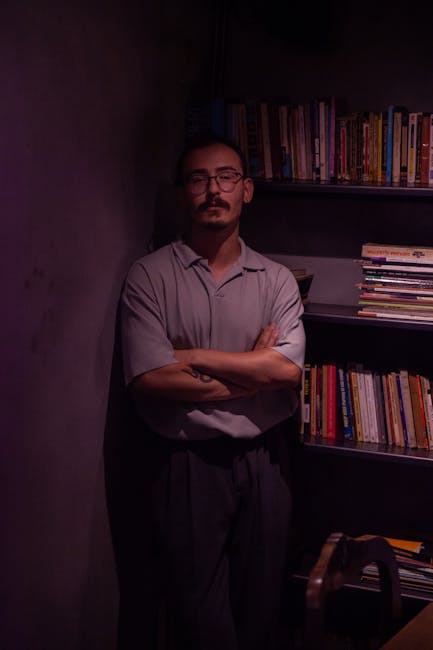The strategic optimization of images is not merely an aesthetic concern but a foundational pillar of robust On-Page SEO. In an increasingly visual web, search engines like Google are becoming more sophisticated in their ability to “read” and interpret images, integrating them ever more tightly into their ranking algorithms and search results. Beyond direct ranking signals, image optimization profoundly impacts user experience, site speed, and accessibility – all critical factors that indirectly, yet significantly, influence SEO performance. A slow-loading website, often plagued by unoptimized images, frustrates users and leads to higher bounce rates, signaling to search engines that the page offers a poor experience. Conversely, properly optimized images contribute to faster load times, richer search snippets, and enhanced engagement, transforming a website from a static display into a dynamic, user-friendly resource. This comprehensive guide delves into every facet of image optimization, providing actionable insights to elevate your On-Page SEO strategy.
1. The Fundamental Role of Image File Formats in On-Page SEO
The choice of image file format is the initial, critical decision in any image optimization endeavor, directly influencing file size, quality, and browser compatibility. Each format possesses unique characteristics suited for different applications, and a judicious selection can dramatically impact site performance and visual fidelity.
-
JPEG (Joint Photographic Experts Group): The undisputed king for photographs and images with complex color gradients. JPEG employs a “lossy” compression method, meaning some data is discarded during compression to achieve smaller file sizes. This makes it ideal for photographic content where minor quality degradation is imperceptible to the human eye but yields significant file size reductions. For SEO, JPEG’s strength lies in its ability to deliver high-quality photographic content with relatively small file sizes, contributing to faster page loads. However, repeated editing and re-saving a JPEG will continually degrade its quality, so it’s best to work with uncompressed originals until final output. Its lack of transparency support also limits its use for logos or graphics requiring overlays.
-
PNG (Portable Network Graphics): The preferred format for graphics, logos, icons, and images requiring transparency. PNG utilizes “lossless” compression, preserving all original image data, which guarantees no quality loss during compression. This makes it perfect for images with sharp lines, distinct blocks of color, and text, where any loss of detail would be immediately noticeable. PNG-8 supports 256 colors, suitable for simple graphics, while PNG-24 supports millions of colors and alpha channel transparency, making it ideal for complex images or overlays. The trade-off for lossless quality and transparency is generally larger file sizes compared to JPEGs, especially for photographic content. For SEO, use PNG where fidelity and transparency are paramount, but be mindful of the potential impact on page speed if used excessively for non-photographic content.
-
GIF (Graphics Interchange Format): Primarily known for animated images, GIFs also support lossless compression and transparency, but are limited to a 256-color palette. While useful for short, looping animations, their limited color depth makes them unsuitable for photographs or complex graphics. For SEO, static GIFs are rarely recommended due to better alternatives (PNG for quality, JPEG for photos). Animated GIFs, while engaging, can be notoriously large in file size, posing a significant challenge to page speed. For animations, consider alternatives like WebM or MP4 video formats, which offer superior compression and quality for motion graphics.
-
SVG (Scalable Vector Graphics): A vector image format based on XML, SVG is unique because it’s resolution-independent. This means SVG images can be scaled up or down to any size without any loss of quality or pixelation, making them perfect for logos, icons, and illustrations. Being text-based, SVGs are incredibly small in file size, easily editable with a text editor, and fully searchable and indexable by search engines. For SEO, SVG is highly advantageous: tiny file sizes contribute to blazing-fast load times, scalability ensures perfect rendering on any device, and their text-based nature offers direct indexability of embedded text. Ensure SVGs are optimized (e.g., removing unnecessary metadata) and properly secured if uploaded by users, as they can contain scripts.
-
WebP: Developed by Google, WebP is a modern image format that aims to provide superior lossy and lossless compression for images on the web. It boasts an average 25-34% smaller file size than JPEGs for comparable quality and significantly smaller for PNGs, while also supporting transparency and animation. Its primary advantage for SEO is its ability to deliver high-quality images at drastically reduced file sizes, leading to substantial improvements in page load speed and Core Web Vitals scores. Browser support for WebP is now widespread across all major modern browsers. Implementing WebP often involves serving different image formats based on browser compatibility (using the
element or server-side detection) to ensure a fallback for older browsers. -
AVIF (AV1 Image File Format): The newest contender in the modern image format landscape, AVIF is based on the AV1 video codec and promises even greater compression efficiency than WebP – often yielding 10-20% smaller files than WebP, and significantly more than JPEG/PNG, for the same visual quality. It supports HDR, wide color gamut, and transparency. While still gaining broader browser support compared to WebP, AVIF represents the bleeding edge of image compression technology. For SEO, adopting AVIF where possible (with appropriate fallbacks) can provide a competitive edge in page speed and user experience, further enhancing Core Web Vitals performance.
2. Mastering Image Compression: The Cornerstone of Speed Optimization
Image compression is arguably the single most impactful factor in optimizing images for web performance and SEO. Large, uncompressed images are notorious for slowing down page load times, directly harming user experience and negatively impacting Core Web Vitals scores (specifically Largest Contentful Paint – LCP). Effective compression involves reducing file size while maintaining acceptable visual quality, a delicate balance.
-
Lossy vs. Lossless Compression:
- Lossy Compression: Permanently removes some data from the image. While this leads to significantly smaller file sizes, repeated applications can degrade quality. It’s ideal for photographs (JPEG, WebP, AVIF) where the human eye often cannot detect the discarded data. The key is to find the optimal balance where quality loss is minimal but file size reduction is maximized. For web, quality settings typically range from 60-80% for JPEGs are often imperceptible to users compared to 100%, but yield 50-70% file size savings.
- Lossless Compression: Reduces file size by eliminating redundant data without discarding any information. The image can be perfectly reconstructed to its original form. This is crucial for images where every pixel matters, such as logos, graphics with sharp edges, or text (PNG, GIF, some WebP/AVIF modes). While not yielding as dramatic file size reductions as lossy methods, it ensures pixel-perfect fidelity.
-
Compression Tools and Workflows:
- Desktop Software: Professional tools like Adobe Photoshop, GIMP, Affinity Photo offer robust image editing and saving options with granular control over compression settings. Dedicated desktop optimizers like ImageOptim (macOS) and JPEGmini (macOS/Windows) are excellent for batch processing and automated optimization. They often remove unnecessary metadata, optimize Huffman tables, and apply other advanced techniques to shave off extra bytes.
- Online Tools: For quick, one-off optimizations, web-based tools are invaluable. TinyPNG and TinyJPG are incredibly popular for their effective lossy compression, often reducing file sizes by 50-70% with minimal perceived quality loss. Squoosh.app, developed by Google, is a powerful tool supporting various modern formats (WebP, AVIF) with live preview and advanced settings. Kraken.io, ShortPixel, and Imagify offer comprehensive optimization features, often with API access for automated workflows.
- CMS Plugins (WordPress Focus): For WordPress users, dedicated image optimization plugins automate much of the process. Plugins like Smush, Optimole, EWWW Image Optimizer, and Imagify compress images on upload, convert them to modern formats (WebP), and even serve them from their own CDNs. These plugins typically offer different compression levels (lossy, lossless) and bulk optimization features for existing image libraries, significantly streamlining image performance management for large websites.
- Server-Side Solutions and CLI Tools: For developers or large-scale operations, command-line interface (CLI) tools like ImageMagick and GraphicsMagick, or dedicated libraries (e.g., OptiPNG, jpegtran) allow for programmatic compression and integration into build processes or content pipelines. Server-side image processing libraries (like PHP’s GD library or Image Intervention) can also be used to automatically optimize images as they are uploaded.
-
Striking the Balance: Quality vs. Size: The goal is to achieve the smallest possible file size without a noticeable degradation in visual quality. This requires testing and subjective evaluation. A good practice is to aim for image files that are generally under 100-200KB for typical web use, with critical above-the-fold images potentially even smaller. For hero images or large background images, slightly larger files might be acceptable, but always prioritize the LCP element. Continuous monitoring with tools like Google PageSpeed Insights and Lighthouse helps identify images that are still too large.
3. Image Dimensions and Responsiveness: Adapting to Every Screen
Serving images at their correct dimensions and ensuring they are responsive across various devices is paramount for both performance and user experience, directly influencing Core Web Vitals metrics like LCP and Cumulative Layout Shift (CLS). Displaying images larger than their intrinsic (actual) size and then shrinking them via CSS wastes bandwidth and processing power.
-
Serving Images at Correct Dimensions: The fundamental principle is to serve an image at the exact dimensions it will be displayed on the user’s screen. If an image is displayed at 800px wide, uploading a 2000px wide image and relying on CSS to scale it down is inefficient. This often appears as a “Properly size images” or “Serve images in next-gen formats” recommendation in performance audits.
- Identifying Display Dimensions: Use browser developer tools (e.g., Chrome’s DevTools) to inspect images and determine their computed (displayed) dimensions on different screen sizes.
- Resizing Images Prior to Upload: Before uploading images to your website, resize them to the maximum dimensions they are likely to be displayed. For instance, if your content column is 800px wide, resize images to 800px wide. For full-width hero images, consider typical desktop resolutions (e.g., 1920px).
-
Responsive Images with HTML: Modern HTML provides powerful attributes to serve different image versions based on device characteristics, ensuring optimal delivery for varying screen sizes, resolutions, and pixel densities.
-
srcsetandsizesAttributes: These attributes within thesrcset: Specifies a list of image URLs along with their intrinsic widths (e.g.,image-480w.jpg 480w, image-800w.jpg 800w). The browser then selects the most suitable image based on the device’s display density and the space the image will occupy.sizes: Describes the width of the image slot in CSS pixels for different viewport conditions (e.g.,(max-width: 600px) 100vw, (max-width: 1200px) 50vw, 800px). This tells the browser how much space the image will occupy, helping it make an informed choice from thesrcset.- Example:

This combination tells the browser: “If the viewport is up to 600px wide, the image will take up 100% of the viewport width. If it’s between 601px and 1200px, it takes 50%. Otherwise, it will be 800px wide. Here are different versions of the image at 480w, 800w, and 1200w for you to choose from.”
-
The
Element: For more complex scenarios, especially when you want to implement “art direction” (serving entirely different images based on layout needs, not just size) or provide different image formats (e.g., WebP with JPEG fallback), theelement is invaluable. It contains multipleelements, each with itssrcsetandmediaattributes, and falls back to a standard- Example for Art Direction:

This example serves a landscape image on large screens, a portrait image on medium screens, and a small square image by default.
- Example for Format Fallback (WebP/AVIF):

This allows browsers that support AVIF to load the AVIF version, browsers supporting WebP to load WebP, and all other browsers to fall back to the JPEG. This is crucial for next-gen format adoption without breaking compatibility.
- Example for Art Direction:
-
-
CSS for Responsive Images: While HTML attributes handle source selection, CSS is essential for ensuring images fluidly adapt to their containers.
img { max-width: 100%; height: auto; }is a common and highly effective CSS rule. It ensures images never overflow their parent container and maintain their aspect ratio as the container shrinks or expands.
-
Lazy Loading Images: Lazy loading defers the loading of images (and other media) until they are needed, typically when they enter the user’s viewport. This significantly reduces initial page load time and bandwidth consumption, especially for content-heavy pages.
- Native Lazy Loading: Modern browsers support native lazy loading directly via the
loading="lazy"attribute on) elements. This is the most efficient method as it’s handled by the browser itself.- Example:

- Example:
- JavaScript-Based Lazy Loading: For older browsers or more complex lazy loading logic, JavaScript libraries (e.g., Lozad.js, vanilla-lazyload) can be used. These typically observe the scroll position and dynamically load the
srcattribute once the image is within a certain distance of the viewport. - Prioritizing Above-the-Fold Images: Crucially, images that appear in the initial viewport (“above the fold”) should not be lazy-loaded. These images are critical for the Largest Contentful Paint (LCP) metric. They should be loaded eagerly (default
loading="eager"or simply omit the attribute) and often preloaded usingin the HTMLto ensure they load as quickly as possible.
- Native Lazy Loading: Modern browsers support native lazy loading directly via the
4. Alt Text (Alt Attributes): Describing Images for Search Engines and Accessibility
The alt attribute, or alt text, is arguably the most important image SEO element after file size and responsiveness. It serves a dual purpose: providing context for visually impaired users via screen readers and offering descriptive information to search engines that cannot “see” images in the same way humans can.
-
Purpose and Importance:
- Accessibility: For users with visual impairments, screen readers read the alt text aloud, describing the image content. This ensures they can understand the visual information conveyed by the image, making your website accessible and inclusive. Adherence to Web Content Accessibility Guidelines (WCAG) is increasingly important for legal compliance and ethical web design.
- Search Engine Understanding: Search engine crawlers interpret alt text to understand what an image depicts. This information contributes to ranking in image search results and can also reinforce the topical relevance of the surrounding text on the page, indirectly aiding organic search rankings. If an image fails to load, the alt text is displayed in its place, maintaining some level of content understanding for the user.
-
Best Practices for Writing Effective Alt Text:
- Be Descriptive and Concise: Describe the image accurately and succinctly. Aim for a balance between detail and brevity. Imagine you’re describing the image to someone over the phone.
- Include Keywords (Naturally): If relevant, incorporate your target keywords into the alt text, but avoid keyword stuffing. The primary goal is to describe the image. If a keyword fits naturally within that description, use it. For example, instead of
alt="SEO tips"for an image showing someone typing on a laptop, consideralt="Woman typing on a laptop, researching SEO optimization tips". - Provide Contextual Relevance: The alt text should be relevant to the surrounding content on the page. An image of a red car on a page about luxury sedans should have different alt text than the same image on a page about car repair.
- Avoid Redundancy: Do not start alt text with “Image of…” or “Picture of…”. Screen readers already identify the element as an image.
- Omit Punctuation (Mostly): While not a strict rule, excessive punctuation can sometimes be misinterpreted by screen readers. Focus on clear, natural language.
- Limit Length: While there’s no strict character limit, aim for around 125 characters or less. Screen readers may cut off longer descriptions, and conciseness is generally better for both users and search engines. If an image truly requires a longer description, consider adding it in the main body text or as a visible caption.
-
Examples of Good vs. Bad Alt Text:
- Bad:
alt="image"(Generic, provides no context) - Bad:
alt="blue-widget"(Too brief, assumes prior knowledge) - Bad:
alt="widgets, best widgets, top widgets, cheap widgets"(Keyword stuffing, unnatural) - Good (Image: A close-up of a blue, futuristic-looking widget with glowing lights):
alt="Close-up of a blue futuristic widget with glowing indicator lights" - Good (Image: A group of hikers on a mountain trail with a lake in the background):
alt="Hikers ascending a winding mountain trail overlooking a serene alpine lake" - Good (Image: Company logo, used as part of navigation):
alt="[Company Name] logo"(or just empty if the company name is already adjacent in text)
- Bad:
-
When to Use Empty Alt Text (
alt=""):- For purely decorative images that convey no essential information (e.g., background textures, spacers, purely stylistic borders). These images should be ignored by screen readers to avoid cluttering the user’s auditory experience.
- If the information conveyed by the image is already explicitly present in the surrounding text (e.g., an image that is just a visual representation of the adjacent heading). In such cases, repeating the information in alt text is redundant.
5. Image File Names: The Subtle SEO Booster
Often overlooked, the file name of an image contributes to its SEO value by providing another opportunity to convey relevance and context to search engines. While less impactful than alt text, a descriptive file name can still offer a minor boost and enhance overall semantic understanding.
-
Descriptive and Keyword-Rich File Names:
- Instead of generic names like
IMG_001.jpgorscreenshot.png, use descriptive names that reflect the image content and, if applicable, incorporate relevant keywords. - Example: For an image of a red vintage car, use
red-vintage-car.jpginstead ofcar.jpg. If the page is about “classic sports cars,” thenclassic-red-sports-car.jpgwould be even better. - Think about how users might search for that image specifically.
- Instead of generic names like
-
Hyphens vs. Underscores:
- Always use hyphens (
-) to separate words in file names. Search engines treat hyphens as word separators, allowing them to interpret individual words. - Underscores (
_) are often treated as concatenators, meaningred_car.jpgmight be interpreted as “redcar.jpg” by some older algorithms, hindering keyword recognition. This is a subtle point, but consistent use of hyphens is best practice.
- Always use hyphens (
-
Avoiding Special Characters and Spaces:
- Stick to lowercase letters, numbers, and hyphens. Avoid spaces, as they are often converted into
%20in URLs, which is less clean and can occasionally cause issues. Special characters (e.g.,!,@,#) should also be avoided as they can break URLs or be misinterpreted.
- Stick to lowercase letters, numbers, and hyphens. Avoid spaces, as they are often converted into
-
Consistency: Maintain a consistent naming convention across your website. This not only aids in SEO but also improves file management and organization.
6. Image Title Attributes: Enhancing User Experience (and Indirectly SEO)
The title attribute for images provides supplementary information that appears as a tooltip when a user hovers over the image. While its direct SEO impact is minimal (Google has stated it generally doesn’t use the title attribute for ranking), it plays a role in user experience, which can indirectly benefit SEO.
-
Purpose and Functionality:
- When a user hovers their mouse pointer over an image with a
titleattribute, a small tooltip containing the attribute’s value appears. - It’s generally not read by screen readers by default, making its accessibility value significantly lower than
alttext.alttext is for describing the image,titletext is for supplementary information or context.
- When a user hovers their mouse pointer over an image with a
-
Best Practices for Usage:
- Complementary Information: Use the title attribute to provide extra, non-essential information that might be helpful or interesting to the user. This could be photo credits, a source, a more detailed description that doesn’t fit in the alt text, or a call to action.
- Avoid Duplication: Do not simply copy your alt text into the title attribute. If the
titleattribute simply duplicates thealttext, it’s redundant and offers no additional value. - User Experience Focus: Think of it as a subtle enhancement to the user experience. If it doesn’t add value for the user, omit it. For most images, the
altattribute is sufficient. - Less SEO Importance: Given its limited direct SEO impact, prioritize other image optimization factors (file size, alt text, responsiveness) before spending significant time on
titleattributes.
7. Image Captions: Engaging Users and Boosting Context
Image captions are blocks of text displayed directly below or beside an image. Unlike alt text, captions are visible to all users and serve as an excellent opportunity to provide additional context, enhance engagement, and naturally weave in relevant keywords.
-
Why Captions Are Important:
- Enhanced User Engagement: Studies suggest that captions are read significantly more often than body text. Users often skim content, and captions draw their eyes, helping them quickly grasp the essence of an image and its relation to the content.
- Improved Comprehension: Captions provide context that might not be immediately obvious from the image alone. They can explain what’s happening, identify people or objects, or offer data points related to the visual.
- Opportunity for Keywords and LSI Terms: Because captions are visible text, they are fully crawlable and indexable by search engines. This offers a natural and legitimate place to include primary keywords or related Latent Semantic Indexing (LSI) terms that further reinforce the page’s topic and relevance.
- Visual Appeal and Readability: Well-placed and formatted captions break up large blocks of text, improving the overall visual appeal and readability of a page.
- Direct Impact on Ranking: While not a direct ranking factor for the image itself like alt text, the text within captions contributes to the overall content of the page, which is a significant ranking factor. Relevant keywords in captions can improve the page’s topical authority.
-
Best Practices for Writing Captions:
- Be Informative: Provide information that adds value beyond what’s obvious in the image. Who, what, when, where, why.
- Be Concise: While more flexible than alt text, captions should still be relatively brief and to the point.
- Relate to Content: Ensure the caption reinforces the message of the surrounding text.
- Use Natural Language: Write engaging, easy-to-read sentences.
- Consider a Call to Action: For product images or case studies, a caption can sometimes include a subtle call to action.
-
Implementation:
- Typically, captions are implemented using the HTML

This is an informative caption about the image, including relevant keywords if appropriate. - This semantic markup helps search engines understand that the caption is directly related to the image.
- Typically, captions are implemented using the HTML
8. Image Structured Data (Schema Markup): Elevating Image Discoverability
Structured data, or schema markup, provides search engines with explicit information about the content on your page, including details about images. While not a direct ranking factor for the image itself, it can significantly enhance how your images appear in search results (e.g., rich snippets) and improve their discoverability, particularly in specialized searches like Google Images.
-
What is Structured Data for Images?
- Structured data uses a standardized format (like JSON-LD, Microdata, or RDFa) to provide contextual clues about your content. For images, this often means associating an image with a specific entity or type of content (e.g., a product, a recipe, an article).
- By adding structured data to your page, you help search engines understand the image’s role and relevance within the broader context of the page, leading to richer display opportunities.
-
How it Benefits Image SEO:
- Rich Snippets in Image Search: Images associated with structured data (like
Product,Recipe,Article,VideoObject) are eligible for rich results in Google Images. This can include badges (e.g., “Product,” “Recipe,” “Video”) overlaid on the thumbnail, or additional details like price, rating, cooking time, or publisher name appearing directly under the image. These rich results are highly appealing and can dramatically increase click-through rates (CTR) from image search. - Enhanced Visibility: By providing clear signals about an image’s content and purpose, structured data helps search engines better categorize and display your images for relevant queries.
- Contextual Understanding: It helps Google understand that a specific image is the main image for a product, recipe, or article, strengthening its relevance for those specific topics.
- Rich Snippets in Image Search: Images associated with structured data (like
-
Key Schema Types for Image Optimization:
ProductSchema: Crucial for e-commerce sites. Mark up your product pages withProductschema, ensuring theimageproperty points to the primary product image. Include properties likename,price,currency, andoffers.{ "@context": "https://schema.org/", "@type": "Product", "name": "Luxury Leather Wallet", "image": [ "https://www.example.com/images/wallet-front.jpg", "https://www.example.com/images/wallet-open.jpg" ], "description": "Premium leather wallet with multiple card slots.", "offers": { "@type": "Offer", "priceCurrency": "USD", "price": "99.99" } }RecipeSchema: For food blogs and recipe sites. Theimageproperty points to the main photo of the finished dish. Includename,cookTime,prepTime,recipeIngredient,recipeInstructions, andaggregateRating.ArticleSchema: For news, blog posts, and informational articles. Theimageproperty identifies the main article image or featured image. Includeheadline,author,datePublished, andimage(specifying width and height is also beneficial).VideoObjectSchema: If you embed videos, useVideoObjectschema and point thethumbnailUrlproperty to the image you want displayed as the video thumbnail.ImageObject(less common for direct use): WhileImageObjectschema exists, it’s generally recommended to embed images within higher-level schemas (likeProduct,Article) rather than solely marking up an image as anImageObjectin isolation. Google recommends associating images with relevant content types.
-
Tools for Implementation:
- Google’s Structured Data Markup Helper: Helps you tag elements on your page to generate the necessary JSON-LD or Microdata.
- Schema.org: The official vocabulary for structured data.
- Plugins/Extensions: Many CMS platforms (like WordPress with plugins such as Yoast SEO or Rank Math) offer built-in features to add schema markup to your content, often automatically handling image integration.
- Google’s Rich Results Test: Use this tool to validate your structured data and preview how your rich snippets might appear in search results.
9. Image Sitemaps: Guiding Search Engine Crawlers
While standard HTML images (those referenced directly in
-
What is an Image Sitemap?
- An image sitemap is an extension to your regular XML sitemap, or a standalone sitemap, specifically designed to list image URLs and provide additional metadata about them.
- It helps search engines discover images embedded in your site that they might otherwise miss, such as images loaded via JavaScript, images specified in CSS, or images hosted on CDNs not directly linked within HTML.
-
Why It’s Important for Discoverability:
- Enhanced Discoverability: Ensures that every image on your site, regardless of how it’s embedded, is known to search engines. This is especially useful for sites with a large volume of images or complex image loading mechanisms.
- Contextual Information: Image sitemaps can include optional tags that provide more context about the image, such as its geographic location, title, and caption. This additional data can improve the image’s relevance for specific queries.
- Google Image Search Ranking: While not a direct ranking factor for specific image positions, ensuring images are thoroughly indexed is a prerequisite for ranking in Google Images. An image sitemap helps lay that foundation.
-
XML Sitemap Extensions for Images:
-
You can extend your existing XML sitemap (
sitemap.xml) by adding image-specific tags within theentry for each page that contains images. -
The primary tag is
, which wraps around details for each image. -
Key Tags:
: The URL of the image. (Required)
: The geographic location of the image. (Optional): A URL to the license of the image. (Optional)
-
Example (within a standard sitemap entry):
https://www.example.com/page-with-images.html https://www.example.com/images/beautiful-sunset.jpgA stunning sunset over the ocean from the California coast. California Sunset https://www.example.com/images/mountains-view.jpgMountain Peak View 2023-10-26T10:00:00+00:00
-
-
Generating and Submitting Image Sitemaps:
- Manual Creation: For small sites, you can manually create or extend your sitemap, following the XML structure.
- CMS Plugins: Many SEO plugins for WordPress (Yoast SEO, Rank Math) and other CMS platforms automatically generate image sitemaps or include image URLs in your main sitemap.
- Sitemap Generators: Online sitemap generators or tools within SEO platforms can help you create comprehensive sitemaps, including image entries.
- Submission: Once your sitemap (containing image entries) is ready, submit it to Google Search Console (under “Sitemaps”). This informs Google about its existence and location. Regularly check the sitemap report in GSC for any errors or indexing issues.
10. Content Delivery Networks (CDNs) for Image Performance
A Content Delivery Network (CDN) is a geographically distributed network of proxy servers and their data centers. The goal of a CDN is to provide high availability and performance by distributing the service spatially relative to end-users. For images, this translates directly into faster loading times, improved user experience, and a positive impact on SEO via better Core Web Vitals.
-
How CDNs Work:
- When a user requests an image from your website, if you’re using a CDN, the request is routed to the nearest CDN server (edge location) to that user.
- If the image is cached on that edge server, it’s served directly from there, eliminating the need to fetch it from your origin server, which might be thousands of miles away.
- If the image isn’t cached, the CDN fetches it from your origin server, caches it, and then serves it to the user. Subsequent requests for the same image from users in that region will be served directly from the CDN.
-
Benefits for Image SEO and Performance:
- Faster Load Times: By reducing the geographical distance data has to travel and offloading requests from your origin server, CDNs dramatically decrease image load times. This directly improves page speed, a critical ranking factor and a major component of Core Web Vitals (LCP, FID).
- Improved User Experience: Faster loading images mean less waiting for users, leading to lower bounce rates, increased engagement, and higher satisfaction.
- Reduced Server Load: Your origin server is freed from serving static assets like images, allowing it to focus on dynamic content and backend processes. This improves overall site stability and performance.
- Enhanced Reliability and Scalability: CDNs are designed to handle high traffic loads and provide redundancy. If one edge server goes down, traffic is automatically rerouted to another, ensuring continuous image availability. They can scale effortlessly to handle traffic spikes.
- Security: Many CDNs offer additional security features like DDoS protection, web application firewalls (WAFs), and SSL/TLS encryption, protecting your image assets and overall site.
-
Popular CDN Providers:
- General Purpose CDNs: Cloudflare, Akamai, KeyCDN, Google Cloud CDN, Amazon CloudFront. These CDNs handle all static assets, including images, CSS, JavaScript.
- Image-Specific CDNs: Cloudinary, Imgix, ImageKit, Uploadcare. These services are specifically designed for image management and optimization. They offer advanced features like on-the-fly image manipulation (resizing, cropping, watermarking), format conversion (e.g., automatically serving WebP or AVIF based on browser support), smart compression, and even AI-driven optimization. They can often replace the need for extensive manual image processing.
-
Implementation Considerations:
- DNS Configuration: Implementing a CDN usually involves changing your DNS records to point your domain’s static content (or your entire domain) to the CDN’s servers.
- CMS Integration: Many CMS platforms and plugins offer direct integration with popular CDNs, simplifying the setup process.
- Caching Strategy: Configure appropriate caching headers (Cache-Control, Expires) for your images to ensure they are cached effectively by the CDN and client browsers.
- Cost: CDNs typically operate on a usage-based pricing model (data transfer, requests). While highly beneficial, factor the cost into your budget.
11. Leveraging Google Image Search for Traffic and Discoverability
Google Image Search is a powerful, often underestimated, channel for driving traffic and increasing brand visibility. Optimizing your images specifically for this vertical search engine can unlock a significant source of qualified visitors.
-
Understanding User Behavior in Image Search:
- Users turn to image search when they are looking for visual inspiration, specific product visuals, illustrations for content, or simply want to understand something visually. Their intent can range from broad discovery to highly specific purchase intent.
- Google increasingly presents “image packs” or “image carousels” directly within the main web search results for relevant queries, indicating the growing importance of visual content.
-
Best Practices for Appearing in Image Search Results:
- Comprehensive On-Page Optimization: All the optimization techniques discussed so far – choosing the right format, compression, responsive images, descriptive alt text, clear file names, good captions, and relevant surrounding text – are foundational for ranking in image search. Google assesses the image itself and the context in which it appears.
- High-Quality, Relevant Images: Only use high-resolution, visually appealing images that are directly relevant to your page’s content. Blurry, pixelated, or off-topic images will not rank well and will detract from user experience.
- Unique and Original Content: Prioritize original images over stock photos when possible. Unique images are more likely to stand out and offer distinctive value.
- Contextual Relevance: Google considers the text surrounding an image (headings, paragraphs, captions) to understand its context. Ensure your images are embedded within relevant, well-written content. If an image is part of an article about “how to bake sourdough,” the surrounding text should reinforce that theme.
- Mobile-Friendliness: Google’s emphasis on mobile-first indexing extends to image search. Ensure your images load quickly and display correctly on mobile devices.
- Descriptive Page Titles and URLs: The title and URL of the page hosting the image also contribute to its relevance for image search queries. Ensure they are descriptive and include target keywords.
- Image Structured Data: As discussed, implementing schema markup (e.g., Product, Recipe, Article) makes your images eligible for rich snippets in Google Images, making them much more appealing and informative in search results.
- User Engagement Signals: Images that generate more clicks, shares, and longer engagement times (when users click through to your page) can signal to Google that they are valuable, potentially improving their rankings.
-
Google Lens and Future Implications:
- Google Lens is a visual search tool that allows users to search based on images from their camera or gallery. Users can identify objects, find similar products, get information about landmarks, or translate text.
- While not directly impacting traditional image search rankings, it highlights Google’s ongoing investment in visual understanding and object recognition.
- For SEO, this means focusing on clear, distinct objects in your images, and ensuring your product images are high-quality and showcase the product effectively from multiple angles. It also underscores the importance of accurate alt text and detailed descriptions. The future of search is increasingly visual, making image optimization even more critical.
12. User Experience (UX) and Image Optimization: The Invisible Hand of SEO
User Experience (UX) is increasingly central to SEO. Google’s Core Web Vitals metrics directly measure page experience, and image optimization plays a pivotal role in achieving excellent scores. A delightful UX, largely driven by fast-loading, visually appealing, and well-integrated images, leads to higher engagement, lower bounce rates, and ultimately, better SEO performance.
-
Impact of Slow Images on Core Web Vitals:
- Largest Contentful Paint (LCP): Often, the LCP element on a page is an image (e.g., a hero image, a product image). If this image is large, unoptimized, or not properly preloaded, it will significantly delay LCP, negatively impacting your ranking and user perception of speed.
- Cumulative Layout Shift (CLS): Unoptimized images without explicitly defined dimensions (
widthandheightattributes) can cause layout shifts. If an image loads after its container has already been rendered, it can push down other content, leading to a frustrating user experience and a poor CLS score. Always includewidthandheightattributes, even if the image is made responsive with CSS. This allows the browser to reserve the necessary space before the image actually loads. - First Input Delay (FID): While not directly tied to images, excessively large images can consume network bandwidth and browser processing power, potentially delaying the time until the browser can respond to user input, thereby impacting FID.
-
Visual Hierarchy and Image Placement:
- Strategic Placement: Images should be placed strategically to break up text, illustrate points, or draw attention to key information. Don’t just dump images randomly.
- Above-the-Fold Prioritization: High-impact images that are crucial for the user’s initial understanding of the page should be above the fold and optimized for immediate loading (e.g., not lazy-loaded, perhaps preloaded).
- Relevance: Every image should serve a purpose and be directly relevant to the surrounding text. Irrelevant images distract users and can make your content seem disjointed.
-
Image Relevance to Surrounding Text:
- As mentioned in alt text and captions, the contextual relevance of an image is crucial for both search engines and users. An image should enhance the understanding of the content, not merely decorate it.
- This strengthens the semantic relationship between the visual and textual elements, improving topical authority and user satisfaction.
-
Accessibility Considerations Beyond Alt Text:
- Contrast: Ensure any text superimposed on images has sufficient contrast against the image background to be readable for all users.
- Focus Indicators: If images are interactive (e.g., clickable), ensure they have clear visual focus indicators for keyboard navigation.
- Descriptive Link Text: If an image is also a link, the alt text (or surrounding link text) should describe the destination of the link, not just the image itself.
-
Image Fallbacks and Placeholders:
Element for Format Fallbacks: As discussed, usingwithsourceelements ensures that browsers can load the most efficient image format they support, falling back to older formats if necessary. This prevents broken image icons.- Low-Quality Image Placeholders (LQIP) or Blur-Up: Techniques like LQIP involve loading a very small, highly compressed version of the image (or a blurry SVG placeholder) first, which is then progressively replaced by the full-resolution image. This creates a smoother loading experience, reducing perceived load time.
- Solid Color Backgrounds: For images, reserving space with width/height attributes and using a solid color background that matches the dominant color of the image can reduce jarring layout shifts during loading.
13. Monitoring and Auditing Image Performance: Continuous Improvement
Image optimization is not a one-time task; it’s an ongoing process. Regular monitoring and auditing are essential to identify new issues, track performance improvements, and ensure your images continue to contribute positively to your SEO goals.
-
Google PageSpeed Insights (PSI):
- The primary tool for assessing overall page performance, including image-related opportunities.
- Key Image-Related Recommendations:
- “Serve images in next-gen formats” (suggests WebP, AVIF)
- “Properly size images” (suggests images are too large for their display size)
- “Defer offscreen images” (suggests lazy loading)
- “Efficiently encode images” (suggests better compression)
- “Avoid enormous network payloads” (often related to total image size)
- PSI provides actionable advice and estimated savings. Focus on the images identified as “Largest Contentful Paint element.”
-
Google Lighthouse Audits (in Chrome DevTools):
- Integrated directly into Chrome, Lighthouse performs a comprehensive audit of your page’s performance, accessibility, best practices, and SEO.
- Its recommendations mirror PSI, providing detailed insights into image optimization opportunities, including CLS issues caused by images.
- Run audits regularly, especially after content updates or design changes.
-
GTmetrix and Pingdom Tools:
- These third-party tools offer detailed waterfall charts, breaking down the loading sequence of every asset on your page, including images.
- They help identify specific slow-loading images, show their file sizes, and suggest optimization opportunities, including CDN usage and caching.
- GTmetrix specifically provides “Grade scores” for various aspects, including image optimization.
-
Google Search Console (GSC):
- Core Web Vitals Report: Provides site-wide performance data, directly impacting your SEO. Pay close attention to LCP and CLS issues, as images are often the culprits. GSC helps you identify problematic pages at scale.
- Image Search Performance: Under “Performance” report, you can filter by “Search type: Image” to see how your images are performing in Google Image Search. Track clicks, impressions, and average position for image queries. This helps you understand which images are gaining visibility and which might need further optimization for image search intent.
- Sitemaps Report: Verify your image sitemap is submitted and processed correctly, and check for any errors.
-
Browser Developer Tools (Network Tab):
- Your browser’s built-in developer tools (Ctrl+Shift+I or F12) are invaluable for real-time debugging.
- Network Tab: Shows every asset loaded on the page, its size, load time, and response headers. Filter by “Img” to see all images. Sort by “Size” to quickly identify the largest images. This is crucial for local testing and debugging.
- Elements Tab: Inspect image elements to verify
alttext,width/heightattributes,srcset, andsizesare correctly implemented. - Performance Tab: Record a page load to see a detailed breakdown of rendering and script execution, identifying any blocking resources related to images.
-
Regular Audits and Maintenance:
- New Content Audits: Every new image uploaded should follow your established optimization guidelines. Incorporate image optimization into your content creation workflow.
- Periodic Site-Wide Audits: For existing content, schedule regular audits (e.g., quarterly or bi-annually) to re-evaluate image performance, especially as new technologies (like AVIF) gain wider adoption or as your site’s content grows.
- Broken Image Checks: Use tools to identify broken image links (404 errors), as these detract from UX and signal poor site maintenance.
14. Advanced Topics & Future Trends in Image Optimization
The landscape of web performance and image optimization is constantly evolving. Staying abreast of advanced techniques and emerging trends ensures your website remains competitive and delivers an optimal user experience.
-
Client Hints:
- Client Hints allow browsers to proactively communicate information about the user’s device and network conditions (e.g., screen width, DPR, network speed, preferred image formats) to the server in the HTTP request headers.
- This enables the server to dynamically serve the most appropriate image version without requiring complex JavaScript or
srcset/sizesattributes in the HTML. - While powerful, Client Hints require server-side configuration and are not yet universally supported across all browsers. They represent a more automated, server-driven approach to responsive image delivery.
-
Image Placeholders (Blur-Up, LQIP, Solid Color):
- These techniques improve the perceived loading experience, especially for above-the-fold images.
- Low-Quality Image Placeholders (LQIP): Load a very small, highly compressed, blurry version of the full image initially. As the full image loads, it fades or blurs into clarity. This gives users an immediate visual cue and reduces the jarring effect of empty space or layout shifts.
- SVG Placeholders: Generate a lightweight SVG placeholder that mimics the dominant colors or outlines of the actual image. These are tiny and load instantly.
- Solid Color Placeholders: Simply reserve the image’s space with CSS and fill it with a dominant color from the actual image, removing the white flash and reducing CLS.
- These techniques prioritize perceived performance, making the wait feel shorter and more pleasant for the user.
-
Adaptive Images (Server-Side Solutions):
- Instead of relying solely on browser-side
srcset/sizes, adaptive image solutions dynamically resize and optimize images on the server or via a CDN based on the incoming request (e.g., user agent, screen resolution). - Services like Cloudinary, Imgix, or custom server-side scripts can transform and deliver images on-the-fly, serving precisely the right image for each user, minimizing wasted bandwidth.
- This provides a robust and often more automated solution for managing a vast array of responsive image variants.
- Instead of relying solely on browser-side
-
AI-Powered Image Optimization:
- Artificial intelligence and machine learning are increasingly being applied to image optimization.
- Smart Cropping: AI can identify the most important parts of an image and intelligently crop it for different aspect ratios without losing focus.
- Content-Aware Compression: AI algorithms can analyze image content and apply varying levels of compression to different areas, preserving detail in important regions while aggressively compressing less critical parts.
- Automatic Format Selection: AI can determine the optimal image format (WebP, AVIF, JPEG) and compression level based on the image content, target device, and network conditions, maximizing quality and minimizing size.
- Services like Cloudinary and ImageKit already leverage AI for many of these advanced features.
-
Implications of AR/VR on Image Optimization:
- As Augmented Reality (AR) and Virtual Reality (VR) become more prevalent, the demands on image and 3D asset optimization will intensify.
- AR/VR experiences require incredibly detailed, high-resolution textures and models, often delivered in real-time. This will push the boundaries of compression algorithms and streaming technologies.
- For SEO, this means search engines may eventually factor in the quality and optimization of 3D assets or interactive visual elements for relevant queries, especially in e-commerce (e.g., 3D product views). While still nascent, it’s a future area to watch.
In conclusion, image optimization is far more than a technical detail; it’s an integral component of a holistic On-Page SEO strategy. By meticulously addressing file formats, compression, responsiveness, semantic attributes like alt text and captions, and leveraging advanced techniques, you can transform your website’s visual assets into powerful drivers of traffic, engagement, and ultimately, higher search rankings. It’s a commitment to performance, accessibility, and user experience that pays dividends across the entire digital ecosystem.