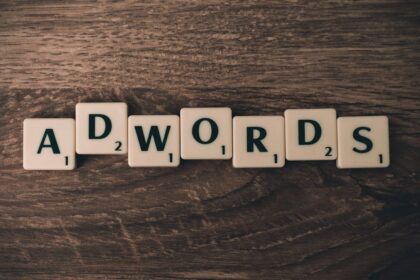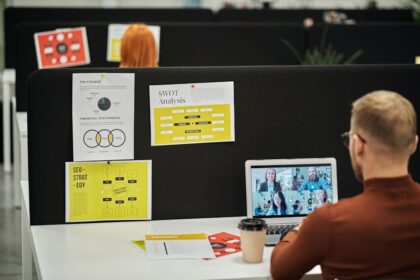3>Alt Text: The Cornerstone of Image Optimization
Alt text, formally known as alternative text, serves as a descriptive substitute for an image when that image cannot be displayed, or for users who cannot see it. This seemingly simple HTML attribute (alt="description of image") is profoundly important, forming a fundamental pillar of comprehensive image optimization strategies. Its significance transcends mere technical compliance, deeply intertwining with web accessibility, search engine optimization (SEO), and overall user experience. Understanding its multi-faceted role is the first critical step in leveraging images effectively on the web.
The Indispensable Role of Alt Text in Web Accessibility
Accessibility is not an afterthought; it is a foundational principle of responsible web development. For visually impaired users, screen readers vocalize the content of a webpage, including images. Without alt text, an image is an invisible barrier, leaving a crucial gap in understanding. A well-written alt description provides the necessary context, allowing users reliant on screen readers to comprehend the visual information conveyed by the image. Consider an e-commerce site: an image of a product without descriptive alt text renders the product invisible to a screen reader user, directly impeding their ability to make an informed purchase. Similarly, on a news site, an image illustrating a complex event would be meaningless without its textual equivalent. The alt text acts as a bridge, ensuring that all users, regardless of visual ability, have equitable access to the content and derive the same meaning from the page. This commitment to inclusivity is not just ethical; it broadens your audience and reinforces your brand’s commitment to universal design principles.
SEO Benefits: How Alt Text Informs Search Engines
Search engine crawlers, fundamentally, cannot “see” images in the way humans do. They rely on textual cues to understand image content. Alt text provides one of the most direct and potent signals to search engines about what an image depicts. When a search engine like Google indexes a page, it processes the alt text to gain context about the image and, by extension, the surrounding content. This contributes to several SEO advantages:
- Image Search Ranking: A primary benefit is improved visibility in image search results. When a user searches for an image, Google’s algorithms heavily weigh the alt text to determine relevance. If your image of “vintage leather armchair” has alt text that accurately describes it as “Vintage brown leather armchair with brass studs,” it has a far greater chance of ranking for relevant queries than an image with generic alt text or none at all.
- Overall Page Relevance: Alt text contributes to the holistic understanding of your page’s topic. If your page is about “hiking trails in the Dolomites” and includes images of specific peaks or landscapes with descriptive alt text like “Tre Cime di Lavaredo hiking trail on a sunny day,” it reinforces the page’s topical authority for search engines. This can indirectly boost your page’s ranking in organic web search results.
- Contextual Understanding: In an era of semantic search, search engines are striving for deeper contextual understanding. Alt text helps them connect images to surrounding text, strengthening the overall thematic coherence of your content. This can lead to better rankings for complex, long-tail queries.
Best Practices for Crafting Effective Alt Text
Creating good alt text is an art as much as a science. It requires balancing conciseness with descriptiveness, keeping both human and machine interpretation in mind.
- Be Descriptive and Specific: The primary goal is to accurately describe the image content. Instead of
alt="dog", opt foralt="Golden Retriever puppy playing with a red ball in a grassy park."This provides far richer information. - Keep it Concise: While descriptive, alt text should ideally be brief. Aim for a phrase or a single sentence. Avoid verbose paragraphs. Screen readers can be cumbersome with overly long descriptions. A general guideline is to keep it under 125 characters, though this is not a strict technical limit.
- Include Relevant Keywords (Naturally): If a relevant keyword naturally fits into the image description, include it. However, avoid keyword stuffing. For instance, if your image is of a “blue ceramic coffee mug,” and your target keyword is “ceramic coffee mugs,” then
alt="Handmade blue ceramic coffee mug with ergonomic handle"is excellent.alt="ceramic coffee mug coffee mug best ceramic coffee mug buy ceramic coffee mug"is keyword stuffing and detrimental. - Avoid Redundancy: Do not start alt text with “Image of,” “Picture of,” or “Photo of.” Screen readers already announce that it’s an image.
- Context is King: The alt text should reflect the image’s role on the page. An image of a cat might have different alt text depending on whether it’s on a pet adoption site (
alt="Black domestic shorthair cat named Luna looking for adoption") or a veterinary clinic’s blog post about feline health (alt="Healthy black cat with bright eyes demonstrating good feline health"). - Handle Decorative Images: If an image is purely decorative and conveys no meaningful content (e.g., a background pattern, a spacer GIF, or an icon whose meaning is already conveyed by adjacent text), it should have an empty or null alt attribute:
alt="". This tells screen readers to skip it, preventing unnecessary auditory clutter. - Complex Images (Charts, Graphs): For complex images like data visualizations, a short alt text is insufficient. The alt text should briefly describe the image and then point to a more comprehensive description elsewhere on the page, perhaps in an adjacent paragraph or a linked accessible data table. Example:
alt="Sales performance chart showing a 20% increase in Q3. Detailed data available in the table below."
Common Alt Text Mistakes to Avoid
Despite its importance, alt text is often neglected or misused. Awareness of common pitfalls can significantly improve its efficacy.
- Missing Alt Text: This is the most prevalent and damaging mistake. Images without alt attributes are invisible to screen readers and provide no SEO value.
- Generic Alt Text:
alt="image"oralt="product-123"is almost as unhelpful as no alt text at all. It conveys no meaningful information. - Keyword Stuffing: Overloading alt text with keywords (e.g.,
alt="shoes running shoes athletic shoes best running shoes"). This practice is recognized as manipulative by search engines and can result in penalties. - Duplicative Alt Text: Using the exact same alt text for multiple distinct images on a page. While not always harmful for very similar images, it’s best to differentiate them if they offer unique visual information.
- Alt Text as a Caption: While related, alt text and captions serve different purposes. Captions are visible on the page to all users and provide supplementary information. Alt text is typically only exposed when the image isn’t displayed or by assistive technologies. They can sometimes contain similar information, but they are distinct HTML elements.
Advanced Considerations for Alt Text Implementation
For dynamic content management systems (CMS) or large-scale websites, manual alt text entry for every image can be daunting.
- CMS Integration: Most modern CMS platforms (WordPress, Shopify, Squarespace) provide dedicated fields for alt text when uploading images. Ensure these fields are mandatory or prominently displayed for content creators.
- Image Libraries and AI: For vast image libraries, especially in e-commerce or media, AI-powered image recognition tools can automatically generate descriptive alt text. While impressive, human review and refinement are often necessary to ensure accuracy and relevance, particularly for niche products or specific contexts.
- Programmatic Generation (with Caution): In some cases, alt text can be programmatically generated from product names or content attributes. This must be done with extreme care to avoid generic or repetitive text and should always be a fallback, not a primary strategy.
- SVG Alt Text: Scalable Vector Graphics (SVG) are often used for logos, icons, and illustrations. While SVGs can be embedded directly in HTML (
), they don’t use thealtattribute directly on thetag. Instead, for accessibility, you’d useelements within the SVG itself, oraria-labelledbyif referring to external text. If an SVG is used as analtattribute is used:
In summary, alt text is far more than a minor technical detail. It is a fundamental component of web accessibility, a potent tool for SEO, and a contributor to a richer, more inclusive user experience. Its careful and thoughtful implementation lays the groundwork for all further image optimization efforts. Neglecting alt text means leaving a significant portion of your web content inaccessible and under-optimized, an oversight no serious web presence can afford. Its consistent and correct application is a hallmark of a high-quality, user-centric website.
Image File Formats: A Deep Dive into Choices
The choice of image file format is paramount in image optimization, directly influencing file size, image quality, transparency support, and browser compatibility. Selecting the right format for a specific use case is a critical decision that impacts page load times, visual fidelity, and overall user experience. Understanding the strengths and weaknesses of each prevalent format is essential for making informed optimization choices.
1. JPEG (Joint Photographic Experts Group): The Standard for Photography
JPEG is a lossy compression format, meaning it discards some image data during compression to achieve smaller file sizes. This makes it highly efficient for complex images with smooth color gradients, such as photographs.
- Strengths:
- Excellent for Photographs: JPEGs excel at compressing images with millions of colors and subtle color variations, like real-world photos, landscapes, and portraits.
- Small File Sizes (Lossy): Due to its lossy nature, JPEGs can achieve significantly smaller file sizes compared to lossless formats for photographic content, making them ideal for web use where load times are critical.
- Wide Support: JPEG is universally supported by all web browsers and image editing software.
- Weaknesses:
- Lossy Compression: Each time a JPEG is re-saved, especially at a lower quality setting, more data is permanently lost, leading to cumulative degradation of image quality. This makes JPEG unsuitable for images that undergo frequent editing.
- Poor for Sharp Edges/Text/Logos: The lossy compression introduces artifacts (e.g., blockiness, blurriness, ringing) around sharp edges, text, and flat blocks of color. This makes JPEG a poor choice for graphics, logos, screenshots, or line art.
- No Transparency Support: JPEGs do not support transparency (alpha channels). Any transparent areas will be filled with white or black.
- Best Use Cases: Product photos, hero images, banners, general photographic content on blogs, news sites, and e-commerce platforms.
- Optimization Considerations:
- Quality Setting: JPEG compression offers a quality slider (typically 0-100). Finding the optimal balance between visual quality and file size is key. Often, a quality setting of 70-80 provides good visual quality with substantial file size savings.
- Progressive JPEGs: These load in successive passes, gradually revealing the image from blurry to sharp. This improves perceived performance by giving users something to look at immediately, even if it’s not fully rendered.
2. PNG (Portable Network Graphics): The King of Transparency and Sharpness
PNG is a lossless compression format, meaning it retains all image data, ensuring perfect fidelity to the original. It was developed as an improved, non-patented replacement for GIF.
- Strengths:
- Lossless Compression: No data is lost during compression, resulting in perfect image quality. This makes PNG ideal for images where fidelity is paramount, even after multiple edits.
- Excellent Transparency Support: PNG supports full alpha-channel transparency (256 levels of opacity), allowing for smooth blending with background colors or images. This is crucial for logos, icons, and overlays.
- Good for Graphics, Text, and Logos: PNG handles sharp edges, text, and areas of solid color without artifacts, making it superior to JPEG for these types of images.
- Supports a Wide Color Palette: PNG-24 (true color) supports millions of colors, while PNG-8 (indexed color) supports up to 256 colors, similar to GIF.
- Weaknesses:
- Larger File Sizes (for photos): Because it’s lossless, PNG files for photographs can be significantly larger than JPEGs of similar visual quality. It’s generally not recommended for complex photographic content.
- Best Use Cases: Logos, icons, illustrations, graphics with transparent backgrounds, screenshots, images with text overlays, images requiring pixel-perfect fidelity.
- Optimization Considerations:
- PNG-8 vs. PNG-24: For images with limited colors (e.g., simple icons), PNG-8 can offer substantial file size reductions compared to PNG-24 while retaining transparency. For complex graphics or images with subtle gradients, PNG-24 is necessary.
- Image Optimization Tools: Tools like TinyPNG or OptiPNG can further reduce PNG file sizes by stripping metadata and optimizing color palettes without compromising quality.
3. GIF (Graphics Interchange Format): The Animated Veteran
GIF is an older, lossless format primarily known for its support of animation and simple transparency (1-bit, either fully transparent or fully opaque). It uses an indexed color palette limited to 256 colors.
- Strengths:
- Animation Support: GIF’s primary distinction is its ability to store multiple frames, creating short, looping animations.
- Lossless for Simple Graphics: Like PNG, it’s lossless for images with limited colors.
- Simple Transparency: Supports binary (on/off) transparency, suitable for basic cutouts.
- Weaknesses:
- Limited Color Palette (256 colors): This drastically limits its ability to display photographic images accurately, leading to color banding and dithering.
- Large File Sizes for Animations: Even short GIF animations can result in very large file sizes, impacting page performance significantly.
- No Alpha Transparency: Only supports full transparency or full opacity.
- Best Use Cases: Simple, short, looping animations (though MP4/WebM often superior), very small icons with limited colors.
- Optimization Considerations: For animations, consider converting GIFs to modern video formats like WebM or MP4, which offer vastly superior compression and quality. Use GIF only when absolutely necessary (e.g., very simple, tiny animations for legacy browser support).
4. WebP (pronounced “weppy”): The Modern Web Champion
Developed by Google, WebP is a modern image format that supports both lossy and lossless compression, as well as animation and alpha channel transparency. It aims to provide superior compression for all image types.
- Strengths:
- Superior Compression: WebP can achieve significantly smaller file sizes (25-34% smaller for lossy WebP compared to JPEG, 26% smaller for lossless WebP compared to PNG) while maintaining comparable quality.
- Versatile: Supports lossy, lossless, transparency, and animation, making it a viable replacement for JPEG, PNG, and GIF.
- Google’s Endorsement: Being a Google format, it receives preferential treatment in Google’s performance recommendations (e.g., PageSpeed Insights).
- Weaknesses:
- Browser Compatibility (Historical): While support is now excellent across most modern browsers (Chrome, Firefox, Edge, Opera, Safari (since iOS 14/macOS 11)), older browser versions might not support it. Fallbacks are crucial.
- Editing Software Support: While improving, not all legacy image editing software fully supports WebP.
- Best Use Cases: Almost all web images: photographs, logos, icons, animated graphics. It’s becoming the default choice for optimized modern websites.
- Optimization Considerations:
- Serve WebP with Fallbacks: Use the
element or server-side detection to serve WebP to compatible browsers while providing JPEG/PNG fallbacks for older ones. - Lossy vs. Lossless: Use lossy WebP for photographic content and lossless WebP for graphics, logos, and images with transparency.
- Serve WebP with Fallbacks: Use the
5. AVIF (AV1 Image File Format): The Next Generation
AVIF is a new, open-source image format derived from the AV1 video codec. It promises even greater compression efficiencies than WebP, especially at lower quality settings.
- Strengths:
- Unmatched Compression (Potentially): Early tests show AVIF can achieve 15-20% smaller file sizes than WebP for similar visual quality, making it the most efficient format currently available.
- Broad Feature Set: Supports lossy and lossless compression, transparency, HDR (High Dynamic Range), and animation.
- Royalty-Free: Backed by the Alliance for Open Media (AOMedia), ensuring no licensing fees.
- Weaknesses:
- Browser Support (Emerging): While gaining traction rapidly (Chrome, Firefox, Edge, Opera all support it), Safari support is still a work in progress (as of early 2024), requiring fallbacks.
- Encoding Time: Encoding AVIF images can be computationally more intensive and slower than WebP or JPEG.
- Limited Tools: Fewer tools and libraries fully support AVIF compared to more established formats.
- Best Use Cases: Highly recommended for image-heavy websites where extreme performance is crucial and users are on modern browsers. Ideal for backgrounds, large hero images, and critical visual elements.
- Optimization Considerations: Serve with
element and multiple fallbacks (WebP, then JPEG/PNG) to ensure broad compatibility.
6. SVG (Scalable Vector Graphics): The Vector Advantage
SVG is an XML-based vector image format. Unlike raster formats (JPEG, PNG, GIF, WebP, AVIF) which are composed of pixels, SVGs are defined by mathematical paths, shapes, and text.
- Strengths:
- Scalability without Quality Loss: SVGs can be scaled up or down to any size without pixelation or loss of quality. This makes them perfect for responsive design and high-DPI (Retina) screens.
- Small File Sizes (for simple graphics): For logos, icons, and simple illustrations, SVGs are often much smaller than their raster equivalents.
- Editable and Animatable: Because they are text-based, SVGs can be edited with a text editor, manipulated with CSS, and animated with CSS or JavaScript.
- Excellent for Accessibility: The text within an SVG is selectable and searchable, improving accessibility.
- Weaknesses:
- Not for Photographs: SVGs are completely unsuitable for photographs or complex images with continuous tones.
- Complexity Increases File Size: Very complex vector illustrations can result in large SVG files.
- Browser Support (for advanced features): While basic SVG support is universal, some advanced features or complex filters might have inconsistent browser support.
- Best Use Cases: Logos, icons, charts, graphs, illustrations, interactive elements, UI components.
- Optimization Considerations:
- Minification: Use tools (e.g., SVGO) to remove unnecessary metadata, comments, and whitespace from SVG files to reduce their size.
- Gzip Compression: SVGs are text-based and compress extremely well with Gzip. Ensure your server is configured to Gzip SVGs.
- Inline SVG: Embedding SVGs directly into HTML can reduce HTTP requests, but can also bloat the HTML file. Use for small, critical SVGs.
7. HEIF/HEIC (High Efficiency Image File Format): Apple’s Choice
HEIF is a container format, often used with HEVC (High Efficiency Video Coding) compression, resulting in HEIC files. It’s primarily seen on Apple devices.
- Strengths:
- High Compression: Achieves significantly smaller file sizes than JPEG for similar quality.
- Advanced Features: Supports image sequences (burst photos, Live Photos), depth maps, alpha channels, and HDR.
- Weaknesses:
- Limited Browser Support: Currently, very little native browser support on the web. Requires conversion to more web-friendly formats for display.
- Ecosystem Specific: Primarily used within the Apple ecosystem.
- Best Use Cases: Primarily for storing images on devices. For web display, these images should be converted to WebP/AVIF/JPEG.
Making the Right Choice: A Decision Tree
- Is the image a photograph or a complex image with many colors and gradients?
- Yes: Prioritize AVIF, with WebP as a fallback, and JPEG as a final fallback.
- Does the image require transparency (alpha channel)?
- Yes: Prioritize AVIF (if photographic), WebP (if photographic or graphic), or PNG (if graphic, less colors). Avoid JPEG.
- Is the image a logo, icon, illustration, or graphic with sharp edges/text, and can it be represented by vectors?
- Yes: Use SVG.
- No (it’s a raster graphic): Prioritize lossless WebP, then PNG. Avoid JPEG if fidelity is critical.
- Is the image an animation?
- Yes: Prefer WebM or MP4 (video formats) embedded as background video or with a
videotag. If it must be an image format, consider animated WebP or AVIF. GIF is a last resort due to large file sizes.
- Yes: Prefer WebM or MP4 (video formats) embedded as background video or with a
- What is your target browser compatibility?
- Modern browsers: Embrace WebP and AVIF.
- Older browsers/maximum compatibility: Provide robust fallbacks using the
element.
The optimal image format strategy for most modern websites involves a combination of these formats, delivered conditionally based on browser support and image type. This multi-format approach ensures the smallest possible file sizes for the widest audience, directly translating to faster page loads and an enhanced user experience. Moving towards WebP and AVIF for raster images and consistently using SVG for vector graphics are key steps in a robust image optimization plan.
Compression Techniques: Balancing Quality and Performance
Image compression is the art and science of reducing the file size of an image without unacceptably compromising its visual quality. It’s a critical component of image optimization, directly influencing page load times, bandwidth consumption, and user experience. Understanding the two primary types of compression – lossy and lossless – and the tools available to apply them effectively is fundamental.
Lossy Compression: The Art of Discarding Data
Lossy compression techniques achieve significant file size reductions by permanently discarding some image data. The goal is to remove information that the human eye is least likely to perceive, making the changes visually imperceptible or minimally noticeable.
- How it Works:
- Color Subsampling: Our eyes are more sensitive to luminance (brightness) than chrominance (color). Lossy compression algorithms (like JPEG) can reduce the amount of color information more aggressively than brightness information (e.g., 4:2:0 subsampling), leading to smaller files with minimal perceived quality loss.
- Quantization: This process reduces the number of distinct colors in an image or simplifies color information. For example, instead of storing every subtle shade of blue, it might map several similar shades to a single representative shade.
- Discrete Cosine Transform (DCT): JPEG uses DCT to transform image data into frequency components. High-frequency components (which represent fine details) can be discarded or simplified more aggressively.
- Formats: JPEG, WebP (lossy mode), AVIF (lossy mode).
- Advantages: Achieves the smallest file sizes, making it ideal for web where bandwidth and speed are paramount.
- Disadvantages: Data is permanently lost. Re-saving a lossy image multiple times can lead to cumulative degradation (generation loss). Not suitable for images where pixel-perfect fidelity is crucial (e.g., logos, text, highly detailed graphics).
- Controlling Quality: Lossy compression often comes with a “quality” setting (e.g., 0-100). A higher number means higher quality and larger file size; a lower number means lower quality and smaller file size. The sweet spot for JPEGs on the web is often between 70-85, where file size savings are substantial with minimal visual degradation. For WebP and AVIF, you can often go even lower (e.g., 50-70) while maintaining comparable quality to a higher-quality JPEG.
Lossless Compression: Preserving Every Pixel
Lossless compression techniques reduce file size without discarding any original image data. When a lossless image is decompressed, it is an exact replica of the original.
- How it Works:
- Run-Length Encoding (RLE): Identifies sequences of identical pixels and stores them more efficiently (e.g., “50 white pixels” instead of “white, white, white…”).
- Lempel-Ziv-Welch (LZW): A dictionary-based compression algorithm used by GIF and TIFF, where repeated patterns are replaced with shorter codes.
- Deflate (LZ77 + Huffman Coding): Used by PNG, it finds duplicate sequences of bytes within the data and replaces them with references to previous occurrences, then uses Huffman coding to compress the symbols.
- LZ77 (WebP Lossless): WebP’s lossless mode uses advanced LZ77-based techniques.
- Formats: PNG, GIF, WebP (lossless mode), AVIF (lossless mode), SVG.
- Advantages: No loss of image quality, ideal for images where fidelity is paramount. Suitable for graphics, logos, icons, screenshots, and images with sharp edges or text.
- Disadvantages: File sizes are generally larger than comparable lossy compressed images, especially for photographs.
- Controlling Quality: There’s no “quality” setting in the same sense as lossy compression. Lossless compression algorithms might offer different “levels” or “speeds” of compression, which determine how aggressively they try to find patterns. Higher levels take longer but result in smaller files.
Practical Compression Strategies and Tools
Effective image compression involves choosing the right format and applying the right techniques.
-
Format Selection First: As discussed, choose the most appropriate format for the image type (AVIF/WebP/JPEG for photos, SVG/PNG/WebP for graphics, WebM/MP4 for animations).
-
Automated Optimization Tools:
- Online Services:
- TinyPNG / TinyJPG (now TinyPNG supports WebP): Excellent, user-friendly tools that apply intelligent lossy compression to PNGs, JPEGs, and WebPs, often with surprisingly good results and minimal perceived quality loss.
- Squoosh.app: A Google-developed open-source web app that allows you to compress images with various codecs (WebP, AVIF, MozJPEG, OptiPNG, etc.), compare quality, and fine-tune settings. Invaluable for testing and understanding compression trade-offs.
- Compressor.io: Another popular online tool offering various formats.
- Desktop Software:
- ImageOptim (macOS): A fantastic desktop app that runs multiple optimization tools (Jpegtran, OptiPNG, SVGO, etc.) to losslessly compress images.
- RIOT (Radical Image Optimization Tool – Windows): Provides comprehensive control over compression settings and comparisons.
- Photoshop / GIMP / Affinity Photo: While primarily image editors, they offer “Save for Web” or “Export” functions with various compression options. Ensure you’re familiar with their settings.
- Command-Line Tools: For developers and automated workflows.
- ImageMagick / GraphicsMagick: Powerful, versatile command-line tools for image manipulation and conversion.
- libwebp (cwebp): Official Google tool for WebP conversion.
- AOMedia (avifenc): Official tool for AVIF encoding.
- MozJPEG: A modified JPEG encoder from Mozilla that produces smaller JPEGs that are still compliant.
- OptiPNG / PNGOUT: Tools for aggressive lossless PNG compression.
- SVGO: For minifying SVG files.
- CMS Plugins / Integrations:
- WordPress: Plugins like Smush, Imagify, EWWW Image Optimizer, and ShortPixel automate image compression on upload, often supporting WebP conversion and lazy loading.
- Shopify: Many Shopify apps offer automated image optimization.
- Headless CMS / Static Site Generators: Integrations with image CDNs (e.g., Cloudinary, Imgix) or build-time tools (e.g., Gatsby Image, Next.js Image) handle optimization automatically.
- Online Services:
-
Progressive JPEGs: For larger JPEG images, enable progressive encoding. Instead of loading from top to bottom, progressive JPEGs display a blurry version first and then gradually refine it. This improves perceived performance, as users see something immediately.
-
Remove Metadata: Images often contain metadata (EXIF data from cameras, Photoshop metadata, etc.) that adds to file size but is irrelevant for web display. Most compression tools can strip this metadata automatically.
-
Quality vs. File Size Trade-off:
- Visual Inspection: There’s no one-size-fits-all “best” quality setting. It depends on the image content, its size on the page, and your acceptable quality threshold. Always visually inspect the compressed image on various devices and screen types.
- Audience Connection Speed: Consider your target audience’s typical internet connection speed. For users on slow connections, even minor file size savings can have a significant impact.
- Core Web Vitals: Keep an eye on metrics like Largest Contentful Paint (LCP). Large unoptimized images are a common culprit for poor LCP scores.
Advanced Compression Concepts
- Perceptual Quality Metrics: Beyond simple file size, advanced compression often considers perceptual quality. Tools like SSIM (Structural Similarity Index Measure) or VMAF (Video Multimethod Assessment Fusion) attempt to measure how similar two images appear to a human observer, rather than just pixel differences.
- Context-Aware Compression: Some advanced algorithms can apply more aggressive compression to less important parts of an image (e.g., backgrounds) while preserving detail in areas of focus (e.g., faces).
- Content-Delivery Networks (CDNs) with Image Optimization: Many CDNs (Cloudflare, Akamai, KeyCDN) offer on-the-fly image optimization as a service. You upload your original images, and the CDN dynamically converts them to optimal formats (WebP/AVIF), compresses them, resizes them, and delivers them based on the requesting browser and device. This offloads the complexity from your server.
- Client-Hints: A set of HTTP header fields that allow a server to request information about the user’s device and network conditions (e.g.,
Save-Data,DPRfor device pixel ratio,Widthfor viewport width). This can enable more intelligent, dynamic image delivery tailored to the client’s capabilities. - Server-Side Compression Modules: Modules like
mod_pagespeed(for Apache) or Nginx’sngx_pagespeedcan perform image optimization automatically on the fly, including re-encoding to WebP, resizing, and lazy loading. While powerful, they require careful configuration and monitoring.
Mastering image compression is an ongoing process of experimentation and refinement. It requires a keen eye for visual quality, an understanding of technical parameters, and a commitment to leveraging the best available tools and formats. The investment in robust compression techniques pays dividends in faster websites, happier users, and better search engine rankings. It’s a cornerstone of web performance that should never be overlooked.
Responsive Images: Adapting to Every Screen
In today’s multi-device world, images must gracefully adapt to a myriad of screen sizes, resolutions, and orientations. Delivering a single, high-resolution image to all devices is inefficient and detrimental to performance on smaller screens or slower networks. Responsive images address this challenge by serving different image versions tailored to the user’s specific context, ensuring optimal visual quality at the smallest possible file size.
The Problem with Fixed Images in a Fluid World
Imagine a hero image that looks stunning on a 27-inch desktop monitor. If that same image, unoptimized and full-resolution, is delivered to a smartphone, several problems arise:
- Excessive File Size: The phone downloads a much larger file than needed, wasting bandwidth and significantly increasing load time. This is especially problematic on mobile data plans.
- Unnecessary Processing: The browser must then downscale the large image to fit the smaller screen, which consumes CPU resources and can delay rendering.
- Poor User Experience: Slow loading images frustrate users, leading to higher bounce rates. Search engines also penalize slow pages.
Responsive images solve these issues by providing browsers with a choice of image sources, allowing the browser itself to pick the most appropriate version based on its current environment.
Key HTML Attributes for Responsive Images
The modern approach to responsive images primarily relies on two HTML attributes within the srcset and sizes, often combined with the element.
1. srcset (Source Set): Defining Multiple Resolutions and Densities
The srcset attribute allows you to define a list of different image URLs along with their intrinsic widths or pixel densities. The browser then chooses the most suitable image from this set.
-
Syntax:

320w,480w,800w: These are width descriptors. They tell the browser the intrinsic width of each image file in pixels. The browser uses this information, along with the available viewport width and the image’s effective display size (determined bysizes), to select the best source.src="image-800w.jpg": This is a fallback for older browsers that don’t supportsrcsetor as a default if no suitable match is found. It’s still a required attribute.
-
Pixel Density Descriptors (
x): Used for retina displays (high-DPI screens) where you want to serve a higher resolution image to maintain sharpness.
1x,2x: These are pixel density descriptors. They tell the browser the pixel density for which the image is optimized (e.g., 2x for a retina display that has twice the pixel density of a standard display).
Note: While
xdescriptors are simpler,wdescriptors combined withsizesprovide more flexibility and are generally preferred for adapting to different layout widths.
2. sizes: Declaring the Image’s Rendered Size in the Layout
The sizes attribute works in conjunction with srcset (specifically with w descriptors). It tells the browser how wide the image will display at different viewport sizes. This is crucial because the browser needs to know the image’s final rendered width to correctly calculate which srcset image to download.
-
Syntax:

sizesis a comma-separated list of media conditions and the corresponding width of the image.(max-width: 600px) 100vw: If the viewport width is 600 pixels or less, the image will occupy 100% of the viewport width.(max-width: 900px) 50vw: If the viewport width is between 601px and 900px, the image will occupy 50% of the viewport width.800px: For viewport widths greater than 900px, the image will be 800 pixels wide. This is the default or “else” condition.
How the Browser Chooses:
- The browser evaluates the
sizesattribute based on the current viewport width and device pixel ratio. - It determines the target display size for the image (e.g., “this image will be 450px wide on this device”).
- It then scans the
srcsetattribute, looking for an image whose intrinsic width (wdescriptor) is close to, but ideally slightly larger than, the target display size. This ensures the image isn’t pixelated. - It considers the device’s pixel density (e.g., for a 2x retina screen, it will look for an image roughly twice the target display size).
- It downloads the chosen image.
The Challenge with
sizes: Accurately calculating thesizesattribute can be challenging, especially for images within complex, fluid layouts. You need to account for padding, margins, sidebar widths, and grid systems. Incorrectsizesvalues can lead to the browser downloading an image that’s either too large (wasting bandwidth) or too small (resulting in blurry images).
3. The Element: Art Direction and Format Support
While srcset and sizes handle resolution switching, the element is used for art direction (cropping or presenting different images based on screen size) or format switching (serving different file formats like WebP or AVIF with fallbacks).
-
Syntax for Art Direction:

- The browser evaluates the
elements in order. The firstmediaquery that matches determines whichsrcsetis used. - The
is mandatory and serves as the ultimate fallback for browsers that don’t supportand for semantic purposes.
- The browser evaluates the
-
Syntax for Format Switching (Browser Compatibility): This is the most common use case for modern image optimization.

- The browser will try to load the
avifversion first. If it doesn’t support AVIF, it trieswebp. If it doesn’t support WebP, it falls back tojpg. This ensures the most efficient format is served to compatible browsers while maintaining broad accessibility. - Note that
srcsetandsizescan be used within eachtag for even more granular control (e.g., serving different sized AVIFs).
- The browser will try to load the
Advanced Responsive Image Techniques
-
CSS Techniques for Responsive Background Images:
background-size: cover;orcontain;allows background images to scale.@mediaqueries can be used to serve different background images or differentbackground-sizeproperties based on screen size.image-set(): A CSS function that allows browsers to select the most appropriate image from a set, similar tosrcset. While not as widely adopted assrcsetfor- The challenge: Background images don’t benefit from the native lazy loading or
srcset/sizesattributes of the
-
Server-Side Image Resizing and Cropping:
- Instead of manually creating dozens of image variations, use a CDN or an image processing service (e.g., Cloudinary, Imgix, thumbor, Sirv) that can resize, crop, and convert images on the fly based on parameters in the URL.
- Example:
https://yourcdn.com/image.jpg?w=400&h=300&fit=crop&q=70&fm=webp - This dramatically simplifies the development workflow and ensures optimal images are always served.
-
Content Management System (CMS) Integration:
- Many modern CMS platforms (WordPress with plugins like Imagify or Smush, or headless CMS solutions with integrated image services) automate the generation of multiple image sizes and often integrate
srcset/sizesdirectly into the outputted HTML. - This is the most practical approach for non-developers or large-scale sites.
- Many modern CMS platforms (WordPress with plugins like Imagify or Smush, or headless CMS solutions with integrated image services) automate the generation of multiple image sizes and often integrate
-
JavaScript Solutions (when necessary):
- While native HTML solutions are preferred for performance, sometimes JavaScript is needed for very complex scenarios, such as images within dynamic content, or when
sizescalculation is highly intricate. - Libraries like
Lazysizescan dynamically calculatesizesvalues, manage lazy loading, and simplify responsive image implementation.
- While native HTML solutions are preferred for performance, sometimes JavaScript is needed for very complex scenarios, such as images within dynamic content, or when
Considerations and Best Practices:
- Generate Sufficient Sizes: For
srcsetwithwdescriptors, generate enough image sizes (e.g., 320px, 480px, 640px, 800px, 1200px, 1600px, 2000px) to cover common breakpoints and device widths without creating excessive versions. - Naming Convention: Adopt a clear naming convention for your image variants (e.g.,
image-original.jpg,image-w800.jpg,image-w400.jpg). - Prioritize
for Format Switching: Always attempt to serve modern formats (AVIF, WebP) first, with JPEG/PNG as a fallback using. - Validate
sizes: Use browser developer tools to inspect which image is being loaded and ensure yoursizesattribute is effectively instructing the browser to pick the smallest appropriate image. - Beware of CLS (Cumulative Layout Shift): Images without explicit
widthandheightattributes can cause layout shifts as they load, negatively impacting CLS. Always setwidthandheighton yoursrcset. For responsive images, thesewidthandheightattributes are simply for aspect ratio reservation, not fixed sizing.
(assuming the original image has a 3:2 aspect ratio).
- Measure and Monitor: Use tools like Lighthouse, PageSpeed Insights, or GTmetrix to audit your responsive image implementation and identify areas for improvement.
Implementing responsive images is a crucial step in delivering high-performing, user-friendly websites. It ensures that users on all devices receive an optimized visual experience, reducing wasted bandwidth and improving perceived load times, which directly contributes to better engagement and search engine rankings. While it adds a layer of complexity to image markup, the performance benefits are well worth the effort.
Lazy Loading: Deferring the Unseen
Lazy loading is an optimization technique that defers the loading of non-critical resources (like images or videos) until they are actually needed, typically when they enter the user’s viewport. Instead of loading all images on a page upfront, which can significantly slow down initial page load times, lazy loading ensures that only the images visible “above the fold” (in the initial viewport) are loaded immediately. Images further down the page are only fetched as the user scrolls them into view.
The Performance Imperative of Lazy Loading
Without lazy loading, a webpage containing many images (e.g., a long blog post, an image gallery, an e-commerce category page) would force the browser to download every image file as soon as the page begins to load. This results in:
- Increased Initial Load Time: The browser’s network requests queue up, delaying the parsing and rendering of the visible content.
- Higher Bandwidth Consumption: Users download images they may never see if they don’t scroll all the way down. This is particularly wasteful for mobile users on metered data plans.
- Resource Contention: The browser expends CPU and memory on decoding and rendering images that are out of sight, potentially slowing down the rendering of critical content.
- Poor Core Web Vitals: Large numbers of non-lazy-loaded images often contribute to poor Largest Contentful Paint (LCP) scores, as the browser struggles to prioritize the visible content.
Lazy loading directly addresses these issues by intelligently prioritizing what needs to be loaded when, leading to faster initial page loads, reduced resource usage, and an improved overall user experience.
Native Lazy Loading: The Modern Solution
For years, lazy loading required JavaScript libraries. However, modern browsers now offer native lazy loading capabilities directly via an HTML attribute, making it simpler, more performant, and more widely accessible.
-
The
loadingAttribute:
Theloadingattribute can be added directly totags.loading="lazy": This is the most common and recommended value. It tells the browser to defer loading of the resource until it is within a calculated distance from the viewport. The exact distance is determined by the browser heuristics and can vary based on factors like network speed.loading="eager": This tells the browser to load the resource immediately, regardless of its position relative to the viewport. This is the default behavior if theloadingattribute is omitted. It should be used for images above the fold that are critical for the initial user experience.loading="auto": Allows the browser to decide whether to lazy load or not. This is also the default if the attribute is not specified, effectively doing the same as omitting the attribute.
-
Syntax:

-
Browser Support: Native lazy loading is widely supported across major modern browsers (Chrome, Firefox, Edge, Opera, Safari (since iOS 15/macOS 12.5), etc.). Fallbacks are generally not required, as older browsers will simply ignore the
loadingattribute and load the images eagerly, which is acceptable if a bit less optimized.
Best Practices for Native Lazy Loading:
- Don’t Lazy Load Above-the-Fold Images: Crucially, any image that is part of the initial viewport (i.e., visible without scrolling) should not be lazy loaded. If you lazy load an above-the-fold image, it will delay its appearance, negatively impacting your Largest Contentful Paint (LCP) score, which is a key Core Web Vital. Use
loading="eager"or simply omit theloadingattribute for these critical images. - Specify Dimensions: Always include
widthandheightattributes (or CSS equivalent) for your images, even when lazy loading. This helps prevent Cumulative Layout Shift (CLS) by allowing the browser to reserve space for the image before it loads. - Consider Responsive Images with Lazy Loading: Native lazy loading works seamlessly with
srcsetandelements. The browser will defer the download of the chosen image from thesrcsetuntil it’s about to enter the viewport.
- Use Fallback for Critical Images in Older Browsers: While most modern browsers support
loading="lazy", for truly critical above-the-fold images where older browser compatibility is paramount, you might consider JavaScript-based lazy loading for initial visible images if you want to ensure the absolute fastest display possible (though this is increasingly rare with modern browser adoption).
JavaScript-Based Lazy Loading (Historical Context & Niche Use Cases)
Before native lazy loading, JavaScript libraries were the standard for implementing this technique. They typically worked by:
- Replacing the
srcattribute with a placeholder (e.g.,data-src) for images outside the viewport. - Monitoring scroll events or using the Intersection Observer API.
- When an image scrolled into view, the JavaScript would copy the URL from
data-srctosrc, triggering the browser to load the image.
- Popular Libraries:
Intersection Observer API(the modern, performant way to detect element visibility),Lazysizes,Vanilla-lazyload. - When to Use JavaScript-based Lazy Loading Today:
- Legacy Browser Support: If you absolutely need lazy loading for very old browsers that don’t support
loading="lazy". - Highly Complex Scenarios: When you need very fine-grained control over lazy loading behavior, custom preloading logic, or integration with specific front-end frameworks.
- Background Images:
loading="lazy"only applies totags. For CSS background images that are below the fold, you still need JavaScript (e.g., usingIntersection Observerto add a class that triggers the background image when visible). - Infinite Scrolling: For dynamically loaded content, JavaScript is essential to lazy load new images as they are added to the DOM.
- Legacy Browser Support: If you absolutely need lazy loading for very old browsers that don’t support
Placeholder Techniques for Improved Perceived Performance
Even with lazy loading, there’s a brief moment before the actual image loads. Placeholders can significantly improve the perceived performance and user experience during this interim.
- Low-Quality Image Placeholders (LQIP):
- Serve a highly compressed, very low-resolution version of the actual image as a placeholder. This loads quickly and gives the user an immediate visual cue of what’s coming.
- Techniques include:
- Blur-up: Load a tiny (e.g., 20px x 15px) blurry image that expands to fill the space, then is replaced by the full-resolution image.
- Dominant Color: Fill the placeholder space with the dominant color extracted from the actual image.
- Skeleton Screens:
- Display a gray box or a stylized “skeleton” outline that mimics the layout of the image content before it loads. This is particularly effective for images that are part of a larger content block.
- Base64 Encoded Images:
- Embed a very small, inline Base64-encoded image directly into the HTML or CSS. This eliminates an HTTP request for the placeholder, though it slightly increases the HTML file size. Best for tiny images or LQIPs.
- Example:
Impact on Core Web Vitals
Lazy loading, when implemented correctly, has a direct positive impact on Core Web Vitals:
- Largest Contentful Paint (LCP): By deferring non-critical images, the browser can prioritize and render the LCP element faster, improving the LCP score. Conversely, lazy loading an LCP element will significantly worsen the score.
- Cumulative Layout Shift (CLS): By reserving space using
widthandheightattributes, lazy loading prevents images from “jumping in” and shifting layout after the page initially loads, thus improving CLS. Without dimensions, placeholder or lazy loading can exacerbate CLS as content reflows when the image finally loads.
Lazy loading is no longer an optional performance tweak; it’s a fundamental requirement for modern web development. Leveraging native browser capabilities simplifies implementation and maximizes performance benefits, ensuring that users receive a fast, fluid, and efficient browsing experience. Careful consideration of what to lazy load and what to load eagerly is key to striking the right balance between initial performance and overall content delivery.
Image SEO Beyond Alt Text: Holistic On-Page Strategy
While alt text is a critical component of image SEO, a comprehensive strategy extends far beyond this single attribute. Optimizing images for search engines involves a multifaceted approach that considers file names, surrounding content, image sitemaps, structured data, and even social media sharing. A holistic approach ensures images contribute positively to overall page ranking and discoverability, not just in image search, but across all search verticals.
1. Descriptive File Names: A Missed Opportunity
Just as search engines read alt text, they also analyze image file names to understand content. A descriptive, keyword-rich file name provides another valuable signal about the image’s subject matter.
- Best Practice: Use hyphens to separate words (not underscores or spaces), make it concise, and include relevant keywords.
- Bad:
IMG_001.jpg,product.png,image.webp - Good:
red-leather-armchair-living-room.jpg,new-york-skyline-sunset.webp,company-logo-vector.svg
- Bad:
- Why it Matters: While less impactful than alt text, a descriptive file name adds another layer of contextual information for search engines and improves accessibility for users who might download images. It also makes your image assets more organized and easier to manage.
2. Image Captions: Enhancing User Experience and SEO
Image captions are visible text displayed directly below or alongside an image. While not a direct SEO ranking factor in the same way as alt text or file names, captions play a crucial indirect role.
- User Engagement: Captions provide additional context and information to users, enhancing their understanding and engagement with the image and surrounding content. Engaged users are more likely to stay on your page longer, sending positive signals to search engines.
- Keyword Reinforcement: Captions are a natural place to include keywords relevant to the image and the surrounding content, reinforcing the page’s theme for both users and search engines.
- Accessibility (for all users): Captions make the visual content more understandable for everyone, not just those using screen readers.
- Example: For
alt="Golden Gate Bridge at sunset with fog rolling in", a caption could be: “The iconic Golden Gate Bridge as dusk settles, frequently shrouded in San Francisco’s characteristic fog.”
3. Surrounding Text Context: The Semantic Blanket
Search engines are sophisticated enough to understand the context in which an image appears. The text immediately surrounding an image (paragraphs, headings, bullet points) provides strong semantic signals about the image’s content and relevance.
- Best Practice: Ensure that the text before and after an image is relevant to the image itself. If you have an image of a “vintage bicycle,” the surrounding text should discuss vintage bicycles, their history, or restoration.
- Why it Matters: This contextual relevance helps search engines confirm the image’s topic, improve its ranking for related queries, and contribute to the overall topical authority of the page. It’s a holistic approach to content, where images are seamlessly integrated into the narrative.
4. Image Sitemaps: Guiding Search Engines to Your Visual Assets
Standard XML sitemaps primarily list web pages. However, for large websites with many images, especially those where images are a primary content type (e.g., photography portfolios, stock image sites, e-commerce), an image sitemap can be invaluable.
- Purpose: An image sitemap specifically lists the URLs of images on your site, providing additional metadata like title, caption, location, and license information. It helps search engines discover images that might not be found through regular crawling (e.g., images loaded via JavaScript, or those not directly linked from a page).
- Syntax (within a standard XML sitemap or separate):
https://www.example.com/page-url.html https://www.example.com/image-url.jpgA beautiful sunset over the mountains. Dolomites, ItalyMountain Sunset https://www.example.com/license.html - Submission: Submit your image sitemap (or a sitemap containing image extensions) via Google Search Console.
- Why it Matters: Ensures maximum discoverability for your images, particularly beneficial for sites heavily reliant on visual content for traffic.
5. Structured Data (Schema Markup) for Images: Rich Results in Search
Schema markup helps search engines understand the content and context of your images more deeply, potentially leading to rich results (e.g., badges in image search results or enhanced snippets in web search).
ImageObjectSchema: This schema type provides detailed metadata about an image.{ "@context": "https://schema.org", "@type": "ImageObject", "contentUrl": "https://www.example.com/photos/1x1/photo.jpg", "datePublished": "2023-10-26T09:00:00+08:00", "description": "A vibrant photo of a sunrise over a cityscape, captured from a rooftop.", "name": "Sunrise Over Cityscape", "creator": { "@type": "Person", "name": "Jane Doe" }, "thumbnailUrl": "https://www.example.com/photos/1x1/thumbnail.jpg" }- Integrating with Other Schemas: Images are often included as properties of other schema types:
ProductSchema: Useimageproperty to specify product images for e-commerce. This can enable product rich results with images.ArticleSchema: Useimageproperty for the main image of an article, which can appear as a large thumbnail in news carousels or article snippets.RecipeSchema: Useimagefor recipe photos.
- Why it Matters: Rich results draw more attention in search results, potentially increasing click-through rates. They also give search engines a more robust understanding of your content.
6. Image Dimensions and Aspect Ratio (for CLS and SEO)
While primarily a performance concern (avoiding Cumulative Layout Shift), explicitly stating image width and height in HTML tags is also beneficial for SEO.
- CLS and Ranking: Google incorporates Core Web Vitals into its ranking signals. High CLS scores (often caused by images without dimensions) can negatively impact rankings.
- Browser Rendering: Knowing dimensions allows the browser to reserve space, preventing layout shifts. This provides a better user experience, which indirectly benefits SEO.
- Example:

7. Open Graph and Twitter Cards: Social Media Visibility
When your content is shared on social media platforms, Open Graph (for Facebook, LinkedIn, etc.) and Twitter Cards use specific meta tags to control how your content appears, including the main image.
- Open Graph (
og:image): - Twitter Cards (
twitter:image): - Why it Matters: A compelling image in social shares significantly increases click-through rates and engagement. While not direct SEO, social signals and increased traffic can indirectly boost your site’s authority and visibility. Ensure these images are visually appealing, correctly sized (e.g., 1200×630 for
summary_large_image), and have relevant alt text.
8. Image CDNs and Optimized Delivery
Using a Content Delivery Network (CDN) with image optimization capabilities (e.g., Cloudinary, Imgix, Akamai Image Manager) is not just a performance play; it’s an SEO advantage.
- Dynamic Optimization: These CDNs can serve the optimal image format (WebP/AVIF) and size based on the user’s browser, device, and network conditions. This ensures that search engines (and users) always receive the most performant version.
- Global Delivery: Images are served from servers geographically closer to the user, reducing latency and improving page load times, which is a direct SEO ranking factor.
- Canonical URLs: Ensure your CDN uses canonical image URLs so search engines attribute credit to your domain, not the CDN’s domain.
9. Avoid Blocking Images with robots.txt
Make sure your robots.txt file does not disallow search engine crawlers from accessing your image directories or image files. If images are blocked, they cannot be indexed, and all your optimization efforts will be in vain.
Ongoing Image SEO Maintenance
- Regular Audits: Use tools like Google Search Console’s Image Search Performance report, Lighthouse, and third-party SEO tools to regularly audit your image performance and discoverability.
- Monitor Ranking: Track how your images perform in Google Image Search for your target keywords.
- Adapt to Algorithm Changes: Search engine algorithms evolve. Stay informed about the latest best practices for image indexing and ranking.
By implementing a comprehensive image SEO strategy that goes beyond just alt text, you transform your images from mere decorative elements into powerful assets that drive organic traffic, enhance user experience, and reinforce your website’s overall authority and relevance in search results. Every visual element on your site represents an opportunity for optimization and discoverability.
Accessibility Considerations: Ensuring Inclusivity for All
Image optimization for accessibility extends beyond merely providing alt text. It encompasses a broader understanding of how visual content is perceived, interpreted, and interacted with by users with diverse abilities, particularly those with visual impairments, cognitive disabilities, or motor skill challenges. A truly accessible website ensures that all users can comprehend the information conveyed by images, navigate image-rich interfaces, and have an equitable experience.
1. The Role of Alt Text: A Deeper Dive into Purpose
Reiterating from the first section, alt text is the primary means of making images accessible to screen reader users. However, its effectiveness hinges on precise, context-aware descriptions.
- When to Use
alt=""(Null/Empty Alt Text):- Decorative Images: Images that serve purely aesthetic purposes and convey no essential information should have an empty
altattribute (alt=""). This instructs screen readers to skip the image, preventing unnecessary auditory clutter. Examples: background patterns, purely decorative borders, redundant icons where text already provides the meaning. - Redundant Images: If an image is immediately followed or preceded by text that fully describes its content, the image might be considered decorative in that specific context.
- Decorative Images: Images that serve purely aesthetic purposes and convey no essential information should have an empty
- When to Use Descriptive Alt Text:
- Informative Images: Images that convey essential information (e.g., product photos, charts, diagrams, photographs illustrating a news story).
- Functional Images: Images that act as buttons, links, or controls (e.g., a magnifying glass icon for a search button). The alt text should describe the action or destination (e.g.,
alt="Search"oralt="Go to home page").
- Challenges with Alt Text:
- Subjectivity: What constitutes “sufficient” description can be subjective. It’s often helpful to ask, “If this image disappeared, would a visually impaired user still understand the surrounding content fully?”
- Dynamic Content: Images inserted via JavaScript or generated on the fly must also have appropriate alt text.
- Image as Text: Avoid using images that contain critical text (e.g., scanned documents, logos where the brand name is only in the image). This text is inaccessible. If unavoidable, the alt text must contain the full text.
2. Handling Complex Images: Beyond Simple Descriptions
Images like charts, graphs, maps, and infographics often present complex data that cannot be adequately conveyed in a short alt text.
- Strategy:
- Concise Alt Text: Provide a brief summary of the image’s purpose or main takeaway in the
altattribute. - Extended Description: Provide a more detailed description of the image’s content and data elsewhere on the page. This can be:
- Adjacent Text: A paragraph or bulleted list immediately following the image.
- Link to a Description: A link to a separate page or an expandable section containing the full description.
- Accessible Data Table: For charts and graphs, provide the raw data in an HTML table that can be read by screen readers.
aria-describedby: This ARIA (Accessible Rich Internet Applications) attribute can link the image to a descriptive element on the page.
This chart shows a steady increase in sales for Q3 2023, rising from $50,000 in July to $75,000 in September.
... (detailed data) ...
- Concise Alt Text: Provide a brief summary of the image’s purpose or main takeaway in the
- Why it Matters: Complex visual information must be made available in a non-visual format to ensure full comprehension for all users.
3. ARIA Attributes for Image Accessibility
While alt text is primary, ARIA attributes can provide additional semantic meaning and accessibility cues, especially for non-standard image usages or interactive elements.
aria-label: Provides an accessible name for an element when no visible text label is present. Can be used for iconic buttons.- Note:
aria-labeloverrides other labeling methods. Using it on analtwill make it the accessible name. If bothaltandaria-labelare present on anaria-labeltypically takes precedence for screen readers. Generally, foraltis preferred.aria-labelis more common for interactive elements that are purely iconic.
- Note:
aria-labelledby: References an element (or elements) by its ID to create an accessible name. Useful if the image’s label is already present as a heading or paragraph on the page.role="img": While not strictly necessary for andivwith a background image) to semantically identify them as images for assistive technologies.- Caution: This should be used sparingly. If an image is truly content-bearing, it’s almost always better to use an
- Caution: This should be used sparingly. If an image is truly content-bearing, it’s almost always better to use an
4. Focus Management and Keyboard Navigation for Images
If an image is interactive (e.g., a clickable thumbnail, a zoomable image), it must be keyboard navigable and focusable.
- Links/Buttons: If an image is a link, ensure the
tag around it has clear, descriptive link text oraria-labelif the image itself is the only content.
- Ensure the link itself is focusable (
tabindex=0by default for links) and provides a visual focus indicator.
- Ensure the link itself is focusable (
- Zoomable Images/Lightboxes:
- Ensure the zoom functionality or lightbox can be activated by keyboard.
- When a lightbox opens, focus should be trapped within the lightbox to prevent screen reader users from wandering off into the background page.
- Provide a clear “Close” button that is keyboard accessible.
- Restore focus to the element that launched the lightbox when it closes.
5. Color Contrast for Images with Text
If an image has text overlaid on it (e.g., a banner image with a slogan), ensure there is sufficient color contrast between the text and the background image.
- WCAG Guidelines: The Web Content Accessibility Guidelines (WCAG) recommend a minimum contrast ratio of 4.5:1 for normal text and 3:1 for large text.
- Tools: Use color contrast checker tools (many online) to verify compliance.
- Solutions:
- Add a semi-transparent overlay between the text and the image.
- Use a text shadow or outline to improve readability.
- Choose an image that inherently provides good contrast.
6. Animation and Motion Sensitivity
Animated GIFs or video auto-play can be distracting or even trigger seizures for some users.
- Best Practice:
- Avoid auto-playing animations, especially if they are long or looping indefinitely.
- Provide controls to pause, stop, or hide animations.
- Offer a non-animated alternative if the animation conveys critical information.
- Respect the
prefers-reduced-motionmedia query, which allows users to indicate a preference for less motion on the web.@media (prefers-reduced-motion: reduce) { .animated-element { animation: none !important; transition: none !important; } }
7. SVG Accessibility
As mentioned previously, SVGs require special attention for accessibility.
: For inline SVGs, usefor a longer description within the SVG markup.Line chart of monthly sales This chart illustrates monthly sales figures for 2023, showing a peak in December.role="img"andaria-labelledby: Recommended for SVGs to explicitly define their semantic role and associate them with their accessible name and description.- When using SVG as
altattribute on the
8. User Testing with Assistive Technologies
The most effective way to ensure image accessibility is to test with real users employing assistive technologies (e.g., screen readers like JAWS, NVDA, VoiceOver). This provides invaluable feedback that automated tools often miss.
The Broader Impact of Accessible Images
Prioritizing image accessibility is not merely about compliance; it’s about expanding your audience, demonstrating corporate social responsibility, and future-proofing your website. Accessible images lead to:
- Improved User Experience for All: Clearer images and descriptions benefit everyone.
- Enhanced SEO: Accessible practices often align with SEO best practices (e.g., descriptive alt text helps both).
- Legal Compliance: Many jurisdictions have laws (e.g., ADA in the US, EN 301 549 in Europe) requiring web accessibility.
- Brand Reputation: A commitment to inclusivity builds trust and a positive brand image.
By moving beyond rudimentary alt text and embracing a holistic view of image accessibility, web developers and content creators can ensure that their visual content truly serves and enriches the experience for every user.
Performance Metrics & Core Web Vitals: Quantifying Impact
Understanding how image optimization directly influences key web performance metrics, especially Google’s Core Web Vitals, is crucial for building fast, user-friendly, and SEO-friendly websites. Images, being one of the heaviest components on most web pages, frequently become bottlenecks if not properly optimized. Tracking and improving these metrics provides tangible evidence of optimization efforts and directly impacts search engine ranking and user satisfaction.
Introduction to Core Web Vitals
Core Web Vitals are a set of real-world, user-centric metrics that quantify key aspects of the user experience. They measure visual stability, interactivity, and loading performance. Google uses these metrics as a ranking signal, making their optimization paramount for SEO. The three primary Core Web Vitals are:
- Largest Contentful Paint (LCP): Measures perceived load speed. It marks the point when the main content of the page has likely loaded.
- Cumulative Layout Shift (CLS): Measures visual stability. It quantifies unexpected layout shifts of visual page content.
- First Input Delay (FID): Measures interactivity. It quantifies the time from when a user first interacts with a page (e.g., clicks a button) to when the browser is actually able to respond to that interaction. (Note: FID is being replaced by INP – Interaction to Next Paint – in 2024, which measures the latency of all interactions).
How Images Impact Largest Contentful Paint (LCP)
LCP is arguably the most affected Core Web Vital by image optimization. The Largest Contentful Paint element is often an image, especially hero images, banners, or large product photos.
- Definition: LCP reports the render time of the largest image or text block visible within the viewport.
- Impact of Unoptimized Images:
- Large File Sizes: If the LCP element is an image with a massive file size, it takes longer to download, directly increasing LCP.
- Delayed Loading: If the LCP image is lazy-loaded (incorrectly, when it’s above the fold) or its download is blocked by other critical resources, its render time will be delayed.
- Suboptimal Format/Compression: Not using modern, efficient formats (AVIF, WebP) or poor compression means larger files, leading to higher LCP.
- Inefficient Delivery: If the image is not delivered via a CDN or is requested without proper caching headers, download times increase.
- Image Optimization Strategies for LCP:
- Prioritize LCP Image: Identify your LCP image (using Lighthouse or PageSpeed Insights). This image must not be lazy-loaded. Use
loading="eager"or noloadingattribute. - Preload LCP Image: Use
in theof your HTML to tell the browser to fetch this critical image as early as possible. - Optimal Format and Compression: Ensure the LCP image is in the most efficient format (AVIF/WebP) and highly compressed, without sacrificing visual quality.
- Responsive LCP Image: Use
srcsetandsizesorto ensure the smallest, most appropriate version of the LCP image is delivered to each device. - CDN Delivery: Serve the LCP image via a fast CDN to minimize latency.
- Server-Side Rendering (SSR) / Static Site Generation (SSG): For dynamic content, ensure the LCP image URL is available in the initial HTML response, not loaded via JavaScript after the fact.
- CSS Background Images: If your LCP is a CSS background image, ensure it’s loaded as early as possible, potentially preloading it.
- Prioritize LCP Image: Identify your LCP image (using Lighthouse or PageSpeed Insights). This image must not be lazy-loaded. Use
How Images Impact Cumulative Layout Shift (CLS)
CLS measures how much unexpected layout shifts occur on a page. Images are a significant contributor to CLS if not handled correctly.
- Definition: CLS is the sum of all individual layout shift scores for every unexpected layout shift that occurs during the entire lifespan of the page. An unexpected shift means an element moves from its initial position without a user interaction.
- Impact of Unoptimized Images:
- Missing Dimensions: If
widthandheightattributes, the browser doesn’t know how much space to reserve. When the image finally loads, the browser allocates space, causing surrounding content to jump. - Dynamically Injected Images: Images added to the DOM via JavaScript after initial layout can cause shifts if their dimensions aren’t handled.
- Font Loading (FOUC): If text within images uses web fonts that load later, the image’s layout might shift when the font swaps. (Less common for images themselves, more for text overlay on images if dimensions aren’t fixed).
- Missing Dimensions: If
- Image Optimization Strategies for CLS:
- Always Specify
widthandheight: This is the most critical step. Even with responsive images, the browser needs to know the aspect ratio.
The browser calculates the aspect ratio (800/600 = 1.33) and reserves that space, even if the image is then scaled down by CSS.
aspect-ratioCSS Property: For more precise control and for elements other thandivwith background images), theaspect-ratioCSS property can be used..my-image-container { aspect-ratio: 4 / 3; /* Or aspect-ratio: 1.33; */ width: 100%; /* Or other responsive width */ height: auto; }- Placeholder Techniques: Using LQIP or skeleton loaders that reserve the correct space before the image loads also helps.
- Pre-calculate dimensions for dynamically loaded images.
- Always Specify
How Images Impact First Input Delay (FID) / Interaction to Next Paint (INP)
While images don’t directly cause FID (which measures responsiveness to first input), unoptimized images can indirectly contribute to poor scores by consuming main thread resources.
- Definition (FID): The time from when a user first interacts with a page (e.g., clicks a link, taps a button) to the time when the browser is actually able to begin processing event handlers in response to that interaction.
- Definition (INP): Measures the latency of all interactions. It tracks the time from when a user initiates an interaction until the next frame is painted to the screen.
- Impact of Unoptimized Images:
- Blocking Main Thread: Large image downloads and especially image decoding (the process of turning compressed image data into pixels) can be computationally intensive. If this happens on the main thread, it can block JavaScript execution, delaying responsiveness to user input.
- Network Congestion: Many large image requests can congest the network, preventing other critical resources (like JavaScript files that handle interactivity) from loading quickly.
- Image Optimization Strategies for FID/INP:
- Reduce Total Image Bytes: Smaller image files overall mean less network and main thread work. This is achieved through aggressive compression and efficient formats.
- Lazy Loading: By deferring off-screen images, you reduce the initial main thread work required for decoding and rendering.
- Image Decoding Optimization: Some advanced techniques or browser hints might allow off-main-thread image decoding, though this is largely handled by the browser.
- Preloading Critical Assets: Ensure that critical JavaScript or CSS (that might enable interactivity) are not delayed by image downloads.
Other Related Performance Metrics:
- First Contentful Paint (FCP): The time when the first piece of content (text, image, or non-white canvas) is rendered to the screen. Smaller image files and eager loading of above-the-fold content contribute to a faster FCP.
- Time to First Byte (TTFB): The time it takes for a browser to receive the first byte of a response from the server. While not directly about image payload, efficient image delivery (e.g., via CDN) reduces overall server load and can indirectly improve TTFB.
- Total Blocking Time (TBT): Measures the total time where the main thread was blocked long enough to prevent input responsiveness. Heavy image decoding tasks can contribute to TBT.
- Resource Timing API: Developers can use this browser API to measure the loading times of individual images and other resources, helping to identify specific bottlenecks.
Tools for Measurement and Auditing:
- Google PageSpeed Insights: Provides a comprehensive report on Core Web Vitals and offers specific recommendations for image optimization (e.g., “Serve images in next-gen formats,” “Efficiently encode images,” “Defer offscreen images,” “Properly size images”).
- Lighthouse (Chrome DevTools): An open-source, automated tool that runs audits for performance, accessibility, SEO, and more. It offers detailed image optimization suggestions.
- GTmetrix: A popular web performance analysis tool that provides detailed breakdowns of asset loading and identifies image-related issues.
- WebPageTest: Allows for highly customizable performance tests from various locations and devices, providing waterfall charts that visualize image loading sequences.
- Chrome DevTools (Network Tab, Performance Tab): In-browser tools invaluable for identifying large image files, slow loading images, and visualizing layout shifts.
By consistently monitoring these performance metrics and implementing the image optimization strategies discussed (correct formatting, compression, responsive delivery, lazy loading, specifying dimensions), websites can achieve significant improvements in load times, visual stability, and overall user experience, directly contributing to better SEO and business outcomes. Image optimization is not just a cosmetic tweak; it’s a fundamental investment in web performance.
Advanced Optimization Strategies & Automation
Achieving truly optimal image performance on a large scale requires more than just manual adjustments. It necessitates advanced strategies and, crucially, automation. From dynamic serving to integrating image optimization into continuous deployment pipelines, modern approaches aim to deliver the perfect image to every user, every time, with minimal manual effort.
1. Dynamic Image Serving with Content Delivery Networks (CDNs)
One of the most powerful and scalable approaches to image optimization is leveraging a CDN specifically designed for image processing. These services offload the heavy lifting of image manipulation from your origin server.
- How they work:
- You upload your original, high-resolution images to the CDN or specify an origin server where they can fetch them.
- When a user requests an image, the CDN intelligently processes it based on the request parameters, browser capabilities, and device characteristics.
- It then serves the optimized image from an edge location geographically closest to the user.
- Key Features of Image CDNs (e.g., Cloudinary, Imgix, Sirv, Akamai Image Manager, Fastly Image Optimizer):
- On-the-Fly Resizing and Cropping: You can request images at any dimension and aspect ratio simply by changing URL parameters (e.g.,
image.jpg?w=400&h=300). - Automatic Format Conversion: Automatically detect browser support and deliver AVIF, WebP, or JPEG/PNG fallbacks (e.g.,
image.jpg?fm=autoorfm=webp). - Intelligent Compression: Automatically apply optimal lossy/lossless compression based on content, often using advanced algorithms (e.g., perceptual quality metrics) to balance size and quality.
- Adaptive Delivery (Client Hints): Some CDNs leverage Client Hints to receive device characteristics (DPR, viewport width) from the browser, allowing for even more precise image selection.
- Watermarking, Filters, Effects: Apply visual transformations dynamically.
- Lazy Loading and Placeholders: Can often integrate with or provide options for lazy loading placeholders.
- Analytics: Provide insights into image delivery and performance.
- On-the-Fly Resizing and Cropping: You can request images at any dimension and aspect ratio simply by changing URL parameters (e.g.,
- Benefits:
- Massive Performance Gains: Dramatically reduced file sizes and faster delivery.
- Simplified Workflow: Eliminates the need for manual image processing and asset management.
- Future-Proofing: Automatically adapts to new formats and browser capabilities.
- Reduced Server Load: Origin server doesn’t need to process images.
- Improved Global Reach: Leveraging CDN’s global network.
- Considerations:
- Cost: These are typically paid services.
- Integration Complexity: Requires initial setup and potential changes to your image markup/URLs.
- Vendor Lock-in: Migrating away can be complex.
2. Server-Side Optimization Modules
For self-hosted solutions, server modules can provide a level of automation, though typically less sophisticated than dedicated image CDNs.
mod_pagespeed/ngx_pagespeed(for Apache/Nginx): These modules (now deprecated in favor of PageSpeed Insights Optimization Libraries, but concepts remain) automatically apply various web performance optimizations, including:- Image recompression (e.g., converting JPEGs to WebP).
- Resizing.
- Stripping metadata.
- Lazy loading.
- Inlining small images.
- Benefits: Automates optimization at the server level, requiring minimal front-end code changes.
- Considerations:
- Complexity: Can be complex to configure and maintain.
- Resource Intensive: Image processing on your origin server can consume CPU cycles.
- Less Flexible: Offers less granular control compared to dedicated image CDNs.
3. Build-Time Optimization (Static Site Generators & CI/CD Pipelines)
For static websites or those built with frameworks like Next.js, Gatsby, or Jekyll, image optimization can be integrated into the build process.
- How it works:
- You commit original, high-resolution images to your source control.
- During the build process (e.g., using a Node.js script, Webpack loader, or specific framework plugins), images are automatically:
- Resized to multiple dimensions for
srcset. - Converted to modern formats (WebP, AVIF).
- Compressed.
- Placeholder images generated.
- Resized to multiple dimensions for
- The optimized image files are outputted to your production build directory, and the HTML markup (with
srcset,sizes,) is automatically generated.
- Examples:
- Gatsby Image: A powerful plugin that automates responsive image generation, lazy loading, and LQIPs.
- Next.js Image Component: Similar to Gatsby Image, offering automatic optimization and responsiveness for images in Next.js applications.
- Webpack/Rollup Plugins: Tools like
image-minimizer-webpack-pluginorsharp(Node.js image processing library) can be integrated into build scripts.
- Benefits:
- Optimal Performance: Images are fully optimized before deployment.
- Automated Workflow: No manual intervention after initial setup.
- Performance at Scale: Efficient for large numbers of images.
- Offline First: Optimized assets are available immediately.
- Considerations:
- Build Time: Can increase build times, especially for very large sites with many images.
- Initial Setup: Requires technical knowledge to configure the build pipeline.
- Dynamic Content: Less suitable for images that are frequently uploaded by users (e.g., user profile pictures, forum uploads) unless combined with a CDN.
4. Client Hints (HTTP Headers for Adaptive Delivery)
Client Hints are HTTP request headers that allow the browser to proactively communicate information about its capabilities to the server (e.g., viewport width, device pixel ratio, preferred image width). This enables the server to deliver an optimized image without the need for complex srcset markup.
- How it works:
- The client sends a request with Client Hint headers (e.g.,
Sec-CH-UA-DPR: 2.0,Sec-CH-UA-Viewport-Width: 1200). - The server (or a CDN) reads these headers.
- Based on the hints, the server can dynamically serve the most appropriate image size and resolution.
- The client sends a request with Client Hint headers (e.g.,
- Example (Server-side logic):
If request has 'Sec-CH-UA-DPR: 2.0' and 'Sec-CH-UA-Viewport-Width: 800', then serve 'image-1600w-2x.webp' - Benefits: Simplifies HTML markup (can potentially remove
srcset/sizes), truly adaptive delivery. - Considerations:
- Browser Support: While growing, not universally supported across all browsers for all hints.
- Server Configuration: Requires server-side logic to interpret and respond to hints.
- Vary Header: Requires sending
Varyheaders (e.g.,Vary: DPR, Viewport-Width) with image responses to ensure proper caching by CDNs and browsers, which can be complex. - Security Context: Client hints are only sent over secure contexts (HTTPS).
5. Placeholder Optimization Techniques (beyond LQIP)
Beyond simple LQIPs and skeleton screens, advanced placeholder strategies can further enhance perceived performance.
- SVG Placeholders: Generate tiny SVG files that represent a blurred or abstract version of the image. Since SVGs are vector, they scale perfectly and can be very small.
- Color Palette Extraction: Dynamically extract a dominant color palette from the image and use that to style the placeholder background, providing a subtle visual cue even before any pixels load.
- Blurhash / Tiny Color Hash: Algorithms that generate a very short string representing a blurred version or color approximation of an image. This string can be stored in metadata and rendered instantly, providing an immediate, low-fidelity preview.
6. Continuous Optimization and Monitoring
Automation shouldn’t be a one-time setup. It requires ongoing monitoring and refinement.
- Performance Budgets: Set strict budgets for image file sizes and total page weight. Integrate these into your CI/CD pipeline to fail builds that exceed the budget.
- Automated Auditing: Use tools like Lighthouse CI to run performance audits automatically on every code commit or deployment, flagging regressions in image performance.
- Real User Monitoring (RUM): Collect data on actual user experience (LCP, CLS, FID) to understand how image optimization is performing in the real world across different devices and network conditions.
- Alerting: Set up alerts for significant drops in image performance metrics.
Integrating into Development Workflows
For developers, incorporating image optimization seamlessly into the workflow is key to consistency.
- Pre-commit Hooks: Use tools like
lint-stagedwith image optimization CLI tools (e.g.,imagemin) to automatically optimize images before they are committed to version control. - CMS Integrations: For content editors, ensure the CMS automatically handles image processing on upload, including format conversion, resizing, and alt text prompting.
- Development Environment Tools: Provide developers with easy-to-use local tools or scripts for quickly optimizing images before committing.
By adopting these advanced strategies and embracing automation, organizations can transform image optimization from a tedious manual task into an integral, efficient, and highly effective part of their web development and deployment pipeline. This ensures that every image delivered is the optimal image, contributing to superior user experiences and improved core web vitals consistently across the entire web presence.
Auditing, Monitoring, and Future Trends
Effective image optimization is not a set-it-and-forget-it task. It requires continuous auditing, monitoring, and adaptation to evolving web standards, browser capabilities, and user expectations. Staying ahead of future trends ensures your website remains performant, accessible, and competitive.
I. Auditing Your Image Performance
Regular audits are essential to identify existing issues, track progress, and ensure that new content adheres to optimization best practices.
1. Google PageSpeed Insights (PSI):
- What it does: Provides a comprehensive report on Core Web Vitals (LCP, CLS, FID/INP) and offers specific, actionable recommendations for image optimization.
- Key Image-Related Audits:
- “Serve images in next-gen formats” (suggests WebP/AVIF).
- “Efficiently encode images” (suggests better compression).
- “Defer offscreen images” (suggests lazy loading).
- “Properly size images” (suggests responsive images).
- “Image elements have explicit width and height” (for CLS).
- How to use: Enter your URL. PSI runs both lab data (simulated environment) and field data (real user data from Chrome User Experience Report). Prioritize issues flagged by both.
2. Lighthouse (Chrome Developer Tools):
- What it does: An open-source, automated tool integrated directly into Chrome. It runs a suite of audits for performance, accessibility, SEO, and best practices.
- Key Image-Related Audits: Similar to PSI, as PSI leverages Lighthouse internally. Offers a detailed breakdown and visual representation of findings.
- How to use: Open Chrome DevTools (F12 or Cmd+Option+I), go to the “Lighthouse” tab, select categories, and click “Analyze page load.” Can also be run via CLI for CI/CD integration.
3. GTmetrix:
- What it does: A popular web performance analysis tool that provides insights into page speed and performance, powered by Lighthouse and other metrics.
- Key Image-Related Audits: Detailed waterfall charts showing individual image load times, file sizes, and specific recommendations on compression, scaling, and format.
- How to use: Enter your URL. Provides a comprehensive report with a performance score and structured suggestions.
4. WebPageTest:
- What it does: Offers advanced performance testing with granular control over network conditions, locations, and devices. Provides detailed waterfall charts, filmstrips, and optimization checklists.
- Key Image-Related Audits: Excellent for diagnosing specific slow-loading images, identifying blocking requests, and comparing different image optimization strategies.
- How to use: Highly configurable for specific scenarios, e.g., “test from India on a 3G connection with a mobile device.”
5. Manual Inspection (Browser Developer Tools):
- Network Tab: Identify large image files, check their transfer sizes, and observe their loading order. Verify if correct image versions (e.g., WebP) are being served.
- Elements Tab: Inspect
alttext,width/height,srcset,sizes, andloadingattributes. - Performance Tab: Record a performance profile to visualize image decoding and rendering times, identify long tasks, and pinpoint main thread bottlenecks.
- Rendering Tab (Layout Shift Regions): Enable “Layout Shift Regions” to visually highlight elements that cause CLS.
II. Monitoring Your Image Performance
Auditing provides a snapshot, but continuous monitoring ensures sustained performance and alerts you to regressions.
1. Real User Monitoring (RUM):
- What it does: Collects performance data from actual users visiting your website. This provides the most accurate view of real-world performance across various devices, networks, and locations.
- Key Metrics: Directly tracks Core Web Vitals (LCP, CLS, FID/INP) as experienced by your users.
- Tools: Google Analytics (via GA4 Web Vitals reports), Google Search Console (Core Web Vitals report), third-party RUM providers (e.g., SpeedCurve, New Relic, Datadog).
- Value: Identifies issues that synthetic tests might miss, provides a baseline for A/B testing optimization changes, and helps prioritize efforts where they have the biggest user impact.
2. Synthetic Monitoring:
- What it does: Automates performance tests from controlled environments at regular intervals (e.g., hourly, daily).
- Tools: Pingdom, UptimeRobot, Ghost Inspector, Lighthouse CI.
- Value: Detects performance regressions early, provides consistent data points for trend analysis, and can be integrated into CI/CD pipelines to prevent unoptimized code from being deployed.
3. Google Search Console (Core Web Vitals Report):
- What it does: Provides a summary of your site’s Core Web Vitals performance across different pages, categorized as “Good,” “Needs Improvement,” or “Poor.”
- Value: Directly shows Google’s assessment of your site’s performance for ranking purposes. Helps identify pages most in need of image optimization.
III. Future Trends in Image Optimization
The landscape of image optimization is constantly evolving. Staying informed about emerging technologies and trends is vital for long-term success.
1. AVIF Adoption and Beyond:
- AVIF is currently the cutting edge in image formats due to its superior compression. Expect wider browser support and more widespread tooling in the coming years.
- Research into even newer formats (e.g., JPEG XL, although its future is uncertain) continues, promising even greater efficiencies. Always be prepared to adopt the next generation of formats.
2. Client Hints Dominance:
- Expect Client Hints to become more widely adopted and robust, simplifying responsive image delivery by allowing the browser to directly negotiate the optimal image version with the server/CDN. This could eventually reduce the complexity of
srcset/sizesmarkup.
3. AI-Powered Image Optimization:
- Smarter Compression: AI algorithms are increasingly being used to analyze image content and apply compression more intelligently, preserving critical details while aggressively compressing less important areas.
- Auto-Tagging and Alt Text Generation: AI models are improving in their ability to automatically describe image content, which can streamline alt text generation for large image libraries, though human review will remain crucial.
- Content-Aware Resizing/Cropping: AI can identify focal points in images and intelligently crop or resize them while maintaining visual interest for different aspect ratios.
4. Browser-Level Optimization and Hints:
- Browsers are becoming smarter at optimizing images on their own. Expect more sophisticated native lazy loading, automatic format conversion (in some cases), and intelligent caching.
decode="async"attribute: This HTML attribute, added to- Image Priorities API (spec in progress): A potential future API that would allow developers to explicitly tell the browser the rendering priority of an image, further refining LCP optimization.
5. Deeper Integration with Web Frameworks and Build Tools:
- Framework-specific image components (like Next.js Image, Gatsby Image) will continue to evolve, offering seamless, automated optimization out-of-the-box for developers.
- Build tools will likely integrate more advanced image processing capabilities, making it easier to serve optimal images as part of the continuous integration and deployment pipeline.
6. Importance of Video for Visual Content:
- For short, simple animations or highly interactive sequences, video formats (WebM, MP4) are often far more efficient than animated GIFs or even animated WebP/AVIF. Expect increased use of video where an image might have been used historically, often embedded without controls for a “silent GIF” effect.
- Optimization of video thumbnails and posters will also become increasingly important for performance and visual appeal.
7. Accessibility as a First-Class Citizen:
- As web accessibility regulations and awareness grow, treating image accessibility (beyond basic alt text) as a core requirement rather than an afterthought will be critical. This includes comprehensive descriptions for complex images, appropriate ARIA usage, and ensuring interactive image elements are fully keyboard navigable.
By proactively engaging with image optimization, not just as a one-off task but as an ongoing commitment to auditing, monitoring, and adapting to future trends, websites can ensure they deliver superior user experiences, rank higher in search results, and remain competitive in an increasingly visual and performance-driven web. This continuous improvement mindset is the hallmark of a high-quality, sustainable web presence.