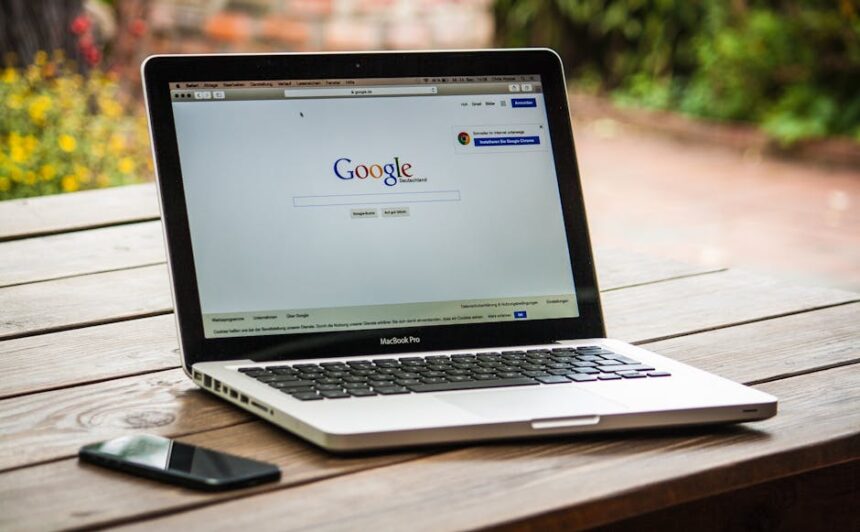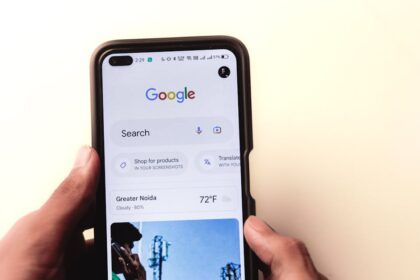The digital landscape is overwhelmingly mobile-first. A significant majority of internet traffic now originates from smartphones and tablets, making mobile user experience paramount for any online presence. Central to this experience is loading speed, and within the intricate web of factors influencing speed, images stand as perhaps the most dominant. Unoptimized images are frequently the largest contributors to slow mobile page loading times, directly impacting everything from user engagement and conversion rates to search engine rankings.
High-resolution, uncompressed images, while visually appealing on a desktop monitor, become severe bottlenecks on mobile networks. These networks are often slower, less reliable, and subject to data caps. A user on a 3G connection or even a congested 4G network will face significant delays downloading large image files, leading to frustration, increased bounce rates, and a diminished perception of brand professionalism. Beyond the immediate user experience, search engines, particularly Google, now heavily penalize slow-loading pages. Core Web Vitals, a set of metrics measuring real-world user experience, place significant emphasis on Largest Contentful Paint (LCP), which is often directly tied to image loading performance. A poor LCP score signals to search engines that a page offers a suboptimal user experience, leading to lower rankings and reduced organic visibility. Consequently, a comprehensive strategy for image optimization is not merely an optional enhancement but a fundamental requirement for success in the mobile-first era. It directly translates into better user retention, improved conversion funnels, and stronger SEO performance.
The Foundational Pillars of Image Optimization
Effective image optimization for mobile loading rests upon several core principles that, when meticulously applied, dramatically reduce file sizes without sacrificing visual quality. These pillars collectively ensure that images are delivered efficiently, consuming minimal bandwidth and rendering quickly on diverse devices and network conditions.
Choosing the Right Format: The format of an image dictates its compression capabilities, support for transparency, animation, and overall suitability for different types of visual content. Using a JPEG for a logo with sharp edges or a PNG for a photograph can lead to unnecessarily large file sizes or compromised quality. Modern formats like WebP and AVIF offer superior compression ratios over legacy formats, making their adoption a critical component of any optimization strategy. Understanding the unique characteristics and appropriate use cases for JPEG, PNG, GIF, SVG, WebP, and AVIF is the first step towards intelligent image delivery. Each format has its strengths and weaknesses, and selecting the optimal one for a given visual element can yield substantial file size reductions.
Right Dimensions and Responsiveness: Serving an image that is physically larger than its display area is a significant waste of bandwidth. A desktop-sized image (e.g., 2000px wide) delivered to a mobile device with a screen width of 360px will force the browser to download superfluous pixel data, then resize it client-side. This process is inefficient and resource-intensive. Responsive image techniques, such as using srcset and sizes attributes or the element, enable browsers to select and load the most appropriate image resolution based on the device’s screen size, resolution, and pixel density. This ensures that users download only the image data they need, precisely scaled for their viewing context.
Effective Compression: Once the correct format and dimensions are determined, applying the right level of compression is crucial. Image compression techniques fall into two main categories: lossy and lossless. Lossy compression, common for photographs (e.g., JPEG), permanently discards some image data, resulting in smaller file sizes at the cost of some visual fidelity. Lossless compression, often used for graphics or images requiring perfect pixel reproduction (e.g., PNG, GIF), reduces file size without any loss of data. The art of compression lies in finding the optimal balance between file size reduction and perceived visual quality. Tools and algorithms vary in their effectiveness, and continuous testing is required to identify the best compression settings for different types of images.
Strategic Loading: Even perfectly optimized images can still impede page loading if they are all downloaded upfront, regardless of whether they are immediately visible to the user. Strategic loading techniques, primarily lazy loading, defer the loading of images that are not within the user’s current viewport. Instead of loading every image on a page at once, only images above the fold are loaded initially. As the user scrolls down, images entering the viewport are then fetched. This dramatically reduces the initial page load time, improves perceived performance, and conserves bandwidth, especially crucial for mobile users. Native lazy loading, supported by modern browsers, simplifies implementation, while JavaScript-based solutions provide broader compatibility and advanced control. Combined with preloading critical above-the-fold images and leveraging browser caching, strategic loading ensures that the most important content appears quickly while other assets are fetched intelligently.
Deep Dive: Image Formats and Their Applications
The choice of image format is foundational to optimization. Each format is designed with specific characteristics that make it suitable for different types of visual content, influencing factors like file size, transparency support, and animation capabilities. An informed decision can yield significant performance gains.
JPEG (Joint Photographic Experts Group):
JPEG is the de facto standard for photographic and complex images with smooth color gradients. It employs a lossy compression algorithm, meaning it permanently discards some image data during the compression process. This makes it highly efficient for achieving small file sizes, but repeated compression or setting too high a compression ratio can lead to noticeable artifacts, such as blockiness or color banding.
- Best Use Cases: Photographs, realistic images, images with many colors and smooth transitions (e.g., nature scenes, portraits).
- Advantages: Excellent compression for complex images, widely supported across all browsers and devices.
- Disadvantages: Lossy compression can degrade quality, unsuitable for images with sharp edges, text, or transparent backgrounds (it does not support transparency).
- Optimization Tips:
- Quality Setting: Experiment with quality settings (e.g., 60-80%) to find the sweet spot where visual degradation is imperceptible but file size is significantly reduced.
- Progressive JPEGs: Serve JPEGs in progressive mode. Instead of loading from top to bottom, progressive JPEGs display a full-resolution, blurry version that gradually sharpens. This improves perceived loading speed, especially on slower connections, as users see content sooner.
- Color Space: Stick to sRGB for web compatibility.
PNG (Portable Network Graphics):
PNG is a versatile format, supporting both lossless compression and transparency. It was developed as an improved, non-patented replacement for GIF.
- PNG-8 (256 colors): Similar to GIF, it supports up to 256 colors and single-level transparency. It’s lossless and good for simple graphics.
- PNG-24 (True Color): Supports millions of colors (24-bit color depth) and alpha channel transparency (varying levels of opacity). This makes it ideal for images requiring crisp details, text, and transparent backgrounds.
- Best Use Cases: Logos, icons, screenshots, images with sharp lines, illustrations, graphics requiring transparency.
- Advantages: Lossless compression preserves image quality perfectly, excellent transparency support, good for images with text or few colors.
- Disadvantages: Can result in significantly larger file sizes than JPEGs for photographs, particularly PNG-24.
- Optimization Tips:
- PNG-8 vs. PNG-24: For simple graphics and icons, always try PNG-8 first. If smooth gradients or complex transparency are needed, then use PNG-24.
- Metadata Stripping: Remove unnecessary metadata (gamma correction, EXIF data) to reduce file size without quality loss.
- Image Minification Tools: Use tools like OptiPNG or TinyPNG (which applies a clever form of lossy compression to PNGs to reduce file size dramatically, often converting PNG-24 to a highly optimized PNG-8 with alpha) to further optimize PNG files.
GIF (Graphics Interchange Format):
GIF is primarily known for its support for simple animations and lossless compression for images with a limited color palette (up to 256 colors).
- Best Use Cases: Simple animations, small icons with few colors, very basic graphics.
- Advantages: Supports animation, lossless compression for limited color images.
- Disadvantages: Limited to 256 colors, resulting in poor quality for photographs or complex images. File sizes for animations can quickly become very large compared to video formats.
- Optimization Tips:
- For Animations: Whenever possible, replace animated GIFs with HTML5
elements using MP4 or WebM formats. Video codecs offer vastly superior compression for moving images, resulting in significantly smaller files and better quality. - Reduce Frame Rate/Colors: For static GIFs or unavoidable animated GIFs, reduce the number of frames and color palette size.
- For Animations: Whenever possible, replace animated GIFs with HTML5
SVG (Scalable Vector Graphics):
SVG is an XML-based vector image format. Unlike raster formats (JPEG, PNG, GIF) which store pixel information, SVG describes images using mathematical equations (paths, shapes, text, colors).
- Best Use Cases: Logos, icons, illustrations, graphs, charts, and any graphic that needs to scale without losing quality.
- Advantages:
- Scalability: Infinitely scalable without pixelation or quality loss, perfect for responsive designs and high-DPI screens.
- Small File Sizes: Often much smaller than raster equivalents, especially for simple graphics.
- Resolution Independence: Looks crisp on any screen resolution.
- Editable: Can be manipulated with CSS and JavaScript.
- SEO-Friendly: Text within SVG is selectable and searchable.
- Disadvantages: Not suitable for photographs or complex images. Can become complex and large if intricate details are encoded.
- Optimization Tips:
- Minification: Use SVG optimizers (like SVGO) to remove unnecessary metadata, comments, empty groups, and reduce precision of coordinates.
- GZIP Compression: SVGs are text-based, so they benefit immensely from GZIP compression on the server.
- Inline SVG: For very small, critical SVGs, embedding them directly into HTML can save an HTTP request, though it can hinder caching.
WebP:
Developed by Google, WebP is a modern image format that provides superior lossy and lossless compression for images on the web. It is now widely supported across major browsers.
- Best Use Cases: A versatile replacement for both JPEG and PNG. It excels at compressing photographs with lossy compression, achieving significantly smaller file sizes than JPEGs at equivalent quality. It also supports lossless compression and alpha channel transparency, making it a strong alternative to PNG.
- Advantages:
- Superior Compression: Typically 25-34% smaller than JPEGs for lossy compression, and 26% smaller than PNGs for lossless.
- Transparency Support: Supports alpha channel for both lossy and lossless compression.
- Animation Support: Also supports animation, making it a more efficient alternative to GIF.
- Disadvantages: Not universally supported by all older browsers (though modern browser support is excellent). Requires fallback mechanisms for maximum compatibility.
- Optimization Tips:
- Implementation: Use the
element withto serve WebP to compatible browsers and fall back to JPEG/PNG for others. srcsetandsizeswith WebP: Combine responsive image techniques with WebP for optimal delivery.- Server-Side Conversion: Many CDNs and image optimization services can automatically convert images to WebP on the fly based on browser support.
- Implementation: Use the
AVIF (AV1 Image File Format):
AVIF is an even newer, highly efficient image format based on the AV1 video codec. It offers even greater compression than WebP, often achieving 50% smaller file sizes than JPEG while maintaining high visual quality.
- Best Use Cases: Ideal for all types of images, especially photographs and complex graphics, where extreme file size reduction is desired.
- Advantages:
- Highest Compression: Offers the best compression ratios currently available, significantly outperforming JPEG, PNG, and WebP.
- High Quality: Maintains excellent image quality even at very low file sizes.
- Transparency and HDR: Supports alpha channel transparency and High Dynamic Range (HDR) images.
- Disadvantages: Still relatively new, browser support is growing but not as universal as WebP. Encoding times can be longer due to complex compression algorithms.
- Optimization Tips:
- Implementation: Similar to WebP, use the
element to provide AVIF as the first source, then WebP, then a fallback JPEG/PNG. - Consider Encoding Time: For large-scale dynamic image processing, encoding time can be a factor.
- Monitor Browser Support: Stay updated on browser adoption rates to determine when to prioritize AVIF.
- Implementation: Similar to WebP, use the
Format Decision Matrix:
- Photographs / Complex Images: AVIF > WebP > JPEG (progressively loaded)
- Logos / Icons / Illustrations (scalable): SVG
- Logos / Icons / Illustrations (raster, transparent background): WebP (lossless with alpha) > PNG-24
- Simple Graphics (raster, limited colors, maybe transparency): WebP (lossless) > PNG-8
- Animations: MP4/WebM (
) > WebP (animated) > GIF (as last resort)
Mastering Responsive Images
Serving images at their correct dimensions for the user’s device is paramount for mobile performance. A single large image intended for a desktop monitor, when served to a mobile phone, results in wasted bandwidth and unnecessary client-side processing. Responsive image techniques address this by delivering precisely sized and appropriately scaled images.
Pixel Density vs. Physical Dimensions:
It’s crucial to distinguish between physical dimensions (width/height in CSS pixels) and pixel density (device pixels per CSS pixel). Modern mobile devices, especially high-end smartphones, have high-density “Retina” displays (e.g., a device-pixel-ratio of 2x or 3x). This means a 360 CSS pixel wide image on such a device might actually require 720 or 1080 physical pixels for optimal sharpness. Simply serving a 360px image would make it appear blurry on these high-density screens. Responsive images account for both physical size and pixel density.
The srcset and sizes Attributes in Detail:
These HTML attributes are the cornerstone of responsive image delivery for different resolutions and pixel densities. They are used with the
-
srcset(Source Set): This attribute provides a comma-separated list of image URLs, each accompanied by a descriptor. The descriptor tells the browser about the image’s intrinsic width or its pixel density.- Width Descriptor (
w): Specifies the intrinsic width of the image file in pixels (e.g.,image-small.jpg 480w,image-medium.jpg 800w). This is the most common and recommended approach, as it allows the browser to choose the most appropriate image based on its calculated slot width. - Pixel Density Descriptor (
x): Specifies the pixel density for which the image is designed (e.g.,image@1x.jpg 1x,image@2x.jpg 2x). This is less flexible thanwas it doesn’t account for fluid layouts or varying image slot sizes.
Example using
wdescriptor:
In this example,
image-480w.jpgis 480 pixels wide,image-800w.jpgis 800 pixels wide, andimage-1200w.jpgis 1200 pixels wide. Thesrcattribute acts as a fallback for older browsers that don’t supportsrcset. - Width Descriptor (
-
sizes: This attribute works in conjunction withsrcset(whenwdescriptors are used) and provides a comma-separated list of media conditions and slot widths. It tells the browser how wide the image will be displayed on the screen at different viewport sizes. The browser uses this information, along with thewdescriptors insrcset, to calculate which image from thesrcsetis the most appropriate to download.Syntax:
sizes="(media-condition) slot-width, (media-condition) slot-width, default-slot-width"Example combining
srcsetandsizes:
- How it works: The browser evaluates the
sizesattribute from left to right. When a media condition matches, the correspondingslot-widthis used. If no media condition matches, the lastslot-width(the default) is used. Thisslot-widthcan be an absolute pixel value (e.g.,800px), a percentage of the viewport width (e.g.,50vw), or a combination usingcalc(). Once the browser knows the intended display width of the image, it compares it with thewdescriptors insrcsetand selects the image file that best matches, considering the device’s pixel density. This ensures the browser downloads the smallest file that still looks sharp.
Challenges with
sizes: Accurately calculating theslot-widthcan be complex, especially in complex layouts with CSS grid or flexbox. Incorrectsizesvalues can lead to images that are either too large (wasted bandwidth) or too small (blurry appearance). It’s crucial to understand your CSS layout and how image containers behave at different breakpoints. - How it works: The browser evaluates the
The Element for Art Direction and Format Fallback:
While srcset and sizes are excellent for serving different resolutions of the same image, the element allows for “art direction” – serving entirely different image files for different viewports or providing multiple image formats for browser compatibility.
-
Art Direction: You might want to crop an image differently for mobile (e.g., a portrait crop of a person) versus desktop (a wider landscape crop).
-
Format Fallback: This is where
shines for modern image formats like WebP and AVIF. You can list multipleelements, and the browser will pick the first one it supports.Example for art direction and format fallback:

The browser processes
elements in order. It checks themediaattribute and thetypeattribute. If asourceelement’smediaquery matches and itstypeis supported, the browser uses that image. If nosourcematches or is supported, it falls back to the
Client Hints API:
The Client Hints API is a set of HTTP request headers that browsers can send to the server, providing information about the user’s device, viewport, and network conditions.
Accept-CH: Specifies which client hints the server should provide.Width: The pixel width of the image’s display area in the layout viewport.DPR: The device pixel ratio.Save-Data: Indicates if the user has opted for data-saving mode.Viewport-Width: The viewport width in pixels.ECT: Effective Connection Type (e.g.,4g,3g).
By using Client Hints, a server can dynamically select and serve the most appropriate image variant without needing complex srcset/sizes logic on the client side. This is particularly powerful when combined with a CDN or server-side image manipulation service. While powerful, sizes and srcset remain the client-side primary mechanisms, and Client Hints primarily augment server-side optimization.
CSS Techniques:
While not directly for serving different image files, CSS techniques are crucial for ensuring images scale correctly within their containers.
img { max-width: 100%; height: auto; }: This fundamental CSS rule ensures that images do not overflow their parent containers and maintain their aspect ratio as the viewport changes. It is a baseline for responsive image display.
Implementing responsive images requires a thoughtful workflow, often involving generating multiple image sizes during the build process or leveraging on-the-fly image manipulation services provided by CDNs. The effort pays off significantly in improved mobile loading times and a superior visual experience.
Compression Science and Practical Application
Image compression is the process of reducing the file size of an image while attempting to maintain its visual quality. Understanding the science behind different compression types and knowing how to apply them effectively is crucial for optimal mobile performance.
Lossy vs. Lossless Compression (Technical Explanation):
-
Lossy Compression:
- Principle: Lossy compression algorithms achieve significant file size reduction by permanently discarding some data that is deemed less important to the human eye. This process is irreversible.
- How it Works (JPEG Example): JPEG compression uses a technique called Discrete Cosine Transform (DCT) to convert image data into frequency components. High-frequency components, which often correspond to fine details and sharp edges, are less perceptible to the human visual system. JPEG selectively quantizes (rounds off) these less important high-frequency components more aggressively. It also employs chroma subsampling, where color information is stored at a lower resolution than luminance (brightness) information, as human eyes are more sensitive to changes in brightness than color.
- Trade-offs: The more aggressive the compression, the smaller the file size, but the more noticeable the artifacts become (e.g., blockiness, blurring, color banding). The goal is to find the “just noticeable difference” threshold where the file size is minimized without perceptible quality degradation.
- Best For: Photographs, complex images with many colors and smooth gradients where some data loss is acceptable.
- Formats: JPEG, WebP (lossy mode), AVIF (lossy mode), certain video codecs used for animated GIFs replacements (MP4, WebM).
-
Lossless Compression:
- Principle: Lossless compression algorithms reduce file size by identifying and eliminating redundant data without discarding any information. The original image can be perfectly reconstructed from the compressed data.
- How it Works (PNG Example): PNG compression uses a combination of prediction and Huffman coding (or DEFLATE algorithm, which is a combination of LZ77 and Huffman coding). It analyzes patterns in the image data. For example, if a row of pixels has many identical colors, it can describe this pattern more efficiently than storing each pixel individually. It also identifies duplicate sequences of data and replaces them with shorter references.
- Trade-offs: File sizes are generally larger than with lossy compression, as no data is discarded. However, it guarantees pixel-perfect reproduction.
- Best For: Images where fidelity is paramount, such as logos, line art, images with sharp edges, text, or transparency.
- Formats: PNG, GIF, WebP (lossless mode), AVIF (lossless mode), SVG (though SVG isn’t strictly pixel-based, its underlying XML can be losslessly compressed).
Algorithm Differences and Their Impact:
Different formats and tools employ various algorithms, each with unique strengths.
- JPEG’s DCT: Efficient for smooth areas but can introduce “mosquito noise” around sharp edges.
- PNG’s Prediction & DEFLATE: Excellent for repetitive patterns and areas of uniform color, preserving sharp details perfectly.
- WebP/AVIF’s Advanced Codecs: These modern formats leverage more sophisticated coding techniques (e.g., block-based coding, transform coding, inter-frame prediction for animations) derived from video compression. They can analyze images more intelligently to find redundancies and achieve better compression ratios for both lossy and lossless scenarios.
Tooling and Workflows:
Manual image optimization for every asset on a large website is impractical. Automation is key.
-
Offline Desktop Tools:
- ImageOptim (macOS): A powerful free tool that runs various optimization algorithms (e.g., OptiPNG, Jpegoptim, Gifsicle) on images to strip metadata and apply lossless compression.
- TinyPNG / TinyJPG (Web-based & API): Despite their names, these services (and their APIs) apply smart lossy compression to PNGs and JPEGs. They significantly reduce file sizes while often preserving excellent perceptual quality, even converting PNG-24 to highly optimized PNG-8 with alpha.
- Squoosh (Web-based): A Google-developed web app that allows extensive control over various modern codecs (WebP, AVIF, JPEG XL, MozJPEG) and quality settings, providing live previews.
- GIMP / Photoshop (Save for Web/Export): While these popular image editors have optimization features, they often don’t provide the same level of aggressive compression as specialized tools. Always run output through dedicated optimizers.
-
Batch Processing & Automation:
- Command-Line Tools:
jpegoptim,optipng,cwebp,avifenccan be integrated into build scripts. - Build Tools (Webpack, Gulp, Grunt): Plugins exist (e.g.,
imagemin-webpack-plugin,gulp-imagemin) that automatically optimize images as part of the development workflow. This ensures that only optimized images are deployed. - CMS Plugins: Many content management systems (WordPress, Drupal) offer plugins that automatically optimize uploaded images or convert them to modern formats.
- CI/CD Pipelines: Image optimization steps can be integrated into Continuous Integration/Continuous Deployment pipelines, ensuring all images are optimized before deployment.
- Command-Line Tools:
-
Server-Side Compression / On-the-Fly Optimization:
- Module-based Solutions: Apache’s
mod_pagespeedor Nginx’s equivalent modules can perform real-time image optimization, including format conversion (e.g., to WebP) and compression. - Image CDNs / Services: Dedicated image optimization CDNs (Cloudinary, Imgix, Akamai Image Manager) provide robust APIs and features for on-the-fly resizing, cropping, format conversion, and quality adjustment based on client capabilities and network conditions. This is the most scalable and performant approach for large sites.
- Module-based Solutions: Apache’s
Quality vs. File Size Trade-offs:
The central challenge in image compression is finding the optimal balance.
- Perceptual Quality: This refers to how good an image looks to the human eye. What might be technically “lossy” might not be perceptibly different.
- Testing: It’s essential to test images on various devices (especially mobile) and screen sizes. A quality setting that looks great on a desktop monitor might reveal artifacts on a high-DPI smartphone, or vice-versa.
- Target Metrics: While aiming for minimal file size, remember the ultimate goal is improved user experience and Core Web Vitals (especially LCP). Excessive compression that makes an image blurry or blocky will negatively impact user experience and could lead to Cumulative Layout Shift (CLS) if images load slowly or incorrectly.
- Iterative Process: Image optimization is often an iterative process. Start with a moderate compression level, evaluate the visual quality and file size, and then adjust as needed. Automated tools with visual comparison features can greatly assist this process.
Optimizing Image Loading Strategies
Beyond reducing image file sizes, how and when images are loaded significantly impacts mobile page performance. Strategic loading techniques prioritize critical content and defer non-essential assets, improving perceived speed and reducing initial load times.
Lazy Loading:
Lazy loading defers the loading of images that are not immediately visible in the user’s viewport. Instead, these images are loaded only when the user scrolls down and they approach the viewport.
-
Benefits:
- Faster Initial Page Load: Only above-the-fold images are loaded, reducing the amount of data and number of requests needed for the initial render.
- Reduced Bandwidth Consumption: Users on metered data plans or slow connections don’t download images they might never see.
- Improved Core Web Vitals: Positively impacts Largest Contentful Paint (LCP) and First Input Delay (FID) by freeing up network and main thread resources.
- Reduced Server Load: Fewer requests are made initially, easing server strain.
-
Native Lazy Loading (
loading="lazy"):- Mechanism: Modern browsers now support lazy loading directly via the
loadingattribute ontags. - Syntax:

- Browser Support: Widely supported in Chrome, Edge, Firefox, and Opera. Safari and iOS support is growing.
- Behavior: Browsers typically define a “threshold” or “distance from viewport” for when to start loading a lazy-loaded image. This distance varies by browser and connection type (e.g., faster connections might load earlier). Images immediately above the fold are usually loaded eagerly, even with
loading="lazy", to prevent layout shifts. - Advantages: Easiest to implement, no JavaScript required, better performance as the browser can manage loading natively.
- Disadvantages: Inconsistent threshold across browsers, no precise control over when images load, still requires a fallback for older browsers (though
loading="lazy"gracefully degrades).
- Mechanism: Modern browsers now support lazy loading directly via the
-
JavaScript-based Lazy Loading:
- Mechanism: Before native lazy loading, developers relied on JavaScript libraries or custom scripts to implement lazy loading. These scripts typically:
- Set the
srcattribute of images to a placeholder (e.g., a blank pixel or data URI). The actual image URL is stored in adata-srcor similar attribute. - Monitor the scroll position using event listeners or, more efficiently, the Intersection Observer API.
- When an image’s placeholder enters the viewport (or a specified distance from it), the script copies the URL from
data-srctosrc, triggering the image load.
- Set the
- Intersection Observer API: This modern browser API provides an asynchronous way to observe changes in the intersection of a target element with an ancestor element or with the document’s viewport. It’s highly performant as it avoids continuous DOM polling and runs off the main thread.
- Example (simplified):
const images = document.querySelectorAll('img.lazyload'); const observer = new IntersectionObserver((entries, observer) => { entries.forEach(entry => { if (entry.isIntersecting) { const img = entry.target; img.src = img.dataset.src; img.classList.remove('lazyload'); observer.unobserve(img); } }); }); images.forEach(img => { observer.observe(img); });
- Example (simplified):
- JavaScript Libraries: Popular libraries like
Lozad.js,vanilla-lazyload, andreact-lazyload(for React projects) abstract the complexity of Intersection Observer and provide additional features. - Advantages: More control over loading behavior (e.g., specific thresholds, effects), wider browser compatibility (can polyfill Intersection Observer for older browsers).
- Disadvantages: Requires JavaScript, adds to the page’s JavaScript bundle size, can lead to Cumulative Layout Shift (CLS) if image dimensions are not specified.
- Mechanism: Before native lazy loading, developers relied on JavaScript libraries or custom scripts to implement lazy loading. These scripts typically:
-
Placeholder Images:
To prevent CLS when lazy loading, it’s crucial to reserve space for images before they load.- Fixed Dimensions: Specify
widthandheightattributes on theaspect-ratioproperty. - Low-Quality Image Placeholders (LQIP) / Blur-Up:
- Technique: Load a very small, highly compressed version of the image (often just a few KB or less) as the initial
srcor background-image. When the full image lazy loads, it replaces the LQIP. This gives the user immediate visual feedback and a sense of progress. - Blur-up Effect: A common variant is to apply a CSS blur filter to the LQIP, then unblur and fade in the high-res image. This is a popular technique pioneered by Medium.
- Base64 Encoding: For very tiny LQIPs, they can be inlined as Base64 data URIs directly in the HTML/CSS, saving an HTTP request.
- SVG Placeholders: Use SVG for placeholders for more sophisticated, lightweight placeholders that match the aspect ratio and even average colors of the final image.
- Technique: Load a very small, highly compressed version of the image (often just a few KB or less) as the initial
- Fixed Dimensions: Specify
Preloading Critical Images:
While lazy loading defers non-critical images, some images are essential for the initial visual experience (e.g., a hero image, a company logo). These should be loaded as quickly as possible.
rel="preload": Thetag in theof the HTML explicitly tells the browser to fetch a resource as soon as possible, often before the browser’s own preload scanner discovers it.- Syntax:
- Use Cases: For the single largest image above the fold (often the LCP element).
- Caution: Preloading too many resources can have a negative impact by consuming bandwidth for non-critical items. Use sparingly and strategically.
- Syntax:
Browser Caching and HTTP Headers:
Leveraging browser caching helps speed up subsequent visits to your site by allowing the user’s browser to store images locally.
Cache-ControlHeader: This HTTP response header controls how, and for how long, browsers and intermediate caches can store a resource.Cache-Control: max-age=31536000, public, immutable: Tells the browser to cache the image for one year (in seconds), that it can be cached by any cache (public), and that the resource will not change (immutable, for assets with versioned URLs).
ETagandLast-Modified: These headers help browsers determine if a cached image is still fresh or needs to be re-downloaded.- Versioned URLs (Cache Busting): For images that might change, append a version string or hash to the filename (e.g.,
image-v123.jpgorimage.1a2b3c.jpg). When the image changes, the URL changes, forcing browsers to download the new version while old versions remain cached if still referenced elsewhere. - Service Workers: For advanced caching, Service Workers can provide granular control over how assets are cached and served, enabling offline capabilities and instant loading for returning users.
By combining lazy loading with intelligent preloading, robust caching, and placeholder techniques, images can be delivered in a highly optimized manner, significantly improving mobile loading performance and user satisfaction.
Leveraging Content Delivery Networks (CDNs) for Image Optimization
A Content Delivery Network (CDN) is a geographically distributed network of proxy servers and their data centers. The goal of a CDN is to provide high availability and performance by distributing content closer to end-users. For image optimization, CDNs are not just about faster delivery; many modern CDNs offer advanced features for dynamic, on-the-fly image manipulation.
How CDNs Work:
When a user requests an image from a website that uses a CDN, the request is routed to the closest available CDN server (PoP – Point of Presence). If that server has the image cached, it delivers it directly. If not, it fetches the image from the origin server (your website’s server), caches it, and then delivers it to the user. Subsequent requests from users in the same geographical area will be served from the CDN cache.
- Geographic Distribution: Reduces latency by serving content from servers physically closer to the user.
- Load Balancing: Distributes traffic across multiple servers, preventing overload and ensuring reliability.
- Caching: Stores copies of static assets (like images) at the edge, reducing the load on the origin server and speeding up delivery.
- Redundancy: If one server fails, requests are automatically routed to another.
Dynamic Image Manipulation (On-the-Fly Optimization):
This is where specialized image CDNs or CDN features truly shine for mobile optimization. Instead of pre-generating dozens of image variants, you upload a single high-resolution source image to the CDN. The CDN then processes this image on demand based on parameters in the URL.
- Real-time Resizing and Cropping:
- Mechanism: You request an image with specific width, height, or aspect ratio parameters in the URL (e.g.,
https://cdn.example.com/images/my-image.jpg?w=400&h=300orhttps://cdn.example.com/images/my-image.jpg/w_400,h_300/). The CDN generates the requested size on the first request, caches it, and serves it from then on. - Benefits: Eliminates the need for manual resizing, ensuring images are precisely sized for their display context. Supports responsive image techniques by providing a wide array of sizes instantly.
- Mechanism: You request an image with specific width, height, or aspect ratio parameters in the URL (e.g.,
- Automatic Format Conversion:
- Mechanism: Based on the
Acceptheader sent by the browser (which indicates supported image formats likeimage/webp,image/avif), the CDN can automatically convert and serve the most efficient format (e.g., WebP or AVIF) to compatible browsers, falling back to JPEG or PNG for others. This is often done with a simple URL parameter or an intelligent auto-detection feature (e.g.,?fm=auto). - Benefits: Delivers the smallest possible file size without requiring complex
element fallbacks for every image.
- Mechanism: Based on the
- Smart Quality Adjustment:
- Mechanism: CDNs can often adjust the compression quality on the fly, sometimes even detecting network conditions or device capabilities to serve lower-quality images over slow connections, for instance.
- Benefits: Fine-tunes the quality-to-file-size trade-off for individual images.
- Image Enhancements and Watermarking: Many CDNs offer additional features like applying filters, adding watermarks, or even performing face detection for smart cropping.
Examples of Image CDNs/Services:
- Cloudinary: A comprehensive cloud-based image and video management solution with extensive API for transformations, optimization, and delivery.
- Imgix: Focuses heavily on real-time image manipulation and optimization via URL parameters.
- Akamai Image Manager / Front-End Optimization (FEO): Enterprise-grade solutions that optimize images and other front-end assets.
- Google Cloud CDN, Amazon CloudFront, Azure CDN: General-purpose CDNs that can be configured with image optimization features or integrated with dedicated image processing services.
Benefits of Using an Image CDN:
- Superior Performance: Images are served from edge locations, reducing latency and download times.
- Reduced Development Overhead: Automates much of the image optimization process, freeing developers from manual resizing and format conversions.
- Scalability: Handles spikes in traffic and large image libraries effortlessly.
- Improved User Experience: Faster loading, especially for mobile users, leads to better engagement and lower bounce rates.
- Cost Savings: Reduces bandwidth consumption from your origin server, potentially lowering hosting costs.
- Future-Proofing: Easily adopt new image formats (like AVIF) as they gain wider browser support, without changing your original assets.
- Cache Invalidation: Provides mechanisms to quickly clear or update cached images, ensuring fresh content is delivered when needed.
Integrating an image CDN is often the most impactful step for large-scale websites looking to achieve top-tier image performance, especially on mobile. It abstracts away much of the complexity, allowing focus on content creation while ensuring optimal image delivery.
SEO and Accessibility Considerations Beyond Speed
While speed is a critical component of SEO and user experience, image optimization extends beyond just file size and loading times. Factors like discoverability, semantic meaning, and inclusive design play significant roles in how search engines perceive and rank content, and how effectively all users can interact with your images.
Alt Text (alt attribute): Descriptive, Keyword-Rich, and Accessible:
The alt attribute (alternative text) within the
- Purpose for SEO:
- Context for Search Engines: Search engine crawlers cannot “see” images. Alt text provides textual context about the image’s content, helping search engines understand its relevance to the surrounding text and overall page topic. This contributes to better image search rankings and can indirectly boost organic search visibility.
- Keyword Integration: While avoiding keyword stuffing, naturally incorporating relevant keywords into alt text can reinforce the page’s topical relevance.
- Purpose for Accessibility:
- Screen Readers: For users with visual impairments, screen readers read the alt text aloud, describing the image. Without alt text, these users would miss crucial visual information.
- Image Loading Failures: If an image fails to load (due to slow network, broken link, or user preference), the alt text is displayed in its place, providing context to all users.
- Best Practices for Alt Text:
- Be Descriptive: Accurately describe the image content. What is depicted?
- Be Concise: Keep it brief, typically under 125 characters, but sufficiently informative.
- Include Keywords (Naturally): If a relevant keyword fits naturally into the description, include it. For example, for an image of a red running shoe, instead of
shoe, usered Nike running shoe on a track. - Avoid Redundancy: Don’t start with “Image of…” or “Picture of…”. Screen readers already announce it as an image.
- Contextualize: The alt text should make sense in the context of the surrounding content on the page.
- Decorative Images: For purely decorative images that convey no information (e.g., background patterns, dividers), use an empty
altattribute:alt="". This tells screen readers to skip the image.
title Attribute (Use Sparingly):
The title attribute provides supplementary information that is typically displayed as a tooltip when a user hovers over the image.
- Purpose: Primarily for human users to provide extra detail.
- SEO Impact: Minimal to none. Search engines primarily rely on
alttext. - Accessibility Impact: Can sometimes interfere with screen readers, as not all screen readers read
titleattributes consistently. It’s generally recommended to convey all essential information within thealttext and only usetitlefor truly supplementary, non-critical details, if at all.
Image Filenames: Descriptive and SEO-Friendly:
The filename of your image also provides a signal to search engines about the image’s content.
- Best Practices:
- Descriptive: Use descriptive filenames that reflect the image content. For example,
red-running-shoes.jpgis much better thanIMG_001.jpg. - Keywords: Include relevant keywords.
- Hyphenate: Use hyphens to separate words (e.g.,
tropical-beach-sunset.jpg), not underscores or spaces. Hyphens are interpreted as spaces by search engines. - Lowercase: Use lowercase letters for consistency.
- Descriptive: Use descriptive filenames that reflect the image content. For example,
Image Sitemaps:
Just like an XML sitemap for your web pages, an image sitemap explicitly tells search engines about all the images on your site, especially those that might not be easily discoverable through regular crawling (e.g., images loaded via JavaScript).
- Purpose: Helps search engines discover and index more of your images, increasing their visibility in image search results.
- Implementation: You can add image-specific tags to your existing XML sitemap or create a separate image sitemap.
- Example (within an XML sitemap):
https://www.example.com/page.html https://www.example.com/image.jpgA descriptive caption. Paris, FranceEiffel Tower at sunset https://example.com/license.html
- Example (within an XML sitemap):
- Benefits: Enhanced image discoverability, potentially leading to more traffic from image search.
Structured Data for Images (Schema.org):
Using Schema.org markup can provide search engines with rich, structured information about your images, which can lead to rich snippets (enhanced listings) in search results.
- Purpose: To clearly define the content and context of an image to search engines.
- Implementation: Embed JSON-LD, Microdata, or RDFa markup in your HTML. Common types for images include
ImageObjector specific entities likeProduct(with an image property),Article(with an image property), etc.- Example (JSON-LD for an image within an article):
{ "@context": "https://schema.org", "@type": "Article", "headline": "My Amazing Article", "image": { "@type": "ImageObject", "url": "https://www.example.com/my-article-hero.jpg", "caption": "Hero image for my article.", "width": 1200, "height": 800 }, "author": { "@type": "Person", "name": "Jane Doe" } }
- Example (JSON-LD for an image within an article):
- Benefits: Eligibility for rich results in search, providing more visual appeal and potentially higher click-through rates.
By paying attention to these SEO and accessibility aspects in addition to performance, you ensure that your images not only load quickly but also contribute maximally to your site’s overall discoverability, understanding by search engines, and usability for all audiences.
Measuring, Monitoring, and Maintaining Optimization
Image optimization is not a one-time task but an ongoing process. Websites evolve, content is added, and technologies advance. Therefore, continuous measurement, monitoring, and an adaptive maintenance strategy are essential to ensure sustained high performance, especially for mobile users.
Tools for Measurement and Auditing:
-
Google PageSpeed Insights (PSI):
- Purpose: Provides a comprehensive analysis of a page’s performance on both mobile and desktop, based on Lighthouse. It offers field data (CrUX) and lab data.
- Image-Specific Audits: PSI identifies unoptimized images, images that are not served in next-gen formats (WebP/AVIF), images that are not lazy-loaded, and images that are excessively large.
- Recommendations: Gives actionable advice on how to fix identified issues, including estimated savings for image optimization.
- Core Web Vitals: Directly reports on LCP, CLS, and FID, all of which are heavily influenced by image performance. A low LCP is often due to an unoptimized hero image.
-
Lighthouse (Built into Chrome DevTools):
- Purpose: An open-source, automated tool for improving the quality of web pages. It runs a series of audits for performance, accessibility, best practices, SEO, and Progressive Web Apps (PWAs).
- How to Use: Open Chrome DevTools (F12 or Cmd+Option+I), go to the “Lighthouse” tab, select your desired categories (e.g., Performance, SEO), and generate a report.
- Image Audits: Similar to PSI, Lighthouse provides detailed breakdowns of image-related performance issues, often pinpointing the exact images causing problems. It’s excellent for local development and debugging.
-
WebPageTest:
- Purpose: Provides in-depth performance analysis from multiple locations and real browser types, with various connection speeds. It offers highly detailed waterfall charts and visual progress of page loading.
- Image Insights: The waterfall chart clearly shows the download time and size of each image. You can easily identify large image files that block rendering or take too long to download. It also provides a “Content Breakdown” by MIME type, showing the total image bytes.
- Simulate Mobile Networks: Crucially, WebPageTest allows you to test your site on emulated 3G, 4G, and other mobile networks, giving a realistic view of mobile user experience.
-
Chrome DevTools (Network Tab):
- Purpose: Provides real-time insights into all network requests made by a page.
- Image Filtering: Filter by “Img” to see all images loaded. Inspect individual image sizes, load times, and even preview the image.
- Throttling: Use the network throttling feature to simulate slow mobile connections (e.g., “Fast 3G,” “Slow 3G”) to observe how images load under adverse conditions.
- Coverage Tab: Identifies unused CSS and JavaScript, which can indirectly affect image loading if large scripts block rendering.
- Performance Tab: Record a performance profile to analyze the main thread activity, identifying bottlenecks caused by image decoding or rendering.
Key Metrics to Monitor (Core Web Vitals):
-
Largest Contentful Paint (LCP):
- Definition: Measures the time from when the page starts loading to when the largest image or text block in the viewport is rendered.
- Relevance to Images: LCP is very often an image. If your hero image or primary product image above the fold is large and unoptimized, it will significantly inflate your LCP score.
- Goal: Aim for an LCP of 2.5 seconds or less for a good user experience.
-
Cumulative Layout Shift (CLS):
- Definition: Measures the sum of all individual layout shift scores for every unexpected layout shift that occurs during the entire lifespan of the page.
- Relevance to Images: Unoptimized images frequently cause CLS. If an image loads without its
widthandheightattributes specified (or an aspect ratio placeholder), the browser doesn’t reserve space for it. When the image finally loads, it pushes down other content, causing an unexpected layout shift. Lazy loading images without reserving space is a common cause of CLS. - Goal: Aim for a CLS score of 0.1 or less for a good user experience.
-
First Input Delay (FID):
- Definition: Measures the time from when a user first interacts with a page (e.g., clicks a button, taps a link) to the time when the browser is actually able to respond to that interaction.
- Relevance to Images: While not directly tied to image loading, excessively large images can consume significant network and main thread resources during decoding and rendering. This can block the main thread, making the page unresponsive to user input and inflating FID.
- Goal: Aim for an FID of 100 milliseconds or less for a good user experience.
Continuous Optimization Workflow:
- Automate Image Processing: Integrate image optimization into your build pipeline (Webpack, Gulp, etc.) or leverage an image CDN. This ensures that every new image added to the site is automatically optimized.
- Establish Image Guidelines: Define clear guidelines for content creators regarding image dimensions, aspect ratios, and minimum quality levels. Educate them on the importance of optimization.
- Regular Audits: Periodically run performance audits (e.g., monthly or quarterly) using PSI, Lighthouse, or WebPageTest to identify new bottlenecks or regressions.
- Monitor Core Web Vitals: Use tools like Google Search Console’s Core Web Vitals report or RUM (Real User Monitoring) solutions to track real-world user performance over time.
- Stay Updated: Keep abreast of new image formats (e.g., AVIF, JPEG XL), browser support, and optimization techniques. Adopt new technologies as they mature and offer significant advantages.
- Test on Real Devices: While emulation is useful, nothing beats testing your site on actual mobile devices across various network conditions. This provides the most accurate user experience insights.
- Iterate and Refine: Optimization is an ongoing cycle of measurement, analysis, implementation, and re-measurement. Don’t be afraid to experiment with different compression levels or loading strategies.
By embedding these practices into your development and maintenance cycles, you ensure that your website consistently delivers a fast and delightful experience for mobile users, enhancing both user satisfaction and search engine visibility.