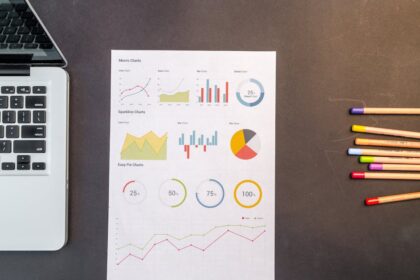3>The Critical Role of Images in Modern On-Page SEO
Images are no longer mere digital decorations; they are fundamental components of a high-performing webpage, deeply intertwined with user experience (UX), page speed, accessibility, and topical relevance. Search engines like Google have become incredibly sophisticated in understanding and ranking visual content. A comprehensive image optimization strategy is not an optional extra for serious digital marketers and website owners; it is a core pillar of on-page SEO. Neglecting image optimization can lead to slow load times, which frustrates users and triggers penalties from search engines. It can alienate users with visual impairments, a significant and often overlooked audience. Furthermore, it represents a massive missed opportunity to gain traffic from Google Images, a powerful search engine in its own right. Proper optimization ensures that search engine crawlers can see, interpret, and index your visual content, associating it correctly with the textual content on the page. This creates a stronger, more coherent signal of relevance, boosting the page’s overall authority and ranking potential. The impact is threefold: better performance in standard search results, new traffic streams from image search, and a superior, more engaging experience for every visitor who lands on your site. This guide will delve into every facet of image optimization, transforming your approach from a simple upload process into a strategic, performance-driving discipline.
Understanding Core Web Vitals and Image Impact
Google’s Core Web Vitals are a set of specific factors that the search engine considers important in a webpage’s overall user experience. These metrics are a subset of the wider “page experience” signals, and images play a disproportionately large role in them, particularly the Largest Contentful Paint (LCP).
-
Largest Contentful Paint (LCP): This metric measures the time it takes for the largest content element (be it a block of text or an image) visible within the viewport to be rendered. In a vast number of cases, the LCP element is a hero image, a banner, or a featured product photograph. An unoptimized, oversized image in this position can be catastrophic for your LCP score. A slow LCP tells Google that the user is staring at a partially loaded or blank screen for too long, which is a clear indicator of a poor user experience. To pass the Core Web Vitals assessment, your LCP should occur within 2.5 seconds of when the page first starts loading. Images that are too large in file size, served in an inefficient format, or loaded from a slow server are the primary culprits behind poor LCP scores. Optimization techniques like proper sizing, modern formatting (like WebP or AVIF), and compression are not just best practices; they are direct solutions to improving this critical ranking factor.
-
Cumulative Layout Shift (CLS): This metric measures the visual stability of a page. It quantifies how much unexpected layout shift occurs during the entire lifespan of the page. Images are a frequent cause of high CLS scores. This happens when an image loads without its dimensions being specified in the HTML or CSS. The browser doesn’t know how much space to reserve for the image, so it initially renders the text and other elements. When the image finally loads, it pushes the surrounding content down or aside, creating a jarring shift. A user might be about to click a link or a button, only to have it move at the last second, causing them to click something else. This is a frustrating experience. The solution is simple yet crucial: always specify width and height attributes for your images in the

-
First Input Delay (FID): While images have a less direct impact on FID, which measures interactivity, they can still play a role. FID measures the time from when a user first interacts with a page (e.g., clicks a button) to the time when the browser is actually able to begin processing that interaction. If the browser’s main thread is busy parsing and rendering large, complex images or executing scripts related to them (like in a JavaScript-based slider), it can’t respond immediately to the user’s input. This delay, even if brief, contributes to a feeling of sluggishness. By ensuring images are efficiently compressed and loaded, you free up browser resources, allowing it to be more responsive to user interactions and thus improving your FID score.
Choosing the Right Image File Format: A Deep Dive
The file format you choose for an image is a foundational decision that impacts file size, visual quality, and functionality (like transparency or animation). There is no single “best” format; the optimal choice depends entirely on the specific type of image and its intended use. Using the wrong format can result in unnecessarily large files or a significant loss of visual quality.
JPEG (Joint Photographic Experts Group)
- Best For: Complex photographs, images with many colors, gradients, and realistic scenes. This includes product photos, hero images, and journalistic photography.
- Key Characteristics: JPEGs use lossy compression, which means they permanently discard some image data to achieve a smaller file size. This is highly effective for photographs where the subtle loss of data is often imperceptible to the human eye. The level of compression is adjustable. A higher quality setting retains more data and results in a larger file, while a lower quality setting creates a smaller file at the expense of more visual artifacts (like blockiness or color banding).
- Optimization Strategy: The goal is to find the “sweet spot” on the quality slider (typically found in tools like Photoshop’s “Save for Web” or online compressors). For most web use, a JPEG quality setting between 60 and 85 provides a fantastic balance of small file size and acceptable visual fidelity. Always view a preview of the compressed image to ensure that the quality degradation is not noticeable. For a hero image, you might lean towards 80-85, whereas for a smaller thumbnail in a gallery, 60-70 might be perfectly adequate.
- Drawbacks: JPEGs do not support transparency. If you save an image with a transparent background as a JPEG, the transparent areas will be filled with a solid color, typically white. They are also not ideal for images with sharp lines, text, or solid blocks of color (like logos or infographics), as the compression can create fuzzy artifacts around the edges.
PNG (Portable Network Graphics)
- Best For: Images requiring transparency, such as logos, icons, or product photos on a non-white background. Also excellent for graphics with sharp lines, text, and flat colors, like infographics, diagrams, and screenshots.
- Key Characteristics: PNGs use lossless compression, meaning no image data is lost during the compression process. The image can be restored to its original quality perfectly. This is why it excels at preserving the crisp edges of text and lines. PNG comes in two main variants:
- PNG-8: Uses a limited palette of 256 colors, similar to a GIF. This results in a very small file size but is only suitable for simple images with few colors. It supports basic, single-level transparency.
- PNG-24: Supports millions of colors (16.7 million, to be precise) and full alpha channel transparency. This allows for complex, multi-level transparency with smooth, feathered edges. The trade-off is a significantly larger file size compared to both PNG-8 and JPEG.
- Optimization Strategy: Never use a PNG-24 for a standard photograph without transparency; a JPEG will be dramatically smaller with no perceivable quality difference. When you need transparency or crisp lines, choose PNG. If the image has a very limited color palette (e.g., a simple logo with three colors), try saving it as a PNG-8 first to see if the quality is acceptable, as this will yield the smallest file. If you require high-fidelity color and complex transparency, PNG-24 is necessary, but it should be run through a compression tool like TinyPNG, which can cleverly reduce the number of colors in the file (a process called quantization) without visible impact, shrinking the file size significantly.
WebP (Web Picture Format)
- Best For: Almost everything. WebP is a modern, next-generation format developed by Google that is designed to be a versatile replacement for JPEG, PNG, and GIF.
- Key Characteristics: WebP is a master of versatility. It offers both lossy and lossless compression modes. In its lossy mode, WebP files are typically 25-34% smaller than comparable JPEGs at the same quality index. In its lossless mode, they are about 26% smaller than comparable PNGs. Crucially, WebP also supports alpha channel transparency (like PNG-24) and animation (like GIF), all within these much smaller file sizes.
- Optimization Strategy: The primary strategy is to adopt a WebP-first approach. Use tools or plugins to automatically convert your uploaded JPEGs and PNGs into WebP format and serve them to compatible browsers. Most modern browsers (Chrome, Firefox, Edge, Safari 14+) now have full support for WebP. For the small percentage of users on older browsers, you need a fallback mechanism. This is typically handled by using the HTML
element, which allows you to specify multiple image sources. The browser will check for WebP support and load it if available; otherwise, it will fall back to the specified JPEG or PNG. Many WordPress plugins (like ShortPixel or Imagify) and CDNs (like Cloudflare or Cloudinary) can handle this conversion and serving logic automatically. - Drawbacks: The only significant drawback is the lack of support in very old browsers. However, given the widespread adoption and the ease of implementing fallbacks, this is becoming less of a concern every day.
SVG (Scalable Vector Graphics)
- Best For: Logos, icons, and simple illustrations. Anything that is not a photograph.
- Key Characteristics: Unlike the other formats, which are raster-based (made of pixels), SVG is a vector format. It uses XML code to describe shapes, lines, and colors. This means it is resolution-independent. An SVG can be scaled to any size—from a tiny favicon to a massive billboard—with absolutely no loss of quality. The file size is also typically very small, as it’s just code.
- Optimization Strategy: Use SVGs for your logo and any icons on your site. They will look perfectly crisp on all devices, including high-resolution “Retina” displays. SVGs can be embedded directly into the HTML using the
tag or loaded via anobjecttag, or as a CSS background. For optimization, you can run SVG files through a tool like SVGO (or its web GUI, OMG-SVG). This tool removes unnecessary code, comments, and editor metadata from the file, further reducing its size without affecting its appearance. - Drawbacks: SVGs are not suitable for complex photographic images. While technically possible, converting a photo to SVG would result in an astronomically large and complex file that would defeat the purpose entirely. Security can also be a concern, as SVGs can contain executable code (JavaScript), so you should only use SVGs from trusted sources or sanitize them before use.
GIF (Graphics Interchange Format)
- Best For: Simple, short, looping animations.
- Key Characteristics: The GIF format is ancient in web terms. It is limited to a 256-color palette and uses a form of lossless compression. Its primary modern use case is for creating animated images, a function it performs well for very simple, low-frame-rate clips.
- Optimization Strategy: In almost all cases, avoid using GIFs for static images; a PNG-8 will produce a smaller file for the same type of image. For animations, a GIF can be acceptable if it’s very short and simple. However, modern video formats like MP4 or WebM, embedded with an
tag (set to autoplay, loop, and be muted), will produce a vastly superior quality animation at a fraction of the file size of an equivalent GIF. If you must use a GIF, drastically reduce its color palette, lower the frame rate, and minimize its dimensions to keep the file size under control. Convert animated GIFs to video wherever possible for significant performance gains.
AVIF (AV1 Image File Format)
- Best For: The future of image compression. It aims to replace all other raster formats.
- Key Characteristics: AVIF is the newest format on the block, developed by the Alliance for Open Media (which includes Google, Apple, and Mozilla). It offers even more significant compression improvements over WebP. On average, AVIF can save around 50% on file size compared to JPEG and around 20% compared to WebP, with no perceivable loss in quality. It supports transparency, HDR (High Dynamic Range) color, and animations.
- Optimization Strategy: AVIF adoption is growing rapidly but is not yet as universal as WebP. The strategy is similar to WebP: use it if you can, but provide fallbacks. You can use the
element to serve AVIF first, then WebP, and finally JPEG/PNG as the ultimate fallback. This progressive enhancement ensures that users with the most modern browsers get the fastest experience, while no one is left with a broken image. CDNs and image optimization services are beginning to offer automatic AVIF conversion, making this an increasingly viable option.
Image Compression: The Art of Shrinking Without Wrecking
Image compression is the process of reducing the file size of an image, measured in kilobytes (KB) or megabytes (MB), to decrease load times and conserve bandwidth. It is arguably the single most impactful image optimization technique. The challenge lies in reducing the file size as much as possible without creating noticeable visual artifacts that degrade the user’s experience. There are two primary methods of compression.
Lossy Compression
Lossy compression works by selectively and permanently removing data from the image file. It analyzes the image and discards information that the human eye is least likely to notice. For example, it might average out the color of several very similar-looking pixels into a single color. This is an irreversible process; once the data is gone, it cannot be recovered.
- When to Use: This is the preferred method for photographic images (JPEGs, lossy WebP/AVIF). The complex textures and color gradients in photos are very forgiving of this type of data removal. A small amount of lost detail is usually completely unnoticeable, but the file size reduction can be enormous—often 70-90%.
- How it Works (Visually): Imagine a clear, high-resolution photo. As you apply increasing levels of lossy compression, you might start to see subtle “blockiness” or “pixelation” in areas of smooth gradients, like a blue sky. Edges might become slightly fuzzy, and fine details in textures might soften. The key is to stop the compression just before these artifacts become obvious to a casual observer.
- Tools and Techniques: Most image editing software (like Adobe Photoshop’s “Save for Web”) and online tools (like Squoosh, TinyJPG, or Compressor.io) use lossy compression by default for JPEGs. They provide a quality slider (e.g., 0-100) that allows you to control the trade-off. Experimentation is key. Compress an image at 90, 80, 70, and 60 quality, and compare the resulting file size and visual output side-by-side to find the optimal balance for that specific image.
Lossless Compression
Lossless compression reduces file size without discarding any image data. It works by identifying and eliminating statistical redundancy in the file. Think of it like creating a shorthand for the data. For example, if a line in the image contains “100 blue pixels,” instead of storing “blue, blue, blue…” 100 times, it can store “100xblue.” The original image can be perfectly reconstructed from the compressed file.
- When to Use: This is the ideal method for images where every pixel matters and clarity is paramount. This includes logos, infographics with text, screenshots, and technical diagrams (PNGs, lossless WebP/AVIF, GIFs). Using lossy compression on these types of images would result in ugly, fuzzy text and blurry lines.
- How it Works (Visually): There is no visual change. An image compressed with a lossless algorithm is pixel-for-pixel identical to the original. The file size reduction is generally more modest than with lossy compression, typically in the range of 10-30%.
- Tools and Techniques: Tools like ImageOptim (Mac), FileOptimizer (Windows), or online services like TinyPNG (which uses a smart lossy technique on PNGs called quantization, but also applies lossless compression) are excellent. For PNGs, these tools will strip out unnecessary metadata (like the date the photo was taken or the software used to create it) and apply efficient compression algorithms without affecting the visible pixels. For SVGs, tools like SVGO perform a similar lossless optimization by cleaning up the underlying code.
The Hybrid Approach: A Practical Workflow
For a truly optimized site, you’ll use both methods.
- Start with Photos (JPEGs/WebP): Open your high-resolution photograph. First, resize it to the correct dimensions (more on this next). Then, save it using lossy compression. Aim for a quality setting around 70-80 and check the preview.
- Move to Graphics (PNGs/SVG): For your logos, icons, or infographics, ensure they are in the correct format (SVG if possible, otherwise PNG). Save them using lossless compression to preserve every detail. If using PNG, run it through a tool like TinyPNG to further optimize it.
- Automate: For large websites, especially those with user-generated content, this manual process is not scalable. This is where automated solutions shine. WordPress plugins like ShortPixel or Imagify, or dedicated image CDNs like Cloudinary or imgix, can automatically apply the optimal compression settings to every image you upload based on predefined rules, saving you countless hours while ensuring consistent optimization.
Sizing, Cropping, and Responsive Images
Serving an image that is physically larger in dimensions (pixels) than it will be displayed on the screen is one of the most common and wasteful performance mistakes. If you have a content area that is 800 pixels wide, there is absolutely no reason to upload a 4000-pixel-wide image from your camera. The browser still has to download the entire large file and then shrink it down, wasting bandwidth and processing power.
Sizing and Cropping Before Upload
The golden rule is to resize your images to their maximum required display size before you upload them to your server.
- Identify the Maximum Display Size: Use your browser’s developer tools (right-click on an image on your site and “Inspect”) to determine the largest size the image will be displayed at across your site. For example, a blog post’s featured image might be displayed at 750px wide on the post itself but only 300px wide on the homepage. The maximum size you need is 750px.
- Resize in an Editor: Open your original high-resolution image in a tool like Photoshop, Affinity Photo, GIMP, or even a simple online editor like Pixlr. Use the “Image Size” function to reduce the width to 750px, ensuring the aspect ratio is locked so the height scales proportionally.
- Crop for Composition: Cropping is different from resizing. Cropping changes the composition of the image by trimming away the edges. This can be used to improve focus (e.g., cropping a wide shot to focus on a person’s face) or to fit an image into a specific aspect ratio (e.g., making a landscape photo fit into a square-shaped container). Always crop for the best visual impact before resizing.
Responsive Images with srcset and sizes
In a world of diverse screen sizes—from small mobile phones to large 4K desktops—serving a single, one-size-fits-all image is inefficient. A 800px-wide image that is perfect for a desktop is still too large for a 360px-wide mobile screen. This is where responsive images come in. The srcset attribute for the
-
How
srcsetWorks: Thesrcsetattribute allows you to provide the browser with a list of different-sized versions of the same image. You tell the browser the width of each version, and it will intelligently choose the most appropriate one to download based on the user’s screen size, resolution, and network conditions. -
A
srcsetExample:
-
Breaking Down the Example:
srcset: This lists the available image files and their inherent widths in pixels (wdescriptor). We have a small, medium, and large version.sizes: This is the crucial companion tosrcset. It tells the browser how wide the image will be displayed under different conditions (media queries).(max-width: 600px) 480px: On screens up to 600px wide, the image will take up 480px of space. The browser knows this and will likely downloadflower-small.jpg.(max-width: 900px) 800px: On screens between 601px and 900px wide, the image will take up 800px of space. The browser will likely downloadflower-medium.jpg.1200px: This is the default. On any screen wider than 900px, the image will take up 1200px of space, so the browser will downloadflower-large.jpg.
src: This is a fallback for older browsers that don’t supportsrcset. They will simply load theflower-medium.jpg.
-
Automation is Key: Manually creating multiple image sizes and writing
srcsetcode for every image is tedious. This is another area where modern tools are essential. WordPress automatically generates several sizes of each uploaded image and createssrcsetattributes for you. Image CDNs can do this on the fly, generating the perfect size based on URL parameters.
Mastering the On-Page Elements: Filenames, Alt Text, and More
Once your image is perfectly formatted, compressed, and sized, you need to embed it in your HTML correctly. The text and attributes surrounding your image provide critical contextual clues to search engines and improve accessibility for all users.
Crafting SEO-Friendly Image Filenames
The filename is your first and simplest opportunity to tell Google what your image is about. Do not neglect it. A file straight from a camera or stock photo site will have a generic, meaningless name like DSC04815.jpg or stock-photo-1837492.jpg. This tells a search engine absolutely nothing.
-
Best Practices for Filenames:
- Be Descriptive: The filename should briefly and accurately describe the subject of the image.
- Use Keywords Naturally: If relevant, include your target keyword or related terms. If your page is about “blue running shoes,” a great filename would be
nike-pegasus-blue-running-shoes.jpg. - Use Hyphens, Not Underscores: Use hyphens (
-) to separate words. Google interprets hyphens as word separators, but it often reads underscores (_) as word joiners.blue-running-shoesis seen as three words;blue_running_shoesmight be seen as one long word. - Keep it Concise: Be descriptive but don’t write a full sentence. Aim for 3-6 relevant words.
- Use Lowercase: To avoid issues with case-sensitive servers, always use lowercase letters.
-
Visual Guide: Filename Examples
- Bad:
IMG_9021.jpg - Okay:
cake.jpg - Good:
chocolate-fudge-cake.jpg - Excellent:
chocolate-fudge-cake-with-raspberries.jpg
- Bad:
Alt Text (Alternative Text): The Cornerstone of Image Accessibility and SEO
The alt attribute, commonly called “alt text,” is the most important on-page attribute for images. It has two primary, equally vital purposes.
-
Accessibility: The primary function of alt text is to describe the image for users who cannot see it. This includes visually impaired users who rely on screen readers, which will read the alt text aloud. It also includes users with slow connections or broken image links, where the alt text will be displayed in place of the image. Writing good alt text is a fundamental part of creating an inclusive, accessible web, and is a requirement under the Web Content Accessibility Guidelines (WCAG).
-
SEO: Search engine crawlers cannot “see” an image like a human can. They rely heavily on the alt text to understand the content and subject matter of the image. This information helps them to index the image correctly for Google Image Search and to understand how the image relates to the surrounding text on the page, reinforcing the page’s overall topical relevance.
- How to Write Great Alt Text:
- Be Specific and Descriptive: Describe what is in the image as if you were explaining it to someone over the phone.
- Bad:
alt="dog" - Good:
alt="Golden retriever puppy playing with a red ball in a grassy field."
- Bad:
- Keep it Concise: While descriptive, most screen readers cut off around 125 characters, so aim to convey the most important information within that limit.
- Incorporate Keywords (Only When Natural): If the image is of your product and your keyword fits naturally into the description, include it.
- Example for a page on “leather messenger bags”:
alt="Man wearing a brown leather messenger bag walking down a city street."This is both descriptive and includes the keyword naturally.
- Example for a page on “leather messenger bags”:
- Avoid Keyword Stuffing: Never just cram keywords into the alt text. This is a spammy practice that hurts user experience and can be penalized.
- Terrible:
alt="bag leather bag messenger bag buy bag cheap bag"
- Terrible:
- Don’t Start with “Image of…” or “Picture of…”: It’s redundant. The
- Use an Empty Alt Attribute for Decorative Images: If an image is purely decorative and provides no informational value (e.g., a background gradient, a stylistic border), it should have an empty alt attribute:
alt="". This tells screen readers to ignore the image, preventing them from announcing a non-descriptive filename like “blue-border-line.png” and cluttering the user’s experience. Never simply omit thealtattribute, as some screen readers will then read the entire filename instead.
- Be Specific and Descriptive: Describe what is in the image as if you were explaining it to someone over the phone.
Image Title Attribute: The Optional Extra
The title attribute is what appears as a little tooltip when a user hovers their mouse over an image for a moment.
- Functionality vs. SEO: Its primary function is to provide additional, non-essential information. From an SEO perspective, the
titleattribute holds very little to no weight. Google has stated that it is not a significant factor for ranking. Its accessibility value is also limited, as it’s not consistently read by screen readers and is completely inaccessible to keyboard-only and mobile users. - When to Use It: In most cases, you can safely ignore the
titleattribute. A well-written caption is a much better way to provide additional information. If you do use it, don’t just duplicate the alt text. Use it for a supplementary piece of information, like a photo credit or the name of the artwork. - Example:

Captions and Surrounding Text
The visible text that is physically close to an image on the page provides powerful contextual signals to both users and search engines.
- Captions: A caption is the text displayed directly below an image. Users often scan pages, and their eyes are naturally drawn to images and their captions. This makes captions highly read text. They are an excellent place to add context, credit, or further explanation that benefits the user. From an SEO perspective, the text in a caption is crawled and indexed just like any other paragraph text on the page, helping search engines to further understand the image.
- Surrounding Text: Google’s algorithms are smart enough to analyze the text in the paragraphs and headings immediately before and after an image to understand its context. Placing an image of a “Toyota Camry engine” directly under an
Advanced Image SEO: Gaining a Competitive Edge
Once you have mastered the fundamentals, you can implement more advanced techniques to further boost performance and visibility.
Lazy Loading for Faster Initial Loads
Lazy loading is a technique that defers the loading of off-screen images until the user scrolls down to them. This dramatically improves initial page load speed and saves bandwidth, as users don’t have to download images they may never see.
- How it Works: Instead of the browser trying to load all ten images on a long page at once, it only loads the one or two that are immediately visible in the viewport. As the user scrolls and a placeholder for the next image is about to enter the viewport, a script triggers the download of that image.
- Native Lazy Loading: The easiest and best way to implement lazy loading is through the native
loadingattribute, now supported by all major browsers. It’s as simple as addingloading="lazy"to your
- Important Caveat (LCP): You should never lazy-load images that are “above the fold” (visible in the viewport on initial load), especially your LCP element. Lazy-loading the main hero image would delay its discovery and rendering, harming your LCP score. For these critical, above-the-fold images, you want them to load as quickly as possible. WordPress and some optimization plugins are smart enough to automatically skip lazy-loading on the first few images on a page. The attribute
loading="eager"can be used to explicitly tell the browser to load an image immediately, which is the default behavior if the attribute is omitted.
Content Delivery Networks (CDNs) for Global Speed
A Content Delivery Network, or CDN, is a geographically distributed network of proxy servers. When you use a CDN for your images, copies of your images are stored on servers all around the world.
- How it Improves Speed: When a user from Japan visits your website (which is hosted on a server in New York), instead of fetching the images all the way from New York, their browser downloads them from a CDN server (an “edge server”) located in or near Tokyo. This drastic reduction in physical distance significantly cuts down on latency and speeds up image delivery.
- Beyond Speed: CDNs offer many other benefits:
- Reliability and Redundancy: If your main server goes down, the CDN can often continue to serve the cached images, keeping parts of your site alive.
- Scalability: CDNs are built to handle massive traffic spikes, preventing your server from being overwhelmed.
- Image Optimization Features: Many modern CDNs (often called “Image CDNs” or “Media Platforms”) like Cloudinary, imgix, and Cloudflare Images offer powerful, on-the-fly image manipulation. They can automatically resize, crop, compress, and convert images to WebP/AVIF based on the requesting user’s device and browser, all without you having to modify the original file. This is automation at its most powerful.
Image Sitemaps: Giving Google a Roadmap
While Google is excellent at crawling and finding images embedded in your pages, you can give it an explicit list of your most important images by creating an image sitemap or by adding image information to your existing XML sitemap.
- Why Bother? It helps Google discover images that might be difficult to find through normal crawling, such as those loaded by JavaScript. It also allows you to provide additional metadata about your images directly to Google.
- XML Sitemap with Image Tags: You can extend your standard XML sitemap with image-specific tags. Here’s an example entry for a single page that contains an image:
https://www.example.com/page.html https://www.example.com/image.jpgA descriptive caption for the image. County Clare, IrelandThe Cliffs of Moher at Sunset https://www.example.com/image-license.html - Submitting: Once created, you submit your sitemap’s URL to Google Search Console. While not a direct ranking factor, ensuring all your valuable visual content is indexed gives it the opportunity to rank in image search.
Structured Data (Schema Markup) for Rich Results
Structured data is a standardized format of code (like JSON-LD) that you add to your page’s HTML to provide more explicit information about its content. For images, this can help them qualify for rich results and badges in search.
- How it Works: You embed a script in your page that clearly labels your content. For example, on a product page, you use
Productschema, which includes a property forimage. On a recipe page, you useRecipeschema, which also has animageproperty. - Example (JSON-LD for a Product):
{ "@context": "https://schema.org/", "@type": "Product", "name": "Premium Leather Wallet", "image": "https://www.example.com/wallet.jpg", "description": "A handcrafted bifold wallet made from full-grain leather.", "brand": "ExampleBrand", ... } - The Benefit: By explicitly associating an image with a product, recipe, or article using schema, you increase the chances that Google will show that image as a thumbnail in the search results. For products, it might get a “Product” badge in Google Images, and for recipes, it might show a “Recipe” badge, both of which can significantly increase click-through rates.
Open Graph and Twitter Cards for Social Sharing
When a link to your page is shared on social media platforms like Facebook, LinkedIn, or Twitter, the platform crawls the page to pull a title, description, and, most importantly, an image to create a preview card. If you don’t specify which image to use, the platform might grab an irrelevant one (like your logo or a small icon) or none at all.
- Open Graph (Facebook, LinkedIn, etc.): Use the
og:imagemeta tag in theof your HTML to define the exact image you want to be used.The ideal size for
og:imageis 1200×630 pixels. - Twitter Cards: Twitter uses its own tags but will fall back to Open Graph tags if they are not present. For more control, you can add specific Twitter tags.
Using
summary_large_imageensures your image is displayed prominently in the feed. This creates a much more visually appealing and clickable share, driving more traffic from social media.
A Comprehensive Toolkit for Image Optimization
Having the right tools makes the entire optimization process faster, easier, and more effective. Here’s a breakdown of essential tools for various stages.
Desktop Image Editors
- Adobe Photoshop: The industry standard. Its “Save for Web (Legacy)” feature is a powerful tool for comparing different formats and quality settings side-by-side, giving you a live preview of both the visual quality and the resulting file size.
- Affinity Photo: A professional-grade, lower-cost alternative to Photoshop. It has a similar “Export Persona” that provides detailed control over compression and formatting for web output.
- GIMP (GNU Image Manipulation Program): A free and open-source powerhouse. While its user interface can be less intuitive than paid alternatives, it has all the necessary features for resizing, cropping, and exporting images in web-friendly formats.
Online Compression and Conversion Tools
- Squoosh.app: A fantastic, free web app from Google. It allows you to drag and drop an image, then play with various compression codecs (including WebP and AVIF), resize, reduce the color palette, and see a live, split-screen comparison of the before and after. It’s an excellent educational tool for understanding the impact of different settings.
- TinyPNG / TinyJPG: A very popular and simple-to-use online tool. You drop in your PNG or JPG files, and it uses smart “lossy” compression techniques to drastically reduce their file size. It has a paid API for developers and a WordPress plugin.
- Compressor.io: Another robust online tool that supports multiple formats (JPEG, PNG, SVG, GIF) and allows you to choose between lossy and lossless compression, giving you more control over the output.
WordPress Plugins (for Automation)
If you run a WordPress site, these plugins are game-changers.
- ShortPixel: A comprehensive plugin that offers image compression (lossy, glossy, lossless), automatic WebP/AVIF conversion and serving, and PDF optimization. It works in the background to optimize every image you upload and can bulk-optimize your existing media library.
- Imagify: Created by the team behind the caching plugin WP Rocket, Imagify offers a user-friendly interface with three levels of compression. It also handles WebP conversion and resizing on upload.
- Smush: A popular free plugin (with a pro version) that offers lossless compression, lazy loading, and resizing. The pro version adds more advanced compression and CDN integration.
Auditing and Analysis Tools
- Google PageSpeed Insights: The essential starting point. Run your URL through this tool, and it will give you a performance score and specific “Opportunities” for improvement, many of which are often image-related (e.g., “Properly size images,” “Serve images in next-gen formats,” “Defer offscreen images”).
- Screaming Frog SEO Spider: A powerful desktop-based website crawler. You can configure it to crawl your site and report on all image data. You can filter to find images over a certain file size (e.g., >100KB), images with missing or long alt text, images that are returning 404 errors, and more. This is indispensable for conducting a full site-wide image audit.
- GTmetrix: A website performance analysis tool that provides detailed reports on page speed, including a “Waterfall” chart. This chart visualizes how every single asset on your page loads, allowing you to pinpoint specific large, slow-loading images that are creating bottlenecks.
Conducting a Full Image Audit and Ongoing Maintenance
Optimization isn’t a one-time task; it’s an ongoing process. Regularly auditing your site’s images and establishing a clear workflow for new content is crucial for long-term success.
Step-by-Step Image Audit Process
- Crawl Your Website: Use a tool like Screaming Frog SEO Spider to crawl your entire site. Configure the crawl to extract image information.
- Analyze the Data: Export the crawl data and focus on these key areas:
- File Size: Sort images by “Size” in descending order. Investigate any image that is excessively large (a common threshold is anything over 150-200KB, though this depends on the image’s dimensions and importance). These are your top priority targets for compression.
- Alt Text: Filter for images with missing alt text. These are accessibility and SEO liabilities. Also, filter for alt text that is too long (over 125-150 characters) and review it for conciseness.
- Dimensions: While harder to analyze in a spreadsheet, you can spot-check the largest file-size images. Are their dimensions (e.g., 5000×3500 pixels) far larger than their display size on the page? These need to be resized.
- Response Codes: Check for images returning a 404 “Not Found” error. These are broken images that need to be fixed or removed.
- Prioritize Your Fixes: You can’t fix everything at once on a large site. Prioritize based on impact:
- High-Traffic Pages: Start with the images on your most important pages (homepage, top product pages, key service pages).
- Largest Files First: Fixing a single 2MB image will have a greater performance impact than fixing ten 20KB images.
- LCP Candidates: Use PageSpeed Insights to identify the LCP element on key pages. If it’s an image, ensure it is hyper-optimized.
- Implement the Fixes: Work through your prioritized list, applying the techniques discussed: compress large files, resize oversized images, and write descriptive alt text for those that are missing it.
Creating a Sustainable Workflow
To prevent these problems from recurring, establish a clear, documented workflow for anyone who adds content to your website. This could be a simple checklist:
- [ ] Image Sourcing: Is the image unique and legally safe to use?
- [ ] Filename: Has the default filename been changed to a descriptive, hyphenated, lowercase name? (e.g.,
descriptive-image-name.jpg) - [ ] Sizing: Has the image been resized to the maximum display width required by the website (e.g., 800px wide)?
- [ ] Format & Compression: Has the image been saved in the correct format (JPEG for photos, PNG for graphics) and run through a compression tool (e.g., TinyJPG or an automated plugin)?
- [ ] Upload & Implementation:
- [ ] Alt Text: Has meaningful, descriptive alt text been added?
- [ ] Lazy Load: Is lazy loading enabled (unless the image is above the fold)?
- [ ] Caption: Is a caption needed for additional context?
By making this checklist a mandatory part of your content creation and publishing process, you ensure that every new image added to your site is optimized from the start, maintaining the high standards you achieved through your audit. This proactive approach is far more efficient than reactive, large-scale cleanups.