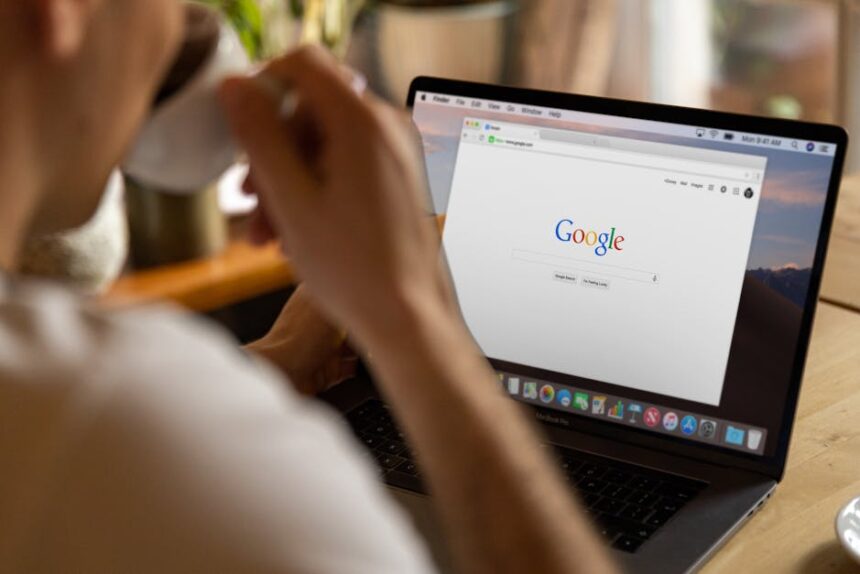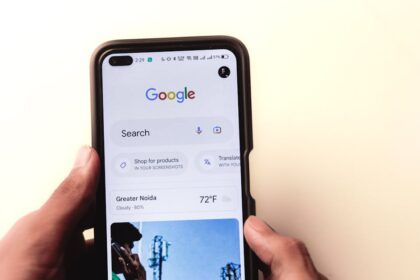Understanding Image Optimization’s SEO Impact
Image optimization is far more than just shrinking file sizes; it’s a critical component of holistic web performance, user experience, and ultimately, search engine optimization (SEO). For web developers, understanding its multifaceted impact is paramount. The modern web prioritizes speed, accessibility, and visual richness, and unoptimized images can severely undermine all these pillars.
Page Load Speed and Core Web Vitals: One of the most significant SEO impacts of image optimization directly relates to page load speed. Google, among other search engines, uses page speed as a ranking factor. Heavy, unoptimized images are often the largest contributors to slow loading times. This directly affects Core Web Vitals, a set of specific metrics Google uses to quantify user experience.
- Largest Contentful Paint (LCP): LCP measures the render time of the largest image or text block visible within the viewport. Unoptimized images, especially those above the fold, can drastically increase LCP, leading to a poor score and potential ranking penalties. Efficient image loading and appropriately sized images are crucial for a fast LCP.
- First Input Delay (FID): While FID primarily measures interactivity and responsiveness to user input, a slow-loading page due to large images can delay the browser’s main thread, pushing back the time when the page becomes interactive. Users may attempt to click or scroll on an unresponsive page, resulting in a high FID. Optimizing image delivery ensures the main thread is freed up sooner.
- Cumulative Layout Shift (CLS): CLS measures unexpected layout shifts of visual page content. Images that load without explicit
widthandheightattributes can cause text and other elements to jump around as the image eventually renders, leading to a frustrating user experience and a poor CLS score. Specifying dimensions explicitly or using aspect-ratio boxes prevents this.
User Experience (UX) and Engagement: Beyond direct SEO metrics, fast-loading pages with optimized images provide a superior user experience. Users expect websites to load instantly. Slow pages lead to high bounce rates, reduced time on site, and lower conversion rates. Conversely, a smooth, fast experience encourages users to explore more content, reducing abandonment. Well-optimized images contribute to a visually rich, yet performant, interface that keeps users engaged.
Search Engine Crawling and Indexing (Image Search): Search engine crawlers interpret and index web content. While they can parse text relatively easily, images require specific cues to understand their content and context.
- Image Search Visibility: Images often rank in Google Images and other visual search engines. Optimized images with descriptive filenames, accurate alt text, and relevant surrounding content are more likely to appear in these results, driving additional traffic to the website.
- Contextual Relevance: Search engines analyze the surrounding text and page content to understand the relevance of an image. An image describing a “red sports car” should be on a page about red sports cars. Optimization helps reinforce this contextual understanding.
Accessibility and Inclusivity: Image optimization extends to making web content accessible to all users, including those with visual impairments. Alt text is the cornerstone of image accessibility. Screen readers rely on alt text to describe images to users who cannot see them. Without proper alt text, images become invisible barriers for these users, making parts of the content incomprehensible. From an SEO perspective, accessibility is increasingly important, as search engines favor websites that cater to a broader audience.
Conversion Rates: Ultimately, the goal of many websites is conversion – whether it’s a purchase, a sign-up, or a download. A fast-loading, visually appealing website with relevant images builds trust and encourages users to take desired actions. Slow websites, often plagued by unoptimized images, erode trust and lead to cart abandonment or disengagement. Faster load times directly correlate with higher conversion rates across various industries.
Core Principles of Image Optimization
Effective image optimization hinges on a few fundamental principles: choosing the right format, sizing images correctly, and applying appropriate compression. Mastering these ensures images are delivered efficiently without sacrificing quality.
Right Format: The choice of image format is crucial for balancing file size, quality, and specific use cases.
- JPEG (Joint Photographic Experts Group): Ideal for photographs, complex images with gradients, and images where some loss of quality is acceptable for significant file size reduction. JPEG uses lossy compression, meaning some data is discarded during compression. This makes it unsuitable for images with sharp lines, text, or transparent backgrounds, as artifacts can become noticeable. Common uses include hero images, product photos, and background images.
- PNG (Portable Network Graphics): Best for images requiring transparency (e.g., logos, icons, cut-out product images) or images with sharp lines, text, and limited color palettes. PNG uses lossless compression, meaning no data is discarded, preserving image quality perfectly. This often results in larger file sizes compared to JPEGs for photographic content, making it less suitable for large, complex images without transparency. There are two main types: PNG-8 (256 colors) and PNG-24 (true color, with alpha transparency).
- WebP: A modern image format developed by Google, offering superior lossy and lossless compression for photographic images and graphics compared to JPEG and PNG respectively. WebP typically results in 25-34% smaller file sizes than JPEGs for equivalent quality and even smaller files than PNGs for transparency. It supports both lossless and lossy compression, as well as animation. Browser support is excellent across modern browsers (Chrome, Firefox, Edge, Safari). WebP should be a default consideration for most raster images on the web.
- AVIF (AV1 Image File Format): An even newer, open-source image format based on the AV1 video codec. AVIF boasts even better compression ratios than WebP, often yielding an additional 20-50% file size reduction at comparable quality. It supports transparency, HDR, and animation. While highly promising for future web development due to its efficiency, browser support is still growing (supported by Chrome, Firefox, Opera, and partially by Safari). It’s an excellent candidate for
pictureelementsourcefallback. - SVG (Scalable Vector Graphics): Fundamentally different from raster formats, SVG describes images using mathematical equations (vectors) rather than pixels. This makes them infinitely scalable without loss of quality, leading to extremely small file sizes. SVGs are perfect for logos, icons, illustrations, charts, and any graphic that needs to scale across various screen sizes and resolutions. They are text-based XML files, making them searchable, scriptable, and stylable with CSS. For these reasons, SVGs should be the preferred format for most graphical elements that are not photographs.
Choosing the optimal format involves a decision tree: Is it a logo or icon? Use SVG. Is it a photo and quality is paramount but file size needs to be small? Try AVIF with WebP fallback, then JPEG. Does it need transparency or sharp lines/text? Try WebP with PNG fallback.
Right Size (Dimensions): Serving images at the dimensions they are displayed is crucial. A common mistake is uploading a 4000×3000 pixel image and then displaying it as a 400×300 pixel thumbnail in CSS or HTML. The browser still downloads the entire 4000×3000 pixel image, wasting bandwidth and processing power.
- Serving Images at Display Dimensions: Ensure the
widthandheightattributes in the HTML (or CSS ifobject-fitis used) match the actual dimensions of the image file being served. This prevents unnecessary downloads of larger-than-needed images. - Responsive Images (
srcset,sizesattributes,element): Modern web design is responsive, meaning layouts adapt to different screen sizes. Images must do the same.- The
srcsetattribute allows developers to specify a list of different image files along with their intrinsic widths (e.g.,image-small.jpg 480w,image-medium.jpg 800w,image-large.jpg 1200w). The browser then chooses the most appropriate image based on the device’s viewport width and pixel density. - The
sizesattribute complementssrcsetby telling the browser how wide the image will be at different viewport sizes (e.g.,sizes="(max-width: 600px) 100vw, 50vw"). This helps the browser make a more intelligent decision about which image to download. - The
element provides even more control, allowing for “art direction” (serving entirely different images for different contexts, e.g., cropping differently for mobile) or serving different image formats (e.g., WebP with JPEG fallback). This is crucial for implementing modern formats like WebP and AVIF while providing graceful degradation for older browsers.
- The
- Client-Side Resizing vs. Server-Side Resizing:
- Client-Side Resizing (Bad): Relying on CSS or HTML
width/heightattributes to scale down an image. The browser still downloads the full, large image and then resizes it, incurring performance penalties. - Server-Side Resizing (Good): The ideal approach. Images are resized to their optimal display dimensions on the server before being sent to the browser. This can be done manually during the development process, through Content Management System (CMS) plugins, or dynamically via image CDN services (e.g., Cloudinary, Imgix) that transform images on the fly. This ensures only the necessary data is transferred.
- Client-Side Resizing (Bad): Relying on CSS or HTML
Right Compression: Compression reduces the file size of an image. There are two primary types:
- Lossy Compression: Permanently removes some image data to achieve significant file size reduction. JPEG and lossy WebP are examples. The goal is to remove data that is imperceptible to the human eye. Careful balancing is required to avoid noticeable degradation (artifacts, blurring). The optimal compression level is typically where further compression yields negligible file size savings but noticeable quality loss.
- Lossless Compression: Reduces file size by removing redundant data without discarding any information. PNG, GIF, and lossless WebP/AVIF are examples. The original image can be perfectly reconstructed from the compressed data. While file sizes are larger than with lossy compression, quality is preserved perfectly.
Tools for Compression:
- Desktop Applications: ImageOptim (macOS), FileOptimizer (Windows), GIMP, Photoshop (using “Save for Web” or “Export As” with optimized settings).
- Online Tools: TinyPNG/TinyJPG (excellent for PNG and JPEG compression), Squoosh (Google’s web app supporting various modern formats and fine-grained control), Kraken.io.
- Command Line Tools:
jpegoptim,optipng,ImageMagick. These are useful for automating optimization in build processes. - CMS Plugins/Services: Many CMS platforms offer plugins (e.g., Smush, Imagify for WordPress) or integrated services that automate image compression upon upload.
- Image CDNs: Services like Cloudinary, Imgix, or Akamai automatically optimize images, including compression, format conversion, and resizing, often serving the most efficient version to each user.
When compressing, aim for the smallest file size that maintains acceptable visual quality. For most JPEGs, a quality setting of 70-85 often provides a good balance. For PNGs, using PNG-8 for limited color palettes or highly efficient PNG-24 compression (e.g., via TinyPNG) is key.
Technical SEO for Images
Technical SEO for images goes beyond just serving efficient files; it involves providing search engines with the necessary signals to understand, index, and rank your images effectively.
Alt Text (Alternative Text): This is arguably the single most important technical SEO attribute for images.
- Purpose:
- Accessibility: Screen readers use alt text to describe images to visually impaired users, making content accessible.
- SEO: Search engines cannot “see” images. Alt text provides textual context, helping crawlers understand the image’s content and its relevance to the surrounding page. This contributes to better image search rankings and overall page understanding.
- Fallback: If an image fails to load, the alt text is displayed in its place, providing context to the user.
- Best Practices:
- Descriptive and Concise: Describe the image accurately and clearly. Aim for 5-15 words.
- Keyword-Rich (but not stuffed): Naturally incorporate relevant keywords where appropriate, but avoid simply listing keywords. The primary goal is description, secondary is SEO.
- Contextual Relevance: Ensure the alt text is relevant to the image and the content of the page it resides on.
- Avoid “Image of” or “Picture of”: It’s redundant; screen readers already know it’s an image.
- Empty Alt Text for Decorative Images: If an image is purely decorative (e.g., a background pattern, a line separator) and conveys no meaningful information, use an empty alt attribute (
alt=""). This tells screen readers to skip the image, preventing unnecessary narration. - Example: For an image of a red sports car speeding on a track:
- Bad:
alt="car" - Better:
alt="Red sports car" - Best:
alt="Vibrant red sports car accelerating on a race track" - Keyword-focused (if relevant to page):
alt="High-performance red sports car on a race track"
- Bad:
Filenames: The filename of an image is another signal to search engines about its content.
- Descriptive: Use descriptive filenames that reflect the image’s content.
- Keyword-Rich: Incorporate relevant keywords, naturally.
- Hyphen-Separated: Use hyphens to separate words, not underscores or spaces. Spaces break URLs unless encoded, and underscores are often treated as word joiners by search engines, making it harder to parse individual keywords.
- Avoid Generic Names: Do not use default camera names like
IMG_1234.jpgor generic names likeimage1.jpg. - Example: For an image of a blue mountain bike:
- Bad:
IMG_4567.jpg,bike.jpg,bluebike.jpg - Good:
blue-mountain-bike.jpg,trek-x-caliber-8-blue-mountain-bike.jpg
- Bad:
Image Sitemaps: While standard XML sitemaps index web pages, image sitemaps specifically help search engines discover and index images that might not be found through regular crawling of HTML. This is particularly useful for images loaded via JavaScript or those not directly linked in standard HTML.
- Why they are important: Ensures Google (and other search engines) is aware of all your important images, increasing their chances of appearing in image search results.
- How to Create and Submit: You can create a separate XML sitemap specifically for images or extend your existing sitemap with image-specific tags.
- Use the
image:imageextension within your sitemap. - Include
image:locfor the image URL, and optionallyimage:caption,image:geo_location,image:title, andimage:license. - Submit the sitemap through Google Search Console.
- Use the
- Example snippet (within a standard sitemap.xml):
https://www.example.com/page-about-bikes.html https://www.example.com/images/blue-mountain-bike.jpgA close-up of a blue mountain bike. Blue Mountain Bike
Lazy Loading: Lazy loading defers the loading of images (and other resources) until they are actually needed, typically when they enter or are about to enter the viewport.
loading="lazy"attribute: The simplest and most widely adopted method. Modern browsers support theloading="lazy"attribute directly onelements.
- Benefits:
- Initial Page Load Speed: Significantly reduces the initial page load time by only loading images that are immediately visible to the user.
- Bandwidth Savings: Saves bandwidth for users who don’t scroll down the entire page.
- Improved Core Web Vitals: Contributes to better LCP and potentially FID by prioritizing above-the-fold content.
- Considerations:
- Above-the-Fold Content: Images within the initial viewport (above the fold) should not be lazy-loaded. They should be loaded immediately to ensure a fast LCP. Loading above-the-fold images with
loading="lazy"can actually harm LCP. - Fallback: For older browsers, a JavaScript-based lazy loading solution (e.g., using Intersection Observer API) might be necessary as a fallback, though native lazy loading support is now excellent.
- Above-the-Fold Content: Images within the initial viewport (above the fold) should not be lazy-loaded. They should be loaded immediately to ensure a fast LCP. Loading above-the-fold images with
Image Dimensions (Width/Height Attributes): Explicitly specifying width and height attributes for images in HTML is crucial for preventing Cumulative Layout Shift (CLS).
- Preventing CLS: When an image loads, if its dimensions aren’t declared, the browser doesn’t know how much space to reserve for it. As the image finally renders, it pushes surrounding content around, causing layout shifts. Declaring
widthandheight(or using CSSaspect-ratioproperty) tells the browser exactly how much space the image will occupy, allowing it to render the layout correctly from the start. - Example:

- Responsive Images and Dimensions: Even with responsive images (using
srcsetandsizes), it’s still best practice to includewidthandheightattributes representing the intrinsic dimensions of the largest image in the set or the base image dimensions. The browser uses these attributes to calculate the aspect ratio and reserve the correct space.
Content Delivery Networks (CDNs): A CDN is a geographically distributed network of servers that caches content (including images) and delivers it to users from the server closest to them.
- How CDNs Speed Up Image Delivery:
- Reduced Latency: By serving images from a geographically closer server, the time it takes for data to travel (latency) is significantly reduced.
- Reduced Server Load: CDNs offload traffic from your origin server, preventing it from being overwhelmed, especially during traffic spikes.
- Caching: CDNs aggressively cache images, serving them directly from the edge server without needing to fetch them from your origin server repeatedly.
- Benefits for SEO:
- Improved Page Load Speed: Faster image delivery directly contributes to lower page load times and better Core Web Vitals scores.
- Better User Experience: A snappier website improves engagement and reduces bounce rates.
- Increased Reliability: CDNs are designed for high availability and can absorb traffic spikes.
- Popular CDNs include Cloudflare, Akamai, Amazon CloudFront, and Google Cloud CDN. Many also offer image optimization features as part of their service (e.g., automatic WebP conversion, resizing).
Caching: Effective caching strategies ensure that images, once downloaded, are stored locally by the user’s browser or by intermediary servers, reducing the need to re-download them on subsequent visits.
- Browser Caching (Client-side):
ExpiresHeaders andCache-Control: These HTTP response headers instruct the browser on how long to cache a resource. Setting appropriatemax-agevalues (e.g.,Cache-Control: public, max-age=31536000for a year) tells the browser to store the image for that duration.- ETags: Entity tags are unique identifiers for a specific version of a resource. If the ETag matches, the browser knows the cached version is still valid.
- Server-Side Caching: Web servers and proxies can also cache images, reducing the load on your application server.
- Benefits: Faster loading times for repeat visitors and reduced server load. For SEO, faster repeat visits contribute to a better perceived user experience, which Google indirectly values.
Schema Markup for Images: Structured data, or Schema Markup, provides search engines with explicit information about the content on your page. While not directly applied to the
- Enhancing Visibility in Rich Results: Including image URLs within schema like
Product(for product images),Recipe(for food images),Article(for article thumbnails), orLocalBusinesscan help your content appear in rich snippets, carousels, or knowledge panels in search results, often accompanied by the image. - Example (Product Schema snippet showing an image):
{ "@context": "https://schema.org/", "@type": "Product", "name": "Acme Widget", "image": "https://www.example.com/images/acme-widget-product.jpg", "description": "A high-quality widget for all your needs.", "brand": { "@type": "Brand", "name": "Acme Corp" }, "offers": { "@type": "Offer", "priceCurrency": "USD", "price": "99.99" } } - This helps search engines understand the purpose of the image in the context of the page’s overall content, leading to better contextual indexing and potential rich result display.
Implementing Responsive Images
Responsive images are fundamental to modern web design, ensuring that users receive the most appropriate image for their device, resolution, and viewport size. This is crucial for both performance and user experience, which in turn benefits SEO.
srcset and sizes attributes: These attributes are used on the
srcset(Source Set): Specifies a comma-separated list of image URLs, each followed by a descriptor that indicates the image’s intrinsic width or pixel density.- Width Descriptor (
w): Indicates the actual width of the image file in pixels. This is the most common and recommended descriptor for responsive images.
In this example,
image-small.jpgis 480 pixels wide,image-medium.jpgis 800 pixels wide, andimage-large.jpgis 1200 pixels wide. Thesrcattribute acts as a fallback for browsers that don’t supportsrcset. - Pixel Density Descriptor (
x): Indicates the pixel density (DPR – Device Pixel Ratio) for fixed-width images where different resolutions are needed (e.g., for Retina displays).
This is less common for fluid images but useful for static icons or elements with fixed dimensions that need to look sharp on high-DPR screens.
- Width Descriptor (
sizes: This attribute works in conjunction withsrcset(when usingwdescriptors) to tell the browser how wide the image will be at different viewport sizes. This helps the browser make a more informed decision about which image from thesrcsetto download.
The
sizesattribute specifies media conditions and the corresponding width of the image.vwstands for “viewport width.” The browser iterates through thesizesconditions and picks the first one that matches, then calculates the effective pixel width of the image, and finally selects the closestsrcsetimage.- Art Direction using
element: Whilesrcsetandsizesare great for serving different resolutions of the same image, theelement allows for “art direction,” meaning you can serve entirely different image files (or even different image formats) based on media queries or browser capabilities. This is invaluable for:- Cropping/Composition: Showing a different crop of an image on mobile vs. desktop (e.g., a tighter crop on mobile for a better subject focus).
- Different Image Formats: Serving modern formats like WebP or AVIF while providing graceful fallback to JPEG or PNG for older browsers.

The browser tries the
elements in order. It will pick the firstsourceelement whosetypeormediaattribute matches, and if it can decode the image format, it will use that. If none of thesourceelements are supported, it falls back to the
CSS background-image Considerations:
While background-image in CSS for decorative elements, hero sections, or complex layouts. Optimizing these is different from
-
When to Use
background-image:- Use
- Use
background-imagefor purely decorative images, patterns, or images that are part of the page’s design and don’t contribute directly to its semantic content (e.g., a background texture, a hero image that is part of the visual design rather than a key piece of information). These are not indexed by search engines for image search.
- Use
-
Optimizing Background Images:
-
Media Queries for Responsive Backgrounds: Use CSS media queries to serve different background images or different sizes of the same image based on viewport width.
.hero-section { background-image: url('hero-desktop.jpg'); background-size: cover; } @media (max-width: 768px) { .hero-section { background-image: url('hero-mobile.jpg'); /* Smaller, optimized for mobile */ } } -
Image Format Selection: Still apply the same format principles (WebP, AVIF, JPEG, PNG, SVG) for background images.
-
Compression: Ensure background images are compressed as much as possible without significant quality loss.
-
Lazy Loading (via JavaScript): Native lazy loading (
loading="lazy") does not apply tobackground-image. If a large background image is far down the page, you might need a JavaScript solution (e.g., usingIntersection Observer) to dynamically set thebackground-imageproperty when the element comes into view. -
Preloading: For critical background images (e.g., hero background image that’s LCP), consider preloading them using
to prioritize their download.
-
Advanced Image Optimization Techniques
Beyond the core principles, several advanced techniques can push image performance and SEO even further, leveraging cutting-edge browser capabilities and sophisticated algorithms.
Image Quality Compression (QI): This refers to the specific parameter used in lossy compression algorithms (like JPEG, WebP) to control the trade-off between file size and visual fidelity.
- Balancing Compression and Visual Fidelity: There’s a sweet spot for every image where increasing compression (lowering quality setting) yields diminishing returns in file size reduction but noticeable degradation in visual quality. Typically, this is around 70-85 for JPEGs. Modern tools allow fine-grained control over this setting.
- Perceptual Quality Metrics: Rather than just relying on PSNR (Peak Signal-to-Noise Ratio) or SSIM (Structural Similarity Index) for measuring image quality, newer algorithms focus on perceptual quality.
- SSIM (Structural Similarity Index Measure): A more advanced metric than PSNR, SSIM attempts to model the human visual system’s perception of image quality. It compares images based on luminance, contrast, and structure, making it a better indicator of how humans perceive the similarity between two images.
- PSNR (Peak Signal-to-Noise Ratio): A traditional metric, but less aligned with human perception. It measures the ratio between the maximum possible power of a signal and the power of corrupting noise that affects the fidelity of its representation.
- VMAF, JPEG XL’s new perceptual model: Newer metrics and formats are increasingly incorporating sophisticated perceptual models to achieve optimal compression that looks great to the human eye, even at aggressive compression levels.
Understanding and utilizing tools that leverage these metrics can help developers achieve better perceived quality at smaller file sizes.
Client Hints: Client Hints are a set of HTTP request headers that allow the server to proactively adapt resources based on the user’s device, network, and browser capabilities, without the client having to specify this information in the URL.
- Negotiating Image Resources:
Accept-CH(Accept-Client-Hints): A server can send anAccept-CHheader in its response, listing the client hints it wishes to receive (e.g.,Accept-CH: DPR, Viewport-Width, Width).DPR(Device Pixel Ratio): Provides the device’s pixel ratio.Viewport-Width: Provides the width of the user’s viewport in CSS pixels.Width: Provides the intrinsic width of the resource requested.
- How it works: When a browser supporting Client Hints requests an image, it includes these headers in the request. The server (or a CDN) can then use this information to dynamically select or generate the most appropriate image size and format, serving it directly. This avoids complex
srcset/sizeslogic on the client-side for certain use cases and can lead to more precise optimization. - Example: A server configured to use Client Hints might receive a request for
my-image.jpgwithDPR: 2.0andWidth: 800. It could then servemy-image-1600w-2x.webpautomatically. - While powerful, Client Hints require server-side configuration and are not universally supported by all browsers, making
srcset/sizesstill necessary for broader compatibility.
Image Placeholders/Loading Spinners: Improving perceived performance is as important as actual performance. Image placeholders create a smoother loading experience, especially during lazy loading.
- Improving Perceived Performance: Instead of a blank space, placeholders give the user immediate visual feedback that content is coming.
- Techniques:
- Low-Quality Image Placeholders (LQIP): A tiny, extremely compressed (often blurred) version of the full image is loaded first. As the full image loads, it fades in over the LQIP. This provides a clear visual context.
- Color Placeholders: Use the dominant color of the image as a background for the
- SVG Placeholders: Use inline SVG with a simple shape or blur filter as a placeholder.
- Blur-up Technique: Load a very small, heavily blurred version of the image, then transition to the full resolution image when it’s ready.
- Loading Spinners: A simple spinning animation can indicate that content is loading.
- These techniques reduce the perceived waiting time and mitigate the jarring effect of layout shifts (though explicit
width/heightare still needed to prevent CLS).
Dynamic Image Generation/Manipulation: Instead of manually creating multiple image sizes and formats, specialized services and libraries can do this on the fly.
- Image CDNs (Cloudinary, Imgix, Contentful Images, TwicPics, etc.): These are powerful services that host your original images and then, via URL parameters, can dynamically transform them.
- Resizing, Cropping, Formatting:
https://example.cloudinary.com/image/upload/w_400,h_300,c_fill/my-image.jpgor.../f_webp/my-image.jpg - Automatic Optimization: Many offer auto-optimization features that detect the best format and compression level for the requesting browser.
- Asset Management: They also provide robust asset management, versioning, and CDN delivery.
- Resizing, Cropping, Formatting:
- Benefits: Reduces developer overhead, ensures images are always optimally served, and simplifies implementing responsive images and modern formats.
Vector Graphics (SVG): SVGs are a game-changer for non-photographic images.
- Benefits:
- Scalability: Infinitely scalable without pixelation, making them perfect for responsive designs across all screen resolutions (including Retina displays).
- Small File Size: Often much smaller than equivalent raster images, especially for simple graphics.
- Text-based: Being XML, they are searchable, indexable, and can be manipulated with CSS and JavaScript. This makes them inherently SEO-friendly for relevant keyword content (though alt text is still needed for context for
- Accessibility: Semantic SVG elements can be used, and text within SVGs is readable by screen readers.
- Optimizing SVGs (SVGO): While SVGs are small, they can often be further optimized by removing unnecessary metadata, comments, and redundant paths.
- SVGO (SVG Optimizer): A Node.js-based tool that can significantly reduce SVG file sizes. Many design tools export SVGs with excess code.
- Inline SVG vs. External SVG:
- Inline SVG: Embedding the SVG code directly into the HTML (
...).- Pros: Fastest loading (no extra HTTP request), easily styled with CSS, scriptable.
- Cons: Increases HTML file size, not cacheable individually. Best for small, unique icons.
- External SVG: Linking to an SVG file (
background-image: url(my-icon.svg)).- Pros: Cacheable, keeps HTML clean.
- Cons: Extra HTTP request, limited CSS styling options (for
- SVG Sprites: Combining multiple SVGs into a single file and referencing them via
useelements. Reduces HTTP requests, improves caching.
- Inline SVG: Embedding the SVG code directly into the HTML (
Web Fonts vs. Icon Fonts vs. SVG Icons: For displaying icons, developers have several choices, each with implications for performance, flexibility, and SEO.
- Web Fonts (e.g., Font Awesome, Google Material Icons): Icons are delivered as a font file.
- Pros: Easy to scale, color, and style with CSS. Single HTTP request for many icons.
- Cons: Extra font file download. Can cause FOUT (Flash Of Unstyled Text) or FOIT (Flash Of Invisible Text). Not semantically meaningful for search engines without accompanying text. Accessibility issues if screen readers try to read the “font character.”
- Icon Fonts (e.g., Bootstrap Icons, specific custom icon fonts): Similar to web fonts, but specifically for icons.
- Pros & Cons: Same as web fonts.
- SVG Icons (Recommended for most cases):
- Pros: Semantic (if structured well), accessible (via
aria-labelortitletags within SVG), infinitely scalable, customizable with CSS/JS, often smaller file sizes, no FOIT/FOUT. - Cons: Can require more effort to manage multiple icons (SVG sprites help).
- SEO Relevance: SVGs are generally preferred for icons because they are natively understood by browsers, are vector-based for crisp display on all screens, and can be made semantically accessible. If the icon conveys specific meaning beyond decoration, providing it as an SVG with an appropriate title or aria-label can aid accessibility and indirect SEO.
- Pros: Semantic (if structured well), accessible (via
Tools and Workflows
Efficient image optimization requires a good understanding of various tools and how to integrate them into your development workflow.
Image Editing Software:
- Adobe Photoshop: Industry standard for raster image manipulation. Offers extensive control over compression settings (“Save for Web (Legacy)” or “Export As”). Crucial for initial image preparation (cropping, resizing to max display dimensions).
- GIMP (GNU Image Manipulation Program): Free, open-source alternative to Photoshop. Provides similar capabilities for basic editing and compression.
- Affinity Photo: A powerful, one-time purchase alternative to Photoshop, known for its performance and comprehensive features.
- Sketch/Figma/Adobe XD: While primarily UI/UX design tools, they are often used for creating and exporting UI elements, including SVGs and responsive image slices. They integrate well with optimization practices by allowing precise sizing and format exports.
Online Optimizers: These are quick and easy for one-off optimizations or for team members without dedicated software.
- TinyPNG / TinyJPG: Excellent for compressing PNG and JPEG images. Uses smart lossy compression to reduce file size significantly without visible quality degradation. Very user-friendly drag-and-drop interface.
- Squoosh (Google): A powerful web app that supports various modern formats (WebP, AVIF, MozJPEG, PNG, etc.) and offers fine-grained control over compression settings, including quality sliders and visual comparisons. Great for experimenting with different formats and quality levels.
- Kraken.io: A premium online image optimizer offering high compression rates and API integration for automated workflows.
- Compressor.io: Another simple online tool for compressing various image types.
Command Line Tools: For automated workflows, continuous integration, or batch processing, command-line tools are indispensable.
- ImageMagick: A powerful, versatile suite of command-line utilities for creating, editing, composing, or converting bitmap images. Can perform resizing, format conversion, and various optimization operations. Often used in server-side scripts.
- Example:
convert input.jpg -resize 800x600 -quality 85 output.jpg
- Example:
- Optipng: A PNG optimizer that recompresses image files to a smaller size without losing any information.
- Jpegoptim: A utility to optimize/compress JPEG files. It supports lossless optimization and can also be used for lossy compression by specifying a quality factor.
- SVGO (SVG Optimizer): A Node.js tool for optimizing SVG files by removing unnecessary attributes, comments, and empty groups. Significantly reduces SVG file size.
CMS Plugins: Content Management Systems (CMS) like WordPress, Shopify, and others offer plugins or built-in features to automate image optimization upon upload.
- WordPress Plugins:
- Smush (by WPMU DEV): Automates image optimization, resizing, and lazy loading. Offers lossless and lossy compression.
- Imagify (by WP Media): Another popular optimizer that converts images to WebP, resizes, and compresses.
- ShortPixel: Compresses images and generates WebP versions.
- Shopify Apps: Many apps in the Shopify App Store focus on image optimization, often integrating with external services to compress and serve images efficiently.
- Benefits: Simplifies the optimization process for non-technical users and ensures consistent optimization across the site.
Build Tools Integrations: For developers using modern front-end build pipelines, integrating image optimization directly into the build process is highly efficient.
- Webpack Loaders/Plugins:
image-webpack-loader: Compresses images (JPEG, PNG, GIF, SVG) using various optimizers (jpegoptim, optipng, SVGO) during the Webpack build.responsive-loader: Generates multiple image sizes (forsrcset) and can convert formats automatically.
- Gulp/Grunt Plugins: Task runners like Gulp and Grunt have numerous plugins (e.g.,
gulp-imagemin,grunt-contrib-imagemin) that automate image compression as part of the asset compilation workflow. - Benefits: Ensures every image deployed is optimized, automates tedious manual steps, and makes optimization a consistent part of the development cycle.
Auditing Tools: After implementing optimizations, it’s crucial to audit your website’s performance to measure the impact and identify further improvements.
- Google PageSpeed Insights: Provides a performance score for both mobile and desktop, along with Core Web Vitals assessment and actionable recommendations, including image optimization suggestions (e.g., “Serve images in next-gen formats,” “Efficiently encode images,” “Defer offscreen images”).
- Lighthouse (built into Chrome DevTools): A powerful, open-source automated tool for improving the quality of web pages. Runs audits for performance, accessibility, SEO, and more. Offers detailed image optimization recommendations.
- GTmetrix: A comprehensive website performance analysis tool that combines Google Lighthouse and PageSpeed Insights with other performance metrics. Provides waterfall charts and detailed recommendations.
- WebPageTest: Allows testing website performance from various locations and browsers, providing detailed waterfall charts, filmstrips, and optimization checklists. Excellent for deep dives into loading sequences and identifying image-related bottlenecks.
- Chrome DevTools (Network Tab): Invaluable for real-time analysis. You can see the size of each image requested, its load time, and identify unoptimized assets. Use the “Images” filter and sort by “Size” to quickly spot large images.
Common Pitfalls and How to Avoid Them
Even with the best intentions, developers can fall into common traps when optimizing images. Being aware of these pitfalls is key to avoiding them.
Over-compressing Images Leading to Quality Degradation:
- Pitfall: Aggressively compressing images to achieve the smallest possible file size, resulting in noticeable visual artifacts, blurriness, or color banding. This negatively impacts user experience and can make a site look unprofessional.
- How to Avoid:
- Visual Inspection: Always visually inspect images after compression, especially on different screens and devices. What looks fine on a high-resolution desktop might look terrible on a mobile screen.
- Balanced Approach: Aim for the smallest file size without compromising acceptable visual quality. For JPEGs, this often means a quality setting between 70-85, rarely below 60 unless it’s a very low-priority image.
- Use Perceptual Metrics: If using advanced tools, leverage perceptual quality metrics that align with human vision rather than just raw compression ratios.
- Target Different Quality Levels: For responsive images, you might use slightly lower quality for smaller mobile images where imperfections are less noticeable, while maintaining higher quality for large desktop versions.
Ignoring Mobile Users (Non-responsive Images):
- Pitfall: Serving the same large, high-resolution image to all devices, causing slow load times and poor user experience on mobile networks and smaller screens. This directly impacts Core Web Vitals (LCP) and mobile SEO.
- How to Avoid:
- Implement
srcsetandsizes: Use these attributes on the - Utilize
for Art Direction/Format Fallback: For different crops or modern formats (WebP/AVIF), theelement is essential. - Server-Side Resizing/Image CDNs: The most robust solution is to have images automatically resized and optimized on the server or via an image CDN based on the requesting device’s capabilities.
- Test on Real Devices and Emulators: Don’t just rely on desktop browser resizing; test your site on actual mobile devices or using Chrome’s DevTools device emulator to observe actual image loading behavior.
- Implement
Missing or Poor Alt Text:
- Pitfall: Forgetting to add
altattributes, or providing generic/keyword-stuffed alt text. This harms accessibility for visually impaired users and reduces the image’s SEO value. - How to Avoid:
- Prioritize Alt Text: Make alt text a mandatory part of your image upload or development workflow.
- Describe Accurately: Write concise, descriptive alt text that explains the image content to someone who cannot see it.
- Contextual Relevance: Ensure alt text is relevant to the image and the surrounding page content.
- Empty Alt for Decorative Images: For images that are purely decorative and convey no information, use
alt=""to signal to screen readers that they should be skipped. - Avoid Keyword Stuffing: Natural language is best. Incorporate keywords only when they naturally fit the description.
Using Generic Filenames:
- Pitfall: Naming images like
DSC001.jpg,image.png, orphoto.jpeg. This provides no semantic information to search engines about the image’s content. - How to Avoid:
- Descriptive Naming: Always use descriptive, keyword-rich filenames.
- Hyphens, Not Underscores: Use hyphens to separate words in filenames (e.g.,
red-sports-car.jpgnotred_sports_car.jpg). Search engines treat hyphens as word separators. - Consistency: Establish a consistent naming convention for your image assets.
Not Leveraging Modern Formats (WebP/AVIF):
- Pitfall: Sticking solely to older formats like JPEG and PNG, missing out on significant file size reductions offered by WebP and AVIF.
- How to Avoid:
- Implement
Element: Use theelement withtags to serve WebP and AVIF with JPEG/PNG as fallbacks. This allows you to leverage modern formats for compatible browsers while maintaining compatibility for older ones. - Automated Conversion: Use image CDNs, CMS plugins, or build tools to automatically convert uploaded images to WebP/AVIF.
- Monitor Browser Support: Keep an eye on AVIF browser support; as it matures, it will become an even more compelling option.
- Implement
Lazy Loading Above-the-Fold Images:
- Pitfall: Applying
loading="lazy"to all images on a page, including those visible in the initial viewport. This can delay the loading of critical content, negatively impacting Largest Contentful Paint (LCP). - How to Avoid:
- Conditional Lazy Loading: Only apply
loading="lazy"to images that are below the fold (not immediately visible when the page loads). - LCP Consideration: Identify your LCP element (often a hero image or large banner) and ensure it loads immediately, possibly even preloading it with
. - Careful Placement: If using a JavaScript lazy loading solution, ensure it’s configured to exclude above-the-fold images or loads them synchronously.
- Conditional Lazy Loading: Only apply
Not Setting Explicit Dimensions (CLS Issues):
- Pitfall: Omitting
widthandheightattributes (or CSSaspect-ratio) for images, causing layout shifts as images load and push other content around. This leads to a poor Cumulative Layout Shift (CLS) score. - How to Avoid:
- Always Include
widthandheight: For everywidthandheightattributes. - Use CSS
aspect-ratio(Modern CSS): For responsive images, settingaspect-ratioin CSS provides similar benefits towidth/heightattributes, ensuring the browser reserves space based on the image’s aspect ratio. This is particularly useful when image dimensions might vary slightly across responsive breakpoints. - Container Sizing: If you cannot set explicit dimensions on the image itself, ensure its parent container has a defined height or an aspect ratio to reserve space.
- Always Include
Lack of a Consistent Optimization Strategy:
- Pitfall: Ad-hoc optimization, where some images are optimized and others are not, leading to inconsistent performance and a fragmented approach.
- How to Avoid:
- Establish a Workflow: Integrate image optimization into your development and content publishing workflows.
- Automate Where Possible: Leverage CMS plugins, build tools, or image CDNs to automate resizing, compression, and format conversion.
- Educate Content Creators: If content is managed by non-developers, provide clear guidelines on image preparation (e.g., maximum dimensions, preferred formats) and ensure the CMS handles the rest.
- Regular Audits: Periodically audit your site’s image performance using tools like PageSpeed Insights or Lighthouse to catch new issues or regressions.
Future Trends in Image Optimization
The landscape of image optimization is continuously evolving, driven by advancements in compression algorithms, AI, and browser capabilities. Web developers should keep an eye on these emerging trends to stay ahead.
Automatic Image Optimization Services:
- Growth of Image CDNs: Services like Cloudinary, Imgix, Akamai Image Manager, and Sirv will continue to grow in sophistication and adoption. They offer robust, real-time image transformation and delivery tailored to each user’s device and network conditions.
- Serverless Functions for Optimization: Leveraging serverless architectures (AWS Lambda, Google Cloud Functions) to perform on-demand image optimization and serving, providing fine-grained control without managing dedicated servers.
- Intelligent Image Delivery: These services will become even smarter at detecting optimal formats (e.g., auto-switching between AVIF, WebP, JPEG depending on browser support and image content), compression levels, and responsive sizes, reducing manual configuration.
AI-Driven Compression:
- Machine Learning for Perceptual Quality: AI and machine learning algorithms are increasingly being used to analyze images and determine the optimal compression settings based on perceptual quality rather than just mathematical metrics. This allows for smaller files without visible degradation.
- Adaptive Compression: AI can potentially learn and adapt compression strategies based on the specific content of an image (e.g., apply more compression to smooth areas, less to intricate details).
- Generative AI for Placeholders/Optimized Assets: While nascent, generative AI could potentially create intelligent placeholders or even highly optimized, context-aware image variations automatically.
Even More Efficient Image Formats:
- Wider Adoption of AVIF: As browser support for AVIF (AV1 Image File Format) becomes universal across all major browsers, it is poised to become the next dominant image format, offering superior compression to WebP.
- JPEG XL: Another contender in the next-gen image format space, JPEG XL aims to be a universal format that can replace JPEG, PNG, and GIF. It offers excellent compression, lossless capabilities, progressive decoding, and backward compatibility with JPEG. Its adoption depends on browser and ecosystem support, but it holds significant promise.
- Focus on HDR and Wide Gamut: New formats are also built with support for high dynamic range (HDR) and wide color gamut, enabling richer, more vibrant images on capable displays, while still maintaining efficiency.
Further Integration with Browser Capabilities:
- Enhanced Client Hints: While currently available, Client Hints could see expanded adoption and capabilities, allowing for even more granular server-side resource negotiation based on device characteristics, network conditions, and user preferences.
- Native Adaptive Image Loading: Browsers might develop more sophisticated native mechanisms for adaptive image loading beyond
srcset/sizes/picturethat automatically handle different resolutions and formats without extensive developer markup. - Priority Hints API: A browser API that allows developers to signal the relative importance of resources (e.g., an image) to the browser’s rendering engine, allowing it to optimize download order.
Focus on Sustainability and Energy Efficiency in Content Delivery:
- Green Web Development: As awareness of the environmental impact of digital infrastructure grows, there will be an increasing emphasis on energy-efficient content delivery. Image optimization, by reducing data transfer, directly contributes to this.
- Edge Computing and Decentralization: Further decentralization of content delivery (e.g., through edge computing) to bring data even closer to users, reducing energy consumption associated with long-distance data transfer.
- Metrics Beyond Speed: Future metrics might incorporate energy consumption or carbon footprint alongside traditional performance indicators.
These trends underscore a move towards more automated, intelligent, and context-aware image optimization. For web developers, this means a shift from manual, static optimization to leveraging dynamic services and understanding the capabilities of next-generation formats and browser APIs. The goal remains consistent: deliver the best possible visual experience with the smallest possible footprint.