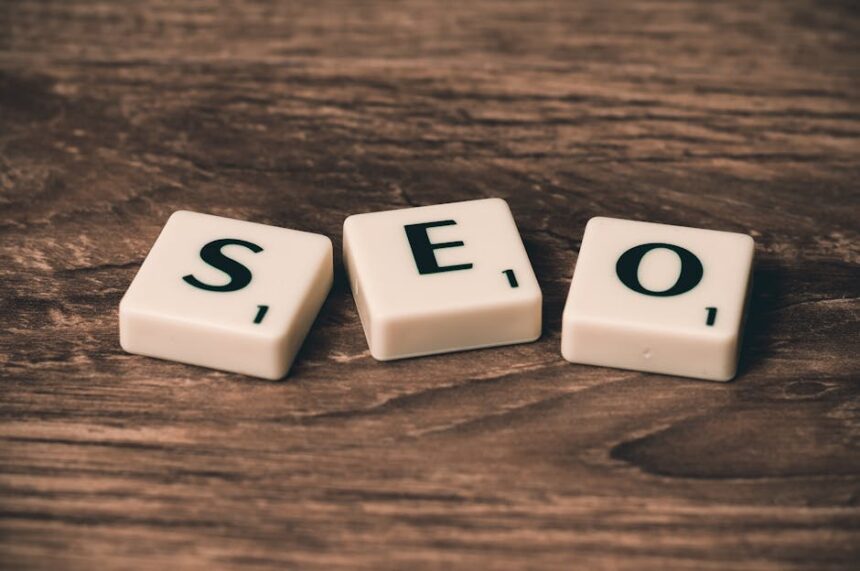The Indispensable Role of Image Optimization in WordPress SEO
The visual landscape of the modern web is overwhelmingly dominated by images. From hero banners and product showcases to informative diagrams and engaging infographics, images are the cornerstone of digital communication, captivating user attention and conveying complex information at a glance. However, while their aesthetic and communicative power is undeniable, their often-overlooked technical characteristics present one of the most significant challenges and opportunities in the realm of WordPress SEO. Ignoring image optimization is akin to building a beautiful, elaborate mansion on a foundation of quicksand – it looks impressive but is destined to crumble under the weight of its own inefficiency.
At its core, image optimization for WordPress SEO is about striking a delicate balance: delivering visually rich content without compromising website performance. This equilibrium is not merely a technical nicety but a fundamental pillar of contemporary search engine ranking algorithms. Google and other search engines have progressively shifted their focus towards user experience as a primary ranking signal. A slow-loading website, often plagued by unoptimized images, directly correlates with poor user experience, leading to higher bounce rates, reduced engagement, and ultimately, diminished search engine visibility.
The direct impact of image optimization on Core Web Vitals is perhaps the most compelling argument for its prioritization. Core Web Vitals, a set of real-world, user-centric metrics introduced by Google, measure key aspects of the user experience. Large, unoptimized images directly impede performance in critical areas:
- Largest Contentful Paint (LCP): LCP measures the time it takes for the largest content element on the page (often an image, particularly hero images or large banners) to become visible within the viewport. An unoptimized image serving as the LCP element can dramatically inflate this metric, pushing a website into the “poor” category and negatively impacting its search ranking potential. Optimizing image size, format, and delivery significantly reduces LCP, signaling to search engines that the site prioritizes quick rendering of its most important content.
- First Input Delay (FID): While less directly tied to images than LCP, FID measures the time from when a user first interacts with a page (e.g., clicking a link, tapping a button) to the time when the browser is actually able to respond to that interaction. Extremely large images can monopolize the main thread during parsing and rendering, preventing the browser from responding to user input promptly. Though this impact is often secondary to JavaScript execution, it’s a contributing factor to overall page responsiveness.
- Cumulative Layout Shift (CLS): CLS measures the sum total of all unexpected layout shifts that occur during the entire lifespan of a page. Unspecified image dimensions are a prime culprit for poor CLS scores. When a browser loads a page without knowing the exact dimensions of an image, it reserves no space for it. Once the image eventually loads, the layout shifts to accommodate it, pushing down surrounding content. This creates a jarring and frustrating experience for users. Properly specifying image dimensions or using modern techniques that reserve space proactively (like aspect ratio boxes) eliminates these disruptive shifts, enhancing user experience and CLS scores.
Beyond Core Web Vitals, image optimization contributes to SEO in several other crucial ways. Search engine crawlers analyze image attributes, such as alt text, to understand the content and context of the image, aiding in indexing and ranking not only for web search but also for dedicated image search results. A well-optimized image is more likely to appear in Google Images, driving additional traffic to the website. Furthermore, faster loading times, a direct result of optimized images, contribute to a lower bounce rate and higher dwell time. Users are more likely to stay on a site that loads quickly and is visually appealing, exploring more pages and engaging more deeply. This positive user behavior signals to search engines that the website offers value, indirectly boosting rankings. Finally, mobile-first indexing, Google’s primary indexing method, places an even greater emphasis on fast-loading, mobile-responsive content. Large, unoptimized images disproportionately affect mobile users due to slower network speeds and limited data plans. Optimizing images ensures a seamless experience across all devices, a critical factor in today’s mobile-centric search landscape. In essence, image optimization is not merely a technical task; it’s a strategic imperative for any WordPress website aiming to achieve and maintain strong search engine visibility in a fiercely competitive digital environment.
Understanding Image Formats: Choosing the Right Foundation
The choice of image format is a foundational decision in the image optimization process, directly influencing file size, quality, and specific use cases. Each format possesses unique characteristics, making it suitable for particular types of images and content. Understanding these distinctions is crucial for making informed choices that balance visual fidelity with performance.
JPEG (Joint Photographic Experts Group):
JPEG is the de facto standard for photographs and images with complex color gradients. It employs a lossy compression algorithm, meaning that some data is permanently discarded during the compression process. While this results in significantly smaller file sizes, particularly for photos, excessive compression can lead to visible artifacts and a loss of detail. JPEG is highly effective for images where some minor loss of detail is acceptable in exchange for a drastic reduction in file size. It supports millions of colors, making it ideal for realistic imagery. Common use cases include:
- Product photographs
- Hero images
- Blog post featured images (if photographic)
- Any image with smooth color transitions and no need for transparency.
PNG (Portable Network Graphics):
PNG is a versatile format known for its lossless compression. This means that no data is lost during compression, preserving every pixel of the original image, making it perfect for images requiring crisp details and sharp edges. PNG also uniquely supports transparency (alpha channel), which is essential for logos, icons, and overlays that need to blend seamlessly with different backgrounds. However, lossless compression typically results in larger file sizes compared to JPEGs, especially for photographic images with many colors. There are two main types:
- PNG-8: Supports a maximum of 256 colors, suitable for simple graphics, logos, and icons where file size is a concern and limited color palette is acceptable.
- PNG-24: Supports millions of colors and full alpha channel transparency, ideal for complex logos, illustrations, and screenshots where quality and transparency are paramount.
Common use cases include: - Logos and brand elements
- Icons
- Screenshots
- Illustrations with sharp lines and solid colors
- Images requiring transparent backgrounds.
GIF (Graphics Interchange Format):
GIF is primarily known for its ability to create simple animations. Like PNG-8, it uses a palette of up to 256 colors and employs lossless compression. While it can be used for static images, its limited color depth and larger file sizes compared to JPEGs or PNGs make it inefficient for most static image purposes. Its main utility lies in its animation capabilities.
Common use cases include:
- Short, looping animations
- Simple banner ads
- Micro-interactions or visual cues.
SVG (Scalable Vector Graphics):
SVG is fundamentally different from the raster image formats (JPEG, PNG, GIF) mentioned above. SVG images are vector-based, meaning they are described by mathematical equations, not pixels. This allows them to scale to any size without any loss of quality or pixelation, making them “resolution-independent.” SVG files are typically very small, especially for simple graphics, and are ideal for logos, icons, and illustrations. Being XML-based, they are also searchable, indexable, and can be manipulated with CSS and JavaScript.
Common use cases include:
- Logos
- Icons and favicons
- Illustrations
- Graphs and charts
- Any graphic that needs to scale perfectly across various screen sizes.
WebP:
Developed by Google, WebP is a modern image format that provides superior lossy and lossless compression for images on the web. It aims to create smaller, richer images that make the web faster. On average, WebP lossy images are 25-34% smaller than comparable JPEG images, and WebP lossless images are 26% smaller than comparable PNGs. WebP also supports transparency and animation, making it a versatile replacement for JPEG, PNG, and GIF. Its widespread browser support (Chrome, Firefox, Edge, Safari, Opera) makes it an excellent choice for optimizing images across most modern websites.
Common use cases include:
- Virtually all images (photographs, illustrations, logos, animations) that are intended for the web. It is becoming the preferred format for modern web performance.
AVIF (AV1 Image File Format):
AVIF is an even newer, next-generation image format based on the AV1 video codec. It offers even better compression efficiency than WebP, often resulting in file sizes 30-50% smaller than JPEGs, and sometimes even smaller than WebP for similar quality. AVIF supports transparency, HDR (High Dynamic Range), and wide color gamut, making it incredibly powerful for high-quality imagery. While its browser support is growing rapidly (Chrome, Firefox, Edge, Safari on macOS Sonoma/iOS 17), it is not yet as ubiquitous as WebP. It’s an excellent choice for future-proofing and pushing the boundaries of image optimization.
Common use cases include:
- High-fidelity photographs
- Images requiring HDR or wide color gamut
- Any image where maximum compression and quality are desired, provided browser support is adequate for the target audience.
When to Use Each Format & Future-Proofing:
The optimal strategy often involves using modern formats like WebP or AVIF where supported, with JPEG or PNG as fallbacks for older browsers. WordPress plugins can automate this “srcset” approach, serving the most efficient format compatible with the user’s browser.
- Photographs: Start with WebP (lossy) or AVIF (lossy) for maximum compression. Use JPEG as a fallback.
- Logos, Icons, Line Art: Prefer SVG for scalability and small file size. If SVG isn’t feasible (e.g., complex details not suitable for vector), use WebP (lossless) or AVIF (lossless), with PNG-24/8 as a fallback.
- Screenshots, Illustrations with Text: WebP (lossless) or AVIF (lossless) are excellent. PNG-24 is a good fallback.
- Animations: WebP (animated) or AVIF (animated) are superior to GIF in file size and quality. Use GIF only for very simple, short animations where file size is genuinely negligible.
Future-proofing involves prioritizing WebP and AVIF. Implementing these formats via WordPress plugins that serve “picture” elements with multiple “source” tags ensures that users receive the most optimized image their browser supports, gracefully falling back to older formats when necessary. This multi-format approach is essential for delivering a fast and visually rich experience to all users while staying at the cutting edge of image optimization.
Image Sizing and Dimensions: The First Line of Defense
Before considering compression or format, the most fundamental and often overlooked aspect of image optimization is ensuring that images are correctly sized for their intended display. Uploading images with unnecessarily large pixel dimensions is a primary cause of slow loading times and poor website performance. This is because larger dimensions inherently mean larger file sizes, requiring more data to download and more processing power for the browser to render.
Why Large Dimensions are Detrimental:
Imagine you need a 300-pixel wide thumbnail, but you upload a 3000-pixel wide, high-resolution original photograph. The browser still has to download the entire 3000-pixel image (and its much larger file size), then scale it down to 300 pixels for display. This process wastes bandwidth, prolongs loading times, and consumes unnecessary client-side processing power, especially on mobile devices. It’s like sending a massive freight truck to deliver a single envelope.
Understanding Pixel Dimensions vs. File Size:
- Pixel Dimensions (e.g., 1920x1080px): Refers to the width and height of an image in pixels. This determines the physical size of the image on screen.
- File Size (e.g., 500 KB, 1.2 MB): Refers to the amount of data the image file occupies on disk. This is what directly impacts download time.
While related, they are not the same. A small pixel dimension image can still have a large file size if it’s uncompressed, and vice-versa. However, for a given compression level and quality, larger pixel dimensions almost invariably lead to larger file sizes.
Matching Image Dimensions to Display Dimensions (Responsive Images):
The ideal scenario is to serve images at the exact dimensions they will be displayed. This becomes complex with responsive web design, where images need to adapt to various screen sizes (desktops, tablets, phones). The solution lies in responsive images, primarily implemented using the srcset and sizes attributes in HTML.
srcset: Allows you to specify a list of image files, each with a descriptor (e.g., width descriptorwor pixel density descriptorx). The browser then chooses the most appropriate image from this set based on the user’s device, viewport size, and screen resolution.sizes: Works withsrcsetto tell the browser how wide the image will be at different viewport sizes. This helps the browser make a more intelligent decision about whichsrcsetimage to load.
WordPress has excellent built-in support for responsive images, automatically generatingsrcsetfor images uploaded through the Media Library.
WordPress Default Image Sizes:
WordPress automatically generates several default image sizes when you upload an image:
- Thumbnail: (e.g., 150×150 pixels, hard cropped)
- Medium: (e.g., 300×300 pixels, max width/height)
- Large: (e.g., 1024×1024 pixels, max width/height)
- Full: The original uploaded image size.
These sizes can be configured in “Settings > Media” within your WordPress dashboard. Understanding these defaults helps you decide on an appropriate “full” size to upload. For example, if your blog post content area is 800 pixels wide, uploading a 4000-pixel wide image for in-content display is excessive; the “large” size (or a custom size) would be more appropriate.
Custom Image Sizes in Themes and Plugins:
Themes and plugins often define their own custom image sizes using add_image_size(). For instance, a theme might define a post-thumbnail size for its blog archives or a hero-banner size for its homepage. Knowing these custom sizes is important, as it helps you upload source images that are large enough to generate all necessary variations without being overly huge.
Importance of Serving Images at Their Actual Size:
The core principle is to avoid serving images that are larger than their container. If a section of your website is designed to display an image at 600px width, then upload and serve an image that is no wider than 600px (or slightly larger if you’re accounting for high-DPI/Retina screens, but ensure the file size is optimized). This significantly reduces the amount of data downloaded and improves rendering performance.
Tools for Resizing Before Upload:
While WordPress and plugins handle server-side resizing, it is always best practice to perform initial resizing before uploading images. This ensures the “Full” size version stored on your server is already reasonably sized, preventing wasted storage and reducing the burden on server-side image manipulation.
- Adobe Photoshop / GIMP (Desktop Software): Offer comprehensive control over image dimensions, resolution (DPI, though less critical for web display than pixel dimensions), and quality settings. They allow for batch processing and precise control.
- Online Image Resizers (e.g., TinyPNG, Compressor.io, Resize.com): Convenient for quick, on-the-fly resizing without desktop software. Many also offer compression simultaneously.
- Operating System Tools: Basic resizing functions are often built into image viewers on Windows (Paint) and macOS (Preview).
When resizing, always work with a copy of your original high-resolution image to preserve the source for future use or higher-quality prints. Aim to make the pixel dimensions as close as possible to the largest size you anticipate needing for display on your website, then let WordPress handle the generation of smallersrcsetversions.
Compression Techniques: Reducing File Size Without Sacrificing Quality
Once image dimensions are appropriately set, the next critical step in optimization is compression. Compression reduces the file size of an image, directly impacting its download speed, which in turn significantly contributes to faster page load times and improved Core Web Vitals. There are two primary types of compression: lossy and lossless, each with distinct characteristics and applications.
Lossy vs. Lossless Compression Explained:
-
Lossy Compression:
- How it works: Lossy compression permanently removes some image data to achieve smaller file sizes. It identifies and discards information that is considered less critical to visual perception. This typically involves reducing the number of colors, merging similar pixels, or simplifying complex patterns.
- Pros: Achieves much higher compression ratios, resulting in significantly smaller file sizes.
- Cons: Because data is discarded, some image quality is irrevocably lost. If compressed too aggressively, visible artifacts (pixelation, color banding, blurriness) can appear. It’s a trade-off between file size and perceived quality.
- Best for: Photographs, complex images with many colors and gradients (e.g., JPEGs, WebP lossy, AVIF lossy). These images have a high degree of visual redundancy, making them ideal candidates for lossy compression without noticeable degradation at reasonable levels.
- Analogy: Think of it like summarizing a long document – you keep the main points but discard the less important details, making it shorter but not precisely the same.
-
Lossless Compression:
- How it works: Lossless compression algorithms reduce file size without discarding any original image data. Instead, they identify and remove redundant information through intelligent encoding. For example, if a large area of an image is the same color, instead of storing data for every single pixel in that area, the algorithm stores information about the color and the area’s dimensions.
- Pros: The image quality remains perfectly identical to the original; no data is lost. You can compress and decompress the image multiple times without any degradation.
- Cons: Achieves lower compression ratios compared to lossy compression, meaning the file size reduction is less dramatic.
- Best for: Images where absolute fidelity is paramount, such as logos, line art, icons, screenshots, or images with sharp edges and distinct color blocks (e.g., PNGs, GIFs, WebP lossless, AVIF lossless, SVGs). These images have less visual redundancy suitable for lossy compression without introducing artifacts.
- Analogy: Think of it like zipping a file – the file becomes smaller, but when unzipped, it’s an exact replica of the original.
When to Use Each Type:
- Photographs and complex images: Always lean towards lossy compression. The key is to find the sweet spot where the file size is significantly reduced, but the visual degradation is imperceptible to the human eye. Most tools allow you to adjust the quality setting (e.g., 60-80% quality for JPEGs is often a good starting point for web).
- Logos, icons, and graphics with sharp lines/transparency: Use lossless compression. While the file size reduction might be less dramatic than lossy, it preserves the critical details and clarity of these elements. If using a modern format like WebP or AVIF, both offer excellent lossless options.
Recommended Compression Levels:
There’s no single “magic number” for optimal compression, as it depends on the image content and your quality tolerance. However, general guidelines for lossy compression (like JPEG, WebP lossy) typically suggest a quality setting between 60% and 80%. Many optimization tools refer to this as a “quality” slider. For JPEGs, going below 60% often starts to introduce noticeable artifacts, while settings above 80% yield diminishing returns in file size reduction. The best approach is to experiment: save the image at various compression levels and visually inspect the results. Choose the lowest quality setting that still maintains an acceptable level of visual fidelity. For lossless compression, the goal is simply to achieve the maximum possible reduction without any quality loss.
Tools for Image Compression:
A variety of tools, both standalone and integrated, can help automate and manage image compression:
-
Online Compressors:
- TinyPNG / TinyJPG: Excellent for highly efficient lossy compression of PNGs and JPEGs. They are easy to use, simply upload and download. They also offer a WordPress plugin.
- Compressor.io: Supports JPEG, PNG, GIF, SVG, and WebP with both lossy and lossless options.
- Squoosh.app (Google): A powerful web-based tool that allows you to compare different compression formats (JPEG, WebP, AVIF, PNG, MozJPEG, etc.) and quality settings side-by-side. Provides fine-grained control and is highly recommended for experimentation.
-
Desktop Software:
- Adobe Photoshop / GIMP: When “saving for web,” these tools offer specific options for JPEG quality, PNG-8/24, and optimize file sizes. They allow for batch processing and advanced control.
- ImageOptim (macOS) / FileOptimizer (Windows): Free desktop applications that perform advanced lossless compression on various image formats by removing metadata and optimizing internal structures.
-
WordPress Plugins (discussed in detail later):
- Smush, EWWW Image Optimizer, Imagify, ShortPixel, Optimole: These plugins integrate directly with your WordPress Media Library, automatically compressing images upon upload and offering bulk optimization for existing images. Many also handle WebP conversion and serve images via CDN.
Impact of Over-Compression:
While reducing file size is crucial, over-compression, especially with lossy algorithms, can be detrimental. Images that are too heavily compressed become pixelated, blurry, or exhibit noticeable color banding. This degrades the user experience, makes the website look unprofessional, and can even undermine the message the image is trying to convey. The goal is optimal compression – the smallest possible file size without a perceptible loss of quality. Always prioritize a visually pleasing experience over shaving off a few extra kilobytes if it means compromising image integrity.
SEO-Friendly Image Naming Conventions
The filename of an image, often overlooked, is a small but significant piece of the SEO puzzle. Search engines, particularly Google, analyze filenames to understand the content of an image. A descriptive, keyword-rich filename provides an additional relevancy signal, helping search engines categorize and rank your images more effectively, especially in image search results.
Keywords in Filenames:
The most crucial aspect of an SEO-friendly filename is the inclusion of relevant keywords. Just as you optimize your page titles and content with keywords, your image filenames should reflect the subject matter and primary keywords associated with the image and the surrounding content.
- Good Example: If an image depicts a “red brick house with a blue door in a garden,” a good filename might be
red-brick-house-blue-door-garden.jpg. - Poor Example: Generic names like
IMG_1234.jpg,image001.png,screenshot.webp, orphoto.jpegprovide zero context to search engines or users. These names are completely uninformative and a missed SEO opportunity.
Descriptive and Concise Filenames:
While keywords are important, the filename should also be descriptive and concise. It needs to accurately reflect the image’s content without being excessively long or stuffed with keywords. Aim for clarity and readability.
- Too Short/Vague:
house.jpg(What kind of house? Where is it?) - Good:
victorian-london-townhouse-exterior.jpg - Keyword Stuffing (Bad):
best-red-brick-house-blue-door-garden-house-for-sale-garden-house-exterior.jpg– This is an example of over-optimizing that can look spammy to search engines and is hard for humans to read. Focus on the core subject.
Hyphens vs. Underscores:
When separating words in an image filename, always use hyphens (-). Google’s official stance is that hyphens are treated as word separators, allowing their algorithms to properly parse and understand individual words within the filename. Underscores (_), on the other hand, are often treated as word joiners, making it harder for search engines to distinguish individual terms.
- Correct:
red-brick-house.jpg(Google reads: “red”, “brick”, “house”) - Incorrect:
red_brick_house.jpg(Google might read: “redbrickhouse”)
Avoiding Generic Names:
As highlighted earlier, completely avoid default camera or software-generated filenames. Always rename images before uploading them to WordPress. This simple step ensures that every image asset contributes positively to your SEO efforts.
Consistency in Naming:
While not a direct ranking factor, maintaining consistency in your naming conventions can improve your internal organization and make it easier to manage your media library. For instance, if you regularly publish recipe images, you might use a consistent structure like recipe-name-dish-type-ingredient.jpg.
Practical Application in WordPress:
When you upload an image to WordPress, the filename becomes part of its URL. For example, yourdomain.com/wp-content/uploads/year/month/your-image-filename.jpg. Therefore, renaming your images before uploading them is the critical step.
- Before Upload: Rename the image file on your computer using keywords and hyphens.
- Change
DSC00123.jpgtofresh-ground-coffee-beans.jpg.
- Change
- During Upload: When you upload this renamed file to WordPress, the filename will automatically be used in the image’s URL.
- Media Library: WordPress also populates the “Title” field in the Media Library with the filename by default (though you can change this later). While the filename is important for the URL, the “Alt Text” field is even more critical for SEO and accessibility (discussed next).
By adopting a disciplined approach to image naming, you provide search engines with valuable contextual clues about your images, enhancing their discoverability in image search and subtly contributing to the overall SEO strength of your WordPress website.
Mastering Alt Text (Alternative Text): The SEO Powerhouse
If image optimization has a crown jewel for SEO, it is undeniably the Alt Text (Alternative Text). Often mistakenly viewed solely as an accessibility feature, alt text is a profound SEO powerhouse, providing critical context to search engines and significantly enhancing the discoverability of your images and, by extension, your content. Ignoring or misusing alt text is one of the most common and easily fixable SEO mistakes.
What Alt Text Is and Why It’s Crucial:
Alt text is a brief, descriptive textual substitute for an image. It lives within the alt attribute of the

Its crucial importance stems from two primary areas:
- Accessibility: This is its original and most vital purpose. Screen readers, used by visually impaired users, read the alt text aloud, describing the image content. Without alt text, these users would miss out on crucial visual information, making your content inaccessible. An inclusive web is a fundamental tenet, and good alt text ensures your site serves all users.
- Search Engine Optimization (SEO): Search engine crawlers cannot “see” images in the same way humans do. They rely on the alt text (along with the filename, surrounding text, and image captions) to understand what an image depicts. This information helps them:
- Index Images: Determine the subject matter of the image for inclusion in Google Images and other image search engines.
- Contextualize Content: Understand the context of the page itself. An image of “golden retriever puppy” with that alt text reinforces the page’s topic, improving its relevance for related queries.
- Provide Fallback: If an image fails to load (due to broken links, slow connections, or user settings), the alt text is displayed in its place, providing context to the user.
Best Practices for Writing Alt Text:
Crafting effective alt text requires balancing descriptive accuracy, keyword inclusion, and conciseness.
-
Descriptive and Accurate: The alt text should precisely describe what is in the image. Imagine you’re describing the image to someone over the phone who cannot see it.
- Poor:
dog - Better:
golden retriever - Best:
golden retriever puppy playing with a red ball in a grassy park
- Poor:
-
Inclusion of Relevant Keywords (Natural, Not Stuffed): Where appropriate and natural, incorporate your target keywords. This is where alt text becomes an SEO asset. However, avoid keyword stuffing, which can be detrimental. The primary goal is description; secondary is keyword integration.
- Image: A picture of a famous landmark, the Eiffel Tower, at sunset.
- Alt Text (Good):
Eiffel Tower at sunset in Paris, France(incorporates relevant keywords naturally) - Alt Text (Bad – Keyword Stuffed):
Eiffel Tower Paris France landmark tourism travel destination famous monument Paris trip
-
Conciseness: While descriptive, alt text should generally be concise. Aim for 5-15 words. Screen readers can cut off longer alt text, and excessive length can detract from the user experience. Get straight to the point.
-
Avoiding “Image of” or “Picture of”: It’s redundant to start alt text with phrases like “image of,” “picture of,” or “photo of.” Screen readers already identify the element as an image.
- Poor:
Image of a red sports car. - Good:
Red sports car speeding on a highway.
- Poor:
-
Handling Decorative Images (Empty Alt Text): If an image is purely decorative and provides no functional or informational value (e.g., a background texture, a generic divider line, a tiny icon whose meaning is already conveyed by adjacent text), its alt text should be left empty (
alt=""). This tells screen readers to skip the image, preventing unnecessary clutter for visually impaired users. Do not confuse this with missing alt text, which is a major accessibility and SEO flaw.
How Google Interprets Alt Text:
Google’s algorithms are sophisticated. They don’t just look for keywords; they try to understand the overall context. Alt text helps Google understand the subject matter of an image, which then helps them rank it for relevant queries in Google Images. Furthermore, Google also uses alt text to understand the content of the surrounding web page. If your alt text is highly relevant to your page’s content, it reinforces your page’s topical authority.
Impact on Image Search Rankings:
Well-optimized alt text is a direct contributor to your images appearing in Google Images search results. When users search for visual content, descriptive alt text (along with a relevant filename and good surrounding context) significantly increases the chances of your image being discovered. This can drive substantial traffic to your website from a distinct search vertical.
Practical Implementation in WordPress:
WordPress makes it easy to add alt text:
- During Upload: When you upload an image through the “Add Media” button, you’ll see a field for “Alt Text” in the attachment details.
- Media Library: For existing images, go to “Media > Library,” click on the image, and edit the “Alt Text” field.
- Gutenberg Editor: When you select an image block, the block settings sidebar will have a field for “Alt text (Alternative text).”
Make it a habit to fill in the alt text for every meaningful image you upload to your WordPress site. This simple, yet powerful, practice significantly boosts both your site’s SEO performance and its overall accessibility.
Leveraging Image Titles and Captions
Beyond alt text, WordPress offers two other fields for images – the Title attribute and Captions. While less critical for direct SEO signals than alt text, they play important roles in user experience, content context, and can indirectly contribute to SEO.
Image Title Attribute:
The HTML title attribute for an image (
- Functionality: When a user hovers their mouse pointer over an image, the text specified in the
titleattribute typically appears as a tooltip. This offers supplementary information that enhances the user experience. - SEO Impact: The general consensus among SEO professionals is that the image
titleattribute has very little, if any, direct SEO value for search engine rankings. Google largely ignores it for ranking purposes. Its primary role is user experience. - Usage in WordPress:
- When you upload an image to WordPress, the “Title” field in the Media Library is automatically populated with the image’s filename (minus the extension).
- This “Title” field in WordPress’s Media Library is what WordPress uses to display the title of the image within the Media Library interface itself.
- Crucially, when you insert an image into a post or page using the Gutenberg editor, the
titleattribute is not automatically added to the
- When to Use It: Primarily for user experience, to provide a helpful tooltip. For example, on an image that is also a link, the title text could describe where the link leads, or on a complex infographic, it could offer a quick summary. For most standard blog images, it’s often not necessary. Focus your SEO efforts on alt text instead.
Image Captions:
Image captions are pieces of text that appear directly beneath or alongside an image on the live website. They are visible to all users and are part of the main content of your page.
-
Functionality: Captions provide context, descriptions, or additional information about an image. They can be short and punchy or longer, offering more detail.
-
SEO Benefits of Descriptive Captions:
- On-Page Content: Unlike alt text (which is in the HTML code and often not visible on the page), captions are part of your crawlable, indexable content. This means any keywords or descriptive phrases within your captions are read and understood by search engines as part of the page’s overall content.
- Keyword Inclusion: Captions offer another opportunity to naturally weave in relevant keywords without appearing spammy. Since captions are intended for human readability, it’s a natural place for descriptive, keyword-rich phrases.
- User Engagement: Well-written captions can significantly enhance user engagement. They encourage users to spend more time on your page, understand the visual content better, and provide additional value. Higher engagement signals positive user experience to search engines.
- Contextual Relevance: Captions directly tie the image to the surrounding text, reinforcing the page’s topic. This strengthens the semantic relevance of your content for search engines.
- Schema Markup: While not default, captions can be useful for integrating with certain types of schema markup (e.g.,
ImageObjectschema often includes properties forcaption).
-
When to Use Captions:
- Informative Images: For images that convey significant information, such as infographics, charts, diagrams, or complex product images.
- Editorial Content: In blog posts and articles, captions can add personality, provide attribution, or offer interesting anecdotes related to the image.
- Galleries/Portfolios: Essential for providing details about each piece of work.
- Attribution/Credit: To give credit to photographers or artists, often a legal and ethical requirement.
-
Usage in WordPress:
- When you upload an image through the “Add Media” button, there’s a dedicated “Caption” field in the attachment details.
- In the Gutenberg editor, after inserting an image block, you’ll see a field directly below the image for typing in a caption. WordPress automatically wraps the image and caption in a
Summary of Image Attributes for SEO:
- Filename: Critical for the image URL and initial context for search engines. Use keywords and hyphens.
- Alt Text: Most important for SEO and accessibility. Describe the image for screen readers and search engines, incorporating relevant keywords naturally.
- Caption: Important for user engagement and provides visible, crawlable content for search engines. Use to add context, detail, and naturally integrate keywords.
- Title Attribute: Primarily for user experience (tooltip on hover). Minimal to no direct SEO impact.
By strategically using all available image attributes, WordPress users can create a rich, accessible, and highly optimized visual experience that effectively supports their overall SEO goals.
WordPress Specific Optimizations: Practical Implementations
WordPress, as the world’s most popular CMS, provides a robust framework for managing images, but it also benefits immensely from targeted optimizations. Leveraging native WordPress features, strategically selecting plugins, and ensuring theme compatibility are crucial steps in building an SEO-friendly image strategy.
Native WordPress Features
WordPress has continuously evolved to address image optimization challenges, incorporating several powerful features directly into its core.
-
Default Image Sizes and Settings:
- As discussed, WordPress automatically generates multiple image sizes (thumbnail, medium, large) upon upload. You can customize these dimensions in Settings > Media. Adjusting these sizes to better fit your theme’s design can prevent the generation of unnecessary large intermediate files.
- Disable “Organize my uploads into month- and year-based folders”: While seemingly minor, unchecking this option in “Settings > Media” can create slightly shorter image URLs, though its SEO impact is negligible. Its main benefit is simplifying your
wp-content/uploadsdirectory. - Image Quality Setting (Rarely Exposed): WordPress uses a default JPEG compression quality (typically around 82%). While not easily configurable through the UI, advanced users can adjust this via a filter in
functions.php(jpeg_quality). However, most users are better off relying on dedicated plugins for more sophisticated compression control.
-
The Media Library:
- The WordPress Media Library (Media > Library) is your central hub for managing all uploaded images. Here, you can click on any image to edit its Alt Text, Title, Caption, and Description.
- Description Field: This field is generally not displayed on the front-end by default (unless specifically coded by your theme or a plugin for attachment pages). Its SEO value is minimal for main content pages, but it can be useful for internal organization or for very specific use cases like providing detailed metadata for attachment pages. Focus on Alt Text and Captions for primary SEO benefit.
- Editing Images: The Media Library allows for basic image editing (cropping, rotating, scaling). While useful for minor adjustments, it’s not a substitute for pre-upload optimization. Rescaling here is destructive unless you revert.
-
Lazy Loading Built-in Since WordPress 5.5:
- One of the most significant native image optimization features is built-in lazy loading, introduced in WordPress 5.5.
- How it works: WordPress automatically adds the
loading="lazy"attribute to - Benefits: Reduces initial page load time, saves bandwidth for users (especially on mobile), and improves Core Web Vitals, particularly LCP. By default, it benefits images below the fold.
- Considerations: While excellent, native lazy loading can sometimes be too aggressive, lazy loading images that are just slightly below the fold or even in the viewport on larger screens. This can sometimes negatively impact LCP if the largest contentful paint element is lazy-loaded. Advanced lazy loading plugins offer finer control (e.g., a “threshold” to load images X pixels before they enter the viewport). For images above the fold (especially the LCP image), you should ideally exclude them from lazy loading to ensure they load immediately. WordPress does attempt to exclude the first image or two, but this isn’t always foolproof.
Plugin Solutions
For more advanced, automated, and comprehensive image optimization, WordPress plugins are indispensable. They automate tasks that would be tedious or technically challenging to do manually.
-
Popular Image Optimization Plugins:
- Smush (WP Smush Pro): One of the most popular. Offers lossless and intelligent lossy compression, lazy loading, WebP conversion (Pro), image resizing, incorrect image size detection, and CDN integration (Pro).
- EWWW Image Optimizer: Provides lossless and lossy compression, WebP conversion, lazy loading, and can optimize images outside the Media Library. It often boasts good compatibility with various hosting environments.
- Imagify: A powerful plugin from the developers of WP Rocket. Offers three levels of compression (Normal, Aggressive, Ultra), WebP conversion, image resizing on upload, and bulk optimization. Known for its excellent results and user-friendly interface.
- ShortPixel: Similar to Imagify, offering lossy, glossy (smart lossy), and lossless compression, WebP conversion, lazy loading, and the ability to optimize thumbnails and retina images. It’s highly efficient.
- Optimole: Takes a different approach by serving images from a global CDN, automatically detecting the user’s browser, screen size, and network conditions to deliver the most optimized image (format, size, quality) dynamically. Includes lazy loading. It’s a “set it and forget it” solution.
-
Key Features to Look For in an Image Optimization Plugin:
- Bulk Optimization: Ability to optimize all existing images in your Media Library.
- Automatic Optimization on Upload: Compresses new images as they are added.
- WebP Conversion: Converts images to the WebP format and serves them with appropriate fallbacks.
- Resizing/Scaling: Automatically resizes images to fit specific dimensions or scales them down if they are too large.
- Lazy Loading: Integrates effective lazy loading with options to exclude specific images or set thresholds.
- CDN Integration: Automatically serves images through a Content Delivery Network for faster delivery.
- EXIF Data Stripping: Removes unnecessary metadata (like camera settings, GPS data) from images, further reducing file size.
- Optimization Levels: Choice between lossless and various levels of lossy compression.
- Backup: Option to keep original images for restoration.
-
Choosing the Right Plugin:
- Consider your budget (most offer free tiers with limitations or paid subscriptions for advanced features and higher usage).
- Evaluate their compression algorithms and the resulting quality/file size trade-off.
- Check for compatibility with your hosting environment and other plugins (especially caching plugins).
- Prioritize plugins that offer WebP conversion with automatic fallback and smart lazy loading.
Theme Integration
Your WordPress theme also plays a significant role in image optimization.
-
Responsive Image Support in Themes:
- Modern, well-coded themes should inherently support responsive images, leveraging WordPress’s built-in
srcsetandsizesattributes to deliver appropriately sized images for different devices. - Avoid themes that hardcode image dimensions or use inefficient image loading practices.
- Theme Image Sizes: Ensure your theme defines custom image sizes intelligently, creating only the necessary variants rather than an excessive number that inflate storage and processing needs.
- Modern, well-coded themes should inherently support responsive images, leveraging WordPress’s built-in
-
Schema Markup for Images (ImageObject):
- Some themes or SEO plugins (like Yoast SEO or Rank Math) can automatically add
ImageObjectschema markup to your images. - ImageObject Schema: This structured data provides search engines with explicit information about an image, such as its URL, width, height, caption, and description. While not a direct ranking factor for typical image search, it can enhance how Google understands and potentially displays your image in rich results or knowledge panels, especially when the image is part of a larger structured entity (e.g., a product image).
- Some themes or SEO plugins (like Yoast SEO or Rank Math) can automatically add
By combining native WordPress features with robust image optimization plugins and a well-designed, responsive theme, you can create an image strategy that significantly enhances your site’s performance, user experience, and overall SEO standing.
Advanced Image Optimization Techniques for WordPress
Once the foundational elements of image optimization are in place – correct formats, dimensions, compression, and proper alt text – you can elevate your strategy with more advanced techniques. These methods further refine image delivery, reduce server load, and enhance the global user experience, directly contributing to superior Core Web Vitals and overall SEO performance.
Lazy Loading: Deferring Off-Screen Images
Lazy loading is a technique that defers the loading of images (or iframes) until they are actually needed, typically when they are about to enter the user’s viewport. Instead of loading all images when the page initially loads, images are loaded “just in time.”
- How it Works: When a page loads, only images visible in the initial viewport are fetched. Placeholder images or a blank space are displayed for off-screen images. As the user scrolls down, JavaScript detects when an image is approaching the viewport and then triggers its download.
- Native WordPress Lazy Loading (WordPress 5.5+): As discussed, WordPress automatically applies
loading="lazy"to - Plugin-Based Lazy Loading (Finer Control, Thresholds): Dedicated lazy loading plugins (or those within comprehensive image optimization suites) often provide more sophisticated control:
- Exclusion Rules: Ability to exclude specific images (e.g., the LCP element, hero images, or images above the fold) from lazy loading. This is crucial for LCP optimization, as the largest contentful paint element should load immediately.
- Loading Thresholds: Setting a “threshold” means images load X pixels before they enter the viewport, preventing a jarring experience where users might see blank spaces briefly before the image pops in.
- Background Image Lazy Loading: Many plugins can also lazy load background images defined in CSS, which native lazy loading doesn’t handle.
- Impact on LCP and Overall Page Speed: Lazy loading significantly improves initial page load time and LCP by reducing the number of resources the browser needs to fetch immediately. It reduces initial payload size, bandwidth consumption, and server requests, leading to a much faster perceived loading experience.
Content Delivery Networks (CDNs) for Images
A Content Delivery Network (CDN) is a geographically distributed network of servers that caches copies of your website’s static assets, including images. When a user requests an image, the CDN serves it from the server closest to their location.
- How CDNs Accelerate Image Delivery:
- Geographic Proximity: Reduces the physical distance data has to travel, decreasing latency.
- Edge Caching: Images are cached at various “edge locations” worldwide, so they don’t have to be fetched from your origin server every time.
- Load Balancing: Distributes traffic across multiple servers, preventing any single server from becoming overloaded.
- Optimized Delivery: Many CDNs offer additional image optimization features on the fly, such as automatic WebP conversion, resizing, and compression based on user device and browser capabilities.
- Benefits for Global Audiences: Crucial for websites with an international audience, ensuring fast image loading regardless of geographical location.
- Popular Image CDNs:
- Generic CDNs with Image Support: Cloudflare, KeyCDN, StackPath, BunnyCDN. These are general-purpose CDNs that can cache and deliver all your static assets, including images.
- Dedicated Image CDNs/Services: Cloudinary, Imgix, ImageKit.io. These specialize in image optimization and delivery, offering advanced features like on-the-fly transformations (resizing, cropping, watermarking), dynamic quality adjustments, and intelligent format delivery. Optimole (a WordPress plugin) also functions as a dedicated image CDN.
- Integration with WordPress:
- Many caching or image optimization plugins integrate with CDNs (e.g., WP Rocket, Smush Pro, Imagify).
- Dedicated CDN plugins (e.g., CDN Enabler) or your CDN provider’s plugin can rewrite image URLs to point to the CDN.
Serving Images from a Dedicated Subdomain
While less common now with advanced CDN solutions, serving images from a cookie-free subdomain was once a popular optimization.
- Benefits:
- Cookie-Free Domains: Browsers send cookies with every request to your main domain. For static assets like images, these cookies are unnecessary overhead. Serving images from a cookieless subdomain reduces HTTP request headers, saving a tiny amount of bandwidth.
- Parallel Downloads: Browsers typically limit the number of simultaneous connections to a single domain (e.g., 6 connections). Serving assets from different subdomains (e.g.,
images.yourdomain.com,cdn.yourdomain.com) allows the browser to open more parallel connections, potentially speeding up asset loading.
- Implementation Considerations: Requires configuring your DNS (CNAME record) and your WordPress setup (e.g., using a plugin like W3 Total Cache or a CDN plugin) to rewrite image URLs.
- Modern Relevance: With HTTP/2 and HTTP/3 which allow for more efficient multiplexing over a single connection, the performance benefits of cookieless domains and parallel downloads are less pronounced than they once were. CDNs often provide these benefits more effectively and with less setup complexity. Still, for very high-traffic sites with specific needs, it can be a minor additional optimization.
Image Sitemaps
Just as XML sitemaps help search engines discover and crawl your web pages, image sitemaps specifically help them discover images that might not be found through regular crawling (e.g., images loaded via JavaScript or not linked directly from the page content).
- Why they are Important for Image Discovery: They provide a structured list of image URLs, along with relevant metadata, making it easier for search engines to index your images for Google Images. This can significantly increase the visibility of your images in search results.
- How to Create and Submit Image Sitemaps:
- SEO Plugins: Popular WordPress SEO plugins like Yoast SEO and Rank Math automatically generate image sitemaps as part of their XML sitemap functionality. This is the recommended and easiest method for most WordPress users.
- Manual Creation (Advanced): For complex setups, you can manually create an image sitemap XML file adhering to Google’s specifications.
- Submission: Once generated, submit your XML sitemap (which includes image sitemap information) via Google Search Console.
- Information Included in Image Sitemaps:
: The main tag for each image.: The URL of the image.
: Geographic location of the image (if applicable).: License information (if applicable).
While not all fields are mandatory, providing more relevant information can improve indexing.
Open Graph and Twitter Card Images
These are not directly for image optimization in terms of file size or load speed, but they are crucial for how your content, including its images, appears when shared on social media platforms. They are essential for a strong social media presence and indirectly affect SEO by driving traffic and engagement.
- Importance for Social Sharing:
- Open Graph (OG) Protocol: Used by Facebook, LinkedIn, Pinterest, and many other platforms.
- Twitter Cards: Twitter’s specific meta tags.
These meta tags allow you to control the title, description, and crucially, the image that appears when your content is shared. Without them, platforms might pick a random, unappealing image or no image at all, severely impacting click-through rates.
- Recommended Dimensions and File Sizes:
- Open Graph: Typically, images between 1200×630 pixels are recommended for optimal display across most platforms. File size should be kept reasonable (e.g., under 1-2 MB).
- Twitter Cards: Similar dimensions are usually sufficient, with a minimum of 600×314 pixels.
- Using images that meet these specifications ensures your shared links look professional and inviting, maximizing engagement.
- How to Implement Using SEO Plugins:
- Yoast SEO and Rank Math: Both plugins provide dedicated sections (usually in the “Social” tab of their meta box) where you can specify the Open Graph and Twitter Card image for each page or post. They will also automatically generate default images if you don’t specify one.
- These plugins will then insert the necessary
andtags into your page’s HTML.
EXIF Data Stripping
EXIF (Exchangeable Image File Format) data is metadata embedded in image files by digital cameras or smartphones. This data includes information like camera model, date and time of capture, exposure settings, ISO, GPS location, and more.
- Why it Matters (Privacy, File Size):
- Privacy: EXIF data can contain sensitive information like exact GPS coordinates, which might be a privacy concern for users or the site owner.
- File Size: While individual EXIF tags are small, collectively they can add several kilobytes to an image’s file size. Stripping this unnecessary data can contribute to marginal file size reductions, especially across many images.
- How WordPress Handles It: By default, WordPress strips some common EXIF data (like GPS coordinates) for security and privacy reasons upon upload. However, it might retain some basic metadata.
- Plugin Options for Stripping: Many image optimization plugins (e.g., Smush, EWWW Image Optimizer, ShortPixel) offer an explicit option to strip all EXIF data during the optimization process, providing more complete control. This is generally recommended unless you have a specific need to retain this data (e.g., for photography portfolios where camera settings are relevant).
By implementing these advanced image optimization techniques, WordPress users can push the boundaries of their site’s performance, deliver a superior user experience, and gain a competitive edge in search engine rankings.
Monitoring and Auditing Image Performance
Optimizing images isn’t a one-time task; it’s an ongoing process. Regular monitoring and auditing are essential to ensure your image optimization efforts remain effective, identify new issues, and continuously improve your site’s performance. Several powerful tools can assist in this crucial phase.
Google PageSpeed Insights
Google PageSpeed Insights (PSI) is a free web-based tool provided by Google that analyzes the performance of a web page on both mobile and desktop devices. It provides both lab data (simulated conditions) and field data (real user experience data, if available from Chrome User Experience Report). Its recommendations for image optimization are highly actionable and directly tied to Google’s ranking factors.
- Recommendations for Image Optimization: PSI offers specific suggestions related to images:
- “Serve images in next-gen formats”: Advises converting images to WebP or AVIF.
- “Efficiently encode images”: Suggests using optimal compression settings.
- “Defer offscreen images (Lazy loading)”: Recommends implementing lazy loading for images outside the initial viewport.
- “Properly size images”: Highlights images that are larger than their displayed dimensions.
- Identifying Unoptimized Images: PSI will list the URLs of problematic images, often with details on how much file size can be saved by optimizing them. This makes it easy to pinpoint which images need attention.
- Interpreting Scores: While the overall PSI score is important, dive into the individual diagnostic recommendations. Focus on the “Opportunities” section, particularly those related to images, as they offer the most significant potential for performance gains.
GTmetrix, Pingdom Tools
These are popular third-party website performance analysis tools that offer a deeper dive into network requests and loading behavior than PSI alone.
- Waterfall Analysis for Image Loading Times: Both GTmetrix and Pingdom Tools provide a “waterfall chart” that visualizes the loading sequence of every asset on your page. This chart is invaluable for identifying:
- Large Image Files: You can quickly spot images with disproportionately large file sizes or long download times.
- Blocking Images: Identify if any images are render-blocking resources.
- Uncached Images: See if images are being re-downloaded unnecessarily (e.g., due to incorrect caching headers).
- Too Many Image Requests: A large number of image requests can indicate a need for image sprites (for small icons) or better lazy loading.
- Opportunities for Improvement: They also provide detailed recommendations, similar to PSI, on how to optimize images, often with more granular technical details. They often highlight specific images that are not compressed, not scaled, or are being served inefficiently.
Google Search Console
While not a direct real-time performance tool like PSI, Google Search Console (GSC) provides crucial insights into how Google perceives your site and its images over time.
- Core Web Vitals Report (LCP Impact): GSC’s “Core Web Vitals” report shows aggregated field data (real user data) for your site. It directly flags URLs that perform poorly on LCP, FID, and CLS. Since LCP is heavily influenced by image optimization, a poor LCP score in GSC strongly indicates that image issues (especially large above-the-fold images or layout shifts due to unspecified image dimensions) need attention.
- Image Search Performance: Although there isn’t a dedicated “Image Search” report in GSC anymore, the general “Performance” report allows you to filter by “Search type: Image” to see how your images are performing in Google Images. This helps you understand which images are gaining impressions and clicks, and you can cross-reference this with your alt text and caption optimization efforts.
- Indexing Issues: GSC will report on any indexing issues, which might indirectly highlight problems with images if they are failing to load or causing other technical errors.
Browser Developer Tools
Browser developer tools (accessible by pressing F12 or Ctrl+Shift+I/Cmd+Opt+I in most browsers like Chrome, Firefox, Edge) are indispensable for real-time, on-page debugging of image performance.
- Network Tab for Inspecting Image Sizes and Load Times:
- Identify Largest Assets: The “Network” tab shows every resource loaded by the page. You can sort by “Size” to quickly identify the largest image files contributing most to page weight.
- Loading Waterfall: Similar to GTmetrix, the waterfall view helps you see the order of image loading and identify bottlenecks.
- HTTP Headers: Inspect caching headers for images to ensure they are being cached correctly.
- Response Time: See how long each image takes to load.
- Lighthouse Audits: Built directly into Chrome’s DevTools, Lighthouse runs a comprehensive audit (performance, accessibility, SEO, best practices). It provides the same image-related recommendations as Google PageSpeed Insights, with direct links to the problematic images and explanations.
- Elements Tab (for responsive images): Use the “Elements” tab to inspect the
srcsetandsizesattributes are correctly implemented and that the browser is choosing the appropriate image file. You can also simulate different screen sizes with the “Toggle device toolbar.”
Regular Audits
Image optimization is not a set-it-and-forget-it process. New content, theme updates, or plugin changes can introduce new image optimization challenges.
- Setting Up a Routine for Image Optimization Checks:
- Monthly/Quarterly: Schedule regular checks using PSI, GTmetrix, and your browser’s DevTools.
- After Major Updates: Always re-audit performance after significant theme or plugin updates, or after adding a large batch of new images.
- New Content Audit: Briefly review images in every new piece of content you publish to ensure they are optimized before going live.
- Tools for Finding Broken Images:
- Online Broken Link Checkers: Many free tools can scan your site for broken links, including those to images.
- WordPress Plugins: Plugins like “Broken Link Checker” can scan your site and notify you of any broken image links directly within your dashboard.
- Google Search Console: The “Coverage” report might flag image URLs that return 404 errors if they are indexed.
By consistently monitoring and auditing your image performance using these tools, you can maintain a highly optimized, fast-loading WordPress website that delivers an excellent user experience and excels in search engine rankings.