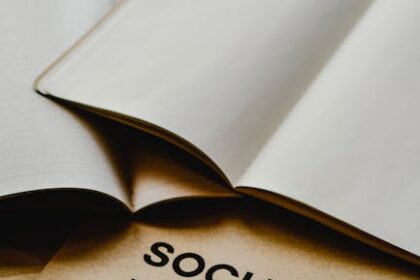Improving Core Web Vitals with WordPress is a critical endeavor for any website owner aiming to enhance user experience, boost search engine rankings, and ultimately drive business success. Google’s Core Web Vitals – Largest Contentful Paint (LCP), First Input Delay (FID), and Cumulative Layout Shift (CLS) – are now fundamental ranking factors, signifying the importance of real-world page experience. A high-performing WordPress site is not just about aesthetics; it’s about delivering content swiftly, interactively, and visually stably. This comprehensive guide delves into actionable strategies and technical considerations to optimize your WordPress site for stellar Core Web Vitals scores.
Understanding Core Web Vitals: The Pillars of Web Performance
Core Web Vitals are a set of specific factors that Google considers important in a webpage’s overall user experience. They are designed to measure how users perceive the performance of a web page, rather than just technical metrics.
- Largest Contentful Paint (LCP): Measures perceived loading speed. It marks the point when the main content of the page has likely loaded. A good LCP score is generally below 2.5 seconds. This includes images, video posters, background images with CSS, and block-level text elements.
- First Input Delay (FID): Measures interactivity. It quantifies the time from when a user first interacts with a page (e.g., clicks a button, taps a link) to the time when the browser is actually able to respond to that interaction. An excellent FID score is less than 100 milliseconds. FID is largely influenced by the amount of JavaScript execution on the main thread.
- Cumulative Layout Shift (CLS): Measures visual stability. It quantifies the unexpected shifting of layout during the lifespan of a page. A low CLS score (ideally below 0.1) indicates that the page loads without content jumping around, which can be disorienting and frustrating for users.
These metrics are crucial because they directly impact how users interact with your site. Slow loading, unresponsiveness, or unexpected layout shifts can lead to high bounce rates, reduced engagement, and a poor perception of your brand. Furthermore, Google uses these metrics as a signal for search ranking, meaning better Core Web Vitals can lead to higher visibility in search results.
To measure Core Web Vitals, several tools are available:
- Google PageSpeed Insights: Provides both lab data (simulated environment) and field data (real user data from Chrome User Experience Report) for your site.
- Google Search Console (Core Web Vitals report): Shows aggregate field data for your entire site, identifying problematic pages.
- Lighthouse (built into Chrome DevTools): Offers detailed audits in a lab environment.
- GTmetrix and WebPageTest: Third-party tools that provide in-depth performance analysis, including Waterfall charts to identify bottlenecks.
Largest Contentful Paint (LCP) Optimization for WordPress
LCP is often the most challenging Core Web Vital to optimize for, as it encompasses various aspects of page loading. The goal is to make the largest content element visible as quickly as possible.
1. Server Response Time (TTFB – Time to First Byte):
A slow server response time is the foundational issue that can derail LCP before anything else even loads.
- High-Quality Hosting: Invest in a reputable WordPress hosting provider known for performance (e.g., Kinsta, WP Engine, SiteGround, Cloudways). Shared hosting plans often fall short for serious LCP optimization. Look for hosts offering Nginx, LiteSpeed, or optimized Apache configurations.
- Server Location: Choose a data center geographically close to your target audience.
- PHP Version: Ensure your server is running the latest stable PHP version (currently PHP 8.x). Newer PHP versions offer significant performance improvements.
- Database Optimization: Optimize your WordPress database regularly. This involves cleaning up post revisions, spam comments, transient options, and orphaned data. Plugins like WP-Optimize or WP-Sweep can assist. Ensure your database tables are well-indexed.
- Object Caching: For dynamic WordPress sites, especially those with high user interaction or complex queries, implementing object caching (e.g., Redis or Memcached) can significantly reduce database load and improve TTFB.
2. Image Optimization:
Images are frequently the LCP element. They are also often the largest contributors to page weight.
- Proper Sizing and Responsive Images: Upload images at their display dimensions or slightly larger. Avoid uploading massive images (e.g., 4000px wide) only to display them at 800px. Use WordPress’s
srcsetattribute (natively supported) to serve different image sizes based on device screen width. - Compression: Compress images losslessly or with minimal loss.
- Tools/Plugins: Smush, EWWW Image Optimizer, Imagify automatically optimize images upon upload and can convert existing ones.
- Next-Gen Formats: Convert images to WebP format. WebP typically offers significantly smaller file sizes than JPEG or PNG with comparable quality. Many optimization plugins now support WebP conversion.
- Lazy Loading: Defer the loading of images (and iframes) that are off-screen until the user scrolls near them. WordPress 5.5+ natively supports lazy loading for images and iframes, but a plugin can provide more granular control or extend to background images. Ensure critical, above-the-fold images are not lazy-loaded, as this can negatively impact LCP.
- Preloading Critical LCP Images: If your LCP element is an image (which is very common), preload it to tell the browser to fetch it with high priority. This can be done by adding a
tag in your. Many optimization plugins offer this feature.
3. Eliminate Render-Blocking Resources (CSS and JavaScript):
CSS and JavaScript files can block the browser from rendering content until they are fully downloaded, parsed, and executed.
- CSS Optimization:
- Minification: Remove unnecessary characters (whitespace, comments) from CSS files.
- Combination (if not using HTTP/2): Combine multiple small CSS files into one to reduce HTTP requests. With HTTP/2, combining may not offer significant benefits and can even be counterproductive if caching is less effective.
- Critical CSS: Extract the absolute minimum CSS required to render the above-the-fold content (critical CSS) and inline it directly into the HTML
. This allows the page to paint quickly. The rest of the CSS can be loaded asynchronously. Plugins like WP Rocket or LiteSpeed Cache have features to generate and apply critical CSS. - Defer Non-Critical CSS: Load stylesheets not essential for initial render asynchronously using media queries or JavaScript.
- JavaScript Optimization:
- Minification: Remove unnecessary characters from JS files.
- Deferring/Asynchronous Loading:
defer: Scripts withdeferexecute after the HTML document has been parsed but before theDOMContentLoadedevent. They maintain their relative order.async: Scripts withasyncexecute as soon as they are downloaded, potentially out of order.- Most non-essential JavaScript (e.g., analytics, social media embeds, sliders) should be deferred or loaded asynchronously.
- Plugins like Asset CleanUp or WP Rocket can help manage script loading attributes.
- Code Splitting: Break down large JavaScript bundles into smaller chunks that are loaded on demand. This is typically more relevant for complex applications or themes built with modern JS frameworks.
- Remove Unused JavaScript: Identify and remove plugins or theme features that load unnecessary JS on specific pages.
4. Font Optimization:
Web fonts can cause LCP issues if not loaded efficiently, leading to “flash of unstyled text” (FOUT) or “flash of invisible text” (FOIT).
font-displayProperty: Usefont-display: swap;in your@font-faceCSS declarations. This tells the browser to use a fallback font immediately and swap it with the custom font once it’s loaded. This prevents FOIT, which can block rendering.- Preloading Fonts: If custom fonts are critical for the LCP element (e.g., hero text), preload them using
. - Self-Hosting Fonts: Instead of relying on Google Fonts (which incurs an extra DNS lookup and connection overhead), download and self-host your fonts. This gives you more control over caching and delivery.
- Font Subset & Compression: Use only the necessary character sets for your fonts. WOFF2 format offers the best compression.
5. Page Caching:
A robust caching solution is paramount for LCP. It serves static HTML versions of your pages, bypassing WordPress and PHP processing for repeat visitors.
- WordPress Caching Plugins:
- WP Super Cache: A free, popular choice.
- W3 Total Cache: Comprehensive, but can be complex.
- LiteSpeed Cache: Excellent for LiteSpeed web servers, offering server-level caching.
- WP Rocket (premium): User-friendly, all-in-one solution for caching, minification, lazy loading, and critical CSS.
- Browser Caching: Instruct browsers to cache static assets (images, CSS, JS) for longer periods using
.htaccessor server configurations.
First Input Delay (FID) Optimization for WordPress
FID measures how quickly your page responds to user interaction. A high FID indicates that the browser’s main thread is busy performing other tasks (like parsing and executing JavaScript), preventing it from responding to user input promptly. FID is closely related to Total Blocking Time (TBT), a lab metric often seen in PageSpeed Insights.
1. Minimize and Optimize JavaScript Execution:
The primary culprit for poor FID is excessive or inefficient JavaScript.
- Reduce JavaScript Payload:
- Audit Plugins: Every plugin adds code. Deactivate and remove any unnecessary plugins. Evaluate if a plugin’s functionality can be achieved with lightweight code or a different approach.
- Choose Lightweight Themes: Bloated themes often come with excessive JavaScript for features you may not even use. Opt for performance-oriented themes like GeneratePress, Kadence, Astra, or Neve.
- Disable Unused Features: Many themes and plugins offer modular features. Disable those you don’t use.
- Defer Non-Critical JavaScript: As mentioned in LCP, deferring scripts (using
deferorasync) ensures they don’t block the main thread during critical initial loading. Usedeferfor scripts that depend on each other’s execution order andasyncfor independent scripts. - Minify and Combine JavaScript: Reduces file size and the amount of data the browser needs to download and parse. While combination is less critical with HTTP/2, minification is always beneficial.
- Remove Unused Code: Use tools like Chrome DevTools’ Coverage tab to identify CSS and JavaScript that isn’t being used on a particular page. This often highlights redundant code loaded by themes or plugins.
- Limit Third-Party Scripts: External scripts (analytics, ads, social media widgets, chatbots) can significantly impact FID.
- Host Locally (if possible): For analytics scripts (e.g., Google Analytics), consider using a plugin that allows local hosting or serving them from your own CDN. This reduces DNS lookups and connection overhead.
- Delay Loading: Load non-essential third-party scripts only after a user interaction or after a certain delay using JavaScript. For example, social share buttons can be loaded when the user scrolls down.
- Proxy External Scripts: Some CDNs or optimization services can proxy external scripts, serving them from your domain and applying caching rules.
2. Optimize Plugin and Theme Performance:
Your WordPress environment is only as fast as its slowest components.
- Plugin Audit: Regularly review your installed plugins.
- Are they all essential?
- Are there lighter alternatives for the same functionality?
- Are they well-coded and optimized? (Check reviews, support forums, and recent updates.)
- Run performance tests with plugins activated/deactivated to identify culprits.
- Theme Selection: A poorly coded theme, even if visually appealing, can be a major drag on performance.
- Look for themes built with performance in mind, often advertised as “lightweight” or “optimized.”
- Avoid themes with excessive built-in features that you don’t need, as they often load more JS/CSS.
- Use a Staging Environment: Before updating themes, plugins, or WordPress core, test them on a staging site. This helps identify compatibility issues or performance regressions before they affect your live site.
3. Reduce Main Thread Work:
The browser’s main thread handles most of the work: parsing HTML, styling, layout, painting, and executing JavaScript. Keep it free for user interactions.
- Break Up Long Tasks: Avoid single, long-running JavaScript tasks that block the main thread. Break them into smaller, asynchronous chunks. This is an advanced development technique.
- Use Web Workers: For very complex computations that don’t need access to the DOM, offload them to Web Workers. This allows the main thread to remain responsive. (Rarely needed for typical WordPress sites, but an option for highly interactive ones.)
- Minimize DOM Size: A large and complex Document Object Model (DOM) tree can slow down styling and layout calculations.
- Keep your HTML structure as lean as possible.
- Avoid deeply nested elements.
- Pagination for comments and long posts can help.
4. Browser Caching:
Ensure static assets are aggressively cached by the browser. When a user revisits your site, these assets can be loaded from their local cache, reducing network requests and main thread work. Configure Expires headers or Cache-Control headers via your server (.htaccess for Apache, Nginx configuration) or a caching plugin.
Cumulative Layout Shift (CLS) Optimization for WordPress
CLS measures how much content unexpectedly moves around on the page during its loading lifecycle. It’s about visual stability. A high CLS score indicates a frustrating user experience.
1. Always Specify Dimensions for Images and Videos:
This is the most common cause of CLS. When an image or video loads without predefined dimensions, the browser initially allocates no space for it. Once the media loads, the layout shifts to accommodate it.
- HTML Attributes: Always include
widthandheightattributes in yourtags. WordPress 5.0+ attempts to do this automatically for images inserted via the Block Editor (Gutenberg). - CSS
aspect-ratio: For responsive images, wherewidth: 100%is used, theaspect-ratioCSS property can reserve the necessary vertical space before the image loads. This is a modern CSS feature. - Video Embeds: For embedded videos (YouTube, Vimeo), ensure their embed codes include width and height, or wrap them in a responsive container that reserves space (e.g., using padding-top for aspect ratio).
2. Handle Ads, Embeds, and Iframes:
Similarly, third-party content like ads, social media embeds, or iframes often load dynamically without initial dimension information.
- Reserve Space: Pre-define the exact space (width and height) for these elements using CSS. Even if the content loaded later is smaller or larger, having a reserved space prevents layout shifts.
- Placeholders: Use a placeholder element (e.g., a simple
divwith a minimum height) that is replaced by the actual content once it loads. - Ad Network Configuration: Work with your ad network provider to ensure their ad units load within defined, static containers. Avoid auto-sizing ad units.
3. Optimize Font Loading (FOIT/FOUT):
While primarily an LCP issue, font loading can cause CLS if not handled correctly.
font-display: swap;: As mentioned earlier, this is crucial. It displays a fallback font immediately, preventing a flash of invisible text (FOIT) that could cause a layout shift when the custom font finally loads. The swap itself is a small shift but generally acceptable.- Preloading Fonts: Preloading important fonts (especially those used above the fold) can reduce the time a fallback font is displayed, further minimizing potential shifts.
- Consistent Font Sizing: Ensure that the fallback font has similar dimensions (character width, line height) to your custom font. This minimizes the visual “jump” when the custom font replaces the fallback.
- Self-Hosting Fonts: Reduces external requests and helps the fonts load more reliably and quickly, leading to fewer shifts.
4. Avoid Dynamically Injected Content Above Existing Content:
- User Consent Banners (Cookies): If a cookie consent banner suddenly appears at the top of the page after content has loaded, it will push everything down, causing a CLS. Implement these banners carefully:
- Display them at the very top of the page using CSS fixed positioning, so they don’t affect layout flow.
- Load them asynchronously, but reserve space for them, or ensure they load before any other content starts rendering.
- Place them at the bottom of the viewport instead.
- Notices and Pop-ups: Similar to cookie banners, pop-ups or notices that appear at the top or middle of the page after initial render can cause CLS. If they must appear, ensure they don’t cause content to reflow or appear only after user interaction.
5. Animations and Transitions:
- Use CSS Transforms: For animations that modify an element’s position (e.g., sliding an element in), use
transformproperties (liketranslate,scale) instead of properties that trigger layout recalculations (liketop,left,width,height,margin,padding). Transforms are composited and don’t affect the document flow, thus preventing CLS. - Avoid Layout-Triggering Properties: Be mindful of CSS properties that force the browser to recalculate the layout. Tools like CSS Triggers can help identify these.
General WordPress Performance Optimization Strategies
Beyond the specific Core Web Vitals, a holistic approach to WordPress performance is essential.
1. Database Optimization:
WordPress databases can become bloated over time with revisions, spam comments, transient data, and unused plugin/theme options.
- Regular Cleanup: Use plugins like WP-Optimize, WP-Sweep, or Advanced Database Cleaner to:
- Delete old post revisions.
- Remove spam, trashed comments, and unapproved comments.
- Clean up orphaned post meta, comment meta, and user meta.
- Optimize database tables (defragment them).
- Limit Post Revisions: You can limit the number of revisions WordPress stores by adding
define('WP_POST_REVISIONS', 5);(or any number) to yourwp-config.phpfile, or set it tofalseto disable revisions entirely. - Disable Pingbacks and Trackbacks: If not needed, disable them in
Settings > Discussionto reduce database writes.
2. Leverage Content Delivery Networks (CDNs):
A CDN stores copies of your static assets (images, CSS, JS) on servers located around the globe. When a user requests content, it’s served from the closest CDN server, reducing latency and speeding up delivery.
- Benefits: Faster asset loading, reduced load on your origin server, improved global reach.
- Popular CDNs for WordPress: Cloudflare (offers a free tier), Sucuri, BunnyCDN, KeyCDN, StackPath. Many premium caching plugins integrate with CDNs.
- Full Site CDN: Some services, like Cloudflare, can proxy your entire site, including dynamic content, offering additional security and performance benefits.
3. Implement GZIP/Brotli Compression:
These compression algorithms reduce the size of your HTML, CSS, and JavaScript files before they are sent from the server to the browser. Smaller files mean faster downloads.
- Server-Side: Most good hosting providers enable GZIP compression by default. You can verify it using GTmetrix or PageSpeed Insights.
- Configuration: For Apache, you can enable
mod_deflatein your.htaccessfile. For Nginx, use thegzipdirective. Brotli is newer and offers even better compression but requires server support.
4. Minification and Combination (Revisited):
- Minification: Reduces file size by removing unnecessary characters (whitespace, comments) from HTML, CSS, and JavaScript. This is always recommended.
- Combination: Merges multiple CSS or JavaScript files into a single file to reduce the number of HTTP requests. While beneficial for HTTP/1.1, its utility diminishes with HTTP/2 (which supports multiplexing, allowing multiple requests over a single connection). For HTTP/2, combining can sometimes lead to less efficient caching if one small change invalidates a large combined file. Test to see what works best for your setup.
- Plugins: Most reputable caching and optimization plugins (WP Rocket, LiteSpeed Cache, Autoptimize) offer minification and combination features.
5. Choose a Performance-Oriented Theme:
The foundation of your WordPress site significantly impacts its performance.
- Lightweight and Modular: Themes like GeneratePress, Kadence, Astra, Neve, and Blocksy are built for speed. They often come with minimal features by default, allowing you to add only what you need.
- Clean Code: Well-coded themes follow WordPress best practices, avoid excessive database queries, and load assets efficiently.
- Gutenberg Compatibility: Themes optimized for the Block Editor often produce cleaner HTML, which can be beneficial for performance.
- Avoid Bloat: Steer clear of themes that promise “everything” with hundreds of features you’ll never use. These often carry a heavy performance penalty.
6. Optimize Plugins:
Plugins are indispensable for WordPress functionality, but they are also notorious performance killers.
- Necessity is Key: Only install plugins that are absolutely essential for your site’s functionality.
- Research Performance Impact: Before installing a plugin, check its reviews, support forums, and, if possible, do a quick search for ” [plugin name] performance ” to see if there are known issues.
- Test and Monitor: After installing a new plugin, run performance tests (PageSpeed Insights, GTmetrix) to see its impact.
- Alternatives: Often, a custom code snippet or a lighter alternative can replace a heavy plugin. For example, instead of a large contact form plugin, consider a simpler one or embedding a service like Formspree.
- Deactivate and Delete: Don’t just deactivate unused plugins; delete them. Deactivated plugins can still leave behind database entries or even executable files.
7. Enable HTTP/2 (and HTTP/3):
- HTTP/2: A major revision of the HTTP network protocol that allows multiple requests and responses to be sent over a single TCP connection (multiplexing). This significantly reduces overhead and improves loading speed, especially for sites with many small assets. It also supports server push, allowing the server to “push” resources to the client before they are requested. Most modern hosting environments support HTTP/2.
- HTTP/3: The newest iteration, built on UDP, offering even greater performance, especially on unreliable networks. It’s still gaining widespread adoption but is supported by major browsers and CDNs like Cloudflare. Ensure your hosting and CDN support these protocols.
8. Use an SSL Certificate (HTTPS):
While primarily a security measure, HTTPS is also a performance enhancer because HTTP/2 requires it. Browsers also treat HTTP/2 as a performance signal.
- Benefits: Secure communication, better SEO ranking (Google favors HTTPS), access to HTTP/2.
- Implementation: Obtain a free SSL certificate from Let’s Encrypt (often provided by hosts) or a paid one. Configure WordPress to use HTTPS site-wide.
9. Optimize for Mobile Performance:
With the rise of mobile browsing, a mobile-first approach is crucial. Google indexes and ranks based on mobile versions of sites.
- Responsive Design: Ensure your theme is fully responsive and adapts well to various screen sizes.
- Image Optimization for Mobile: Serve appropriately sized images for mobile devices.
- Touch Targets: Ensure buttons and links are large enough and spaced adequately for touch interaction.
- Prioritize Above-the-Fold Content: Focus on loading critical content quickly on mobile, as screen real estate is limited.
- AMP (Accelerated Mobile Pages): While not always necessary, AMP can provide extremely fast loading experiences for content-heavy pages on mobile. However, it’s a separate version of your page and requires maintenance. Evaluate if the benefits outweigh the complexity.
10. Regular Maintenance and Monitoring:
Performance optimization is an ongoing process, not a one-time fix.
- Keep WordPress, Themes, and Plugins Updated: Updates often include performance improvements, bug fixes, and security patches.
- Regular Backups: Before any major updates or optimizations, always create a full backup of your site.
- Monitor Core Web Vitals:
- Google Search Console: Regularly check the Core Web Vitals report for aggregate performance data and to identify problematic URLs.
- PageSpeed Insights: Use it for on-demand checks of specific pages.
- Performance Monitoring Tools: Tools like New Relic, Kinsta APM, or specific WordPress performance plugins can help identify bottlenecks in real-time.
- Conduct Regular Performance Audits: Periodically re-evaluate your site’s performance using various tools and review your optimization strategies. As your content grows, new plugins are added, or themes are updated, new bottlenecks can emerge.
Advanced Strategies and Ongoing Monitoring
For those aiming for top-tier performance, some advanced techniques and continuous monitoring are beneficial.
1. Critical CSS Generation and Management:
Generating and inlining critical CSS (the CSS needed to render the content visible in the initial viewport) is a powerful LCP optimization.
- Automated Tools: Plugins like WP Rocket, LiteSpeed Cache, and Autoptimize offer built-in critical CSS generation. They often integrate with cloud services that automatically extract critical CSS for each page or page type.
- Manual Generation: For highly customized themes or specific needs, tools like Critical CSS by Addy Osmani or PurifyCSS can help. This is more technically involved and requires injecting the generated CSS into your
dynamically. - Per-Page Critical CSS: For best results, critical CSS should ideally be generated per page, as the above-the-fold content can vary significantly. However, this can be resource-intensive, so often it’s generated for page types (e.g., homepage, single post, archive).
2. Performance Budgeting:
Setting a performance budget means defining targets for your site’s metrics (e.g., total page weight, image size, JavaScript size, font count, LCP/FID/CLS scores).
- Setting Goals: Decide on acceptable limits for various resources (e.g., “JavaScript should not exceed 300KB,” “images should be less than 500KB per page”).
- Tools: Use Lighthouse CI, WebPageTest, or custom build processes to enforce these budgets in your development workflow.
- Team Awareness: Ensure your content creators, designers, and developers are aware of these budgets to prevent performance regressions as new features or content are added.
3. Programmatic Optimization with WordPress Hooks and Filters:
For developers, WordPress’s action and filter hooks offer granular control over how assets are loaded, modified, or even prevented from loading.
wp_enqueue_scriptsandwp_enqueue_styles: Use these hooks to correctly enqueue your CSS and JavaScript, allowing WordPress to manage dependencies and versioning.wp_dequeue_style()andwp_dequeue_script(): Remove unnecessary CSS or JavaScript files enqueued by themes or plugins on specific pages where they are not needed. For example, if a plugin loads a slider script on every page, but the slider only appears on the homepage, dequeue it elsewhere.script_loader_tagandstyle_loader_tag: Modify the attributes of script and style tags (e.g., addasync,defer,preload).- Database Interactions: Optimize custom database queries using
WP_Queryarguments or directwpdbmethods, ensuring efficient indexing.
4. Implementing Server-Side Rendering (SSR) for SPA-like WordPress sites:
If you’re using WordPress as a headless CMS and building the frontend with a JavaScript framework (React, Vue, Angular), consider SSR.
- Benefits: Improves initial page load time and LCP, as the server renders the initial HTML, which is then hydrated by the client-side JavaScript. This bypasses the need for the browser to fetch and execute all JavaScript before rendering.
- Complexity: Adds complexity to the development workflow and hosting setup. It’s for advanced scenarios.
5. Monitoring and Alerting:
Proactive monitoring is key to maintaining excellent Core Web Vitals.
- Real User Monitoring (RUM): Tools like Google Analytics 4 (integrated with Core Web Vitals), Google Search Console, or dedicated RUM services (e.g., Akamai mPulse, Raygun, SpeedCurve) collect data from actual user sessions. This provides the most accurate picture of your site’s performance in the wild.
- Synthetic Monitoring: Tools like Lighthouse CI, GTmetrix, or WebPageTest allow you to run regular, automated tests from various locations and device types. Set up alerts for when scores drop below a certain threshold.
- Uptime Monitoring: While not directly performance, ensuring your server is always up contributes to user experience. Services like UptimeRobot can notify you of downtime.
- Custom Alerts: Integrate performance metrics into your internal dashboards or set up custom alerts (e.g., via Slack or email) when LCP, FID, or CLS degrade significantly.
6. Continuous Integration/Continuous Deployment (CI/CD) for Performance:
In a development environment, integrate performance testing into your CI/CD pipeline.
- Automated Audits: Run Lighthouse or other performance audits automatically with every code commit or deployment to a staging environment.
- Guardrails: Fail builds or deployments if performance metrics fall below a defined threshold. This prevents performance regressions from reaching your live site.
- A/B Testing Performance Changes: For significant optimizations, consider A/B testing them on a subset of your audience to measure the real-world impact on user engagement and conversion rates, not just technical scores.
Optimizing Core Web Vitals for WordPress is a multi-faceted challenge that requires attention to detail across server infrastructure, theme and plugin choices, content delivery, and code optimization. By systematically addressing each Core Web Vital and implementing a comprehensive performance strategy, WordPress site owners can significantly improve user experience, gain a competitive edge in search rankings, and foster a more engaged audience. It’s an ongoing journey of refinement, testing, and monitoring, ensuring your website remains fast, responsive, and visually stable for all visitors.