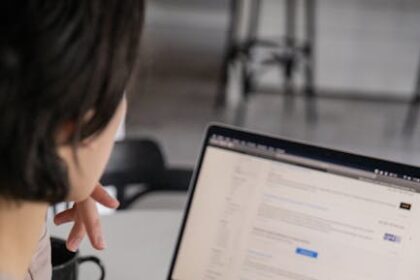Understanding Yoast SEO: The Cornerstone of On-Page Optimization
Yoast SEO stands as an indispensable plugin for anyone venturing into the realm of search engine optimization with WordPress. Far more than just a simple tool, Yoast SEO functions as a comprehensive guide and an essential assistant, demystifying the intricate world of SEO for beginners and seasoned professionals alike. Its primary role is to empower website owners to optimize their content and technical settings directly within their WordPress dashboard, without requiring deep technical knowledge or complex coding. For beginners, Yoast SEO is particularly vital because it translates complex SEO principles into actionable steps, providing real-time feedback and clear recommendations that are easy to understand and implement. It covers a vast spectrum of SEO elements, from on-page content optimization – like keyword usage and readability – to critical technical configurations, such as XML sitemaps and canonical URLs. Without a tool like Yoast, mastering SEO would be a significantly more daunting and error-prone process, often requiring multiple specialized tools or extensive manual configuration. Yoast SEO streamlines this, ensuring that even those with limited prior SEO experience can build a solid foundation for organic search success. Its intuitive interface and step-by-step guidance make it the go-to solution for millions of WordPress users striving for higher search engine rankings and increased visibility.
Initial Setup and Configuration: Laying the Foundation
The journey to mastering Yoast SEO begins with its installation and initial configuration, a critical phase that establishes the foundational settings for your website’s search engine performance.
Installation Process: A Step-by-Step Guide
Installing Yoast SEO is straightforward, mirroring the process for most WordPress plugins:
- Access Your WordPress Dashboard: Log into your WordPress administrative area.
- Navigate to Plugins: In the left-hand menu, hover over “Plugins” and click on “Add New.”
- Search for Yoast SEO: In the search bar provided, type “Yoast SEO” and press Enter.
- Locate and Install: The official “Yoast SEO” plugin, developed by Yoast, will typically appear as the first result. Click the “Install Now” button next to it.
- Activate the Plugin: Once installed, the “Install Now” button will change to “Activate.” Click “Activate” to enable the plugin on your site.
Upon activation, a new “Yoast SEO” menu item will appear in your WordPress dashboard’s left sidebar, signaling its readiness for configuration.
First-Time Configuration Wizard: Your Guided Tour
Yoast SEO thoughtfully includes a “First-time configuration wizard” designed to walk beginners through the essential initial settings. This wizard is usually prompted immediately after activation or can be accessed via the Yoast SEO dashboard. It’s crucial to complete this wizard, as it sets the baseline for your site’s SEO.
- Environment: The first step typically asks about your site’s environment (production, staging, development). For a live site, select “Production.”
- Site Type: Specify what your website represents (e.g., Blog, Online Shop, Small Business). This helps Yoast SEO understand your site’s context for better optimization advice.
- Organization or Person: Declare whether your website represents an “Organization” or a “Person.”
- If “Organization,” input your organization’s name and upload its logo. This information contributes to your site’s Schema markup, helping search engines understand your entity.
- If “Person,” enter your name.
- Search Engine Visibility: Yoast will ask if your site should be visible to search engines. For a live site you want to rank, always select “Yes.” Only select “No” for development sites.
- Multiple Authors: If you have multiple authors contributing to your blog, Yoast will inquire about this. Enabling this setting ensures author archives are handled correctly.
- Google Search Console: You’ll be prompted to connect your Google Search Console account. While not mandatory for Yoast to function, integrating it is highly recommended as it allows Yoast to fetch data and provides valuable insights into your site’s performance in search.
- Title Settings: This step helps you define the default separator character for your SEO titles (e.g.,
-or|) and review the default title template. - Newsletter/Premium: The final steps typically offer options to sign up for Yoast’s newsletter or consider their Premium version.
Completing this wizard correctly ensures that fundamental SEO best practices are instantly applied across your site, providing a solid foundation before you dive into more granular optimizations.
Dashboard Overview: Features, Integrations, Webmaster Tools, Crawlability
After initial setup, the Yoast SEO dashboard becomes your central hub for managing your site’s SEO.
- Features: This tab provides a toggle switch for various Yoast functionalities.
- SEO Analysis: Enables the real-time feedback system for on-page SEO. Keep this on.
- Readability Analysis: Activates the content readability checker. Essential for user experience.
- Cornerstone Content: Highlights your most important content. Crucial for internal linking.
- Text Link Counter: Shows how many internal links a post has and how many internal links point to it. Helps identify orphaned content.
- XML Sitemaps: Automatically generates and updates your sitemaps. Absolutely vital.
- Ryte Integration: Checks indexability daily.
- Admin Bar Menu: Adds a quick access menu to your WordPress admin bar.
- Security: Controls access to advanced settings like
robots.txtand.htaccessfor non-admins. Keep enabled for security.
- Integrations: Yoast SEO integrates with several other popular WordPress plugins and services.
- Semrush: For keyword research suggestions within the content editor (Yoast SEO Premium).
- Wincher: For tracking keyword rankings (Yoast SEO Premium).
- Zapier: For automation (Yoast SEO Premium).
- Elementor, Web Stories, ACF, etc.: Ensures compatibility and optimization within these environments.
- Webmaster Tools: This section allows you to verify your site with major search engines. You’ll input verification codes provided by:
- Google Search Console
- Bing Webmaster Tools
- Baidu Webmaster Tools
- Yandex Webmaster Tools
Verifying your site with these tools is crucial for monitoring its performance in search, submitting sitemaps, and receiving important alerts from search engines.
- Crawlability: A newer feature (often under Site Health or Tools in newer versions) that focuses on identifying and managing crawl issues, such as broken links or unnecessary redirects, aiming to improve how search engines crawl and index your site efficiently.
Site Representation: Organization/Person, Name, Logo
This critical setting, often established during the configuration wizard but editable under “Search Appearance” -> “General,” defines your entity to search engines using Schema markup.
- Organization: If you’re a business, company, or non-profit, select “Organization.” Provide your official organization name and upload a high-resolution logo. This logo should ideally be square and optimized for web use. This information helps Google understand your brand and can be used in knowledge panels or rich results.
- Person: If your website primarily represents an individual (e.g., a personal blog, a freelance portfolio), select “Person” and choose your user profile from the dropdown. This helps associate your content with your personal brand.
Accurate site representation is foundational to building trust and authority with search engines, ensuring your content is attributed correctly and presented optimally in search results.
Mastering Search Appearance: Controlling How Your Site Appears in SERPs
The “Search Appearance” section within Yoast SEO is arguably one of the most powerful and frequently used areas. It dictates how your website’s various components—posts, pages, taxonomies, and archives—are presented in search engine results pages (SERPs). Proper configuration here ensures consistency, improves click-through rates, and communicates vital information to search engines.
General Settings: Separator, Title Template
- Separator Character: This setting allows you to choose the character that separates your post or page title from your site title in the browser tab and search results. Common choices include
-(hyphen),|(pipe), or–(en dash). Consistency is key here. Yoast defaults to a hyphen, which is a widely accepted and readable choice. For instance, “My Blog Post – My Site Name.” - SEO Title Template: This defines the default structure for your website’s overall homepage title. It typically uses variables like
%%sitename%%(your site’s name) and%%sitedesc%%(your site’s tagline). While you can override the homepage title on your actual homepage, this provides a fallback and influences how search engines initially understand your brand.
Content Types: Posts, Pages, and Custom Post Types
This section is where you configure the default SEO settings for each content type on your WordPress site. This includes Posts, Pages, and any Custom Post Types you might have installed (e.g., “Products” for an e-commerce site, “Portfolio Items” for a creative site).
For each content type, you’ll find:
- Show in Search Results: This crucial toggle determines whether content of this type should be indexed by search engines.
- Yes: (Default and recommended for most public content) Tells search engines to crawl and index these pages.
- No: Applies a
noindextag, preventing search engines from displaying these pages in results. Use this for private content, temporary pages, or content you explicitly don’t want indexed (e.g., thank-you pages after a form submission). Misusingnoindexcan severely impact your site’s visibility.
- SEO Title Template: This allows you to set a default title structure for all content of this type. Yoast provides a range of variables you can use:
%%title%%: The actual title of your post or page.%%sitename%%: Your website’s name.%%parent_title%%: For hierarchical post types (like pages), the title of the parent page.%%sep%%: The separator character defined in the General settings.%%page%%: Current page number (useful for pagination).%%category%%: For posts, the primary category.%%excerpt%%: The post’s excerpt.- Best Practice: A common and effective template for posts and pages is
%%title%% %%sep%% %%sitename%%. This ensures your content’s specific title is prominent, followed by your brand name, which aids in brand recognition and consistency.
- Meta Description Template: Similar to the title template, this sets a default meta description. While less impactful on rankings directly, a compelling meta description significantly influences click-through rates. You can use variables like
%%excerpt%%or%%excerpt_only%%to automatically pull in a snippet of your content, but it’s often better to leave this blank as a default and write unique, compelling descriptions for individual posts/pages. - Schema Settings: Yoast automatically applies schema markup based on your content type. For articles, it often defaults to
Articleschema, and for pages,WebPageschema. You can usually choose a more specific type if applicable (e.g.,NewsArticle,BlogPosting). This helps search engines understand the nature of your content, potentially leading to rich results.
Media: Attachment URLs
WordPress, by default, creates a separate attachment page for every image or media file you upload. This means if you upload an image called my-image.jpg, WordPress creates a page like yourwebsite.com/my-image/. These pages often contain little unique content beyond the image itself, leading to “thin content” issues and potential duplicate content penalties.
- Redirect attachment URLs to the attachment itself?
- Yes (Recommended): This setting is crucial. It redirects these attachment pages directly to the media file itself or the post/page where the media is embedded, preventing the creation of low-value, duplicate content pages that can negatively impact your SEO. This is a simple yet powerful optimization.
- No: Keeps the attachment pages active, which is rarely desirable unless you have a specific, content-rich use case for them (e.g., a photography portfolio where each image page has extensive descriptions and comments).
Taxonomies: Categories, Tags, and Custom Taxonomies
Taxonomies (Categories and Tags being the most common) are used to group your content. Yoast provides control over how these archive pages appear in search results.
- Show Categories/Tags in Search Results:
- Yes: Allows search engines to index your category and tag archive pages. This is generally recommended for categories, as they often contain unique introductory content and serve as useful navigation hubs.
- No (Recommended for Tags unless strategically used): For tags, it’s often better to
noindexthem, as they can sometimes create too many low-value, duplicate-content pages. If you use tags heavily and consistently, and each tag page has unique content or serves a specific niche, then indexing them might be beneficial. Otherwise, err on the side ofnoindex.
- SEO Title and Meta Description Templates: Similar to content types, you can set default templates using variables like
%%term_title%%(the category/tag name) and%%term_description%%(the description you add to your taxonomy). Customizing these can help make your archive pages more appealing in search results.
Archives: Author Archives, Date Archives, Search Pages
WordPress also generates archive pages for authors and dates, compiling all posts by a specific author or from a particular date/month/year.
- Author Archives:
- Enable/Disable: If your site has only one author, or if author biographies are not detailed, it’s best to
noindexor disable author archives. Having multiple identical author archives for a single author creates duplicate content. If you have multiple authors and each has a detailed profile, enabling and indexing them can be beneficial. - Show Author Archives in Search Results: Controls indexation.
- Enable/Disable: If your site has only one author, or if author biographies are not detailed, it’s best to
- Date Archives:
- Enable/Disable: Almost universally, it’s recommended to
noindexor disable date archives. They rarely provide unique value to users and often lead to thin content issues. - Show Date Archives in Search Results: Controls indexation.
- Enable/Disable: Almost universally, it’s recommended to
- Search Pages: Yoast automatically handles the
noindexdirective for search results pages, which is correct behavior. You typically don’t want search engines indexing your internal search results.
Breadcrumbs: Enabling and Structure
Breadcrumbs are navigational aids that show users their current location on a website relative to the homepage (e.g., Home > Category > Post Title). They are excellent for user experience and also provide valuable structural information to search engines, often appearing as “rich snippets” in SERPs.
- Enable Breadcrumbs: Turn this on.
- Settings:
- Separator: Choose a character (e.g.,
>). - Anchor Text for the Homepage: Typically “Home.”
- Prefix for the Breadcrumb Path: “You are here:” (optional).
- Bold the last page in the breadcrumb: Optional, but often aids readability.
- Taxonomy to show in breadcrumbs for post types: For posts, you can choose whether to display the category or a custom taxonomy in the breadcrumb path.
- Separator: Choose a character (e.g.,
- Implementation: Once enabled in Yoast, you’ll need to add a small snippet of code (provided by Yoast, often found in their documentation) to your theme’s
single.php,page.php, orheader.phpfiles to actually display them on your site. Many modern themes have built-in Yoast breadcrumb support, making this step automatic.
RSS: Content Before/After Posts
The RSS feed provides your content to subscribers. Yoast allows you to add content (text, links) before or after each post in your RSS feed.
- Why use this? This is primarily for SEO protection against content scraping. If someone scrapes your RSS feed and publishes your content elsewhere, the links you embed in your RSS feed will point back to your original site, providing attribution and potentially helping search engines identify your site as the original source.
- Common Use: You can include a copyright notice, a link back to the original post on your site, or a link to your social profiles. Variables like
%%POSTLINK%%(link to original post) and%%BLOGLINK%%(link to blog homepage) are very useful here.
Optimizing Individual Posts and Pages with the Yoast SEO Metabox
The Yoast SEO metabox, located beneath the content editor on every post and page within WordPress, is your primary interface for on-page SEO. This is where you apply the specific optimizations that directly influence how search engines perceive and rank your individual pieces of content.
The Yoast SEO Metabox Interface: Overview of Tabs
The metabox is typically divided into several key tabs, each addressing a different aspect of optimization:
- SEO Tab (Eyeball Icon): This is the core tab for managing your focus keyphrase, SEO title, slug, meta description, and viewing the SEO analysis.
- Readability Tab (Book Icon): Provides an analysis of your content’s readability, offering suggestions for improvement.
- Schema Tab (Structured Data Icon): Allows you to specify the type of content for structured data markup, helping search engines understand your content’s context.
- Social Tab (Share Icon): Lets you control how your content appears when shared on social media platforms like Facebook and Twitter.
Focus Keyphrase Mastery
The “Focus keyphrase” field is central to Yoast SEO’s on-page analysis. It represents the primary keyword or phrase you want your page to rank for.
- Choosing a Primary Keyphrase:
- Relevance: Your chosen keyphrase must accurately reflect the main topic of your content.
- Search Volume: Aim for keywords with a decent search volume, indicating that people are actually searching for that term. Tools like Google Keyword Planner, Semrush, or Ahrefs are essential for this research.
- Competitiveness: Consider how difficult it will be to rank for the keyphrase. Beginners should often target less competitive, longer-tail keywords.
- User Intent: Understand what a user expects to find when searching for this keyphrase (informational, transactional, navigational, commercial investigation). Your content must match this intent.
- Understanding Keyphrase Distribution: Once you enter your focus keyphrase, Yoast analyzes your content to see if and how effectively you’ve used it. It checks:
- In the SEO title: Is your keyphrase present at the beginning of your SEO title?
- In the meta description: Is it included in your meta description?
- In the URL slug: Is it part of your page’s URL?
- In the introduction: Does it appear in the first paragraph?
- In subheadings: Is it used in your H2 or H3 headings?
- In the content body: Is it adequately distributed throughout your text without being stuffed?
- In image alt attributes: Is it used in the alt text of your images?
- Using Related Keyphrases (Yoast Premium): While the free version focuses on one keyphrase, Yoast Premium allows you to add related keyphrases. This is extremely valuable as it helps optimize your content for semantic variations and long-tail keywords, improving your chances of ranking for a broader range of searches. Even without Premium, the concept is vital: naturally sprinkle synonyms and related terms throughout your content.
- Interpreting the Keyphrase Analysis: Yoast provides real-time feedback with a traffic light system:
- Red: Indicates significant issues or missed opportunities. Rectify these urgently.
- Orange: Suggests areas for improvement, often indicating partial success but room for more optimization.
- Green: Means Yoast is satisfied with that specific aspect of your keyphrase usage. Aim for green.
Crafting Compelling SEO Titles
The SEO title is arguably the most important on-page SEO element. It’s the clickable headline that appears in search results and browser tabs.
- Best Practices:
- Front-loading: Place your focus keyphrase as close to the beginning of the title as possible.
- Length: Keep it concise, typically under 60 characters or around 500-600 pixels (Yoast provides a visual bar). Titles that are too long will be truncated by Google.
- Keywords: Naturally include your focus keyphrase and potentially related keywords.
- Click-worthiness: Make it compelling and descriptive. Use power words, numbers, or questions to entice clicks.
- Uniqueness: Every page should have a unique SEO title.
- Brand Name: Optionally include your brand name at the end (e.g.,
%%title%% %%sep%% %%sitename%%).
- Using Yoast’s Snippet Editor: The snippet editor in the SEO tab provides a real-time preview of how your title and meta description will appear in Google search results. This visual feedback is invaluable for ensuring your title fits and looks appealing.
Writing Engaging Meta Descriptions
The meta description is the short summary (usually 150-160 characters) that appears below the SEO title in search results. While not a direct ranking factor, it heavily influences click-through rates (CTR).
- Purpose: To provide a concise, compelling summary of your page’s content, enticing users to click.
- Length: Aim for approximately 150-160 characters. Yoast provides a length bar.
- Call to Action (CTA): Include a clear call to action (e.g., “Learn More,” “Discover How,” “Get Started”) to encourage clicks.
- Keywords: Include your focus keyphrase and other relevant keywords. Google often bolds these keywords in the meta description if they match a user’s search query, making your snippet stand out.
- Uniqueness: Each page should have a unique, well-crafted meta description. Avoid letting Yoast auto-generate one from your content’s first few sentences, as these are rarely optimized.
Optimizing the Slug (URL)
The slug is the part of your URL that identifies a specific page or post (e.g., yourwebsite.com/your-post-slug/).
- Importance: Clean, keyword-rich, and readable URLs are beneficial for both users (who can understand the page’s topic from the URL) and search engines (which use URLs as a ranking signal).
- Automatic vs. Manual Creation: WordPress automatically generates slugs from your post title. However, you should always review and often manually edit them.
- Best Practices:
- Keep it short and concise: Remove stop words (e.g., “a,” “the,” “is”) unless they are crucial for clarity.
- Include your focus keyphrase: This is a strong SEO signal.
- Use hyphens to separate words: Never use spaces or underscores.
- Avoid numbers or dates (unless essential): This keeps URLs evergreen.
- Lowercase: URLs should always be lowercase.
Readability Analysis: Enhancing User Experience (UX)
Yoast’s readability analysis uses the Flesch Reading Ease score and other metrics to evaluate how easy your content is to read and understand. While not a direct ranking factor, readability is crucial for user experience (UX), which indirectly impacts SEO (e.g., lower bounce rates, longer dwell times).
- Flesch Reading Ease Score: This score indicates the difficulty of a text. A higher score means easier to read. Yoast typically aims for a score of 60 or higher.
- Key Readability Checks:
- Sentence Length: Are your sentences too long? Yoast suggests breaking them down.
- Paragraph Length: Are your paragraphs excessively long? Shorter paragraphs are easier to digest.
- Transition Words: Do you use enough transition words (e.g., “however,” “therefore,” “in addition”) to create a smooth flow between sentences and paragraphs?
- Passive Voice: Are you using too much passive voice? Active voice is generally more direct and engaging.
- Subheading Distribution: Do you use enough subheadings (H2, H3, H4) to break up your content and make it scannable?
- Consecutive Sentences: Avoid starting too many consecutive sentences with the same word.
- Interpreting the Readability Analysis: Similar to the SEO analysis, Yoast provides red, orange, and green indicators. Aim for green across all readability checks to ensure your content is accessible to a broad audience.
Schema Markup Integration
Schema markup (structured data) helps search engines better understand the content on your page, potentially leading to rich results (e.g., star ratings, FAQs, how-to instructions) in SERPs.
- What is Schema?: It’s a vocabulary (code) that you add to your HTML to give search engines more context about your content.
- Default Schema Types: Yoast automatically applies basic Schema types based on your content (e.g.,
Articlefor posts,WebPagefor pages, and yourOrganizationorPersonmarkup site-wide). - Advanced Schema Settings per Post: Within the Yoast SEO metabox under the “Schema” tab, you can often specify a more precise Schema type for the page or article itself. For instance, if your post is a how-to guide, you can select “HowTo” schema; if it answers common questions, “FAQPage” schema. This specificity helps search engines display your content more effectively. For example, using the Yoast SEO FAQ block directly embeds FAQ Schema.
Social Previews: Facebook and Twitter
The “Social” tab in the Yoast SEO metabox allows you to control how your content appears when shared on Facebook and Twitter, independently of your SEO title and meta description. This is crucial for controlling your brand message on social media.
- Facebook Open Graph:
- Facebook Title: A custom title for Facebook shares.
- Facebook Description: A custom description for Facebook shares.
- Facebook Image: Crucially, set a specific image (preferably 1200×630 pixels) for Facebook. If left blank, Facebook will try to pull an image from your post, which might not be the most appealing one.
- Twitter Cards:
- Twitter Title: Custom title for Twitter shares.
- Twitter Description: Custom description for Twitter shares.
- Twitter Image: Custom image for Twitter shares (e.g., 1200×675 pixels for summary cards with large image).
- Twitter Card Type: Choose between Summary Card (smaller image) or Summary Card with Large Image.
- Why customize? Social platforms have different display requirements and user behaviors than search engines. Optimizing your social previews ensures your content looks professional and enticing when shared, maximizing engagement.
Technical SEO with Yoast: Under the Hood Optimization
Beyond on-page content, Yoast SEO delves into critical technical SEO aspects, helping beginners manage elements that directly influence how search engines crawl, index, and understand their entire website. These settings often reside under the “Tools” or “General” sections of the Yoast SEO menu.
XML Sitemaps: The Roadmap for Search Engines
An XML sitemap is a file that lists all the important pages on your website, helping search engines like Google discover and crawl your content more efficiently. It’s like a detailed roadmap for your site.
- What they are and why they are crucial: Sitemaps ensure that all your valuable pages are known to search engines, especially for large sites, new sites, or sites with complex navigation where some pages might not be easily discovered through internal links alone. They don’t guarantee indexing or ranking but are a strong signal.
- Enabling, viewing, submitting to search consoles:
- Enable: Yoast SEO automatically enables XML sitemaps by default. You can check this under Yoast SEO -> General -> Features, ensuring “XML Sitemaps” is toggled on.
- View: Once enabled, you can typically view your sitemap by navigating to
yourwebsite.com/sitemap_index.xml. This master sitemap will link to individual sitemaps for posts, pages, categories, etc. - Submit to Search Consoles: This is a vital step.
- Google Search Console: Log in to Google Search Console, select your property, navigate to “Sitemaps” under “Indexing,” and add
sitemap_index.xmlas a new sitemap. Google will then regularly crawl and process it. - Bing Webmaster Tools: Similar process in Bing Webmaster Tools.
- Google Search Console: Log in to Google Search Console, select your property, navigate to “Sitemaps” under “Indexing,” and add
- Excluding content types from sitemaps: Under Yoast SEO -> Search Appearance, for each content type (Posts, Pages, Media, Taxonomies, Archives), you have the option to “Show in search results.” If you set this to “No” (applying a
noindextag), that content type will automatically be excluded from your sitemap, which is the correct behavior for pages you don’t want indexed. You can also manually exclude individual posts or pages from the sitemap via their specific Yoast SEO metabox settings.
Robots.txt Editor: Guiding the Crawlers
The robots.txt file is a plain text file located in the root directory of your website. It provides instructions to search engine robots (crawlers) about which areas of your site they are allowed or not allowed to crawl.
- Understanding
DisallowandAllowrules:Disallow: Tells crawlers not to access specific files or directories. For example,Disallow: /wp-admin/prevents crawlers from entering your WordPress admin area.Allow: (Less common, usually used to override a broaderDisallow) Explicitly permits crawling of a specific subdirectory within a disallowed directory.
- Common use cases:
- Preventing indexing of sensitive files or directories: E.g., user profiles, checkout pages, internal documents.
- Managing crawl budget: Directing crawlers to focus on important, indexable content by disallowing less important areas (e.g.,
/wp-includes/,/wp-content/plugins/). - Blocking staging sites: Crucial for development or staging versions of your site to prevent them from being indexed prematurely.
- Cautionary advice: Be extremely careful when editing
robots.txt. A single error, such as disallowing your entire site (Disallow: /), can de-index your website from search engines entirely. Only make changes if you fully understand their implications. Yoast SEO offers a basic editor under Yoast SEO -> Tools -> File editor, making it accessible but still requiring prudence.
.htaccess Editor: Advanced Directives (Extreme Caution)
The .htaccess file is a powerful configuration file used by Apache web servers. It allows you to control various aspects of your website’s behavior, including redirects, caching, and security.
- Brief explanation, extreme caution: Yoast SEO (typically Premium version, or via the File editor tool) allows access to this file. However, editing
.htaccessis an advanced task. Incorrect entries can break your entire website, making it inaccessible. It’s generally recommended for experienced users only or when following very specific, verified instructions. - Redirects (Yoast Premium, but general concept): One common use of
.htaccessfor SEO is implementing 301 redirects (permanent redirects). When you change a page’s URL, delete a page, or merge content, a 301 redirect tells search engines and users that the content has moved permanently to a new location, preserving link equity. Yoast SEO Premium has a dedicated “Redirects” manager, which is a safer and easier way to manage 301 and 302 redirects without manually editing.htaccess.
Canonical URLs: Resolving Duplicate Content
A canonical URL tells search engines which version of a page is the “master” or preferred version when multiple versions of the same content exist (e.g., example.com/page, example.com/page?ref=campaign, www.example.com/page). This prevents duplicate content issues, which can confuse search engines and dilute link equity.
- Addressing duplicate content issues: Common scenarios that create duplicate content include:
- HTTP vs. HTTPS versions.
- WWW vs. non-WWW versions.
- URL parameters (e.g., tracking codes, session IDs).
- Printable versions of pages.
- Content syndicated on other sites.
- Setting custom canonicals: Yoast SEO automatically sets a self-referencing canonical URL for every page by default (meaning the page itself is declared as the original version). However, if you need to point to a different page as the original (e.g., for paginated archives where you point to the first page, or for syndicated content), you can manually set a custom canonical URL in the Yoast SEO metabox under the “Advanced” section for that specific post or page. This is a powerful feature for managing complex content situations.
Noindex, Nofollow Directives: Strategic Use for Specific Pages/Links
These directives provide fine-grained control over how search engines interact with specific pages or links.
- Noindex:
- Purpose: Tells search engines not to index a specific page, meaning it won’t appear in search results.
- Strategic Use:
- Thank You pages: After a form submission, you might not want these indexed.
- Login/Registration pages: Often not relevant for public search.
- Admin/Staging pages: Crucial to prevent public access and indexing.
- Low-value archive pages: As discussed with tags or date archives.
- How to apply with Yoast: In the Yoast SEO metabox for any post/page, under the “Advanced” tab, toggle “Allow search engines to show this Post in search results?” to “No.”
- Nofollow:
- Purpose: Tells search engines not to follow a specific link on your page and not to pass any “link juice” or authority through that link.
- Strategic Use:
- Paid links/Advertisements: Required by Google’s guidelines for disclosure. Use
rel="sponsored". - Untrusted content/User-generated content (comments): To prevent spam links or associating your site with potentially harmful content. Use
rel="ugc"for user-generated content. - Links to external sites you don’t endorse: If you link to a source but don’t want to pass authority.
- Paid links/Advertisements: Required by Google’s guidelines for disclosure. Use
- How to apply with Yoast: When adding a link in the WordPress block editor, you can select “Add ‘nofollow’ to link” and “Mark as ‘sponsored'” directly in the link settings. Yoast SEO’s integration makes this very user-friendly.
Advanced Yoast Features & Best Practices
Beyond the core settings, Yoast SEO offers several advanced features and best practices that can significantly elevate your SEO strategy. Understanding and leveraging these can help you build a more robust and authoritative website.
Cornerstone Content: Highlighting Your Pillars
Cornerstone content refers to the most important, comprehensive, and high-value articles or pages on your website. These are the pieces of content you want to rank highest in search engines and that exemplify your expertise on a core topic.
- Defining cornerstone content:
- Comprehensiveness: They should be exceptionally detailed and cover a topic thoroughly.
- Timelessness: They should be evergreen, remaining relevant for a long time.
- Authority: They should establish you as an authority on the subject.
- Relevance: They should address a core aspect of your niche.
- How Yoast identifies and helps optimize it:
- Marking as Cornerstone: In the Yoast SEO metabox for any post or page, under the “SEO” tab, there’s a checkbox to mark it as “Cornerstone content.”
- Stricter Analysis: When a post is marked as cornerstone, Yoast applies a stricter SEO analysis, requiring a higher level of optimization (e.g., more frequent keyphrase usage, more internal links pointing to it) to achieve a “green” score. This encourages you to put extra effort into these critical pages.
- Internal linking strategy for cornerstone content: This is where cornerstone content truly shines. Your cornerstone articles should be the central hubs for internal linking. All related, less comprehensive articles on your site should link to your cornerstone content, signaling its importance to search engines. Conversely, your cornerstone content should link out to these supporting articles, creating a strong topical cluster. Yoast’s “Text Link Counter” (under Yoast SEO -> General -> Features) helps monitor this.
Internal Linking Suggestions: Building a Strong Site Structure
Internal links are hyperlinks that point to other pages on the same domain. They are vital for SEO for several reasons: they help search engines discover and crawl your pages, distribute “link juice” (page authority) throughout your site, and improve user navigation.
- How Yoast helps build internal link structures: (Primarily a Yoast SEO Premium feature, but the principle applies)
- Contextual Suggestions: As you write, Yoast SEO Premium analyzes your content and suggests relevant internal links to other posts or pages on your site that share similar topics or keywords. This simplifies the process of creating a robust internal linking structure.
- Orphaned Content Identification: Yoast can help you identify “orphaned content”—pages that have few or no internal links pointing to them—making them harder for search engines to discover. The text link counter helps here too.
- Best Practices for internal linking:
- Relevance: Only link to highly relevant content.
- Descriptive Anchor Text: Use keyword-rich and descriptive anchor text (the clickable text of the link) instead of generic phrases like “click here.”
- Deep Linking: Link to relevant pages deep within your site, not just your homepage.
- Don’t Overdo It: While important, avoid excessive internal linking that could overwhelm users or look spammy.
Redirects (Yoast Premium): Managing Broken Links
Redirects tell browsers and search engines that a page has moved from one URL to another. Managing redirects correctly is crucial to prevent 404 “Page Not Found” errors, preserve SEO value, and maintain a good user experience.
- Importance of managing broken links (404s):
- User Experience: 404 pages are frustrating for users and can lead to high bounce rates.
- SEO Value: Broken links mean lost “link juice.” If an external site links to a page on your site that now returns a 404, that valuable link equity is wasted.
- Crawl Budget: Search engines waste crawl budget trying to access non-existent pages.
- Setting up 301 redirects:
- When to use: Whenever you change a URL, delete a page, merge two pages, or restructure your site. A 301 redirect signals a permanent move and passes most of the link equity (90-99%) to the new URL.
- Yoast SEO Premium’s Redirects Manager: This feature provides a user-friendly interface to create and manage redirects without editing
.htaccess. You can easily set up 301 (permanent), 302 (temporary), or other redirect types. It also helps you identify and fix 404 errors by suggesting redirects to relevant existing content.
SEO Tools: Beyond the Daily Grind
Yoast SEO includes a “Tools” section that provides utility functions for more advanced or bulk operations.
- File Editor (revisiting robots.txt, .htaccess): As discussed, this provides direct access to your
robots.txtand.htaccessfiles. Use with extreme caution. It’s often safer to use a dedicated redirects plugin or the Yoast Premium redirect manager for.htaccesschanges. - Import/Export:
- Import: Allows you to import SEO data from other SEO plugins (e.g., All in One SEO Pack) if you’re migrating to Yoast SEO.
- Export: Enables you to export your Yoast SEO settings or specific SEO data, useful for backups or applying settings to another site.
- Bulk Editor (title and description editing): This is an incredibly useful feature for optimizing multiple pages quickly.
- Purpose: Allows you to view and edit the SEO titles and meta descriptions for all your posts and pages from a single screen, without having to open each one individually.
- Use Cases: Ideal for quick audits, ensuring consistency, or making widespread changes after a strategy shift.
- Optimize SEO data: This tool helps Yoast SEO re-index your site’s content.
- Purpose: Yoast maintains an index of your content to provide its real-time analysis and suggestions. Sometimes, especially after major site updates, theme changes, or plugin conflicts, this index can become outdated.
- When to run: If you notice that Yoast’s analysis isn’t updating correctly, or if its features seem sluggish, running “Optimize SEO data” can refresh its internal index and resolve such issues.
Integrating Yoast SEO into Your Overall Content Strategy
Yoast SEO is a powerful tool, but it’s only one piece of the larger SEO puzzle. For true success, it must be integrated seamlessly into a broader content strategy that encompasses thorough keyword research, structured content creation, image optimization, and continuous monitoring.
Keyword Research Fundamentals (External Process, but Yoast Needs This Input)
Before you even open the WordPress editor, effective keyword research is paramount. Yoast SEO optimizes for keywords, but it doesn’t find them for you (though Yoast Premium integrates with tools like Semrush for suggestions).
- Intent: The most critical aspect of keyword research is understanding user intent. Are users looking for information (informational, e.g., “how to bake bread”), to buy something (transactional, e.g., “buy artisanal bread online”), to find a specific website (navigational, e.g., “Yoast SEO login”), or to investigate options before a purchase (commercial investigation, e.g., “best bread machine reviews”)? Your content must match this intent.
- Long-tail vs. Short-tail:
- Short-tail (Head terms): Broad, general keywords (e.g., “SEO”). High search volume, high competition. Harder for beginners to rank for.
- Long-tail: More specific, longer phrases (e.g., “mastering Yoast SEO for beginners”). Lower search volume, lower competition, often higher conversion rates because of specific intent. Yoast SEO is excellent for optimizing long-tail keywords due to its precise focus keyphrase capabilities.
- Using Keyword Research Tools:
- Google Keyword Planner: Free tool from Google, requires a Google Ads account. Great for basic volume and competition data.
- Semrush, Ahrefs, Moz Keyword Explorer: Premium tools offering in-depth analysis of volume, competition, keyword difficulty, competitor analysis, and more. Indispensable for serious SEO.
- Google Search (Related searches, People also ask): Excellent for discovering long-tail variations and understanding user queries.
- AnswerThePublic: Visualizes questions and prepositions related to your seed keyword, revealing user intent.
Content Creation Workflow with Yoast:
Integrating Yoast into your content creation process creates a streamlined, SEO-conscious workflow.
- Keyword Research (Pre-writing): Start by identifying your primary focus keyphrase and any relevant secondary keywords/topics your audience is searching for. Understand their intent.
- Outline Creation: Structure your article using headings (H1, H2, H3, etc.) based on your main keyword and subtopics identified during research. This helps ensure comprehensive coverage and logical flow.
- Drafting Content: Write your content naturally, focusing on providing value to the reader. Don’t worry too much about Yoast’s green lights at this stage; prioritize quality and readability.
- First Yoast Review (Initial Optimization): Once your draft is complete, go to the Yoast SEO metabox.
- Enter your Focus Keyphrase.
- Review the SEO and Readability analysis.
- Identify red and orange indicators.
- Iterative Optimization: This is where the magic happens. Systematically address the issues flagged by Yoast:
- SEO Title: Craft a compelling title with your keyphrase at the beginning.
- Meta Description: Write a unique, engaging description with a CTA.
- Slug: Make it short, keyword-rich, and clean.
- Keyphrase Distribution: Check if your keyphrase appears naturally in the introduction, subheadings, and throughout the body. Add variations if necessary.
- Image Alt Text: Ensure all images have descriptive alt text with relevant keywords.
- Internal Links: Add relevant internal links to your other content. Consider linking to cornerstone content.
- Readability: Break up long sentences and paragraphs, use transition words, active voice, and sufficient subheadings.
- Second Yoast Review (Refinement): Re-check Yoast’s analysis. Aim for as many green lights as possible without compromising content quality or readability. Sometimes, fixing one issue (e.g., sentence length) might cause another to appear, requiring slight adjustments.
- Schema and Social: Configure your Schema markup and social previews before publishing.
- Publishing: Once satisfied, publish your content.
Image SEO:
Images are vital for user engagement and can also drive search traffic. Yoast SEO helps prompt you to optimize them.
- File Names: Use descriptive, keyword-rich file names before uploading (e.g.,
mastering-yoast-seo-plugin.jpginstead ofIMG_001.jpg). - Alt Text (Alternative Text): This is the most important image SEO factor.
- Purpose: Describes the image for visually impaired users (read by screen readers) and for search engines (which can’t “see” images).
- Best Practice: Be descriptive, include relevant keywords naturally, and avoid keyword stuffing. Yoast will often warn you if you have images without alt text.
- Captions: Text displayed directly below the image on the page. Useful for context but not a direct SEO factor like alt text.
- Descriptions: Text stored in the WordPress media library. Not usually displayed on the front end, less relevant for SEO.
- Image Size and Compression: While not directly managed by Yoast, image file size affects page load speed, a crucial ranking factor. Use image compression plugins (e.g., Smush, Imagify) to optimize file sizes without losing quality.
Monitoring and Iteration:
SEO is an ongoing process. Your work doesn’t end after publishing.
- Using Google Search Console with Yoast insights:
- Performance: Monitor your pages’ performance in GSC (clicks, impressions, average position, CTR). Identify pages with high impressions but low CTR – perhaps their SEO title or meta description needs tweaking in Yoast.
- Indexing: Check for indexing issues, crawl errors, or sitemap problems.
- Keyword Gaps: Discover new keywords your content is ranking for that you didn’t explicitly target, then optimize your content further using Yoast.
- Regularly reviewing and updating content based on performance:
- Refresh Old Content: Periodically revisit older cornerstone or high-performing content. Update statistics, add new information, improve readability, and re-optimize with Yoast based on current SEO trends and new keyword opportunities. This can significantly boost rankings.
- Fix Underperforming Content: Use GSC and Google Analytics to identify pages that are not performing well. Use Yoast to re-optimize their on-page elements, or consider merging/redirecting if they are truly low-value.
- Staying updated with SEO trends and Yoast updates: SEO is constantly evolving. Google algorithms change, and Yoast SEO frequently updates to reflect these changes and introduce new features. Regularly update your Yoast SEO plugin and follow official Yoast blogs or reputable SEO news sources to stay informed.
Common Mistakes and Troubleshooting for Beginners
Even with a user-friendly tool like Yoast SEO, beginners can fall into common traps. Recognizing and avoiding these mistakes is crucial for effective SEO.
Over-optimization (Keyword Stuffing): The Pitfall of Excessive Repetition
- Mistake: Beginners sometimes assume that the more times they use their focus keyphrase, the better their ranking will be. This leads to unnatural, repetitive language that provides a poor user experience and can trigger Google’s spam filters, resulting in penalties. Yoast’s analysis will often flag this as “keyphrase density too high.”
- Solution: Focus on natural language. Use synonyms, related terms, and semantic variations of your focus keyphrase. Ensure your content reads smoothly for humans first. If Yoast flags high keyphrase density, diversify your vocabulary. Prioritize user value over keyword count.
Ignoring Readability: Sacrificing User Experience for SEO Checks
- Mistake: Some beginners obsess over getting “green lights” in the SEO analysis while completely neglecting the Readability analysis, or they force changes to satisfy Yoast without considering the actual flow and comprehensibility of their writing. This can lead to long, convoluted sentences, dense paragraphs, or a lack of natural transitions.
- Solution: Readability is paramount for user experience, which Google heavily values. Aim for a high Flesch Reading Ease score. Break up long sentences, use shorter paragraphs, incorporate transition words, employ active voice, and utilize subheadings effectively. Your content should be easy to scan and digest. A well-read article leads to longer dwell times and lower bounce rates, indirect SEO benefits.
Neglecting Technical Settings: The Hidden Hurdles
- Mistake: Many beginners focus solely on the Yoast metabox for individual posts/pages and overlook the critical site-wide technical settings configured in the Yoast SEO -> Search Appearance or Tools sections. This can lead to issues like un-indexed content, duplicate content problems, or inefficient crawling.
- Solution: Thoroughly review and configure all settings under Yoast SEO -> Search Appearance, including:
- Content Types: Ensure correct indexing/no-indexing for posts, pages, and custom post types.
- Media: Redirect attachment URLs.
- Taxonomies & Archives: Wisely choose which categories, tags, author, and date archives to index (often
noindextags and date archives). - Breadcrumbs: Enable and integrate them into your theme.
Also, ensure your XML sitemaps are enabled and submitted to Google Search Console. Regularly check yourrobots.txtfile for any accidental disallows.
Misunderstanding noindex and nofollow: The Power to Exclude
- Mistake: Incorrectly using
noindexon pages you want to rank, or failing to use it on pages that should not be indexed (e.g., thank you pages, private content, admin pages). Similarly, misusingnofollowor not using it at all when linking to sponsored content or untrusted external sources. - Solution: Understand the purpose of each directive.
noindex: Use it for pages that provide no value in search results (thin content, duplicate content sources, admin areas, temporary pages).nofollow(orsponsored,ugc): Use for links you don’t want to pass authority to, or for paid/user-generated content as required by Google. Yoast SEO makes these settings easily accessible in the advanced section of the metabox or directly in the link settings.
Not Using Search Console Data: Flying Blind
- Mistake: Relying solely on Yoast’s internal analysis and not cross-referencing with actual performance data from Google Search Console (GSC). Yoast tells you if your page is optimized, but GSC tells you if it’s performing in search.
- Solution: Integrate your site with Google Search Console from day one. Regularly check GSC for:
- Performance reports: See which keywords you’re ranking for, how many impressions and clicks you’re getting, and your average position.
- Index coverage: Identify pages that aren’t indexed or have errors.
- Sitemaps: Ensure your sitemap is being processed correctly.
- Crawl stats: Understand how Googlebot is interacting with your site.
Use GSC data to inform your Yoast SEO optimizations. If a page has high impressions but low CTR, its SEO title and meta description in Yoast likely need improvement.
Troubleshooting Yoast Conflicts:
- Mistake: Experiencing conflicts with other plugins or themes (e.g., SEO issues after an update, features not working) and not knowing how to diagnose.
- Solution:
- Update Regularly: Keep Yoast SEO and all other plugins and your theme updated to their latest versions. Conflicts often arise from outdated software.
- Deactivate and Reactivate: Sometimes, simply deactivating and reactivating Yoast SEO (or other conflicting plugins) can resolve minor glitches.
- Plugin Conflict Check: If you suspect a conflict, perform a basic conflict test: Deactivate all plugins except Yoast SEO. If the issue resolves, reactivate them one by one until the problem reappears, identifying the culprit.
- Theme Conflict: If plugin conflict checks don’t work, temporarily switch to a default WordPress theme (like Twenty Twenty-Four). If the issue resolves, it’s a theme conflict.
- Yoast Support: If issues persist, check the Yoast SEO knowledge base or forums. For Yoast SEO Premium users, dedicated support is available.
Beyond Yoast: The Holistic View of SEO
While Yoast SEO is an exceptional tool for managing on-page and technical SEO within WordPress, it’s crucial for beginners to understand that it’s a tool, not the entirety of SEO. A truly successful SEO strategy requires a holistic approach that extends beyond the plugin’s functionalities.
- Content Quality and Value: This is, and always will be, the most important SEO factor. No amount of Yoast optimization can compensate for poorly written, unoriginal, or unhelpful content. Your content must genuinely solve a user’s problem, answer their questions comprehensively, or provide unique insights. Yoast helps optimize good content; it doesn’t create it.
- User Experience (UX): SEO and UX are intrinsically linked. Beyond readability (which Yoast helps with), UX encompasses:
- Page Speed: How quickly your pages load. Use tools like Google PageSpeed Insights. Fast sites rank better and reduce bounce rates.
- Mobile-Friendliness: Your site must be responsive and provide an excellent experience on all devices, especially mobile. Google primarily uses mobile-first indexing.
- Intuitive Navigation: Clear menus, internal links, and a logical site structure help users find what they need.
- Core Web Vitals: Google’s metrics for real-world user experience (Loading, Interactivity, Visual Stability).
- Backlinks (Off-Page SEO): These are links from other reputable websites pointing to your site. Backlinks are a powerful signal of authority and trust to search engines. Yoast SEO doesn’t build backlinks for you.
- Strategies for earning backlinks: Creating exceptional content (linkable assets), guest blogging, broken link building, outreach, and digital PR.
- Quality over Quantity: A few high-quality, relevant backlinks from authoritative sites are far more valuable than many low-quality, spammy links.
- Domain Authority and Trust: These are built over time through consistent high-quality content, a strong backlink profile, positive user signals, and a good brand reputation. Yoast SEO contributes to this by helping you implement best practices, but it’s the culmination of your entire online presence.
- Local SEO (for local businesses): If you have a physical location and serve a local customer base, you need to optimize for local searches. Yoast SEO has a Local SEO add-on (Premium), but core local SEO involves:
- Google My Business (GMB): Optimizing your GMB profile is critical.
- Local Citations: Consistent NAP (Name, Address, Phone Number) across online directories.
- Local Reviews: Encouraging and managing customer reviews.
- Website Security: A secure website (HTTPS, regular backups, strong passwords, malware scanning) is fundamental for SEO. Google prefers secure sites and may penalize insecure ones.
- Content Freshness and Updates: Regularly updating and refreshing your content keeps it relevant and signals to search engines that your site is active and current. This ties back to using Yoast to re-optimize older posts.
Regular Maintenance: The Unsung Hero of Sustained SEO Performance
SEO is not a one-time setup; it’s an ongoing commitment. Regular maintenance ensures your site remains optimized, competitive, and free of technical issues.
- Scheduled Yoast Data Optimization: Periodically (e.g., monthly or after major updates) run the “Optimize SEO data” tool in Yoast SEO -> Tools. This keeps Yoast’s internal index current, ensuring accurate analysis and functionality.
- Reviewing Search Appearance Settings: As your website grows or evolves, new custom post types or taxonomies might be added. Always check their default indexation settings in Yoast SEO -> Search Appearance to ensure they are configured correctly (indexed if public, noindexed if private/low-value).
- Monitoring XML Sitemaps in Search Console: Log into Google Search Console regularly to ensure your sitemaps are being processed without errors. If GSC reports issues, investigate them promptly.
- Checking for 404 Errors and Implementing Redirects: Use Google Search Console (under “Pages” or “Crawl Errors”) or a dedicated broken link checker plugin to identify 404 “Page Not Found” errors. For any broken links to pages you’ve removed or moved, set up 301 redirects using Yoast SEO Premium’s redirect manager or manually via
.htaccess(with caution). - Content Audits and Re-optimization: Annually or bi-annually, conduct a content audit.
- Identify underperforming content in GSC.
- Update outdated information.
- Expand thin content.
- Re-optimize SEO titles, meta descriptions, and on-page content using Yoast’s analysis based on new keyword research or updated user intent.
- Look for opportunities to convert old posts into cornerstone content.
- Reviewing Internal Linking Structure: Ensure your internal links are still relevant and effective. Use Yoast’s text link counter to identify orphaned content and strategically add links to your most important pages.
- Staying Current with Yoast SEO Updates and WordPress: Always keep your Yoast SEO plugin, WordPress core, and your theme updated to their latest versions. Updates often include bug fixes, security patches, and new features or SEO best practice adjustments.
- Security Checks: While not directly a Yoast function, regularly ensure your website is secure (SSL certificate, strong passwords, regular backups, malware scans). A compromised website can devastate SEO rankings.
- Competitor Analysis: Regularly review what your competitors are doing well in SEO. Use competitive analysis tools (like Semrush or Ahrefs) to see their top-ranking keywords, content strategies, and backlink profiles. This can provide valuable insights for your own Yoast-driven optimizations.
By consistently performing these maintenance tasks, beginners can ensure that their efforts in mastering Yoast SEO translate into sustained growth, improved search engine visibility, and a robust online presence. The journey of SEO is continuous learning and adaptation, with Yoast SEO serving as a reliable partner in that evolution.