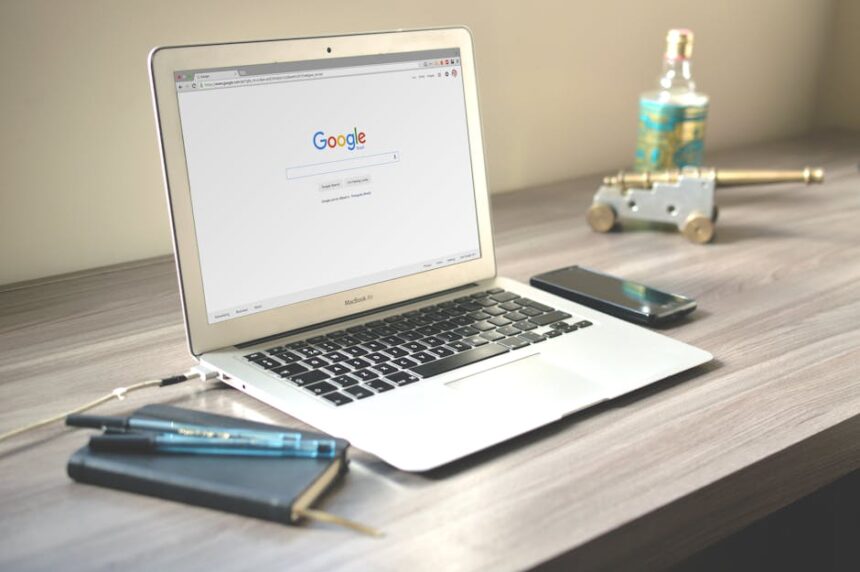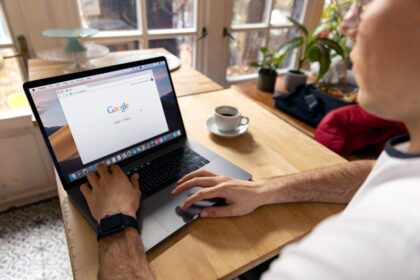2>The Foundational Choice: Responsive Design, Dynamic Serving, or a Separate Mobile Site
The journey into mobile-friendly on-page SEO begins with a fundamental architectural decision. How will you deliver your content to a vast spectrum of devices, from a 4-inch smartphone screen to a 30-inch desktop monitor? This choice dictates every subsequent optimization strategy. Google explicitly states its preference, but understanding all three primary methods—Responsive Web Design, Dynamic Serving, and a Separate Mobile URL (m-dot)—is crucial for making an informed decision or for auditing an existing web property.
Responsive Web Design (RWD): The Gold Standard
Responsive Web Design is the approach recommended by Google and is considered the industry-standard best practice. Its core principle is simple yet powerful: one URL, one set of HTML code, and the use of CSS media queries to alter the presentation of the page based on the characteristics of the user’s device, primarily the screen width.
How It Works:
The web server sends the exact same HTML file to every device, regardless of whether it’s a mobile phone, tablet, or desktop. The “magic” happens in the user’s browser. The page’s CSS contains instructions called media queries. These are essentially “if-then” rules. For example, a media query might say, “If the viewport width is 600 pixels or less, then apply the following styles: change the font size to 16px, stack the three-column layout into a single column, and hide the complex sidebar navigation, replacing it with a hamburger menu icon.”
On-Page SEO Advantages of RWD:
- Single URL: This is the most significant SEO benefit. It eliminates the confusion and potential for errors associated with managing multiple versions of the same page. All links, social shares, and authority signals point to one canonical URL, consolidating your link equity and simplifying your SEO efforts. There’s no need for complex
rel="canonical"andrel="alternate"tags between mobile and desktop versions. - Reduced Crawl Budget Waste: Googlebot only needs to crawl and index one version of your page. With a separate mobile site, Google needs to crawl both the desktop version (e.g.,
www.example.com/page) and the mobile version (m.example.com/page). For large sites, this efficiency gain in crawling can lead to more of your content being discovered and indexed faster. - Lower Risk of Technical Errors: Managing a single codebase is inherently less prone to error than maintaining two. Common issues with separate mobile sites, like faulty redirects (redirecting all mobile users to the homepage instead of the equivalent internal page) or forgetting to update content on one version, are completely avoided.
- Improved User Experience Signals: Because RWD provides a seamless experience as users switch between devices, it can lead to better engagement metrics (lower bounce rates, higher time on page). Google interprets these positive user signals as an indicator of a high-quality, user-friendly site, which can indirectly influence rankings.
- Easier Maintenance: Content updates, design tweaks, and bug fixes only need to be done once. This saves significant time and resources, allowing you to focus on creating great content rather than on technical maintenance.
Implementation Nuances:
The cornerstone of RWD is the viewport meta tag. Placed in the of your HTML document, it instructs the browser on how to control the page’s dimensions and scaling. The standard implementation is:
width=device-width: This tells the browser to set the width of the page to match the screen-width of the device in device-independent pixels.initial-scale=1.0: This establishes a 1:1 relationship between CSS pixels and device-independent pixels, preventing browsers from automatically zooming out on your content.
Dynamic Serving: The Middle Ground
Dynamic Serving operates on a similar principle to RWD in that it uses a single URL. However, the implementation is different. With Dynamic Serving, the server detects the user’s device (typically by analyzing the User-Agent string in the HTTP request) and then serves a different version of the HTML and CSS code specifically tailored to that device type.
How It Works:
A user on a mobile phone requests www.example.com/page. Your server identifies the request as coming from a mobile device and sends back a mobile-optimized HTML file. A user on a desktop requests the exact same URL, and the server sends back the desktop-optimized HTML. The URL remains constant, but the underlying code delivered by the server changes.
On-Page SEO Considerations for Dynamic Serving:
- The Vary HTTP Header: This is a critical signal for Google. You must include the
Vary: User-AgentHTTP response header. This tells Google’s crawlers that the content served at this URL may change depending on the user agent requesting it. Without this header, Google might cache and show the desktop version to mobile users (or vice-versa), leading to a terrible user experience and potential indexing issues. - Risk of Cloaking: You must be careful that your server-side detection is accurate and not inadvertently “cloaking.” Cloaking is the practice of showing different content to search engines than to users, which is a violation of Google’s guidelines. As long as you are simply serving an optimized version of the same core content and not hiding anything from Googlebot, you are fine. However, faulty detection logic can sometimes lead to problems.
- Slower Page Loads (Potentially): The server-side detection adds a small but measurable amount of processing time to each request. While often negligible, it’s a performance consideration that doesn’t exist with RWD’s client-side approach.
When to Use Dynamic Serving:
Dynamic Serving can be a valid choice for sites with highly complex legacy back-end systems where a full RWD rebuild is prohibitively expensive or technically infeasible. It allows for highly customized mobile experiences without needing to manage separate URLs.
Separate Mobile URLs (m-dot): The Legacy Approach
This method involves maintaining two completely separate versions of your website: one for desktop (e.g., www.example.com) and one for mobile (e.g., m.example.com). When users visit the site, server-side logic detects their device and redirects them to the appropriate version.
How It Works:
A mobile user navigating to www.example.com/product-a is automatically redirected to m.example.com/product-a. This requires careful management of redirects and signals to search engines to ensure they understand the relationship between the two pages.
On-Page SEO Challenges of Separate Mobile URLs:
- Complex Annotation: This is the biggest hurdle. You must correctly implement bidirectional annotations using
rel="canonical"andrel="alternate"tags to signal the relationship between the desktop and mobile pages.- On the desktop page (
www.example.com/page):
- On the mobile page (
m.example.com/page):
Getting these annotations wrong can lead to duplicate content issues, splitting of link equity, and incorrect indexing.
- On the desktop page (
- Redirect Management: Every page on the desktop site must have a corresponding mobile version, and redirects must be implemented on a one-to-one basis. Redirecting all mobile traffic to the mobile homepage is a common and damaging mistake that creates a poor user experience and frustrates search engine crawlers.
- Content Parity: With Google’s mobile-first indexing, the content on your
m-dotsite is what Google primarily uses for ranking. If your mobile site has less content, fewer internal links, or lacks structured data that is present on the desktop version, your SEO performance will suffer. Maintaining perfect parity across two separate sites is a significant and ongoing challenge. - Increased Maintenance Overhead: You have two sites to update, two sets of content to manage, and two codebases to maintain. This doubles the effort and increases the chance of human error.
While once common, separate mobile sites are now largely discouraged unless there’s an overwhelming business reason for their existence. For any new project, RWD is the clear winner for its simplicity, efficiency, and superior SEO benefits.
Core Web Vitals: The Mobile User Experience Triumvirate
Core Web Vitals (CWV) are not just another set of metrics; they are a direct attempt by Google to quantify the real-world user experience of a webpage. Since mobile devices often have less powerful CPUs, slower network connections, and smaller screens, optimizing for CWV is fundamentally an exercise in mobile-friendly on-page SEO. These metrics are a confirmed, albeit lightweight, ranking signal. The three pillars of CWV are Largest Contentful Paint (LCP), First Input Delay (FID) which is being replaced by Interaction to Next Paint (INP), and Cumulative Layout Shift (CLS).
Largest Contentful Paint (LCP): Measuring Perceived Loading Speed
LCP measures the time it takes for the largest single element (image, video, or block-level text element) to become visible within the user’s viewport. It’s designed to be a more accurate proxy for “when is the main content of the page loaded?” than older metrics like DOMContentLoaded or load. For mobile users on flaky connections, a slow LCP is a primary reason for abandoning a page.
What is the LCP Element on Mobile?
On mobile viewports, the LCP element is very often a hero image, a banner video, a large heading (
), or the first significant block of text. Identifying your LCP element is the first step to optimizing it. You can find this in Google PageSpeed Insights under the “Diagnostics” section or by using the Performance panel in Chrome DevTools.
Thresholds:
- Good: ≤ 2.5 seconds
- Needs Improvement: > 2.5 seconds and ≤ 4.0 seconds
- Poor: > 4.0 seconds
On-Page Optimizations for Mobile LCP:
- Optimize Server Response Time (TTFB): A slow server will delay everything that follows. Improve your Time to First Byte (TTFB) by using a high-quality hosting provider, implementing server-side caching, and using a Content Delivery Network (CDN) to serve content from a location geographically closer to the user.
- Eliminate Render-Blocking Resources: CSS and JavaScript files can block the browser from rendering the page.
- CSS: Minify your CSS, remove unused CSS, and consider inlining critical CSS. Critical CSS is the minimum set of styles needed to render the above-the-fold content. By placing it directly in the
of your HTML, the browser can start rendering immediately without waiting for an external stylesheet to download. Load non-critical CSS asynchronously. - JavaScript: Minify and defer the loading of non-essential JavaScript using the
deferorasyncattributes. This prevents scripts from blocking the parsing and rendering of your main content.
- CSS: Minify your CSS, remove unused CSS, and consider inlining critical CSS. Critical CSS is the minimum set of styles needed to render the above-the-fold content. By placing it directly in the
- Optimize the LCP Element Itself:
- Images: If your LCP element is an image, it needs to be heavily optimized. Use modern image formats like WebP or AVIF, which offer superior compression. Properly size the image so you’re not serving a 2000px wide image to a 400px wide screen. Use responsive images with the
element or thesrcsetattribute. Compress the image to find the sweet spot between file size and quality. - Preloading: You can give the browser a hint to download the LCP image sooner by using a preload link in the document
:. This is especially powerful for images discovered late by the browser, such as those loaded via CSS backgrounds.
- Images: If your LCP element is an image, it needs to be heavily optimized. Use modern image formats like WebP or AVIF, which offer superior compression. Properly size the image so you’re not serving a 2000px wide image to a 400px wide screen. Use responsive images with the
- Prioritize Font Loading: If your LCP element is text, the font loading strategy is critical. A common issue is the “Flash of Invisible Text” (FOIT), where text is hidden until the custom web font file has downloaded. Use
font-display: swap;in your@font-facedeclaration. This tells the browser to initially display the text in a fallback system font and then “swap” it for the custom font once it loads. This makes the content visible much faster, improving LCP.
Interaction to Next Paint (INP): Measuring Responsiveness
Interaction to Next Paint (INP) is the metric replacing First Input Delay (FID) as a Core Web Vital in March 2024. While FID only measured the delay of the first interaction, INP provides a more comprehensive picture by considering the latency of all user interactions throughout the page’s lifecycle. It measures the time from when a user interacts with the page (e.g., clicks a button, taps a menu, types in a form) until the next frame is painted, showing visual feedback that the interaction has been registered. A high INP creates a sluggish, frustrating experience, particularly on mobile where users expect immediate feedback from their taps.
Thresholds:
- Good: ≤ 200 milliseconds
- Needs Improvement: > 200ms and ≤ 500ms
- Poor: > 500ms
On-Page Optimizations for Mobile INP:
- Break Up Long Tasks: The primary cause of high INP is a busy main thread. When JavaScript runs a single, long-running task, the browser cannot respond to user input. The solution is to break these long tasks into smaller, asynchronous chunks. Use
setTimeoutor therequestIdleCallbackAPI to yield control back to the main thread frequently, allowing it to process user interactions. - Reduce JavaScript Execution Time: The less JavaScript you have, and the more efficient it is, the better your INP will be.
- Code-splitting: Only load the JavaScript needed for the current page or view. Use dynamic
import()to load code on-demand as the user interacts with features. - Remove Unused Code: Audit your third-party scripts and internal code. Tools in Chrome DevTools and various bundler plugins can help identify and remove “dead” code that is downloaded but never executed.
- Optimize Third-Party Scripts: Scripts for analytics, ads, and social media widgets are common culprits for poor INP. Load them asynchronously (
async/defer), and question whether every script is truly necessary for the core user experience.
- Code-splitting: Only load the JavaScript needed for the current page or view. Use dynamic
- Optimize Event Callbacks: Keep the code inside event listeners (like
click,touchstart,keyup) as lean and fast as possible. If a complex calculation needs to happen after a click, perform the minimal visual update first (e.g., show a loading spinner) and then execute the heavy lifting asynchronously. - Avoid Large, Complex DOMs: A massive Document Object Model (DOM) increases the amount of work the browser has to do during rendering and style recalculations, which can affect INP. Keep your HTML as simple and semantically clean as possible.
Cumulative Layout Shift (CLS): Measuring Visual Stability
CLS measures the visual stability of a page during its loading phase. It quantifies how much unexpected layout shifts occur without user interaction. On mobile, this is a particularly jarring experience. Common examples include text suddenly jumping down the page as a late-loading ad or image appears, or a button moving just as the user is about to tap it, causing them to click something else.
Thresholds:
- Good: ≤ 0.1
- Needs Improvement: > 0.1 and ≤ 0.25
- Poor: > 0.25
On-Page Optimizations for Mobile CLS:
- Always Include Size Attributes on Images and Videos: This is the most common and easiest fix for CLS. Provide
widthandheightattributes on yourtags.
Even with responsive CSS that changes the final rendered size, providing these attributes allows the browser to calculate the aspect ratio (600 / 400 = 1.5) and reserve the correct amount of space in the layout before the image has even started downloading.
- Reserve Space for Ads and Embeds: Ads, iframes, and dynamic content are notorious for causing layout shifts. If you know the size of the ad slot or embed, use CSS to explicitly set a
min-heighton the container element. This reserves the space, and when the ad loads, it fills the pre-allocated block instead of pushing other content down. If ad sizes are variable, reserve space for the largest possible size. - Avoid Content Injection Above Existing Content: Never insert new content (like a newsletter signup banner or a “related articles” box) above content that has already loaded, unless it is in response to a direct user interaction. Any dynamically inserted content should appear below the user’s current viewport or be placed in pre-reserved containers.
- Manage Web Fonts to Prevent Shifts: The “Flash of Unstyled Text” (FOUT) can cause layout shifts. This happens when a fallback font is displayed, and then the custom web font loads, which may have different character widths and heights, causing a reflow of the text. While
font-display: swapis great for LCP, it can contribute to CLS. A more advanced solution is to use thesize-adjust,ascent-override, and other CSS font descriptors to make the fallback font’s metrics closely match the web font, minimizing the shift when the swap occurs. Tools like the “Perfect Fallback” font generator can assist with this. - Be Careful with Animations: Only animate CSS properties that do not trigger layout changes. Use
transformandopacityfor animations whenever possible. Animating properties likewidth,height,margin, ortopwill cause the browser to recalculate the layout on every frame, which can lead to layout shifts and performance issues.
Content Strategy and Readability on Small Screens
Having a technically sound mobile site is only half the battle. If the content itself is difficult to consume on a small screen, users will leave. A mobile-friendly on-page content strategy focuses on legibility, scannability, and immediate value. Google’s algorithms are increasingly sophisticated at understanding user engagement, and a page that is frustrating to read on mobile will likely generate poor engagement signals.
Typography for Mobile Clarity
The choice of fonts, their size, and spacing is paramount on a mobile device. What looks elegant on a large desktop monitor can become an unreadable smudge on a phone.
- Font Size: A base font size of 16px is widely considered the minimum for body text on mobile. This ensures readability without requiring users to pinch-and-zoom, which is a negative user experience signal. Headings should be proportionally larger to establish a clear visual hierarchy.
- Font Choice: Opt for fonts designed for screen use. Sans-serif fonts like Open Sans, Lato, Roboto, or a high-quality system font stack are generally safer bets than intricate serif fonts, which can lose their detail at smaller sizes. The key is high x-height and clear distinction between characters (e.g., ‘i’, ‘l’, ‘1’).
- Line Height: This CSS property (
line-height) controls the vertical space between lines of text. Inadequate line height makes text feel cramped and difficult to follow. A good starting point is a line height of1.5to1.6times the font size. This provides enough white space to guide the eye smoothly from one line to the next. - Line Length: Long lines of text are hard to read on any screen, but especially on mobile where users often hold the device close. An ideal line length is between 45 and 75 characters per line. On mobile, this often means your main content column will take up most of the screen width, with modest margins.
Structuring Content for Scannability
Mobile users are often goal-oriented and impatient. They scan content to find the specific information they need. Your on-page structure must facilitate this behavior.
- Short Paragraphs: Break down walls of text into short, digestible paragraphs of one to three sentences. Each paragraph should focus on a single idea. This creates more white space and makes the content appear less intimidating.
- Subheadings (H2, H3, H4): Use descriptive subheadings liberally to break up content and act as signposts. A user should be able to understand the overall structure and key points of your article just by scanning the headings. These headings are also crucial on-page SEO elements, providing context to search engines about the page’s topics.
- Bulleted and Numbered Lists: Whenever you are listing items, benefits, or steps, use a list format. Lists are incredibly easy to scan and digest on a mobile screen compared to the same information presented in a dense paragraph.
- Bold and Italic Text: Use formatting strategically to emphasize key terms and concepts. This helps draw the user’s eye to the most important information within a paragraph, further aiding scannability. Don’t overdo it, as too much emphasis loses its impact.
“Above the Fold” Content on Mobile
The concept of “above the fold” is even more critical on the limited screen real estate of a mobile device. The content visible without scrolling must immediately answer the user’s query and convince them to stay.
- Answer the Question First: For informational content, adopt an “inverted pyramid” style of writing. Provide the most crucial information or the direct answer to the user’s likely question right at the top of the article, below the main heading. Subsequent paragraphs can then provide more detail, context, and supporting evidence.
- Clear Value Proposition: For a product or service page, the above-the-fold content must clearly state what the product is, who it’s for, and what its primary benefit is. A compelling headline, a concise subheading, and a clear call-to-action (CTA) should all be visible without scrolling.
- Avoid Large “Hero” Images with No Context: While a beautiful hero image can be effective, on mobile it can push all meaningful content below the fold. Ensure that if you use a large image, it is directly relevant and accompanied by a headline that provides immediate context and value. Sometimes, a smaller, more focused image or no image at all is a better choice for mobile.
The Debate on Hidden Content (Tabs and Accordions)
To save vertical space on mobile, it’s common practice to place content within expandable UI elements like tabs or accordions (“click to expand”). For years, there was a debate in the SEO community about whether Google devalued content hidden in this way.
The Current Stance (Mobile-First Indexing):
With the shift to mobile-first indexing, Google’s position has become clear. Because this UI pattern is so common and necessary for a good mobile user experience, content placed within tabs and accordions on a mobile site is now given full weight for indexing and ranking purposes. Google’s crawlers will “click” to expand these elements to discover and process the content within them.
Best Practices for Using Hidden Content:
- Load All Content in the HTML: The hidden content must be present in the initial HTML source code. It should be hidden from view using CSS (
display: none;) and then revealed with JavaScript on user interaction. Do not load the content via an AJAX call after the user clicks, as Googlebot may not trigger this action and would therefore never see the content. - Use for Secondary Information: While Google gives it full weight, consider the user experience. Use tabs and accordions for supplementary information, detailed specifications, FAQs, or content that is not critical to the user’s primary journey. The most important content should still be visible by default.
- Ensure Accessibility: Make sure your expandable elements are accessible to users with disabilities. They should be keyboard-navigable and use proper ARIA (Accessible Rich Internet Applications) attributes, such as
aria-expandedandaria-controls, to communicate their state to screen readers.
By combining technical mobile-friendliness with a content strategy that prioritizes clarity and scannability, you create an experience that satisfies both users and search engines, maximizing your reach to a mobile-dominated audience.
Optimizing Visual Media for Mobile Performance and SEO
Images and videos are essential for creating engaging and informative content, but they are also the most common culprits for slow mobile page loads. A robust mobile on-page SEO strategy requires a meticulous approach to optimizing every piece of visual media, balancing visual quality with performance and ensuring search engines can understand and index them effectively.
Modern Image Formats and Compression
Serving oversized, uncompressed images is one of the quickest ways to ruin a mobile user’s experience. The goal is to deliver the smallest possible file size without a noticeable degradation in quality.
- Next-Gen Formats (WebP and AVIF): For years, JPEG, PNG, and GIF were the standard. Today, modern formats offer significantly better compression.
- WebP: Developed by Google, WebP offers both lossy and lossless compression, as well as transparency and animation. A WebP image is typically 25-35% smaller than an equivalent JPEG at the same visual quality. It is now supported by all major modern browsers.
- AVIF: The newest contender, AVIF (AV1 Image File Format) often provides even better compression than WebP, especially for high-detail images. Browser support is growing rapidly.
- Implementation with Fallbacks: To ensure compatibility with older browsers, use the
element. This allows you to specify multiple image sources, and the browser will use the first one it supports.
In this example, the browser will first try to load
image.avif. If it doesn’t support AVIF, it will tryimage.webp. If it supports neither, it will fall back to the standardimage.jpg. - Effective Compression: Simply saving an image as WebP is not enough. You must apply the right level of compression. For lossy formats like JPEG and WebP, this is a quality setting (e.g., 1-100). There is no single “correct” setting; it depends on the image content. A hero image might need a quality of 85, while a less critical background image might be fine at 65. Use tools like Squoosh (a web app by Google) or ImageOptim to visually compare compression levels and file sizes to find the optimal balance.
Responsive Images: Serving the Right Size
A common performance mistake is serving a single, large image (e.g., 1920px wide) to all devices. A mobile phone with a 414px wide screen doesn’t need to download this massive file; it’s wasted bandwidth that directly harms LCP and the user experience. Responsive images solve this problem.
- Using
srcsetwithwDescriptors: Thesrcsetattribute allows you to provide a list of different-sized versions of the same image. Thewdescriptor tells the browser the actual width of each image file.
- Understanding
sizes: Thesizesattribute is the crucial companion tosrcset. It tells the browser how wide the image will be displayed on the screen under different conditions.(max-width: 600px) 100vw: This says, “If the viewport is 600px wide or less, this image will take up 100% of the viewport width (100vw).”50vw: This is the default value. “For any other screen size, the image will take up 50% of the viewport width.”
Armed with this information, the browser can make an intelligent choice. If a user is on a 400px wide phone, it knows the image will be 400px wide (100vw). It will then look at thesrcsetlist and choose the most appropriate image to download—in this case,image-400w.jpg, the smallest file. This prevents the wasteful download of the 1200px version.
Lazy Loading for Offscreen Media
Lazy loading is a technique that defers the loading of offscreen images and videos until the user scrolls near them. This is a massive performance win for mobile, as it means the initial page load is not burdened by downloading media the user may never even see.
- Native Browser Lazy Loading: The easiest and most effective way to implement lazy loading is to use the native
loading="lazy"attribute.
This attribute is now supported by all major browsers. It’s a simple, powerful instruction that tells the browser to handle the logic of when to load the resource.
- Important Caveat: Never apply
loading="lazy"to images that are “above the fold” or are likely to be your page’s LCP element. Doing so would delay the loading of your most important visual content, harming your Core Web Vitals score. Only apply it to images and iframes that are initially offscreen.
Video Optimization for Mobile
Videos can be even more taxing on mobile networks than images. Simply embedding a YouTube video can add hundreds of kilobytes of JavaScript to your page before the user even clicks play.
- Facade Pattern for Video Embeds: Instead of loading the full video player on page load, use a “facade.” This involves displaying a lightweight placeholder that looks like a video player (a thumbnail image with a play icon). The heavy video player and its associated scripts are only loaded when the user clicks on this facade. This technique can dramatically improve initial page load times. Several open-source libraries and tutorials exist for creating these facades for YouTube and Vimeo embeds.
- Hosting Your Own Video: If you host your own videos, use the HTML5
element.controls: Adds the default browser play/pause/volume controls.poster="poster-image.jpg": Specifies an image to show before the video is played. This is crucial for preventing a blank space in your layout.preload="metadata": This is the recommended setting for performance. It tells the browser to only fetch the video’s metadata (like dimensions and duration), not the video file itself, on page load.- Provide multiple sources (e.g., MP4 and the more efficient WebM) for broader compatibility.
Image SEO Basics
Beyond performance, ensure your images are optimized for search.
- Descriptive Alt Text: The
altattribute provides a text alternative for an image. It is critical for accessibility (screen readers read it aloud) and for SEO. Write descriptive, concise alt text that explains what the image shows. If the image contains text, transcribe it in the alt text. - Descriptive File Names: Name your image files with descriptive, keyword-rich names before uploading them (e.g.,
mobile-on-page-seo-checklist.jpgis better thanIMG_8734.jpg). - Image Sitemaps: For sites that rely heavily on images (like photography portfolios or e-commerce sites), consider creating a separate image sitemap to help Google discover all your visual content.
By treating every image and video as a critical component of the mobile experience—optimizing its format, dimensions, loading behavior, and SEO signals—you can create a fast, engaging site that excels in a mobile-first world.
Navigation and User Interface (UI) in a Mobile-First World
How users interact with your site on a mobile device is fundamentally different from their desktop behavior. They use their thumbs, not a precise mouse pointer. They are often in a hurry and have a specific goal in mind. A mobile-friendly on-page SEO strategy must extend to the design of the user interface itself, ensuring that navigation is intuitive, interactive elements are easy to use, and a user’s path to conversion is as frictionless as possible.
Designing for Thumbs: The Importance of Tap Targets
“Fat finger syndrome” is a real usability problem on mobile. When buttons, links, or other interactive elements are too small or too close together, users can easily tap the wrong one, leading to frustration and site abandonment.
- Minimum Tap Target Size: Google recommends a minimum tap target size of 48×48 CSS pixels. This corresponds to roughly 9mm on a physical screen, which is about the size of a person’s finger pad area. This doesn’t mean your icon or text has to be that large, but the clickable area (often controlled by CSS
padding) should meet this minimum. - Adequate Spacing: Equally important is the spacing between tap targets. Ensure there is enough of a gutter to prevent accidental taps. A minimum of 8px of space between targets is a good rule of thumb.
- Auditing Tap Targets: You can check for these issues using Google Search Console’s Mobile Usability report, which will flag pages with “Clickable elements too close together” or “Content wider than screen.” Chrome DevTools’ mobile emulator also allows you to visually inspect these elements and their spacing.
The Great Debate: Hamburger Menus vs. Other Patterns
The three-line “hamburger” icon is the most ubiquitous pattern for mobile navigation. It saves a tremendous amount of screen space. However, it’s not without its drawbacks.
- Hamburger Menu (The Standard):
- Pros: Universally recognized, saves screen space for content.
- Cons: Hides navigation options, reducing their discoverability. It requires an extra tap to see the main navigation, which adds friction. Out of sight, out of mind.
- Alternative Navigation Patterns:
- Tab Bar (Bottom Navigation): Common in native apps, a persistent bar at the bottom of the screen with 3-5 icons for the most important sections of the site. This keeps primary navigation always visible and easily accessible with the thumb. It’s excellent for sites where users frequently switch between a few core sections.
- Priority+ Pattern: This pattern shows the most important navigation links (e.g., “Shop,” “Account”) and then groups the rest under a “More” link or a hamburger icon. It’s a hybrid approach that balances visibility with space-saving.
- Scrollable Navigation: A horizontal list of navigation links that can be swiped left and right. This can work well for sites with a moderate number of categories (e.g., news sites, e-commerce).
The best choice depends on your site’s information architecture. For a simple site, a hamburger menu might be fine. For a complex e-commerce or a task-oriented web app, a tab bar or Priority+ pattern will likely provide a better user experience. From an on-page SEO perspective, making key category and product pages more discoverable through visible navigation can improve their crawlability and perceived importance.
On-Site Search: The Mobile User’s Escape Hatch
When users can’t find what they’re looking for via navigation, the on-site search bar is their lifeline. On mobile, it’s an even more critical feature.
- Prominent Placement: The search functionality should be immediately obvious. A common and effective pattern is a magnifying glass icon in the header that, when tapped, expands into a full-width search input field.
- Mobile-Friendly Search Experience:
- Large Input Field: The search input field should be large and easy to tap into.
- Appropriate Keyboard: Use the
inputmode="search"attribute on your search input tag. This can trigger a mobile keyboard that has a “Go” or “Search” button instead of “Enter,” which is more intuitive. - Autocomplete and Suggestions: As the user types, provide real-time suggestions and corrections. This reduces typing effort and helps guide the user to relevant content or products.
- Fast, Relevant Results: The search results page itself must be mobile-friendly, with clear product images or page titles, and effective filtering/sorting options that use large, easy-to-tap buttons and controls.
Frictionless Forms and Inputs
Filling out forms on a mobile device can be a painful experience. Every extra field, every difficult input, is a potential point of abandonment, especially for checkout or lead generation forms.
- Keep It Simple: Only ask for the information you absolutely need. Can you use social logins (e.g., “Sign in with Google”) to pre-fill information? Can you use geolocation APIs to suggest an address?
- Use the Correct Input Types: HTML5 provides a range of input types that trigger specialized mobile keyboards, making data entry much easier.
: Provides a keyboard with the “@” and “.” symbols.: Brings up the telephone number pad.: Brings up the number pad.: Provides a keyboard with “/” and “.com” keys.
- Single-Column Layout: Always use a single-column layout for forms on mobile. Multi-column layouts are difficult to navigate and can cause usability issues with zooming and scrolling.
- Clear Labels and Placeholders: Use the
tag for every input field. While placeholder text can be a helpful hint, it should not replace a persistent label, as the placeholder disappears once the user starts typing, forcing them to rely on memory. A “floating label” pattern, where the label starts as a placeholder and then animates to a position above the input field on focus, is an excellent solution. - Visible Error Messages: If a field fails validation, display a clear, concise, and friendly error message directly next to the problematic field. Don’t just highlight the field in red or show a single error message at the top of the form.
By meticulously designing every interactive element for the mobile context, you reduce user friction, improve engagement signals, and increase the likelihood of conversions—all of which are positive factors for both your users and your search rankings.
Leveraging Structured Data for Enhanced Mobile SERPs
Structured data, often implemented using Schema.org vocabulary, is a crucial component of advanced on-page SEO. It’s a standardized format for providing explicit information about a page’s content. While valuable for all devices, its impact is particularly pronounced on mobile Search Engine Results Pages (SERPs), where screen space is at a premium and visually engaging “rich results” can dramatically increase visibility and click-through rates (CTR).
What is Structured Data (Schema.org)?
In essence, structured data is code you add to your HTML that translates your human-readable content into a machine-readable language that search engines like Google can understand unambiguously. For example, instead of Google having to guess that “4.7 stars (2,105 reviews)” is a product rating, you can use AggregateRating schema to explicitly state: “This product has an average rating of 4.7 based on 2,105 user ratings.”
This clarity allows Google to display your content in more compelling ways on the SERP, known as rich results or rich snippets.
Implementation Method: JSON-LD
The recommended method for implementing structured data is JSON-LD (JavaScript Object Notation for Linked Data). It’s a script block that you can place in the or of your HTML. It’s preferred because it separates the structured data from your user-visible HTML, making it cleaner to manage and less prone to breaking your page’s layout.
Key Schema Types for Mobile On-Page SEO
Certain schema types are especially powerful for capturing attention on a mobile SERP. Optimizing your pages with these can give you a significant competitive advantage.
1. FAQ Schema (FAQPage)
This schema is used for pages that contain a list of questions and their corresponding answers. When implemented correctly, Google may display your questions directly in the SERP as a collapsible accordion.
Mobile Impact: This can make your search result take up significantly more vertical space on the SERP, pushing competitors down. It also provides immediate answers to users, establishing your authority and encouraging a click-through for more detailed information. It’s perfect for blog posts, product pages, and service pages that address common customer queries.
Example JSON-LD:
{
"@context": "https://schema.org",
"@type": "FAQPage",
"mainEntity": [{
"@type": "Question",
"name": "What is mobile-friendly on-page SEO?",
"acceptedAnswer": {
"@type": "Answer",
"text": "Mobile-friendly on-page SEO is the practice of optimizing your website's content and source code to provide an excellent experience for users on mobile devices, which helps improve search engine rankings."
}
},{
"@type": "Question",
"name": "Why are Core Web Vitals important for mobile?",
"acceptedAnswer": {
"@type": "Answer",
"text": "Core Web Vitals (LCP, INP, CLS) are crucial for mobile because they directly measure the user's experience in terms of loading speed, interactivity, and visual stability, which are confirmed ranking factors."
}
}]
}2. How-To Schema (HowTo)
This is for content that provides step-by-step instructions on how to complete a task. It can be used for DIY guides, recipes, or technical tutorials.
Mobile Impact: Google can display your steps as a rich result, sometimes with images or video for each step. This creates a highly engaging, interactive result that can be presented in a carousel or list format, making it incredibly appealing to users looking for instructional content on their phones.
Example JSON-LD (simplified):
{
"@context": "https://schema.org",
"@type": "HowTo",
"name": "How to Optimize Images for Mobile",
"step": [{
"@type": "HowToStep",
"text": "Choose a next-gen format like WebP or AVIF."
},{
"@type": "HowToStep",
"text": "Compress the image to balance quality and file size."
},{
"@type": "HowToStep",
"text": "Implement responsive images using the srcset attribute."
}]
}3. Product Schema (Product)
For e-commerce sites, this is non-negotiable. The Product schema allows you to provide detailed information like price, availability, review ratings, and brand.
Mobile Impact: This data powers the rich snippets that show star ratings, price, and stock status (e.g., “In Stock”) directly in the search results. On mobile, these visual cues are powerful differentiators. A product with a 4.8-star rating is far more likely to be tapped than one with no rating displayed. This information also feeds into Google Shopping and Google Images search, expanding your visibility.
Example JSON-LD (simplified):
{
"@context": "https://schema.org/",
"@type": "Product",
"name": "High-Performance Running Shoes",
"image": "https://example.com/shoes.jpg",
"description": "Lightweight and responsive running shoes for daily training.",
"brand": {
"@type": "Brand",
"name": "Speedster"
},
"aggregateRating": {
"@type": "AggregateRating",
"ratingValue": "4.8",
"reviewCount": "257"
},
"offers": {
"@type": "Offer",
"url": "https://example.com/product-page",
"priceCurrency": "USD",
"price": "129.99",
"availability": "https://schema.org/InStock"
}
}4. Local Business Schema (LocalBusiness)
Crucial for any business with a physical location, this schema helps you provide clear information like your address, phone number, opening hours, and business type.
Mobile Impact: This is the backbone of local SEO on mobile. This data helps Google populate the Local Pack (the map with three business listings) and the Local Knowledge Panel. For a user searching “coffee shop near me,” a result enriched with opening hours (“Open now”), a tappable phone number for click-to-call, and directions is infinitely more useful than a plain blue link.
Implementation and Testing
- Generate the Schema: You don’t need to write JSON-LD by hand. Use tools like Merkle’s Schema Markup Generator or the RankRanger Schema Markup Generator. You fill out a form, and it produces the correct code.
- Add to Your Page: Copy the generated JSON-LD script and paste it into the
section of your page’s HTML. If you use a CMS like WordPress, plugins like Yoast SEO or Rank Math have built-in features to add schema automatically to different post types. - Validate Your Implementation: This is a critical step. Use Google’s Rich Results Test tool. Paste in your URL or code snippet, and the tool will tell you if your structured data is valid and if the page is eligible for rich results. It will also highlight any errors or warnings that need to be fixed.
- Monitor Performance: After implementing structured data, use Google Search Console. The “Performance” report allows you to filter by “Search Appearance” to see how many clicks and impressions your rich results (e.g., FAQ results, Product results) are generating. The sidebar will also have specific enhancement reports (e.g., “Products,” “FAQs”) that show the status of your structured data across your site and flag any issues Google finds.
By strategically implementing structured data, you transform your on-page content from a passive block of text into an active, machine-readable asset that powers engaging, high-CTR features on the mobile SERP, directly contributing to reaching a wider, more engaged audience.
Local SEO: The Mobile Search Powerhouse
The intersection of mobile search and local intent is one of the most powerful forces in modern SEO. Users on their smartphones are constantly searching with local context, using queries like “pizza places near me,” “emergency plumber in [city],” or “best coffee shop open now.” A mobile-friendly on-page strategy is incomplete without a dedicated focus on optimizing for these high-intent local searches. The goal is to provide clear, unambiguous signals to both users and search engines about who you are, what you do, and where you are located.
On-Page Signals for Local Relevance
Your website’s pages themselves must be optimized to reflect your local presence. This goes beyond simply having a Google Business Profile; it involves weaving local signals into the fabric of your on-page content and code.
1. NAP Consistency: The Cornerstone of Local SEO
NAP stands for Name, Address, and Phone Number. This information is your business’s digital fingerprint.
- Consistency is Key: Your NAP must be absolutely consistent across your entire website, your Google Business Profile, and all other online directories and citations (like Yelp, Yellow Pages, etc.). Any variation—
St.vs.Street,Suite 200vs.#200,(555)vs.555—can confuse search engines and dilute your local authority. - Placement: Prominently display your NAP on your website. The most common and effective places are the website’s footer (so it appears on every page) and on a dedicated “Contact Us” page.
- Schema Markup: Wrap your NAP information in
LocalBusinessschema. This explicitly tells search engines, “This string of text is a business name, this is its address, and this is its phone number.” This removes all guesswork. For mobile users, marking up your phone number with schema and using thetel:protocol () enables click-to-call functionality directly from the SERPs or your website, a critical feature for mobile conversion.
2. Creating Hyper-Localized Landing Pages
If your business serves multiple locations or specific neighborhoods, creating unique landing pages for each is a powerful local SEO tactic. A generic “Services” page is far less effective than a dedicated page for “Plumbing Services in Brooklyn, NY.”
Elements of a High-Performing Local Landing Page:
- Title Tag and H1: Include the service and location in your most important on-page elements.
- Title Tag:
Expert Plumbing Services in Brooklyn, NY | Your Company Name - H1 Heading:
Brooklyn's Most Trusted Plumber
- Title Tag:
- Localized Content: Don’t just swap out the city name. Write unique content for each page. Mention local landmarks, specific neighborhoods served (e.g., “From Williamsburg to Bay Ridge…”), and include testimonials from local customers. This demonstrates genuine local expertise.
- Embedded Google Map: Embed a Google Map pointing to your specific business location on the page. This is a strong visual and technical signal of your location.
- Local Photos and Videos: Include photos of your storefront, your team working in the local area, or video testimonials from local clients. This adds authenticity and trust.
- Location-Specific NAP and Opening Hours: Ensure the unique NAP and hours for that specific location are clearly displayed and marked up with schema.
3. Optimizing for “Near Me” Searches
Users don’t always type the city name; they increasingly rely on implicit location and use queries like “restaurants near me.” While Google handles the proximity aspect based on the user’s GPS data, you can optimize your on-page content to better capture this intent.
- Use Proximity-Based Language: Naturally incorporate phrases into your content that signal relevance to a user’s immediate vicinity. For example, a restaurant page might include phrases like “your neighborhood Italian restaurant,” “the best pizza right around the corner,” or “stop by our [Neighborhood Name] location.”
- Build Authority in a Geographic Area: By consistently creating high-quality, localized content (e.g., blog posts about local events you sponsor, guides to your neighborhood), you build topical and geographic authority. When a user searches “near me” within that geographic area, Google is more likely to see your site as a relevant and authoritative result.
Integrating with Google Business Profile (GBP)
While Google Business Profile is an off-page tool, your on-page strategy must be tightly integrated with it. Your website is the central hub that your GBP profile links to and derives authority from.
- Link to Your Website: Ensure your GBP profile links to the most relevant page on your website. For a single-location business, this is usually the homepage. For a multi-location business, each GBP listing should link to its corresponding local landing page.
- Content Consistency: The services you list, the business categories you choose, and the descriptions you write on your GBP profile should align with the content on your website. This consistency reinforces your business’s identity and offerings.
- Leverage Google Posts and Q&A: Use Google Posts (mini-articles that appear in your Knowledge Panel) to highlight special offers, events, or new blog posts, and include a link back to a relevant page on your site. Monitor the Q&A section and provide authoritative answers, often linking back to your on-page content for more detailed information. This drives referral traffic and reinforces the connection between your GBP and your website.
By treating local SEO as a core component of your mobile on-page strategy, you align your website with the behavior of modern searchers. You provide the clear, actionable information that mobile users demand, making it easier for them to find, contact, and do business with you, ultimately capturing a wider local audience.