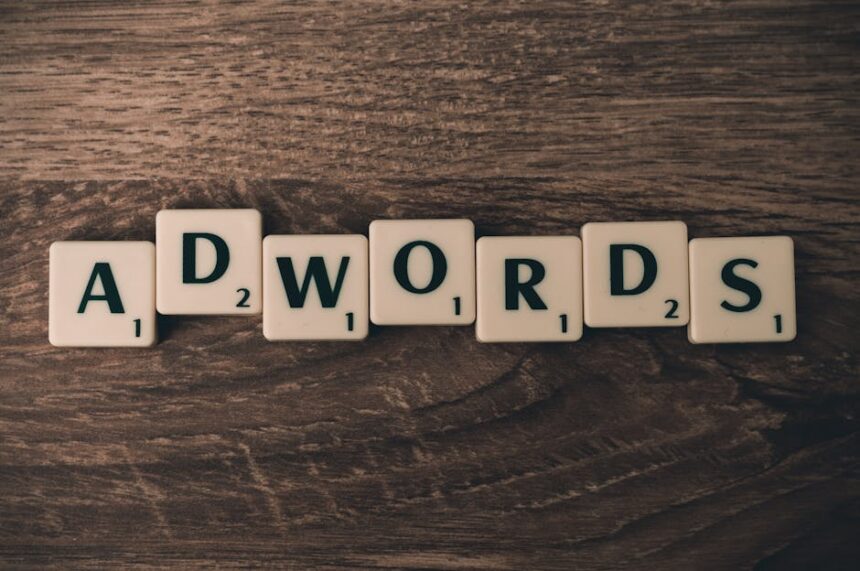Understanding the GA4 Paradigm Shift: The Event-Centric Revolution
Google Analytics 4 (GA4) represents a fundamental shift in how web and app analytics are approached, moving decisively from the traditional session-based model of Universal Analytics (UA) to an event-centric data model. This transformation is not merely an update but a complete re-architecture designed to address the evolving landscape of digital consumption and privacy regulations. The core of this paradigm shift lies in treating every user interaction—from a page view to a button click, a video play, or a purchase—as an “event.” This unified approach simplifies data collection across diverse platforms and provides a more holistic view of the user journey, irrespective of the device or origin of interaction. In UA, sessions were the primary container for interactions, and distinct hit types (page views, events, transactions, social interactions, user timings) were separate entities. GA4 collapses all these into a single event structure, where each event can carry a rich set of parameters describing the interaction in detail. For instance, a “page_view” event might have parameters for page_location, page_title, referrer, and language, while a “purchase” event would include transaction_id, value, currency, and an array of items. This standardization allows for unparalleled flexibility in data collection and analysis, enabling a more granular understanding of user behavior.
The transition to an event-based model inherently promotes a user-centric approach. Instead of merely tracking disjointed sessions, GA4 focuses on tracing the entire user lifecycle, stitching together interactions across different sessions and devices. This is facilitated by enhanced identity resolution capabilities, leveraging Google Signals, User-ID, and device ID to create a more complete picture of an individual’s engagement. Where UA struggled to connect disparate sessions from the same user across different browsers or devices, GA4’s design inherently supports this cross-platform and cross-device analysis. This user-centricity is vital for businesses seeking to understand complex customer journeys that often span multiple touchpoints, from initial discovery on a mobile device to conversion on a desktop, and subsequent engagement via a native app. The ability to see a continuous thread of interactions empowers marketers to optimize the entire journey, rather than just isolated segments.
Furthermore, the very architecture of GA4 is built with privacy at its forefront, a critical consideration in an era of increasing data regulation and user awareness. Unlike UA, which heavily relied on third-party cookies for tracking, GA4 is designed to operate effectively in a future with less reliance on traditional identifiers. It incorporates mechanisms like Consent Mode, which adjusts Google tag behavior based on user consent choices, and offers robust IP anonymization by default. Data retention settings are more flexible, allowing businesses to comply with various privacy mandates. This privacy-first design ensures that businesses can continue to gather valuable insights while respecting user privacy and adhering to regulations like GDPR and CCPA. The machine learning capabilities embedded within GA4 further enhance its value, particularly in a privacy-constrained world. Predictive metrics, such as “purchase probability” or “churn probability,” leverage AI to forecast user behavior, even with limited identifiable data. This allows businesses to proactively engage with users who are likely to convert or at risk of churning, enabling more effective and targeted marketing strategies without relying solely on explicit user consent for tracking. The “why” behind this monumental change is rooted in adapting to a rapidly evolving digital ecosystem: the decline of third-party cookies, the rise of app usage, the demand for cross-platform insights, and the paramount importance of user privacy. GA4 isn’t just an analytics tool; it’s Google’s answer to the future of measurement, offering a more resilient, privacy-conscious, and powerful analytics framework.
Initial Property Setup and Core Configuration: Laying the Foundation
Embarking on your GA4 journey begins with setting up your property and configuring its core components. This foundational work ensures accurate data collection and establishes the framework for meaningful insights.
Creating a New GA4 Property
The first step is to create a new GA4 property within your Google Analytics account. If you’re coming from Universal Analytics, you might be prompted to use the “GA4 Setup Assistant” which can create a new GA4 property and copy some basic settings from your existing UA property. However, for a clean start or if you don’t have an existing UA property, navigating directly to Admin > Create Property is the recommended path. During property creation, you’ll specify the property name, reporting time zone, and currency. These settings are crucial for accurate data representation and financial reporting. It’s advisable to align the time zone with your primary business operations. Once the property is created, you’ll be guided to set up your first data stream.
Configuring Data Streams: Web, iOS, and Android
Data streams are the sources of data for your GA4 property. GA4 is designed for multi-platform measurement, allowing you to unify data from various digital touchpoints. You can configure three types of data streams: Web, iOS app, and Android app.
-
Web Stream Setup: For websites, you’ll select “Web” and provide your website’s URL and a stream name. Upon creation, GA4 provides a “Measurement ID” (G-XXXXXXXXXX), which is essential for connecting your website to GA4. It also offers direct
gtag.jscode snippets for manual implementation or instructions for integrating with Google Tag Manager (GTM), which is generally the preferred method for its flexibility and control.- Enhanced Measurement Explained: A significant feature of web data streams is “Enhanced Measurement,” which is enabled by default. This capability automatically collects a variety of common user interactions as events without requiring any additional code or configuration. Understanding these automatic events is crucial for leveraging GA4 efficiently.
- Page views: Tracks every page load and browser history state change, providing insights into content consumption. Parameters include
page_location(the URL) andpage_title. - Scrolls: Records when a user scrolls to the bottom (90% height) of a page, indicating engagement with long-form content.
- Outbound clicks: Registers clicks on links that lead users away from your domain, useful for tracking referrals to external sites. The
link_urlparameter captures the destination. - Site search: Captures search terms users enter on your site, providing valuable intent data. It automatically detects common URL query parameters like
q,s,search,query,keyword. Thesearch_termparameter stores the user’s query. - Video engagement: Tracks interactions with embedded YouTube videos, including video start, progress (25%, 50%, 75%), and video complete. This is invaluable for content creators and marketers using video. Parameters like
video_titleandvideo_current_timeprovide context. - File downloads: Records clicks on links that lead to common file types (e.g., PDF, DOC, XLS, ZIP) being downloaded, useful for tracking resource engagement. The
file_extensionandfile_nameparameters specify the downloaded file.
- Page views: Tracks every page load and browser history state change, providing insights into content consumption. Parameters include
- While these enhanced measurement events provide a robust baseline, you have the option to toggle specific events off if they are not relevant or if you plan to implement them custom. However, for most users, keeping them enabled is beneficial.
- Enhanced Measurement Explained: A significant feature of web data streams is “Enhanced Measurement,” which is enabled by default. This capability automatically collects a variety of common user interactions as events without requiring any additional code or configuration. Understanding these automatic events is crucial for leveraging GA4 efficiently.
-
App Stream Setup (iOS and Android): For mobile applications, GA4 integrates directly with Firebase. When creating an iOS or Android app data stream, you’ll be prompted to provide your app’s bundle ID (iOS) or package name (Android) and app name. GA4 then provides a
google-services.json(Android) orGoogleService-Info.plist(iOS) file that you’ll integrate into your app’s development project. Firebase automatically collects a wide range of app lifecycle events (e.g.,first_open,session_start,app_update) and user properties, which are then fed into your GA4 property. This seamless integration provides powerful insights into app usage, user retention, and monetization within the same GA4 interface as your website data.
Data Retention Settings: Standard vs. Extended
Under Admin > Property Settings > Data Settings > Data Retention, you can configure how long user-level and event-level data are retained by GA4. The default setting is 2 months, but you can extend it to 14 months for event-level data. User-level data (e.g., age, gender, interests) is retained for 26 months. This setting impacts how far back you can perform certain types of analysis in the “Explorations” section (e.g., cohort analysis over a long period). For most businesses, setting it to 14 months for event data is advisable to allow for year-over-year comparisons and long-term trend analysis. However, ensure compliance with any local data privacy regulations.
Google Signals Activation: Cross-Device Tracking and Demographics
Google Signals is a powerful feature that allows GA4 to associate user data from users who have signed into their Google accounts and have ads personalization enabled. Activating Google Signals provides several benefits:
- Cross-device capabilities: It enables GA4 to stitch together user journeys across multiple devices and browsers, providing a more accurate and unified view of the customer.
- Demographics and Interests data: It populates the Demographics and Interests reports with data from Google users, offering insights into your audience’s characteristics.
- Remarketing with Google Analytics audiences: It allows you to build remarketing audiences in GA4 and export them to Google Ads for targeted advertising.
- Reporting insights: It can enhance reporting by de-duplicating users and sessions, leading to more accurate user counts.
To activate Google Signals, navigate toAdmin > Property Settings > Data Settings > Data Collection. Review the acknowledgment and toggle Google Signals on. Ensure you have appropriate privacy policies in place to inform users about this data collection.
Connecting GA4 with Other Google Products: Google Ads, Search Console, BigQuery
GA4’s power is significantly amplified when integrated with other Google services. These links facilitate data flow, enhance reporting, and enable cross-platform insights.
-
Google Ads Linking: Connecting your GA4 property to Google Ads is essential for closing the loop between advertising spend and website/app performance. This link allows you to:
- Import GA4 conversions into Google Ads for bidding optimization.
- Import GA4 audiences into Google Ads for remarketing campaigns.
- See Google Ads campaign data directly within your GA4 reports, providing a holistic view of ad performance alongside user behavior.
- To link, go to
Admin > Product Links > Google Ads Links. Select your Google Ads account, configure settings like personalized advertising, and ensure auto-tagging is enabled in Google Ads.
-
Search Console Linking (Planned Feature): While not fully rolled out in the same way as UA, GA4 is moving towards deeper integration with Google Search Console. This will allow for the analysis of organic search performance directly within GA4, understanding how search queries lead to engagement and conversions on your site. Keep an eye on GA4 updates for this crucial integration.
-
BigQuery Linking: Unlocking Raw Data Power: One of GA4’s most significant advancements over UA is its free and native integration with BigQuery. This allows you to export raw, unaggregated event data directly to a BigQuery dataset, Google’s serverless, highly scalable, and cost-effective data warehouse. This integration is a game-changer for advanced analytics.
- Why BigQuery? It enables you to:
- Perform custom queries that are not possible within the GA4 UI.
- Join GA4 data with other internal or external datasets (e.g., CRM data, offline sales).
- Build custom dashboards and reports using tools like Google Looker Studio (formerly Data Studio) or Tableau, leveraging the raw data.
- Develop advanced machine learning models (e.g., customer segmentation, churn prediction) on your complete, unaggregated dataset.
- To link, navigate to
Admin > Product Links > BigQuery Links. You’ll need a Google Cloud project with billing enabled. Choose the daily or streaming export option. While BigQuery itself is powerful, leveraging it requires SQL knowledge. For businesses with data analysts or developers, this link unlocks the full potential of your GA4 data.
- Why BigQuery? It enables you to:
By meticulously configuring these initial settings, you establish a robust foundation for data collection and prepare your GA4 property for comprehensive analysis, ensuring that the insights you derive are accurate, comprehensive, and actionable.
Navigating the GA4 Interface and Fundamental Concepts: Your Analytical Compass
Once your GA4 property is collecting data, familiarizing yourself with its interface and core concepts is paramount. GA4’s layout is distinct from Universal Analytics, emphasizing user flow and event data. Understanding its structure and terminology is your analytical compass.
The GA4 Homepage Overview
The GA4 homepage provides a high-level overview of your data, acting as a personalized dashboard. It’s designed to give you quick insights into real-time performance, recent trends, and key metrics. The cards displayed here are customizable, allowing you to prioritize the data most relevant to your role. You’ll typically see:
- Realtime users: A count of active users on your site/app in the last 30 minutes.
- Users over time: A trend line showing user activity over a selected period.
- Users by first user medium: Helps identify primary acquisition channels.
- Views by page title and screen name: Highlights popular content.
- User activity over time: Shows trends in user engagement.
- Insights: Automated insights generated by GA4’s machine learning, highlighting significant changes or patterns in your data. This proactive alerting can save time and uncover hidden opportunities or issues.
Understanding the Reports Section
The “Reports” section is where you access pre-built, summary reports designed to provide a quick understanding of various aspects of your user journey. Unlike UA’s fragmented reports, GA4 organizes them around the user lifecycle.
-
Realtime Report: Immediate User Activity: This report is invaluable for immediate data validation and understanding live user behavior. It displays activity as it happens, showing where users are coming from, what pages/screens they are viewing, and what events they are triggering, all within the last 30 minutes. Use it to:
- Verify tracking implementation after changes.
- Monitor the impact of campaigns launched just moments ago.
- Observe user flow on new content or features.
- Its dynamic nature and ability to filter by event name or user property make it a powerful debugging and monitoring tool.
-
Lifecycle Reports: These reports are organized to follow the typical user journey, from initial acquisition to retention.
-
Acquisition: Focuses on how users arrive at your website or app.
- User acquisition: Reports on where new users come from, broken down by channels like
first user default channel group,first user source, andfirst user medium. This helps identify the most effective channels for attracting new visitors. - Traffic acquisition: Reports on where all users (new and returning) come from, broken down by session-level channels. This gives insights into the overall traffic drivers.
- Understanding these reports is critical for optimizing marketing spend and channel strategy.
- User acquisition: Reports on where new users come from, broken down by channels like
-
Engagement: Measures how users interact with your content and features once they’re on your property.
- Overview: Provides a summary of engagement metrics like
engaged sessions,engagement rate,average engagement time, andevent count. - Events: A comprehensive list of all events collected, along with their total count and count of users who triggered each event. This is your go-to report for understanding specific user actions. You can click on any event to see its parameters.
- Conversions: Lists all events marked as conversions, showing their total count, count of users, and revenue (if applicable). This report is central to evaluating business objectives.
- Pages and screens: Details performance of individual pages (web) and screens (app), showing
views,users,average engagement time, andtotal revenueper page/screen. This helps identify popular content and areas for optimization. - These reports are crucial for understanding user behavior depth and efficiency.
- Overview: Provides a summary of engagement metrics like
-
Monetization: For e-commerce and app businesses, these reports provide insights into revenue generation.
- Overview: Summarizes revenue metrics like
total revenue,ecommerce revenue,total purchasers, andaverage purchase revenue per user. - Ecommerce purchases: Detailed reports on product performance, transactions, and shopping behavior. Metrics include
item views,add to carts,purchases,item revenue, anditem list price. - In-app purchases: Similar to e-commerce, but for purchases within mobile apps.
- Publisher ads: For content sites, this tracks ad impressions and revenue from integrated ad platforms.
- Understanding monetization reports is key to optimizing product catalogs, pricing strategies, and checkout processes.
- Overview: Summarizes revenue metrics like
-
Retention: Examines how well you retain users over time.
- New users: Shows the number of new users over a selected period.
- User retention: Displays a cohort analysis of how many users return over successive days or weeks after their first visit.
- User engagement: Measures average engagement time for returning users.
- Lifetime value: A nascent report designed to show the lifetime value of users acquired through different channels.
- Retention reports are vital for long-term growth strategies and understanding customer loyalty.
-
-
User Reports: Provide demographic and technological insights into your audience.
- Demographics: Offers information on users’ age, gender, interests, and geographic location (city, country). This helps in audience segmentation and targeted marketing.
- Tech: Details the technologies users employ to access your site/app, including device model, operating system, browser, screen resolution, and app version. This data is critical for ensuring compatibility and optimizing user experience across various platforms.
Exploring Data through “Explorations” (formerly Analysis Hub)
The “Explorations” section is GA4’s powerhouse for deep-dive analysis, allowing you to move beyond the summary reports and custom-build sophisticated analyses. It’s an interactive workspace where you can drag and drop dimensions and metrics, apply segments, and visualize data in various ways. Unlike standard reports, Explorations are not pre-populated; you build them from scratch, giving you ultimate control over your analysis.
- Free Form: The most versatile template, allowing you to create tables and charts with any combination of dimensions, metrics, and segments. You can visualize data as tables, donut charts, line charts, bar charts, and scatter plots. Ideal for ad-hoc queries and slicing and dicing data in multiple ways.
- Funnel Exploration: Visualizes the steps users take to complete a specific sequence of events (e.g., product view -> add to cart -> checkout -> purchase). You define the steps, and the report shows progression, abandonment rates at each step, and time to complete. Essential for identifying bottlenecks in critical user journeys.
- Path Exploration: Discovers the actual paths users take on your site/app, showing sequences of events that occur. You can start with a specific event or page and see subsequent actions, or start with any event and see preceding actions. Useful for understanding user flow and content consumption patterns without predefined funnels.
- Segment Overlap: Illustrates how different user segments overlap, helping you understand audience commonalities and unique characteristics. For example, you can see how many users who viewed a specific product also downloaded a whitepaper.
- User Explorer: Allows you to drill down into the activities of individual, anonymous users (represented by a device ID or User-ID if implemented). You can see every event triggered by a specific user, their custom user properties, and the sequence of their interactions. Invaluable for debugging and understanding specific user journeys.
- Cohort Exploration: Analyzes user retention or performance based on a shared characteristic (e.g., date of first visit, a specific event triggered). You can see how cohorts behave over time, answering questions like “How many users who first visited in January returned in subsequent weeks?”
- User Lifetime: Examines the cumulative value of users acquired through different channels over their entire engagement period. This helps identify the most valuable acquisition sources based on long-term revenue or engagement.
Mastering Explorations is key to unlocking the full potential of GA4 for custom, in-depth analysis that goes far beyond standard reporting.
The “Configure” Section: Custom Definitions, Audiences, Conversions
This section is where you customize your GA4 property to align with your business objectives.
-
Custom Definitions (Custom Dimensions and Metrics): In GA4, every event can have associated parameters. While many standard parameters are automatically collected, you’ll often need to capture unique information specific to your business. To make these custom parameters available for reporting and analysis in the standard reports and Explorations, you must register them as custom definitions.
- Custom Dimensions: Used for text-based or categorical data (e.g.,
article_author,product_category,login_status). - Custom Metrics: Used for numerical data (e.g.,
video_duration,discount_amount). - You define these by specifying the parameter name, scope (event or user), and a descriptive name for reporting. This is a critical step for tailoring GA4 to your specific data needs.
- Custom Dimensions: Used for text-based or categorical data (e.g.,
-
Audiences: Audiences are groups of users who share common attributes or behaviors. You can create audiences based on events they triggered, user properties, or sequences of events.
- GA4 offers some pre-built predictive audiences (e.g., “Likely 7-day purchasers”) if your data volume is sufficient.
- You can define custom audiences using conditions like “Users who viewed
Product AAND completedPurchase” or “Users who triggeredscrollevent AND are fromCalifornia.” - Audiences are invaluable for:
- Segmentation in reports: Analyzing how specific groups of users behave.
- Targeting in Google Ads: Exporting audiences for remarketing campaigns.
- Personalization: Delivering tailored content or experiences to specific user groups.
-
Conversions: In GA4, any event can be marked as a conversion. This is a significant departure from UA, where goals were pre-defined types (destination, duration, pages/session, event).
- To mark an event as a conversion, simply navigate to
Configure > Eventsand toggle the “Mark as conversion” switch next to the event name. - This flexibility means you can track any meaningful user action as a conversion, whether it’s a purchase, a form submission, a video completion, or a key content view.
- Accurate conversion tracking is essential for measuring the success of your marketing efforts and optimizing your website/app for business objectives.
- To mark an event as a conversion, simply navigate to
The “Admin” Section: Property & Account Settings
The “Admin” section (gear icon) is where you manage your GA4 account and properties, granting permissions, setting up integrations, and configuring data streams.
- Account Settings: Manage user access for the entire account, organizational links, and property trash can.
- Property Settings: Contains detailed configurations for the selected property, including:
- Property Access Management: Control who can view, edit, or manage property data.
- Data Streams: Where you configure your web and app data sources.
- Data Settings: Data Retention, Data Filters, and Data Collection settings (Google Signals).
- Product Links: Integrate with Google Ads, BigQuery, Search Console (when available), and other Google services.
- Property Details: Basic information about your property (name, time zone, currency).
Core GA4 Terminology: Events, Parameters, User Properties
To effectively use GA4, a firm grasp of its core terminology is essential:
-
Events: The fundamental unit of data in GA4. Every user interaction is an event. Events are broadly categorized:
- Automatically collected events: Collected by default with GA4 implementation (e.g.,
session_start,first_visit). - Enhanced measurement events: Automatically collected for web streams if enabled (e.g.,
page_view,scroll,click). - Recommended events: Events that Google recommends implementing for specific industries or scenarios, often with predefined parameters (e.g.,
add_to_cart,purchase). Implementing these correctly ensures compatibility with future GA4 features and reports. - Custom events: Any other events you define and implement to track unique interactions relevant to your business (e.g.,
newsletter_signup,video_play_50).
- Automatically collected events: Collected by default with GA4 implementation (e.g.,
-
Parameters: Additional pieces of information that describe an event. Every event can have multiple parameters. For instance, a
page_viewevent might havepage_locationandpage_titleparameters. Apurchaseevent might havetransaction_id,value,currency, and an array ofitems. Parameters provide context and granularity to your event data, making it more actionable. -
User Properties: Attributes that describe segments of your user base (e.g.,
age,gender,app_version,user_id,loyalty_tier). User properties persist across sessions and events for a given user, allowing for segmentation and personalization based on who the user is. Some user properties are collected automatically by GA4 (e.g.,age,gender,device), while others can be custom-defined and sent with events. -
Audiences: Groups of users defined by shared characteristics or behaviors (e.g., “users who purchased in the last 30 days,” “users from a specific region”). Used for segmentation, reporting, and advertising.
-
Conversions: Events that are marked as important business objectives. Any event can be designated as a conversion, allowing for flexible goal tracking.
-
Custom Definitions (Custom Dimensions/Metrics): Registering custom parameters (from events) and user properties to make them available for reporting and analysis within the GA4 UI. Custom dimensions are for descriptive data, and custom metrics are for numerical data.
By understanding these fundamental building blocks and navigating the GA4 interface with purpose, you’ll be well-equipped to extract valuable insights and make data-driven decisions.
Leveraging Enhanced Measurement and Custom Event Tracking: Deepening Your Data
GA4’s event-based model truly shines when you move beyond automatic collection to strategically implement custom event tracking. This allows you to capture the specific interactions most critical to your business objectives, providing a granular and meaningful dataset.
Detailed Look at Enhanced Measurement Events and Their Parameters
As discussed, Enhanced Measurement events are a significant time-saver, collecting common web interactions out-of-the-box. While they are automatic, it’s crucial to understand what they capture and the parameters they send:
-
Page views (
page_view): This event fires whenever a page loads or the browser history state changes (e.g., with single-page applications). Key parameters include:page_location: The full URL of the page.page_title: The title of the HTML page.page_referrer: The URL of the referring page.language: The browser language setting.hostname: The domain of the page.engagement_time_msec: The time the user spent on the page (automatically calculated by GA4).session_id,session_number: GA4 automatically assigns these to track session context.
-
Scrolls (
scroll): Fires when a user scrolls 90% of the height of a page.percent_scrolled: Always 90 for this event.- Other parameters like
page_location,page_titleare also included.
-
Outbound Clicks (
clickwithoutbound: true): Fires when a user clicks a link leading to a different domain.link_url: The URL of the outbound link.link_text: The visible text of the link.link_classes,link_id: CSS class and ID of the clicked link element.outbound: Boolean parameter, alwaystruefor outbound clicks.
-
Site Search (
view_search_results): Fires when a user performs a search on your site and the search query is identified in the URL.search_term: The actual search query entered by the user.ga_session_id,session_id,session_number: Contextual session parameters.
-
Video Engagement (
video_start,video_progress,video_complete): Tracks interactions with embedded YouTube videos.video_current_time: The current time in the video (seconds).video_duration: The total duration of the video (seconds).video_percent: The percentage of the video played (forvideo_progress: 25, 50, 75).video_title: The title of the YouTube video.video_url: The URL of the YouTube video.video_provider: AlwaysYouTube.
-
File Downloads (
file_download): Fires when a user clicks a link to a common file type.file_extension: The extension of the downloaded file (e.g.,pdf,doc).file_name: The name of the file.link_text: The text of the clicked link.link_url: The URL of the downloaded file.
While these events are convenient, always verify their accuracy and relevance through DebugView. In some cases, you might prefer to disable a specific enhanced measurement event if your custom tracking provides more precise or tailored data for that interaction.
When and Why to Implement Custom Events: Tailoring Your Analytics
Enhanced Measurement covers many common interactions, but every business has unique critical actions that define success. This is where custom events become indispensable. You implement custom events to track specific user behaviors that are not covered by automatic or enhanced measurement events, but are vital for your business insights.
Why implement custom events?
- Business Specificity: Track actions directly tied to your business model (e.g.,
lead_form_submit,product_added_to_wishlist,premium_content_view). - Granular Insights: Capture highly specific details about interactions through parameters (e.g.,
form_namefor a form submission,product_idfor an add-to-cart). - Conversion Tracking: Mark these unique, business-critical events as conversions to measure success.
- Audience Building: Create highly targeted audiences based on custom event interactions.
- Funnel Analysis: Build custom funnels in Explorations using these specific events to identify drop-off points in unique user journeys.
Defining Custom Events (Event Name, Parameters):
When defining a custom event, two components are crucial:
- Event Name: This is the name of the interaction. Follow Google’s recommended event naming conventions where possible (snake_case, descriptive). Examples:
newsletter_signup,contact_form_submit,video_ad_click. - Parameters: These provide context to the event. Think about what specific details you need to know about this interaction.
- For
newsletter_signup, parameters might includelocation(where on the site the signup occurred) orsignup_source(e.g., popup, footer). - For
contact_form_submit, parameters might includeform_id,department_selected. - For
video_ad_click, parameters might includead_campaign_id,video_name.
- For
Parameters can be text, numbers, or booleans. They provide the richness that makes your data truly actionable.
Implementing Custom Events via GTM or gtag.js:
The two primary methods for implementing custom events are Google Tag Manager (GTM) and the global site tag (gtag.js). GTM is highly recommended for its flexibility, version control, and ease of deployment without developer intervention for many scenarios.
-
Google Tag Manager (GTM):
- Create a GA4 Event Tag: In your GTM container, create a new Tag of type “Google Analytics: GA4 Event.”
- Configure the Tag:
- Link it to your GA4 Configuration Tag (which should already be firing
page_viewevents). - Specify the Event Name (e.g.,
newsletter_signup). - Add Event Parameters: Under “Event Parameters,” add rows for each parameter you want to send (e.g.,
location,signup_source). You’ll use GTM variables (e.g., Data Layer Variables, DOM Element variables) to dynamically populate these parameter values.
- Link it to your GA4 Configuration Tag (which should already be firing
- Define a Trigger: Create a trigger that defines when this event should fire. This could be a click on a specific button, a form submission, a custom event pushed to the Data Layer by your developers, or a page view on a specific URL.
- Test: Use GTM’s Preview Mode and GA4’s DebugView to thoroughly test that your events are firing correctly with the right parameters.
-
gtag.js (Direct Code Implementation):
If you’re not using GTM, or for very simple custom events, you can implement them directly in your website’s code usinggtag.js.- The basic syntax for sending an event is:
gtag('event', 'your_event_name', { parameter_1: 'value_1', parameter_2: 'value_2' }); - Example for a newsletter signup:
gtag('event', 'newsletter_signup', { 'location': 'footer', 'signup_source': 'website' }); - This code would be executed when the newsletter signup action occurs (e.g., on a form submission success). While simpler for single events, managing many events directly in code can become unwieldy.
- The basic syntax for sending an event is:
Best Practices for Event Naming and Parameter Usage:
- Consistency is Key: Use consistent naming conventions (e.g.,
snake_casefor event names and parameters). This makes your data easier to analyze and understand. - Follow Recommended Events: Whenever possible, use Google’s recommended event names and their predefined parameters. This ensures your data is compatible with GA4’s future enhancements and standard reporting.
- For e-commerce, use events like
view_item,add_to_cart,begin_checkout,purchasewith their respective standard parameters (itemsarray,value,currency,transaction_id).
- For e-commerce, use events like
- Descriptive Parameters: Ensure your parameters accurately describe the event. Avoid vague names.
- Avoid PII: Never send Personally Identifiable Information (PII) like names, email addresses, or social security numbers as event parameters or user properties.
- Parameter Limits: Be aware of the limits: you can send up to 25 custom parameters with each event, and you can register up to 50 custom dimensions and 50 custom metrics across event and user scope.
Creating Custom Definitions (Custom Dimensions and Metrics) from Event Parameters:
After you start sending custom events with parameters, these parameters are not automatically available in your GA4 standard reports or as selectable dimensions/metrics in Explorations. You must register them as “Custom Definitions.”
- Go to
Configure > Custom definitions. - Click “Create custom dimension” or “Create custom metric.”
- For Custom Dimensions:
- Dimension name: A user-friendly name for reporting (e.g., “Signup Location”).
- Scope:
Event(if the parameter is sent with an event) orUser(if the parameter is a user property). - Description (Optional): Add context.
- Event parameter: The exact name of the parameter you are sending (e.g.,
location).
- For Custom Metrics:
- Metric name: A user-friendly name for reporting (e.g., “Video Ad Clicks Value”).
- Scope:
Event. - Description (Optional):
- Event parameter: The exact name of the parameter (e.g.,
ad_value). - Measurement unit: (e.g.,
Standard,Currency,Feet,Seconds).
- Click “Save.”
Once registered, the custom dimension or metric will become available in your standard reports (if applicable), Explorations, and for building audiences. It’s important to note that custom definitions are retroactive to the data already collected, but only for the specific parameter value that was already sent. If you start sending a new parameter or change its name, it won’t be picked up by an existing custom definition.
Strategies for Migrating UA Events to GA4 Events:
If you’re migrating from Universal Analytics, you’ll have a history of Category, Action, and Label (CAL) events. Here’s a common strategy:
-
Map UA Category, Action, Label to GA4 Event and Parameters:
- UA Event Category: Often becomes a GA4 parameter value or part of the event name.
- UA Event Action: Often becomes the GA4 Event Name.
- UA Event Label: Often becomes a GA4 parameter value.
- UA Event Value: Maps directly to a numeric GA4 parameter (which would then be registered as a custom metric).
Example:
- UA Event: Category=”Videos”, Action=”Play”, Label=”Introduction Video”, Value=”10″
- GA4 Event:
video_play - GA4 Parameters:
video_name: 'Introduction Video',video_duration: 10,video_category: 'Videos'
-
Consider Recommended Events: Before creating a custom event, check if there’s a recommended GA4 event that fits. For example,
add_to_cartin GA4 is equivalent to a UA e-commerce event or a customadd_to_cartevent. Using recommended events ensures your data fits into GA4’s pre-built reports and future capabilities. -
Prioritize Business Goals: Don’t simply replicate every UA event. Use the migration as an opportunity to rethink your tracking strategy based on what genuinely matters for your business goals in GA4’s event-centric model. Focus on key user journeys and micro-conversions.
By strategically implementing custom events and properly registering their parameters as custom definitions, you transform GA4 from a generic analytics tool into a highly tailored, powerful engine for understanding your unique business performance.
Audience Segmentation and Conversion Tracking: Defining Success and Targeting Users
GA4’s flexibility in defining audiences and conversions is one of its most potent features, allowing businesses to precisely measure success and target specific user groups. This section delves into how to leverage these capabilities effectively.
Building Audiences in GA4: Segmenting Your User Base
Audiences are dynamic groups of users who have exhibited specific behaviors or share common attributes. In GA4, audiences are not just for reporting; they are powerful tools for personalization, remarketing, and deeper analytical segmentation.
-
Pre-built vs. Custom Audiences:
- Pre-built Audiences: GA4 automatically provides some default audiences like “All Users” and “Purchasers” (if you have purchase data). If your property meets the data threshold, GA4 can also automatically generate “Predictive Audiences” based on machine learning, such as “Likely 7-day purchasers” or “Likely 7-day churning users.” These are incredibly valuable for proactive marketing.
- Custom Audiences: This is where you define audiences based on your specific business logic. You construct custom audiences using conditions based on events, parameters, user properties, and sequential actions.
-
Audience Conditions: Event-based, User-property based, Predictive Audiences:
- Event-based Audiences: Define users who have triggered a specific event, or a sequence of events.
- Example 1 (Single Event): Users who have triggered the
form_submitevent. - Example 2 (Event with Parameter): Users who have viewed a
product_pagewhereproduct_categoryis ‘Electronics’. - Example 3 (Event Sequence): Users who
view_item_listthenview_itemthenadd_to_cartwithin a specific timeframe (e.g., 30 minutes). This is powerful for funnel analysis and remarketing. - You can set a “membership duration” for how long users remain in the audience once they meet the criteria (default is 30 days, maximum 540 days, or “Maximum possible” based on data retention settings).
- Example 1 (Single Event): Users who have triggered the
- User-property based Audiences: Define users based on their descriptive attributes (user properties).
- Example 1: Users whose
User_IDis present (for cross-device analysis if you’re sending User-ID). - Example 2: Users whose
countryis ‘United States’. - Example 3: Users who have a custom user property
loyalty_tierequal to ‘Gold’.
- Example 1: Users whose
- Predictive Audiences: These are automatically generated by GA4’s machine learning models. You can select from options like:
- Likely 7-day purchasers: Users who are likely to make a purchase in the next 7 days.
- Likely 7-day churning users: Users who are likely to stop engaging with your app/site in the next 7 days.
- Predicted 28-day top spenders: Users who are likely to be among your top 20% of spenders over the next 28 days.
These require sufficient data volume and specific event types (e.g.,purchasefor purchase probability). They allow for highly targeted marketing efforts.
- Event-based Audiences: Define users who have triggered a specific event, or a sequence of events.
-
Using Audiences for Remarketing in Google Ads:
One of the most powerful applications of GA4 audiences is their seamless integration with Google Ads. Once you link your GA4 property to Google Ads and create an audience in GA4, that audience is automatically available in your linked Google Ads account. You can then use these audiences to:- Target specific ads: Show highly relevant ads to users who have exhibited specific behaviors on your site/app (e.g., show a discount ad to users who added items to cart but didn’t purchase).
- Exclude users: Prevent showing ads to users who have already converted or are not relevant for a particular campaign.
- Refine bidding strategies: Adjust bids for specific audience segments.
This direct connection between behavioral analytics and advertising activation streamlines your marketing efforts and improves ROI.
Defining Conversions in GA4: Measuring Your Business Objectives
In GA4, the concept of “goals” from Universal Analytics is replaced by “conversions,” and the definition is far more flexible. Any event that you track in GA4 can be designated as a conversion. This allows for unparalleled precision in measuring what truly matters for your business.
-
Marking existing events as conversions:
The simplest way to define a conversion is to mark an existing event as such.- Navigate to
Configure > Events. - Locate the event you want to designate as a conversion (e.g.,
purchase,form_submit,newsletter_signup). - Toggle the “Mark as conversion” switch to
ON.
Once marked, GA4 will start counting occurrences of this event as conversions in your reports, including the “Conversions” report under “Engagement” and in other reports where conversion data is displayed.
- Navigate to
-
Creating new conversion events:
Sometimes, the event you want to track as a conversion isn’t directly sent from your website/app as a single event. You might want to define a conversion based on specific conditions of an existing event or even a combination of events. This is achieved by creating a “new event” based on existing ones, then marking that new event as a conversion.- Navigate to
Configure > Events. - Click “Create Event.”
- Define the
Custom event name(e.g.,qualified_lead). - Set
Matching conditions. For example:event_nameequalsform_submit- AND
form_typeequalscontact(assumingform_typeis a parameter of yourform_submitevent).
- You can also “Copy parameters from the source event” if you want the new event to inherit all parameters from the original event.
- Once this new event is created, it will start appearing in your
Eventsreport. Then, you can toggle the “Mark as conversion” switch for thisqualified_leadevent.
This method is highly useful for defining micro-conversions or refining macro-conversions based on specific attributes of an event.
- Navigate to
-
The importance of conversions for optimization:
Conversions are the bedrock of performance measurement and optimization. They allow you to:- Quantify success: Clearly see how many times critical business objectives are met.
- Evaluate channels: Understand which acquisition channels are driving the most valuable conversions.
- Optimize campaigns: Feed conversion data back into Google Ads (as discussed above) to improve bidding strategies and campaign performance.
- Identify bottlenecks: When combined with funnel explorations, conversions highlight where users drop off before completing a desired action.
- Calculate ROI: Link marketing efforts directly to measurable business outcomes.
-
Common Conversion Examples:
- E-commerce:
purchase(standard event),add_to_cart(for micro-conversion),begin_checkout. - Lead Generation:
form_submit(with specific form identifiers),phone_call_clicked,email_clicked,quote_request. - Content Sites:
article_read_complete(triggered after scroll 100% on an article),video_complete,newsletter_signup. - SaaS/Product:
trial_signup,feature_used(for a premium feature),plan_upgrade.
- E-commerce:
Attribution Models in GA4: Data-Driven vs. Rule-Based
Attribution models determine how credit for conversions is assigned to different touchpoints in the user journey. GA4 offers more sophisticated attribution capabilities, with the Data-Driven Attribution (DDA) model as its default.
-
Data-Driven Attribution (DDA):
- Default and Recommended: DDA uses Google’s machine learning algorithms to analyze all available conversion paths (both converting and non-converting) and dynamically assigns credit to touchpoints based on their actual contribution to a conversion. It considers factors like the position of the interaction, the device type, the sequence of events, and the number of ad interactions.
- Benefits: It provides a more accurate and nuanced understanding of channel performance, as it doesn’t rely on arbitrary rules. It’s particularly powerful when integrated with Google Ads, as it optimizes bidding based on true contribution.
- Requirement: Requires a sufficient volume of conversions and associated data to train the machine learning model.
-
Rule-Based Models: While DDA is the default, GA4 also offers traditional rule-based models for comparison and specific use cases:
- Last Click: 100% of the credit goes to the last touchpoint before conversion. Simple, but often undervalues earlier touchpoints.
- First Click: 100% of the credit goes to the first touchpoint in the conversion path. Good for understanding initial awareness channels.
- Linear: Evenly distributes credit across all touchpoints in the path.
- Time Decay: Gives more credit to touchpoints closer in time to the conversion.
- Position-Based: Assigns a fixed percentage of credit to the first and last touchpoints (e.g., 40% each) and distributes the remaining credit evenly to middle touchpoints.
-
Changing Attribution Settings: You can adjust the attribution model for your GA4 reports under
Admin > Attribution Settings. It’s generally recommended to stick with Data-Driven Attribution for its comprehensive insights, but understanding the alternatives helps in interpreting data through different lenses.
By thoughtfully defining audiences and conversions, and understanding GA4’s attribution capabilities, you can transform raw event data into actionable insights, enabling you to optimize your digital properties and marketing spend for maximum business impact.
Data Quality, Debugging, and Practical Application: Ensuring Accuracy and Driving Action
Having set up your GA4 property, configured data streams, implemented custom events, and defined conversions, the next crucial step is ensuring the accuracy and integrity of your data. Without reliable data, even the most sophisticated analysis is flawed. Furthermore, understanding how to apply GA4 insights to real-world business scenarios is what truly unlocks its value.
Ensuring Data Integrity: The Cornerstone of Reliable Analytics
Data integrity is paramount. If your data is inaccurate or incomplete, any decisions made based on it could be misguided. GA4 provides powerful tools to help you validate your implementation and troubleshoot issues.
-
DebugView: Real-time Event Validation and Debugging:
DebugView is an indispensable tool for verifying your GA4 implementation in real-time. It allows you to see the stream of events and their parameters as they are collected from your device. This is crucial during development, testing, or troubleshooting.- How to use it:
- In your GA4 property, navigate to
Admin > DebugView. - Enable debug mode on your device (browser extension, GTM preview mode, or developer tools).
- For Web (gtag.js): Add
debug_mode: trueto yourconfigcommand orsetcommand. E.g.,gtag('config', 'G-XXXXXXXXXX', { 'debug_mode': true }); - For Web (GTM): Enter GTM’s Preview Mode.
- For Apps (Firebase): Use ADB commands (
adb shell setprop debug.firebase.analytics.app [YOUR_APP_PACKAGE_NAME]).
- For Web (gtag.js): Add
- Interact with your website or app.
- Observe the event stream in DebugView. Each event will appear in the timeline, showing its name, parameters, and user properties. You can click on an event to expand its details and ensure all expected parameters and their values are being sent correctly.
- In your GA4 property, navigate to
- Benefits:
- Instant Feedback: See events fire as you interact, catching misconfigurations immediately.
- Parameter Validation: Verify that event parameters are correctly populated (e.g.,
transaction_id,item_id,form_name). - User Property Check: Confirm user properties are being set correctly.
- Debugging Filters: Helps isolate specific events or users during complex testing.
- How to use it:
-
Google Tag Assistant Companion:
The Google Tag Assistant Companion browser extension (for Chrome) works hand-in-hand with DebugView and GTM’s Preview Mode. When you enable it, it helps inject the debug cookie into your browser, making it easier for DebugView to identify your session. It also shows you which Google tags are firing on a page and their status. It’s a convenient way to ensure your browser is recognized by DebugView without manually adding debug parameters to your code. -
Common Pitfalls and Troubleshooting:
- Event Not Firing: Check your GTM trigger conditions, ensure
gtag.jscode is executed, and verify if any ad blockers are interfering. Use DebugView to see if any event from your session is being received. - Missing Parameters: The event is firing, but crucial parameters are absent or incorrect. Double-check your GTM event tag configuration (Event Parameters section) or
gtag('event')syntax. Ensure the variables used to populate parameters are correctly defined and populated. - Incorrect Conversion Counts: Verify that the event marked as a conversion is firing correctly with the right conditions. Check if any filters (e.g., internal traffic filters) are inadvertently excluding conversion events.
- Data Discrepancies: If you’re comparing GA4 data to UA, expect differences. GA4 has a different data model, different counting methodologies (e.g., engaged sessions vs. bounce rate), and different default settings. These are not necessarily “errors” but rather different ways of measuring. Focus on understanding GA4’s metrics in their own context.
- Data Latency: While DebugView is real-time, standard GA4 reports can have a latency of several hours (up to 24-48 hours for full processing). Be patient when expecting new data to appear in reports.
- Event Not Firing: Check your GTM trigger conditions, ensure
Cross-Device and Cross-Platform Analytics: Leveraging User-ID and Google Signals
One of GA4’s strongest advantages is its ability to unify user data across different devices and platforms. This provides a truly holistic view of the customer journey, eliminating the fragmented insights common in UA.
-
User-ID: This is the most accurate method for cross-device tracking. If your website or app has an authentication system (users log in), you can assign a unique, non-personally identifiable User-ID to each logged-in user and send it to GA4 with your events.
- Implementation: When a user logs in, send the User-ID with your
gtag('config')orgtag('set')command:gtag('set', {'user_id': 'USER_ID_VALUE'}); // Set the User-ID gtag('event', 'login', { /* ... event parameters ... */ }); // Then send events - GA4 will then stitch together all events associated with that User-ID, providing a complete journey even if the user switches from mobile app to desktop browser.
- Benefits: Highly accurate user recognition, enabling advanced segmentations and truly understanding customer lifetime value across all touchpoints.
- Implementation: When a user logs in, send the User-ID with your
-
Google Signals: As mentioned, Google Signals is a powerful feature that leverages aggregated and anonymized data from users who are signed into their Google accounts and have ads personalization enabled.
- Benefits:
- Cross-device stitching: Helps de-duplicate users who don’t log in on your site but are logged into Google.
- Demographics and Interests: Populates valuable audience insights.
- Remarketing: Enables creation of remarketing audiences.
- While User-ID provides the most precise stitching for your logged-in users, Google Signals offers broader, pseudonymized cross-device insights for your wider audience. They are complementary.
- Benefits:
Integrating GA4 with BigQuery for Advanced Analysis: The Power of Raw Data
The free and direct integration between GA4 and BigQuery is a game-changer for businesses requiring in-depth, flexible, and custom analysis capabilities. This moves you beyond the limitations of the GA4 UI’s aggregated reports.
- What it provides: Raw, event-level data is exported daily (or near real-time with streaming export) into a BigQuery dataset. This means every single event, with all its parameters and user properties, is available for direct querying.
- Use Cases and Benefits:
- Custom Reporting: Build highly specialized dashboards and reports in tools like Looker Studio (formerly Data Studio), Tableau, or Power BI by querying the raw data directly. You’re not limited by GA4’s pre-defined dimensions and metrics.
- Ad-hoc Analysis: Perform complex, multi-dimensional queries that might be too resource-intensive or not possible within the GA4 Explorations interface.
- Joining Data: Combine GA4 data with other datasets (e.g., CRM data, offline sales, call center logs, email marketing data) to create a single source of truth for your customer journey and business performance. This allows for truly holistic analysis.
- Machine Learning and Predictive Modeling: Use the raw event data as input for building custom machine learning models (e.g., predicting churn, customer lifetime value, conversion probability) using BigQuery ML or by exporting data to other ML platforms like Vertex AI.
- Data Warehousing: Leverage BigQuery as a scalable data warehouse for your analytics data, integrating it into a broader data strategy.
- Data Ownership: You have full ownership and control over your raw data in BigQuery.
- Requirements: A Google Cloud project with billing enabled. While GA4 BigQuery export is free for up to 1GB of data per day, BigQuery usage itself incurs costs based on data storage and query processing.
- Skills Needed: SQL proficiency is essential to query and manipulate data in BigQuery. For advanced scenarios, knowledge of data warehousing principles and potentially Python or R for data science is beneficial.
Practical Applications of GA4 for Different Business Models
GA4’s event-based model makes it highly adaptable to various business objectives. Here’s how different business models can leverage its capabilities:
-
E-commerce:
- Purchase Funnels: Use Funnel Explorations to visualize the e-commerce journey (
view_item_list>view_item>add_to_cart>begin_checkout>purchase), identifying drop-off points. - Product Performance: Analyze
item_view,add_to_cart, andpurchaseevents withitem_id,item_name,item_categoryparameters to understand product popularity and profitability. - Customer Lifetime Value (CLV): Leverage User Lifetime Exploration and BigQuery integration to analyze the long-term value of users acquired through different channels or segments.
- Promotional Effectiveness: Track
select_promotionandview_promotionevents to measure engagement with banners or offers. - Refunds: Track
refundevents to understand returns and net revenue.
- Purchase Funnels: Use Funnel Explorations to visualize the e-commerce journey (
-
Lead Generation:
- Form Conversions: Track
form_submitor specific custom events likecontact_form_successas conversions. Use parameters likeform_idorform_nameto differentiate forms. - Call-to-Action (CTA) Engagement: Implement custom events for clicks on key CTAs (e.g.,
request_demo_click,get_a_quote_button). - User Journey to Conversion: Use Path Explorations to see common paths users take before submitting a lead form.
- Qualification Metrics: If your forms have qualification steps, track
lead_qualifiedevents (based on form data) to understand the quality of leads generated. - Offline Data Integration: Export GA4 conversion data to BigQuery and join it with CRM data to understand true closed-loop revenue from digital leads.
- Form Conversions: Track
-
Content Publishers:
- Article Views and Engagement: Use
page_viewandscrollevents. Implement custom events forarticle_read_complete(e.g., 100% scroll on an article page) ortime_on_contentfor deeper engagement metrics. - Video Engagement: Leverage
video_start,video_progress, andvideo_completeevents for embedded videos. - Author Performance: If you track
article_authoras a custom dimension, analyze which authors drive the most engagement and conversions (e.g., newsletter signups). - Subscription Funnels: Track events related to subscription processes (e.g.,
subscription_page_view,subscribe_button_click,subscription_success). - Ad Revenue: Integrate with ad platforms or track
ad_impressionandad_clickevents for monetization insights.
- Article Views and Engagement: Use
The Future of GA4: AI, Machine Learning, and Predictive Metrics
GA4 is built for the future, with AI and machine learning at its core. This is evident in:
- Predictive Metrics: GA4 leverages machine learning to predict user behavior without relying on explicit, identifiable data.
- Purchase probability: The probability that a user who was active in the last 28 days will purchase in the next 7 days.
- Churn probability: The probability that a user who was active on your app/site in the last 7 days will not be active in the next 7 days.
- Predicted revenue: The sum of purchase revenue expected from all purchase events in the next 28 days from a user active in the last 28 days.
These metrics power predictive audiences and can be used for proactive targeting in Google Ads.
- Automated Insights: GA4’s “Insights” feature (in the Home report and Insights Hub) uses machine learning to automatically detect significant changes, anomalies, or emerging trends in your data, providing proactive alerts and suggestions.
- Enhanced Measurement: The ongoing development of enhanced measurement capabilities will likely incorporate more AI-driven event detection and parameter extraction.
- Privacy-Centric Future: As the digital landscape moves towards more stringent privacy regulations and cookie deprecation, GA4’s focus on first-party data, consent mode, and machine learning for modeling data fills the gaps, ensuring businesses can continue to gain meaningful insights responsibly.
By diligently ensuring data quality through debugging tools, leveraging GA4’s cross-device capabilities, exploring the power of BigQuery for advanced analysis, and applying these insights to your specific business model, you can truly harness the next generation of analytics to drive informed decisions and achieve your strategic objectives.