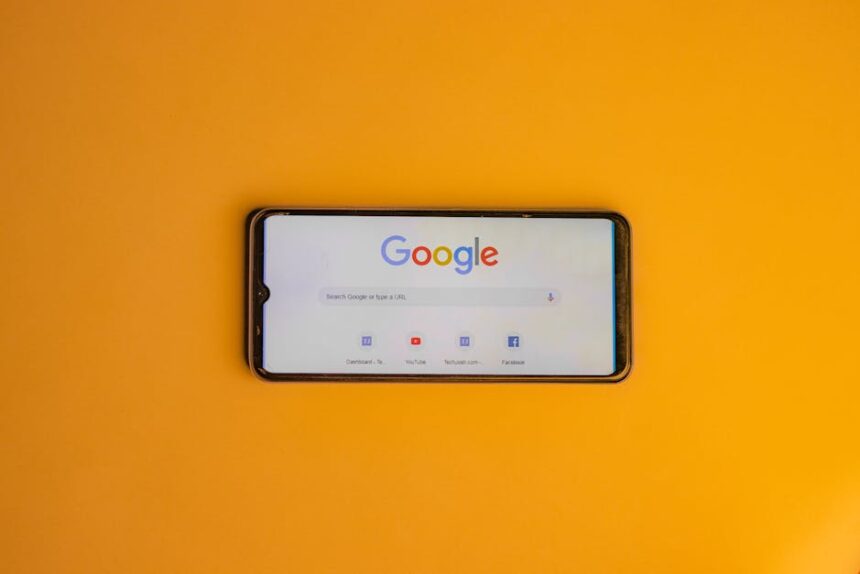Optimizing web performance is no longer a niche concern; it is a fundamental pillar of modern web development, directly impacting user experience, search engine ranking, and ultimately, business success. At the heart of this optimization lies the strategic improvement of Core Web Vitals (CWV), a set of specific metrics that Google uses to quantify the user experience of a web page. As developers, understanding, measuring, and proactively enhancing these metrics is paramount. This guide dissects each Core Web Vital, offering actionable, developer-centric strategies to transform sluggish web pages into highly performant, user-delighting digital experiences.
The trio of Core Web Vitals—Largest Contentful Paint (LCP), Interaction to Next Paint (INP), and Cumulative Layout Shift (CLS)—each targets a distinct aspect of the user’s journey. LCP measures loading performance, focusing on how quickly the main content of a page becomes visible. INP, soon to replace First Input Delay (FID), quantifies responsiveness, indicating how quickly a page responds to user interaction. CLS evaluates visual stability, ensuring that content does not unexpectedly shift around while the user is trying to interact with it. Beyond these core metrics, related performance indicators like First Contentful Paint (FCP), Time to First Byte (TTFB), and Total Blocking Time (TBT) provide crucial context and identify underlying issues. Developers must leverage a combination of lab data (simulated environments like Lighthouse) and field data (real user monitoring via the Chrome User Experience Report – CrUX) to gain a comprehensive understanding of their site’s performance profile, recognizing that while lab data offers repeatable diagnostics, field data reflects the true user experience across diverse networks and devices.
Deep Dive into Measurement & Debugging Tools
Effective optimization begins with accurate measurement and intelligent debugging. Developers have a robust suite of tools at their disposal, each offering a unique perspective on web performance. Understanding how to interpret the data from these tools, and critically, how to translate that data into actionable development tasks, is a core competency.
PageSpeed Insights (PSI) & Lighthouse: These are often the first stop for a developer looking to diagnose performance issues. PSI combines data from Lighthouse (lab data) and the Chrome User Experience Report (CrUX, field data). Lighthouse provides a detailed report on performance, accessibility, best practices, and SEO. For Core Web Vitals, it offers crucial metrics like LCP, TBT (a strong proxy for INP), and CLS, along with detailed “Opportunities” and “Diagnostics” sections. Opportunities suggest specific optimizations, such as “Eliminate render-blocking resources” or “Properly size images.” Diagnostics provide deeper technical insights into performance bottlenecks, like “Minimize main-thread work” or “Avoid enormous network payloads.” Developers should pay close attention to the audit details, which often include specific file paths, line numbers, and suggestions for improvement. The “View Treemap” feature in Lighthouse is invaluable for understanding JavaScript bundle sizes and identifying large, unnecessary dependencies.
Chrome DevTools: For real-time, granular debugging, Chrome DevTools is indispensable.
- Performance Tab: This is the heart of performance analysis. Recording a performance profile allows developers to visualize the main thread activity over time. Long tasks (red triangles), layout shifts (highlighted in “Experience” section), and paint events are clearly visible. The flame chart breaks down JavaScript execution, rendering, and painting, allowing developers to pinpoint specific functions or components causing performance bottlenecks. CPU throttling and network throttling can be applied directly within DevTools to simulate real-world conditions.
- Network Tab: Essential for understanding resource loading. It shows the waterfall breakdown of every request, revealing the order, size, and timing of assets. Identifying large resources, render-blocking scripts, or slow server responses is straightforward here. The “Coverage” tab (under the “More Tools” menu) helps identify unused CSS and JavaScript, enabling more efficient code splitting and tree-shaking efforts.
- Elements Tab (and Layout Shift Regions): While inspecting the DOM, developers can enable “Layout Shift Regions” in the rendering tab (Ctrl+Shift+P, search “Show rendering”) to visually highlight areas of the page that have shifted, making CLS issues immediately apparent. This visual feedback is incredibly powerful for debugging unexpected shifts.
- Console: Though not a primary performance tool, console logs can provide real-time feedback on script execution, warnings about deprecated features, or errors that might indirectly affect performance.
- Web Vitals Extension: Google’s official Web Vitals Chrome extension provides real-time measurement of CWV metrics as you browse, showing live LCP, INP, and CLS scores for the current page, based on actual user interactions. This is a quick way to get a live read without running a full Lighthouse audit.
Web Vitals JavaScript Library: For comprehensive Real User Monitoring (RUM), Google provides the web-vitals JavaScript library. This library allows developers to collect actual CWV data from their users in production environments. By integrating this library, developers can send these metrics to an analytics service (like Google Analytics, BigQuery, or a dedicated RUM platform) and gain insights into real-world performance across different devices, network conditions, and user segments. This is crucial because lab data often doesn’t capture the full spectrum of user experiences. RUM helps identify performance regressions, understand the impact of A/B tests, and prioritize optimizations based on actual user pain points.
Google Search Console (GSC): GSC provides a “Core Web Vitals” report that aggregates CrUX data for your entire site. It categorizes URLs as “Poor,” “Needs improvement,” or “Good” based on their LCP, INP, and CLS performance. This high-level overview helps developers identify specific pages or groups of pages that require attention, guiding their optimization efforts towards the areas with the most significant impact on user experience and SEO.
Third-Party RUM Tools: Beyond the web-vitals library, many commercial RUM solutions (e.g., New Relic, Datadog, Splunk, SpeedCurve) offer more advanced analytics, alerting, and reporting capabilities. These tools often provide deeper insights into front-end performance, backend performance correlation, and user-flow analysis, enabling a more holistic approach to performance monitoring and continuous improvement.
By combining insights from lab tools for detailed diagnostics and RUM tools for real-world validation, developers can establish a robust feedback loop for their performance optimization efforts. The key is not just to run these tools, but to systematically interpret their output and translate it into a prioritized list of development tasks.
Optimizing Largest Contentful Paint (LCP) – Rendering the Critical Path
Largest Contentful Paint (LCP) measures the time it takes for the largest image or text block in the viewport to become visible. A fast LCP reassures users that the page is loading quickly and content is appearing. Optimizing LCP involves addressing several bottlenecks: server response time, resource load time, client-side rendering, and asset optimization.
1. Server Response Time (Time to First Byte – TTFB):
TTFB is the time it takes for a browser to receive the first byte of content from the server after a request. A high TTFB directly impacts LCP because the browser cannot start rendering anything until it receives this initial response.
- Backend Optimizations: Ensure your server-side code (Node.js, Python, PHP, Java, etc.) is efficient. Optimize database queries, use caching mechanisms (e.g., Redis for database query results, application-level caching), and ensure your API responses are lean and fast. Profiling backend code can identify slow functions or database calls.
- CDN Utilization: Content Delivery Networks (CDNs) are critical for reducing TTFB for users geographically distant from your origin server. CDNs cache static assets (images, CSS, JS) at edge locations closer to the user, but many also offer full-page caching for dynamic content. This dramatically reduces latency and offloads traffic from your origin server.
- Fast Hosting Provider: Choose a reputable hosting provider with performant infrastructure. Shared hosting can be a bottleneck, whereas dedicated servers, VPS, or cloud platforms (AWS, Google Cloud, Azure) offer more control and better performance scaling.
- Pre-rendering/Server-Side Rendering (SSR) vs. Client-Side Rendering (CSR): For pages where LCP is critical, SSR or Static Site Generation (SSG) can significantly improve initial render times compared to purely client-side rendered (CSR) applications. SSR sends a fully formed HTML page, allowing the browser to paint content immediately, while CSR requires fetching JavaScript, executing it, and then rendering the DOM.
2. Resource Load Time (Critical Path CSS & JS):
The browser needs certain resources (CSS, JavaScript) to construct the page. If these resources are large or poorly managed, they can block the rendering process, delaying LCP.
- Eliminate Render-Blocking Resources:
- CSS: By default, CSS is render-blocking. Identify “critical CSS”—the minimal CSS required for the content above the fold (the initial viewport)—and inline it directly into the HTML
. This allows the browser to render visible content without waiting for external stylesheets. Non-critical CSS can be loaded asynchronously usingor by placing it later in the document. Tools likecritical(Node.js) orPurgeCSScan automate critical CSS extraction. - JavaScript: JavaScript can block HTML parsing and rendering. For non-essential scripts, use
asyncordeferattributes on script tags.asyncscripts execute as soon as they are downloaded, whiledeferscripts execute after the HTML document has been parsed. Both prevent parsing from being blocked. Place scripts at the end of thetag where possible, allowing HTML parsing to complete first.
- CSS: By default, CSS is render-blocking. Identify “critical CSS”—the minimal CSS required for the content above the fold (the initial viewport)—and inline it directly into the HTML
- Prioritize Resources:
preload: Useto tell the browser to fetch a resource earlier in the loading process. This is particularly useful for LCP candidate images, custom fonts, or critical JavaScript bundles that are discovered late by the parser.preconnect: Useto establish an early connection to origins that are critical for your page, such as a CDN or an API server. This performs the DNS lookup, TCP handshake, and TLS negotiation in advance, saving time when the actual request is made.dns-prefetch: Similar topreconnectbut performs only the DNS lookup. Less impactful but useful for origins you know you’ll connect to but aren’t critical enough forpreconnect.
- Minify and Compress Resources:
- Minification: Remove unnecessary characters (whitespace, comments) from HTML, CSS, and JavaScript files without changing functionality. Build tools (Webpack, Rollup, Terser) automate this.
- Compression: Enable Gzip or Brotli compression on your server. Brotli generally offers better compression ratios than Gzip, leading to smaller file sizes and faster download times. Ensure your server is configured to serve compressed assets.
3. Image Optimization:
Images are frequently the LCP element. Poorly optimized images can significantly delay LCP.
- Next-Gen Formats: Convert images to modern, efficient formats like WebP or AVIF. These formats offer superior compression without noticeable loss in quality, resulting in much smaller file sizes than JPEGs or PNGs.
- Responsive Images: Use
srcsetandsizesattributes with theelement to serve different image resolutions based on the user’s device, viewport size, and pixel density. This ensures users download only the image size they need, not a larger one meant for a different device. - Lazy Loading: Implement
loading="lazy"for images that are not above the fold. This prevents images from being downloaded until they are about to enter the viewport, saving bandwidth and prioritizing critical resources. However, do not lazy load the LCP image. - Image CDNs and Optimization Services: Services like Cloudinary, Imgix, or your CDN’s image optimization features can automate image resizing, format conversion, and compression on the fly, delivering optimized images based on the request.
4. Font Optimization:
Web fonts can cause performance issues if not handled correctly, often leading to Flash of Unstyled Text (FOUT) or Flash of Invisible Text (FOIT), both of which can delay LCP if the LCP element is text-based.
font-displayProperty: Use thefont-displayCSS property (e.g.,font-display: swap;) to control font loading behavior.swapdisplays a fallback font immediately and swaps it with the custom font once loaded, avoiding invisible text.optionalis even better for non-critical fonts, only using the custom font if it loads very quickly.- Preloading Fonts: Use
to tell the browser to fetch critical fonts early. Ensurecrossoriginis used even for same-origin fonts if they are served without CORS headers. - Self-Hosting Fonts: If possible, self-host your web fonts instead of relying on third-party services like Google Fonts. This eliminates a DNS lookup and a separate connection to a third-party domain. Subset fonts to include only the characters you need.
5. Client-Side Rendering (CSR) Impact on LCP:
In Single Page Applications (SPAs) built with frameworks like React, Angular, or Vue, the initial HTML might be nearly empty, with JavaScript responsible for fetching data, rendering components, and building the DOM. This can significantly delay LCP.
- Hydration Issues: If the JavaScript bundle is large or takes long to execute, the browser might display initial content (e.g., from SSR) but not allow interactivity until the JavaScript “hydrates” the DOM. This can lead to a gap where content is visible but not functional, increasing LCP and INP.
- SSR/SSG: For content-heavy pages, Server-Side Rendering (SSR) or Static Site Generation (SSG) are powerful techniques. SSR renders the initial HTML on the server and sends it to the client, allowing for immediate painting. SSG builds HTML at build time, similar to SSR but without the server overhead at runtime. Modern meta-frameworks like Next.js, Nuxt.js, and Gatsby strongly leverage these approaches to deliver excellent LCP.
- Progressive Hydration: Instead of hydrating the entire application at once, progressive hydration allows individual components to become interactive as their JavaScript loads and executes. This can improve perceived performance and INP.
By methodically addressing these areas—from server response times to careful resource management and strategic rendering choices—developers can significantly improve the LCP of their web pages, leading to a much faster and more satisfying initial user experience.
Optimizing Interaction to Next Paint (INP) & First Input Delay (FID) – Ensuring Responsiveness
Interaction to Next Paint (INP) is Google’s new metric for measuring page responsiveness, slated to replace First Input Delay (FID) in March 2024. While FID only measured the delay before the first interaction, INP measures the latency of all interactions that happen on a page, from the moment a user clicks, taps, or types until the next visual update (paint) occurs. A good INP score indicates that the page consistently responds quickly and visually updates promptly after user input, providing a smooth and interactive experience.
The primary culprit behind poor INP (and FID) is excessive work on the browser’s main thread, usually caused by JavaScript execution. When the main thread is busy parsing, compiling, and executing large JavaScript bundles, it cannot respond to user input or render updates, leading to noticeable delays.
1. Understanding the Main Thread Bottleneck:
- Long Tasks: A “long task” is any task that runs on the main thread for 50 milliseconds or more. During a long task, the browser is unresponsive to user input, resulting in jank and poor INP. The Performance tab in Chrome DevTools is crucial for identifying these. Look for red triangles at the top of the CPU graph or long blocks in the main thread flame chart.
- JavaScript Execution Time: This includes parsing, compiling, and executing JavaScript. Large JavaScript bundles require more time for the browser to process before they can even run, delaying interactivity. This is often exacerbated on low-end devices and slow networks.
2. Strategies to Reduce JavaScript Work:
The goal is to minimize the amount of JavaScript that needs to run on the main thread, especially during the initial load and when a user interacts.
- Code Splitting: Break your JavaScript bundle into smaller, on-demand chunks. Load only the code necessary for the initial view, and lazy-load other parts as the user navigates or interacts with specific components. Modern bundlers like Webpack, Rollup, and Parcel support code splitting out of the box, often integrated with dynamic
import()statements or framework-specific lazy loading mechanisms (e.g.,React.lazy, Vue’s async components, Angular’s lazy-loaded modules). - Tree Shaking: Remove unused code from your JavaScript bundles. If you import a large library but only use a small fraction of its functionality, tree shaking (supported by modern bundlers) can eliminate the dead code. Ensure your libraries are written in a way that allows for effective tree shaking.
- Minimizing Bundles:
- Remove Unused Libraries: Audit your dependencies. Are you using large libraries for simple tasks that could be done with native browser APIs or smaller alternatives?
- Efficient Polyfills: Only include polyfills for features your target audience’s browsers actually need. Tools like
babel-preset-envcan automate this based on browser lists. - ES Modules: Leverage ES modules for better browser caching and module loading performance compared to older module formats.
- Analyze Bundle Contents: Use tools like Webpack Bundle Analyzer to visualize the contents of your JavaScript bundles, identifying large or unexpected dependencies.
- Deferring Non-Critical JavaScript:
setTimeout&requestIdleCallback: For non-essential tasks that don’t need to run immediately, defer them.setTimeout(..., 0)can push tasks to the end of the current task queue.requestIdleCallbackis even better for background work, allowing the browser to run tasks when it’s idle, without impacting user experience.
- Web Workers: Offload heavy computational tasks from the main thread to Web Workers. Web Workers run in a separate thread, allowing the main thread to remain responsive. This is ideal for tasks like large data processing, image manipulation, or complex calculations that don’t require direct DOM access. Libraries like
Comlinkorworkerize-loadercan simplify worker integration.
3. Event Handling Optimization:
Inefficient event handlers can be a major source of INP issues.
- Debouncing and Throttling: For events that fire frequently (e.g.,
scroll,resize,mousemove,input), implement debouncing or throttling.- Debouncing: Ensures a function is only called after a certain amount of time has passed without the event being triggered again (e.g., search input, only trigger API call after user stops typing for 300ms).
- Throttling: Limits how often a function can be called within a given time frame (e.g., update UI on scroll only every 100ms).
- Event Delegation: Instead of attaching many event listeners to individual elements, attach a single listener to a parent element. This reduces memory usage and simplifies event management, especially for dynamically added elements. The listener then checks the
event.targetto determine which child element was interacted with. - Avoid Complex Calculations in Event Handlers: Keep event handler functions as lean as possible. If a complex calculation or network request is needed, defer it, run it in a Web Worker, or show immediate feedback (e.g., a loading spinner) while the background task completes.
4. DOM Updates and Layout Thrashing:
Frequent or unoptimized DOM manipulation can trigger repeated reflows (recalculating element positions and sizes) and repaints (redrawing elements), which are costly operations on the main thread and directly impact INP.
- Batch DOM Read/Write Operations: Avoid “layout thrashing” where you read a computed style and then immediately write a new style, forcing the browser to perform a synchronous layout. Batch all reads together, then all writes together.
- Use
requestAnimationFramefor Animations: For visual updates and animations, userequestAnimationFrame. This schedules the animation to run just before the browser’s next repaint, ensuring smooth animations synchronized with the browser’s refresh rate and preventing jank. - Avoid Forced Synchronous Layouts: Be aware of CSS properties that trigger layout and paint. Reading properties like
offsetHeight,offsetLeft,clientWidth,getComputedStyle(), etc., immediately after modifying an element’s style can force a synchronous recalculation of layout.
5. Third-Party Scripts:
External scripts (analytics, ads, social media embeds, A/B testing tools) can significantly impact INP. They often run on the main thread, consuming CPU cycles and potentially introducing long tasks.
- Loading Strategies:
- Load third-party scripts with
asyncordeferattributes. - Consider lazy loading scripts that are not immediately critical (e.g., ads below the fold).
- Use a facade pattern: display a static placeholder and only load the full third-party embed when the user interacts with it (e.g., for YouTube videos).
- Load third-party scripts with
- Self-Hosting Common Scripts: For some widely used scripts (e.g., Google Analytics’ JS snippet), self-hosting them (if terms allow) can eliminate DNS lookups and connection overhead to third-party domains, sometimes offering better caching.
Partytown: This library is a revolutionary approach that allows you to run third-party scripts in a Web Worker, entirely off the main thread. This can dramatically improve INP by isolating their execution impact.
6. Input Delay vs. Presentation Delay (INP Focus):
INP is distinct from FID because it accounts for the entire interaction latency, from input to the next paint. This means not just the time it takes for event handlers to run, but also any subsequent layout, paint, or rendering work that visually updates the UI. This comprehensive measurement makes INP a more robust indicator of true user perceived responsiveness. Developers must not only optimize the initial event handling but also ensure that the visual update (the “next paint”) happens without delay.
By meticulously analyzing JavaScript execution, optimizing event handling, managing DOM updates, and carefully handling third-party scripts, developers can significantly enhance a page’s responsiveness, leading to superior INP scores and a more fluid, enjoyable user experience.
Optimizing Cumulative Layout Shift (CLS) – Stabilizing Visual Content
Cumulative Layout Shift (CLS) measures the sum of all individual layout shift scores for every unexpected layout shift that occurs during the entire lifespan of a page. A layout shift happens when a visible element changes its start position from one rendered frame to the next. Unexpected shifts are jarring and frustrating for users, leading to misclicks and a poor experience. The goal is to ensure visual stability, meaning elements stay where the user expects them to be.
CLS calculation considers two factors: the impact fraction (how much of the viewport is affected by the shift) and the distance fraction (how far the unstable element moved). A good CLS score is 0.1 or less.
Common Causes and Solutions for CLS:
1. Images and Videos Without Dimensions:
This is one of the most frequent culprits. When an image or video loads, if its width and height attributes (or equivalent CSS) are not specified, the browser initially allocates no space for it. Once the image loads, the browser determines its actual dimensions and reserves space, often pushing down surrounding content.
- Solution: Always specify
widthandheightattributes ontags.
- CSS
aspect-ratio: For responsive images where intrinsic dimensions are not directly set (e.g., usingmax-width: 100%), use the CSSaspect-ratioproperty. This allows the browser to reserve the correct amount of space based on the desired aspect ratio before the image loads.img { width: 100%; height: auto; aspect-ratio: 16 / 9; /* Or whatever your image's aspect ratio is */ } - Placeholder Techniques: For images or elements loaded via JavaScript, consider using a CSS placeholder (e.g., a solid color block with the correct aspect ratio) until the actual content loads.
2. Ads, Embeds, and Iframes:
Dynamic content like advertisements, social media embeds (Twitter feeds, Instagram posts), or third-party iframes often load asynchronously and inject themselves into the page, frequently causing layout shifts.
- Solution: Reserve space for these elements.
- Fixed Dimensions: If possible, know the dimensions of the ad slot or embed and reserve that exact space using CSS
widthandheight. - Minimum Height/Aspect Ratio: If exact dimensions vary (e.g., responsive ads), set a
min-heightor useaspect-ratioon their container element. This ensures at least some space is reserved. - Dynamic Placeholder: For embeds, consider showing a static placeholder image or empty container with appropriate dimensions, which is then replaced by the actual embed when it loads.
- Load When Visible: For ads or embeds below the fold, lazy-load them only when they are about to enter the viewport, using Intersection Observer. This prevents shifts for content the user hasn’t even scrolled to yet.
- Avoid Inserting Above Existing Content: If dynamic content must be inserted, try to insert it at the bottom of the page or in a dedicated, pre-reserved area to minimize disruption.
- Fixed Dimensions: If possible, know the dimensions of the ad slot or embed and reserve that exact space using CSS
3. Web Fonts Causing FOIT/FOUT:
Flash of Invisible Text (FOIT) and Flash of Unstyled Text (FOUT) happen when custom web fonts are loading. FOIT results in invisible text until the custom font loads, while FOUT displays a fallback font initially and then swaps it. Both can cause CLS if the fallback font has different dimensions (height, width, letter spacing) than the custom font, leading to text reflowing.
- Solution:
font-display: swap;orfont-display: optional;: As discussed in LCP optimization,swapdisplays a fallback font immediately. While it can cause a shift, it’s generally preferred over FOIT (invisible text).optionalis even better for non-critical fonts as it will only use the custom font if it loads very quickly, otherwise it sticks with the fallback.- Preloading Fonts: Use
to fetch critical fonts earlier. - Fallback Font Tuning: Choose fallback fonts that are very similar in size and proportions to your custom font. Tools like
font-style-matchercan help generate CSS that minimizes the visual shift between custom and fallback fonts. - Font Sizing: Explicitly define font sizes using
remoremunits to ensure consistency across various screen sizes.
4. Dynamically Injected Content:
Content that appears after the initial page load without user initiation (e.g., cookie banners, signup forms, promotional pop-ups) can cause layout shifts if space is not pre-reserved or if they push existing content.
- Solution:
- Pre-reserve Space: For common elements like cookie banners, dedicate space at the top or bottom of the page using CSS (e.g., a
min-heighton a container). - Overlay/Modal: If content must be injected, consider using an overlay or modal that appears on top of the existing content, rather than pushing it around. This avoids CLS entirely.
- User Initiation: Ideally, content that causes shifts should only appear in response to a user action (e.g., clicking a button).
transformfor Animations: If an element slides in or out, use CSStransformproperties (translate,scale) instead of animatingtop,left,width, orheight.transformanimations do not trigger layout changes, thus preventing CLS.
- Pre-reserve Space: For common elements like cookie banners, dedicate space at the top or bottom of the page using CSS (e.g., a
5. Animations and Transitions:
Animations that move elements around using properties like top, left, width, or height can cause layout shifts.
-
Solution: Use CSS
transformandopacityfor animations. These properties can be animated very efficiently by the browser’s compositor thread without triggering layout changes./* Causes CLS */ .animated-box { position: relative; animation: move-left 1s forwards; } @keyframes move-left { from { left: 0; } to { left: 100px; } } /* CLS-friendly */ .animated-box { transform: translateX(0); animation: transform-left 1s forwards; } @keyframes transform-left { from { transform: translateX(0); } to { transform: translateX(100px); } } -
will-change(with caution): Thewill-changeCSS property hints to the browser about which properties are likely to change. When used ontransformoropacity, it can allow the browser to optimize for future animations. However, overuse can lead to performance regressions due to increased memory usage. Use it sparingly and only on elements that are actively animating.
Debugging CLS:
- Chrome DevTools
Layout Shift Regions: As mentioned earlier, enable this in the Rendering tab to visually highlight areas that shifted on the page. - Performance Tab: In the Performance tab, layout shifts are explicitly listed in the “Experience” section and can be clicked to see details, including the element that shifted and its impact.
- Source Code Audit: Manually review your CSS and JavaScript for common CLS patterns: images/videos without dimensions, dynamically inserted content, font loading strategies, and animations using layout-triggering properties.
By diligently implementing these strategies, developers can significantly reduce or eliminate unexpected layout shifts, providing a stable and predictable visual experience that enhances user trust and satisfaction.
Advanced Strategies & Continuous Improvement
Optimizing Core Web Vitals is not a one-time task but an ongoing process that requires continuous monitoring, iteration, and adaptation to evolving web standards and user expectations. Moving beyond the basics, several advanced strategies and a holistic mindset can help achieve and maintain excellent performance.
1. Performance Budgets:
A performance budget is a set of measurable constraints for your website that you agree to not exceed. This could include total JavaScript size, image weight, font size, or maximum LCP/INP/CLS scores.
- Setting Budgets: Start by analyzing your current performance metrics. Identify acceptable thresholds for various assets and Core Web Vitals. Consider the needs of your target audience (e.g., mobile users on slower networks).
- Enforcement: Integrate performance budgets into your CI/CD pipeline. Tools like Lighthouse CI, Webpack performance hints, or custom scripts can fail builds if budgets are exceeded. This prevents performance regressions before they reach production.
- Communication: Performance budgets foster collaboration between designers, developers, and product managers, as design decisions (e.g., number of fonts, image heavy layouts) directly impact the budget.
2. Service Workers:
Service Workers act as a programmable proxy between the browser and the network. They unlock powerful caching strategies and offline capabilities, which can significantly improve LCP and INP, especially on repeat visits.
- Precaching (App Shell Model): Cache critical static assets (HTML, CSS, JS, essential images) during the installation phase of the Service Worker. On subsequent visits, these assets are served instantly from the cache, leading to near-instantaneous LCP and FCP, even offline. This is the foundation of the “App Shell” architecture.
- Runtime Caching Strategies:
- Cache First: For assets that rarely change, serve from cache first, falling back to the network only if not found.
- Network First: For always-fresh content, try the network first, falling back to cache if offline.
- Stale-While-Revalidate: Serve from cache immediately (fastest perceived load) and then update the cache from the network in the background for the next visit. Ideal for frequently updated but non-critical content.
- Push Notifications & Background Sync: While not directly CWV, these features enhance user engagement and can be part of a broader “performance equals better UX” strategy.
3. Streaming HTML & Progressive Hydration:
These techniques address the challenges of rendering large, interactive applications, particularly in the context of SSR.
- Streaming HTML: Instead of waiting for the entire server-rendered HTML document to be ready, the server can send HTML in chunks as it’s generated. The browser can start parsing and rendering the initial content immediately, improving perceived LCP. This is native to Node.js streams and supported by frameworks like React’s
renderToPipeableStream. - Progressive Hydration: In large SPAs, “hydration” (attaching JavaScript event listeners and making components interactive) can be a blocking operation. Progressive hydration allows you to hydrate components incrementally, rather than the entire application at once. This improves INP by making parts of the page interactive sooner. Libraries like Astro or Next.js with React Server Components exemplify this shift towards more granular control over hydration.
4. Modern Frameworks & Meta-Frameworks:
The choice of framework and its usage patterns significantly impact CWV.
- React:
- Memoization (
React.memo,useCallback,useMemo): Prevent unnecessary re-renders of components, reducing JavaScript execution time and improving INP. - Lazy Loading Components (
React.lazy,Suspense): Implement code splitting at the component level, loading only the necessary code when a component is rendered, which benefits LCP and INP. - Concurrent Mode/Transitions: Upcoming React features that allow React to work on multiple tasks concurrently and prioritize user interactions, improving responsiveness.
- Memoization (
- Vue:
- Async Components: Similar to React’s lazy loading, load components only when needed.
v-once: Renders static content once and skips future reactivity updates, saving CPU cycles.keep-alive: Caches component instances, preventing re-creation on navigation.
- Angular:
- Lazy Loading Modules: Angular’s router natively supports lazy loading modules, reducing the initial bundle size.
- Change Detection Strategies (
OnPush): Optimize how Angular checks for changes, reducing the frequency and scope of change detection cycles, improving INP.
- Next.js/Nuxt.js/Gatsby (Meta-Frameworks): These frameworks are built with performance in mind and abstract away many complexities.
- Server-Side Rendering (SSR) & Static Site Generation (SSG): Excellent for LCP.
- Automatic Code Splitting: Built-in routing and component-level code splitting.
- Image Optimization: Often include native image components that handle responsive images, lazy loading, and modern formats automatically.
- Font Optimization: Helpers for preloading and displaying fonts efficiently.
- Built-in Caching: Optimized client-side caching strategies.
5. Monitoring & Alerting:
Proactive monitoring is crucial to catch performance regressions early.
- CI/CD Integration: Integrate Lighthouse CI or other performance testing tools into your Continuous Integration/Continuous Delivery pipeline. This means every pull request or deploy runs performance checks, and if CWV metrics degrade or budgets are broken, the build fails, preventing regressions from reaching production.
- Automated Performance Testing: Schedule daily or weekly performance tests against critical pages using Lighthouse, PageSpeed Insights API, or WebPageTest.
- Real User Monitoring (RUM) Dashboards & Alerts: Beyond collecting data with the
web-vitalslibrary, visualize it in dashboards (e.g., using Grafana, Data Studio, or a dedicated RUM platform). Set up alerts (e.g., via Slack, email) if LCP, INP, or CLS scores drop below predefined thresholds, indicating a performance issue in the wild. - Synthetic Monitoring: Use synthetic monitoring tools to simulate user journeys and track performance over time from various global locations, providing a consistent baseline for comparison.
6. User Experience Beyond CWV:
While CWV are critical, they are part of a broader picture of user experience.
- Perceived Performance: Strategies like skeleton screens, progressive image loading (low-quality placeholders), and smooth animations can make a page feel faster even if raw metrics are similar.
- Accessibility: Performance and accessibility often go hand-in-hand. An efficiently rendered DOM is often more accessible.
- Network Resilience: Design for unreliable networks. Implement retry mechanisms, offline caching, and graceful degradation.
7. Future of Web Vitals:
The web platform is constantly evolving. Google continues to research and propose new metrics. Developers must stay informed about potential additions or changes (like INP replacing FID) and adapt their strategies accordingly. Subscribing to web.dev updates and participating in web performance communities can help stay ahead.
The “DevOps” of Performance:
Achieving and maintaining high CWV scores is a team effort. It requires collaboration between developers, designers, and operations. Designers need to understand the performance implications of their designs (e.g., font choices, image density). Developers need to implement efficient code and utilize performance tooling. Operations teams need to ensure the infrastructure (servers, CDNs) is optimized. This holistic “DevOps for Performance” mindset ensures that performance is considered at every stage of the development lifecycle, leading to a consistently fast, responsive, and visually stable web experience. The journey of performance optimization is continuous, but the rewards—in terms of user satisfaction, SEO benefits, and business outcomes—are undeniably worth the effort.