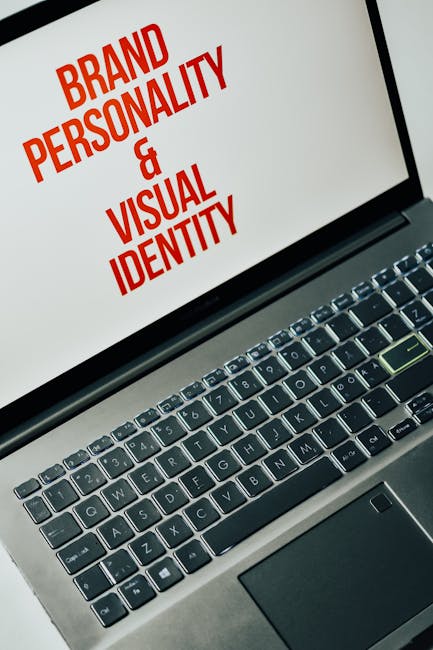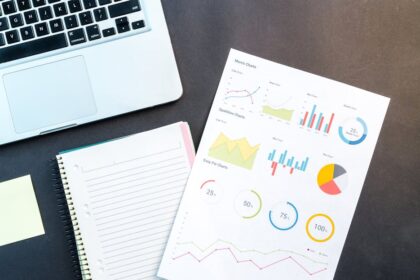Optimizing WordPress Speed for Better Rankings
The digital landscape is relentlessly competitive, and in this arena, website speed has emerged not just as a convenience but as a critical determinant of success, particularly for WordPress sites. Google, the undisputed monarch of search, has unequivocally stated that page speed is a ranking factor for both desktop and mobile searches. This mandate transforms speed optimization from an optional technical chore into an indispensable strategic imperative. Beyond SEO, the user experience (UX) is profoundly impacted by site speed. Slow-loading pages exasperate visitors, leading to higher bounce rates, lower engagement, and ultimately, a detrimental effect on conversion rates. A user study by Google revealed that as page load time goes from one second to three seconds, the probability of bounce increases by 32%. This stark statistic underscores why an agile WordPress site is paramount: it satisfies search engine algorithms, delights users, and propels business objectives.
The synergy between speed, user experience, and SEO is undeniable. When a website loads swiftly, users can access information, products, or services without frustrating delays. This seamless interaction fosters a positive perception of the brand, encouraging longer sessions, more page views, and repeat visits. Search engines interpret these positive user signals – lower bounce rates, increased time on site – as indicators of high-quality, relevant content, thereby boosting search rankings. Conversely, a sluggish site creates a negative ripple effect: high bounce rates signal disinterest, short session durations suggest irrelevance, and these negative signals can cause a site to drop in search engine results. Therefore, WordPress speed optimization is not merely a technical tweak but a holistic strategy that underpins overall digital performance.
Hosting: The Foundational Pillar of Performance
The choice of web hosting is arguably the single most critical decision impacting WordPress speed. It serves as the bedrock upon which your entire website’s performance is built. A robust, well-configured hosting environment can provide the necessary resources to handle traffic, process requests efficiently, and deliver content rapidly. Conversely, inadequate hosting will perpetually bottleneck your site, rendering even the most meticulous optimizations largely ineffective.
Shared Hosting: This is the most economical option, where your website shares server resources (CPU, RAM, disk space) with hundreds, if not thousands, of other websites. While appealing for its low cost, shared hosting is notoriously prone to performance issues. The “noisy neighbor” effect, where a single resource-intensive site on the same server can degrade the performance of all other sites, is a common problem. For small, low-traffic personal blogs or nascent businesses, shared hosting might suffice initially, but it quickly becomes a bottleneck as traffic grows or content becomes richer. Its limitations make it unsuitable for serious SEO efforts where speed is paramount.
VPS Hosting (Virtual Private Server): A significant upgrade from shared hosting, VPS provides a virtualized server environment. While you still share the physical server with others, your website is allocated dedicated resources that are not impacted by other users. This offers greater control, better performance, and enhanced security compared to shared hosting. VPS hosting is an excellent choice for medium-sized websites or growing businesses that require more power and flexibility without the significant cost of a dedicated server. It offers a balance between cost-effectiveness and performance. Many VPS providers allow for easy scaling of resources as your website’s needs evolve.
Dedicated Hosting: This option provides an entire physical server exclusively for your website. You gain complete control over the server environment, including operating system, hardware, and software configurations. Dedicated hosting delivers maximum performance, security, and flexibility, making it ideal for large, high-traffic websites, e-commerce stores, or complex applications that demand consistent, top-tier performance. The downside is the substantially higher cost and the technical expertise required to manage the server effectively. For sites where uptime and speed are absolutely critical and budget is less of a constraint, dedicated hosting is the ultimate solution.
Managed WordPress Hosting: This specialized hosting solution is tailored specifically for WordPress websites. Providers manage all technical aspects of WordPress hosting, including server optimization, security, backups, updates, and caching. This hands-off approach frees you from server management complexities, allowing you to focus on content and business growth. Managed WordPress hosts often use optimized server stacks (e.g., Nginx, LiteSpeed), implement robust caching mechanisms, and provide WordPress-specific features like staging environments. While typically more expensive than shared or even some VPS options, the performance benefits, expert support, and convenience often justify the investment for serious WordPress users. Kinsta, WP Engine, and SiteGround (GoGeek plans) are prominent examples.
Server Configuration and Optimization:
Beyond the type of hosting, the underlying server configuration profoundly influences speed.
- HTTP/2: Ensure your host supports HTTP/2, the successor to HTTP/1.1. HTTP/2 offers significant performance improvements by allowing multiple requests to be sent over a single TCP connection, reducing latency and improving page load times. Most reputable modern hosts support it.
- PHP Version: WordPress is built on PHP. Always use the latest stable and supported PHP version (e.g., PHP 7.4 or PHP 8.x). Each new PHP release brings substantial performance improvements and security enhancements. Older PHP versions are slower and potentially vulnerable.
- Gzip Compression: Gzip is a file format and a software application used for file compression and decompression. When enabled on the server, it compresses web pages, CSS stylesheets, and JavaScript files before sending them to the user’s browser. This significantly reduces file sizes, leading to faster download times. Most hosts enable Gzip by default, but it’s crucial to verify.
- Server Caching: Some hosts offer server-level caching mechanisms (e.g., Varnish, Nginx FastCGI cache) that bypass WordPress entirely, serving cached content directly from the server, which is significantly faster than relying solely on WordPress plugins.
- Database Optimization: While WordPress database plugins assist, server-level database optimization (e.g., using SSDs for database storage, proper MySQL/MariaDB configuration) can provide foundational speed gains.
Caching Strategies for WordPress: The Speed Multiplier
Caching is perhaps the single most impactful optimization technique for WordPress. It involves storing frequently accessed data or generated content in a temporary location so that future requests for that data can be served much faster, without the need to regenerate it from scratch. For WordPress, which dynamically generates pages with each request, caching is revolutionary.
How Caching Works in WordPress:
When a visitor accesses a WordPress page, the server executes PHP code, queries the database, retrieves content, processes plugins, and finally renders the HTML page. This entire process consumes server resources and time. Caching intervenes by saving the fully rendered HTML page (or parts of it) after the first request. Subsequent visitors are then served this pre-built, static version directly from the cache, bypassing the resource-intensive regeneration process. This dramatically reduces server load and accelerates delivery times.
Types of Caching:
- Browser Caching (Client-Side Caching): This instructs the user’s web browser to store static files (images, CSS, JavaScript, fonts) locally on their device for a specified period. When the user revisits your site or navigates to another page that uses the same assets, the browser loads them from its local cache instead of re-downloading them from the server. This significantly speeds up repeat visits and navigation within the site. Achieved via HTTP headers like
ExpiresandCache-Control. - Page Caching (Full Page Caching): This is the most common and effective type of caching for WordPress. It caches the entire HTML output of a page. When a user requests a page, the cached static HTML version is served instantly, bypassing PHP execution and database queries. This drastically reduces the time to first byte (TTFB). This is primarily managed by WordPress caching plugins.
- Object Caching: WordPress uses an object cache to store the results of database queries. Instead of querying the database every time for the same data (e.g., post metadata, comments), the results are stored in memory. This is particularly beneficial for high-traffic sites with complex queries. Common solutions include Memcached or Redis, often implemented at the server level.
- Database Caching: Similar to object caching, but specifically targets database query results. It stores the output of database queries, so subsequent identical queries can be retrieved from the cache rather than hitting the database again.
- CDN Caching: Content Delivery Networks (CDNs) cache your static assets (and sometimes entire pages) on edge servers located globally. When a user requests content, it’s served from the nearest edge server, reducing latency and load on your origin server.
- Opcode Caching (PHP Caching): When PHP scripts are executed, they are first compiled into opcode. Opcode caching stores this compiled code in memory, eliminating the need to recompile the scripts on subsequent requests. This is a server-level optimization, often handled by extensions like OPcache.
Leading WordPress Caching Plugins:
- WP Rocket: Widely regarded as the easiest to use and most effective premium caching plugin. It offers comprehensive features including page caching, browser caching, Gzip compression, minification, lazy loading, database optimization, and CDN integration, often with minimal configuration. Its robust set of features and user-friendliness make it a top recommendation.
- LiteSpeed Cache: A powerful free caching plugin specifically designed for websites hosted on LiteSpeed web servers. It leverages the server’s native caching capabilities, making it exceptionally fast. It includes a vast array of optimization features, including object caching (Memcached/Redis), image optimization, critical CSS generation, and database optimization.
- W3 Total Cache: A highly configurable and feature-rich free plugin. It supports various caching methods (page, object, database, browser) and integrates with CDNs. While powerful, its extensive options can be overwhelming for beginners. Requires careful configuration to achieve optimal results.
- WP Super Cache: Another popular free plugin, known for its simplicity and effectiveness. It generates static HTML files, which are served to users, bypassing PHP processing. It’s a good choice for those looking for a straightforward caching solution without too many advanced options.
Caching Best Practices:
- Start with a Reputable Plugin: Choose one well-maintained caching plugin and stick with it. Running multiple caching plugins can lead to conflicts and performance issues.
- Configure Thoroughly: Don’t just activate and forget. Explore your chosen plugin’s settings and configure them based on your site’s needs. Enable page caching, browser caching, and Gzip compression.
- Clear Cache After Updates: Always clear your site’s cache after making significant changes (e.g., theme updates, plugin updates, content edits) to ensure visitors see the latest version.
- Exclude Dynamic Pages: For e-commerce sites, ensure that cart pages, checkout pages, and user-specific account pages are excluded from page caching to maintain dynamic functionality.
- Test Performance: After enabling caching, rigorously test your site’s speed using tools like Google PageSpeed Insights, GTmetrix, or Pingdom to verify improvements.
Image Optimization: Visuals Without the Weight
Images are crucial for engaging content, but they are also often the largest contributors to page size, directly impacting load times. Unoptimized images can turn a blazing fast site into a crawl. Effective image optimization balances visual quality with file size reduction.
Key Image Optimization Techniques:
- Choose the Right Format:
- JPEG (or JPG): Best for photographs and images with complex color gradients, as it uses lossy compression to achieve smaller file sizes while maintaining reasonable quality.
- PNG: Ideal for images with transparency (e.g., logos, icons) or images with sharp lines and limited colors, as it uses lossless compression. PNG files are typically larger than JPEGs.
- WebP: A modern image format developed by Google, offering superior lossy and lossless compression for images on the web. WebP images are often 25-34% smaller than comparable JPEG or PNG images at the same quality level. Most modern browsers support WebP.
- SVG (Scalable Vector Graphics): Perfect for logos, icons, and illustrations. SVG files are XML-based, resolution-independent, and scale perfectly without loss of quality, making them incredibly lightweight and versatile.
- Compress Images:
- Lossy Compression: Permanently removes some data from the image, resulting in a smaller file size but a slight reduction in quality. This is generally acceptable for most web images.
- Lossless Compression: Reduces file size by removing only redundant metadata (like camera information) without sacrificing any image quality. File sizes are larger than with lossy compression.
- Plugins & Tools:
- Smush: Popular WordPress plugin for image compression (lossy and lossless options), lazy loading, and resizing.
- Optimole: Cloud-based image optimization service that processes images, serves them in the optimal format (e.g., WebP), and lazy loads them.
- TinyPNG/TinyJPG: Online tools for manual compression.
- ImageOptim (macOS), FileOptimizer (Windows): Desktop applications for batch processing.
- Resize Images to Display Dimensions: Never upload images larger than their display size on your website. If an image is displayed at 800px width, uploading a 4000px wide image is wasteful. Resize images to the maximum dimensions they will be displayed at before uploading them to WordPress. WordPress automatically generates several smaller sizes when you upload an image, but the original size can still be unnecessarily large.
- Lazy Loading Images: This technique defers the loading of images until they are actually needed (i.e., when they enter the user’s viewport). Images below the fold are not loaded until the user scrolls down, significantly improving initial page load times. WordPress 5.5 and later have native lazy loading for images and iframes, but a plugin can provide more control and support for background images.
- Responsive Images with
srcset: Thesrcsetandsizesattributes in thesrcsetfor images uploaded through the media library. - Use a CDN for Images: Offloading image delivery to a CDN (Content Delivery Network) serves images from geographically closer servers, reducing latency and accelerating delivery. Many CDNs also offer on-the-fly image optimization, automatically resizing and converting images to optimal formats (like WebP).
- Serve Images from Your Own Domain/Subdomain (for some CDNs): While CDNs are great, for SEO purposes, sometimes serving images from a subdomain like
images.yourdomain.comcan be beneficial for branding and potentially for Google’s perception of content origin, though this is less critical than actual speed.
Implementation Steps:
- Audit Existing Images: Use tools like GTmetrix or Google PageSpeed Insights to identify large or unoptimized images on your site.
- Install an Image Optimization Plugin: Choose one that offers automatic compression, WebP conversion, and lazy loading.
- Resize Before Uploading: Get into the habit of resizing images to their maximum display dimensions before uploading them to your WordPress media library.
- Consider a CDN: For high-traffic sites or those with a global audience, integrate an image CDN.
Database Optimization: The Brain of WordPress
The WordPress database stores virtually everything on your site: posts, pages, comments, user data, settings, plugin data, and more. Over time, this database can become bloated with unnecessary data, fragmented tables, and inefficient queries, leading to slower data retrieval and overall site performance degradation. Regular database maintenance is crucial.
Common Database Bloat Sources:
- Post Revisions: Every time you save a draft or update a post/page, WordPress creates a revision. While useful for recovery, these can accumulate rapidly.
- Spam Comments & Trash: Unapproved comments, spam comments, and items in the trash (posts, pages, comments) remain in the database until permanently deleted.
- Expired Transients: Temporary cached data generated by themes and plugins. While they typically expire, some might not be cleaned up properly.
- Orphaned Data: Data left behind by uninstalled plugins or themes.
- Trackbacks and Pingbacks: Notifications from other blogs linking to your content.
- Unused Tags/Categories: Taxonomy terms that are no longer associated with any content.
Database Optimization Techniques:
- Limit Post Revisions: You can limit the number of revisions WordPress stores for each post/page or disable them entirely. Add this line to your
wp-config.phpfile (above the/* That's all, stop editing! Happy publishing. */line):define('WP_POST_REVISIONS', 5); // Limits to 5 revisions per post/page // OR define('WP_POST_REVISIONS', false); // Disables revisions - Clean Up Unnecessary Data:
- Delete Spam Comments: Regularly empty your spam comment queue.
- Empty Trash: Clear trash for posts, pages, and comments.
- Delete Expired Transients: Many database optimization plugins include features to clear expired transients.
- Remove Orphaned Data: Use plugins designed to identify and remove data left by uninstalled plugins/themes.
- Optimize Database Tables: Database tables can become fragmented over time, much like a hard drive. Optimizing tables reorganizes the data and reclaims wasted space, improving query performance. This is typically done through phpMyAdmin (SQL command:
OPTIMIZE TABLE tablename;) or via WordPress optimization plugins. - Database Optimization Plugins:
- WP-Optimize: A popular free plugin that cleans, optimizes, and compresses your database. It can remove revisions, spam comments, transient options, and optimize database tables.
- Advanced Database Cleaner: Offers more granular control over what to clean and provides detailed information about orphaned options, tables, and cron jobs.
- WP Rocket (Database Tab): If you use WP Rocket for caching, it also includes comprehensive database optimization tools.
- Reduce External Database Calls: Minimize the number of times your WordPress site has to query the database. Efficient coding practices for themes and plugins are key here. Object caching (Memcached, Redis) significantly reduces database load by storing query results in memory.
- Choose a High-Performance Database System: Most WordPress sites use MySQL or MariaDB. Ensure your host is running a recent, optimized version of these database systems. Using SSDs for database storage also dramatically improves read/write speeds.
- Review and Optimize Custom Queries: If you or your developers have written custom database queries, ensure they are efficient. Poorly written queries can be massive performance bottlenecks.
Frequency of Optimization:
The frequency depends on your site’s activity. For high-traffic blogs or e-commerce sites with frequent content updates and comments, a monthly or bi-weekly optimization might be beneficial. For static sites, quarterly or bi-annual optimization might suffice. Automate tasks where possible through plugins.
Caution: Always back up your database before performing any optimization tasks. While these operations are generally safe, a backup provides a safety net in case of unforeseen issues.
Plugin and Theme Management: Less is More
While plugins and themes extend WordPress functionality and aesthetics, they are also a common source of performance bottlenecks. Each plugin adds code, potentially new database queries, and external requests, increasing the load on your server and the files that need to be delivered to the user’s browser.
Plugin Optimization Strategies:
- Audit Regularly: Periodically review all installed plugins. Ask yourself:
- Do I still need this plugin?
- Is there a lighter-weight alternative?
- Is it well-coded and actively maintained?
- Does it significantly impact site performance?
- Deactivate and Delete Unused Plugins: Simply deactivating a plugin doesn’t remove its code or database entries. Always delete plugins you no longer use.
- Choose Quality Over Quantity: Prioritize plugins that are:
- Purpose-built: Avoid “swiss army knife” plugins that offer excessive features you don’t need, as they often come with unnecessary bloat.
- Well-coded: Look for plugins from reputable developers with good reviews and frequent updates. Poorly coded plugins can introduce security vulnerabilities and performance issues.
- Lightweight: Check reviews or test their impact using performance profiling tools.
- Test Plugin Impact: Use tools like Query Monitor (a developer plugin) or manually disable plugins one by one and run speed tests to identify which ones are performance hogs.
- Consolidate Functionality: Sometimes, one robust plugin can replace several single-purpose plugins (e.g., a comprehensive SEO plugin like Yoast or Rank Math vs. separate plugins for XML sitemaps, breadcrumbs, etc.).
- Replace Plugins with Code Snippets: For simple functionalities, it’s often more efficient to add a few lines of code to your theme’s
functions.phpfile (or a custom plugin) instead of installing a full plugin. For example, adding Google Analytics tracking code directly rather than via a plugin. - Selective Plugin Loading: For very advanced users, plugins like Plugin Organizer or Asset CleanUp can selectively load plugins only on pages where they are needed, preventing unnecessary code from loading site-wide.
Theme Optimization Strategies:
- Choose a Lightweight Theme: The theme forms the foundation of your site’s design and often dictates how much CSS and JavaScript is loaded.
- Avoid “Bloated” Themes: Many premium themes (especially multi-purpose themes) come packed with excessive features, demos, and page builders that add significant bloat, even if you don’t use them.
- Opt for Speed-Optimized Themes: Themes like GeneratePress, Astra, Kadence, and Neve are renowned for their lightweight codebase, modular design, and excellent performance.
- Default WordPress Themes: Themes like Twenty Twenty-Four are always a good starting point for performance as they are built with minimal code.
- Child Theme Usage: Always use a child theme when making modifications to your theme. This ensures that your customizations are not overwritten when the parent theme updates, preventing potential conflicts or loss of optimizations.
- Custom Code vs. Theme Features: If your theme offers a feature you don’t need, disable it. If you need a very specific feature not available in your lightweight theme, consider adding it via a custom code snippet or a lean plugin rather than switching to a heavier theme.
- Remove Unused Assets: Some themes load entire font libraries or icon sets even if only a few are used. Look for options within the theme or use plugins like Asset CleanUp to selectively dequeue unused CSS and JavaScript files.
JavaScript and CSS Optimization: Streamlining the Frontend
JavaScript and CSS are essential for modern web design, providing interactivity and styling. However, if not optimized, they can significantly slow down page rendering. Large, unoptimized, or render-blocking scripts force the browser to wait before displaying content, leading to a poor user experience and lower PageSpeed scores.
Key Optimization Techniques:
- Minification:
- What it is: The process of removing unnecessary characters (whitespace, comments, line breaks) from code without changing its functionality. This reduces file size.
- Benefits: Faster download times for CSS and JS files.
- How to do it: Most caching plugins (WP Rocket, LiteSpeed Cache, W3 Total Cache) offer minification as a built-in feature.
- Concatenation (Combining Files):
- What it is: Merging multiple small CSS files into one larger file and multiple JavaScript files into one.
- Benefits: Reduces the number of HTTP requests a browser needs to make, which is particularly beneficial for HTTP/1.1 connections. For HTTP/2, the benefits are less pronounced due to multiplexing, but it can still help.
- How to do it: Also typically offered by caching plugins.
- Eliminate Render-Blocking Resources:
- What it is: CSS and JavaScript files that prevent the browser from rendering the page until they are fully downloaded and parsed. They sit in the “critical rendering path.”
- Problem: Causes a white screen or delayed content display, negatively impacting perceived performance (First Contentful Paint, Largest Contentful Paint).
- Solutions:
- Critical CSS: Identify the CSS required for the initial “above-the-fold” content and inline it directly into the HTML. Defer the rest of the CSS. This ensures the visible part of the page renders quickly. Many optimization plugins offer critical CSS generation.
- Defer Parsing of JavaScript: Use the
deferattribute for JavaScript files. This tells the browser to download the script in the background while parsing the HTML, and execute it only after the HTML parsing is complete. Ideal for scripts not essential for the initial page render. - Asynchronous Loading for JavaScript: Use the
asyncattribute. This also downloads the script in the background but executes it as soon as it’s downloaded, potentially interrupting HTML parsing if it finishes before. Useasyncfor independent scripts like analytics. - Move JavaScript to the Footer: Place
tags just before the closing
tag so that the HTML content can load first.
- Code Splitting: Break down large JavaScript bundles into smaller chunks that are loaded on demand.
- Tree Shaking: Remove unused code from your JavaScript bundles.
font-display: swap;) to prevent text from being invisible during font loading.Tools and Plugins for JS/CSS Optimization:
- WP Rocket: Excellent for minification, concatenation, critical CSS, and deferring JS.
- LiteSpeed Cache: Comprehensive optimization suite for LiteSpeed servers, includes extensive JS/CSS optimization.
- Autoptimize: A free and effective plugin for optimizing CSS, JS, and HTML, including minification, concatenation, and deferred loading.
- Asset CleanUp: Page Speed Booster: Allows you to selectively disable CSS and JavaScript files on specific pages or posts, preventing unnecessary loading.
External Script Management: Fonts, Analytics, Ads
External scripts, while often necessary for functionality (e.g., analytics, ads, social media feeds, custom fonts), introduce additional HTTP requests, DNS lookups, and potential render-blocking issues. Managing them effectively is crucial for speed.
- Fonts:
- Self-Hosting Custom Fonts: If using custom fonts not available on Google Fonts, host them on your server (or CDN). This eliminates external DNS lookups and HTTP requests to third-party font providers.
- Optimize Google Fonts: If using Google Fonts, select only the necessary weights and styles. Use a plugin that combines multiple Google Font requests into one. Consider “preconnect” hints for
fonts.googleapis.comandfonts.gstatic.comto establish early connections. font-display: swap;: Implementfont-display: swap;in your CSS for web fonts. This tells the browser to display fallback fonts immediately while the custom font loads, preventing “invisible text” (FOIT – Flash of Invisible Text) and improving perceived performance.
- Analytics Scripts (Google Analytics, Matomo, etc.):
- Asynchronous Loading: Ensure your analytics script is loaded asynchronously (
asyncattribute) so it doesn’t block the rendering of your page. - Delay Loading: For a slight edge in initial load times, you can delay the loading of analytics scripts by a few seconds after the page has primarily loaded. This requires custom JavaScript or a specific plugin.
- Local Hosting (for Google Analytics): Some advanced techniques and plugins allow you to host the
analytics.jsorgtag.jsscript locally on your server. This avoids an extra DNS lookup to Google’s servers, though it means you’re responsible for keeping the script updated.
- Asynchronous Loading: Ensure your analytics script is loaded asynchronously (
- Ad Scripts (AdSense, AdThrive, Mediavine):
- Impact: Ad scripts are notorious for slowing down websites due to multiple external requests, complex JavaScript, and potential layout shifts.
- Optimization:
- Delay Ad Loading: Implement a delay mechanism to load ad scripts after the main content is visible.
- Lazy Load Ads: Load ads only when they enter the viewport.
- Ad Refresh Optimization: If using ad refresh, configure it carefully to avoid excessive resource consumption.
- Choose Reputable Ad Networks: Some ad networks are more performance-conscious than others.
- Preconnect/DNS Prefetch: Use
preconnectanddns-prefetchhints for ad network domains to establish early connections.
- Social Media Scripts (Share Buttons, Embedded Feeds):
- Avoid Official Widgets: Official social media share buttons or embedded feeds often load extensive external JavaScript.
- Use Lightweight Alternatives: Opt for lightweight share button plugins that don’t load external scripts or implement simple social share links directly in your HTML.
- Lazy Load Embeds: If you must embed social media posts (e.g., Tweets, Instagram posts), ensure they are lazy-loaded.
- External Comment Systems (Disqus, Facebook Comments):
- Impact: These systems often add significant load.
- Alternatives: Consider using WordPress’s native comment system or a more lightweight third-party solution if comments are a priority. If sticking with external systems, look for lazy-loading options.
Implementing Preconnect and DNS Prefetch:
These rel attributes within tags tell the browser to proactively establish connections or resolve DNS for domains it will likely need in the near future. This saves time on subsequent requests to those domains.
dns-prefetch: Resolves the domain name to an IP address.preconnect: Establishes an early connection (DNS lookup, TCP handshake, TLS negotiation) to a third-party origin.Add these in your theme’s
header.phpfile (within thesection) or use a plugin that allows adding custom headers. Identify the most critical third-party domains your site relies on (CDNs, analytics, fonts, ad networks).
Content Delivery Networks (CDNs): Global Reach, Local Speed
A Content Delivery Network (CDN) is a geographically distributed network of proxy servers and their data centers. The goal of a CDN is to provide high availability and performance by distributing the service spatially relative to end-users. For WordPress, a CDN caches your static assets (images, CSS, JavaScript files, fonts) and serves them from the edge server closest to the visitor.
How CDNs Work:
- When a user requests a page from your WordPress site, their browser makes requests for various files (HTML, images, CSS, JS).
- For static assets, instead of serving them directly from your origin server (where your WordPress site is hosted), the CDN intercepts the request.
- If the CDN has a cached copy of the asset on an edge server near the user, it serves it directly from there.
- If not, the CDN fetches the asset from your origin server, caches it, and then delivers it to the user. Subsequent requests for the same asset will be served from the CDN’s cache.
Benefits for WordPress:
- Reduced Latency: By serving content from a server geographically closer to the user, the physical distance data has to travel is significantly reduced, leading to faster load times (lower TTFB).
- Reduced Server Load: Your origin server no longer has to handle all requests for static assets, freeing up its resources to process dynamic WordPress content. This is crucial during traffic spikes.
- Improved Scalability: CDNs can handle massive traffic volumes, distributing the load across their global network, making your site more resilient to traffic surges and DDoS attacks.
- Enhanced Reliability: If your origin server goes down, the CDN might still be able to serve cached versions of your site, providing a level of redundancy.
- SEO Benefits: Faster load times directly improve user experience signals (lower bounce rate, higher time on page) and positively impact Google’s direct page speed ranking factor.
- Security: Many CDNs offer additional security features like Web Application Firewalls (WAF) and DDoS protection.
- Image Optimization: Many CDNs provide on-the-fly image optimization, automatically resizing, compressing, and converting images to optimal formats (like WebP) based on the user’s device and browser.
Popular CDN Providers for WordPress:
- Cloudflare: Offers a robust free plan with basic CDN and security features, making it a popular choice for many WordPress users. Its paid plans offer advanced features.
- StackPath (formerly MaxCDN): A premium CDN known for its speed and reliability, though it can be more complex to set up for beginners.
- KeyCDN: Another high-performance CDN known for its competitive pricing and ease of integration.
- Sucuri: Primarily a security service, but it includes a powerful CDN as part of its offering, focusing on both speed and protection.
- Quic.cloud (for LiteSpeed users): A CDN specifically designed to work seamlessly with LiteSpeed servers and the LiteSpeed Cache plugin, offering full page caching at the CDN level.
CDN Configuration in WordPress:
Most WordPress caching plugins (WP Rocket, W3 Total Cache, LiteSpeed Cache) have built-in options to easily integrate with various CDN providers. You typically input your CDN URL, and the plugin rewrites your site’s asset URLs to point to the CDN. For Cloudflare, direct integration often happens via their WordPress plugin or by changing your DNS nameservers to Cloudflare’s.
Mobile Responsiveness and AMP: Catering to On-the-Go Users
With mobile devices dominating web traffic, optimizing for mobile performance is no longer optional; it’s fundamental. Google’s Mobile-First Indexing means the mobile version of your site is the primary one used for ranking. A fast, responsive mobile experience is crucial for both SEO and user satisfaction.
Mobile Responsiveness Best Practices:
- Responsive Design: Your WordPress theme should be built with responsive design principles, meaning it automatically adjusts layout, images, and text to fit various screen sizes (desktops, tablets, smartphones) gracefully. Test your theme thoroughly on different devices or use browser developer tools to simulate screen sizes.
- Fast Loading on Mobile Networks: Mobile networks can be slower and less reliable. All the general speed optimizations (image optimization, caching, minification, reducing HTTP requests) are even more critical for mobile.
- Prioritize Above-the-Fold Content: Ensure that the most important content (text, main images) loads instantly without requiring scrolling.
- Touch-Friendly Navigation: Ensure menus, buttons, and links are large enough and spaced appropriately for easy tapping on touchscreens.
- Viewport Meta Tag: Include the
viewportmeta tag in your HTML’ssection. This tells browsers how to control the page’s dimensions and scaling for optimal display on mobile devices. - Avoid Pop-ups and Interstitials that Block Content: Google penalizes mobile pages with intrusive interstitials that cover content. Ensure any pop-ups are non-intrusive or easily dismissible.
- Optimize Forms: Keep forms simple and easy to fill out on mobile devices.
- Lazy Load Everything Possible: Especially for mobile, lazy load images, videos, and even iframes to reduce initial payload.
Accelerated Mobile Pages (AMP):
AMP is an open-source initiative backed by Google, designed to create incredibly fast-loading static content on mobile. It restricts HTML, CSS, and JavaScript to a specific set of rules, resulting in streamlined pages that can be pre-rendered by Google and served almost instantly from its cache.
- How it Works: You create a separate, stripped-down AMP version of your pages. When a user searches on Google Mobile and clicks an AMP-enabled result, the cached AMP version is served directly from Google’s servers.
- Pros:
- Blazing Fast: Significantly faster than even highly optimized responsive pages.
- Google Carousel/Top Stories: AMP pages are often featured prominently in Google’s mobile Top Stories carousel, offering increased visibility.
- Improved UX: Reduces bounce rates and improves engagement for mobile users.
- Cons:
- Limited Customization: AMP’s strict rules mean less design flexibility and limited JavaScript functionality.
- Maintenance: Requires managing two versions of your content (regular and AMP).
- Potential Analytics Issues: Can sometimes complicate analytics tracking if not properly configured.
- WordPress AMP Plugins: The official AMP for WordPress plugin helps generate AMP versions of your pages. Other plugins like Glue for Yoast SEO & AMP help integrate AMP with your SEO setup.
- Consideration: AMP is most beneficial for content-heavy sites (news, blogs) where immediate content consumption is key. For highly interactive sites or e-commerce, the trade-offs in functionality might outweigh the speed benefits. Evaluate if AMP is truly necessary for your specific site goals.
Progressive Web Apps (PWAs):
PWAs are websites that provide a native app-like experience to users. They combine the best of web and mobile apps, offering features like offline access, push notifications, and home screen installation, while still being accessible via a URL.
- How it works: PWAs leverage service workers, web app manifests, and other modern web technologies to deliver an app-like experience.
- Benefits:
- Offline Capability: Users can access cached content even without an internet connection.
- Faster Loading: PWA assets are often cached, leading to near-instantaneous loading on repeat visits.
- Engaging: Push notifications and home screen icons enhance user re-engagement.
- WordPress Integration: Plugins like SuperPWA or PWA for WP provide easy ways to convert your WordPress site into a PWA.
- Consideration: PWAs offer a significant user experience upgrade and speed benefits, but their implementation requires careful planning and testing. They are a strong consideration for sites aiming for deep user engagement and repeat visits.
Advanced Optimization Techniques
While the above covers the majority of speed optimizations, advanced techniques can further refine performance, especially for high-traffic or complex WordPress installations.
-
Object Caching (Redis/Memcached):
- Purpose: As mentioned earlier, object caching stores database query results in memory, drastically reducing the number of times WordPress has to hit the database.
- Redis/Memcached: These are in-memory data store systems optimized for speed.
- Implementation: Requires server-level setup (your host needs to support them) and integration with WordPress via a caching plugin (like WP Rocket or LiteSpeed Cache) or a dedicated object cache plugin (e.g., Redis Object Cache). This is highly recommended for busy sites.
-
Server-Level Optimizations (Nginx/Apache Configurations):
- Nginx vs. Apache: Nginx is generally considered faster and more efficient for serving static content and handling concurrent connections, making it a popular choice for high-performance WordPress hosting. Apache is more widely used and flexible with
.htaccessfiles. - Directives: Server configurations can implement Gzip compression, browser caching headers, security rules, and even rewrite rules more efficiently than WordPress plugins. For example, configuring Nginx to serve static files directly or using
mod_expiresandmod_deflatein Apache. - FastCGI Cache (Nginx): A powerful server-level page caching mechanism for Nginx that can significantly speed up page delivery by serving static HTML directly from memory.
- Nginx vs. Apache: Nginx is generally considered faster and more efficient for serving static content and handling concurrent connections, making it a popular choice for high-performance WordPress hosting. Apache is more widely used and flexible with
-
DNS Pre-fetching, Preload, and Preconnect:
dns-prefetch: As discussed, resolves domain names early.preconnect: Initiates an early connection (DNS, TCP, TLS) for critical third-party domains.preload: Instructs the browser to fetch a resource (e.g., font, image, script) as a high priority, even before the browser discovers it in the DOM. Use sparingly for truly critical resources needed for the initial render.- Implementation: Add
tags in your theme’sheader.phpor use a plugin that supports adding custom headers. Identify critical assets and domains using speed testing tools.
-
Control WordPress Heartbeat API:
- What it is: The Heartbeat API allows real-time communication between your browser and the WordPress server. It’s used for features like auto-saving posts, showing other users editing a post, and displaying plugin notifications.
- Problem: It sends frequent AJAX requests to
admin-ajax.php, which can consume server resources, especially on high-traffic sites with many users logged into the admin area. - Optimization: Use a plugin like Heartbeat Control to limit the frequency of these requests or disable them in certain areas (e.g., frontend, post editor). This reduces server load.
-
Remove Unused Emojis and Embeds:
-
Emojis: WordPress loads its own JavaScript and CSS for emojis by default. If you don’t use them or prefer native browser emojis, you can disable this feature.
-
Embeds: WordPress also has
oEmbedfunctionality to easily embed content from sites like YouTube, Twitter, etc. This loadswp-embed.min.js. If you don’t use this, you can disable it. -
How to do it: Use code snippets in
functions.phpor a dedicated optimization plugin.// Disable Emojis remove_action('wp_head', 'print_emoji_detection_script', 7); remove_action('admin_print_scripts', 'print_emoji_detection_script'); remove_action('wp_print_styles', 'print_emoji_styles'); remove_action('admin_print_styles', 'print_emoji_styles'); remove_filter('the_content_feed', 'wp_staticize_emoji'); remove_filter('comment_text_rss', 'wp_staticize_emoji'); remove_filter('wp_mail', 'wp_staticize_emoji_for_email'); // Disable Embeds remove_action('wp_head', 'wp_oembed_add_discovery_links'); remove_action('wp_head', 'wp_oembed_add_host_js');
-
-
Hotlinking Protection: Prevent other websites from directly linking to your images or files, which consumes your server’s bandwidth. This can be done via
.htaccessrules (Apache) or Nginx configurations. -
Web Font Optimization (Advanced):
- Subsetting: Include only the characters you need from a font, dramatically reducing its file size.
- Variable Fonts: Use variable fonts which consolidate multiple font styles into a single file, reducing HTTP requests.
- Font Loading Strategies: Employ sophisticated font loading strategies to ensure text is visible quickly while custom fonts load.
Continuous Monitoring and Testing
Optimizing WordPress speed is not a one-time task; it’s an ongoing process. Websites evolve, content grows, plugins get updated, and hosting environments change. Regular monitoring and testing are essential to ensure your site remains fast and to quickly identify any performance regressions.
Essential Speed Testing Tools:
- Google PageSpeed Insights (PSI):
- What it does: Analyzes your page for performance on both mobile and desktop, providing a speed score and actionable recommendations (Core Web Vitals, opportunities, diagnostics, passed audits).
- Key Metrics: Focuses on Core Web Vitals (Largest Contentful Paint, First Input Delay, Cumulative Layout Shift), which are crucial for Google’s ranking signals.
- Usage: Enter your URL, and PSI will generate a report. Pay attention to the “Opportunities” section for specific areas to improve (e.g., “Serve images in next-gen formats,” “Eliminate render-blocking resources”).
- GTmetrix:
- What it does: Analyzes your page’s performance and provides a comprehensive report, including PageSpeed and YSlow scores, waterfall charts, and detailed recommendations.
- Key Metrics: Total page size, number of requests, fully loaded time, and various performance grades.
- Usage: Offers test locations, browser options, and video capture of page load. The waterfall chart is invaluable for identifying specific slow-loading resources.
- Pingdom Tools:
- What it does: Similar to GTmetrix, Pingdom offers detailed performance reports, including load time, page size, and a waterfall breakdown.
- Key Metrics: Performance grade, load time, page size, requests.
- Usage: Simple interface, allows selecting test locations, which helps understand performance for different geographical audiences.
- WebPageTest.org:
- What it does: A highly advanced and customizable tool for running detailed performance tests. You can specify browser, connection speed, test location, number of runs, and even generate a filmstrip view.
- Key Metrics: First Byte, Start Render, Speed Index, Load Time, and very granular waterfall charts.
- Usage: Best for deep-dive analysis and identifying minute performance issues. Can be overwhelming for beginners.
- Google Search Console (Core Web Vitals Report):
- What it does: Provides a site-wide overview of your Core Web Vitals performance based on real user data (Field Data). This is what Google uses for ranking.
- Usage: Regularly check this report to identify pages with “Poor” or “Needs improvement” scores. Address these issues as a priority.
Interpreting Results and Taking Action:
- Don’t Chase Perfect Scores: While a high score is good, don’t obsess over reaching 100 on every tool. Focus on improving real user experience and meeting Core Web Vitals thresholds.
- Prioritize Recommendations: Speed test tools often give many suggestions. Prioritize those with the biggest impact on your key metrics (LCP, FID, CLS, TTFB, total load time).
- Use Waterfall Charts: The waterfall chart in GTmetrix or Pingdom is crucial. It shows the order in which resources load, their size, and their loading time. Look for:
- Long “waiting” times (server processing bottlenecks).
- Large file sizes (unoptimized images, bloated CSS/JS).
- Too many HTTP requests (consider concatenation or reducing third-party scripts).
- Render-blocking resources (CSS/JS at the top of the head).
- Test After Every Change: After implementing any optimization, re-test your site’s speed to confirm the change had a positive effect and didn’t introduce new issues.
- A/B Test Major Changes: For significant design or structural changes, consider A/B testing to ensure they don’t negatively impact user experience or conversions, even if they improve speed scores.
Regular Performance Audits:
- Schedule Audits: Set a recurring schedule (e.g., monthly, quarterly) to run comprehensive speed tests and review your site’s performance.
- Monitor Uptime and Response Time: Use an uptime monitoring service (e.g., UptimeRobot, Freshping) to alert you if your site goes down or experiences slow response times. This can indicate server issues or traffic spikes.
- Review Analytics Data: Correlate your speed improvements with user engagement metrics in Google Analytics (bounce rate, pages per session, average session duration). Faster sites typically lead to better engagement.
By integrating continuous monitoring and testing into your WordPress management routine, you ensure that your site remains a high-performing asset, consistently delivering a fast and seamless experience to your users, and in turn, securing its position for better search engine rankings.