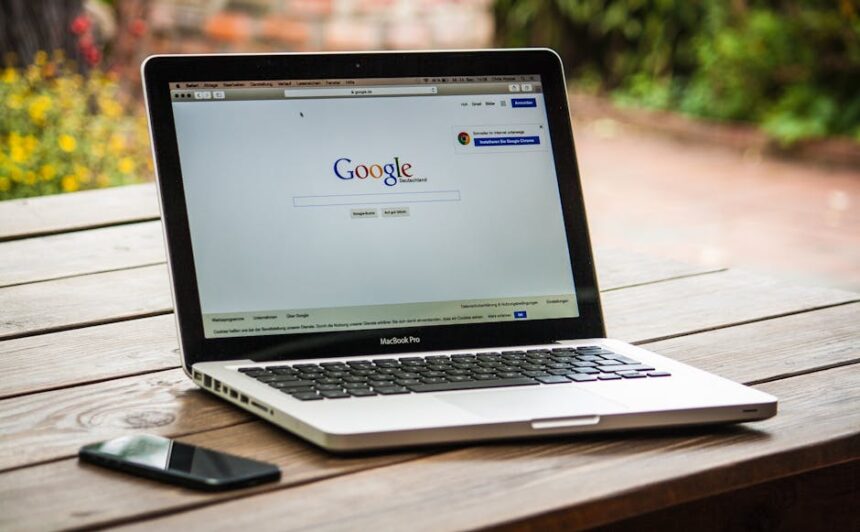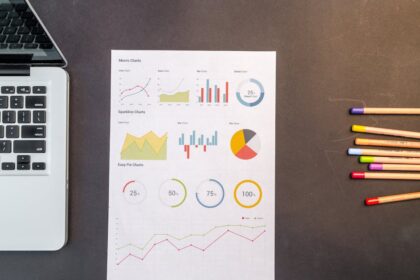Optimizing WordPress Speed for Better Search Engine Performance
Understanding the Crucial Link: WordPress Speed and SEO
In the modern digital landscape, website speed is no longer just a desirable feature; it’s a fundamental requirement for both user satisfaction and search engine ranking. Google, in particular, has repeatedly emphasized the importance of page speed as a ranking factor, integrating it deeply into its algorithms, most notably through the Core Web Vitals initiative. A slow WordPress website directly impacts its visibility in search results, user experience, and ultimately, its ability to convert visitors into customers or engaged readers.
Why exactly does speed matter so profoundly for SEO? Firstly, user experience (UX) is paramount. When a page loads slowly, users are more likely to abandon it, leading to a higher bounce rate. Search engines interpret high bounce rates as a sign of a poor user experience, which can negatively affect your rankings. Conversely, a fast-loading site encourages longer sessions, more page views, and better engagement metrics – all positive signals for search algorithms. Secondly, Google’s Core Web Vitals, a set of specific, quantifiable metrics, directly measure aspects of page load speed, interactivity, and visual stability. These include Largest Contentful Paint (LCP), First Input Delay (FID), and Cumulative Layout Shift (CLS). Websites that score well on these metrics are explicitly favored in search results, especially on mobile devices where connectivity can be variable.
Furthermore, speed impacts crawl budget. Search engine bots, like Googlebot, have a finite amount of time and resources to crawl and index websites. If your WordPress site is sluggish, bots will take longer to process pages, potentially crawling fewer pages within their allocated budget. This means new content or updates might take longer to be discovered and indexed, affecting your site’s freshness and overall SEO performance. A fast site, conversely, allows bots to crawl more efficiently, ensuring your content is indexed promptly. The perceived quality of a website is also subtly influenced by its speed. Users, and by extension search engines, associate faster sites with professionalism and reliability. This psychological factor, combined with the technical implications, cements page speed as a non-negotiable component of any robust SEO strategy. Addressing common WordPress speed bottlenecks is therefore not just an optimization task; it’s an investment in your site’s future search engine prominence.
Measuring your current performance is the critical first step. Tools like Google PageSpeed Insights provide a comprehensive report, highlighting LCP, FID, CLS scores, and offering specific recommendations for improvement. GTmetrix and WebPageTest offer even deeper insights, including waterfall charts that visualize the loading sequence of individual resources, helping identify specific bottlenecks like oversized images or render-blocking scripts. Understanding these metrics and the “why” behind them forms the bedrock of any successful WordPress speed optimization strategy, enabling targeted interventions that yield tangible improvements in both performance and search engine visibility.
Foundation First: Optimizing Your Hosting Environment
The hosting environment serves as the bedrock of your WordPress website’s performance. Regardless of how well-optimized your code, images, or plugins are, a subpar hosting solution will always act as a significant bottleneck, throttling your site’s potential speed and, consequently, its search engine performance. The server’s processing power, memory, network connectivity, and overall configuration directly influence how quickly your WordPress files are processed and delivered to a user’s browser.
Choosing the right type of hosting is paramount. Shared hosting, while the most economical option, places your website on a server with hundreds, or even thousands, of other websites. This means resources like CPU, RAM, and bandwidth are shared, leading to performance fluctuations and slowdowns during peak traffic times experienced by other sites on the same server. For small blogs or personal sites with minimal traffic, shared hosting might suffice initially, but it’s rarely scalable for growing businesses or content-heavy sites aiming for top search rankings.
Virtual Private Servers (VPS) offer a significant upgrade. With a VPS, you get a dedicated portion of a server’s resources, providing more stability and control. This allows for custom server configurations tailored to WordPress, offering better performance isolation from other users. Dedicated hosting, on the other hand, provides an entire physical server exclusively for your website. This offers maximum performance, control, and security, but comes at a higher cost and requires significant technical expertise to manage.
For most serious WordPress users, especially those focused on SEO, Managed WordPress Hosting is often the ideal sweet spot. These specialized hosting providers optimize their server environments specifically for WordPress, incorporating server-level caching, robust security measures, and expert support. They handle server maintenance, updates, and performance tuning, allowing you to focus on content and marketing. Examples include WP Engine, Kinsta, and Flywheel, which are known for their speed, reliability, and WordPress-specific optimizations that directly translate to better Core Web Vitals scores. When selecting any host, consider server location (closer to your target audience reduces latency), ample resources (CPU, RAM, SSD storage), and 24/7 technical support.
Optimizing the PHP version is a critical server-level adjustment. WordPress is built on PHP, and newer versions (e.g., PHP 7.4, PHP 8.0, PHP 8.1, PHP 8.2) offer significant performance improvements and security enhancements over older ones. Each new major PHP version brings considerable speed boosts, processing requests faster and consuming less memory. Upgrading to the latest stable PHP version supported by your theme and plugins can instantly provide a 10-30% performance increase without any other modifications. Most quality hosts offer an easy way to switch PHP versions via their control panel. Always test compatibility on a staging site before deploying to live.
Server-level caching mechanisms can dramatically reduce server load and improve response times. Technologies like Nginx and Varnish Cache sit in front of your web server (Apache or Nginx) and serve cached versions of your pages directly, bypassing WordPress entirely for repeat visitors. This drastically reduces the time it takes for a page to load, improving Time To First Byte (TTFB), a key speed metric recognized by search engines. Redis and Memcached are in-memory object caching systems that can speed up database queries and WordPress internal processes by storing frequently accessed data in RAM, making it quicker to retrieve. Implementing these requires server access or a managed WordPress host that provides them.
GZIP compression is another non-negotiable server-level optimization. GZIP compresses files (HTML, CSS, JavaScript) before they are sent from the server to the user’s browser, significantly reducing their size. Smaller file sizes mean faster download times. Most modern web servers support GZIP, and it’s often enabled by default by good hosts. You can verify if GZIP is active using online tools or your browser’s developer console.
Finally, ensuring your server supports and utilizes HTTP/2 (or the newer HTTP/3) is vital. HTTP/2, a significant revision of the HTTP network protocol, allows for multiple requests and responses to be sent simultaneously over a single connection (multiplexing), header compression, and server push capabilities. This drastically reduces latency compared to HTTP/1.1, where requests were often queued, especially noticeable for sites with many small assets like images, CSS, and JavaScript files. HTTP/3 builds upon this with UDP-based QUIC protocol, further improving performance and security, particularly over unreliable networks. Most reputable hosts have adopted HTTP/2; verifying its activation is a simple check that can yield substantial speed gains. A properly configured hosting environment is the most fundamental step in building a fast, SEO-friendly WordPress website.
Lean and Mean: Theme and Plugin Optimization
After establishing a solid hosting foundation, the next critical area for WordPress speed optimization lies within the theme and plugins you choose and how you manage them. The WordPress ecosystem offers an unparalleled level of flexibility and functionality through its vast library of themes and plugins. However, this very strength can become a performance liability if not managed judiciously. Every theme and plugin adds code, database queries, and often external requests, contributing to the overall page weight and processing load.
Selecting a performance-optimized WordPress theme is the cornerstone of a fast-loading website. Many themes are bloated with excessive features, custom builders, and unnecessary scripts that can significantly slow down your site, even if you don’t use half of their functionalities. Look for themes that are explicitly marketed as lightweight, minimalist, and built with performance in mind. Themes like Astra, GeneratePress, Kadence, and Neve are excellent examples. They prioritize clean code, minimal resource loading, and excellent integration with page builders if you choose to use one. Before committing to a theme, review its demo performance using tools like PageSpeed Insights or GTmetrix. A well-coded theme should have minimal impact on your Core Web Vitals out-of-the-box, allowing you to build upon a fast foundation. Avoid themes that load large CSS frameworks (like Bootstrap) or JavaScript libraries unnecessarily if your design doesn’t require them.
Auditing and pruning plugins is an ongoing, essential task. It’s easy to accumulate plugins over time, installing one for every perceived need. However, each plugin adds overhead. Some plugins are notoriously heavy, executing complex queries, loading multiple JavaScript files, or making frequent external API calls. Start by deactivating any plugins you no longer actively use. Then, critically evaluate the necessity and performance impact of every remaining plugin. Ask yourself: “Is this plugin absolutely essential for my site’s functionality or user experience?” Use a plugin like Plugin Performance Profiler (P3) to identify which plugins are consuming the most resources, though this plugin itself might add overhead. Tools like Query Monitor can also reveal slow database queries initiated by plugins.
The impact of too many or poorly coded plugins cannot be overstated. A single inefficient plugin can negate the benefits of all your other optimization efforts. For example, some ‘all-in-one’ SEO plugins, while convenient, might load features you don’t need, adding unnecessary bulk. Consider replacing heavy plugins with lighter alternatives for common functions. Instead of a complex contact form plugin with vast features, a simpler, more lightweight option might suffice. For image galleries, opt for native WordPress galleries or highly optimized plugins rather than bloated solutions that load dozens of scripts. Similarly, some social sharing plugins can severely impact performance by loading external JavaScript files from multiple social networks.
Keeping themes and plugins updated is crucial not only for security but also for performance. Developers frequently release updates that include performance enhancements, bug fixes, and compatibility improvements with newer PHP versions or WordPress core changes. Regularly update your theme and plugins, but always do so on a staging environment first to catch any conflicts or regressions before pushing to your live site.
When making customizations to your theme, always use a child theme. Modifying the parent theme directly means your changes will be overwritten when the theme updates, losing all your work and potentially breaking your site. A child theme inherits the functionality and styling of the parent theme but allows you to safely make modifications without affecting the parent theme’s core files. This ensures your site remains fast and stable even after theme updates.
Finally, actively disable unnecessary theme and plugin features. Many themes and plugins come with a plethora of options, such as Google Fonts, Font Awesome icons, animation effects, or specific JS libraries, that might not be used on your site. Investigate your theme and plugin settings for options to disable these unused assets. For example, if your design uses system fonts, disable Google Fonts loading. If you’re not using Font Awesome icons, prevent the theme from loading its CSS and JavaScript files. Some optimization plugins, like WP Rocket or Asset CleanUp, provide granular control over which CSS and JavaScript files load on specific pages, allowing you to offload unnecessary assets, further streamlining your page load. By being highly selective and proactive in managing your theme and plugins, you can significantly reduce the overall footprint of your WordPress site, leading to faster loading times and a more favorable impression on search engines.
Visual Velocity: Image and Media Optimization
Images and media files are frequently the largest contributors to page weight on WordPress websites, directly impacting load times and, consequently, search engine performance. Unoptimized images can turn an otherwise fast site into a sluggish experience, negatively affecting Core Web Vitals like Largest Contentful Paint (LCP) and Cumulative Layout Shift (CLS). Addressing image optimization comprehensively is one of the most impactful steps you can take to speed up your WordPress site.
The heavy cost of unoptimized images stems from several factors. High-resolution images, often directly uploaded from cameras or stock photo sites, contain far more data than necessary for web display. Large file sizes mean longer download times, especially for users on slower connections or mobile devices. When browsers download these oversized images, they consume significant bandwidth and processing power to render them, delaying the visibility of other content on the page and contributing to a poor LCP score. Furthermore, images not sized correctly for their display area can cause layout shifts as they load, negatively impacting CLS.
Image compression techniques are fundamental to reducing file size. There are two primary types: lossy and lossless. Lossy compression, such as that used by JPEG, permanently removes some image data, resulting in a smaller file size with a slight, often imperceptible, reduction in quality. This is ideal for photographs. Lossless compression, used by PNG and GIF, reduces file size without any loss of quality by removing redundant metadata. It’s better suited for graphics, logos, or images with transparency where preserving exact pixel data is crucial. A balanced approach often involves using lossy compression for photos and lossless for graphics.
Choosing the right image format is equally important.
- JPEG (or JPG) is best for photographs and complex images with many colors, offering excellent compression with minimal perceived quality loss.
- PNG is ideal for images that require transparency (e.g., logos, icons) or images with sharp lines and fewer colors, as it uses lossless compression. PNG-24 supports full alpha transparency, while PNG-8 offers smaller files but limited transparency.
- GIF is suitable for simple animations and images with limited color palettes, but generally not for static images due to larger file sizes compared to JPEG or PNG.
- SVG (Scalable Vector Graphics) is a vector format ideal for logos, icons, and illustrations. Being vector-based, SVGs are infinitely scalable without quality loss and have tiny file sizes, making them perfect for responsive design elements.
- WebP is a modern image format developed by Google that offers superior compression compared to JPEG and PNG, typically resulting in 25-35% smaller file sizes for the same quality. WebP supports both lossy and lossless compression, as well as transparency and animation. It is increasingly supported by modern browsers and is highly recommended for maximizing speed. Serving images in WebP format significantly contributes to better Core Web Vitals, particularly LCP.
Resizing images to their proper dimensions before uploading them to WordPress is a crucial step that many users overlook. If an image is displayed at 500 pixels wide on your site but the uploaded file is 2000 pixels wide, the browser still downloads the entire 2000-pixel image and then scales it down. This is inefficient. Determine the maximum display size an image will need on your site (e.g., for a full-width hero image or a blog post image) and resize your original image to that dimension or slightly larger before uploading. WordPress generates several image sizes automatically, but starting with an appropriately sized original is best.
Implementing lazy loading for images and videos is a powerful optimization. Lazy loading defers the loading of off-screen images and videos until the user scrolls them into the viewport. This means that when a user first lands on a page, only the content visible in their current view is loaded, significantly reducing initial page load time. WordPress 5.5 and later versions include native lazy loading for images by default. However, for more granular control or for lazy loading other media types like iframes and videos, plugins are still beneficial.
Several WordPress plugins specialize in image optimization, automating many of these processes.
- Smush: Offers image compression (lossless and some lossy options with premium), lazy loading, and image resizing.
- Imagify: Provides powerful lossy, normal, and ultra-lossy compression, WebP conversion, and image resizing on upload.
- EWWW Image Optimizer: Offers good compression, WebP conversion, and can optimize images already in your media library.
- ShortPixel: A popular option for advanced compression and WebP conversion, often noted for its balance of quality and file size reduction.
These plugins can optimize images upon upload, convert them to WebP, and even bulk-optimize existing images in your media library. They often integrate with CDNs for even faster delivery.
Finally, delivering images via a Content Delivery Network (CDN) further accelerates their loading. A CDN stores copies of your images on servers located globally. When a user requests an image, it is served from the closest CDN server, minimizing latency and improving load times, especially for a geographically diverse audience. Most image optimization plugins integrate seamlessly with popular CDNs like Cloudflare, KeyCDN, or BunnyCDN. By combining proper image formatting, intelligent compression, appropriate sizing, lazy loading, and CDN delivery, you can transform your site’s visual assets from performance liabilities into speed advantages, greatly enhancing both user experience and search engine favorability.
Caching Strategies for Blazing Speed
Caching is perhaps the single most effective technique for improving WordPress website speed. It works by storing frequently accessed data, either on the server, the user’s browser, or a separate caching layer, so that subsequent requests for that data can be served much faster than regenerating it from scratch. For a dynamic platform like WordPress, which processes PHP code and interacts with a database for every page request, caching is indispensable for reducing server load and improving Time To First Byte (TTFB) and overall page load times, directly impacting Core Web Vitals and SEO.
Understanding the different types of caching is key:
- Browser Caching (Client-side): When a user visits your site, their browser downloads various static assets like CSS files, JavaScript files, images, and fonts. Browser caching instructs the user’s browser to store these assets locally for a specified period. On subsequent visits, the browser checks its cache first. If the assets are still valid, it loads them from the local cache instead of re-downloading them from your server. This significantly speeds up repeat visits and reduces server load.
- Page Caching (Server-side): This is the most common and impactful type of caching for WordPress. It involves storing the entire HTML output of your WordPress pages as static files on the server. When a user requests a page, the caching mechanism serves this pre-built HTML file instead of dynamically generating the page by processing PHP and querying the database. This drastically reduces server response time. Page caching can be full-page caching (serving an identical cached page to all visitors) or fragment caching (caching parts of a page that are static while dynamically loading personalized elements).
- Object Caching: WordPress uses an object cache to store the results of database queries and other complex operations. Instead of running the same database query multiple times, the results are stored in memory. When the same data is needed again, it’s retrieved instantly from the object cache. This is particularly beneficial for sites with high traffic or complex database interactions.
- Database Caching: Similar to object caching, but specifically for database queries. It stores the results of database queries to speed up subsequent requests. While object caching often handles this, some specific database caching solutions exist.
WordPress caching plugins are essential for implementing page caching and often integrate other caching mechanisms.
- WP Super Cache: A popular, free, and robust option, known for its simplicity and effectiveness. It generates static HTML files and serves them directly, significantly reducing server load.
- W3 Total Cache: A powerful, feature-rich, and highly configurable plugin that offers page caching, object caching, database caching, browser caching, and CDN integration. Its extensive options make it a favorite for advanced users but can be complex to set up optimally.
- LiteSpeed Cache: If your host uses LiteSpeed web server (a high-performance Apache alternative), this plugin is a must-have. It leverages the server’s built-in caching capabilities (similar to Nginx/Varnish caching) and offers a comprehensive suite of optimization features, including page optimization, image optimization, and object caching.
- WP Rocket: A premium plugin widely regarded as one of the best for ease of use and immediate performance gains. It automatically applies many best practices (page caching, browser caching, GZIP compression, lazy loading, minification, database optimization) with minimal configuration. It’s often praised for its ability to significantly improve Core Web Vitals without deep technical knowledge.
Leveraging browser caching is usually handled by your chosen caching plugin or by adding specific rules to your server’s .htaccess file (for Apache) or Nginx configuration. These rules, known as Expires headers or Cache-Control headers, tell the browser how long to store static assets. Setting appropriate expiry times (e.g., one month for images, one week for CSS/JS) ensures repeat visitors experience much faster load times.
Object caching with Redis or Memcached provides a persistent cache for WordPress objects beyond a single page load, which is especially useful for dynamic sites, e-commerce stores, or sites with logged-in users. These in-memory key-value stores drastically speed up database queries by storing the results, reducing the burden on your database server. Implementing them typically requires server-level setup or a managed WordPress host that provides them as part of their service. Many advanced caching plugins like W3 Total Cache or LiteSpeed Cache can integrate with Redis or Memcached if they are available on your server.
CDN (Content Delivery Network) Integration is an advanced caching strategy that extends your site’s reach and speed globally. A CDN is a geographically distributed network of servers (Points of Presence, or PoPs). When you integrate a CDN, copies of your static assets (images, CSS, JS files, sometimes even cached HTML pages) are stored on these PoPs around the world. When a user visits your website, the CDN identifies their geographic location and serves the static assets from the closest PoP. This significantly reduces latency (the time it takes for data to travel from the server to the user) and load times, especially for users far from your primary hosting server. Benefits include:
- Reduced Latency: Content is served from servers closer to the user.
- Reduced Server Load: Your origin server is offloaded from serving static assets, freeing up resources.
- Improved Reliability and Scalability: CDNs can handle traffic spikes and provide redundancy.
- Enhanced Security: Many CDNs offer built-in DDoS protection and Web Application Firewalls (WAFs).
Choosing a CDN depends on your needs and budget. Popular CDNs include:
- Cloudflare: Offers a robust free plan that includes basic CDN services, DDoS protection, and SSL, making it an excellent starting point for many WordPress users. Its paid plans offer advanced features like image optimization and WAF.
- KeyCDN: Known for its performance and cost-effectiveness, offering good global coverage and a pay-as-you-go model.
- BunnyCDN: Another strong contender for performance and affordability, with extensive features including image optimization and a powerful WAF.
- StackPath (formerly MaxCDN): A well-regarded CDN with strong security features.
Most WordPress caching plugins offer direct integration with CDNs, simplifying the setup process. You typically need to configure the CDN to pull assets from your origin server, and then instruct your WordPress site (via the plugin) to rewrite URLs of static assets to point to the CDN. By implementing a multi-layered caching strategy, combining robust page caching with browser, object, and CDN caching, you can achieve dramatically faster load times, provide a superior user experience, and significantly improve your site’s standing in search engine results.
Database Efficiency and Maintenance
The WordPress database, typically MySQL or MariaDB, is the central repository for nearly all your website’s data: posts, pages, comments, user information, plugin settings, theme options, and much more. Over time, this database can accumulate a significant amount of unnecessary or redundant data, leading to bloat. A bloated or unoptimized database can slow down your entire WordPress site because every page request often involves multiple database queries. If the database is inefficient, these queries take longer to process, directly impacting Time To First Byte (TTFB) and overall page load speed, which consequently affects your search engine performance.
The role of the WordPress database in performance is critical. When a user requests a page, WordPress queries the database to retrieve content, meta-information, user data, and various settings. The speed at which these queries are executed and the amount of data retrieved directly influence the server response time. A clean, optimized database can deliver data quickly, ensuring a snappy backend and frontend experience. Conversely, a database cluttered with old revisions, spam comments, expired transients, or orphaned data will force your server to work harder and longer, leading to noticeable delays.
Common database bloat sources include:
- Post Revisions: WordPress automatically saves multiple revisions of posts and pages as you edit them. While useful for recovery, hundreds or thousands of old revisions can significantly bloat your database tables.
- Spam Comments and Unapproved Comments: Each comment, especially spam, adds a row to your database. Accumulated spam can weigh down your database.
- Expired Transients: Transients are temporary cached data (e.g., from plugins or themes) that are supposed to expire but sometimes remain, accumulating unnecessary entries.
- Orphaned Post Meta, Comment Meta, User Meta, Term Meta: When posts, comments, users, or terms are deleted, their associated metadata rows can sometimes be left behind in the database, becoming “orphaned” and contributing to bloat.
- Trackbacks and Pingbacks: While once common, these outdated linking features can also accumulate in the database.
- Plugin and Theme Residual Data: When you uninstall plugins or themes, they sometimes leave behind tables or options in the database, even after deactivation.
Optimizing and cleaning the database involves several key steps:
- Deleting Old Post Revisions: This is one of the most effective ways to reduce database size. You can limit the number of revisions WordPress stores by adding
define('WP_POST_REVISIONS', 3);(or any number) to yourwp-config.phpfile. Setting it tofalsedisables revisions entirely. For existing revisions, you’ll need a plugin or manual SQL query to delete them. - Cleaning Spam Comments and Unapproved Comments: Regularly empty your spam and trash comments.
- Deleting Expired Transients: Many plugins store temporary data as transients. When these expire but are not properly cleaned up, they can accumulate.
- Optimizing Database Tables: MySQL tables can become fragmented over time, similar to a computer’s hard drive. Optimizing them defragments them, making queries faster. This process reorganizes the physical storage of table data and index data.
- Removing Orphaned Data: This requires a tool or plugin that can identify and safely remove leftover meta-data from uninstalled plugins, deleted posts, etc.
- Deleting Trackbacks and Pingbacks: If you don’t use these, disabling and clearing them can help.
Using plugins for database optimization simplifies this process significantly.
- WP-Optimize: This free plugin is highly recommended. It can clean post revisions, spam comments, trashed items, expired transients, and optimize database tables. It also offers basic image compression and CSS/JS minification. Its interface is user-friendly, allowing you to select which optimizations to perform.
- Advanced Database Cleaner: A more powerful premium plugin that dives deeper, allowing you to identify and delete orphaned data (post meta, comment meta, options, tables created by uninstalled plugins, etc.), providing more granular control over what gets cleaned.
- WP-DBManager: Offers basic repair, optimization, and backup features.
Before performing any database optimization, especially if manually via phpMyAdmin or with a powerful plugin, always perform a full database backup. Accidental deletion of critical data can render your site inoperable. Reputable backup plugins like UpdraftPlus or ManageWP can automate this process. Regular database backups are essential for disaster recovery and provide peace of mind when performing maintenance.
Consider scheduling regular database optimization tasks. Many plugins allow you to set up automatic cleanups weekly or monthly. This proactive approach prevents database bloat from accumulating again, ensuring your WordPress site continues to perform optimally over time. By keeping your database lean and efficient, you reduce query times, lighten server load, and contribute directly to a faster, more responsive WordPress website, which is a significant advantage in the eyes of search engines.
Code and Script Optimization
Beyond the foundational elements of hosting, themes, plugins, and images, the way your website’s underlying code and scripts are structured and delivered plays a pivotal role in overall speed and Core Web Vitals. HTML, CSS, and JavaScript files contribute significantly to page weight and can introduce render-blocking issues if not handled correctly. Optimizing these assets is crucial for achieving peak performance and improving your site’s search engine visibility.
Minification of HTML, CSS, and JavaScript is a fundamental optimization technique. Minification involves removing unnecessary characters from code files without changing their functionality. This includes whitespace, comments, line breaks, and block delimiters. For example, a CSS file might have comments and neatly formatted lines for readability by developers. Minification removes all that, shrinking the file size.
- Why: Smaller file sizes mean faster download times for browsers, reducing bandwidth consumption and improving overall page load speed.
- How: Many WordPress caching and optimization plugins (like WP Rocket, Autoptimize, LiteSpeed Cache, W3 Total Cache) offer built-in minification features that can be enabled with a single click. Some CDNs (e.g., Cloudflare) also offer minification at the server level.
Concatenation of CSS and JavaScript files involves combining multiple smaller CSS files into one larger CSS file, and similarly for JavaScript files.
- Why: In HTTP/1.1, each separate file requires a new HTTP request, and browsers have a limited number of concurrent connections per domain. Combining files reduces the number of HTTP requests, which can significantly speed up page loading. However, with HTTP/2 (which most modern servers use), concatenation is less critical because HTTP/2 supports multiplexing, allowing multiple requests over a single connection. In some cases, concatenating many small files into one large file under HTTP/2 can even be slower if only a small portion of that file is needed. It’s often best to test if concatenation provides a benefit on your specific setup.
- How: Again, popular optimization plugins offer options for concatenating files. Exercise caution and test thoroughly, especially if your site runs on HTTP/2.
Deferring and Async Loading of JavaScript is critical for addressing render-blocking resources. JavaScript files, by default, are render-blocking. This means the browser stops rendering the page until the JavaScript file is fully downloaded, parsed, and executed. This can severely delay the First Contentful Paint (FCP) and Largest Contentful Paint (LCP).
deferattribute: Whendeferis applied to a script, the browser downloads the script in parallel with HTML parsing but executes it only after the HTML document has been fully parsed. This ensures the script doesn’t block rendering.deferscripts execute in the order they appear in the HTML.asyncattribute: Whenasyncis applied, the script is downloaded in parallel with HTML parsing, and execution occurs as soon as the script is downloaded, potentially before HTML parsing is complete.asyncscripts do not guarantee execution order.- Impact on Render-Blocking Resources: Both
deferandasyncprevent JavaScript from blocking the initial rendering of your page, improving FCP and LCP, and thus your Core Web Vitals scores. For scripts that are not critical for the initial visible content (e.g., analytics scripts, social sharing buttons), deferring or async loading is highly recommended. - How: Many optimization plugins provide options to defer or async JavaScript files. For example, WP Rocket offers an “Delay JavaScript Execution” option which is very effective, and Autoptimize provides “Optimize JavaScript code” options including “Add defer attribute.”
Eliminating Render-Blocking CSS and JS: Besides deferring JavaScript, CSS files can also be render-blocking. Browsers must download and process all CSS before rendering any content to ensure the page is styled correctly from the start.
- Critical CSS Generation: The solution is to identify and inline the “critical CSS” (the minimal CSS required to render the content above the fold, i.e., what’s immediately visible without scrolling). The rest of the CSS can then be loaded asynchronously or deferred.
- Why: Inlining critical CSS allows the browser to quickly render the top portion of your page, significantly improving FCP and LCP.
- How: Generating critical CSS is complex. Tools like
critical(Node.js) or services likePenthousecan help. Many premium optimization plugins (e.g., WP Rocket, LiteSpeed Cache) offer automated critical CSS generation, making it accessible to non-developers.
Google Fonts and Icon Fonts Optimization: While aesthetically pleasing, custom fonts (especially Google Fonts or Font Awesome) can be performance hogs. Each font variant (regular, bold, italic) can be a separate request.
- Strategy: Only load the font weights and styles you genuinely use. Self-host Google Fonts if possible (plugins like OMGF can automate this) to reduce external requests and gain more control over caching. Preload critical fonts using
rel="preload"to ensure they load early. Consider font-display swaps (e.g.,font-display: swap;) to prevent FOIT (Flash Of Invisible Text) or FOUT (Flash Of Unstyled Text), improving visual stability. For icons, use SVG icons instead of icon font libraries like Font Awesome if possible, as SVGs are usually lighter and scalable.
Resource Hints (preconnect, prefetch, dns-prefetch, preload): These HTML attributes provide hints to the browser about resources that will be needed soon, allowing the browser to optimize their loading priority.
dns-prefetch: Resolves domain names to IP addresses in advance, speeding up connections to third-party domains (e.g., Google Analytics, social media widgets).preconnect: Establishes an early connection (including DNS lookup, TCP handshake, and TLS negotiation) to a third-party origin that is essential for critical resources, further reducing latency.preload: Instructs the browser to fetch a resource (e.g., a specific font, image, or CSS/JS file) as a high-priority early in the page loading process, even if it’s not immediately discovered in the HTML parser. This is excellent for critical resources needed for the initial render.prefetch: Hints to the browser that a resource (or even an entire page) might be needed in the near future (e.g., when a user clicks a specific link), allowing the browser to fetch it in the background when idle. Less critical thanpreload.
Using a Plugin for Code Optimization: Implementing all these code optimizations manually can be daunting. Plugins like Autoptimize are excellent free solutions for minification, concatenation, and deferring JavaScript. WP Rocket and LiteSpeed Cache are premium options that offer more advanced features like critical CSS generation, intelligent JavaScript delay, and seamless integration with other caching layers. When using these plugins, enable optimizations incrementally and test thoroughly after each change to ensure no functionality breaks. Regularly clear cache after making changes to CSS/JS files. By diligently optimizing your site’s code and scripts, you not only reduce page size but also improve the browser’s rendering process, leading to a visibly faster WordPress site and a significant boost in your Core Web Vitals scores, directly translating to better search engine rankings.
Mobile-First Optimization and User Experience
In an era dominated by smartphone usage, mobile-first indexing is the standard for Google. This means that search engines primarily use the mobile version of your website for ranking and indexing. Therefore, optimizing your WordPress site specifically for mobile speed and user experience is not just a best practice; it’s a fundamental requirement for strong SEO performance. A fast and user-friendly mobile experience directly impacts Core Web Vitals, bounce rate, dwell time, and ultimately, your visibility in mobile search results.
The importance of mobile speed for SEO cannot be overstated. Mobile users often operate on slower internet connections or limited data plans. A slow mobile site frustrates users, leading to high bounce rates. Google’s algorithms heavily penalize sites that offer a poor mobile experience, downgrading their rankings in mobile search results. A fast mobile site, conversely, signals quality and relevance to search engines, boosting your mobile SEO. It directly correlates with positive Core Web Vitals scores on mobile devices, which are now critical ranking signals.
Responsive Design and Its Impact: A responsive WordPress theme is non-negotiable. Responsive design ensures your website’s layout, content, and images automatically adjust and display optimally across various screen sizes, from desktops to tablets and smartphones. This means you have one single codebase, making maintenance easier than separate mobile sites. For SEO, Google prefers responsive design as it prevents common mobile SEO issues like duplicate content, incorrect redirects, and difficulties in crawling. A well-implemented responsive design ensures that elements don’t overlap, text is readable without zooming, and navigation is easy to use on smaller screens. This translates to a better user experience, which is a key component of Google’s ranking factors.
Accelerated Mobile Pages (AMP) – Pros and Cons: AMP is an open-source framework developed by Google to create extremely fast-loading mobile pages. AMP pages strip away non-essential HTML, CSS, and JavaScript, prioritizing content and speed. When implemented, Google often serves AMP versions of your pages directly from its cache, resulting in near-instant loading times, which can be a significant advantage for news sites or content-heavy blogs.
- Pros: Blazing fast load times, favorable treatment in Google search results (e.g., top stories carousel), improved user experience, and potentially higher CTR for mobile users.
- Cons: Restrictive coding requirements (limited JavaScript, specific CSS rules), potential for design inconsistencies compared to your main site, difficulty with complex functionalities (e-commerce carts, advanced forms), and additional maintenance overhead. Some argue that with strong general optimization, AMP’s benefits are diminishing.
- Implementation: WordPress has official AMP plugins that can generate AMP versions of your posts and pages. Weigh the pros and cons carefully based on your site’s specific needs and complexity. For many, general mobile speed optimization through responsive design and the techniques discussed elsewhere can yield comparable results without the complexities of AMP.
Prioritizing mobile user experience goes beyond just speed. It encompasses the entire interaction flow for a mobile visitor.
- Touch Target Optimization: Ensure buttons, links, and interactive elements are large enough and spaced far enough apart to be easily tappable on a touchscreen without accidentally tapping adjacent elements. Google’s Mobile-Friendly Test specifically checks for this.
- Viewport Configuration: Properly configuring the viewport meta tag (
) is crucial. This tells the browser how to scale the page to fit the device’s screen, preventing horizontal scrolling and ensuring content is readable. - Easy Navigation: Mobile navigation should be clear, concise, and easy to access (e.g., using a prominent hamburger menu).
- Optimized Forms: Forms on mobile should have large input fields, use appropriate input types (e.g.,
type="tel"for phone numbers to bring up the numerical keypad), and be simple to complete. - Pop-ups and Interstitials: Avoid intrusive pop-ups or full-screen interstitials that block content on mobile, as Google actively penalizes these.
- Minimal Scrolling: Design pages to minimize excessive scrolling, especially for the primary call-to-action.
- Readability: Use large, readable font sizes and sufficient line spacing. Ensure good contrast between text and background.
Beyond these design considerations, all the speed optimizations discussed previously (image optimization, caching, code minification, efficient hosting) are even more critical for mobile performance. A slow image on desktop is worse on mobile; a render-blocking script is even more impactful. Leverage tools like Google PageSpeed Insights (ensure you check the mobile tab!), GTmetrix, and Google Search Console’s “Mobile Usability” report to continuously monitor and improve your mobile experience. By focusing intensely on mobile speed and user-friendliness, you align your WordPress site perfectly with Google’s mobile-first indexing strategy, unlocking significant SEO advantages and providing a superior experience for the vast majority of your audience.
Advanced Techniques and Ongoing Monitoring
While the core principles of WordPress speed optimization cover most ground, several advanced techniques can fine-tune performance, especially for highly trafficked or complex sites. Furthermore, speed optimization is not a one-time task; it requires continuous monitoring, testing, and adjustment to maintain peak performance and adapt to platform updates or traffic changes.
Preloading Resources: The rel="preload" attribute is a powerful directive that tells the browser to fetch a specific resource (like a font, image, or CSS/JS file) as a high-priority early in the page loading process, before it’s discovered by the browser’s HTML parser. This is particularly useful for critical resources that are crucial for the initial render (above-the-fold content) but might otherwise be loaded later. For instance, if you have a custom font that affects your Largest Contentful Paint (LCP) element, preloading it ensures it’s available quickly. However, overuse of preload can be detrimental by creating resource contention, so use it sparingly for truly critical resources. Most advanced caching plugins allow you to easily add preload directives for fonts or other assets.
DNS Prefetching: The rel="dns-prefetch" hint tells the browser to perform a DNS lookup for a domain in the background, even before the resource from that domain is requested. DNS resolution can add a few milliseconds of latency, so prefetching it for third-party scripts (like Google Analytics, Google Fonts, social media widgets, or CDN domains) can subtly speed up their loading. For example: .
Resource Hints (Preconnect, Prefetch):
preconnect: Similar todns-prefetchbut goes a step further by establishing an early connection to a third-party origin. This includes the DNS lookup, TCP handshake, and TLS negotiation (for HTTPS). Usepreconnectfor critical third-party domains that are essential for your page’s functionality or appearance, like your CDN or analytics services. Example:.prefetch: This hint tells the browser that a resource (or even an entire page) might be needed in the near future. The browser can then fetch it in the background when it’s idle, potentially making a future user action (like clicking a link) feel instantaneous. For example, if you anticipate users clicking to the next page in a series, you couldprefetchthat page. This is a lower priority hint thanpreloadand is meant for future navigation or usage.
Monitoring Performance Continuously: Performance optimization is an ongoing process. Your site’s speed can fluctuate due to new content, plugin updates, theme changes, or increased traffic.
- Regular Audits: Schedule regular performance audits using tools like PageSpeed Insights, GTmetrix, and WebPageTest. Pay close attention to Core Web Vitals trends over time.
- Google Search Console: The “Core Web Vitals” report in Google Search Console provides real-world user data (CrUX data) for your site, showing how actual visitors experience your site’s speed. This is crucial as it reflects what Google sees.
- Uptime Monitoring: While not strictly speed, uptime monitoring ensures your site is accessible. Services like UptimeRobot or Pingdom monitor your site and alert you if it goes down, ensuring search engines can always crawl it. Some also offer basic performance monitoring.
Setting up Uptime Monitoring: Implement a reliable uptime monitoring service. If your website is down, Google cannot crawl it, leading to de-indexing and a severe drop in rankings. Many services offer free tiers that check your site every 5 minutes and alert you via email or SMS if an outage occurs.
Regular Audits and Adjustments:
- Plugin and Theme Audits: Periodically review your installed plugins and themes. Remove anything unused or redundant. Look for lighter alternatives if a plugin is consistently causing performance issues.
- Content Freshness: Keep content updated. While not directly speed-related, fresh content contributes to SEO and can implicitly improve how search engines value your site.
- Broken Links: Use a broken link checker to find and fix 404 errors, which can negatively impact user experience and crawl budget.
- Security Scans: A compromised site can be slow. Regularly scan for malware and vulnerabilities.
The Importance of a Staging Environment for Testing: Never make significant changes (theme updates, major plugin installs, PHP version upgrades, extensive code optimizations) directly on your live production site. A staging environment is a copy of your live site that resides on a separate subdomain or server. It allows you to:
- Test Safely: Experiment with new optimizations, plugins, or theme changes without affecting your live site’s performance or breaking functionality.
- Identify Conflicts: Discover potential conflicts between plugins, theme, or WordPress core updates before they impact real users.
- Measure Impact: Accurately measure the performance impact of changes in a controlled environment.
Most quality managed WordPress hosts offer one-click staging environments. For other hosts, plugins like WP Staging can help create a staging site. Once changes are tested and verified, they can then be pushed to the live site.
By embracing these advanced techniques and adopting a mindset of continuous improvement and monitoring, you can ensure your WordPress site remains at the forefront of performance. This proactive approach not only keeps your users happy with a consistently fast experience but also solidifies your site’s position as a top performer in search engine results, translating directly into better visibility, traffic, and overall success.