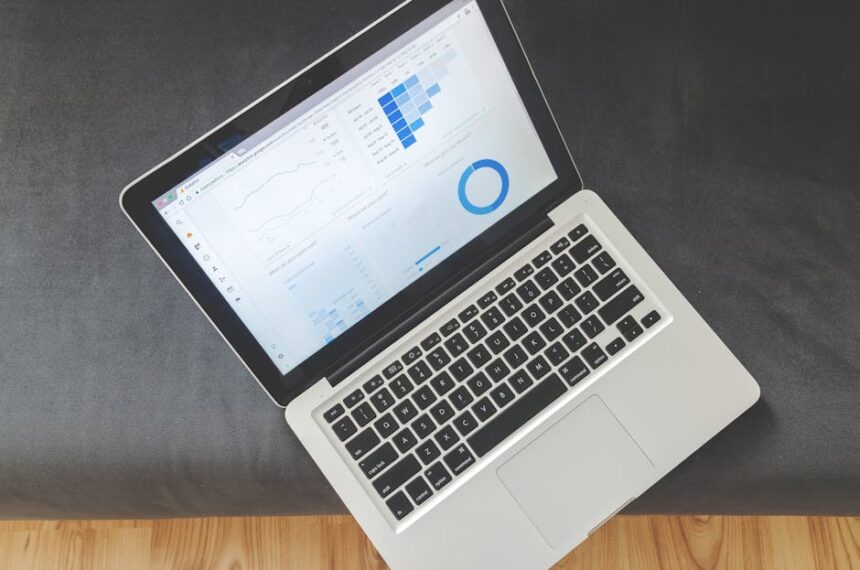An XML sitemap serves as a meticulously structured directory, providing search engine crawlers with an exhaustive list of all crucial URLs on your WordPress website. Far from merely a list, it’s a navigational aid for bots, guiding them to content you deem significant for indexing. While search engines can discover content through internal linking, an XML sitemap acts as a direct, explicit signal, ensuring that no important page is overlooked, especially on new sites or those with complex internal linking structures. It explicitly informs search engines about your site’s architecture, helping them understand which pages are most important, how often they’re updated, and their relationship to one another. This proactive communication significantly enhances crawl efficiency, reducing the time it takes for new or updated content to be discovered and indexed.
The Fundamental Structure of an XML Sitemap
At its core, an XML sitemap is a simple text file formatted with specific XML tags. Understanding these tags is paramount to optimizing your sitemap.
: This is the parent tag that encapsulates all URLs within the sitemap. It also defines the XML namespace, typicallyhttp://www.sitemaps.org/schemas/sitemap/0.9, which specifies the version of the sitemap protocol being used. All other URL entries will reside within this tag.: Each individual URL entry on your website is represented by this tag. It acts as a container for all information related to a specific page.(Location): This is the most critical tag within anentry. It specifies the absolute URL of the page. It must be a fully qualified URL, including the protocol (http or https) and the domain name. For example,https://www.example.com/blog/article-title/. Consistency is key here; ensure the URL matches the canonical version of the page exactly. Any deviation, such as includingwwwwhen your site doesn’t, or usinghttpinstead ofhttps, can cause issues.(Last Modified Date): This optional but highly recommended tag indicates the date when the URL was last modified. The date must be in W3C Datetime format (YYYY-MM-DD, or YYYY-MM-DDThh:mm:ssTZD for time with timezone). For instance,2023-10-27T14:30:00+00:00. Search engines use this information to determine if a page needs to be re-crawled. If thelastmoddate hasn’t changed, they might defer re-crawling, saving crawl budget. If it has, it signals new content or significant updates, prompting a fresh crawl.(Change Frequency): This optional tag provides a hint to search engines about how frequently the page is likely to change. Valid values includealways,hourly,daily,weekly,monthly,yearly, andnever. While historically used to guide crawler behavior, its importance has diminished significantly. Google, in particular, largely ignores this tag as it prefers to determine crawl frequency based on its own algorithms and historical data. However, some other search engines might still consider it.: Another optional tag, this specifies the priority of a URL relative to other URLs on your site, ranging from 0.0 (lowest) to 1.0 (highest). The default priority for a page is 0.5. Similar to, search engines primarily disregard this tag. Its original intent was to guide crawlers towards more important pages, but modern algorithms are sophisticated enough to determine page importance independently, based on factors like internal linking, backlinks, and user engagement. For most WordPress users, it’s best to let the sitemap plugin handle these two tags or omit them entirely.
WordPress’s Native Sitemap and Popular SEO Plugins
WordPress, starting with version 5.5, introduced a basic XML sitemap functionality natively. This core sitemap (/wp-sitemap.xml) automatically includes posts, pages, custom post types, categories, tags, and user archives. It’s a sensible default for simple sites, but it lacks the granular control and advanced features necessary for comprehensive SEO optimization.
For serious SEO, popular plugins like Yoast SEO, Rank Math, and SEOPress offer significantly more robust sitemap capabilities, providing fine-grained control over what gets included, excluded, and how the sitemap is structured. These plugins generally override or extend the core WordPress sitemap, presenting their own sitemap index at a location like /sitemap_index.xml (Yoast SEO) or /sitemap.xml (Rank Math, SEOPress).
Inclusion and Exclusion: The Cornerstone of Sitemap Optimization
The most critical aspect of sitemap optimization is deciding which URLs to include and, equally importantly, which to exclude. Your sitemap should only contain URLs that you want search engines to crawl and index, and that offer unique, valuable content to users.
Content Types to Include:
- Posts: All published blog posts, as they are often the primary source of fresh content and long-tail keyword targeting.
- Pages: Core static pages like “About Us,” “Contact,” “Services,” “Privacy Policy,” and other informational pages.
- Custom Post Types (CPTs): If your site uses CPTs (e.g., “Products” for an e-commerce store, “Portfolio items,” “Testimonials”), ensure these are included. Each CPT registered in WordPress can have its own sitemap.
- Categories and Tags (Taxonomies): For many sites, category and tag archives are valuable landing pages, helping users navigate content and signaling topic authority to search engines. However, careful consideration is needed to avoid thin or duplicate content issues. Only include taxonomies that have unique, valuable content.
- Images: Images are often overlooked but can be a significant source of traffic via image search. Dedicated image sitemaps or image declarations within your main sitemap (using
tags) are vital. - Videos: If your site hosts or embeds video content, a video sitemap is crucial for better visibility in video search results.
- Product Pages (e-commerce): Every product page should be in your sitemap.
- Author Archives: If author pages contain unique content and are not simply lists of posts, they can be included.
Content Types to Exclude (and Why):
Excluding certain URLs from your sitemap is just as important as including the right ones. It helps conserve crawl budget, prevents search engines from wasting time on irrelevant pages, and avoids potential duplicate content issues.
- Duplicate Content:
- Pagination Archives (
/page/2/,/page/3/): While useful for user navigation, these often duplicate content from the first page or offer very little unique value. It’s generally better to canonicalize them back to the first page of the series (using arel="canonical"tag) and exclude them from the sitemap. - Attachment Pages (
/my-image.jpgor/my-image-attachment-page/): WordPress creates a separate page for each uploaded media file. These pages typically just display the image with minimal content and are almost always duplicate or thin content. Always exclude these. Most SEO plugins do this by default. - Tag/Category Archives (if thin or duplicated): If your tags or categories have only one or two posts, or if they largely duplicate other content, it’s better to exclude them. Prioritize taxonomies that aggregate substantial, unique content.
- Pagination Archives (
- Thin Content: Pages with very little unique or valuable content. Examples include “Thank You” pages after form submissions (unless they offer significant post-conversion value), very short blog posts, or pages used solely for tracking purposes.
- Private, Draft, or Staging Pages: Any page not meant for public consumption (e.g., pages under development, password-protected pages, internal team documents).
- Admin and Login Pages: These are not meant for public indexing and should never be in your sitemap.
- Search Results Pages (
/?s=query): Dynamic search result pages offer no value for search engines and can create an infinite number of unique URLs, which is detrimental to crawl budget. - 404 Error Pages: These pages indicate non-existent content and should never be listed in a sitemap. Regularly check Google Search Console for 404s reported in your sitemap and remove them.
- Redirected Pages (301/302): If a page has been redirected, its old URL should be removed from the sitemap. Only the new, target URL should be included.
- Pages with
noindexTag: If a page has anoindexmeta tag (telling search engines not to index it), it should also be excluded from the sitemap. Including anoindexpage in a sitemap sends conflicting signals to search engines. While Google might still respect thenoindextag, it’s best practice for clarity and crawl budget to omit such pages from the sitemap altogether.
Canonicalization and Sitemaps: A Synergistic Relationship
Canonicalization is the process of selecting the “best” URL when there are multiple choices for a piece of content. This is crucial for preventing duplicate content issues. The rel="canonical" HTML tag tells search engines which version of a URL is the definitive one.
Your XML sitemap should only include the canonical URLs. If you have multiple URLs for the same content (e.g., www.example.com/page and example.com/page), only the canonical version (https://www.example.com/page) should be in the sitemap. This reinforces your canonical preferences to search engines and prevents them from wasting crawl budget on non-canonical versions. Misalignments between your sitemap and canonical tags can confuse search engines, potentially leading to indexing issues or inefficient crawling.
The Role of for Crawl Efficiency
The tag, while optional, plays a crucial role in crawl efficiency. When provided and accurate, it tells search engines whether a page has been updated since their last crawl. If the lastmod date remains the same, a search engine might choose to skip re-crawling that specific URL, saving crawl budget. If the date changes, it signals new or updated content, prompting a more frequent re-crawl.
Best Practices for :
- Accurate Reflection: The date should truly reflect the last significant modification of the content. Minor typo fixes might not warrant a
lastmodupdate, but adding new sections, updating statistics, or rewriting substantial portions certainly does. - WordPress Handling: Most SEO plugins for WordPress automatically update the
lastmodtag based on the post’s “last modified” timestamp in the database. This is generally reliable. - Time Zone Awareness: If your site serves a global audience, ensure your server’s time zone is correctly set, or that the
lastmodtimestamp includes the time zone offset (e.g.,+00:00for UTC) to avoid ambiguity.
Image Sitemaps: Unlocking Visual Search Potential
Images are often overlooked as a source of organic traffic. A dedicated image sitemap, or tags within your standard sitemap, helps search engines discover and index images that might otherwise be missed, especially those loaded via JavaScript or CSS backgrounds. This is particularly valuable for e-commerce sites, photographers, or any content-heavy site relying on visuals.
Key Attributes:
Within a entry, you can include multiple tags, each representing an image on that page.
: The direct URL of the image file.alttext or title attribute in WordPress.
: (Optional) The geographic location of the image (e.g., for geotagged photos).: (Optional) A URL pointing to the license of the image.
Implementation with WordPress Plugins:
- Yoast SEO: Automatically includes images attached to posts/pages in your standard post/page sitemaps, pulling data from the image’s alt text and title. It also generates a separate image sitemap index.
- Rank Math: Similarly, Rank Math automatically includes images and offers dedicated image sitemap functionality.
- SEOPress: Provides options to include images in sitemaps and configure their attributes.
Always ensure your images have descriptive filenames and optimized alt text, as this information is often used by sitemap generators to populate the image sitemap.
Video Sitemaps: Boosting Video Discoverability
For websites heavily relying on video content, a video sitemap is indispensable. It provides search engines with detailed information about your videos, significantly improving their chances of appearing in video search results and Google’s video carousel.
Key Attributes:
Similar to images, video entries reside within the tag.
: The URL of the video thumbnail.: A detailed description of the video.: The direct URL of the video file itself (e.g., .mp4, .mov). This is for direct access.: (Optional) The URL of the video player page (e.g., YouTube embed URL, your custom player page). This is crucial if the video isn’t directly streamable from.: The duration of the video in seconds.: (Optional) The date after which the video is no longer available.: (Optional) The average rating of the video (0.0-5.0).: (Optional) The number of times the video has been viewed.: (Optional) The date the video was published.: (Optional) Boolean (yes/no) indicating if the video is family-friendly.
Google News Sitemaps: For Publishers with Timely Content
If your WordPress site publishes timely news content and meets Google News guidelines, a Google News sitemap is essential. It helps Google crawl your news content more frequently and efficiently, ensuring your articles appear in Google News results. This sitemap has specific requirements and differs from a standard XML sitemap.
Key Attributes:
: Contains(name of publication) and(language of publication, e.g., ‘en’, ‘es’).: The original publication date of the article in W3C Datetime format.: (Optional) Genre of the article (e.g., ‘PressRelease’, ‘Blog’, ‘Opinion’, ‘Satire’).: (Optional) Comma-separated list of keywords describing the article.: (Optional) Comma-separated list of stock tickers mentioned in the article (e.g., ‘NASDAQ:GOOG, NASDAQ:MSFT’).
WordPress plugins like Yoast SEO Premium or Rank Math Pro offer specific modules for generating Google News sitemaps, simplifying compliance with Google’s stringent requirements.
hreflang Sitemaps for Multilingual WordPress Sites
For multilingual WordPress sites, hreflang tags are critical for indicating to search engines the language and regional targeting of different versions of your content. While hreflang can be implemented in the HTTP header or directly in the HTML , including hreflang information within your XML sitemap is often the most scalable and robust approach for large multilingual sites.
Within each entry, you can add tags to specify all language variants of that specific page.
Example for a page available in English and Spanish:
https://www.example.com/en/page
https://www.example.com/es/pagina
Each URL must reference itself and all its alternate language versions. Multilingual plugins like WPML or Polylang integrate with SEO plugins to automate this complex hreflang sitemap generation.
Technical Implementation and Plugin-Specific Optimizations
Most WordPress users will rely on an SEO plugin to manage their XML sitemaps. Understanding the specific options within these plugins is key to effective optimization.
WordPress Core Sitemaps (WordPress 5.5+)
- Functionality: Generates a basic
/wp-sitemap.xmlsitemap index, pointing to sitemaps for posts, pages, categories, tags, and users. - Limitations: Lacks advanced filtering, image/video sitemaps, news sitemaps,
hreflangsupport, or granular control over specific URLs. You cannot easily exclude individual posts or customize priority/change frequency. - Extension/Disabling: If you install a major SEO plugin like Yoast SEO or Rank Math, they will typically detect and disable the core WordPress sitemap, replacing it with their own more comprehensive version. You can also disable it manually via code (e.g.,
add_filter( 'wp_sitemaps_enabled', '__return_false' );).
Yoast SEO Sitemap Configuration
Yoast SEO is one of the most widely used SEO plugins for WordPress, and its sitemap functionality is robust.
- Accessing Sitemap Settings: Navigate to
SEO > General > Featuresand ensure “XML sitemaps” is enabled. Click the question mark icon next to “XML sitemaps” and then “See the XML sitemap” to view it. - Controlling Content Inclusion:
- Go to
SEO > Search Appearance. - For each content type (Posts, Pages, CPTs), go to its specific tab.
- Under “Show [Content Type] in search results?”, toggle this to
Noif you want tonoindexthe content type. If younoindexit, Yoast will automatically exclude it from the sitemap. - Under “Show [Content Type] in XML sitemaps?”, you have an explicit toggle to include or exclude the content type from the sitemap, even if it’s indexed. This is useful if you want to index a post type but prefer to manage its sitemap presence manually (though this is rare).
- For Taxonomies (Categories, Tags, Formats), navigate to their respective tabs under
Search Appearance. Similar toggles exist to include/exclude from the sitemap. It’s often recommended tonoindexand exclude very thin category or tag archives to prevent duplicate content issues. - For Author Archives and Date Archives, you can also choose whether to include them in the sitemap. Generally, if your author archives are just a list of posts without unique content, it’s better to
noindexand exclude them from the sitemap.
- Go to
- Excluding Individual Posts/Pages: On the edit screen for any post or page, in the Yoast SEO meta box (or sidebar block in Gutenberg), go to the “Advanced” tab. Under “Allow search engines to show this Post in search results?”, set it to
No(whichnoindexes it). Under “Should search engines follow links on this Post?”, set it toNo(which addsnofollow). If younoindexa page, Yoast will automatically remove it from the sitemap. - Image Sitemaps: Yoast SEO automatically handles images associated with content that is included in the sitemap. It generates an image sitemap within your main sitemap index. No specific configuration is usually needed beyond ensuring your images have proper alt text.
- News and Video Sitemaps: These require Yoast SEO Premium and specific add-ons (Yoast SEO News, Yoast SEO Video) to generate the specialized sitemaps.
- Multisite Considerations: On a WordPress Multisite setup, Yoast SEO allows each subsite to have its own sitemap, or for the network admin to configure global sitemap settings.
Rank Math Sitemap Configuration
Rank Math is another powerful SEO plugin with extensive sitemap controls.
- Accessing Sitemap Settings: Navigate to
Rank Math > Sitemap Settings. Here, you’ll find the main toggles for enabling/disabling the sitemap, and links to specific sitemaps. - General Settings:
- Links per Sitemap: Defines how many URLs are in each individual sitemap file before Rank Math creates a new one (default 1000). For very large sites, increasing this can sometimes be beneficial for crawl budget, but too many links per sitemap can make the file large and slow to process. Default is generally fine.
- Images in Sitemaps: Toggle to enable/disable image inclusion. Keep this enabled.
- Include Featured Images: Allows you to include featured images in the sitemap.
- Controlling Content Inclusion:
- Go to
Rank Math > Sitemap Settings. - Click on each tab:
Posts,Pages,Taxonomies,Users. - For each content type, you have specific options:
- Include in Sitemap: A simple toggle to include or exclude the entire content type.
- Images in Sitemap: If applicable, whether images from this content type should be included.
noindexEmpty Categories/Tags: A very useful feature to automaticallynoindexand exclude from sitemap any taxonomies that have no posts associated with them, preventing thin content issues.
- For Custom Post Types and Custom Taxonomies, ensure they are enabled for sitemap inclusion in
Rank Math > Dashboard > Modulesand then configured underRank Math > Sitemap Settings.
- Go to
- Excluding Individual Posts/Pages: On the edit screen for any post or page, in the Rank Math SEO meta box (or sidebar block in Gutenberg), go to the “Advanced” tab. Under “Robots Meta,” select “No Index” to exclude the page from the sitemap.
- Image Sitemaps: Rank Math automatically includes images. It can also generate a dedicated image sitemap if configured, pulling data from your alt text and titles.
- Video Sitemaps: Rank Math offers built-in video sitemap functionality, which is a significant advantage. It can automatically detect videos (including those from YouTube/Vimeo embeds) and generate detailed video sitemap entries. This is configured under
Rank Math > General Settings > Videos Sitemaps. - News Sitemaps: Rank Math PRO offers a specific module for Google News sitemap generation.
- Redirections: Rank Math’s redirection manager also integrates with the sitemap, automatically removing URLs that have been redirected.
SEOPress Sitemap Configuration
SEOPress is another comprehensive SEO plugin that provides good control over sitemaps.
- Accessing Sitemap Settings: Go to
SEO > XML / HTML Sitemap. - General Settings:
- Enable XML sitemaps: Main toggle.
- Remove image sitemap from XML sitemap: Generally, keep this disabled so images are included.
- Do not show images in XML sitemap: Another toggle for image inclusion.
- HTML Sitemap: Option to generate an HTML sitemap for users, which is separate from the XML sitemap.
- Post Types & Taxonomies:
- Click on the
Post Typestab andTaxonomiestab. - For each post type (posts, pages, custom post types) and taxonomy (categories, tags), you have a checkbox
Include in XML sitemap. - You can also set
PriorityandFrequencyhere, though as noted, these are less impactful. - Exclude terms (categories, tags, etc.): Allows you to exclude specific taxonomy terms by ID.
- Click on the
- Advanced Settings:
- Exclude posts/pages by IDs: A useful feature to manually exclude specific URLs from the sitemap by their ID. This is particularly good for one-off exclusions without needing to
noindexthe page. - Exclude authors by IDs: Exclude specific author archives.
- Exclude attachment pages from sitemap: Highly recommended to keep this enabled.
- Add image thumbnails to XML sitemap: Ensures images are included.
- Exclude posts/pages by IDs: A useful feature to manually exclude specific URLs from the sitemap by their ID. This is particularly good for one-off exclusions without needing to
- Video XML Sitemap: SEOPress PRO includes a dedicated video sitemap feature, which scans your content for videos and adds them to a video sitemap.
- Google News XML Sitemap: SEOPress PRO also offers a Google News sitemap feature for eligible publishers.
- Multilingual: SEOPress integrates with multilingual plugins (WPML, Polylang) to generate
hreflangsitemap entries automatically.
Sitemap Submission and Monitoring in Search Console
Generating an optimized XML sitemap is only half the battle. You must then submit it to search engines and regularly monitor its status.
Google Search Console (GSC)
GSC is your primary tool for interacting with Google regarding your site’s indexing and performance.
- Submitting Your Sitemap:
- Log in to Google Search Console.
- Select your property.
- In the left-hand sidebar, navigate to
Index > Sitemaps. - Under “Add a new sitemap,” enter the URL of your sitemap index (e.g.,
sitemap_index.xmlorsitemap.xml). - Click “Submit.”
- GSC will then process your sitemap. This may take some time depending on your site’s size.
- Monitoring Sitemap Status:
- After submission, the “Sitemaps” report will show the status of your submitted sitemaps.
- “Status”: Indicates if the sitemap was successfully processed. Common statuses include “Success,” “Has errors,” or “Couldn’t fetch.”
- “Discovered URLs”: Shows the number of URLs Google found in your sitemap. This number should roughly correspond to the number of important, indexable pages on your site.
- “Last read”: The last time Google processed your sitemap.
- “Errors”: If errors are present, click on the sitemap URL to view details. Common errors include:
- “General HTTP error”: The sitemap could not be accessed. Check if your site is online, if your
robots.txtis blocking the sitemap, or if there are server issues. - “Invalid XML”: The sitemap file is malformed. This typically means an issue with the XML syntax.
- “Empty sitemap”: The sitemap file exists but contains no URLs.
- “Contains non-canonical URLs”: The sitemap includes URLs that Google considers non-canonical. Review your canonical tags and sitemap inclusion rules.
- “URLs not found (404)”: The sitemap lists URLs that return a 404 error. These must be removed from the sitemap.
- “General HTTP error”: The sitemap could not be accessed. Check if your site is online, if your
- “Warnings”: Less critical issues that might not prevent processing but should still be addressed.
- Interpreting GSC Reports in Conjunction with Sitemaps:
- Coverage Report: Go to
Index > Pages. This report shows which pages are indexed, excluded, or have errors. Compare the “Discovered URLs” in your sitemap report with the “Indexed” URLs in the Coverage report. A significant discrepancy might indicate indexing issues or pages you thought were in the sitemap but aren’t being indexed. - “Discovered – currently not indexed”: Pages that Google has found (often via sitemap or internal links) but chosen not to index. Investigate if these pages truly offer value and if they have
noindextags inadvertently. - “Crawled – currently not indexed”: Pages that Google crawled but decided not to index. This could be due to thin content, duplicate content, or quality issues.
- “Submitted and indexed”: The ideal status, indicating pages from your sitemap are successfully indexed.
- “Submitted and not indexed”: Pages you submitted in your sitemap but Google chose not to index. This requires immediate investigation into the page’s quality, content, and
noindextags.
- Coverage Report: Go to
Bing Webmaster Tools
While Google dominates search, Bing also accounts for a significant portion of traffic. Submitting your sitemap to Bing Webmaster Tools is equally important.
- Submitting Your Sitemap:
- Log in to Bing Webmaster Tools.
- Select your site.
- Navigate to
Sitemapsin the left menu. - Click “Add Sitemap” and enter your sitemap URL.
- Click “Submit.”
- Monitoring: Bing also provides status reports, discovered URLs, and error reporting, similar to GSC. Regularly check these reports for any issues.
Regular Audits and Troubleshooting
Sitemap optimization is an ongoing process. Regular audits are crucial to ensure your sitemap remains accurate, efficient, and free of errors.
Frequency of Audits:
- Monthly/Quarterly: For most active sites, a monthly or quarterly review of GSC and Bing Webmaster Tools sitemap reports is sufficient.
- After Major Site Changes: If you perform a site redesign, content migration, change permalink structure, or make significant changes to content types, audit your sitemap immediately.
- After Plugin Updates: Major updates to your SEO plugin could sometimes alter sitemap generation behavior, so it’s wise to check.
Tools for Sitemap Validation:
- Google Search Console: As discussed, the primary tool for reporting sitemap errors.
- XML Sitemap Validator (online tools): Websites like XML-Sitemaps.com or Screaming Frog’s built-in validator can check your sitemap’s XML syntax for errors before submission.
- Screaming Frog SEO Spider: This desktop crawler can crawl your site and then validate your sitemap against the crawled URLs, identifying URLs in your sitemap that return errors or redirects, or URLs on your site that are missing from your sitemap.
Common Sitemap Errors and Fixes:
- HTTP Errors (404, 500):
- Cause: The URL in the sitemap is broken or the server is down.
- Fix: Remove the broken URL from your sitemap (if it’s truly gone) or fix the underlying server/page issue. If it’s a 301 redirect, update the sitemap to reflect the new canonical URL.
- Invalid XML:
- Cause: Malformed XML syntax, missing tags, or incorrect character encoding.
- Fix: This is rare with SEO plugins. If it occurs, disable/re-enable the sitemap, update the plugin, or contact support. For custom sitemaps, carefully review XML structure.
- URLs Not Indexed (in GSC):
- Cause: Google found the URL in the sitemap but chose not to index it. Reasons include
noindextag, canonical tag pointing elsewhere, thin content, duplicate content, low quality, or being blocked byrobots.txt. - Fix: Check the
Index > Pagesreport in GSC for specific reasons. Verifynoindexstatus, canonical tags, content quality, androbots.txt.
- Cause: Google found the URL in the sitemap but chose not to index it. Reasons include
- Sitemap Size Too Large:
- Cause: A sitemap file contains more than 50,000 URLs or is larger than 50MB (uncompressed).
- Fix: WordPress SEO plugins automatically handle this by splitting large sitemaps into multiple files and creating a sitemap index. Ensure your plugin is configured to do this. For very large custom sitemaps, you might need to manually segment them by content type or date.
Advanced Strategies and Considerations
Large Sites and Sitemap Index Files
For large WordPress websites (thousands or millions of URLs), managing a single sitemap file becomes impractical. Search engines have limits on sitemap size (50,000 URLs or 50MB uncompressed). This is where sitemap index files come into play.
A sitemap index file (often sitemap_index.xml) acts as a master list of other sitemap files. Instead of listing every single URL, it lists the URLs of other sitemaps.
Example:
https://www.example.com/post-sitemap.xml
2023-10-27T10:00:00+00:00
https://www.example.com/page-sitemap.xml
2023-10-27T10:00:00+00:00
https://www.example.com/product-sitemap.xml
2023-10-27T10:00:00+00:00
Most major WordPress SEO plugins automatically generate and manage a sitemap index for you, splitting your URLs by content type (posts, pages, categories, custom post types) into separate sitemaps, which are then listed in the main index.
Benefits of Multiple Sitemaps:
- Manageability: Easier to debug and identify issues. If one content type has an error, it only affects that specific sitemap, not the entire site’s sitemap.
- Crawl Budget: Search engines can more efficiently process smaller, targeted sitemaps.
- Faster Updates: When only a specific sitemap (e.g., for products) is frequently updated, search engines can re-crawl just that specific sitemap without needing to re-process the entire site’s URL list.
Dynamic Content and Automated Sitemap Updates
For WordPress sites with highly dynamic content (e.g., e-commerce stores with frequently changing product inventories, news sites with hourly updates, user-generated content platforms), ensuring the sitemap is always up-to-date is crucial.
- WordPress Core & SEO Plugins: WordPress’s native sitemap and popular SEO plugins automatically update the sitemap whenever content is published, updated, or deleted. This is one of the primary benefits of using these tools.
- Custom Solutions: For highly complex or extremely large dynamic sites, or those with custom data sources outside of standard WordPress content, you might consider programmatic sitemap generation. This involves writing custom code (PHP functions, WP-CLI commands, or external scripts) that queries your database, constructs the XML, and saves it to a file, potentially triggered by cron jobs or specific actions. This approach requires development expertise.
Crawl Budget Optimization and Sitemaps
Crawl budget refers to the number of URLs Googlebot can and wants to crawl on your site within a given timeframe. While sitemaps don’t directly give you more crawl budget, they help you use it more efficiently.
- Guiding Crawlers: An optimized sitemap points Googlebot directly to your important pages, preventing it from wasting crawl budget on less important or non-indexable content.
- Prioritizing Fresh Content: By accurately setting
dates and including only relevant content, you signal to search engines where they should focus their re-crawling efforts, ensuring fresh content is discovered and indexed quickly. - Avoiding Wasted Crawl: Excluding
noindexpages, duplicate content, and other irrelevant URLs from your sitemap tells search engines not to bother crawling those pages from the sitemap, preserving crawl budget for valuable content.
Disallowing vs. Excluding from Sitemap
It’s crucial to understand the difference between disallowing a URL in robots.txt and excluding it from your XML sitemap.
robots.txt(Disallow): Tells search engines not to crawl a specific URL or directory. It’s a directive to crawlers.Disallow: /wp-admin/means don’t crawl thewp-admindirectory.- Implication: If a page is disallowed in
robots.txtbut linked to from elsewhere (e.g., from another site or an internal link), Google might still index the URL based on those links, but it won’t be able to crawl its content. This can result in “Indexed, though blocked by robots.txt” status in GSC.
- Excluding from Sitemap: Simply means the URL is not listed in your sitemap file.
- Implication: Google can still discover and crawl this URL if it finds it via internal or external links. It just won’t get the explicit signal from your sitemap.
Best Practice:
If a page should not be indexed (e.g., private page, duplicate content, thin content), you should:
- Add a
noindexmeta tag to the page’s HTML. This is the strongest signal to search engines not to index the page. - Exclude the page from your XML sitemap. This prevents search engines from even discovering it via the sitemap, saving crawl budget.
- Do not disallow it in
robots.txtif you want Google to see thenoindextag. If you disallow a page inrobots.txt, Google might not crawl it and therefore won’t see thenoindextag, potentially leading to it being indexed based on external links. Disallow only pages you truly do not want crawled at all (e.g., admin areas, internal tools) and for which you don’t care about their indexing status, or if they have nonoindextag and you specifically want to prevent crawl.
Debugging Sitemap Issues
When sitemap problems arise, a systematic debugging approach is essential.
- Check Google Search Console (GSC) Reports:
- The “Sitemaps” report for errors and warnings.
- The “Pages” (Coverage) report for status like “Submitted and not indexed,” “Crawled – currently not indexed,” or “Discovered – currently not indexed.” This helps understand why URLs in your sitemap might not be indexed.
- Verify Sitemap Accessibility:
- Try opening your sitemap URL (e.g.,
https://www.example.com/sitemap_index.xml) in your browser. Does it load? Is it valid XML? - Use a
curlcommand:curl -I https://www.example.com/sitemap_index.xmlto check HTTP headers. Look for a 200 OK status. If you get a 404 or 500, there’s a server or file issue. - Check your
robots.txtfile (https://www.example.com/robots.txt). Ensure that your sitemap is notDisallowed and that theSitemap:directive points to the correct URL.
- Try opening your sitemap URL (e.g.,
- Validate XML Syntax:
- If GSC reports “Invalid XML,” use an online XML validator (like
xml-sitemaps.com/validate-xml-sitemap.html) or your browser’s XML parser (Firefox and Chrome can often display XML errors directly).
- If GSC reports “Invalid XML,” use an online XML validator (like
- Inspect Individual URLs:
- If specific URLs are not being indexed despite being in the sitemap, use the “URL Inspection” tool in GSC for those problematic URLs. This will show you Google’s view of the page, including its index status, canonical URL, and any
robots.txtblocks ornoindextags. - Check the page’s source code for
noindexmeta tags () orrel="canonical"tags that point to a different URL.
- If specific URLs are not being indexed despite being in the sitemap, use the “URL Inspection” tool in GSC for those problematic URLs. This will show you Google’s view of the page, including its index status, canonical URL, and any
- Check WordPress Settings and Plugin Configuration:
- Ensure your WordPress “Reading” settings are not set to “Discourage search engines from indexing this site.”
- Double-check your SEO plugin’s sitemap settings (Yoast, Rank Math, SEOPress) to ensure content types are enabled for sitemap inclusion and that you haven’t accidentally excluded specific posts/pages.
- Ensure the permalink structure is consistent. Changes to permalinks can lead to old URLs remaining in the sitemap.
- Server Logs: For advanced debugging, check your server error logs for any issues related to sitemap generation or access.
- Ping Search Engines: After making fixes, you can manually ping search engines to notify them of your updated sitemap. While GSC submission is usually sufficient, a direct ping can sometimes accelerate re-processing.
- Google:
http://www.google.com/ping?sitemap=https://www.example.com/sitemap_index.xml - Bing:
https://www.bing.com/ping?sitemap=https://www.example.com/sitemap_index.xml
- Google:
By meticulously optimizing your WordPress XML sitemap and diligently monitoring its performance through search engine consoles, you provide a clear roadmap for crawlers, ensuring your valuable content is discovered, understood, and ultimately, ranked effectively in search results. This fundamental SEO practice, though often behind the scenes, forms a critical pillar of your site’s visibility strategy, directly impacting its ability to attract organic traffic.