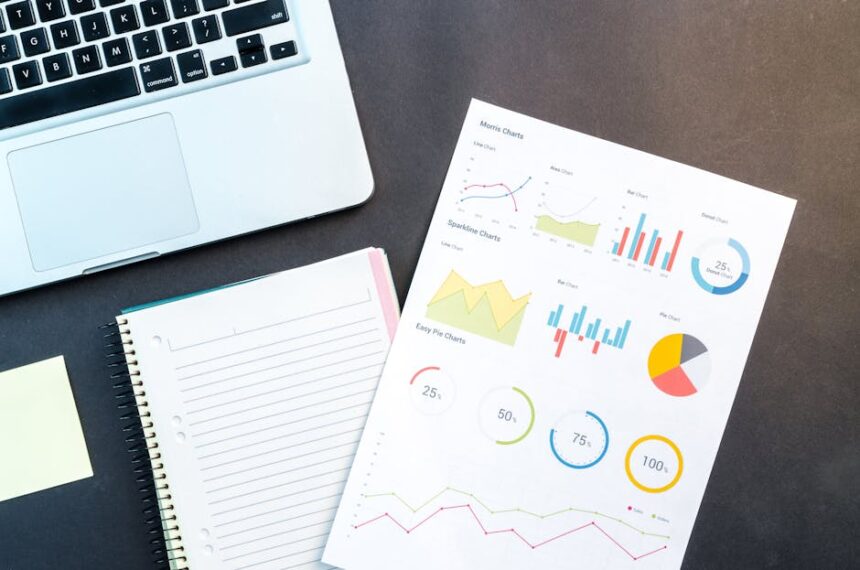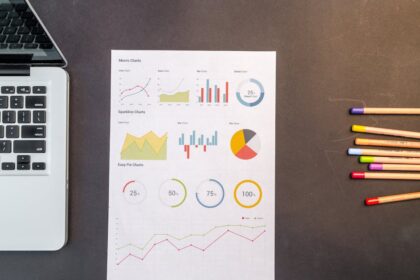Rank Math SEO Setup for WordPress
Understanding Rank Math’s Core Philosophy & Initial Setup
Rank Math revolutionizes WordPress SEO by consolidating a multitude of optimization features into a singular, intuitive plugin. Its core philosophy centers on empowering users, from novices to seasoned SEO professionals, with powerful tools that simplify on-page and technical SEO, content optimization, and performance monitoring. Unlike many other SEO plugins that offer a fragmented approach, Rank Math integrates critical functionalities such as schema markup, redirection management, 404 monitoring, and a comprehensive content analysis tool, all within the WordPress dashboard. This integration streamlines workflows, reduces the need for multiple plugins, and minimizes potential conflicts, creating a more cohesive and efficient SEO ecosystem for your website. The plugin’s modular design means you can activate only the features you need, preventing unnecessary bloat and ensuring your site remains performant. Its commitment to regular updates, robust feature development, and deep integration with Google’s guidelines makes it a forward-thinking choice for any WordPress site aiming for higher search engine rankings.
Installation Process
Before diving into configuration, ensure you have a fresh WordPress installation or a clean backup of your existing site. While Rank Math is designed for seamless integration, a responsible approach always involves precautions.
- Access Your WordPress Dashboard: Log in to your WordPress admin area.
- Navigate to Plugins: From the left-hand sidebar, hover over ‘Plugins’ and click on ‘Add New’.
- Search for Rank Math: In the search bar on the top right, type “Rank Math SEO” and press Enter.
- Install the Plugin: Locate “Rank Math SEO” by Rank Math and click the ‘Install Now’ button.
- Activate the Plugin: Once installed, the ‘Install Now’ button will change to ‘Activate’. Click it to enable Rank Math on your website.
Upon activation, Rank Math will automatically launch its setup wizard, guiding you through the initial configuration steps.
Setup Wizard: Easy vs. Advanced Mode
The Rank Math setup wizard is designed to simplify the initial configuration. It offers two primary modes: Easy and Advanced.
Easy Mode: This mode is perfect for beginners or those who prefer a quicker setup, providing sensible defaults for most settings. It covers essential aspects without overwhelming you with too many choices.
Advanced Mode: Recommended for experienced users or those who want granular control from the outset. It exposes more options and allows for a more tailored initial configuration. For a comprehensive SEO setup, selecting Advanced Mode is highly advisable.
Let’s walk through the steps, primarily focusing on the Advanced Mode’s additional considerations.
Step 1: Getting Started
- Mode Selection: Choose ‘Advanced Mode’ for optimal control. If you start with Easy Mode, you can always switch to Advanced Mode later via the Rank Math Dashboard.
Step 2: Your Website
This crucial step helps Rank Math understand the nature of your website for accurate schema markup and search engine representation.
- Your Website is a:
- Blog: For personal blogs, news sites, or content-focused websites.
- Online Store (WooCommerce): If you’re running an e-commerce site. Rank Math integrates deeply with WooCommerce to optimize product pages.
- Small Business Site: For local businesses, service providers, or corporate websites.
- Portfolio: For showcasing creative work.
- Personal Portfolio: Similar to Portfolio but for individual professionals.
- Other Personal Website: General-purpose personal sites.
- Other Business Website: For businesses that don’t fit the “Small Business” or “Online Store” categories.
- Company Name or Person Name:
- If your website represents a business, enter your company’s official name.
- If it’s a personal blog or portfolio, enter your full name. This information is critical for Schema Markup (Organization or Person schema).
- Company Logo (for Google): Upload a high-resolution logo that Google can use in search results, particularly for Knowledge Panel entries. The recommended size is 112×112 pixels or larger, with a maximum width of 600px. Ensure it’s square or rectangular and clearly represents your brand.
- Default Social Share Image: This image will be used when a page/post from your site is shared on social media, and no specific image has been set for that content. It acts as a fallback. Choose a compelling image that reflects your brand, ideally 1200×630 pixels for optimal display on most platforms.
Step 3: Analytics (Google Search Console & Analytics Integration)
Rank Math’s ability to integrate directly with Google Search Console and Google Analytics is a powerful feature, providing vital data directly within your WordPress dashboard.
- Connect Google Services: Click the ‘Connect Google Services’ button. You’ll be redirected to Google to authorize Rank Math to access your data.
- Choose the Google account associated with your Search Console and Analytics properties.
- Grant the necessary permissions.
- Search Console Profile: Select the correct Search Console property from the dropdown. This is crucial for Rank Math to fetch keyword data, crawl errors, and index status directly from Google.
- Analytics Profile:
- Select your Analytics account.
- Choose the property (GA4 preferred for new setups).
- Select the relevant view.
- Install Analytics Code: Leave this checked if you want Rank Math to inject the Google Analytics tracking code into your site. This simplifies setup and ensures the code is correctly placed. If you’re using another plugin or method (e.g., Google Tag Manager), you can uncheck this to avoid duplication.
- Exclude Logged-in Users: Check this option if you don’t want your own visits (when logged into WordPress) to skew your analytics data. This is generally recommended.
Step 4: Sitemap Setup
Sitemaps are essential for helping search engines discover and crawl all the important pages on your website.
- Include Images in Sitemap: Check this to ensure images linked within your posts and pages are included in the sitemap. This helps search engines discover and index your image content, potentially driving traffic from image search.
- Include Public Post Types: By default, posts and pages are included. Review this list and ensure all public post types you want indexed (e.g., ‘products’ for WooCommerce, ‘portfolio’ for custom portfolios) are checked.
- Include Public Taxonomies: Similarly, ensure all public taxonomies (categories, tags, custom taxonomies) that you want search engines to crawl are checked.
- Noindex Empty Categories and Tag Archives: It’s generally a good practice to check this. Empty archives offer little value to users or search engines and can contribute to thin content issues. Noindexing them prevents them from being indexed.
Step 5: SEO Tweaks
This section presents a series of common SEO best practices that Rank Math can automatically implement.
- Noindex Empty Category and Tag Archives: (Repeated from Sitemap, ensuring consistency). Keep it checked.
- Nofollow External Links: This setting automatically adds a
rel="nofollow"attribute to all external links. While some argue against blanket nofollowing, it can be useful for new sites or those linking to many potentially untrusted sources. For most sites, carefully managingnofollowon a per-link basis is better. Consider leaving this unchecked if you want to pass link equity to trusted external sources. - Open External Links in New Tab/Window: Check this for better user experience. It ensures visitors don’t leave your site when clicking an external link, keeping them engaged with your content.
- Strip Category Base: (e.g., changes
yourdomain.com/category/tutorials/toyourdomain.com/tutorials/). This creates cleaner, shorter URLs. It’s generally recommended for better user experience and potentially minor SEO benefits. If you enable this, Rank Math will automatically set up 301 redirections for existing URLs.
Step 6: Ready
This final step confirms your initial setup is complete.
- Setup Advanced Options: Ensure this is checked if you want to proceed to the Rank Math Dashboard where you can activate additional modules.
- Click ‘Setup Advanced Options’ (or ‘Save, Continue & Setup Advanced Options’ if you chose Easy Mode).
You’ll be taken to the Rank Math Dashboard, where you can enable or disable various modules and dive deeper into the settings.
General Settings Configuration
After the initial setup wizard, the true power of Rank Math lies in its detailed configuration options. Navigate to Rank Math > General Settings in your WordPress dashboard to access these.
Links
This section controls how Rank Math handles internal and external links on your site.
- Strip Category Base: (
yourdomain.com/category/tutorials/becomesyourdomain.com/tutorials/)- Toggle: Enable/Disable
- Purpose: Removes the
/category/slug from category URLs. This creates shorter, cleaner URLs, which are generally preferred by users and search engines. It can also slightly improve user experience by making URLs more memorable and easier to share. - Recommendation: Generally recommended to enable, especially for new sites. If your site is already established, enabling this will trigger 301 redirects, which Rank Math handles automatically. However, always test after making such a change on a live site.
- Nofollow External Links:
- Toggle: Enable/Disable
- Purpose: Automatically adds the
rel="nofollow"attribute to all external links on your website. This attribute tells search engines not to pass link equity (PageRank) to the linked page and not to consider the link an endorsement. - Recommendation: Use with caution. While it might prevent “link juice” from flowing out to unrelated or untrusted sites, it can also prevent you from passing value to legitimate, helpful external resources. Google now treats
nofollowas a hint, not a directive. For more control, it’s often better to managenofollow,ugc, orsponsoredattributes manually on individual links, especially for affiliate links or user-generated content. For a simple blog that only links to authoritative sources, you might leave this off.
- Nofollow Image File Links:
- Toggle: Enable/Disable
- Purpose: Similar to “Nofollow External Links,” but specifically applies the
rel="nofollow"attribute to links that point directly to image files (e.g., from an image within your content linking to its own media file). - Recommendation: Generally recommended to enable. Direct links to image files are rarely beneficial for SEO. They often lead to a bare image, providing poor user experience and no contextual value.
- Open External Links in New Tab/Window:
- Toggle: Enable/Disable
- Purpose: Adds the
target="_blank"attribute to all external links. This ensures that when a user clicks an external link on your site, the linked page opens in a new browser tab or window, keeping your original page open in the background. - Recommendation: Highly recommended for user experience. It prevents users from navigating away from your site when clicking an external link, potentially increasing time on site and reducing bounce rate.
Breadcrumbs
Breadcrumbs are navigational aids that show users their current location within a website’s hierarchy. They are excellent for user experience and can also provide valuable context to search engines, often appearing in search results snippets.
- Enable Breadcrumbs:
- Toggle: Enable/Disable
- Purpose: Activates the breadcrumbs functionality. Once enabled, you’ll need to insert the Rank Math breadcrumbs shortcode (
) or PHP function (rank_math_the_breadcrumbs()) into your theme files where you want them to appear (typically inheader.phporsingle.php). - Recommendation: Enable this and implement the code. Breadcrumbs are a strong SEO signal and improve site navigation.
- Separator Character:
- Input Field: Defaults to
». - Purpose: Defines the character used to separate items in the breadcrumb trail (e.g., Home » Blog » Category » Post Title).
- Recommendation: Choose a character that is visually clean and common for breadcrumbs.
- Input Field: Defaults to
- Show Homepage Link:
- Toggle: Enable/Disable
- Purpose: Determines whether the first item in the breadcrumb trail is a link back to your homepage.
- Recommendation: Enable. The homepage is usually the starting point of navigation.
- Homepage Label:
- Input Field: Defaults to ‘Home’.
- Purpose: Customizes the text label for the homepage link in the breadcrumbs.
- Recommendation: Keep it concise and clear, like ‘Home’ or your site’s name.
- Homepage Link:
- Input Field: Auto-populated with your site’s URL.
- Purpose: Sets the URL for the homepage link.
- Recommendation: Leave as default unless you have a specific reason to change it.
- Prefix Breadcrumb:
- Input Field: (Optional)
- Purpose: Adds text before the entire breadcrumb trail (e.g., “You are here: Home » …”).
- Recommendation: Generally leave empty for a cleaner look.
- Show Current Item:
- Toggle: Enable/Disable
- Purpose: Determines whether the current page/post title is displayed as the last item in the breadcrumb trail.
- Recommendation: Enable. It provides clear context to the user.
- Hide Post Title:
- Toggle: Enable/Disable
- Purpose: Hides the post title from the breadcrumb trail. Only use if “Show Current Item” is enabled.
- Recommendation: Keep disabled unless your post titles are exceptionally long and cause layout issues.
- Show Blog Page:
- Toggle: Enable/Disable
- Purpose: If your site uses a separate “Blog” page, this adds a link to it in the breadcrumbs for single posts.
- Recommendation: Enable if you have a dedicated blog page to improve navigation back to the main blog archive.
- Show Category Archives:
- Toggle: Enable/Disable
- Purpose: For posts, this shows the category (or categories) the post belongs to in the breadcrumbs.
- Recommendation: Enable. Provides excellent context for categorization.
- Hide Taxonomy Name:
- Toggle: Enable/Disable
- Purpose: Hides the taxonomy name (e.g., “Category:”) before the category link in the breadcrumb trail.
- Recommendation: Enable to hide the label for a cleaner appearance.
- Remove Snippet Data:
- Toggle: Enable/Disable
- Purpose: Removes the structured data (Schema Markup) for breadcrumbs.
- Recommendation: Keep disabled (i.e., allow snippet data). Rank Math automatically adds BreadcrumbList schema, which helps your breadcrumbs appear in search results.
Webmaster Tools
This section allows you to verify your website ownership with various search engines and webmaster tools by adding meta tags.
- Google Search Console: Enter the HTML tag content provided by Google Search Console. (Note: If you connected Search Console during the setup wizard, this should already be populated.)
- Bing Webmaster Tools: Enter the content for the Bing verification meta tag.
- Baidu Webmaster Tools: For sites targeting the Chinese market, enter your Baidu verification code.
- Yandex Webmaster Tools: For sites targeting Russian search users, enter your Yandex verification code.
- Pinterest Site Verification: Enter the Pinterest verification meta tag.
- Norton Safe Web Verification: Enter the Norton Safe Web verification meta tag.
Recommendation: Verify your site with at least Google Search Console and Bing Webmaster Tools. These provide invaluable data about your site’s performance in search and identify any crawling or indexing issues.
Others
- RSS: This option allows you to add content before or after your RSS feed items. This can be used for branding, adding backlinks to your site, or disclaimers.
- Content Before RSS Feed: Text/HTML to appear before each post in the RSS feed.
- Content After RSS Feed: Text/HTML to appear after each post in the RSS feed.
- Recommendation: Consider adding a link back to your original post or copyright information to combat content scraping. For example, “The post %%POST_LINK%% appeared first on %%BLOG_LINK%%.”
- Usage Tracking:
- Toggle: Enable/Disable
- Purpose: Allows Rank Math to collect anonymous data about how you use the plugin. This data helps them improve the plugin.
- Recommendation: It’s generally good practice to allow usage tracking for plugins you trust, as it contributes to their development. However, if privacy is paramount, you can disable it.
Titles & Meta Global and Specific Settings
The Titles & Meta settings are perhaps the most critical for controlling how your content appears in search engine results pages (SERPs) and social media feeds. This section covers global defaults and specific settings for various content types. Access these settings via Rank Math > Titles & Meta.
Global Meta
These settings apply site-wide unless overridden by specific post types or individual posts/pages.
- Robots Meta:
- No Index: (Rarely used globally) If checked, tells search engines not to index any page on your site. Only use if your site is under development and completely private.
- No Follow: (Rarely used globally) Tells search engines not to follow any links on your site. Again, very rare for a public site.
- No Archive: Prevents search engines from caching your pages.
- No Snippet: Prevents search engines from showing a text snippet or video preview in search results.
- No Image Index: Prevents search engines from indexing images on your pages.
- No ODP: Prevents search engines from using meta descriptions from the Open Directory Project.
- No Noodp: Similar to No ODP.
- Recommendation: For a public, indexable site, ensure none of these are checked here. You’ll manage them on a per-post/page basis if needed.
- Separator Character:
- Input Field: Defaults to
–(en dash). - Purpose: The character used to separate the post/page title from the site title in the SEO title tag (e.g., “My Awesome Post – My Website Name”).
- Recommendation: Choose a character that looks good and is common, like
-,—,|, or».
- Input Field: Defaults to
- Capitalize Titles:
- Toggle: Enable/Disable
- Purpose: Automatically capitalizes the first letter of each word in your SEO titles.
- Recommendation: Aesthetically pleasing for many. Enable if you prefer title case.
- OpenGraph Thumbnail:
- Upload: Set a default image that will be used as the OpenGraph (Facebook/social media) thumbnail when no specific image is set for a post or page.
- Recommendation: Upload a high-quality, branded image (1200x630px recommended) to serve as a fallback.
- Twitter Card Type:
- Dropdown: Summary Card (with large image), Summary Card, App Card, Player Card.
- Purpose: Defines the default type of Twitter Card generated for your content.
- Recommendation: ‘Summary Card with Large Image’ is generally the most visually appealing and drives higher engagement on Twitter.
Local SEO
If your website serves a local business, configuring this section is paramount for appearing in local search results and Google’s Knowledge Panel. Ensure the Local SEO module is active under Rank Math > Dashboard.
- Knowledge Graph Type:
- Dropdown: Organization or Person.
- Purpose: Tells Google whether your entity is a business or an individual. This determines the type of Schema Markup applied.
- Recommendation: Choose ‘Organization’ for businesses, ‘Person’ for personal blogs or portfolios.
- Business Name/Person Name:
- Input Field: Enter your legal business name or full personal name.
- Recommendation: Use your official name.
- Business Type:
- Dropdown: Extensive list of
LocalBusinesstypes (e.g., AccountingService, ArtGallery, Cafe). - Purpose: Narrows down your business classification, providing more specific Schema Markup.
- Recommendation: Select the most accurate type from the dropdown. If you don’t find an exact match, choose a broader category that still represents your business.
- Dropdown: Extensive list of
- Address:
- Street Address, Locality (City), Region (State/Province), Postal Code, Country.
- Recommendation: Enter your full, accurate business address. Consistency across all online listings (Google My Business, directories) is crucial for local SEO.
- Phone Number:
- Input Field: Enter your primary business phone number.
- Recommendation: Use a local number if possible, and ensure it’s consistent with your Google My Business listing.
- Email Address:
- Input Field: Your business email.
- Recommendation: Use a professional email address.
- About Page (URL): Link to your “About Us” page.
- Contact Page (URL): Link to your “Contact Us” page.
- Opening Hours: Set your business’s opening hours for each day of the week. This information is critical for Local Business Schema.
- Tax ID: (Optional) Your business’s tax identification number.
- Geocoordinates (Latitude & Longitude):
- Input Fields: Enter your precise business coordinates.
- Recommendation: Obtain these from Google Maps or a geocoding tool. They add precision to your local business schema.
Social Meta
This section defines how your website appears when shared on major social media platforms.
- Facebook OpenGraph:
- Toggle: Enable/Disable
- Purpose: Activates OpenGraph metadata generation for Facebook. This allows you to control the title, description, and image Facebook uses when your content is shared.
- Recommendation: Enable this. Facebook is a massive traffic driver, and controlling your snippets is crucial.
- OpenGraph Thumbnail: Defaults to the global OpenGraph thumbnail. You can override it here if needed.
- Facebook App ID: (Optional) If you have a Facebook App ID, entering it can provide additional insights into shared content performance.
- Twitter Card:
- Toggle: Enable/Disable
- Purpose: Activates Twitter Card metadata generation.
- Recommendation: Enable this if you’re active on Twitter.
- Card Type: Defaults to the global setting (e.g., Summary Card with Large Image).
Homepage
Controls the SEO title and meta description for your website’s homepage.
- Homepage Title:
- Input Field: Use variables (e.g.,
%sitename%,%sitedesc%,%sep%) to create a dynamic title. - Recommendation: Craft a compelling title that includes your primary keywords and brand name. Example:
%sitename% %sep% %sitedesc%orBest [Niche] Services in [Location] %sep% Your [Brand].
- Input Field: Use variables (e.g.,
- Homepage Description:
- Input Field: Use variables or static text.
- Recommendation: Write a concise, keyword-rich meta description (under 160 characters) that accurately summarizes your site and entices clicks.
- Homepage Robots Meta: Specific
noindex,nofollow, etc., settings for your homepage.- Recommendation: For a public site, keep
index, follow.
- Recommendation: For a public site, keep
Authors
Controls SEO for author archives pages.
- Author Archives Robots Meta:
- Noindex Empty Author Archives: Recommended to enable. If an author has no posts, their archive page is empty and provides no value.
- Recommendation: If you have a single author or don’t want author archives indexed, set to
Noindex. If you have multiple authors and want their profiles to rank, set toIndex.
- Author Title/Description: Use variables to dynamically generate titles and descriptions for author archive pages.
Miscellaneous Pages
Settings for special or less common page types.
- Date Archives:
- Toggle: Enable/Disable. If enabled, Rank Math creates date-based archive pages (e.g.,
yourdomain.com/2023/10/). - Date Archives Robots Meta:
- Recommendation: Generally set to
Noindex, Followto prevent duplicate content issues. Date archives often contain content already available on category or tag archives.
- Recommendation: Generally set to
- Date Archive Title/Description: Define templates.
- Toggle: Enable/Disable. If enabled, Rank Math creates date-based archive pages (e.g.,
- 404 Not Found Title: Customize the title for your 404 error page.
- Search Results Title: Customize the title for your site’s internal search results page.
- Noindex Empty Categories & Tag Archives: (Ensures consistency with wizard setting). Keep enabled.
Post Types (Posts, Pages, Custom Post Types)
This is where you define default SEO settings for each of your content types. Rank Math lists ‘Posts’, ‘Pages’, and any custom post types you have (e.g., ‘Products’, ‘Projects’).
For each post type:
- Single Post Robots Meta:
- Recommendation:
index, followfor content you want to rank.
- Recommendation:
- Title Single:
- Input Field: Use variables to create a dynamic title template. Example:
%title% %sep% %sitename% - Recommendation: Craft a template that includes the post/page title and your brand name.
- Input Field: Use variables to create a dynamic title template. Example:
- Description Single:
- Input Field: Use variables for a dynamic description template. Example:
%excerpt%or%customfield(seo_description)%. - Recommendation: A template that uses the excerpt or a custom field ensures unique descriptions for each item.
- Input Field: Use variables for a dynamic description template. Example:
- Schema Type:
- Dropdown: Set a default Schema type for this post type (e.g., ‘Article’ for Posts, ‘FAQ’ for a specific custom post type).
- Recommendation: Choose the most appropriate default. You can override this on individual posts.
- Custom Fields: If you’re using custom fields for SEO data (e.g., a specific “SEO Description” field), you can tell Rank Math to pull data from it for the meta description.
- Link Suggestions:
- Toggle: Enable/Disable.
- Purpose: Rank Math analyzes your content and suggests relevant internal links to other posts of the same type.
- Recommendation: Enable this. It’s a powerful feature for improving internal linking, which is crucial for SEO and user experience.
- Primary Taxonomy: For posts, you can select which taxonomy (Category or Tag) should be considered the primary one in breadcrumbs and schema if a post belongs to multiple.
- Exclude from Sitemap: Toggle to exclude this post type from the sitemap.
- Add “noindex” to pagination: Prevents indexing of paginated archives for this post type.
- Remove Snippet Data: Removes Schema Markup for this post type.
- Add “noindex” for paginated posts: This prevents Google from indexing pages like
yourdomain.com/page/2/for your posts.
Taxonomies (Categories, Tags, Custom Taxonomies)
Similar to post types, you can define default SEO settings for your taxonomies. Rank Math lists ‘Categories’, ‘Tags’, and any custom taxonomies.
For each taxonomy:
- Taxonomy Robots Meta:
- Recommendation:
index, followfor categories/tags you want to rank.noindex, followfor those you don’t want to rank (e.g., very specific, low-value tags).
- Recommendation:
- Title Archive:
- Input Field: Example:
%term% Archives %sep% %sitename% - Recommendation: Create a template that includes the taxonomy term.
- Input Field: Example:
- Description Archive:
- Input Field: Example:
%term_description%or%excerpt%. - Recommendation: A template that uses the taxonomy description (which you can add when editing the category/tag) is best.
- Input Field: Example:
- Schema Type: Choose a default schema type for archives (e.g.,
CollectionPage). - Exclude from Sitemap: Toggle to exclude this taxonomy from the sitemap.
- Remove Snippet Data: Removes Schema Markup for this taxonomy.
Sitemap Settings & Optimization
Sitemaps are critical for search engine crawlers to efficiently discover all the important pages, posts, and media on your website. Rank Math provides robust control over your XML sitemaps. Navigate to Rank Math > Sitemap Settings. Ensure the Sitemap module is enabled under Rank Math > Dashboard.
General Sitemap Settings
This section controls the overarching behavior of your main XML sitemap.
- Links Per Sitemap:
- Input Field: Defaults to 1000.
- Purpose: Determines the maximum number of URLs included in a single sitemap file. If your site has more URLs than this number, Rank Math will automatically split them into multiple sitemap files (sitemap index).
- Recommendation: 1000 is a good default. For very large sites, increasing this to 20000-50000 can reduce the number of sitemap files, but generally, search engines handle large sitemaps effectively regardless of the split. Avoid excessively large numbers that might strain server resources during sitemap generation.
- Images in Sitemap:
- Toggle: Enable/Disable
- Purpose: Controls whether image URLs are included in your sitemap. Including images can help search engines discover and index your visual content, potentially leading to traffic from image search.
- Recommendation: Enable this. Images are a significant part of many websites’ content.
- Include Featured Images:
- Toggle: Enable/Disable
- Purpose: If “Images in Sitemap” is enabled, this specifically includes featured images (post thumbnails) in the sitemap.
- Recommendation: Enable this. Featured images are often prominent and relevant to the content.
- Ping Search Engines:
- Toggle: Enable/Disable
- Purpose: When your sitemap is updated (e.g., new content published), Rank Math automatically pings Google and Bing to notify them of the changes. This encourages quicker crawling and indexing of your new or updated content.
- Recommendation: Enable this. It automates a crucial step in ensuring your content gets seen quickly by search engines.
HTML Sitemap
While XML sitemaps are for search engines, an HTML sitemap is for human users. It provides a hierarchical list of your site’s pages, making navigation easier, especially for large sites, and can also help with internal linking.
- Enable HTML Sitemap:
- Toggle: Enable/Disable
- Purpose: Activates the HTML sitemap functionality.
- Recommendation: Enable for improved user experience and internal linking.
- HTML Sitemap Page:
- Input Field: Allows you to select an existing WordPress page where your HTML sitemap will be displayed. You then place the
shortcode on that page. - Recommendation: Create a dedicated page titled “Sitemap” or “Site Map” and select it here.
- Input Field: Allows you to select an existing WordPress page where your HTML sitemap will be displayed. You then place the
- HTML Sitemap Columns:
- Dropdown: Set the number of columns (1, 2, 3) for the sitemap display.
- Recommendation: Adjust based on how many items you expect and your design preferences.
- Show Post Types: Select which post types (e.g., Posts, Pages) should be included in the HTML sitemap.
- Show Taxonomies: Select which taxonomies (e.g., Categories, Tags) should be included in the HTML sitemap.
- Show Links: For each selected Post Type/Taxonomy, you can choose to display:
- All Links: All items.
- Only Parents: Only parent categories/pages.
- Only Children: Only child categories/pages.
- Show Empty Terms: If checked, displays taxonomies even if they don’t have any associated posts.
- Show Archive Links: Displays links to author and date archives in the HTML sitemap.
- Show Noindexed Links: Displays links that have been set to
noindexin the HTML sitemap. (Generally, you’d want to keepnoindexlinks out of human-facing sitemaps).
Excluding Post Types/Taxonomies from Sitemap
Even if you included a post type or taxonomy during the setup wizard or in the “Titles & Meta” section, you can specifically exclude them from the XML sitemap here.
- Post Types: A list of all your registered post types. Toggle off any you do not want in your XML sitemap (e.g., private post types, staging content).
- Taxonomies: A list of all your registered taxonomies. Toggle off any you do not want in your XML sitemap (e.g., very niche tags with little content, private taxonomies).
- Recommendation: Only include content in your sitemap that you want Google to index and that provides value to users. Exclude “thin content” archives, private content, or very low-quality content.
Custom Links in Sitemap
This advanced feature allows you to manually add URLs to your XML sitemap that are not automatically generated by WordPress (e.g., external sites you want to associate with your sitemap, or pages generated by non-standard methods).
- Add New URL: Click to add a new row.
- URL: Enter the full URL (including
https://). - Priority: (0.0 to 1.0) Hints to search engines about the relative importance of this URL within your site.
- Frequency: (Always, Hourly, Daily, Weekly, Monthly, Yearly, Never) Hints to search engines about how often the page is likely to change.
- Recommendation: Use this sparingly. Most WordPress content is automatically included. It’s useful for static external pages you want associated with your site, or specific pages generated outside the standard WordPress loop.
Schema Markup Integration and Customization
Schema Markup, often referred to as “structured data,” is code that you add to your website to help search engines better understand the content on your pages. When search engines comprehend your content more deeply, they can display it in richer, more engaging ways in search results, known as rich snippets or rich results. This can include star ratings, product prices, event dates, recipe instructions, and more, significantly increasing click-through rates (CTRs) from SERPs. Rank Math excels in simplifying schema implementation, making it accessible even without coding knowledge.
Understanding Schema (Why it Matters)
Schema.org is a collaborative initiative by major search engines (Google, Bing, Yahoo!, Yandex) to create a standardized set of vocabularies for structured data on the internet. By adding schema markup, you essentially label your content for search engines, telling them, for example, “this is a review, and its rating is X,” or “this is a product, and its price is Y.”
Benefits of Schema Markup:
- Rich Snippets: The most visible benefit. Schema can transform a plain search result into a visually appealing “rich result,” such as:
- Star Ratings: For products, reviews, recipes.
- Product Details: Price, availability, image.
- Event Information: Date, time, location.
- Recipe Details: Cook time, ingredients, calories.
- FAQ Snippets: Expandable answers directly in SERPs.
- HowTo Snippets: Step-by-step instructions.
- Improved Visibility & CTR: Rich snippets stand out, drawing more attention to your listing and typically leading to higher click-through rates, even if your ranking position doesn’t change.
- Better Understanding by Search Engines: Helps search engines understand the context and meaning of your content more accurately, which can indirectly contribute to better rankings over time.
- Voice Search Optimization: As voice search grows, structured data helps voice assistants provide precise answers to user queries.
Default Schema Type (Posts, Pages)
In Rank Math, you can set a default schema type for each post type and taxonomy under Rank Math > Titles & Meta. For example, you might set ‘Article’ as the default for your ‘Posts’ post type and ‘WebPage’ for ‘Pages’. This ensures that basic schema is applied automatically.
When editing an individual post or page, you’ll find the Rank Math SEO metabox. Under the ‘Schema’ tab, you can override the default schema type and configure its specific properties.
Configuring Specific Schema Types
Rank Math offers a comprehensive list of pre-built schema types, making it easy to add rich snippets without complex coding. Let’s explore some common and impactful types:
-
Article Schema:
- Use Case: Blog posts, news articles, informational pages.
- Fields: Article Type (Article, BlogPosting, NewsArticle), Headline (often auto-filled from title), Description (excerpt/meta description), Article Section (category), Publication Date, Modification Date, Author (Person or Organization), Publisher (Organization), Featured Image.
- Configuration: For posts, this is often the default. Ensure author and publisher details are correct.
-
Book Schema:
- Use Case: Pages reviewing or listing books.
- Fields: Book Name, Author, ISBN, Book Format, Page Count, Publication Date, Publisher, Book Edition, Review (nested review schema), Offer (for purchasing the book).
- Configuration: Fill in all relevant details for the specific book.
-
Course Schema:
- Use Case: Online courses, educational programs.
- Fields: Course Name, Description, Provider (Organization), Course URL, Course Prerequisite, Has Course Workload, Has Course Instance, About (topic), Date published, Review (nested).
- Configuration: Crucial for educational institutions or e-learning platforms.
-
Event Schema:
- Use Case: Concerts, workshops, webinars, conferences.
- Fields: Event Name, Description, Event Status (e.g., EventCancelled, EventPostponed), Start Date, End Date, Location (Place/VirtualLocation), Offers (for tickets), Organizer (Person/Organization).
- Configuration: Essential for event promoters to get their events listed in Google’s event search results.
-
Fact Check Schema:
- Use Case: Pages presenting fact-checked claims.
- Fields: Claim Reviewed, Date Published, Item Reviewed (Claim), Claim Appearance, Rating (True/False/Mixed), Review Author (Person/Organization).
- Configuration: Highly specialized, used by fact-checking organizations to mark up their content for Google Fact Check rich results.
-
Job Posting Schema:
- Use Case: Job listings on a careers page.
- Fields: Job Title, Description, Company Name, Company Website, Company Logo, Employment Type (Full-time, Part-time), Base Salary, Date Posted, Valid Through, Job Location.
- Configuration: Vital for recruiters and businesses to attract candidates through Google Jobs.
-
Local Business Schema:
- Use Case: Your business contact page, “about us” page, or homepage.
- Fields: Business Type (e.g., Dentist, Restaurant, RetailOutlet), Name, Address, Phone, Email, Price Range, Opening Hours, Latitude/Longitude.
- Configuration: Critical for local SEO. Ensure this matches your Google My Business profile perfectly. Rank Math pulls much of this from Rank Math > Titles & Meta > Local SEO.
-
Product Schema:
- Use Case: Product pages on e-commerce sites.
- Fields: Product Name, Description, SKU, Brand, Model, GTIN (Global Trade Item Number like UPC/EAN), Offers (price, currency, availability, condition), Review (nested for product reviews).
- Configuration: Absolutely essential for WooCommerce stores. Rank Math integrates with WooCommerce to automate much of this. Ensure prices, availability, and GTINs are accurate.
-
Recipe Schema:
- Use Case: Blog posts featuring recipes.
- Fields: Recipe Name, Description, Image, Prep Time, Cook Time, Total Time, Cuisine, Course, Keywords, Yield, Calories, Video, Ingredients, Instructions, Aggregate Rating (for reviews).
- Configuration: Crucial for food bloggers to get visually appealing recipe cards in search results.
-
Review Schema:
- Use Case: Pages reviewing products, services, books, movies, etc. Can be nested within other schemas (e.g., Product schema).
- Fields: Item Reviewed (name), Author (Reviewer), Rating (Best, Worst, Value), Review Date, Review Body.
- Configuration: Essential for any site publishing reviews. Note: Google generally prefers reviews written by actual users for rich snippets.
-
Service Schema:
- Use Case: Pages describing a specific service offered by a business.
- Fields: Service Name, Description, Service Type, Provider (Organization).
- Configuration: Useful for service-based businesses (e.g., “Web Design Service,” “Plumbing Service”).
-
Software Application Schema:
- Use Case: Pages about software, apps, or plugins.
- Fields: Application Category, Name, Operating System, Price, Aggregate Rating.
- Configuration: For developers or software review sites.
-
Video Schema:
- Use Case: Pages embedding videos (e.g., tutorials, vlogs).
- Fields: Video Name, Description, Embed URL, Thumbnail URL, Upload Date, Duration.
- Configuration: Helps your videos appear in Google Video search results and gain rich snippet features.
-
FAQ Schema (FAQPage):
- Use Case: Pages with a list of frequently asked questions and their answers.
- Fields: List of Question/Answer pairs.
- Configuration: In Rank Math’s editor, you can add an “FAQ Block” (Gutenberg) or use the “FAQ by Rank Math” shortcode (Classic Editor). Rank Math automatically generates the correct JSON-LD for each Q&A pair. Extremely popular for showing direct answers in SERPs.
-
HowTo Schema (HowTo):
- Use Case: Pages providing step-by-step instructions for a task.
- Fields: HowTo Name, Description, Estimated Cost, Estimated Duration, Steps (text, image, video).
- Configuration: Similar to FAQ, Rank Math provides a “HowTo Block” or shortcode that structures your instructional content for rich results.
Custom Schema Builder (Advanced Usage, Conditional Display)
For more complex or unique schema needs, Rank Math Pro offers a powerful Custom Schema Builder.
- Build Custom Schemas: This allows you to combine multiple schema types or create highly specific ones not available as pre-defined options. For example, you might create a schema for a specific type of product that has unique properties not covered by the generic Product schema.
- Add Properties: You can add any property from Schema.org and map it to a custom field in WordPress, or enter static text.
- Conditional Display: This is a game-changer. You can set rules for when a custom schema should be applied:
- On specific posts/pages (by ID).
- To an entire post type (e.g., apply to all ‘recipe’ custom posts).
- Based on categories or tags.
- Based on custom field values.
- This ensures the correct schema is automatically applied to relevant content without manual intervention on every post.
Testing Schema Markup
After implementing schema, it’s crucial to test it to ensure it’s valid and correctly interpreted by search engines.
- Google’s Rich Results Test:
- Go to https://search.google.com/test/rich-results.
- Enter the URL of your page or paste the HTML code.
- The tool will show you which rich results can be generated from your page and highlight any errors or warnings.
- Schema Markup Validator (Schema.org):
- Go to https://validator.schema.org/.
- This tool provides a more detailed, raw view of all detected schema on your page, useful for debugging specific properties.
- Rank Math’s Built-in Test: Within the Rank Math SEO metabox on any post/page, under the ‘Schema’ tab, there’s often a “Test with Google” button that takes you directly to Google’s Rich Results Test for that specific page.
Regularly testing your schema, especially after significant content updates or theme changes, ensures that your rich snippets continue to display correctly and provide maximum SEO benefit.
Advanced Modules and Features
Rank Math’s modular design means you can activate features as needed, preventing bloat. The ‘Modules’ section (accessible from Rank Math > Dashboard) is where you enable or disable these powerful tools.
Content AI (Deep Dive)
Rank Math’s Content AI is an advanced, data-driven content optimization tool that helps you write SEO-friendly and engaging content. It moves beyond basic keyword density, providing recommendations based on an analysis of top-ranking competitor content. This is a Rank Math PRO feature.
- Activating Content AI: Ensure the ‘Content AI’ module is enabled in the Rank Math Dashboard.
- Using Content AI in the Editor:
- When creating or editing a post/page, enter a focus keyword in the Rank Math SEO metabox.
- Click the ‘Content AI’ button (often represented by a robot icon) in the Rank Math metabox or sidebar.
- Select your target country.
- Click ‘Research’ to generate recommendations.
- Key Features & Recommendations:
- Keywords: A list of related keywords and entities you should aim to include in your content. These are derived from competitor analysis, not just basic keyword suggestions.
- Recommendation: Integrate these keywords naturally into your headings, paragraphs, and even internal links. Don’t force them; focus on natural language.
- Questions: Common questions related to your focus keyword, often pulled from Google’s “People Also Ask” section.
- Recommendation: Incorporate these questions into your headings (e.g., H2, H3), then provide concise and helpful answers. This helps with FAQ schema and direct answers in SERPs.
- Links: Suggestions for internal and external links from top-ranking pages.
- Recommendation: Explore these suggestions to strengthen your internal linking structure and link out to authoritative external sources where appropriate.
- Headings: Keywords and phrases commonly used in headings by your competitors.
- Recommendation: Use these as inspiration for your own heading structure, ensuring your headings are informative and keyword-rich.
- Score & Analysis: Content AI provides a real-time score based on how well your content incorporates its recommendations. It checks:
- Word Count: Recommends an ideal word count based on competitors.
- Link Count: Suggests optimal internal/external link counts.
- Heading Count: Recommends the number of headings.
- Media Count: Suggests the number of images/videos.
- Competitor Analysis: You can view the actual top-ranking pages that Rank Math analyzed to generate its recommendations.
- Recommendation: Review these pages to understand their structure, depth, and overall approach. Don’t copy, but learn from their success.
- Keywords: A list of related keywords and entities you should aim to include in your content. These are derived from competitor analysis, not just basic keyword suggestions.
- Best Practices for Content AI:
- Start Early: Use Content AI during your content planning phase, not just for final tweaks.
- Natural Language First: Focus on writing for your audience. Content AI is a guide, not a dictator.
- Iterate: As you write, keep an eye on the Content AI score and adjust your content accordingly.
- Don’t Chase 100%: Aim for a high score (80+ is usually good), but prioritize readability and user value over a perfect score.
- Context Matters: Some keywords might not fit naturally. Don’t force them.
Redirections
The Redirections module (enable in Dashboard) is crucial for managing URL changes, ensuring smooth user experience, and preserving SEO value.
- Access: Rank Math > Redirections
- Types of Redirections:
- 301 Permanent Move: The most common type. Tells search engines that a page has permanently moved to a new URL. Passes almost all link equity. Use when you’ve permanently changed a URL.
- 302 Temporary Move: Indicates a temporary redirection. Little to no link equity is passed. Use for temporary campaigns or A/B testing.
- 307 Temporary Redirect: Similar to 302, but adheres strictly to the HTTP method. Less commonly used than 301/302 for general SEO.
- 410 Content Deleted: Tells search engines that the content is permanently gone and should be de-indexed. Use for content that will never return.
- 451 Content Unavailable For Legal Reasons: For content removed due to legal issues.
- Adding a Redirection:
- Source URL(s): The old URL(s) you want to redirect. You can add multiple separated by commas or new lines. Supports regular expressions for complex patterns.
- Destination URL: The new URL where the old URL should point.
- Type: Select the appropriate redirection type (usually 301).
- Status: Active/Inactive.
- Auto Post Redirection: When you change a post’s slug (URL) in WordPress, Rank Math automatically creates a 301 redirect for the old URL to the new one, preventing broken links.
- Debug Redirections: An option to see which redirection rules are being triggered, useful for troubleshooting conflicts.
- Maintenance Mode:
- Access: Rank Math > General Settings > Redirections (tab within General Settings)
- Toggle: Enable Maintenance Mode (503 Service Unavailable) or Redirection Mode (307 Temporary Redirect).
- Purpose: Puts your site into a maintenance state, showing a custom page to visitors while allowing logged-in admins to view the site. 503 tells search engines to come back later; 307 temporarily redirects.
- Recommendation: Use 503 for genuine maintenance periods. For longer development or a complete site overhaul, use a proper staging environment.
404 Monitor
The 404 Monitor module (enable in Dashboard) tracks instances where users or bots try to access non-existent pages on your site, resulting in a 404 “Page Not Found” error.
- Access: Rank Math > 404 Monitor
- Simple Mode: Logs all 404 errors.
- Advanced Mode: Also logs the referring page and the user agent (browser/bot) that generated the 404, providing more context.
- Log Limit: Set a maximum number of 404 errors to store. Prevents the database from becoming too large.
- Monitor Exclusions: You can add specific URLs or patterns to exclude from being monitored (e.g., known broken image paths you don’t care about).
- Purpose: Identifying 404 errors is crucial for SEO and user experience.
- SEO: Frequent 404s, especially for internal links, signal poor site quality to search engines.
- User Experience: Frustrates users and can lead to them leaving your site.
- Actionable Insights:
- Review the 404 log regularly.
- If a legitimate page is 404ing, fix the internal link or create a 301 redirect.
- If external sites are linking to a broken page, consider reaching out to them or setting up a 301 redirect.
- Ignore common bot probes or truly non-existent, irrelevant URLs.
Link Counter
The Link Counter module (enable in Dashboard) provides insights into your internal and external link structure.
- Access: Rank Math > Link Counter
- Dashboard View: Shows the total number of internal and external links on your site.
- Post/Page Level: When editing a post, the Rank Math SEO metabox displays the number of internal and external links within that specific content.
- Purpose:
- Internal Links: Helps you identify posts with too few or too many internal links, facilitating better link equity distribution.
- External Links: Helps you manage the number of external links and quickly spot if you’re linking out excessively.
- Recommendation: Use this to ensure a healthy internal linking strategy, spreading link equity to important pages and improving crawlability.
SEO Analysis
The SEO Analysis module (enable in Dashboard) performs a quick SEO audit of your website, providing an overall score and actionable recommendations.
- Access: Rank Math > SEO Analysis
- Start Site-Wide Analysis: Click the button to initiate the scan.
- Report Categories:
- Basic SEO: Checks for fundamental SEO elements like titles, descriptions, canonicals.
- Advanced SEO: Examines more technical aspects like noindex status, image alt text, sitemap.
- Performance: Checks load speed factors.
- Security: Identifies security issues.
- Recommendations: For each item, Rank Math tells you if it’s “Good,” “Warning,” or “Bad,” and provides specific instructions on how to fix issues.
- Purpose: A quick way to get an overview of your site’s SEO health and identify immediate areas for improvement.
- Recommendation: Run this analysis periodically (monthly/quarterly) to catch any regressions or new issues.
Role Manager
The Role Manager module (enable in Dashboard) allows you to control which WordPress user roles have access to Rank Math’s features and settings.
- Access: Rank Math > Role Manager
- Granular Permissions: You can enable or disable specific Rank Math capabilities for each user role (Administrator, Editor, Author, Contributor, Subscriber, and any custom roles).
- Purpose:
- Security: Prevent unauthorized users from making critical SEO changes.
- Workflow: Give content creators access to on-page SEO features (like the SEO metabox) while restricting access to technical settings (like sitemap, redirections) to SEO managers or administrators.
- Recommendation: Customize permissions carefully. For example:
- Administrator: Full access.
- Editor: Access to post/page SEO metabox, Content AI, Redirections (if needed).
- Author/Contributor: Access to their own post’s SEO metabox, but limited or no access to global settings or other modules.
Google Analytics & Search Console Integration (Dashboard, Reporting)
While configured during the setup wizard, Rank Math also provides dashboards for your Google Analytics and Search Console data.
- Access: Rank Math > Analytics
- Search Console Tab:
- Keywords: Shows the keywords your site is ranking for, along with clicks, impressions, CTR, and average position.
- Overview: Performance summary.
- Index Status: Which pages are indexed and any crawling errors.
- Google Analytics Tab:
- Traffic Overview: Sessions, page views, bounce rate.
- Top Pages: Most visited pages.
- Top Countries/Devices: Audience demographics.
- Purpose: Consolidates critical SEO and traffic data directly within WordPress, eliminating the need to constantly switch between your site and Google’s platforms.
- Recommendation: Use these reports to monitor your SEO performance, identify opportunities, and diagnose issues.
Instant Indexing (Pro Feature)
The Instant Indexing module (enable in Dashboard, Pro feature) integrates with Google’s Indexing API, allowing you to notify Google immediately about new or updated content.
- Access: Rank Math > Instant Indexing
- API Setup: Requires setting up a Google Cloud Project, enabling the Indexing API, and creating a service account key. Rank Math provides detailed instructions for this complex setup.
- Submission: Once configured, you can manually submit individual URLs or bulk submit all sitemap URLs. Rank Math can also be configured to automatically ping the API for new posts/pages.
- Purpose: Drastically speeds up the indexing process for critical content, ensuring fresh content appears in search results much faster than traditional crawling.
- Recommendation: Highly recommended for news sites, rapidly updating blogs, or e-commerce sites with frequently changing product inventories.
News SEO, Video SEO, Google Web Stories SEO (Pro Features)
These specialized modules are designed for specific content types to gain rich results and better visibility.
- News SEO:
- Purpose: Optimizes your site for Google News. Includes features like generating News Sitemap, adding
standouttags, and ensuring adherence to Google News guidelines. - Recommendation: Essential for news publications or blogs that regularly publish time-sensitive content and want to appear in Google News.
- Purpose: Optimizes your site for Google News. Includes features like generating News Sitemap, adding
- Video SEO:
- Purpose: Helps Google understand and display your video content better in video search results. Generates Video Object Schema.
- Recommendation: Crucial for sites that heavily rely on video content (e.g., vloggers, tutorial sites).
- Google Web Stories SEO:
- Purpose: Optimizes your Google Web Stories for discovery and rich results.
- Recommendation: If you’re creating Google Web Stories, this module helps them rank and gain visibility.
Integrating Rank Math with Content Creation & Ongoing SEO
Beyond initial setup, Rank Math provides real-time feedback and tools within the WordPress content editor, empowering you to optimize your content as you create it. This continuous optimization is key to long-term SEO success.
Post/Page SEO Metabox
The Rank Math SEO metabox (or sidebar panel in Gutenberg) is your primary interface for on-page SEO optimization. It appears when you edit any post, page, or enabled custom post type.
- Focus Keyword:
- Input Field: Enter your primary target keyword(s) for the content. Rank Math allows for multiple focus keywords in the Pro version.
- Purpose: Rank Math uses this to analyze your content and provide recommendations.
- Recommendation: Choose one to three highly relevant keywords that users would search for to find your content.
- SEO Title:
- Input Field: This is the title that appears in search results and browser tabs. Rank Math auto-generates it based on your global settings.
- Purpose: Critical for attracting clicks and signaling relevance to search engines.
- Recommendation: Optimize this manually. Ensure it contains your primary focus keyword (ideally near the beginning), is compelling, and fits within Google’s display limits (around 60 characters).
- Meta Description:
- Input Field: The short summary displayed below the title in search results. Rank Math auto-generates it.
- Purpose: Entices users to click and provides more context than the title.
- Recommendation: Manually write a unique, keyword-rich meta description (around 150-160 characters). Make it a compelling call-to-action or summary that accurately reflects the page’s content.
- Readability Analysis:
- Score & Recommendations: Rank Math checks various readability factors (Flesch Reading Ease, sentence length, paragraph length, use of subheadings, images/videos, table of contents).
- Purpose: Ensures your content is easy for your audience to read and digest.
- Recommendation: Strive for a good readability score. Well-structured, readable content benefits both users and search engines.
- Basic SEO Analysis (Content Analysis):
- Score & Recommendations: Based on your focus keyword(s), Rank Math provides a score and a checklist of SEO best practices. It checks for:
- Focus Keyword in SEO Title: Yes/No
- Focus Keyword in Meta Description: Yes/No
- Focus Keyword in URL: Yes/No
- Focus Keyword in Content: Yes/No, and density.
- Focus Keyword in Headings (H1, H2, H3): Yes/No
- Content Length: Recommends optimal word count.
- Image Alt Attributes: Checks if images have alt text.
- Linking: Internal and external links.
- Keyword Density: Ensures you’re not over-optimizing.
- Purpose: Provides a real-time guide to optimizing your content for your chosen keywords.
- Recommendation: Aim for a high score (80+). Address as many “red” (bad) and “yellow” (warning) items as possible without sacrificing content quality or readability.
- Score & Recommendations: Based on your focus keyword(s), Rank Math provides a score and a checklist of SEO best practices. It checks for:
- Content AI (Pro Feature): As discussed, this section provides advanced keyword, question, and link suggestions based on competitor analysis.
Editing Snippets
The “Edit Snippet” button within the Rank Math metabox (under the General tab) allows you to directly preview and adjust your SEO Title and Meta Description.
- Preview: Shows how your snippet will likely appear in Google search results on both desktop and mobile.
- Variables: You can insert dynamic variables (like
%title%,%sitename%,%sep%,%currentdate%) into your title and description fields to automatically pull data from your post or site settings. This is useful for creating templates. - Recommendation: Always check the snippet preview. It’s the first impression users get of your content in search results. Make it count.
Adding Schema within Content (Block Editor)
Rank Math integrates seamlessly with the Gutenberg Block Editor, allowing you to add structured data directly into your content.
- FAQ Block:
- Add a new block and search for “FAQ by Rank Math.”
- Add your questions and answers within the block. Rank Math automatically generates the correct
FAQPageschema JSON-LD, making your FAQs eligible for rich snippets in Google search results. - Recommendation: Use this for any page with a clear Q&A format, like a product FAQ page, service FAQ, or informational article where you address common questions.
- HowTo Block:
- Add a new block and search for “HowTo by Rank Math.”
- Enter your how-to title, description, estimated time, and then add individual steps with text, images, or videos.
- Recommendation: Ideal for step-by-step guides, tutorials, or recipes (though Recipe schema is often better for dedicated recipes). This helps your content appear as a “HowTo” rich result.
- Table of Contents Block:
- Add a new block and search for “Table of Contents by Rank Math.”
- It automatically generates a Table of Contents based on your page’s headings (H2, H3, etc.).
- Purpose: Improves user experience by allowing quick navigation within long articles. Also generates
Table of Contentsschema, which can sometimes result in jump links in search results. - Recommendation: Use for longer articles to enhance readability and navigation.
Internal Linking Suggestions
A powerful feature in Rank Math (visible in the Content AI or General tab of the SEO metabox) is its internal linking suggestions.
- How it Works: As you write, Rank Math analyzes your content and your existing posts/pages, then suggests relevant internal links you can add.
- Purpose: Improves your site’s internal linking structure, which is crucial for:
- SEO: Helps search engine crawlers discover and index more of your content, passes “link juice” to important pages, and helps establish topical authority.
- User Experience: Encourages users to explore more of your content, increasing time on site and reducing bounce rate.
- Recommendation: Actively use these suggestions. While Rank Math automates the suggestions, manually adding relevant, contextual internal links is always best practice.
Best Practices for Consistent Rank Math Usage
- Focus Keyword Discipline: Always assign relevant focus keywords to every piece of content. Research these keywords effectively before writing.
- Prioritize Unique Snippets: Don’t rely solely on Rank Math’s auto-generated titles and descriptions. Manually optimize them for click-through rates.
- Embrace Schema: Identify opportunities to use relevant schema markup for your content (articles, products, FAQs, etc.) to gain rich snippets.
- Regular Audits: Periodically run the SEO Analysis tool to catch any new issues.
- Monitor 404s and Redirections: Regularly check the 404 monitor and create 301 redirects for any critical broken links to preserve link equity and user experience.
- Maintain Readability: Use Rank Math’s readability analysis to ensure your content is easy to consume.
- Internal Linking Strategy: Actively build an internal linking strategy using Rank Math’s suggestions to spread link equity and improve site navigation.
- Stay Updated: Keep Rank Math and your WordPress core/theme/plugins updated to benefit from the latest features and security fixes.
- Review Analytics: Utilize the built-in Google Analytics and Search Console data to track your SEO performance and make data-driven decisions.
Troubleshooting Common Issues
While Rank Math is robust, conflicts can arise, particularly with caching or other plugins.
- Caching Issues:
- Problem: SEO changes made in Rank Math don’t reflect on the live site or in search results.
- Solution: After making any SEO changes, clear your website’s cache. This includes:
- Your WordPress caching plugin (e.g., WP Super Cache, WP Rocket, LiteSpeed Cache).
- Server-level caching (if applicable, contact your host).
- CDN cache (e.g., Cloudflare).
- Rank Math Specific Caching: Rank Math itself might have an internal cache. If issues persist, go to Rank Math > Status & Tools > Database Tools and click “Flush SEO Analysis Cache” or “Remove Rank Math Transients.”
- Plugin Conflicts:
- Problem: Unexpected behavior, broken features, or errors after installing Rank Math or another plugin.
- Solution:
- Deactivate Plugins One by One: Temporarily deactivate other plugins (starting with other SEO plugins or those that heavily modify content/metadata) and re-check if the issue persists. This helps pinpoint the conflicting plugin.
- Theme Conflict: Switch to a default WordPress theme (e.g., Twenty Twenty-Four) to rule out theme-related conflicts.
- Check Rank Math Compatibility: Consult Rank Math’s documentation or support forum for known compatibility issues with other popular plugins.
- Open a Support Ticket: If you can’t identify the conflict, provide detailed information to Rank Math support.
- Meta Boxes Not Showing:
- Problem: The Rank Math SEO metabox is missing from the post/page editor.
- Solution:
- Screen Options: In the top-right corner of the WordPress editor, click ‘Screen Options’ and ensure ‘Rank Math SEO’ is checked.
- Role Manager: Verify that your user role has permission to “Access SEO Analytics” or “Access Admin Features” under Rank Math > Role Manager.
- Plugin Conflicts/Caching: As above, clear cache and check for plugin conflicts.
- Sitemap Issues (Not Loading, Errors):
- Problem: Your XML sitemap isn’t accessible or shows an error.
- Solution:
- Permalink Settings: Go to Settings > Permalinks in WordPress and simply click ‘Save Changes’ without making any actual changes. This often flushes rewrite rules.
- Sitemap Cache: If you’re using a caching plugin, exclude the sitemap URL (
yourdomain.com/sitemap_index.xml) from caching. - Server Configuration: Ensure your server’s
.htaccessfile or Nginx configuration isn’t blocking access to XML files. - Plugin Conflicts: Other plugins (especially security or caching) might interfere with sitemap generation.
- Rank Math Status & Tools: Under Rank Math > Status & Tools > Database Tools, click “Rebuild Index.”
By meticulously configuring Rank Math and consistently applying its features during content creation, you lay a robust foundation for improved search engine visibility, increased organic traffic, and a superior user experience.