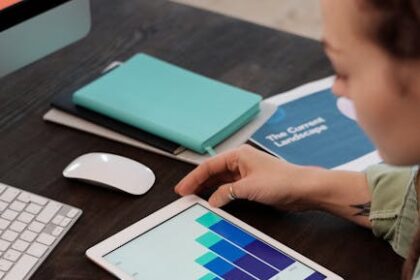Pillar 1: Mastering Crawlability and Indexability
The absolute foundation of any successful website is its ability to be found, crawled, and indexed by search engines. If Googlebot cannot access or understand your content, all other SEO efforts are rendered futile. This pillar focuses on ensuring a smooth pathway for search engine crawlers from discovery to indexation.
Analyzing Robots.txt: Your Site’s First Handshake with Google
The robots.txt file, located at the root directory of your domain (e.g., yourdomain.com/robots.txt), is a simple text file that provides directives to web crawlers. It is the very first file a well-behaved bot like Googlebot will look for before crawling your site. Its primary purpose is to manage crawler traffic and prevent access to non-public areas of your website.
How to Audit:
- Locate and Validate: First, confirm the file exists and is accessible. Use Google Search Console’s “Robots.txt Tester” (found under the old tools section) to validate your file’s syntax and test if specific URLs are blocked.
- Check for Catastrophic Disallows: The most critical error is an overly broad
Disallowdirective. Look for this line:
User-agent: *
Disallow: /
This simple command tells all search engines not to crawl any part of your site, effectively making it invisible to organic search. It must be removed unless the site is in a pre-launch development stage. - Audit for Unintentional Blocks: Carefully review all
Disallowrules. A common mistake is accidentally blocking critical resources like CSS, JavaScript files, or image folders. For instance,Disallow: /assets/could prevent Google from rendering your pages correctly, leading to a misunderstanding of your layout and user experience. If Google can’t see your page as a user does, it can negatively impact rankings, especially with mobile-first indexing. - Verify Sitemap Location: The
robots.txtfile is the ideal place to declare the location of your XML sitemap. Ensure the line is present and points to the correct URL:
Sitemap: https://www.yourdomain.com/sitemap.xml
How to Fix:
- Remove Harmful Directives: Immediately delete any overly broad
Disallowrules that block your entire site or important subdirectories. - Be Specific: Instead of a vague rule like
Disallow: /c/, which might block/categories/and/checkout/, use more specific directives:Disallow: /checkout/. - Allow Critical Resources: If essential CSS or JS files are blocked, either remove the blocking
Disallowrule or add a specificAllowrule to override it. For example:
User-agent: Googlebot
Allow: /assets/js/
Disallow: /assets/ - Correct the Sitemap URL: Add or update the
Sitemap:directive to point to the live, correct XML sitemap index file.
XML Sitemaps: The Roadmap for Search Engines
While robots.txt tells crawlers where not to go, the XML sitemap tells them where they should go. It is a comprehensive list of all the important, indexable URLs on your site that you want search engines to discover and crawl.
How to Audit:
- Existence and Submission: Verify that an XML sitemap exists, typically at
yourdomain.com/sitemap.xml. Check Google Search Console (GSC) under “Sitemaps” to see if it has been submitted and if Google is processing it without errors. - Content and Freshness: Open the sitemap file. It should only contain canonical, 200 OK status code URLs that you want to be indexed. It must not include non-canonical URLs, redirected URLs, 404 pages, or pages blocked by
robots.txt. The sitemap should be dynamically generated and updated automatically as you add, remove, or change content. - Size and Formatting: A single sitemap file is limited to 50,000 URLs and 50MB in size. For larger sites, use a sitemap index file that links to multiple individual sitemaps, each segmented by content type (e.g., pages, posts, products). Ensure the file adheres to the XML protocol standard.
How to Fix:
- Generate and Submit: If no sitemap exists, use a plugin (like Yoast SEO or Rank Math for WordPress) or an online generator to create one. Submit the sitemap URL to Google Search Console and Bing Webmaster Tools.
- Clean Up the Content: Configure your sitemap generator to exclude no-indexed pages, low-value content (like tag archives or internal search results), and non-canonical URLs. Regularly crawl your sitemap URLs (using a tool like Screaming Frog) to check for non-200 status codes and remove them.
- Implement a Sitemap Index: For large websites, switch to a sitemap index structure for better management and faster processing by search engines.
Crawl Budget Optimization: Making Every Bot Visit Count
Google allocates a “crawl budget” to each website—the number of pages Googlebot will crawl within a given timeframe. For large sites, optimizing this budget is crucial. Wasting it on low-value pages means your most important content may be crawled less frequently.
How to Audit:
- Analyze Server Logs: The most accurate way to understand crawl budget is by analyzing your server log files. These logs record every request made to your server, including every hit from Googlebot. Look at which URLs Googlebot is hitting most frequently. Is it crawling unimportant filtered navigation pages, duplicate content, or old redirected URLs?
- Review GSC Crawl Stats: Google Search Console’s “Crawl Stats” report provides a high-level overview of crawl activity, showing total crawl requests, download size, and average response time. A spike in crawl time or a dip in pages crawled per day can indicate a problem.
How to Fix:
- Block Low-Value URLs: Use
robots.txtto disallow crawling of pages with no SEO value, such as internal search results, filtered URLs with parameters, login pages, and admin areas. - Use
nofollowon Internal Links: For links pointing to pages you don’t want crawlers to follow (e.g., a login page link in the footer), add therel="nofollow"attribute. - Fix Redirect Chains: Long chains of redirects (e.g., Page A -> Page B -> Page C) waste crawl budget. Consolidate them to a single 301 redirect from the starting point to the final destination.
- Improve Site Speed: A faster server response time allows Googlebot to crawl more pages in the same amount of time, effectively increasing your crawl budget.
Taming Crawl Errors: 4xx & 5xx Status Codes
HTTP status codes communicate the result of a client’s request to a server. Errors can frustrate users and signal a poor-quality site to search engines.
- 4xx Client Errors: These indicate a problem with the request. The most common is a 404 Not Found error, which occurs when a user or bot tries to access a page that doesn’t exist.
- 5xx Server Errors: These indicate a problem with the server. A 503 Service Unavailable means the server is temporarily down, while a 500 Internal Server Error points to a more serious server-side issue.
How to Audit:
Use Google Search Console’s “Page Indexing” report (specifically the “Not found (404)” section) and a crawler like Screaming Frog or Ahrefs’ Site Audit to find all broken internal and external links. Monitor for server errors in the GSC report as well.
How to Fix:
- Fix Internal 404s: For broken internal links, update the link to point to the correct URL.
- Address External 404s: If a high-authority site is linking to a non-existent page on your site, implement a 301 redirect from the broken URL to the most relevant live page. This preserves the link equity.
- Resolve Server Errors: 5xx errors are critical. Work with your hosting provider or development team to diagnose the root cause, which could be anything from a misconfigured server to overwhelmed resources or a faulty plugin.
The Role of Canonical Tags (rel=”canonical”)
A canonical tag is a snippet of HTML code () that tells search engines which version of a URL you consider to be the “master” copy. It is essential for managing duplicate content issues, which can arise from URL parameters, print versions, or content syndication.
How to Audit:
- Crawl Your Site: Use a tool like Screaming Frog to crawl your entire website. Enable the tool to extract canonical link elements.
- Identify Discrepancies: Filter the results to find pages where the canonical URL is different from the page’s actual URL.
- Check for Errors: Look for pages that are canonicalized to a 404 page, a 301 redirect, or a non-indexable page. Also, ensure every important, indexable page has a self-referencing canonical tag.
How to Fix:
- Implement Self-Referencing Canonicals: As a best practice, every indexable page should have a canonical tag pointing to itself. This prevents potential duplicate content issues from URL parameters (e.g., UTM tracking codes).
- Correct Misdirected Canonicals: For pages that are part of a duplicate set (e.g., product pages with color variations), ensure they all have a canonical tag pointing to the one primary version you want to rank.
- Use Absolute URLs: Always use absolute URLs (e.g.,
https://www.yourdomain.com/page) in your canonical tags, not relative URLs (/page).
Controlling Indexation with Meta Robots Tags
The meta robots tag is an HTML snippet placed in the of a webpage that gives crawlers instructions on whether to index a page and follow its links.
(Default, no need to add)
(Do not index this page, but follow its links)
(Do not index this page or follow its links)
How to Audit:
Crawl your site with Screaming Frog and check the “Meta Robots” and “Indexability” columns. Look for pages that are marked noindex that should be indexed (e.g., key product or service pages). Conversely, identify low-value pages that are indexable but shouldn’t be (e.g., “thank you” pages, internal search results).
How to Fix:
- Remove Accidental
noindexTags: The most common cause of a page suddenly disappearing from Google is the accidental addition of anoindextag. This can happen during a site migration or redesign. Remove the tag from any important pages. - Apply
noindexStrategically: Use thenoindex, followtag on pages that provide no unique value to search users but contain links you want Google to discover. This includes things like user-generated profiles, paginated archive pages beyond the first page, and filtered navigation results.
Pillar 2: Fine-Tuning On-Page Technical Signals
Once crawlers can access and index your site, the next step is to ensure the on-page elements are optimized to clearly communicate your content’s topic and structure to both users and search engines.
Title Tags and Meta Descriptions: Beyond the Basics
Title tags (
How to Audit:
- Crawl for Completeness: Use a crawler to identify pages with missing, duplicate, too long, or too short title tags and meta descriptions.
- Review for Quality: Manually review the titles and descriptions of your most important pages. Are they compelling? Do they include the primary keyword? Do they accurately reflect the page’s content? Are they just a list of keywords?
- Check for Duplication: Duplicate titles across different pages can confuse search engines about which page is the most relevant for a given query.
How to Fix:
- Craft Unique, Compelling Titles: Each page’s title should be unique. Aim for 55-60 characters. Place the primary keyword near the beginning and include your brand name at the end (e.g., “Technical SEO Audit Guide | Your Brand”).
- Write Persuasive Meta Descriptions: Treat the meta description like ad copy. It should be a concise summary of the page’s value proposition. While it can be up to ~160 characters, focus on the first 120, as they are most likely to be seen on mobile. Include a call-to-action where appropriate.
- Prioritize Fixes: Start by fixing the titles and descriptions of your most important pages (homepage, top service/product pages, cornerstone content) before moving on to less critical pages.
Heading Structure (H1-H6): Creating a Logical Hierarchy
Headings (H1, H2, H3, etc.) create a logical structure for your content, making it easier for users to scan and for search engines to understand the document’s hierarchy and key topics.
How to Audit:
Crawl your website and check for the following issues on key pages:
- Missing H1: Every page should have one, and only one, H1 tag.
- Multiple H1s: This can dilute the focus of the page.
- Skipped Heading Levels: The structure should be logical. Don’t jump from an H1 to an H4. The order should be H1 -> H2 -> H3, etc.
- Non-Descriptive Headings: Headings like “More Info” or “Click Here” provide no semantic value.
How to Fix:
- Ensure a Single, Keyword-Rich H1: The H1 should be the main title of the page’s content, similar to the title tag but not necessarily identical. It should clearly state the page’s topic and ideally include the primary keyword.
- Use H2s for Main Sections: Break down your content into logical main sections using H2 tags. These are great places to target secondary keywords and long-tail variations.
- Use H3s-H6s for Sub-Sections: Further subdivide your H2 sections with H3s, H4s, etc., to maintain a clear and organized hierarchy.
- Avoid Using Headings for Styling: Do not use heading tags simply to make text bigger or bold. Use CSS for styling purposes.
Structured Data (Schema Markup): Speaking Google’s Language
Structured data, often implemented using Schema.org vocabulary, is a standardized format for providing explicit information about a page’s content. It helps search engines understand your content more deeply and can enable rich results (like star ratings, prices, and FAQs) in the SERPs, which can dramatically improve CTR.
How to Audit:
- Use Google’s Rich Results Test: Input a URL to see if Google can detect its structured data and whether it’s eligible for rich results. This tool will highlight any errors or warnings.
- Check GSC Enhancement Reports: Google Search Console has dedicated reports for various types of structured data it finds on your site (e.g., Products, FAQs, How-to). These reports will show valid items, items with warnings, and items with errors.
- Crawl for Opportunities: Use a tool like Screaming Frog (with custom extraction) to identify pages that are good candidates for specific schema types but don’t yet have it implemented (e.g., an article without
Articleschema, a recipe page withoutRecipeschema).
How to Fix:
- Prioritize by Impact: Implement schema that generates valuable rich results first.
FAQPage,Product,Recipe, andReviewschema are often high-impact. - Use a Generator: You don’t need to write JSON-LD (the recommended format) by hand. Use a tool like Merkle’s Schema Markup Generator to create the code, then insert it into the
of your page. - Fix Errors and Warnings: Go through the GSC reports and Rich Results Test feedback. Errors will prevent rich results from showing, so they are the top priority. Warnings may limit the appearance but should also be addressed. Common errors include missing required properties (like a name for a product) or incorrect data formats (like a price without a currency).
Image Optimization: ALT Text, File Names, and Compression
Images are critical for user engagement, but they can be a technical liability if not optimized.
How to Audit:
- Crawl for Missing Alt Text: Use a crawler to find all images with missing alt attributes. Alt text is crucial for accessibility (for screen readers) and for SEO, as it provides context about the image to search engines.
- Analyze File Names: Check if your image file names are descriptive (e.g.,
technical-seo-audit-checklist.jpg) or generic (IMG_8734.jpg). - Check File Sizes: Use Google PageSpeed Insights or GTmetrix to identify large, uncompressed images that are slowing down your page load times.
How to Fix:
- Write Descriptive Alt Text: For every image that conveys information, write a concise, descriptive alt text. If the image is purely decorative, leave the alt attribute empty (
alt=""). - Use SEO-Friendly File Names: Before uploading, rename your image files to be descriptive and use hyphens to separate words.
- Compress and Resize: Use a tool like TinyPNG or an image editing program to compress images before uploading. Also, resize images to the maximum dimensions they will be displayed at on the site. Don’t upload a 4000px wide image for a 600px wide container.
- Use Next-Gen Formats: Implement modern image formats like WebP, which offer superior compression and quality compared to traditional JPEGs and PNGs.
Pillar 3: Architecting a Solid Foundation
Site architecture refers to the way your content is organized and linked. A logical architecture helps users and search engines navigate your site efficiently and helps distribute link equity (PageRank) throughout your pages.
Site Architecture: Flat vs. Deep Structures
- Flat Architecture: Most pages are only a few clicks away from the homepage. This is generally preferred as it allows link equity to flow more easily to important pages and makes content more discoverable.
- Deep Architecture: Users and crawlers must click through many levels of navigation to reach specific pages. This can orphan deep content, making it difficult to find and rank.
How to Audit:
Use a crawler like Screaming Frog and look at the “Crawl Depth” column. Are your most important commercial or informational pages buried 5, 6, or more clicks from the homepage? The general rule of thumb is to keep your key pages within 3-4 clicks of the homepage.
How to Fix:
- Re-evaluate Your Navigation: Ensure your main navigation and sub-navigation menus link directly to your most important categories and pages.
- Utilize Internal Linking: Use contextual internal links from high-authority pages (like your homepage or cornerstone blog posts) to push authority down to deeper, important pages.
- Add “Related Products/Posts” Sections: These are an excellent way to flatten architecture by creating cross-links between related pieces of content at the same level.
Internal Linking Strategy: Distributing PageRank and Context
Internal links are hyperlinks that point from one page to another on the same domain. They are crucial for:
- Passing Authority: Links pass PageRank, helping to boost the ranking potential of the linked-to page.
- Providing Context: The anchor text of the link tells search engines what the destination page is about.
- Aiding Navigation: They help users and crawlers discover more content on your site.
How to Audit:
- Identify Orphaned Pages: Use a site audit tool to find pages that have no internal links pointing to them. These pages are very difficult for search engines to find and rank.
- Analyze Anchor Text: Crawl your site and export all internal link anchor text. Is it varied and descriptive? Or are you overusing generic anchors like “click here” and “learn more”? Are you over-optimizing with the exact same keyword anchor text everywhere?
- Check Link Distribution: On your most important pages, are you linking out to other relevant pages on your site? Conversely, are your most important pages receiving enough internal links from other pages?
How to Fix:
- Link to Orphaned Content: Find relevant, high-authority pages on your site and add contextual links to your orphaned pages.
- Optimize Anchor Text: Use descriptive, keyword-rich anchor text that accurately describes the target page. For example, instead of “click here for our services,” use “explore our technical SEO services.”
- Build Topic Clusters: Create a “pillar” page on a broad topic and surround it with “cluster” pages that cover sub-topics in more detail. Link the pillar page to all cluster pages, and have each cluster page link back to the pillar. This creates a strong, contextually relevant internal linking structure.
Breadcrumbs: Enhancing User Experience and SEO
Breadcrumbs are a secondary navigation aid that shows users their location within the site’s hierarchy. They look like: Home > Services > Technical SEO.
How to Audit:
Check if your site, especially e-commerce or large content sites, uses breadcrumbs. If they are present, ensure they are accurate, reflect the site structure, and are marked up with BreadcrumbList schema. This can make them appear in the SERPs, improving the appearance of your result.
How to Fix:
- Implement Breadcrumbs: If you don’t have them, add them. Most modern CMS platforms and themes have built-in options or plugins to enable breadcrumbs.
- Add Structured Data: Ensure your breadcrumbs have the appropriate schema markup to make them eligible for rich results in search.
URL Structure: Crafting Clean and Descriptive URLs
A well-structured URL is readable for humans and easy for search engines to understand.
How to Audit:
Review your site’s URLs. Are they:
- Clean and Simple:
yourdomain.com/services/technical-seo - Or Messy and Dynamic:
yourdomain.com/cat.php?id=3&session=x5g4s - Too Long or Keyword-Stuffed:
yourdomain.com/services/best-technical-seo-services-for-seo-in-new-york
How to Fix:
- Be Descriptive: The URL should reflect the page’s content.
- Keep it Concise: Remove unnecessary words (like “and,” “or,” “the”).
- Use Hyphens: Use hyphens (-) to separate words, not underscores (_) or spaces.
- Use Lowercase: To avoid potential duplicate content issues with servers that treat cases differently, stick to lowercase letters.
- Remove Parameters When Possible: For permanent pages, avoid URL parameters. If they are necessary for tracking or filtering, use the URL Parameters tool in GSC (for legacy properties) or canonical tags to indicate the preferred version.
Pillar 4: The Need for Speed: Performance Optimization
Site speed is a confirmed ranking factor for both desktop and mobile search. A slow site frustrates users, leading to higher bounce rates, and consumes more crawl budget.
Understanding Core Web Vitals (CWV)
Core Web Vitals are a set of specific metrics Google uses to measure a page’s overall user experience.
- Largest Contentful Paint (LCP): Measures loading performance. It marks the point when the main content of the page has likely loaded. Aim for under 2.5 seconds.
- First Input Delay (FID): Measures interactivity. It quantifies the experience users feel when trying to interact with a non-responsive page. Aim for under 100 milliseconds. (Note: FID will be replaced by Interaction to Next Paint (INP) as a Core Web Vital in March 2024).
- Cumulative Layout Shift (CLS): Measures visual stability. It quantifies how much unexpected layout shift occurs as the page loads. Aim for a score of less than 0.1.
How to Audit:
- Google Search Console: The “Core Web Vitals” report in GSC shows how your site’s URLs perform based on real-world user data (field data). It groups URLs into “Good,” “Needs Improvement,” and “Poor.”
- PageSpeed Insights: This tool provides both field data (if available) and lab data (a controlled test). It also gives specific recommendations for improvement.
- Lighthouse: A developer tool built into Chrome that runs a comprehensive audit (lab data) for performance, accessibility, and SEO.
How to Fix:
Fixing CWV issues often involves technical development work. The solutions typically revolve around the following key areas.
Actionable Fixes: Image Compression, Caching, and Minification
- Optimize Images: As discussed earlier, this is often the biggest win. Compress images, use next-gen formats like WebP, and implement lazy loading, which defers the loading of off-screen images until the user scrolls to them.
- Enable Browser Caching: Caching stores parts of your website (like images and CSS files) in a user’s browser, so they don’t have to be re-downloaded on subsequent visits. This is typically done by setting expiry headers via your
.htaccessfile or a caching plugin. - Minify CSS, JavaScript, and HTML: Minification is the process of removing unnecessary characters (like spaces, comments, and line breaks) from code to reduce file size without changing its functionality.
Reducing Server Response Time (Time to First Byte – TTFB)
TTFB is the time it takes for a browser to receive the first byte of data from the server after making a request. A slow TTFB is a server-side problem.
How to Fix:
- Upgrade Your Hosting: Cheap, shared hosting is often the primary culprit. Move to a better-managed hosting plan or a Virtual Private Server (VPS).
- Use a Content Delivery Network (CDN): A CDN stores copies of your site’s static assets (images, CSS, JS) on servers around the world. When a user visits your site, the assets are served from the server closest to them, dramatically reducing latency.
- Optimize Your Database: For database-driven sites (like WordPress), slow database queries can cripple TTFB. Use database optimization plugins or hire a developer to clean up and optimize your database.
- Use a Modern PHP Version: For WordPress sites, ensure you are running a recent, supported version of PHP, as each new version brings significant performance improvements.
Pillar 5: Mobile-Friendliness & Accessibility Imperatives
With Google’s switch to mobile-first indexing, the mobile version of your website is now the primary version for ranking and indexation. Beyond that, ensuring your site is usable by everyone, including people with disabilities, is both ethically right and beneficial for SEO.
Mobile-First Indexing: What It Is and How to Prepare
Mobile-first indexing means Google predominantly uses the mobile version of your content for indexing and ranking. If your mobile site is missing content or structured data that is present on your desktop site, that content will be ignored.
How to Audit:
- Check in GSC: Google Search Console will tell you if your site has been switched to the mobile-first indexer in the “Settings” section. Most sites have been switched already.
- Content Parity: Manually compare the mobile and desktop versions of your key pages. Is all the main content (text, images, videos) present on both? Are the headings, structured data, and internal links the same?
- Use Google’s Mobile-Friendly Test: This simple tool will quickly tell you if a page has mobile usability issues.
How to Fix:
- Adopt Responsive Design: The best solution is a responsive website, where the layout and content adapt to fit any screen size. This ensures perfect content parity by default.
- Ensure Critical Elements are Visible: Don’t hide important content on mobile behind “read more” tabs that require a click to load the content. Google may not see or value this content as highly.
- Check Mobile Navigation: Ensure your mobile menu is easy to use and provides access to all the important sections of your site.
Web Accessibility (a11y): Why It Matters for SEO
Web accessibility (often abbreviated as a11y) is the practice of designing and developing websites so that people with disabilities can use them. While not a direct ranking factor in the traditional sense, many accessibility best practices overlap with SEO best practices and improve the overall user experience.
How to Audit:
- Use an Accessibility Checker: Tools like WAVE or the Lighthouse audit in Chrome can scan a page and flag common accessibility issues, such as low-contrast text, missing form labels, and ambiguous link text.
- Keyboard Navigation: Try to navigate your entire website using only the Tab key. Can you access all interactive elements like links, buttons, and forms? Is the focus order logical?
- Check Alt Text: As mentioned before, descriptive alt text on images is a cornerstone of accessibility for visually impaired users using screen readers.
How to Fix:
- Ensure Sufficient Color Contrast: Text should have a strong contrast ratio against its background to be readable for people with low vision.
- Use Semantic HTML: Use HTML elements for their intended purpose (e.g., use a
element for a button, not a styled). This helps screen readers understand the page's structure and function.- Add ARIA Labels: Where necessary, use ARIA (Accessible Rich Internet Applications) attributes to provide more context for screen readers on complex interactive elements.
- Provide Video Transcripts and Captions: For video content, provide transcripts and closed captions to make it accessible to deaf and hard-of-hearing users. This also provides more text-based content for search engines to crawl.
Pillar 6: Advanced Technical Considerations
These elements address site security, international targeting, and handling complex content formats, which are crucial for mature and large-scale websites.
HTTPS and Site Security: The Non-Negotiable
Using HTTPS (Hypertext Transfer Protocol Secure) is a confirmed, lightweight ranking signal. More importantly, it encrypts the connection between a user's browser and your server, protecting their data and building trust. Modern browsers now flag non-HTTPS sites as "Not Secure."
How to Audit:
- Check Your URL: Does it start with
https://? Is there a padlock icon in the address bar? - Crawl for Mixed Content: Mixed content occurs when an HTTPS page loads insecure (HTTP) resources like images, scripts, or stylesheets. This breaks the security of the page. Use a crawler like Screaming Frog to identify any HTTP resources being loaded on HTTPS pages.
- Verify Redirects: Ensure that all HTTP versions of your URLs permanently (301) redirect to their HTTPS counterparts.
How to Fix:
- Install an SSL Certificate: Obtain and install an SSL certificate on your server. Many hosting providers offer free certificates from Let's Encrypt.
- Fix Mixed Content: Update all internal links and resource calls from
http://tohttps://. A search-and-replace plugin in your CMS can often do this, but a manual check is recommended. - Implement HSTS: The HTTP Strict Transport Security (HSTS) header tells browsers to only ever connect to your site using HTTPS, improving security and performance.
Hreflang for International SEO: Targeting the Right Audience
If you have versions of your website targeting different languages or countries, you must use the
hreflangattribute. This tag tells Google which language and/or region a specific page is intended for, ensuring that users see the correct version of your site in search results.How to Audit:
- Check for Implementation: Hreflang tags can be implemented in the HTML
, in the HTTP header, or in an XML sitemap. Check which method is being used. - Validate Syntax: The syntax is precise and easy to get wrong. Use a tool like Ahrefs’ Site Audit or Merkle's Hreflang Tags Testing Tool to check for common errors like incorrect language/region codes or missing return links.
- Verify Return Links: This is the most common error. If Page A (in English) links to Page B (in German) with an hreflang tag, Page B must have a return hreflang tag pointing back to Page A.
How to Fix:
- Use Correct Codes: Use the correct ISO 639-1 format for languages (e.g.,
en,de) and ISO 3166-1 Alpha 2 format for regions (e.g.,GB,US). - Implement a Self-Referencing Hreflang: The page itself should be included in the set of hreflang tags.
- Use an
x-defaultTag: Implement anhreflang="x-default"tag to specify the default or fallback page for users whose language/region doesn't match any of your specified versions.
Pagination: Handling Paginated Content Correctly
Pagination is used to break up long lists of content (like blog archives or e-commerce category pages) into multiple pages. Historically,
rel="next"andrel="prev"were used, but Google no longer uses these tags.How to Audit:
Review your paginated series. How are they handled?
- Are paginated pages (page 2, 3, etc.) canonicalized to the first page? This is a common but incorrect practice that can prevent the content on deeper pages from being indexed.
- Are they blocked by
robots.txtor anoindextag? This also prevents Google from discovering and indexing the products or posts listed on those pages.
How to Fix:
- Ensure Pages are Indexable: The best practice now is to allow paginated pages to be indexed. Each page in the series (
/category?page=2,/category?page=3) should have a self-referencing canonical tag. - Provide Clear Linking: Ensure there are clear
links for crawlers to follow from one page in the series to the next. - Offer a "View All" Page: If feasible for performance, a "View All" page can be a good solution. You would then canonicalize all paginated pages to this "View All" version.
JavaScript SEO: Auditing Render-Blocking JS
Many modern websites rely heavily on JavaScript to render content. This can pose a challenge for search engines if not implemented correctly.
How to Audit:
- Compare Rendered vs. Raw HTML: Use Google's Mobile-Friendly Test or URL Inspection Tool in GSC. View the "rendered HTML" and compare it to the raw page source (Ctrl+U in Chrome). Is critical content or are important links missing from the raw source and only visible after rendering? This indicates a reliance on client-side JavaScript.
- Check for Render-Blocking Resources: The PageSpeed Insights report will flag JavaScript and CSS that are "render-blocking," meaning the browser must download, parse, and execute them before it can render the visible part of the page, slowing down LCP.
How to Fix:
- Implement Server-Side Rendering (SSR) or Dynamic Rendering: For content-critical applications built with JavaScript frameworks, SSR is the gold standard. The server renders the initial HTML and sends it to the browser, so both users and bots see the content immediately. Dynamic rendering is a workaround where you serve a rendered version to bots and the client-side rendered version to users.
- Defer Non-Critical JavaScript: Use the
deferorasyncattributes on yourtags.deferdownloads the script while the HTML is parsing and executes it after the document is parsed.asyncdownloads and executes it as soon as it's available, which can be disruptive. For most third-party scripts,deferis preferred. - Inline Critical CSS: Identify the minimum CSS needed to render the above-the-fold content and place it directly (
inline) in the HTML. This allows the browser to start rendering the visible part of the page instantly without waiting for an external CSS file to download.