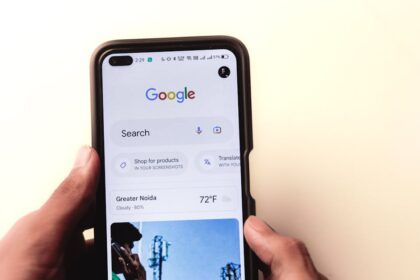The Ultimate Guide to Responsive Web Design
Understanding Responsive Web Design (RWD)
Responsive Web Design (RWD) is a methodology for creating websites that adapt and respond to the user’s screen size, orientation, and device. It’s not merely about shrinking a desktop layout to fit a mobile screen; rather, it’s about crafting an optimal viewing and interaction experience across a wide range of devices, from vast desktop monitors to compact smartphones and everything in between. The core philosophy behind RWD is to provide a single codebase that intelligently reflows and restructures content and layout based on the capabilities of the device accessing it, eliminating the need for separate mobile or tablet versions of a website. This approach contrasts sharply with older methods like fixed-width layouts, which offered a static experience, or dedicated mobile sites, which often required separate development and maintenance efforts.
The foundational pillars of responsive web design are: Fluid Grids, Flexible Images and Media, and Media Queries. Fluid grids ensure that layout elements are sized using relative units (like percentages or em/rem units) rather than fixed pixels, allowing them to stretch or shrink proportionally. Flexible images and media similarly adapt their dimensions to fit within their fluid containers, preventing overflow and ensuring visual integrity. Finally, media queries are powerful CSS rules that allow developers to apply different styles based on device characteristics, such as screen width, height, resolution, or orientation. Together, these three components form a robust framework for delivering adaptable and user-friendly web experiences, acknowledging the diverse landscape of devices through which users access the internet today. The evolution of web design has consistently moved towards greater adaptability, driven by the proliferation of mobile devices and the increasing demand for seamless digital interactions. RWD emerged as a pivotal solution to this challenge, enabling websites to gracefully scale and present content in an accessible and appealing manner on any screen size.
Why Responsive Web Design is Indispensable
In the contemporary digital landscape, responsive web design is not just a best practice; it’s an absolute necessity. The sheer volume of internet traffic originating from mobile devices underscores this fact. Global statistics consistently show that over half of all website traffic comes from mobile phones, a trend that shows no signs of slowing down. Without a responsive design, a significant portion of a website’s audience would encounter a suboptimal or even unusable experience, leading to high bounce rates and frustrated users.
One of the most compelling reasons for embracing RWD is the improved User Experience (UX) it delivers across all devices. A responsive site ensures content is readable, navigation is intuitive, and interactive elements are easily accessible, whether a user is on a desktop with a mouse, a tablet with touch input, or a smartphone with limited screen real estate. This seamless experience translates directly into higher user satisfaction, increased engagement, and ultimately, better conversion rates for businesses. Users are more likely to return to and recommend a website that works flawlessly on their preferred device.
Enhanced SEO performance is another critical benefit. Google, the dominant search engine, explicitly endorses responsive web design. Since 2015, mobile-friendliness has been a ranking factor, and Google’s move to mobile-first indexing means that the mobile version of a website is primarily used for indexing and ranking. A single responsive site, with one URL and HTML code across all devices, simplifies Google’s crawling and indexing process, reducing common SEO errors associated with separate mobile sites, such as duplicate content or misconfigured redirects. This leads to higher organic search rankings and increased visibility.
Beyond UX and SEO, RWD offers significant cost-effectiveness and simplified maintenance. Developing and managing separate websites for different devices (e.g., a desktop site and a m.domain.com mobile site) is inherently more expensive and resource-intensive. It requires maintaining multiple codebases, performing updates and bug fixes across different versions, and potentially managing distinct content management systems. A single responsive site consolidates these efforts, streamlining development, reducing ongoing maintenance costs, and ensuring consistency in branding and content delivery.
Furthermore, responsive design inherently offers future-proofing. The rapid pace of technological innovation means new devices and screen sizes are constantly emerging. A truly responsive design is built to adapt to these unforeseen dimensions, rather than being hardcoded for specific device widths. This adaptability ensures a website remains functional and appealing on future devices without requiring a complete redesign.
Finally, in a competitive online environment, having a responsive website provides a clear competitive advantage. Businesses that offer a superior mobile experience are more likely to capture and retain customers who are increasingly using their smartphones for browsing, shopping, and information gathering. Conversely, non-responsive sites risk alienating a large segment of their target audience, potentially driving them to competitors. In essence, RWD is no longer a luxury but a fundamental requirement for any successful online presence.
Core Pillars of RWD Explained
The effectiveness of responsive web design hinges on the synergistic application of its three fundamental pillars: Fluid Grids, Flexible Media, and Media Queries. Each element plays a distinct yet interconnected role in enabling a website to adapt gracefully to diverse viewing contexts.
Fluid Grids:
Fluid grids are the backbone of responsive layouts, replacing fixed-pixel widths with relative units. Instead of defining an element’s width as, say, 960px, a fluid grid uses percentages, em, or rem units. For instance, a common practice is to calculate column widths based on the parent container’s width, such as width: 32.33%; for a three-column layout. This allows the layout to stretch and shrink proportionally as the viewport changes. However, simply using percentages can lead to excessively wide or narrow columns on very large or very small screens. To mitigate this, max-width and min-width properties are crucial. max-width: 1200px; might prevent a layout from becoming too expansive on a large monitor, while min-width: 300px; could ensure legibility on the smallest devices, preventing elements from becoming impossibly squashed.
Ems and Rems are also vital for relative sizing, especially for typography and spacing. An em is relative to the font size of its immediate parent element, while a rem (root em) is relative to the font size of the root HTML element. Using rem for global sizing (like margins, padding, and font sizes) provides a consistent and scalable baseline.
Modern CSS has introduced powerful layout modules that significantly enhance fluid grid capabilities: Flexbox and CSS Grid.
- Flexbox (Flexible Box Layout Module) is a one-dimensional layout system designed for distributing space among items in a container, either along a row or a column. It excels at aligning items, distributing space, and reordering elements dynamically. Key properties like
display: flex;,flex-direction,justify-content,align-items,flex-wrap, andflex(shorthand forflex-grow,flex-shrink,flex-basis) provide granular control over how items behave within a flexible container. Flexbox is ideal for components like navigation bars, card layouts, form elements, and any situation where you need to align items horizontally or vertically within a confined space. - CSS Grid Layout Module is a two-dimensional layout system, allowing developers to define rows and columns simultaneously. This makes it incredibly powerful for creating complex page layouts with greater precision and flexibility than Flexbox. Grid properties like
display: grid;,grid-template-columns,grid-template-rows,grid-gap(for spacing between grid cells),grid-template-areas(for naming and placing sections of a layout), andfrunits (fractional units that distribute available space) provide unparalleled control. CSS Grid is perfectly suited for defining the main structure of an entire page, where content needs to flow across both horizontal and vertical axes, enabling truly sophisticated responsive designs.
Flexible Media:
Ensuring images, videos, and other embedded media adapt seamlessly to fluid layouts is paramount for visual integrity and performance.
- Images: The most basic step is
img { max-width: 100%; height: auto; display: block; }. This simple rule ensures images never overflow their parent containers and maintain their aspect ratio. However, for a truly optimized experience, modern responsive image techniques are essential. Theelement andsrcsetattribute allow browsers to choose the most appropriate image file based on the user’s device capabilities and viewport size.srcsethandles resolution switching (e.g., serving a 2x image for Retina displays) andsizesdescribes how the image will be displayed in the layout, informing the browser which image source to pick. Theelement enables “art direction,” allowing different image crops or entirely different images to be displayed at various breakpoints (e.g., a wide landscape image on desktop and a tightly cropped portrait on mobile).object-fitandobject-positionCSS properties provide more control over how images (and videos) are scaled and positioned within their content box, similar tobackground-sizeandbackground-position. SVG (Scalable Vector Graphics) are also invaluable as they are resolution-independent and scale perfectly without loss of quality. - Videos and Iframes: Embedded videos (e.g., from YouTube or Vimeo) and iframes often come with fixed dimensions, posing a challenge for responsiveness. A common technique involves wrapping the iframe in a container and using the
padding-bottomhack withposition: relativeandposition: absoluteto maintain a specific aspect ratio. For example,padding-bottom: 56.25%;for a 16:9 aspect ratio. The iframe inside is then set toposition: absolute; top: 0; left: 0; width: 100%; height: 100%;. This ensures the video scales proportionally within the fluid layout.
Media Queries:
Media queries are the core mechanism that allows a responsive design to apply different styles based on device characteristics. They are conditional rules that apply CSS styles only when certain conditions are met.
- Syntax:
@media screen and (min-width: 768px) { /* CSS rules for viewports 768px and wider */ } - Common Breakpoints: While often based on popular device sizes (e.g., 320px for phones, 768px for tablets, 1024px for desktops), it’s generally recommended to choose “content-agnostic” or “content-out” breakpoints. This means identifying points where your content or layout starts to break or look suboptimal, rather than rigidly adhering to specific device dimensions. This ensures the design serves the content best, regardless of the device.
min-widthvs.max-width(Mobile-First Approach): The mobile-first approach is widely considered best practice. This involves designing and styling for the smallest screen first, then progressively adding styles for larger screens usingmin-widthmedia queries. This approach ensures a solid baseline experience and forces designers and developers to prioritize content and performance. In contrast, desktop-first usesmax-widthqueries to scale down styles, which can lead to complex overrides and less optimized mobile experiences.- Other Media Features: Media queries extend beyond just width and height. They can target
orientation(portrait/landscape),resolution(for high-DPI screens),hovercapability (for devices with a pointer), and even user preferences likeprefers-color-scheme(light/dark mode) andprefers-reduced-motion(for users who prefer less animation), enabling more inclusive and personalized experiences.
Part 2: Strategic Planning and Design for RWD
Effective responsive web design is not just a technical exercise; it requires a strategic planning and design approach that prioritizes content, user experience, and scalability. Without a solid strategic foundation, even the most technically proficient implementation can fall short.
Mobile-First Design Philosophy
The mobile-first approach is a cornerstone of modern responsive web design. Instead of starting with a desktop design and then trying to “shrink” it for smaller screens (a desktop-first or graceful degradation approach), mobile-first dictates designing and developing for the smallest screen (mobile) first, then progressively enhancing the experience for larger screens.
-
Why Mobile-First is Superior:
- Prioritization: It forces designers and developers to prioritize content and functionality. On a small screen, there’s limited real estate, so every element must justify its presence. This often leads to a cleaner, more focused, and less cluttered user experience on all devices.
- Performance: Mobile devices often have slower network connections and less processing power. By optimizing for mobile first, the resulting codebase tends to be lighter, faster, and more efficient, benefiting all users.
- Progressive Enhancement: This methodology aligns perfectly with the concept of progressive enhancement. You start with a robust, functional core experience that works on basic devices and browsers, then layer on more advanced features, styles, and interactions for more capable environments. This ensures a broad audience can access the core content and functionality.
- Touch Interactions: Mobile-first implicitly encourages designing for touch interfaces (larger tap targets, simpler navigation), which then translates well to mouse interactions on desktops.
-
Designing for Touch Interactions: On mobile, hover states are non-existent, and precise clicks are replaced by less precise taps. Design elements must account for this:
- Larger Tap Targets: Buttons and links should be large enough (minimum 44×44 pixels, according to Apple’s Human Interface Guidelines) to be easily tapped with a finger without accidental activations.
- Clear Visual Feedback: Ensure interactive elements provide clear visual feedback upon touch (e.g., changes in color, subtle animations).
- Simplified Forms: Minimize form fields and use appropriate input types (
type="tel",type="email") for easier mobile data entry.
Content-First Approach
Closely related to mobile-first is the content-first approach. This philosophy asserts that content is king and should dictate the design, rather than fitting content into a pre-determined layout.
- Content as the Driving Force: Before even sketching layouts, define your content strategy. What is the most important information? How should it be structured? Who is the audience? Understanding the content’s hierarchy and purpose allows the design to truly serve the user’s needs.
- Structuring Content for Adaptability: Think about how content will reflow and reorder. Will a multi-column article collapse into a single column on mobile? Will certain elements be hidden or moved to secondary locations? This foresight prevents awkward content breaks or information overload on smaller screens.
- Importance of Hierarchy and Readability: Clear content hierarchy (using proper heading tags
Wireframing and Prototyping for Responsiveness
Visualizing how a design adapts across breakpoints is critical.
- Sketching Multiple Layouts: Start with low-fidelity sketches for key breakpoints (e.g., mobile, tablet portrait, desktop). This helps identify potential issues early and iterate quickly.
- Tools for Responsive Prototyping: Digital tools like Figma, Adobe XD, and Sketch offer features that facilitate responsive design, such as auto-layout, constraints, and responsive resizing. These allow designers to create flexible components and layouts that simulate real-world responsiveness.
- Iterative Design Process: Responsive design thrives on iteration. Design, test, gather feedback, and refine. It’s often beneficial to work in the browser as early as possible (“design in the browser”) to get a realistic sense of how elements behave with actual CSS and real content.
Typography in Responsive Design
Typography plays a massive role in usability and aesthetics. Responsive typography ensures text remains readable and visually appealing regardless of screen size.
- Fluid Typography Techniques: While traditional media queries can adjust font sizes at specific breakpoints, fluid typography scales text smoothly between breakpoints. Techniques include using
vw(viewport width) units,clamp()CSS function (clamp(min, preferred, max)allows font sizes to scale between a minimum and maximum value), and CSS Custom Properties for managing typography scales. - Adjusting Font Sizes, Line Heights, and Letter Spacing: On smaller screens, font sizes often need to be slightly larger for readability, and line heights might need adjustment. On larger screens, longer line lengths necessitate increased line height to maintain readability. Letter spacing might also need slight tweaks.
- Choosing Responsive Font Stacks: Use web fonts judiciously, considering performance implications. Provide fallback system fonts (
font-family: 'Open Sans', Arial, sans-serif;) to ensure consistent rendering even if the web font fails to load. Prioritize legibility over highly decorative fonts for body text.
Navigation Patterns for Responsive Websites
Navigation is one of the most challenging aspects of responsive design due to limited screen space on mobile.
- Challenges: A sprawling desktop navigation menu simply won’t fit on a smartphone screen.
- Common Patterns:
- Off-canvas (Slide-out) Menu: A menu that slides in from the side of the screen when activated (e.g., by a hamburger icon). It hides out of view when not needed.
- Toggle (Hamburger Menu): The ubiquitous three-line icon that reveals a hidden menu. Effective for saving space but requires an extra tap and might hide important links.
- Dropdown Select: For sites with many navigational options, a simple HTML
element can transform a long list of links into a native dropdown menu on mobile. - Priority+: Displays the most important navigation items prominently, then groups less critical items under a “More” or “+” icon.
- Best Practices for Accessibility: Ensure responsive navigation is accessible. The hamburger icon should be a semantic button, focusable via keyboard (
tabindex), and have appropriate ARIA attributes (aria-expanded,aria-controls) to inform screen readers of its state and purpose. Keyboard users must be able to navigate the menu once opened.
Designing for Different Input Methods
Web design traditionally focused on mouse and keyboard input. Responsive design must account for touch, stylus, and even voice.
- Touch vs. Mouse vs. Keyboard:
- Touch: Less precise than a mouse, no hover state, relies on tap gestures (single tap, double tap, pinch-to-zoom). Design for larger tap targets and clear visual feedback.
- Mouse: Precise cursor control, hover states are vital for discoverability and interaction cues.
- Keyboard: Essential for accessibility. Ensure all interactive elements are reachable and operable via keyboard (
tabkey for navigation,enter/spacefor activation).
- Target Sizes: As mentioned, tap targets should be adequately sized. This applies to all interactive elements like buttons, links, and form fields.
- Hover States on Touch Devices: Since hover doesn’t exist on touch, critical information or functionality should never be exclusively reliant on a hover state. Use tap to reveal or ensure information is always visible. Some touch devices might simulate a hover on the first tap, and then activate on the second, leading to confusing user experiences.
Part 3: Implementing Responsive Web Design with HTML, CSS, and JavaScript
Bringing a responsive design to life requires a robust understanding of how HTML, CSS, and, to a lesser extent, JavaScript interact to create adaptable layouts and experiences. This section delves into the practical implementation techniques.
The Viewport Meta Tag
The very first and most crucial step for any responsive website is to correctly configure the viewport meta tag in the HTML .
`
`
* **`width=device-width`**: This sets the width of the viewport to the width of the device in device-independent pixels. Without this, mobile browsers often render pages at a default “desktop” width (e.g., 980px) and then scale down the entire page, making text unreadable and requiring users to zoom in.
* **`initial-scale=1.0`**: This sets the initial zoom level when the page is first loaded. A value of 1.0 means no zoom, displaying the page at its natural size.
* **Why it’s Crucial**: This tag prevents mobile browsers from “lying” about their viewport width, ensuring that media queries and fluid layouts behave as intended. Without it, your carefully crafted responsive CSS will often be ignored because the browser thinks it’s rendering a large desktop screen.
* **Preventing Zoom Issues (`user-scalable=no`)**: While `user-scalable=no`, `maximum-scale`, and `minimum-scale` can prevent users from zooming, they are generally discouraged for accessibility reasons. Disabling zoom can be detrimental for users with visual impairments who rely on zooming to read content. Only use this with extreme caution and a clear understanding of its implications, typically for specific interactive applications where zooming would break functionality (e.g., a map application with its own zoom controls).
HTML Structure for Responsiveness
The underlying HTML plays a foundational role.
- Semantic HTML5 Elements: Using semantic elements like
, - Order of Content in HTML vs. Visual Presentation with CSS: It’s important to remember that the order of elements in your HTML document should primarily reflect their logical content order, not necessarily their visual order on a desktop screen. CSS (especially with Flexbox and CSS Grid’s reordering capabilities) can then be used to visually rearrange elements for different screen sizes without altering the fundamental document flow. This is crucial for accessibility, as screen readers navigate the DOM in its source order.
CSS Techniques for Responsive Layouts
This is where the magic happens, using the full power of CSS.
-
Detailed Flexbox Implementation:
display: flex;: Transforms a container into a flex container, making its direct children flex items.flex-direction: Defines the primary axis along which flex items are laid out (row– default,column,row-reverse,column-reverse).flex-wrap: Controls whether flex items are forced onto one line or can wrap onto multiple lines (nowrap– default,wrap,wrap-reverse). Crucial for responsiveness when items might not fit on a single row.justify-content: Aligns flex items along the main axis (flex-start,flex-end,center,space-between,space-around,space-evenly).align-items: Aligns flex items along the cross axis (perpendicular to main axis) within each line (flex-start,flex-end,center,baseline,stretch).align-content: Aligns flex lines when there is extra space in the cross axis, andflex-wrapis set towrap(flex-start,flex-end,center,space-between,space-around,stretch).flex-grow: Defines the ability for a flex item to grow if necessary (default 0).flex-shrink: Defines the ability for a flex item to shrink if necessary (default 1).flex-basis: Defines the default size of an element before remaining space is distributed (e.g.,flex-basis: 300px;orflex-basis: 33%;).flex: Shorthand forflex-grow,flex-shrink, andflex-basis(e.g.,flex: 1 1 200px;orflex: 1;for growing/shrinking evenly).- Practical Examples:
- Navigation Bars: Use
display: flex; justify-content: space-between; align-items: center;for a horizontal nav, thenflex-direction: column;inside a media query for a stacked mobile nav. - Cards: A row of cards can be made responsive with
display: flex; flex-wrap: wrap;on their container, andflex: 1 1 300px;on the cards themselves, allowing them to wrap onto new lines when space runs out. - Form Layouts: Aligning labels and input fields side-by-side or stacking them responsively.
- Navigation Bars: Use
-
Detailed CSS Grid Implementation:
display: grid;: Transforms a container into a grid container, making its direct children grid items.grid-template-columnsandgrid-template-rows: Define the columns and rows of the grid. Can use fixed units (px), percentages (%),frunits (1frtakes up one fraction of available space),minmax(),repeat(), etc.grid-template-columns: repeat(auto-fit, minmax(250px, 1fr));is a powerful pattern for creating responsive, self-adapting grids without media queries.
grid-gap,column-gap,row-gap: Define the spacing between grid cells.grid-template-areas: Allows naming areas of the grid and then placing items into those named areas, leading to highly readable and maintainable layouts.grid-template-areas: "header header" "nav main" "footer footer";grid-auto-flow: Controls how auto-placed items flow into the grid (row– default,column,dense).grid-auto-columns/grid-auto-rows: Define the size of implicitly created grid tracks.- Placing Items:
grid-columnandgrid-row(or their shorthandgrid-area) specify where a grid item should be placed within the grid. For example,grid-column: 1 / span 3;places an item starting at column line 1 and spanning 3 columns. - Practical Examples:
- Main Page Layouts: Ideal for defining the overall structure of
header,nav,main,aside,footerand easily re-arranging them with media queries usinggrid-template-areas. - Complex Component Arrangements: Creating intricate image galleries or dashboards where items need to span multiple rows and columns.
- Main Page Layouts: Ideal for defining the overall structure of
-
Combining Flexbox and CSS Grid: These are not mutually exclusive; they complement each other perfectly. CSS Grid is excellent for the macro-layout (the page structure), while Flexbox is ideal for the micro-layout (arranging items within a component or single grid cell). For example, a page could be laid out using CSS Grid, and then individual components within those grid cells (like a card with an image and text) could use Flexbox for their internal arrangement.
Responsive Images and Media Deep Dive
Beyond the basics, achieving truly optimized responsive media involves several advanced considerations.
- Optimizing Image Sizes and Formats:
- Compression: Always compress images for the web. Tools like ImageOptim (desktop), TinyPNG/TinyJPG (web), or automated build tools can significantly reduce file sizes.
- Next-gen Formats: Leverage modern image formats like WebP and AVIF, which offer superior compression compared to traditional JPEG and PNG without noticeable loss in quality. Use the
element withtags to provide these formats with fallback options for older browsers. - Vector Graphics (SVG): Use SVG for logos, icons, and illustrations. They are infinitely scalable, performant, and can be styled with CSS.
- CDN Usage: Content Delivery Networks (CDNs) cache your assets (images, CSS, JS) on servers geographically closer to your users, significantly reducing load times.
- Lazy Loading Images and Videos: Implement
loading="lazy"attribute onelements. This tells the browser to only load media when it’s about to enter the viewport, saving bandwidth and improving initial page load performance, especially crucial for mobile users on slower connections. JavaScript libraries can also provide more fine-grained control over lazy loading.
Implementing Responsive Tables
Traditional HTML tables with fixed column widths break easily on small screens.
- Challenges: Wide tables often overflow, requiring horizontal scrolling, which is a poor mobile UX.
- Techniques:
- Collapsing Columns: Hide less critical columns on smaller screens using media queries (
display: none;). - Scrolling Tables: Wrap the table in a container with
overflow-x: auto;to allow horizontal scrolling, but this isn’t ideal for usability. - Data-attributes and Card-like Displays: A more advanced technique involves using CSS to transform table rows into card-like structures on mobile. Each
within a row can be styled to look like a separate block, with the data-attribute used as a visible label. For example, td::before { content: attr(data-th); display: block; font-weight: bold; }.- Specific Column Breakpoints: Instead of just hiding, restructure specific columns to stack or become full-width at certain breakpoints.
Responsive Forms
Forms can be particularly frustrating on mobile if not designed responsively.- Fluid Inputs, Stacked Labels: Input fields should have
width: 100%;(or similar fluid sizing) to fill their container. Labels should typically stack above their corresponding input fields on small screens for better readability and tap target size. - Using Appropriate Input Types: HTML5 offers specialized
inputtypes (type="email",type="tel",type="date",type="number") that trigger optimized keyboards or interfaces on mobile devices, improving data entry speed and accuracy. - Accessibility Considerations for Forms: Ensure all form fields have associated labels (
). Provide clear error messages and visual feedback on validation. Placeholder text is not a substitute for labels.
JavaScript for Enhanced Responsiveness
While CSS handles the bulk of responsive design, JavaScript can be used for more dynamic or data-driven adaptations.- Detecting Screen Size and Orientation:
window.innerWidthandwindow.innerHeightprovide current viewport dimensions.window.matchMedia()is a more powerful and performant API. It allows JavaScript to react to media query matches without repeatedly polling screen dimensions. Example:if (window.matchMedia("(max-width: 768px)").matches) { /* execute mobile-specific JS */ }. This is preferred over resizing listeners which can be performance heavy.
- Dynamic Content Loading: Load specific content or assets (e.g., higher-resolution images, complex interactive maps) only when the device size or capabilities warrant it.
- Polyfills for Older Browser Compatibility: JavaScript can be used to provide fallback functionality for CSS properties or HTML5 elements not supported by older browsers, ensuring a consistent experience across a wider range of user agents.
- Client-side Image Resizing/Optimization (Cautionary): Generally, server-side image processing and responsive image attributes (
srcset,) are preferred. Client-side JavaScript resizing can be slow and resource-intensive, but might be considered for highly specific, dynamic image manipulation needs. Always prioritize native browser features and server optimizations where possible.
Part 4: Performance, Testing, and Advanced Topics
Building a responsive website isn't just about making it look good on all devices; it's equally crucial that it performs exceptionally well. A slow responsive site provides a poor user experience, regardless of its adaptable layout. Furthermore, rigorous testing and understanding advanced concepts are essential for a truly robust and future-proof responsive presence.
Performance Optimization for Responsive Websites
Performance is paramount for user retention, SEO, and conversion rates. Responsive sites, due to the need to cater to various screen sizes, can sometimes inadvertently become bloated if not optimized.- Why Performance Matters:
- User Retention: Users expect fast-loading websites. Slow sites lead to high bounce rates and abandonment.
- SEO: Page speed is a confirmed Google ranking factor, especially for mobile. Faster sites rank higher.
- Conversion Rates: E-commerce sites and lead generation pages see a direct correlation between site speed and conversion rates.
- Image Optimization:
- Compression: Always losslessly compress images. For JPEGs, target quality settings around 80-85%.
- Responsive Images (Recap): Employ
srcset,sizes, andto serve appropriately sized images. - Lazy Loading: Use
loading="lazy"for offscreen images to defer their loading. - Next-gen Formats: Prioritize WebP and AVIF over JPEG and PNG where supported.
- CSS Optimization:
- Minification: Remove whitespace and comments from CSS files.
- Critical CSS: Identify and inline the CSS required for the above-the-fold content directly into the HTML. This allows the initial render to happen quickly without waiting for external stylesheets to load. The remaining CSS can be loaded asynchronously.
- Avoiding Render-Blocking CSS: Keep stylesheets as small as possible and avoid
@importrules, which can block rendering.
- JavaScript Optimization:
- Minification and Uglification: Reduce file size by removing unnecessary characters and shortening variable names.
deferandasyncAttributes: Usedeferontags to execute scripts after the HTML is parsed but before theDOMContentLoadedevent. Useasyncfor scripts that don't depend on HTML or other scripts and can execute independently as soon as they are fetched. Place non-critical JavaScript at the end of the.- Tree-shaking: For module bundlers (like Webpack), tree-shaking removes unused code from your JavaScript bundles.
- Font Optimization:
- Font Subsetting: If using custom web fonts, subset them to include only the characters you need, reducing file size.
font-displayProperty: Usefont-display: swap;oroptionalin your@font-facerules.swapdisplays text with a fallback font immediately and swaps to the custom font once loaded, preventing "invisible text" (FOIT).optionalis similar but gives the browser more discretion to use the fallback if the custom font takes too long.
- Caching Strategies:
- Browser Caching: Set appropriate HTTP cache headers (e.g.,
Cache-Control,Expires) for static assets so browsers store them locally, avoiding re-downloads on subsequent visits. - Server-Side Caching: Implement caching mechanisms on your server (e.g., Redis, Memcached) to speed up database queries or page generation.
- CDNs: Utilize CDNs for static assets as mentioned previously.
- Browser Caching: Set appropriate HTTP cache headers (e.g.,
- Server-Side Optimizations:
- Gzip Compression: Configure your web server to compress text-based assets (HTML, CSS, JS) before sending them to the browser.
- HTTP/2: Ensure your server supports HTTP/2, which allows for multiplexing requests over a single connection, reducing latency.
Testing and Debugging Responsive Designs
Thorough testing across a range of devices and browsers is non-negotiable for a truly robust responsive site.- Browser Developer Tools: All modern browsers include powerful developer tools (e.g., Chrome DevTools, Firefox Developer Tools).
- Device Mode/Emulator: These tools allow you to simulate various device viewports, screen resolutions, and even network conditions. While excellent for initial checks, they are simulations and not substitutes for real devices.
- Real Device Testing: This is indispensable. There's no substitute for testing on actual physical devices.
- Touch Nuances: Real devices allow you to test touch responsiveness, tap target accuracy, gestures (pinch-to-zoom), and how the keyboard interacts with forms.
- Performance: True performance can only be assessed on real devices under real network conditions.
- Cross-Browser Nuances: Different mobile browsers (Safari on iOS, Chrome on Android, Samsung Internet, etc.) have their own rendering engines and quirks.
- Cross-Browser Compatibility: Use tools like BrowserStack or Sauce Labs for extensive cross-browser and cross-device testing, or maintain a small fleet of physical devices.
- Automated Testing Tools:
- Visual Regression Testing: Tools like Puppeteer, Playwright, or Storybook with visual regression addons can capture screenshots of your responsive layouts at different breakpoints and compare them against a baseline, flagging unintended visual changes.
- Unit/Integration Tests: Ensure responsive components behave as expected programmatically.
- Accessibility Testing:
- Screen Readers: Test with screen readers (NVDA, JAWS, VoiceOver, TalkBack) on desktop and mobile to ensure content is logically structured and navigable for users with visual impairments.
- Keyboard Navigation: Verify that all interactive elements are reachable and operable using only the keyboard (
Tabkey,Enter,Spacebar). - Color Contrast: Use tools (e.g., browser extensions, Lighthouse) to check that text and interactive elements meet WCAG color contrast guidelines.
- Performance Auditing Tools:
- Google Lighthouse: Built into Chrome DevTools, it provides comprehensive audits for performance, accessibility, SEO, and best practices.
- WebPageTest: Offers detailed performance reports from various locations and network conditions.
Common Pitfalls and How to Avoid Them
Even experienced developers can fall into common responsive design traps.- Ignoring Performance: A beautiful responsive site that loads slowly is a failed responsive site. Always prioritize speed.
- Over-reliance on JavaScript for Layout: While JS has its place, it should not be the primary tool for layout. CSS is more performant and robust for layout management.
- Using Too Many Breakpoints or Breakpoints Based Solely on Devices: Breakpoints should be based on where the design breaks, not just arbitrary device widths. Too many can lead to unmanageable CSS.
- Not Prioritizing Content: Design should serve content, not the other way around. Ensure the most important content is accessible and readable on all screens.
- Neglecting Accessibility: A responsive site that isn't accessible is exclusionary. Integrate accessibility considerations from the start.
- Testing Only on Emulators: Emulators are helpful but insufficient. Real device testing is crucial.
- Lack of Clear Design Strategy: Start with a mobile-first, content-first approach. Without a clear strategy, the design can become disjointed.
Accessibility in Responsive Web Design (A11y)
Accessibility (A11y) and responsiveness are inextricably linked. A responsive site should be accessible to everyone, regardless of disability or device.- Importance of ARIA Attributes: ARIA (Accessible Rich Internet Applications) attributes provide additional semantics to elements when native HTML is insufficient. For example,
aria-expandedfor togglable menus,aria-labelfor icons without visible text. - Keyboard Navigation Focus States: Ensure clear visual focus indicators (e.g., outlines, background changes) for interactive elements when navigated via keyboard. Browsers provide default outlines, but designers often remove them; if so, they must provide their own.
- Color Contrast Considerations: Ensure sufficient contrast between text and background colors for readability, especially for users with low vision.
- Screen Reader Compatibility for Dynamic Content: If content changes dynamically (e.g., via JavaScript), use ARIA live regions (
aria-live="polite") to announce updates to screen reader users. - Semantic HTML as the Foundation for A11y: Using proper HTML5 semantic elements (
,) inherently provides a strong accessible foundation, as screen readers understand their roles and functions.
Responsive Design Patterns Beyond Layouts
Beyond the structural layout, specific UI patterns are key to responsive experience.- Off-Canvas Menus: Beyond basic functionality, consider:
- Focus Management: When the menu opens, focus should move into the menu. When it closes, focus should return to the element that triggered it.
- ARIA Roles: Use
role="dialog"orrole="navigation"andaria-modalfor proper screen reader announcement.
- Cards: A highly versatile component. They are self-contained content blocks that can easily reflow and stack responsively using Flexbox or CSS Grid. Ideal for product listings, news articles, or user profiles.
- Progressive Disclosure: Hiding less critical information until needed (e.g., "Read More" links, accordions). This helps reduce information overload on small screens, allowing users to focus on primary content first.
- Input Adjustments:
- Date Pickers: On mobile, often better to use native date pickers triggered by
type="date". - Number Inputs:
type="number"on mobile typically brings up a numeric keypad.
- Date Pickers: On mobile, often better to use native date pickers triggered by
Frameworks and Libraries for Responsive Development
While possible to build responsive sites from scratch, frameworks can accelerate development.- CSS Frameworks:
- Bootstrap: The most popular, comprehensive UI framework. Provides a responsive grid system, pre-styled components (buttons, forms, navigation), and JavaScript plugins.
- Foundation: Another robust framework, known for its flexibility and semantic markup.
- Bulma: A modern, lightweight CSS-only framework based on Flexbox.
- Tailwind CSS: A utility-first CSS framework.
- Pros: Rapid prototyping, consistent UI across projects, large community support, pre-built components that are often accessible out-of-the-box.
- Cons: Can lead to "bloat" (unused CSS), can enforce a certain aesthetic, might have a learning curve, and can be challenging to customize heavily without overriding defaults.
- Utility-First CSS (Tailwind CSS): Instead of semantic class names (e.g.,
.card,.btn), Tailwind provides low-level utility classes (e.g.,flex,pt-4,text-center,lg:w-1/2).- How it Differs: You build designs directly in your HTML by composing utility classes.
- Benefits: Highly customizable, smaller final CSS bundles (when purged), faster development once proficient.
- Drawbacks: Can lead to long lists of classes in HTML, requires learning a new syntax, might seem less semantic initially.
- JavaScript Frameworks/Libraries (brief mention related to RWD): While not exclusively for RWD, frameworks like React, Vue, and Angular enable building component-based UIs that inherently support responsiveness. Components can be designed to render differently or hide/show elements based on props or context (e.g., current screen size using
matchMediain JS).
Future Trends in Responsive Web Design
The web is constantly evolving, and so is responsive design.- Container Queries: This is widely considered the next evolution after media queries. Instead of applying styles based on the viewport size, container queries allow components to respond to the size of their immediate parent container. This enables truly modular and independent responsive components, where a component behaves differently if it's placed in a narrow sidebar versus a wide main content area, regardless of the overall viewport size. This dramatically improves component reusability.
- Client Hints: These are HTTP request headers that allow servers to receive information about the user's device, screen, and network conditions. This enables servers to deliver optimized resources (e.g., serving a perfectly sized image directly from the server) without relying solely on client-side JS or complex CSS.
- Interactivity and Animation: Responsive design is also about responsive interactions. Animations should be fluid and performant on all devices, possibly simplified or disabled via
prefers-reduced-motionfor users who prefer less motion. Micro-interactions can enhance UX, but need to be carefully considered for performance and accessibility on mobile. - Dark Mode and User Preferences: The
prefers-color-schememedia feature allows websites to automatically switch between light and dark themes based on the user's operating system preference. Similarly,prefers-reduced-motionallows developers to provide simplified animations for users prone to motion sickness. Responsive design increasingly encompasses these personal preferences for a tailored experience. - Web Components: Custom, reusable, encapsulated HTML tags that work across modern browsers. Building responsive UI components as Web Components allows developers to create truly portable and adaptable building blocks that carry their own styles and behaviors, simplifying responsive development on larger projects.
- AI-driven Design Tools: The emergence of AI tools that can generate code or even full design systems based on natural language or simple inputs could significantly impact how responsive websites are built, potentially automating much of the breakpoint and layout adjustment process. This is still nascent but holds future promise.
- Collapsing Columns: Hide less critical columns on smaller screens using media queries (