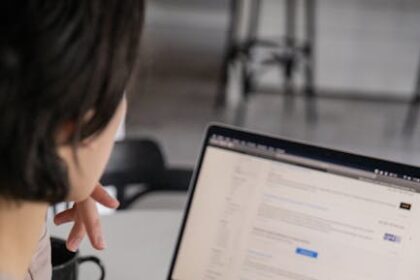The Ultimate Guide to Technical SEO for WordPress Websites
Technical SEO forms the bedrock of a high-performing website in search engine results. For WordPress users, understanding and implementing these technical nuances is paramount, as the platform’s flexibility, while a strength, can also introduce complexities that impact crawlability, indexability, and user experience. This comprehensive guide delves deep into the essential technical SEO aspects for WordPress, providing actionable strategies to optimize your site for peak search engine performance.
Understanding the Core Pillars of Technical SEO for WordPress
Technical SEO refers to website and server optimizations that help search engine spiders crawl, index, and understand your content more effectively. Unlike on-page SEO, which focuses on content quality and keyword optimization, technical SEO deals with the structural and backend elements of your site. For WordPress, a platform renowned for its user-friendliness, these technical elements are often managed through themes, plugins, and server configurations, making a dedicated approach crucial.
1. Crawlability and Indexability: Ensuring Search Engines Find Your Content
The first step for any website to rank is for search engines to discover and add its pages to their index. This process involves two critical stages: crawling and indexing.
-
Optimizing Your Robots.txt File:
Therobots.txtfile is a simple text file that tells search engine crawlers which pages or sections of your site they are allowed or not allowed to access. For WordPress, this file is typically located in the root directory.- Common WordPress
robots.txtentries: By default, WordPress might create a virtualrobots.txtor your SEO plugin might manage it. Important elements to consider disallowing are typically irrelevant administrative areas, plugin directories that don’t need indexing, and potentially internal search results pages to prevent duplicate content issues.User-agent: * Disallow: /wp-admin/ Allow: /wp-admin/admin-ajax.php Disallow: /wp-includes/ Disallow: /wp-content/plugins/ Disallow: /wp-content/themes/ Disallow: /feed/ Disallow: /comments/feed/ Disallow: /trackback/ Disallow: /category/*/feed/ Disallow: /tag/*/feed/ Disallow: /*/comment-page-* Disallow: /*/replytocom=* Disallow: /wp-json/ Disallow: /xmlrpc.php Disallow: *?s=Caution: Be extremely careful with
Disallowdirectives. Incorrectly disallowing critical CSS, JavaScript, or entire sections of your site can severely harm your SEO. Always test changes in Google Search Console’srobots.txttester.
- Common WordPress
-
Generating and Submitting XML Sitemaps:
An XML sitemap is a file that lists all the important pages and files on your website, providing search engines with a clear roadmap. WordPress SEO plugins like Yoast SEO and Rank Math automatically generate and update XML sitemaps for you.- Creating Sitemaps: Once you install an SEO plugin, navigate to its settings to enable and configure your sitemap. These plugins typically create sitemaps for posts, pages, categories, tags, and even custom post types and images.
- Submitting to Search Consoles: After creation, submit your sitemap URL (usually
yourdomain.com/sitemap_index.xmlor similar) to Google Search Console and Bing Webmaster Tools. This helps search engines discover your content more quickly and efficiently. - Monitoring Sitemaps: Regularly check your sitemap reports in Google Search Console for errors, such as pages that couldn’t be indexed or issues with the sitemap itself.
-
WordPress Settings for Indexing Control:
WordPress has a built-in setting that can inadvertently block search engines.- “Discourage search engines from indexing this site”: Navigate to
Settings > Readingin your WordPress dashboard. Ensure the checkbox next to “Discourage search engines from indexing this site” is unchecked. If it’s checked, your site will not appear in search results. This is primarily used during development.
- “Discourage search engines from indexing this site”: Navigate to
-
Optimizing WordPress Permalinks Structure:
Permalinks are the permanent URLs to your individual posts, pages, categories, and tag archives. A clean, descriptive permalink structure is crucial for both SEO and user experience.- SEO-Friendly Permalinks: Go to
Settings > Permalinks. The “Post name” option (/%postname%/) is generally the most SEO-friendly as it includes keywords directly in the URL, making it readable and informative. Avoid options like “Plain” (/?p=123) or “Numeric” (/archives/123). - Avoiding Trailing Slashes: Consistency in trailing slashes (e.g.,
example.com/page/vs.example.com/page) is important. WordPress generally handles this well, but ensure your server configurations or CDN settings don’t create inconsistencies.
- SEO-Friendly Permalinks: Go to
-
Strategic Use of Noindex and Nofollow Tags:
Sometimes, you have pages you don’t want search engines to index (e.g., thank you pages, admin pages, internal search results, deprecated content) or links you don’t want to pass link equity through.noindex: Tells search engines not to include a page in their index. This can be applied via meta tags () or HTTP headers. WordPress SEO plugins allow you to easilynoindexspecific posts, pages, categories, tags, author archives, and media attachment pages. Generally,noindexcategories, tags, and archives if they offer little unique content, to prevent duplicate content issues.nofollow: Tells search engines not to follow links on a page, or specific links. Used for sponsored content, user-generated content (comments), or low-quality external links. In WordPress, comments are typicallynofollowedby default. Recent changes by Google introducedrel="sponsored"andrel="ugc"as more specific attributes alongsidenofollow.
-
Handling Duplicate Content with Canonical Tags:
Duplicate content occurs when identical or very similar content appears on multiple URLs. This can confuse search engines and dilute link equity. WordPress can sometimes generate duplicate content through pagination, categories, tags, or URL variations (e.g.,wwwvs.non-www,HTTPvs.HTTPS).- Canonical Tags (
rel="canonical"): A canonical tag tells search engines which version of a page is the “master” or preferred version. WordPress SEO plugins automatically add canonical tags to posts and pages, pointing back to their original URL. - Resolving Common WordPress Duplication:
wwwvs.non-wwwandHTTPvs.HTTPS: Ensure your site consistently uses one preferred version (e.g.,https://www.example.com). Implement 301 redirects to consolidate all traffic to the canonical version. This is typically set up in WordPress settings (Settings > General) and enforced via server redirects.- Pagination: For blog archives,
rel="next"andrel="prev"attributes historically helped, but Google now primarily relies on canonicalization for paginated series. Ensure the first page of a series is canonical, or each page canonicalizes to itself. - Categories, Tags, Archives: As mentioned for
noindex, if these pages don’t offer unique content beyond listing posts,noindexingthem can prevent duplication. Otherwise, ensure they have proper canonicals pointing to themselves.
- Canonical Tags (
2. Website Performance: The Speed and Core Web Vitals Imperative
Site speed is no longer just a luxury; it’s a critical ranking factor and a fundamental aspect of user experience. Google’s Core Web Vitals (CWV) initiative further emphasizes quantifiable aspects of page speed and responsiveness.
-
Why Speed Matters:
- User Experience (UX): Faster sites lead to lower bounce rates and higher engagement.
- Conversion Rates: Quicker load times directly impact conversions for e-commerce and lead generation sites.
- SEO Ranking: Google explicitly uses page speed as a ranking signal, especially for mobile searches.
-
Measuring Your WordPress Site’s Speed:
- Google PageSpeed Insights (PSI): Provides both lab data (simulated conditions) and field data (real user experience) for your site. It highlights CWV scores and offers specific recommendations.
- GTmetrix: Offers detailed waterfall charts, timing breakdowns, and recommendations, using Lighthouse and other audits.
- WebPageTest: Advanced tool for detailed performance analysis from various locations and devices.
-
Understanding Core Web Vitals (CWV):
CWV are a set of metrics that measure real-world user experience.- Largest Contentful Paint (LCP): Measures perceived load speed – when the largest content element on the page is visible. Aim for under 2.5 seconds.
- First Input Delay (FID): Measures interactivity – the time from when a user first interacts with a page (e.g., clicks a button) to the time when the browser is actually able to respond to that interaction. Aim for under 100 milliseconds.
- Cumulative Layout Shift (CLS): Measures visual stability – the amount of unexpected layout shift of visual page content. Aim for a score of 0.1 or less.
-
WordPress Speed Optimization Techniques:
-
Caching Implementation:
Caching stores static versions of your pages, reducing server load and speeding up delivery.- Page Caching: Serves pre-built HTML pages, bypassing PHP and database queries. Essential.
- Object Caching: Caches database query results, useful for high-traffic sites.
- Browser Caching: Instructs browsers to store static files (CSS, JS, images) locally for repeat visits.
- Recommended Plugins: WP Rocket (premium, highly recommended for ease of use and comprehensive features), LiteSpeed Cache (if your host uses LiteSpeed server), W3 Total Cache, WP Super Cache.
-
Image Optimization: Images are often the largest contributors to page size.
- Compression: Reduce file size without significant loss of quality.
- Resizing: Serve images at the dimensions they are displayed. WordPress automatically creates multiple sizes, but ensure you upload reasonably sized originals.
- Lazy Loading: Images load only when they enter the viewport, improving initial page load. WordPress 5.5+ includes native lazy loading, but plugins like WP Rocket or Smush can offer more control.
- Next-Gen Formats (WebP): Convert images to modern formats like WebP, which offer superior compression. Plugins like ShortPixel, Smush, or Imagify can automate this.
-
Minification and Combination of CSS & JavaScript:
Minification removes unnecessary characters (whitespace, comments) from code without changing functionality. Combination merges multiple files into one, reducing HTTP requests.- Plugins: Most caching plugins (WP Rocket, LiteSpeed Cache, Autoptimize) offer minification and combination features. Be cautious with combination, as it can sometimes lead to issues. Prioritize minification and defer/delay JS.
-
Content Delivery Network (CDN) Integration:
A CDN stores copies of your static assets (images, CSS, JS) on servers worldwide and delivers them from the server closest to the user.- Benefits: Faster content delivery, reduced server load, improved security (DDoS protection).
- Popular CDNs for WordPress: Cloudflare (free and paid plans), KeyCDN, StackPath, Bunny.net. Many caching plugins integrate easily with CDNs.
-
WordPress Database Optimization:
Over time, your WordPress database accumulates revisions, spam comments, transients, and other clutter, slowing down queries.- Cleaning: Use plugins like WP-Optimize or WP Rocket to clean up database overhead, delete old revisions, optimize tables, and remove spam comments. Regular scheduled optimization is advisable.
-
Choosing a Fast WordPress Host:
Your hosting provider significantly impacts speed. Shared hosting is often the slowest.- Managed WordPress Hosting: Providers like WP Engine, Kinsta, SiteGround, or Flywheel specialize in WordPress optimization, offering faster servers, built-in caching, and expert support. They are often more expensive but deliver superior performance.
- Server Resources: Ensure your host provides sufficient CPU and RAM. Look for hosts using NVMe SSD storage.
-
Theme and Plugin Performance Audits:
Bloated themes and numerous plugins can severely impact speed.- Lightweight Themes: Choose well-coded, lightweight themes (e.g., GeneratePress, Astra, Kadence) as a foundation. Avoid themes with excessive features you don’t use.
- Plugin Auditing: Regularly review your plugins. Deactivate and delete unused ones. Use tools like Plugin Performance Profiler (P3) (though outdated, gives an idea) or manual testing to identify performance bottlenecks caused by specific plugins. Prioritize essential plugins.
-
Server-Side Optimizations:
- PHP Version: Ensure your server is running the latest stable PHP version (PHP 7.4 or 8.x). Newer PHP versions offer significant performance improvements.
- GZIP Compression: Enable GZIP compression on your server to reduce the size of HTML, CSS, and JavaScript files before they are sent to the user’s browser. Most good hosts enable this by default, or you can configure it via
.htaccess.
-
3. Mobile-Friendliness and Responsiveness: Adapting to Every Device
With mobile devices accounting for the majority of web traffic, a mobile-first approach is critical for SEO. Google uses mobile-first indexing, meaning it primarily uses the mobile version of your content for indexing and ranking.
-
Why Mobile-First is Paramount:
- Google’s Indexing: Google crawls and indexes the mobile version of your site first. If your mobile site is broken or slow, your rankings will suffer.
- User Experience: A poor mobile experience leads to high bounce rates and frustrated users.
-
Testing Your WordPress Site’s Mobile-Friendliness:
- Google Mobile-Friendly Test: Use this tool to quickly check if your pages are deemed mobile-friendly by Google and identify any issues.
- Google Search Console (Mobile Usability Report): Provides a comprehensive overview of mobile usability issues across your entire site.
- Browser Developer Tools: Use responsive design mode in your browser (e.g., Chrome DevTools) to simulate different screen sizes.
-
Choosing Responsive WordPress Themes:
This is the foundational step. Ensure your chosen theme is inherently responsive, meaning it automatically adjusts its layout and content to fit various screen sizes (desktops, tablets, smartphones).- Prioritize: When selecting a theme, prioritize responsiveness, fast loading, and clean code.
-
Accelerated Mobile Pages (AMP):
AMP is an open-source framework designed to create lightning-fast mobile pages. While it can offer speed benefits, its SEO impact is debated, and implementation requires careful consideration.- Pros: Extremely fast loading on mobile, potentially better user experience, sometimes featured in Google’s “Top Stories” carousel.
- Cons: Can be difficult to maintain consistency with the main site, limited design flexibility, potential for content and ad revenue discrepancies, may duplicate content if not handled with proper canonicalization.
- Implementation: The official AMP plugin for WordPress can help, but ensure you thoroughly test for validation errors and confirm canonical tags point back to the non-AMP version of your pages. For many sites, a fast, responsive standard site is sufficient.
4. Security and SSL: Building Trust and Securing Rankings
Website security is non-negotiable for both user trust and SEO. A hacked site can be de-indexed, and data breaches erode user confidence. HTTPS (SSL/TLS) encryption is a fundamental security measure.
-
Why HTTPS (SSL) is Essential:
- Ranking Signal: Google officially announced HTTPS as a minor ranking signal.
- Data Integrity and Privacy: Encrypts data exchanged between the user’s browser and your server, protecting sensitive information.
- Trust and Credibility: Browsers display “Secure” padlock icons for HTTPS sites, building user trust. Non-HTTPS sites are often flagged as “Not Secure.”
- Required for HTTP/2: The faster HTTP/2 protocol, widely adopted by servers, requires HTTPS.
-
Implementing SSL on WordPress:
- Obtain an SSL Certificate:
- Let’s Encrypt: Free, automated, and widely supported by hosting providers. Many hosts offer one-click installation.
- Paid Certificates: Offer more features, such as warranty or extended validation, but are often overkill for most websites.
- Installation: Your hosting provider typically handles the certificate installation process.
- Update WordPress URLs: After installing SSL, update your WordPress General Settings (
Settings > General) to usehttps://in both the “WordPress Address (URL)” and “Site Address (URL)” fields. - Redirect HTTP to HTTPS: Crucial step to ensure all traffic goes to the secure version.
- .htaccess File: Add redirect rules to your
.htaccessfile (located in your WordPress root directory).RewriteEngine On RewriteCond %{HTTPS} off RewriteRule ^(.*)$ https://%{HTTP_HOST}%{REQUEST_URI} [L,R=301] - Plugins: Plugins like “Really Simple SSL” can automate this process, including fixing mixed content.
- .htaccess File: Add redirect rules to your
- Obtain an SSL Certificate:
-
Fixing Mixed Content Issues:
Mixed content occurs when an HTTPS page loads some resources (images, scripts, CSS) over an insecure HTTP connection. This can break the padlock icon and compromise security.- How to Find: Browser developer tools will show mixed content warnings.
- How to Fix:
- Update Hardcoded URLs: Search your database for old
http://URLs and update them tohttps://. Use a plugin like “Better Search Replace” for database-wide replacements, but always back up your database first. - Plugins: “Really Simple SSL” or “SSL Insecure Content Fixer” can often automatically rewrite insecure URLs.
- Update Hardcoded URLs: Search your database for old
-
General WordPress Security Best Practices:
A secure WordPress site is a stable, indexable site.- Strong Passwords & Usernames: Avoid “admin” as a username. Use strong, unique passwords for all accounts.
- Regular Updates: Keep WordPress core, themes, and plugins updated. Updates often include security patches.
- Security Plugins: Install a reputable security plugin like Wordfence, Sucuri Security, or iThemes Security for malware scanning, firewall protection, login hardening, and activity monitoring.
- Regular Backups: Implement automated, regular backups of your entire site (files and database). Store backups off-site. Your host might offer this, or use plugins like UpdraftPlus.
- Web Application Firewall (WAF): Services like Cloudflare or Sucuri WAF filter malicious traffic before it reaches your server.
- Limit Login Attempts: Prevent brute-force attacks by limiting the number of failed login attempts.
- Disable XML-RPC (if not needed):
xmlrpc.phpcan be a security vulnerability. If you don’t use it (e.g., for Jetpack features or remote publishing), consider disabling it via.htaccessor a security plugin.
5. Structured Data (Schema Markup): Helping Search Engines Understand Your Content
Schema markup is a form of microdata that you can add to your website’s HTML to help search engines understand the content and context of your pages. This often leads to rich snippets (enhanced search results) that improve click-through rates.
-
What is Schema Markup?
It’s a vocabulary of tags (microdata) that you can add to your HTML to improve the way search engines represent your page in SERPs. It doesn’t directly influence rankings but can significantly enhance visibility. -
Types of Schema Relevant to WordPress:
- Article: For blog posts and news articles.
- Product: For e-commerce product pages (price, reviews, availability).
- LocalBusiness: For businesses with a physical location (address, phone, hours).
- Review: For reviews of products, services, or places.
- FAQPage: For pages containing a list of questions and answers.
- HowTo: For pages describing steps in a process.
- BreadcrumbList: To show the navigational path of a page.
- Organization: For corporate information (logo, social profiles).
-
Implementing Schema on WordPress:
- WordPress SEO Plugins: Yoast SEO and Rank Math have excellent built-in schema capabilities. They automatically add basic schema (e.g., Article, WebPage, Organization) and allow you to configure more specific types (e.g., FAQ, HowTo, Product) within the editor.
- Yoast SEO: Offers schema blocks for FAQ and HowTo, and general schema settings.
- Rank Math: Provides an extensive array of schema types and an intuitive setup wizard.
- Dedicated Schema Plugins: Plugins like Schema Pro or WP Schema Markup offer more advanced or specific schema types and greater customization.
- Manual JSON-LD: For highly customized or complex schema, you can add JSON-LD scripts directly to your theme’s
functions.php(for site-wide) or within the page/post editor via custom HTML blocks. This requires coding knowledge and careful validation.
- WordPress SEO Plugins: Yoast SEO and Rank Math have excellent built-in schema capabilities. They automatically add basic schema (e.g., Article, WebPage, Organization) and allow you to configure more specific types (e.g., FAQ, HowTo, Product) within the editor.
-
Testing Your Schema Markup:
- Google Rich Results Test: Crucial for verifying that your schema markup is correctly implemented and eligible for rich results. It will show any errors or warnings.
- Schema Markup Validator: A more generic tool by Schema.org for validating any type of schema markup.
6. International SEO (for Multilingual WordPress Sites)
If your WordPress website targets audiences in different countries or languages, international SEO considerations become vital.
-
Hreflang Tags:
Hreflang tags tell search engines about the language and geographical targeting of your pages. They prevent duplicate content issues across different language versions of the same content.- Syntax:
- Implementation on WordPress:
- Multilingual Plugins: Plugins like WPML (WordPress Multilingual Plugin) or Polylang are the standard for managing multilingual WordPress sites and automatically handle hreflang implementation. They ensure all language versions are linked correctly.
- Manual Implementation (complex): Manually adding hreflang to the
of each page is feasible for small sites but becomes unwieldy for larger ones.
- Syntax:
-
Multilingual Plugins:
These plugins are indispensable for international WordPress sites:- WPML: A comprehensive, feature-rich plugin that supports translation of everything (posts, pages, custom post types, menus, widgets, themes, plugins).
- Polylang: A lighter alternative that offers robust multilingual features.
- TranslatePress: Focuses on a visual translation interface.
These plugins help create separate language versions of your content, manage language switchers, and handle the technical aspects of international SEO, including hreflang.
-
Geotargeting in Google Search Console:
For country-specific domains (e.g.,example.defor Germany) or subdomains, you can specify a target country in Google Search Console’s International Targeting report. This helps Google understand which country your content is most relevant to. For subdirectories (e.g.,example.com/de/), Google uses other signals like hreflang and content language.
7. Crawl Errors and Redirects: Maintaining Site Health
Broken links and crawl errors hinder search engine crawling and provide a poor user experience. Managing redirects correctly is crucial for maintaining SEO value during site changes.
-
Monitoring Crawl Errors in Google Search Console:
The “Coverage” report in Google Search Console is your go-to for identifying indexing and crawl errors.Error: Pages that couldn’t be indexed (e.g., 404s, server errors).Valid with warnings: Indexed but with issues.Excluded: Pages Google chose not to index (often intentional vianoindex).- Regularly check this report and address issues promptly.
-
Fixing 404 (Not Found) Errors:
404 errors occur when a user or crawler requests a page that doesn’t exist.- Identify: Use Google Search Console’s “Not Found” section under the “Coverage” report or a broken link checker plugin.
- Resolution:
- 301 Redirect: If the content has moved, redirect the old 404 URL to the new, relevant URL using a 301 (permanent) redirect. This passes link equity.
- Content Creation: If the content is no longer relevant, consider creating new, relevant content at that URL if it receives significant traffic or links.
- Ignore (if minor): For very old, untrafficed, or irrelevant 404s, it’s often acceptable to leave them as 404s, ensuring your 404 page is helpful.
-
Implementing 301 Redirects:
A 301 redirect is a permanent redirect, indicating that a page has moved permanently to a new location. It’s the most SEO-friendly type of redirect as it passes nearly all of the link equity (PageRank) to the new URL.- When to Use:
- Changing page URLs.
- Merging content.
- Switching from HTTP to HTTPS.
- Consolidating
wwwandnon-wwwversions. - Fixing 404s.
- WordPress Redirect Plugins:
- Redirection: A popular free plugin that allows you to easily manage 301 redirects, monitor 404 errors, and track redirect hits.
- Yoast SEO Premium / Rank Math Pro: Include redirect managers.
.htaccess(Advanced): For server-level redirects, you can manually edit your.htaccessfile.
Redirect 301 /old-page/ https://www.example.com/new-page/
Be extremely cautious when editing.htaccess, as errors can break your site.
- When to Use:
-
Checking for Broken Links:
Broken internal and external links can harm user experience and SEO.- Plugins: “Broken Link Checker” can scan your WordPress site for broken links, though it can be resource-intensive.
- Online Tools: Ahrefs, SEMrush, Screaming Frog, or free online broken link checkers.
- Google Search Console: The “Not Found” section identifies internal links that point to non-existent pages.
8. Advanced WordPress Technical SEO Considerations
Beyond the core elements, several advanced considerations can further refine your WordPress site’s technical SEO.
-
URL Structure Best Practices:
While permalinks set the overall structure, individual URLs should also be optimized.- Descriptive and Keyword-Rich: URLs should reflect the page’s content and include target keywords where natural.
- Concise: Shorter, easier-to-read URLs are generally preferred.
- Hyphens for Separation: Use hyphens (
-) to separate words, not underscores (_). - Lowercase: Always use lowercase letters for consistency.
- Avoid Dates (usually): For evergreen content, avoid including dates in URLs unless they are truly date-specific (e.g., news archives).
-
Pagination Optimization:
For blog archives, category pages, or e-commerce listings that span multiple pages, proper pagination setup is key.- Self-Canonicalization: Each paginated page (
page/2/,page/3/) should canonicalize to itself. This prevents all paginated pages from pointing to the first page, which could hide content from search engines. - Internal Linking: Ensure clear navigation (next/previous buttons, page numbers) allows crawlers to discover all paginated pages.
- Noindex Considerations: If paginated pages offer no unique value beyond serving as a list of posts and you’re concerned about thin content,
noindexingthem might be considered, though this is less common now that Google largely handles pagination.
- Self-Canonicalization: Each paginated page (
-
Faceted Navigation (E-commerce Specific):
Faceted navigation (filters like “price range,” “color,” “brand” on e-commerce sites) can generate an explosion of URLs with parameters, leading to severe duplicate content issues.- Solutions:
- Canonicalization: Use canonical tags to point filtered URLs to the main category page.
- Robots.txt Disallow: Disallow crawling of URLs with specific parameters.
- URL Parameters Tool (GSC): Tell Google how to handle specific URL parameters.
noindex, follow:Noindexfilter pages but allow crawlers to follow the links on them.- Ajax Filtering: Implement filtering via AJAX to avoid creating new URLs.
- Solutions:
-
Site Search Optimization:
Internal site search results pages (e.g.,example.com/?s=keyword) often contain duplicate or low-quality content.- Recommendations:
NoindexSearch Results: Generally,noindexinternal search results pages to prevent them from appearing in SERPs and causing duplication. This is often handled by SEO plugins.- Track Search Queries: Monitor what users are searching for to identify content gaps.
- Recommendations:
-
Media File Optimization:
Beyond image size and format, how you name and describe your media files matters.- Descriptive Filenames: Use relevant keywords in image filenames (e.g.,
technical-seo-wordpress.jpginstead ofIMG_1234.jpg). - Alt Text: Always add descriptive alt text to images. This is crucial for accessibility (screen readers) and provides context to search engines. WordPress allows you to easily add alt text during upload or in the media library.
- Image Sitemaps: If you have many images, ensure your SEO plugin includes images in your XML sitemap.
- Descriptive Filenames: Use relevant keywords in image filenames (e.g.,
-
Comment Spam and SEO:
Excessive comment spam not only makes your site look unprofessional but can also create an abundance of low-quality, spammy outbound links, potentially hurting your SEO.- Combatting Spam:
- Akismet: A powerful anti-spam plugin pre-installed with WordPress.
- Comment Moderation: Enable comment moderation (
Settings > Discussion). - Honeypot Fields: Used by some security plugins to trick bots.
- Captcha: Implement a CAPTCHA system (e.g., reCAPTCHA) for comment forms.
NofollowComments: WordPress automaticallynofollowscomment links by default, which is good practice.
- Combatting Spam:
-
WordPress REST API and SEO Implications:
The WordPress REST API allows external applications to interact with your WordPress site data. While powerful for headless WordPress setups, it also means your content can be accessed viawp-jsonendpoints.- Default Behavior: By default, REST API endpoints are indexable.
- Considerations: If you are using a headless WordPress setup, you’ll want to ensure the canonical version is the one presented to search engines (likely the front-end application). If you’re not using the REST API for public consumption, consider disallowing
wp-jsoninrobots.txtif your SEO plugin doesn’t handle it for you.
Disallow: /wp-json/
-
Server Log Analysis:
For advanced users, analyzing server logs (e.g., access logs) provides insights into how search engine bots crawl your site.- Identify: Which pages are being crawled most frequently, crawl errors specific to bots, crawl budget waste.
- Tools: Services like Screaming Frog Log File Analyser can help make sense of these logs. This can inform decisions on
robots.txtdirectives, internal linking, and crawl budget optimization.
-
Deprecation of
rel="next"andrel="prev":
Historically,rel="next"andrel="prev"attributes were used for paginated series. Google officially announced in 2019 that they no longer use these for indexing purposes, relying more on internal linking and canonicalization. While still recognized by some other search engines, for Google, focus on clean internal linking and proper canonicals for pagination. -
Link Budget (Crawl Budget) Optimization:
Crawl budget is the number of pages search engine bots can and want to crawl on your site within a given timeframe. For larger WordPress sites, optimizing this is crucial.- Improve Site Speed: Faster sites allow crawlers to process more pages.
- Eliminate 404s and Redirect Chains: These waste crawl budget.
- Block Low-Value Pages: Use
noindexfor thin content, archive pages, internal search results, orrobots.txtfor administrative areas. - Effective Internal Linking: Prioritize linking to important pages to signal their value to crawlers.
- Up-to-date XML Sitemaps: Guide crawlers to your most important content.
- Manage Faceted Navigation: Prevent crawlers from getting lost in infinite filter combinations.
Ongoing Maintenance and Monitoring
Technical SEO is not a one-time setup; it requires continuous monitoring and adaptation.
- Regular Google Search Console Checks: Make it a routine to check for new crawl errors, mobile usability issues, and Core Web Vitals performance.
- Site Audits: Periodically run a full technical SEO audit using tools like Screaming Frog, Ahrefs, or SEMrush to uncover new issues or regressions.
- Performance Monitoring: Keep an eye on your PageSpeed Insights scores and Core Web Vitals. Small changes (new plugins, theme updates) can significantly impact performance.
- Stay Updated: Search engine algorithms and best practices evolve. Follow reputable SEO news sources and blogs to stay informed about changes that might affect your WordPress site.
By meticulously addressing these technical SEO aspects, WordPress site owners can build a robust foundation that not only pleases search engines but, more importantly, provides an exceptional experience for users, ultimately leading to improved visibility, traffic, and conversions.