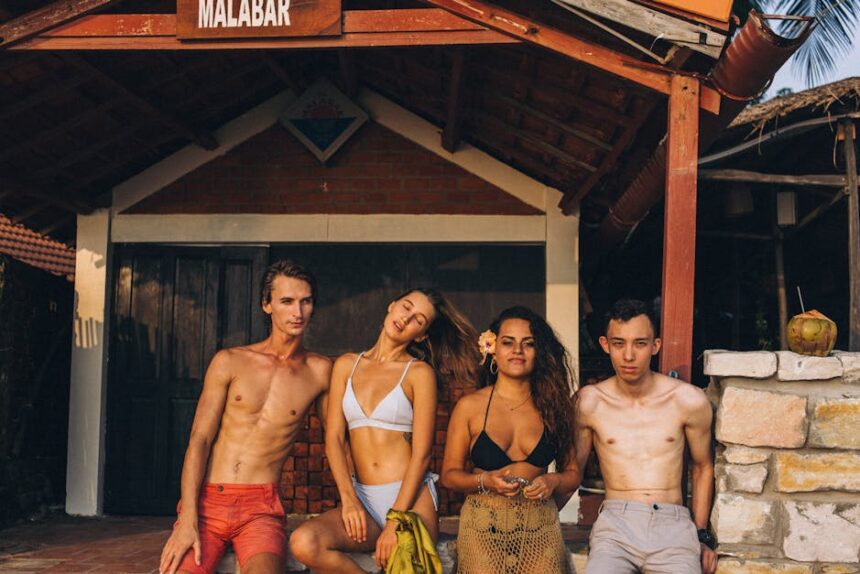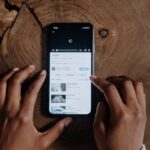Understanding Conversion Tracking Fundamentals in Twitter Ads
Effective conversion tracking is the cornerstone of any successful digital advertising campaign, particularly on platforms as dynamic as Twitter Ads. Without robust tracking, advertisers are essentially navigating in the dark, unable to discern which of their marketing efforts are yielding tangible results. At its core, conversion tracking involves monitoring specific actions users take after interacting with an ad, allowing businesses to measure the direct impact of their advertising spend on their predefined objectives. This capability is not merely about counting clicks or impressions; it’s about linking ad exposure to meaningful business outcomes, whether that’s a sale, a lead, an app install, or a subscription.
The necessity of conversion tracking on Twitter stems from the platform’s unique user behavior and the competitive nature of online advertising. Twitter users consume content rapidly, and their engagement patterns can vary significantly from other social media channels. To truly optimize campaigns for return on investment (ROI), advertisers must understand precisely how Twitter users convert. This understanding empowers them to make data-driven decisions regarding bid strategies, audience targeting, creative development, and budget allocation. Without it, campaigns risk becoming inefficient, overspending on non-performing ads, and underinvesting in high-potential segments.
Key metrics derived from conversion tracking provide the quantifiable data needed for optimization. Cost Per Acquisition (CPA), for instance, measures the average cost of acquiring a single conversion, be it a lead or a sale. A lower CPA indicates greater efficiency. Return on Ad Spend (ROAS) calculates the revenue generated for every dollar spent on advertising, offering a direct measure of profitability. For e-commerce businesses, ROAS is often the ultimate metric. Conversion Rate (CVR) is the percentage of ad interactions that result in a conversion, indicating the effectiveness of the ad creative and landing page experience. Other vital metrics include Cost Per Click (CPC), Cost Per Mille (CPM), and the total number of conversions, all of which contribute to a holistic view of campaign performance. Each metric offers a distinct perspective on campaign health, and analyzing them in conjunction allows for comprehensive optimization.
Attribution models play a critical role in how conversions are credited across various touchpoints. While Twitter Ads primarily utilizes a default attribution window (typically 30-day click-through and 1-day view-through, though these can often be adjusted), understanding the nuances of attribution is vital. A click-through conversion occurs when a user clicks on an ad and then completes a desired action within the specified look-back window. A view-through conversion is attributed when a user sees an ad (impressions) but doesn’t click on it, yet still completes the conversion action within the set timeframe. Twitter’s attribution system aims to give credit where it’s due, but it’s important to remember that this is just one piece of a multi-channel puzzle. For many businesses, a single conversion might involve multiple touchpoints across various platforms. Twitter’s default models are designed to give credit to the Twitter ad touchpoint that occurred closest to the conversion. While Twitter primarily focuses on last-touch attribution within its own ecosystem, advanced advertisers often employ multi-touch attribution models outside of Twitter’s platform to get a more comprehensive view of their marketing funnel.
The cornerstone of Twitter’s conversion tracking system is the Twitter Pixel. This small piece of JavaScript code, placed on a website, acts as an invisible messenger, recording user actions and sending that data back to Twitter. When a user lands on a page with the pixel, it fires, providing information about the page view and any specific events that occur (e.g., adding an item to a cart, completing a purchase). The pixel matches these actions back to Twitter users who have seen or clicked on your ads, allowing Twitter to report on conversions accurately. Without the pixel, conversion tracking is virtually impossible, as Twitter has no way of knowing what happens after a user leaves its platform and lands on your site. The pixel is the bridge between your Twitter ad campaigns and your website’s performance.
Setting Up the Twitter Pixel
The process of setting up the Twitter Pixel is foundational to effective conversion tracking. It’s the first tangible step towards gathering the data necessary for informed decision-making. The Twitter Pixel is essentially a snippet of JavaScript code that you place on your website. When a user visits a page where the pixel is installed, it fires, sending data back to Twitter about the user’s activity. This data is then matched against users who have seen or interacted with your Twitter ads, enabling conversion attribution.
Creating a Twitter Pixel (Step-by-Step):
- Access Twitter Ads Manager: Log into your Twitter Ads account.
- Navigate to Tools: In the left-hand navigation menu, under the “Tools” section, click on “Conversion Tracking.”
- Create New Tracking Tag: If you haven’t created a pixel before, you’ll see an option to “Create new tracking tag.” Click on this.
- Name Your Pixel: Give your pixel a descriptive name, such as “Main Website Pixel” or “E-commerce Pixel.” This helps in organization, especially if you manage multiple websites or accounts.
- Choose Universal Website Tag: Select the “Universal website tag” option. This is the standard pixel for tracking website activity. Twitter previously had single-event tags, but the universal tag is now the primary method, allowing you to track various events with one pixel.
- Review and Create: Click “Create tag.” Twitter will then generate your unique pixel code.
Types of Twitter Pixel Events:
Once the pixel is created, you need to define what actions you want to track. Twitter offers both standard events and the ability to create custom events.
-
Standard Events: These are predefined actions that are common across many businesses and are optimized for Twitter’s ad algorithms. Implementing these correctly is crucial for leveraging Twitter’s machine learning for campaign optimization.
- PageView: Tracks a visit to any page where the pixel is installed. This is the most basic event and fires automatically with the base pixel code.
- Purchase: Tracks a completed transaction. Essential for e-commerce, allowing you to track revenue and ROAS.
- AddToCart: Tracks when an item is added to a shopping cart. Useful for retargeting users who show purchase intent.
- ViewContent: Tracks when a user views a specific product page, article, or piece of content. Helps identify interest in particular items.
- Lead: Tracks when a user submits a form or signs up for something (e.g., newsletter, demo). Vital for lead generation campaigns.
- CompleteRegistration: Tracks when a user completes a registration process.
- Search: Tracks when a user performs a search on your website.
- AddPaymentInfo: Tracks when a user adds payment information during checkout.
- InitiateCheckout: Tracks when a user starts the checkout process.
- AppInstall: While primarily for mobile app campaigns, the pixel can also facilitate tracking app installs originating from web interactions.
- SignUp: Similar to CompleteRegistration, tracks a general sign-up event.
- Custom: Allows you to define any action not covered by standard events.
-
Custom Events: These are user-defined events that allow for highly specific tracking tailored to unique business goals. For example, if you want to track when a user downloads a specific whitepaper or watches a certain percentage of a video on your site, you would define a custom event. Custom events are less common than standard events but provide immense flexibility. To implement them, you’d add a unique
twq('event', 'YourCustomEventName');call on the specific page or action you want to track, alongside the base pixel.
Implementation Methods:
The Twitter Pixel needs to be installed on your website for it to function. There are several ways to do this, ranging from manual placement to integrations with popular platforms.
-
Manual Code Placement (Directly into Website Code):
- This method requires access to your website’s backend code.
- Placement: The base pixel code should be placed within the
section of every page on your website, just before the closingtag. This ensures the pixel loads quickly on every page view. - Event Specificity: For standard events like
PurchaseorAddToCart, you’ll typically place additional event code on specific pages (e.g., the thank-you page after a purchase, or the add-to-cart button click). - Example (Base Pixel):
!function(e,t,n,s,u,a){e.twq||(s=e.twq=function(){s.exe?s.exe.apply(s,arguments):s.queue.push(arguments);},s.version='1.1',s.queue=[],u=t.createElement(n),u.async=!0,u.src='//static.ads-twitter.com/uwt.js',a=t.getElementsByTagName(n)[0],a.parentNode.insertBefore(u,a))}(window,document,'script'); // Insert Twitter Pixel ID and track PageView twq('init','YOUR_PIXEL_ID'); twq('track','PageView'); - Example (Purchase Event on Thank You Page):
twq('event','Purchase', { value: 123.45, currency: 'USD', content_ids: ['product_id_1', 'product_id_2'], num_items: 2 });This event code would be placed after the base pixel code on the specific thank-you page.
-
Google Tag Manager (GTM) Integration (Detailed Steps):
- GTM is a tag management system that allows you to deploy and manage website tags (like the Twitter Pixel) without modifying code directly. It’s highly recommended for its flexibility and control.
- Prerequisites: You need a GTM container installed on your website and access to your Twitter Ads account.
- Steps:
- Create a New Tag in GTM: In your GTM workspace, go to “Tags” and click “New.”
- Choose Tag Type: Select “Custom HTML Tag.” (While Twitter might have a native GTM template, Custom HTML is universally reliable).
- Paste Base Pixel Code: Copy the base Twitter Pixel code from your Twitter Ads account. Paste it into the HTML field.
- Configure Firing Trigger (Base Pixel): Set the trigger to “All Pages (Page View).” This ensures the base pixel fires on every page load.
- Name and Save: Name the tag (e.g., “Twitter Universal Pixel – Base”) and save it.
- Create Tags for Specific Events: For events like “Purchase” or “AddToCart,” you’ll create separate “Custom HTML” tags.
- Paste Event-Specific Code: For a purchase event, for example, you’d paste:
twq('event','Purchase', { value: {{GA4 - purchase_value}}, // Example: Data Layer Variable for value currency: 'USD', content_ids: {{GA4 - item_ids}} // Example: Data Layer Variable for item IDs });(Note: You’ll need to use GTM’s data layer variables to dynamically pass values like
valueandcontent_ids. This requires developers to push relevant data to the data layer.) - Configure Firing Trigger (Event Specific): Set the trigger for the purchase event to fire only on your thank-you page (e.g., a “Page View” trigger for a URL containing “/thank-you” or a “Custom Event” trigger if your website pushes a
purchase_successfulevent to the data layer). - Preview and Publish: Use GTM’s “Preview” mode to test your tags. Once everything works, “Submit” your changes to publish them live.
-
Partner Integrations (Shopify, WordPress, etc.):
- Many popular e-commerce and CMS platforms offer direct integrations or plugins to simplify pixel installation.
- Shopify: Shopify has a dedicated section for social media pixels. You typically just need to paste your Twitter Pixel ID into a specific field within your Shopify admin settings (Online Store > Preferences > Twitter Pixel ID). Shopify often handles standard events like
PageView,AddToCart, andPurchaseautomatically. - WordPress: Plugins like “PixelYourSite” or “WPCode” (formerly Insert Headers and Footers) allow you to paste the base Twitter Pixel code into the header section of your entire site without touching theme files. For event-specific tracking, these plugins often provide interfaces to set up events based on page URLs or custom actions, sometimes requiring a premium version for advanced features.
- Other Platforms: Check the documentation for your specific e-commerce platform (e.g., WooCommerce, Magento, BigCommerce, Wix, Squarespace) or CMS for built-in integrations or recommended methods.
Pixel Verification and Troubleshooting:
After implementation, it’s crucial to verify that your Twitter Pixel is firing correctly and sending accurate data.
- Twitter Pixel Helper Chrome Extension: This free browser extension is indispensable. Install it from the Chrome Web Store. When you visit a page with the Twitter Pixel installed, the extension’s icon will light up, indicating that a pixel has been found. Clicking the icon will show you which events are firing, their parameters, and any potential errors. Look for green checkmarks next to your events.
- Twitter Ads Manager Conversion Tracking Tab: In your Twitter Ads account, under “Tools” > “Conversion Tracking,” you’ll see the status of your pixel. It should show as “Active” or “Receiving Data.” You can also see recent activity and the types of events being received.
- Real-Time Testing: Perform the conversion actions yourself (e.g., add to cart, complete a test purchase) while monitoring with the Pixel Helper and checking the Twitter Ads Manager for recent activity.
- Common Troubleshooting Issues:
- Pixel Not Firing:
- Incorrect Placement: Ensure the base pixel code is in the
section of all pages, or that your GTM tag is configured to fire on all pages. - Blocked by Ad Blockers: While not preventable, ad blockers can prevent pixels from firing. This means your data may not capture 100% of conversions, but it’s an industry-wide issue.
- Code Errors: Check for typos or missing tags in manually placed code.
- GTM Issues: Ensure your GTM container code is installed correctly, and your GTM changes are published.
- Incorrect Placement: Ensure the base pixel code is in the
- Incorrect Event Data:
- Missing Parameters: If value or currency are missing for Purchase events, check the dynamic variable passing in your GTM setup or the JavaScript implementation on your thank-you page.
- Duplicate Fires: If you see events firing multiple times for a single action, ensure your triggers are specific enough (e.g., only fire on page load, not on every button click for a one-time event). Check for multiple pixel installations.
- Pixel Helper Warnings: The Pixel Helper often provides clues or warnings about misconfigured events.
- Status “Inactive” or “No Activity”: This usually means the pixel code is not loading at all. Double-check installation, especially for
PageViewevent. - Discrepancies: If Twitter data doesn’t match other analytics, consider attribution models, look-back windows, and how each platform processes data. These discrepancies are common and rarely indicate a major pixel error unless the numbers are wildly off.
- Pixel Not Firing:
Diligent setup and verification of the Twitter Pixel are non-negotiable for anyone serious about optimizing their Twitter Ad campaigns. It provides the foundation upon which all subsequent data analysis and optimization strategies are built.
Defining Conversion Events and Goals
Once the Twitter Pixel is correctly installed, the next critical step is to clearly define the conversion events that align with your business objectives. This involves translating your business goals into trackable actions that the Twitter Pixel can record. Without a clear definition of what constitutes a “conversion” for your specific business model, the data collected will lack context and actionable insights.
Identifying Key Conversion Actions for Different Business Types:
Different businesses have varying definitions of success, and thus, different key conversion actions.
- E-commerce Businesses:
- Primary Goal: Sales/Revenue.
- Key Conversions:
Purchase(most important, tracks completed transactions).AddToCart(tracks intent, useful for remarketing).InitiateCheckout(tracks progress through the funnel).AddPaymentInfo(another step in the checkout process).ViewContent(tracks product page views, critical for dynamic product ads).
- Lead Generation Businesses (B2B, Services):
- Primary Goal: Qualified leads.
- Key Conversions:
Lead(form submissions, demo requests, contact us forms).CompleteRegistration(for webinars, events, account creation).SignUp(newsletter subscriptions, free trial sign-ups).PageView(for key landing pages, whitepaper downloads).
- Mobile App Businesses:
- Primary Goal: App installs, in-app actions.
- Key Conversions:
AppInstall(though often tracked via Mobile Measurement Partners, the pixel can assist with web-to-app flows).CompleteRegistration(in-app sign-ups).Purchase(in-app purchases).AddPaymentInfo(in-app payment setups).
- Content/Media Businesses:
- Primary Goal: Engaged readership, subscriptions, ad impressions (if ad-supported).
- Key Conversions:
PageView(for articles, videos).CompleteRegistration(for premium content, newsletters).Lead(for gated content downloads).- Custom events for video views, time on page thresholds, or scroll depth.
Mapping Business Goals to Twitter Pixel Events:
Once you’ve identified your key actions, you need to map them to the appropriate Twitter Pixel events. This mapping is crucial because Twitter’s algorithms are optimized to work with its standard event definitions.
- If your goal is to generate sales, ensure your
Purchaseevent is correctly implemented on your order confirmation page. - If you’re collecting leads, the
Leadevent should fire upon successful submission of a lead form. - For driving sign-ups, use the
SignUporCompleteRegistrationevents on the post-registration success page.
Consistency in naming and implementation is paramount. Avoid using a PageView event for a lead if there’s a more specific Lead event available. Using the most specific and relevant standard event provides Twitter’s machine learning algorithms with the clearest signal about what constitutes a valuable conversion for your business. This allows Twitter to optimize ad delivery more effectively towards users who are most likely to perform that specific action.
Standard Events: When and How to Use Them:
Let’s delve deeper into the standard events and their typical usage scenarios:
- PageView:
- Usage: Automatically fires when the base pixel code loads. Use it to track general website traffic. While not a “conversion” in itself, it’s vital for creating website visitor custom audiences for remarketing campaigns.
- Implementation: Included in the base pixel snippet.
- Purchase:
- Usage: When a user completes a transaction. Essential for e-commerce, tracking revenue, and calculating ROAS.
- Implementation: Place on the order confirmation/thank-you page. Must include
valueandcurrencyparameters for accurate revenue tracking.content_idsandnum_itemsare also highly recommended.
- AddToCart:
- Usage: When an item is added to a shopping cart. Useful for identifying high-intent users who haven’t completed a purchase yet.
- Implementation: Fire when the “Add to Cart” button is clicked or when the item is successfully added to the cart. Can include
content_idsandvalueif desired.
- ViewContent:
- Usage: When a user views a specific product page, article, or video. Helps understand content consumption and product interest.
- Implementation: Fire on individual product pages or article pages. Should include
content_idsorcontent_namefor specificity.
- Lead:
- Usage: When a user submits a form (e.g., contact form, demo request, newsletter signup).
- Implementation: Fire on the thank-you page after a form submission or via a JavaScript event listener on form submission success.
- CompleteRegistration:
- Usage: When a user completes an account registration process, signs up for a webinar, or creates a profile.
- Implementation: Fire on the registration confirmation page.
- Search:
- Usage: When a user performs a search on your website. Useful for understanding user intent and product discovery.
- Implementation: Fire when a search query is submitted, often including the
search_stringparameter.
- AddPaymentInfo:
- Usage: When a user adds their payment details during the checkout process.
- Implementation: Fire on the payment information step of the checkout funnel.
- InitiateCheckout:
- Usage: When a user begins the checkout process.
- Implementation: Fire on the first step of your checkout flow.
- AppInstall:
- Usage: While Twitter Ads has specific app install campaigns, this event can be used if a web interaction leads to an app install.
- Implementation: Typically handled via mobile measurement partners or deep linking.
- SignUp:
- Usage: A more general event for signing up for anything, similar to
CompleteRegistrationbut potentially broader. - Implementation: Fire on a general sign-up confirmation.
- Usage: A more general event for signing up for anything, similar to
Custom Events: When and How to Use Them:
While standard events cover most common scenarios, there are times when your business has unique conversion actions that don’t fit neatly into the predefined categories. This is where custom events come in.
- When to Use Custom Events:
- Tracking specific micro-conversions (e.g., “downloaded_whitepaper_A,” “watched_video_tutorial,” “completed_survey”).
- Tracking interactions that are unique to your product or service (e.g., “completed_onboarding_step_3,” “started_free_trial,” “upgraded_plan”).
- Segmenting users based on highly specific behaviors for advanced retargeting.
- How to Implement Custom Events:
- You use the
twq('event', 'YourCustomEventName');syntax, whereYourCustomEventNameis a descriptive string that you define. - Example:
twq('event', 'DownloadedWhitepaper');This would be placed on the page where the whitepaper download is confirmed or initiated.
- You can also include parameters with custom events, just like standard events, to add more context:
twq('event', 'VideoWatched', { video_id: 'abc123', percentage_watched: 75 }); - Important: When using custom events, you need to manually configure them in the Twitter Ads Manager under “Conversion Tracking” and choose “Custom Event.” You’ll then specify the exact
event_namestring you’re using in your code. This step makes the custom event visible and trackable within your Twitter Ads reports.
- You use the
Event Parameters for Enhanced Tracking:
Regardless of whether you’re using standard or custom events, adding event parameters is crucial for enriching your conversion data. Parameters provide additional context about the conversion, making your data more powerful for analysis and optimization.
valueandcurrency: Absolutely essential forPurchaseevents. Allows Twitter to calculate ROAS and track total revenue.twq('event', 'Purchase', { value: 99.99, currency: 'USD' });
content_ids: For e-commerce events likePurchase,AddToCart,ViewContent. Allows you to pass the IDs of the products involved, vital for dynamic product ads and detailed product performance analysis.twq('event', 'Purchase', { content_ids: ['PROD123', 'PROD456'], content_type: 'product_group' });
num_items: ForPurchaseorAddToCart, indicates the number of items in the transaction/cart.search_string: ForSearchevents, records what the user searched for.status: For lead or registration events, indicates success or failure.- Custom parameters: You can define your own parameters for custom events to pass any relevant data.
By carefully defining and implementing these conversion events with appropriate parameters, you lay a solid foundation for deep insights and effective campaign optimization within Twitter Ads. It transforms raw traffic data into meaningful business intelligence.
Implementing Event Parameters for Advanced Tracking
Event parameters are the backbone of advanced conversion tracking in Twitter Ads, transforming basic event counts into rich, actionable data points. While the Twitter Pixel simply records that an event occurred (e.g., a “Purchase”), parameters provide the crucial context: what was purchased, for how much, and how many items. This level of detail is indispensable for calculating true return on ad spend (ROAS), segmenting your audience effectively, and powering dynamic retargeting campaigns.
Why Event Parameters Are Vital:
- Accurate ROAS Calculation: Without the
valueandcurrencyparameters forPurchaseevents, Twitter can only report on the number of purchases, not the revenue generated. This makes it impossible to calculate ROAS within the platform, limiting your ability to assess campaign profitability directly. - Enhanced Audience Segmentation: Parameters allow you to create highly specific custom audiences. For example, you could target users who viewed a specific product category (
content_type) but didn’t purchase, or users who added items worth over a certain value to their cart. - Dynamic Retargeting/Product Ads: For e-commerce, passing
content_ids(product IDs) andcontent_type(e.g., ‘product’ or ‘product_group’) is fundamental for running dynamic product ads. Twitter can then automatically show users ads featuring the exact products they viewed or added to their cart. - Deeper Performance Analysis: Parameters enable you to analyze conversion performance at a granular level. Which product categories are driving the most revenue? What’s the average order value (AOV) from Twitter ads? This insight helps in optimizing product feeds, ad creatives, and targeting.
- Improved Bid Optimization: Twitter’s Smart bidding strategies (like Target Cost or Minimum ROAS) rely heavily on the value of conversions to optimize delivery. By providing accurate value data, you empower Twitter’s algorithms to find users who are more likely to generate higher-value conversions.
Adding value and currency for Purchase Events:
This is arguably the most important set of parameters for e-commerce and any business with variable transaction values.
-
Implementation: These parameters are added to the
twq('event', 'Purchase', {...});call on your order confirmation page. The values forvalueandcurrencymust be dynamically pulled from your website’s backend or data layer at the time of purchase. -
Example (JavaScript):
// Assuming your e-commerce platform provides these dynamically // For example, in Shopify, you might access properties from the Liquid `checkout` object var totalValue = {{ order.total_price | money_without_currency }}; // Example Liquid syntax var currencyCode = 'USD'; // Or {{ order.currency }} twq('event', 'Purchase', { value: totalValue, currency: currencyCode }); -
GTM Implementation: This is typically done by setting up “Data Layer Variables” in GTM that capture the
transaction_totalandcurrencyfrom your website’s data layer, and then assigning these variables to thevalueandcurrencyparameters within your Twitter Purchase event tag.- Data Layer Example (pushed by your website):
window.dataLayer = window.dataLayer || []; dataLayer.push({ 'event': 'purchase', 'ecommerce': { 'purchase': { 'transaction_id': 'T12345', 'value': 23.45, 'currency': 'USD', 'items': [ // ... item details ] } } }); - GTM Variable (for
value): Type: Data Layer Variable. Data Layer Variable Name:ecommerce.purchase.value. - GTM Tag (Twitter Purchase):
twq('event','Purchase', { value: {{DLV - Purchase Value}}, // Reference to your GTM Data Layer Variable currency: {{DLV - Currency}} // Reference to your GTM Data Layer Variable });
- Data Layer Example (pushed by your website):
Adding content_ids and content_type for Dynamic Retargeting:
These parameters are crucial for businesses with catalogs of products or services, enabling highly personalized ads.
-
content_ids: An array of unique product IDs (SKUs) that were viewed, added to cart, or purchased. -
content_type: Specifies the type of content being tracked. Common values are'product'(for a single product) or'product_group'(for multiple products, or typically used with Purchase/AddToCart). -
Implementation:
-
ViewContent Event (on Product Page):
// Assuming a single product view twq('event', 'ViewContent', { content_ids: ['{{ product.id }}'], // Dynamic product ID content_type: 'product', content_name: '{{ product.name }}' }); -
AddToCart Event:
// Assuming user adds item with ID 'PROD789' to cart twq('event', 'AddToCart', { content_ids: ['PROD789'], // Or an array of IDs if multiple items added at once content_type: 'product' }); -
Purchase Event:
// Iterating through items in a purchase to get all IDs var productIds = []; // Loop through purchased items and push their IDs to productIds array {{#each line_items}} productIds.push('{{this.product_id}}'); {{/each}} twq('event', 'Purchase', { value: {{ total_value }}, currency: 'USD', content_ids: productIds, content_type: 'product_group', // Use product_group for multiple items num_items: {{ total_items }} });
-
-
Important: The
content_idsyou pass must exactly match the IDs in your Twitter Product Catalog (if using Dynamic Product Ads) or your custom audience source file. Inconsistencies will prevent proper matching and ad delivery.
Other Useful Parameters:
num_items: (ForPurchase,AddToCart). Provides the quantity of items involved in the event.twq('event', 'Purchase', { /* ..., */ num_items: 3 });
search_string: (ForSearchevents). Captures the exact search query a user entered on your site. Useful for understanding user intent and improving site search.twq('event', 'Search', { search_string: 'blue shoes' });
status: (ForLead,CompleteRegistration). Can indicate the success or failure of an action, or a specific stage.twq('event', 'Lead', { status: 'submitted' });
- Custom Parameters: You’re not limited to Twitter’s predefined parameters. For custom events, you can define any parameter name and value that provides useful context for your business.
twq('event', 'VideoWatched', { video_category: 'marketing_tips', duration_watched_seconds: 120 });
Troubleshooting Parameter Passing:
- Use Twitter Pixel Helper: This is your primary diagnostic tool. After implementing parameters, visit the relevant pages on your site and trigger the events. The Pixel Helper will display the event, and crucially, all the parameters being passed with it. Check for:
- Missing Parameters: Is
valueshowing asundefined? Iscontent_idsempty? - Incorrect Data Types: Is
valuea number, or is it a string (e.g., “$123.45” instead of “123.45”)? Twitter expects numbers forvalue. - Mismatching IDs: If using
content_idsfor dynamic ads, ensure they match your product catalog exactly.
- Missing Parameters: Is
- Inspect Data Layer (GTM): If using GTM, open your browser’s developer tools (usually F12), go to the “Console” tab, and type
dataLayer. This will show you the contents of your data layer. Ensure the data you expect (e.g., product IDs, total value) is correctly pushed to the data layer by your website before your GTM tags try to read it. - Test with Different Scenarios: Perform test purchases with different item quantities and values to ensure dynamic parameters are always capturing the correct information.
- Check Backend/Platform Code: If parameters are not populating, the issue often lies in how your website’s backend or e-commerce platform code is supposed to push that dynamic information into the JavaScript variable or data layer that your pixel event uses. This may require developer assistance.
By meticulously implementing and verifying event parameters, you unlock the full potential of Twitter’s conversion tracking, enabling sophisticated analysis, precise optimization, and ultimately, a higher return on your advertising investment.
Utilizing Conversion Tracking for Campaign Optimization
Conversion tracking is not merely about reporting; it’s the engine that drives continuous campaign optimization in Twitter Ads. The data gathered from your Twitter Pixel empowers you to refine every aspect of your campaigns, from bidding strategies and audience targeting to ad creative and budget allocation, ensuring that your advertising spend is as effective as possible.
Bid Strategies Based on Conversions:
Twitter Ads offers several bidding strategies, many of which leverage conversion data to optimize delivery. Choosing the right strategy is crucial for achieving your cost and volume goals.
- Target Cost (Recommended for consistent CPA):
- How it works: You set an average target cost per conversion (CPA) that you’re willing to pay. Twitter’s algorithm then attempts to deliver as many conversions as possible around that average cost. It might bid higher or lower for individual conversions, but the overall average will aim to stay close to your target.
- Optimization with Conversion Data: Requires a significant amount of conversion data to work effectively. The more conversions Twitter has, the better it understands which users are likely to convert at your target cost. Regularly review your actual CPA against your target. If you’re consistently under budget or not spending enough, consider gradually increasing your target cost to acquire more conversions. If your CPA is too high, gradually decrease the target.
- When to use: When you have a clear understanding of your desired CPA and enough conversion volume (e.g., 100+ conversions per week) for Twitter’s algorithms to learn.
- Minimum ROAS (Return on Ad Spend) Bid (For revenue optimization):
- How it works: Available for campaigns optimizing for
Purchaseevents wherevalueandcurrencyparameters are passed. You set a minimum ROAS percentage that you want to achieve (e.g., 200% for a 2:1 ROAS). Twitter’s algorithm will bid to achieve conversions that, on average, meet or exceed this ROAS target. - Optimization with Conversion Data: Requires accurate
valuedata from yourPurchaseevents. Twitter uses this data to identify users likely to make higher-value purchases. Similar to Target Cost, gradually adjust your Minimum ROAS target up or down based on performance and desired profitability vs. volume. - When to use: Primarily for e-commerce businesses focused on maximizing revenue and profitability, with sufficient purchase volume.
- How it works: Available for campaigns optimizing for
- Maximize Conversions (Automated Bidding for Volume):
- How it works: Twitter automatically sets bids to get you the most conversions possible within your budget. You don’t set a target CPA; Twitter aims to spend your budget efficiently to drive the highest conversion volume.
- Optimization with Conversion Data: Twitter uses conversion history to identify the most efficient opportunities. This strategy is good for when you’re less concerned about a specific CPA and more about getting as many conversions as possible. Review CPA after running campaigns to ensure it’s still acceptable.
- When to use: When starting a new campaign with limited conversion history, or when your primary goal is to drive maximum conversion volume within a given budget.
- Auto-Bid (Automated for Impressions/Clicks, not directly for conversions):
- While Twitter offers auto-bid for impressions or clicks, it’s generally not recommended for conversion-focused campaigns as it doesn’t optimize directly for your desired actions.
- When to use: Only if your primary goal is top-of-funnel reach or traffic, not direct conversions.
Audience Targeting Refinement Using Conversion Data:
Conversion data is invaluable for honing your audience targeting, ensuring your ads reach the most relevant users.
- Lookalike Audiences:
- How it works: Create a “seed” audience of your existing converters (e.g., all users who completed a
PurchaseorLeadevent in the last 180 days). Twitter’s algorithm then identifies other users on the platform who share similar characteristics to your converters, allowing you to scale your reach to high-potential new prospects. - Optimization: Regularly refresh your lookalike audiences to incorporate your newest converters. Experiment with different lookalike sizes (e.g., 1% vs. 5% similarity) to balance reach and relevance.
- How it works: Create a “seed” audience of your existing converters (e.g., all users who completed a
- Custom Audiences from Pixel Events (Retargeting):
- How it works: Create audiences based on specific actions users took (or didn’t take) on your website.
- Examples:
- High-Intent Retargeting: Users who initiated checkout but didn’t purchase (
InitiateCheckoutevent but notPurchase). - Product-Specific Retargeting: Users who viewed specific products (
ViewContentwithcontent_idsorcontent_nameparameters). - Cross-Sell/Upsell: Past purchasers (
Purchaseevent) for related products or higher-tier services. - Abandoned Cart Recovery: Users who added to cart but didn’t initiate checkout (
AddToCartbut notInitiateCheckout).
- High-Intent Retargeting: Users who initiated checkout but didn’t purchase (
- Optimization: Tailor ad creatives and offers specifically for each custom audience based on their engagement level. For instance, an abandoned cart audience might receive a discount code, while a product viewer might see a review or benefit-focused ad.
- Excluding Converted Users:
- Optimization: Prevent showing ads to users who have already converted (e.g., exclude
Leadaudience from a lead generation campaign) unless your goal is repeat conversion. This saves budget and avoids ad fatigue.
- Optimization: Prevent showing ads to users who have already converted (e.g., exclude
Ad Creative Optimization Based on Conversion Performance:
Conversion data provides direct feedback on which ad creatives resonate best with your target audience and drive conversions.
- A/B Testing Creatives:
- Method: Run multiple ad variations (different headlines, ad copy, images, videos, calls-to-action) within the same ad group, all pointing to the same conversion goal.
- Analysis: Monitor CPA, ROAS, and CVR for each creative. Identify the top-performing variations.
- Optimization: Pause underperforming creatives and allocate budget to the winners. Continuously test new ideas. For example, if a video ad consistently drives a lower CPA for purchases than an image ad, lean into video content.
- Message Resonance:
- Analysis: Look at conversion metrics across different ad copies or value propositions. Does emphasizing “free shipping” lead to more purchases than “20% off”? Does a benefits-focused headline generate more leads than a features-focused one?
- Optimization: Refine your messaging to align with what demonstrably drives conversions.
- Call-to-Action (CTA) Effectiveness:
- Analysis: Test different CTAs (e.g., “Shop Now,” “Learn More,” “Sign Up,” “Download”).
- Optimization: Use the CTA that yields the best conversion rate for your specific goal.
Budget Allocation Informed by CPA/ROAS:
Conversion data is essential for smart budget management.
- Shifting Budget to High-Performing Campaigns/Ad Groups:
- Analysis: Identify campaigns or ad groups that consistently achieve your target CPA or ROAS.
- Optimization: Reallocate budget from underperforming areas to these successful campaigns to maximize overall conversions.
- Scaling Budget Responsibly:
- Analysis: If a campaign is performing exceptionally well (low CPA, high ROAS) and still has room to scale without diminishing returns, consider increasing its budget.
- Caution: Don’t drastically increase budgets at once, as this can sometimes destabilize performance. Implement gradual increases (e.g., 10-20% at a time).
- Pausing Inefficient Campaigns:
- Analysis: Campaigns that consistently fail to meet conversion goals or have an unacceptably high CPA/low ROAS should be paused or restructured. This prevents wasted ad spend.
A/B Testing Ad Elements for Conversion Lift:
Beyond creative, conversion tracking enables the testing of other campaign elements.
- Landing Page Optimization:
- Method: Drive traffic from Twitter ads to different versions of a landing page (e.g., different layouts, copy, form fields).
- Analysis: Monitor conversion rates on each landing page variation.
- Optimization: Implement the page that converts best.
- Audience A/B Testing:
- Method: Test different audience segments against each other with the same ads.
- Analysis: Compare CPA/ROAS across segments to identify your most profitable audiences.
- Optimization: Focus more budget on top-performing audiences.
- Placement/Device Testing:
- Analysis: While Twitter’s placement options are primarily within the Twitter platform, you can segment conversion data by device (mobile, desktop) to see if one performs better.
- Optimization: Adjust bids or tailor creatives for specific devices if a significant performance difference is observed.
By continuously leveraging the insights from your conversion data, you move beyond guesswork, ensuring your Twitter Ads budget is spent effectively, reaching the right people with the right message, and ultimately driving meaningful business outcomes. This iterative process of tracking, analyzing, and optimizing is the hallmark of a sophisticated digital advertising strategy.
Twitter Ads Reporting and Analytics for Conversions
The true value of conversion tracking lies in the ability to analyze the collected data to gain insights and make informed decisions. Twitter Ads Manager provides a robust reporting interface that allows advertisers to monitor, analyze, and interpret their conversion performance. Understanding how to navigate this interface and interpret the metrics is crucial for effective campaign management.
Navigating the Twitter Ads Dashboard for Conversion Data:
- Accessing the Dashboard: Log in to your Twitter Ads account and go to the “Campaigns” tab. This is your primary dashboard overview.
- Selecting Campaigns/Date Range: You can view data for all campaigns, specific campaigns, or ad groups. Use the date range selector at the top right to define the period you want to analyze (e.g., “Last 7 days,” “Last 30 days,” “Custom”).
- Campaigns Table Overview: The main table displays key metrics for your campaigns, ad groups, or ads. By default, it might show impressions, clicks, spend, etc.
Customizing Columns and Views:
The default view may not always show the specific conversion metrics you need. Customizing your columns is essential.
- Click “Customize columns”: This button is usually located above the campaigns table.
- Select Conversion Metrics: In the “Customize columns” menu, you’ll find various categories. Expand “Conversions” and select all the relevant metrics:
Conversions(total number of desired conversion events).Cost per conversion(CPA).Conversion rate.Purchase conversions.Cost per purchase.Purchase conversion rate.Purchase value(total revenue from purchases).ROAS (Return on Ad Spend)(revenue / ad spend).- Specific standard event conversions (e.g.,
Lead conversions,AddToCart conversions). - Custom event conversions (if you’ve defined them).
- Select Other Key Metrics: Also ensure you have other relevant metrics like
Spend,Impressions,Clicks,CPM,CPC,CTR, andFrequencyto provide context. - Save Your View: After selecting your desired columns, you can save the view for quick access in the future.
Understanding Conversion Lag and View-Through vs. Click-Through Conversions:
These are critical concepts for accurately interpreting your conversion data.
- Conversion Lag (Attribution Window):
- Definition: The time between a user’s interaction with your ad (click or view) and the completion of a conversion. Twitter’s default attribution window is typically 30-day click-through and 1-day view-through, but this can sometimes be adjusted in campaign settings.
- Implication: Conversions don’t always happen immediately. A user might click an ad today and purchase 10 days later. This means conversion data for “today” might continue to update for up to 30 days. Don’t make hasty optimization decisions based on immediate conversion data, especially for long sales cycles.
- Reporting: Twitter reports show conversions based on the date of the ad interaction, not the date of conversion. So, a purchase on Jan 10th attributed to an ad click on Jan 1st will show up under Jan 1st’s data.
- View-Through vs. Click-Through Conversions:
- Click-Through Conversions: Conversions that occur after a user clicks on your Twitter ad within the specified attribution window (e.g., 30 days). These generally indicate stronger intent and direct influence.
- View-Through Conversions (VTCs): Conversions that occur after a user sees your ad (an impression) but does not click on it, within the specified view-through attribution window (e.g., 1 day). VTCs account for the brand awareness and influence that ads have even without a direct click.
- Importance: Both are valuable. Click-throughs measure immediate direct response, while view-throughs highlight brand impact and assist conversions. It’s crucial to understand that Twitter (and most ad platforms) attempts to de-duplicate, meaning a single conversion won’t be counted as both a click-through and view-through from the same platform; it will typically be attributed to the click if both occurred. The Twitter interface will often show “Total Conversions” (which includes both) and sometimes allows you to segment by click/view.
- Consideration: VTCs are more common in branding-focused campaigns but can also contribute significantly in direct response. Always consider the role of VTCs in your overall funnel, especially if you’re running broad reach campaigns.
Segmenting Conversion Data:
Segmenting your data provides deeper insights into which aspects of your campaigns are driving performance.
- Device Type: Segment by “Device” to see if conversions are performing better on mobile, desktop, or tablet. This can inform bidding adjustments or mobile-specific creative development.
- Location: Segment by “Country,” “State,” or “City” to identify geographical areas with high conversion rates or low CPAs. This helps optimize targeting and localized ad content.
- Audience: Segment by “Audience” to understand which custom audiences, lookalike audiences, or demographic segments are most efficient at driving conversions. This helps in refining your audience strategy.
- Creative: Segment by “Ad” or “Creative” to see which specific ad variants are generating the most conversions at the best cost.
- Placement: While Twitter’s placements are mostly within its ecosystem, you can analyze performance across different placements if available.
- Time of Day/Day of Week: Analyze conversion performance over time to identify peak conversion periods. This can inform ad scheduling.
Exporting Reports for Deeper Analysis:
While the Twitter Ads interface is powerful, for complex analysis, many advertisers export their data.
- Export Option: In the Twitter Ads dashboard, look for an “Export” or “Download” button, usually located above the campaigns table.
- Choose Data Granularity: You can often choose to export data at the campaign, ad group, or ad level, and by daily, weekly, or monthly breakdown.
- File Format: Data is typically exported as a CSV or Excel file.
- External Analysis: Use tools like Microsoft Excel, Google Sheets, or business intelligence (BI) software (e.g., Tableau, Power BI) to:
- Create custom dashboards.
- Perform pivot table analysis.
- Combine Twitter data with data from other platforms (Google Ads, Facebook Ads, Google Analytics) for a holistic view of multi-channel attribution.
- Run more sophisticated statistical analysis.
Interpreting Key Conversion Metrics:
Beyond simply seeing the numbers, understanding what they imply is key.
- CPA (Cost Per Acquisition):
- Interpretation: Your actual cost to acquire a single conversion.
- Action: Compare against your business’s desired CPA or customer lifetime value (CLTV). Lower is generally better. If too high, investigate audience, creative, landing page, and bid strategy.
- ROAS (Return on Ad Spend):
- Interpretation: Revenue generated for every dollar spent.
- Action: Crucial for profitability. A 200% ROAS means you generate $2 for every $1 spent. Aim for a ROAS that covers your product costs and leaves a profit margin. If low, focus on increasing average order value (AOV), improving conversion rate, or reducing CPA.
- CVR (Conversion Rate):
- Interpretation: Percentage of ad clicks/interactions that lead to a conversion.
- Action: Indicates the effectiveness of your ad’s targeting, messaging, and the landing page experience. Low CVR suggests a disconnect: perhaps the audience isn’t right, the ad promise doesn’t match the landing page, or the landing page itself has issues.
- CPC (Cost Per Click) & CPM (Cost Per Mille):
- Interpretation: While not direct conversion metrics, they provide context. High CPC/CPM might indicate high competition, but if CPA/ROAS is good, it might be worth it.
- Action: If CPC/CPM are escalating without a corresponding improvement in CVR, it could signal ad fatigue or declining audience relevance.
By diligently applying these reporting and analytical techniques, you can transform raw Twitter Ads data into actionable insights, continuously optimizing your campaigns for peak performance and maximizing your advertising ROI. This systematic approach ensures that every dollar spent on Twitter Ads is working as hard as possible towards your business objectives.
Advanced Conversion Tracking Strategies
Moving beyond basic pixel implementation and standard event tracking, advanced strategies unlock deeper insights and more resilient measurement for your Twitter Ads. These techniques address complex scenarios like offline transactions, mobile app conversions, and the evolving landscape of data privacy.
Offline Conversions:
Online ads often influence offline actions. Tracking these “offline conversions” provides a more complete picture of your campaign’s impact.
- Why Track Offline Conversions?
- Holistic Measurement: Many businesses (e.g., auto dealerships, real estate, B2B sales cycles, retail with click-and-collect) generate leads or influence sales online that are closed offline. Without tracking this, Twitter’s contribution is underestimated.
- Improved Optimization: Feeding offline conversion data back into Twitter can help the platform’s algorithms find more users who are likely to complete similar offline actions, improving campaign performance for true business outcomes.
- Accurate ROI: Get a more precise understanding of the overall ROI of your Twitter campaigns when online and offline conversions are combined.
- Methods for Tracking Offline Conversions:
- CRM Integration (Ideal for B2B/Sales Cycles):
- How it works: Integrate your Customer Relationship Management (CRM) system (e.g., Salesforce, HubSpot, Zoho CRM) with Twitter Ads. When a lead generated from Twitter converts into a sale in your CRM, that information can be sent back to Twitter.
- Process:
- Capture a unique identifier (e.g., email address or phone number) from your website lead forms. This identifier should also exist in your CRM.
- When the lead converts to a qualified lead or sale in your CRM, the CRM system uses a direct API integration or a third-party connector to send a signal back to Twitter, indicating a conversion for that specific user ID.
- Twitter then matches this ID back to its users who saw or clicked your ads, attributing the offline conversion.
- Benefits: Automated, highly accurate, and provides a direct link between ad spend and sales outcomes.
- Manual Upload (For simpler, less frequent uploads):
- How it works: You collect a list of converted users (e.g., customers who made an in-store purchase after clicking a Twitter ad, or leads who converted into sales offline). You then upload a file containing hashed identifiers (like email addresses or phone numbers) and conversion details to Twitter Ads.
- Process:
- Export a list of your offline converters.
- For each converter, gather their email address or phone number.
- Hash these identifiers using a one-way SHA256 hashing algorithm. This anonymizes the data for privacy.
- Prepare a CSV file with columns like
hashed_email,hashed_phone_number,conversion_time(Unix timestamp),conversion_value,conversion_currency,event_name(e.g., ‘OfflinePurchase’). - Go to “Tools” > “Conversion Tracking” in Twitter Ads, and look for an “Upload offline conversions” option.
- Benefits: Flexible, doesn’t require complex API integration, suitable for smaller datasets or less frequent updates.
- Drawbacks: Manual effort, prone to human error, less real-time than CRM integration.
- CRM Integration (Ideal for B2B/Sales Cycles):
- Use Cases for Offline Conversions:
- Auto Dealerships: Track online ad clicks leading to showroom visits and car purchases.
- High-Value B2B Leads: Monitor leads from Twitter that convert into closed deals after a long sales cycle involving calls and meetings.
- Physical Retail Stores: Measure the impact of online ads on in-store purchases (e.g., using loyalty program emails or receipts to match with online users).
- Call Centers: Link calls initiated from online ads to sales conversions made over the phone.
App Conversion Tracking:
For businesses with mobile apps, tracking in-app events is paramount for measuring app campaign effectiveness and user engagement.
- Mobile App Tracking (MAT) Partners:
- Twitter recommends and integrates with various Mobile Measurement Partners (MMPs) like Adjust, AppsFlyer, Branch, Kochava, Singular, and Tenjin.
- How it works: These MMPs provide an SDK (Software Development Kit) that you integrate into your mobile app. This SDK tracks app installs, in-app purchases, registrations, and other custom events. The MMP then sends this data back to Twitter (and other ad platforms) through server-to-server integration, attributing app conversions to the correct ad source.
- Benefits: Centralized tracking for all your app campaigns across multiple platforms, robust fraud prevention, advanced analytics, and deeper insights into user journeys within the app.
- SDK Integration for In-App Events:
- Developers integrate the chosen MMP’s SDK into the app’s codebase.
- They then define and implement calls for key in-app events (e.g.,
App_Open,Purchase,Add_To_Cart,Registration_Complete,Level_Achieved). These event names should ideally map to Twitter’s standard app events where possible. - The MMP SDK handles sending this data securely and efficiently to the MMP’s servers, which then forward it to Twitter.
- Deep Linking and App Install Campaigns:
- Deep Linking: Allows an ad click to take users directly to a specific page within your app if they already have it installed, or to the app store if they don’t. Crucial for seamless user experience and reducing friction.
- App Install Campaigns: Twitter offers specific campaign objectives for app installs. When combined with MMP tracking, you can optimize these campaigns for installs and even post-install events, ensuring you acquire valuable users, not just downloads.
Cross-Device Conversion Tracking:
Users interact with ads and convert across multiple devices. Understanding this journey is key to holistic measurement.
- How Twitter Handles Cross-Device Attribution: Twitter uses a combination of logged-in user data and probabilistic matching to link user activity across different devices. If a user is logged into Twitter on both their phone and desktop, Twitter can connect their interactions on both devices to a single user profile.
- Limitations and Best Practices:
- Probabilistic vs. Deterministic: While logged-in data is deterministic, Twitter also uses probabilistic methods (e.g., IP address, device ID, browser characteristics) to infer cross-device behavior, which is less precise.
- User Privacy: The ability to link user data across devices is dependent on user consent and privacy settings.
- No Single Source of Truth: No single ad platform can perfectly track all cross-device journeys. For a complete picture, businesses often use their own analytics (e.g., Google Analytics 4’s data modeling for cross-device) or a dedicated Customer Data Platform (CDP) to stitch together user journeys from various touchpoints.
- Twitter’s Role: Twitter provides insights into cross-device conversions within its own ecosystem. For instance, a user might see an ad on mobile and convert on desktop after seeing the ad. Twitter’s reporting aims to capture this if it can connect the user across devices.
Enhanced Match and Privacy Considerations:
The digital advertising landscape is increasingly privacy-centric. Enhanced Match and understanding privacy regulations are vital for future-proof tracking.
- What is Enhanced Match? How it Improves Match Rates:
- Concept: Enhanced Match (similar to Facebook’s Advanced Matching) is a feature that allows you to send hashed customer data (like email addresses or phone numbers) along with your pixel events.
- How it works: When a user visits your website and the pixel fires, if you have Enhanced Match enabled, you can pass their hashed email or phone number (if they’ve provided it, e.g., during login or form submission) with the event. Twitter then attempts to match this hashed data against its own hashed user database.
- Benefit: This significantly improves the accuracy of conversion attribution, especially for users who might not be logged into Twitter at the moment of interaction, or for situations where cookies might be blocked. It helps Twitter attribute more conversions correctly and build more robust custom audiences.
- The Importance of Privacy (GDPR, CCPA) and Obtaining User Consent:
- Compliance: Regulations like GDPR (Europe) and CCPA (California) mandate that businesses obtain explicit user consent before collecting and processing their personal data, including data for advertising purposes.
- Impact on Tracking: This means your website must have a robust Consent Management Platform (CMP) or cookie banner that allows users to opt-in or opt-out of tracking cookies (including the Twitter Pixel).
- Data Minimization: Only collect the data you need. Ensure your privacy policy clearly states how user data is collected and used for advertising.
- Ethical Implications: Respecting user privacy builds trust and brand loyalty.
- Impact of Browser Changes (ITP, ETP) on Pixel Tracking:
- Intelligent Tracking Prevention (ITP) by Apple Safari, Enhanced Tracking Protection (ETP) by Mozilla Firefox: These browser features limit the lifespan of third-party cookies (which are often used by pixels) and can sometimes restrict first-party cookie access, making it harder for ad platforms to track users across sites over longer periods.
- Consequences: Reduced match rates, underreported conversions (especially view-through and longer-window click-throughs), and less accurate audience building for retargeting.
- Mitigation:
- Server-Side Tracking (Conversions API concept): While Twitter’s primary focus is the pixel, the industry trend is towards server-side API integrations (like Meta’s Conversions API). This involves sending conversion data directly from your server to Twitter’s server, bypassing browser limitations. This is more resilient as it doesn’t rely on browser cookies. Twitter does have a “Conversions API” but it’s primarily for data onboarding and custom audience matching rather than direct server-side event sending in the same vein as Meta’s CAPI. However, the concept of first-party data and server-side tracking is the direction of the industry.
- First-Party Data Strategy: Emphasize collecting your own first-party data (e.g., email sign-ups, customer logins) and using that for audience targeting and measurement, as it is not affected by browser cookie restrictions. Enhanced Match falls under this.
- Focus on Shorter Attribution Windows: Adapt your measurement strategy to focus on shorter look-back windows where tracking is more reliable.
- Holistic Measurement: Rely less on a single platform for conversion reporting and more on blended data from your own CRM, Google Analytics, and other sources.
By embracing these advanced strategies and staying informed about the evolving privacy landscape, businesses can build a more resilient, accurate, and comprehensive conversion tracking framework for their Twitter Ads, ensuring they continue to derive maximum value from their advertising investments.
Troubleshooting Common Conversion Tracking Issues
Even with careful setup, conversion tracking can encounter issues. Identifying and resolving these problems efficiently is crucial to maintaining accurate data and optimizing campaigns effectively. Here are common problems and their troubleshooting steps:
1. Pixel Not Firing:
- Symptom: Twitter Ads Manager shows “Inactive” or “No Activity” for your pixel. Twitter Pixel Helper extension shows no pixel found on your site, or indicates errors.
- Likely Causes & Solutions:
- Incorrect Base Code Placement:
- Check: Is the base Twitter Pixel code placed within the
section of every page on your website, just before the closingtag? - Solution: Move the code if it’s in the
or footer, as it might not load reliably.
- Check: Is the base Twitter Pixel code placed within the
- Google Tag Manager (GTM) Not Published/Installed Correctly:
- Check: If using GTM, is your GTM container code correctly installed on all pages? Have you published your GTM workspace changes after adding the Twitter Pixel tag?
- Solution: Ensure the GTM container is active and published. Use GTM’s “Preview” mode to test if the Twitter tag is firing.
- Ad Blocker Interference:
- Check: Test in an incognito/private browser window with no extensions. While you can’t prevent ad blockers, rule them out as the cause of your initial setup failure.
- Solution: Acknowledge this is a limitation, but focus on ensuring your pixel works for users without ad blockers.
- Domain Mismatch:
- Check: Is your website’s domain the same as the one specified in your Twitter Ads account for the pixel?
- Solution: Ensure they match. If you have subdomains or multiple domains, consider if you need a separate pixel or if your existing setup covers them.
- Code Errors/Typos:
- Check: If manually installed, carefully review the pixel code for any syntax errors, missing characters, or incorrect Pixel ID.
- Solution: Copy the code directly from Twitter Ads Manager to avoid manual errors.
- Incorrect Base Code Placement:
2. Incorrect Event Data Being Sent:
- Symptom: Events are firing, but parameters like
value,currency, orcontent_idsare missing, showing incorrect values, or are undefined. Twitter Pixel Helper shows parameters with warnings or missing data. - Likely Causes & Solutions:
- Dynamic Variables Not Populating:
- Check: For parameters like
value,currency,content_idsonPurchaseorAddToCartevents, are these values being dynamically pulled from your website’s backend/data layer? This often requires developer assistance or correct GTM Data Layer Variable configuration. - Solution: Work with your developers to ensure the necessary data is pushed to the
dataLayer(for GTM) or made available as JavaScript variables on the page where the event fires. Verify the variable names in your GTM tag match thedataLayerkeys.
- Check: For parameters like
- Incorrect Data Types:
- Check: Twitter expects
valueto be a number, not a string with currency symbols (e.g.,123.45not$123.45). - Solution: Ensure your dynamic variables are formatted correctly. Use
parseFloat()in JavaScript if you’re dealing with string representations of numbers, and remove any currency symbols.
- Check: Twitter expects
- Event Firing on Wrong Page/Action:
- Check: Is the
Purchaseevent firing only on your thank-you page after a successful transaction? IsAddToCartfiring only when an item is actually added to the cart? - Solution: Refine your GTM triggers or manual JavaScript event listeners to ensure events fire only at the precise moment the desired action occurs. Use URL-based triggers or specific DOM element clicks.
- Check: Is the
- Dynamic Variables Not Populating:
3. Duplicate Conversions:
- Symptom: Twitter reports an unusually high number of conversions, or a single action on your website results in multiple conversions being recorded in Twitter Ads.
- Likely Causes & Solutions:
- Pixel Firing Multiple Times:
- Check: Do you have multiple instances of the Twitter Pixel installed on the same page (e.g., via GTM and also manually in the theme file)? Is the event code placed somewhere it reloads on refresh or back button?
- Solution: Remove duplicate installations. Ensure your event triggers are set to fire only once per conversion (e.g., for a
Purchase, fire only when thetransaction_idis unique, or only on the initial page load of the thank-you page, not on subsequent refreshes).
- Page Reloads/Back Button:
- Check: If a user refreshes the thank-you page, does the
Purchaseevent fire again? - Solution: Implement logic to prevent duplicate fires. For purchases, this usually means adding a unique
transaction_idparameter to your event. Twitter uses this to de-duplicate. Alternatively, use session-based logic or ensure the event only fires on the first load of the specific thank-you URL.
- Check: If a user refreshes the thank-you page, does the
- Pixel Firing Multiple Times:
4. Discrepancies Between Twitter and Other Analytics Platforms:
- Symptom: Twitter’s conversion numbers don’t match your Google Analytics, CRM, or internal sales data.
- Likely Causes & Solutions:
- Different Attribution Models/Windows:
- Check: Twitter’s default is typically last-click (or view-through) within its own attribution window. Google Analytics often defaults to last non-direct click. Your CRM might use a different model. Attribution windows (e.g., 30-day Twitter vs. 7-day GA) also vary.
- Solution: Understand these differences. No two platforms will perfectly match due to their unique methodologies. Focus on understanding trends and relative performance rather than exact number matching. Use a tool like Google Analytics 4 (GA4) with its data-driven attribution or an external multi-touch attribution model for a more holistic view.
- Ad Blocker Impact: Ad blockers can affect all tracking scripts, leading to underreporting on all platforms, but the impact might vary slightly.
- Pixel/Tag Implementation Differences: Ensure events are firing at the exact same point in the user journey across all platforms.
- Time Zone Differences: Minor discrepancies can occur due to different time zone settings.
- Data Latency: Twitter’s reporting might have a slight delay in updating, especially for view-through conversions or conversions with a longer lag.
- Different Attribution Models/Windows:
5. Attribution Model Conflicts (within Twitter Ads):
- Symptom: Confusion over how conversions are being credited (e.g., seeing both click and view conversions, or wondering why a conversion isn’t attributed to Twitter).
- Likely Causes & Solutions:
- Understanding Twitter’s Default: Twitter prioritizes direct interaction. If a user clicks an ad and converts, it’s a click-through. If they only see an ad and convert, it’s a view-through. If both occur, the click-through often takes precedence.
- Campaign Objective: Ensure your campaign objective aligns with your conversion goals. Twitter optimizes differently based on the objective selected (e.g., “Website Clicks” vs. “Website Conversions”).
- Attribution Window Settings: While typically set globally, ensure you haven’t inadvertently changed attribution window settings for a specific campaign, which could alter how conversions are counted.
6. Data Latency:
- Symptom: Conversions that you know occurred recently aren’t immediately showing up in Twitter Ads reports.
- Likely Causes & Solutions:
- Normal Reporting Delay: Twitter’s systems need time to process and attribute conversion data. Small delays (a few minutes to a few hours) are normal.
- Conversion Lag: As mentioned, conversions might occur days after the ad interaction. The conversion will be attributed to the date of the interaction, not the conversion date itself.
- Solution: Be patient, especially for the first 24-48 hours. Avoid making real-time optimization decisions based on incomplete data. Check the conversion date and the attributed ad interaction date.
General Troubleshooting Best Practices:
- Use Twitter Pixel Helper: Always the first step for on-page diagnostics.
- Test in Incognito/Private Mode: To rule out browser cache or extension issues.
- Clear Browser Cache: Sometimes cached JavaScript can interfere.
- Check Network Tab (Browser Developer Tools): In your browser’s developer tools (F12), go to the “Network” tab. Filter for “twq.js” or “static.ads-twitter.com/uwt.js” to see if the pixel script is loading and sending requests. Look for successful HTTP 200 responses.
- Consult Twitter’s Help Resources: Twitter’s own support documentation is extensive and often provides specific solutions.
- Reach Out to Twitter Support: If you’re stuck, provide detailed information, screenshots, and steps to reproduce the issue to Twitter Support.
- Collaborate with Developers: If the issue involves dynamic data passing, data layer implementation, or server-side logic, you’ll need your website developers to assist.
Proactive monitoring and a systematic approach to troubleshooting are key to maintaining accurate conversion tracking, which in turn ensures your Twitter Ads campaigns are running on reliable data.
Integrating Twitter Conversion Data with Other Marketing Tools
While Twitter Ads Manager provides powerful reporting, the full potential of your conversion data is unlocked when it’s integrated with other marketing tools. This allows for a more holistic view of your customer journey, enhanced segmentation, deeper analytics, and improved automation across your marketing ecosystem.
1. CRM Systems (Customer Relationship Management):
- Why Integrate: CRM systems (e.g., Salesforce, HubSpot, Pipedrive, Zoho CRM) are the central repositories for your customer and lead data. Integrating Twitter conversion data helps you:
- Track Lead Source and Quality: Understand which Twitter campaigns are generating the most qualified leads that convert into customers, not just MQLs (Marketing Qualified Leads) but SQLs (Sales Qualified Leads) and closed deals.
- Attribute Revenue: Link specific Twitter ad interactions to actual revenue generated in your CRM, especially for businesses with longer sales cycles or offline conversions.
- Personalize Sales Outreach: Sales teams can see if a lead interacted with Twitter ads, allowing for more informed and personalized follow-up.
- Build Richer Customer Profiles: Augment customer profiles in your CRM with their engagement history on Twitter.
- How to Integrate:
- Manual Upload: For simpler cases, export lead lists from Twitter Ads and import them into your CRM, matching by email or other identifiers. Then, manually update lead status as they progress. (Labor-intensive)
- Zapier/Integrations Platforms: Use platforms like Zapier, Make (formerly Integromat), or Supermetrics to automate data transfer. For example, when a “Lead” event fires on Twitter, trigger an action to create or update a lead in your CRM.
- Direct API Integration: For robust, real-time synchronization, developers can build custom integrations using Twitter’s Ads API and your CRM’s API. This is the most powerful but requires significant technical resources.
- UTM Parameters: Always use consistent UTM parameters in your Twitter ad URLs. This ensures that when a user lands on your site from Twitter, your CRM can capture the Twitter source, campaign, and ad group information, even without direct pixel integration for every lead status change.
2. BI Tools (Business Intelligence):
- Why Integrate: BI tools (e.g., Tableau, Power BI, Looker Studio, Domo) are designed for data visualization, dashboarding, and in-depth analysis across disparate data sources.
- Consolidated Reporting: Create unified dashboards that combine Twitter Ad performance with data from other ad platforms (Google Ads, Meta Ads), web analytics (Google Analytics), CRM, and even offline sales data.
- Advanced Analytics: Perform complex queries, identify trends, and uncover correlations that might not be visible in platform-specific reports.
- Custom Visualizations: Create custom charts and graphs tailored to your business’s specific KPIs and reporting needs.
- Executive Reporting: Provide high-level, digestible reports for stakeholders who need a holistic view of marketing performance.
- How to Integrate:
- Automated Connectors: Many BI tools offer native connectors for major ad platforms like Twitter. These connectors automatically pull data on a scheduled basis.
- Data Warehouses: For larger organizations, Twitter data (along with all other marketing data) is often extracted and loaded into a central data warehouse (e.g., Google BigQuery, Snowflake, Amazon Redshift). BI tools then connect to the data warehouse for analysis.
- Supermetrics/Fivetran/Stitch: Data connectors like Supermetrics (for spreadsheets or BI tools), Fivetran, or Stitch can extract data from Twitter Ads and push it into a data warehouse or directly into a BI tool.
- Manual Export & Upload: Less ideal for ongoing reporting, but you can export CSVs from Twitter Ads Manager and manually upload them to your BI tool for one-off analyses.
3. Google Analytics (for Broader Context):
- Why Integrate: While Twitter’s pixel tracks conversions for Twitter’s attribution, Google Analytics (especially GA4) provides a broader, platform-agnostic view of user behavior and conversions across your entire website.
- Full Funnel View: See how users interact with your site after clicking a Twitter ad, exploring pages, performing micro-conversions, and eventually converting.
- Multi-Channel Attribution: GA4’s event-based model and data-driven attribution (or rule-based models) can help you understand how Twitter contributes to conversions alongside other channels, even if Twitter wasn’t the last touch.
- User Path Analysis: Analyze the sequence of interactions users take, including those originating from Twitter, across your site.
- Audience Segmentation: Create custom segments in GA based on Twitter traffic to analyze their specific behavior.
- How to Integrate:
- UTM Parameters (Essential): This is the primary method. Ensure all your Twitter Ads URLs are tagged with consistent UTM parameters (e.g.,
utm_source=twitter,utm_medium=paid_social,utm_campaign=your_campaign_name,utm_content=ad_creative). This allows GA to correctly identify traffic coming from your Twitter campaigns. - Event Mirroring (via GTM): You can use GTM to fire GA4 events whenever Twitter Pixel events fire. For example, when your
twq('event', 'Purchase')fires, also fire agtag('event', 'purchase', {...})event to GA4, passing the samevalue,currency, anditemsdata. This ensures your GA4 reports have the same rich conversion data. - No Direct API Integration for Event Data: Unlike Google Ads, there isn’t a direct out-of-the-box API integration that sends Twitter’s pixel conversion data directly to Google Analytics. You rely on UTMs for traffic source and GTM for event mirroring.
- UTM Parameters (Essential): This is the primary method. Ensure all your Twitter Ads URLs are tagged with consistent UTM parameters (e.g.,
4. Data Warehouses:
- Why Integrate: For organizations with significant data volumes and complex analytical needs, a data warehouse (or data lake) acts as a centralized, highly scalable repository for all business data.
- Single Source of Truth: Consolidate data from Twitter Ads, other ad platforms, CRM, website, email, and offline sources into one location.
- Complex Modeling: Build sophisticated data models for in-depth analysis, forecasting, and machine learning applications (e.g., predicting customer lifetime value).
- Ad-Hoc Querying: Data analysts and scientists can run highly specific queries across vast datasets without impacting live systems.
- Historical Data Retention: Store long-term historical data, which is often purged or aggregated in platform-specific reports.
- How to Integrate:
- ETL/ELT Tools: Use Extract, Transform, Load (ETL) or Extract, Load, Transform (ELT) tools (e.g., Fivetran, Stitch, Airbyte, custom Python scripts) to programmatically pull data from Twitter’s Ads API and load it into your data warehouse. This process often runs on a schedule (e.g., daily).
- API Access: This requires significant technical expertise to set up and maintain API connections. You’ll query Twitter’s API for campaign performance, ad spend, and conversion metrics.
By strategically integrating your Twitter conversion data with these various marketing tools, you elevate your data from simple reporting to true business intelligence. This interconnected ecosystem empowers more informed decisions, optimized spend, and ultimately, a clearer path to achieving your overarching marketing and business goals.
Future Trends and Best Practices in Conversion Tracking
The landscape of digital advertising and conversion tracking is in constant flux, driven by evolving privacy regulations, technological advancements, and shifts in consumer behavior. Staying ahead of these trends and adhering to best practices is essential for maintaining accurate, compliant, and effective conversion measurement on platforms like Twitter.
1. The Move Towards Privacy-Centric Tracking:
- Impact: Regulations like GDPR, CCPA, and emerging global privacy laws are empowering users with more control over their data. Browser-level privacy features (ITP, ETP) are limiting third-party cookies and even influencing first-party cookie lifespans.
- Challenges: Reduced visibility into user journeys, underreporting of conversions (especially view-through and longer attribution windows), and challenges in building and maintaining granular audience segments.
- Best Practice:
- Consent Management Platforms (CMPs): Implement a robust CMP on your website (e.g., OneTrust, Cookiebot, TrustArc). Ensure it provides clear cookie banners that allow users to explicitly consent to or opt-out of various categories of tracking, including marketing and analytics cookies (which include the Twitter Pixel). Respect user choices.
- Privacy-by-Design: Integrate privacy considerations into all aspects of your data collection and usage strategy from the outset, rather than as an afterthought.
- Educate Your Team: Ensure everyone involved in advertising understands the importance of privacy compliance.
2. First-Party Data Strategies:
- Concept: Relying more on data collected directly from your customers and website visitors with their consent (e.g., email addresses from sign-ups, purchase history from your CRM, customer IDs from logins). This data is more resilient to browser changes and third-party cookie deprecation.
- Benefits: More accurate attribution, ability to build highly relevant custom audiences, and a stronger foundation for personalization.
- Best Practice:
- Data Collection: Focus on building your first-party data assets through email subscriptions, loyalty programs, account registrations, and customer surveys.
- Enhanced Match: As discussed, leverage Twitter’s Enhanced Match feature (sending hashed email/phone numbers with pixel events) to improve match rates and attribution accuracy using your first-party data.
- CRM Integration: Deeply integrate your CRM with your ad platforms to onboard customer data for targeting and to feed conversion data back into Twitter.
- Customer Data Platforms (CDPs): Consider investing in a CDP (e.g., Segment, mParticle, Tealium) for comprehensive first-party data collection, unification, and activation across all your marketing channels, including Twitter.
3. Machine Learning’s Role in Attribution:
- Trend: Ad platforms are increasingly using advanced machine learning algorithms for attribution. Instead of relying solely on rigid rule-based models (like last-click), these models analyze vast datasets to determine the true influence of each touchpoint in a conversion path.
- Benefits: More accurate credit allocation to various marketing channels and touchpoints, leading to better optimization decisions.
- Best Practice:
- Trust the Algorithms (Within Reason): For in-platform optimization, allow Twitter’s algorithms to leverage their machine learning capabilities by providing them with rich, accurate conversion data (especially with parameters like
value). - Multi-Touch Attribution (Outside of Platform): For a truly holistic view, combine data from all your marketing channels (via a BI tool or CDP) and apply multi-touch attribution models (e.g., data-driven, linear, time decay) to understand the full customer journey and channel contribution beyond Twitter’s view. This helps in budgeting and strategic planning.
- Continuous Data Quality: Machine learning models are only as good as the data they consume. Prioritize clean, accurate, and complete conversion data.
- Trust the Algorithms (Within Reason): For in-platform optimization, allow Twitter’s algorithms to leverage their machine learning capabilities by providing them with rich, accurate conversion data (especially with parameters like
4. Importance of a Holistic Measurement Strategy:
- Concept: Moving away from siloed reporting on individual platforms to a unified view of marketing performance across all channels.
- Why it Matters: Conversions are rarely the result of a single ad interaction. Users engage with multiple touchpoints (search, social, email, display) before converting.
- Best Practice:
- Consolidate Data: Utilize BI tools, data warehouses, or CDPs to bring all your marketing data into one place.
- Define Clear KPIs: Establish universal Key Performance Indicators (KPIs) that transcend individual platforms (e.g., blended CPA, overall ROAS, Customer Lifetime Value, qualified lead volume).
- Understand Channel Roles: Recognize that different channels play different roles in the customer journey. Twitter might be excellent for top-of-funnel awareness and driving initial interest, while other channels close the sale. Measure accordingly.
- Customer Journey Mapping: Visually map out typical customer journeys to understand interaction points and identify where Twitter plays a role.
- Experiment and Adapt: The measurement landscape is dynamic. Continuously experiment with new tracking methods, tools, and attribution models. Stay informed about platform updates and industry changes.
5. Server-Side Tracking (Conversions API and Beyond):
- Trend: As browser restrictions on third-party cookies grow, sending conversion data directly from your server to the ad platform’s server (server-side tracking) is becoming more prevalent. This bypasses client-side browser limitations and provides more reliable data.
- Twitter’s Current Approach: While Twitter offers a “Conversions API,” its primary function is often for audience onboarding and less a direct server-side equivalent to Meta’s CAPI for real-time event sending. However, the general trend towards server-side is important.
- Best Practice:
- Explore Options: If your business has the technical resources, investigate server-side tracking solutions for your major ad platforms to ensure long-term data resilience.
- Hybrid Approach: A common best practice is a hybrid approach, using the client-side pixel for real-time immediate interactions and supplementing it with server-side data for more critical conversion events (like purchases) or to recover data lost due to browser blocking.
- Invest in Data Infrastructure: This often means a deeper investment in your own data pipelines and possibly a data warehouse to manage first-party data effectively for server-side sending.
By proactively adapting to these trends and consistently applying these best practices, advertisers can ensure their Twitter Ads conversion tracking remains robust, accurate, and compliant, providing the essential data needed to drive successful and profitable campaigns well into the future.