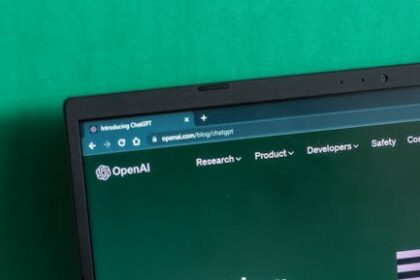Understanding Website Analytics: A Foundational Overview
Website analytics is the indispensable process of collecting, measuring, analyzing, and reporting web data to understand and optimize web usage. It encompasses the methodical examination of user behavior on a website, providing crucial insights into how visitors interact with content, navigate through pages, and complete desired actions. At its core, website analytics aims to answer fundamental questions about your online presence: Who are your visitors? Where do they come from? What do they do on your site? And are they achieving the goals you’ve set? This data-driven approach moves beyond mere traffic counts, delving into the intricacies of user journeys, content performance, and conversion pathways. It provides a mirror reflecting your website’s effectiveness, highlighting areas of strength and identifying opportunities for improvement. For beginners, grasping this foundational concept is the first step toward transforming raw data into actionable intelligence, empowering informed decisions that drive digital growth and achieve specific business objectives. Without a systematic approach to analytics, websites operate in the dark, unable to accurately assess their impact or pinpoint areas for strategic enhancement. It’s the engine of continuous improvement for any digital endeavor.
Why Website Analytics is Non-Negotiable for Growth
The importance of website analytics cannot be overstated in today’s digital landscape. For any individual or business with an online presence, analytics is not merely an optional add-on; it is an absolute necessity for survival, growth, and sustained success. Firstly, analytics provides unparalleled insights into your audience. Imagine making crucial business decisions without knowing your customers; that’s precisely what operating a website without analytics entails. You can identify demographic information, geographic locations, interests, and the technologies they use (like mobile devices versus desktops). This deep understanding enables you to tailor your content, products, and services more effectively, resonating profoundly with your target audience. Secondly, it quantifies your marketing efforts. Are your SEO strategies yielding organic traffic? Is your social media campaign driving valuable leads? Are your paid advertisements delivering a positive return on investment? Website analytics offers definitive answers to these questions, allowing you to allocate your marketing budget intelligently, focusing on channels and campaigns that demonstrate proven efficacy. You can track the exact sources of your traffic and understand the quality of visitors from each source. Thirdly, analytics reveals user behavior patterns. It shows you which pages are popular, which pages users abandon quickly, where they click, and how far they scroll. This granular view helps optimize the user experience (UX) and website design. If a particular page has a high bounce rate, analytics can signal a problem with its content, design, or load speed. By identifying these friction points, you can implement changes that improve navigation, content clarity, and overall engagement, leading to happier users and better outcomes. Fourthly, and perhaps most critically, analytics drives conversions. Whether your goal is to generate leads, sell products, increase subscriptions, or simply encourage content consumption, analytics allows you to meticulously track conversion funnels. You can identify bottlenecks in the user journey, such as a confusing checkout process or a form with too many fields. By optimizing these critical steps, you can significantly increase your conversion rates, directly impacting your bottom line. Finally, analytics fosters continuous improvement. It provides the data necessary for A/B testing different page layouts, headlines, or calls-to-action. Rather than relying on guesswork, you can make data-backed decisions that iteratively enhance your website’s performance. In a competitive digital world, those who leverage analytics gain a significant competitive advantage, constantly refining their online strategy based on concrete evidence rather than conjecture. It transforms website management from an art into a measurable science, ensuring every decision is informed and every improvement is quantifiable.
Core Website Analytics Metrics for Beginners
Navigating the vast sea of website analytics data can be daunting for newcomers. However, focusing on a few key metrics provides an excellent starting point for understanding your website’s performance. These foundational metrics offer a holistic view of traffic, engagement, and conversion.
Traffic Acquisition Metrics:
- Users/Visitors: This metric represents the total number of unique individuals who visited your website within a specific time frame. A user is counted once, regardless of how many times they return. This is crucial for understanding the size of your audience. If you see a steady increase in users, it suggests your marketing and SEO efforts are successfully attracting new visitors. Conversely, a decline might indicate issues with visibility or appeal.
- Sessions: A session represents a group of interactions a user takes on your website within a given timeframe. Think of it as a single visit. A session starts when a user lands on your site and ends after a period of inactivity (typically 30 minutes) or if they leave and return later. Monitoring sessions helps gauge how often your unique users are engaging with your site. Many sessions per user can indicate high engagement and return visits.
- Pageviews: This metric counts the total number of times a page on your website has been viewed. This includes multiple views of the same page by the same user within a single session. High pageviews can indicate popular content, but it’s essential to look at it in conjunction with other metrics. A very high pageview count for a single page might suggest users are struggling to find information elsewhere, or it could genuinely be a highly engaging piece of content.
- New Users/Returning Users: This breaks down your user base into those visiting for the first time and those who have visited previously. A healthy balance is often desired: new users indicate successful acquisition, while returning users signify loyalty and engagement with your content or brand. A low percentage of returning users might suggest a lack of compelling reasons for visitors to come back.
- Traffic Channels/Source/Medium: This metric categorizes where your visitors are coming from. Common channels include:
- Organic Search: Visitors who found your site through search engines (Google, Bing) without clicking on an ad. This indicates strong SEO performance.
- Direct: Visitors who typed your URL directly into their browser or clicked a bookmark. Often indicates brand recognition or offline marketing efforts.
- Referral: Visitors who came from another website by clicking a link. Useful for identifying valuable backlinks or partnerships.
- Social: Visitors who came from social media platforms (Facebook, Twitter, Instagram). Measures the effectiveness of your social media strategy.
- Paid Search/PPC: Visitors who came from clicking on paid advertisements in search engine results. Essential for evaluating ad campaign ROI.
- Email: Visitors who came by clicking a link in an email campaign. Measures the success of your email marketing.
Understanding which channels drive the most traffic and, more importantly, the highest quality traffic, is crucial for optimizing your marketing spend.
Engagement Metrics:
- Bounce Rate: This represents the percentage of single-page sessions on your website, meaning a user entered your site and then left without interacting further or navigating to another page. A high bounce rate on a landing page might indicate irrelevant content, poor design, slow loading speed, or a mismatch between the ad/link and the page content. Context is key; a high bounce rate on a blog post might be acceptable if users found what they needed quickly, but it’s concerning for a product page.
- Average Session Duration: This metric measures the average amount of time users spend on your website during a single session. Longer durations generally indicate higher engagement and interest in your content. A short average session duration across the site might suggest users are not finding what they need or are abandoning the site quickly.
- Pages Per Session: This metric indicates the average number of pages a user views during a single session. A higher number generally implies users are exploring your site more deeply, finding valuable information, and engaging with diverse content. A low number, especially combined with a high bounce rate, suggests users are not delving deeper into your site’s offerings.
- Exit Rate: This metric shows the percentage of pageviews that were the last in a session. While a high exit rate on a “thank you” page after a conversion is expected, a high exit rate on a critical conversion path page (like a shopping cart page) indicates a problem. It helps identify specific pages where users frequently leave your site, pointing to potential areas for optimization.
Conversion Metrics:
- Conversions/Goal Completions: A conversion is a specific, desired action a user takes on your website that contributes to your business objectives. This could be anything from submitting a contact form, making a purchase, downloading an e-book, signing up for a newsletter, or even viewing a specific video. Defining and tracking conversions is arguably the most critical aspect of website analytics, as it directly measures the success of your website in achieving its purpose.
- Conversion Rate: This is the percentage of your website visitors who complete a desired conversion goal. It’s calculated by dividing the number of conversions by the total number of sessions (or users) and multiplying by 100. For example, if 1000 visitors come to your site and 20 make a purchase, your conversion rate is 2%. This metric is a powerful indicator of your website’s effectiveness in persuading visitors to take action. Optimizing your conversion rate often yields the highest ROI.
- Revenue (for e-commerce): If you operate an e-commerce store, tracking the total revenue generated through your website is paramount. This metric, combined with conversion rate, provides a clear picture of your online sales performance. It allows you to analyze profitability, identify top-performing products, and understand the financial impact of your marketing efforts.
- Average Order Value (AOV) (for e-commerce): This metric calculates the average amount of money spent per order. It’s obtained by dividing total revenue by the number of orders. Increasing AOV can significantly boost overall revenue without necessarily increasing the number of customers. Strategies like cross-selling and up-selling aim to improve this metric.
Mastering these core metrics provides a robust foundation for any beginner in website analytics. They tell a story about your audience, how they arrive, what they do, and whether they achieve what you want them to.
Popular Website Analytics Tools for Beginners
Choosing the right website analytics tool is a crucial step in your data journey. While many options exist, two stand out for their widespread adoption, capabilities, and suitability for beginners: Google Analytics 4 (GA4) and Matomo.
Google Analytics 4 (GA4):
GA4 is Google’s latest generation of its analytics platform, designed to provide a more holistic view of the customer journey across websites and apps. It represents a significant shift from its predecessor, Universal Analytics, moving from a session-based model to an event-based data model. This means almost every user interaction – from page views and clicks to video plays and scrolls – is tracked as an event.
- Pros:
- Free: The standard version is completely free, making it accessible to businesses of all sizes.
- Integration with Google Ecosystem: Seamlessly integrates with Google Ads, Google Search Console, Google Tag Manager, and other Google services, offering a comprehensive view of marketing performance.
- Cross-Platform Tracking: Designed to track users across both websites and mobile apps, providing a unified view of the customer journey.
- Machine Learning Capabilities: Leverages Google’s AI to offer predictive metrics (e.g., potential churn risk, revenue predictions) and identify key insights.
- Enhanced Privacy Controls: Offers more robust data privacy controls, including cookieless measurement capabilities and simplified data deletion requests, addressing growing privacy concerns.
- Flexible Event Tracking: The event-based model offers immense flexibility in defining and tracking custom interactions relevant to your specific business goals.
- Cons:
- Steep Learning Curve: The transition from Universal Analytics (UA) is significant, and the event-based model can be challenging for beginners initially.
- Less Pre-Built Reports: Compared to UA, GA4 has fewer out-of-the-box standard reports, requiring users to build more custom explorations to get specific insights.
- Data Retention Limits: Free accounts have limited data retention (up to 14 months for event-level data), which might impact long-term trend analysis.
Matomo (formerly Piwik):
Matomo is an open-source web analytics platform that provides a powerful alternative to Google Analytics, particularly for those prioritizing data ownership and privacy. It can be self-hosted on your own server or used as a cloud service.
- Pros:
- Data Ownership and Privacy: As an open-source solution, Matomo allows you to host all your data on your own servers, giving you complete control and ownership. This is a major advantage for organizations with strict data privacy requirements (e.g., GDPR, HIPAA compliance).
- No Data Sampling: Unlike some free analytics tools, Matomo does not sample your data, ensuring accuracy even with large datasets.
- Comprehensive Features: Offers a rich set of features comparable to Google Analytics, including real-time reports, custom segments, goal tracking, e-commerce analytics, and heatmaps (via plugins).
- Extensible: Being open-source, it’s highly customizable and extensible with a robust plugin marketplace.
- User-Friendly Interface: Often cited as having a more intuitive and straightforward interface for beginners compared to the initial complexity of GA4.
- Cons:
- Self-Hosting Requires Technical Skills: While a cloud version exists, self-hosting requires technical expertise for setup, maintenance, and server management.
- Cost: While the software itself is free, self-hosting incurs server costs. The cloud version comes with a subscription fee.
- Less Integration: Does not have the inherent deep integrations with Google’s advertising ecosystem.
For most beginners, Google Analytics 4 (GA4) is the recommended starting point due to its pervasive use, free accessibility, and powerful machine learning capabilities, despite its initial learning curve. However, if data privacy and ownership are paramount, Matomo presents a compelling alternative worth exploring.
Setting Up Google Analytics 4 (GA4) for Your Website
Setting up Google Analytics 4 is a critical first step to begin collecting valuable data from your website. This process involves creating a GA4 property and then implementing its tracking code on your website.
Step 1: Create a Google Account (if you don’t have one)
If you already use Google services like Gmail, Google Drive, or YouTube, you likely have a Google account. If not, you’ll need to create one at accounts.google.com. This account will be used to access Google Analytics.
Step 2: Access Google Analytics and Create a New Property
- Go to analytics.google.com and sign in with your Google account.
- If this is your first time using Google Analytics, you’ll see a prompt to “Start Measuring.” Click on it.
- If you already have Universal Analytics properties, navigate to the “Admin” section (the gear icon usually in the bottom left). In the “Account” column, click “Create Account” if you want a new account for your GA4 property, or select an existing account. Then, in the “Property” column, click “Create Property.”
Step 3: Property Setup Details
- Property Name: Give your property a descriptive name, e.g., “My Website GA4” or “CompanyName Website Analytics.”
- Reporting Time Zone: Select your specific time zone. This is important for accurate reporting.
- Currency: Choose your primary currency. This is especially vital if you plan to track e-commerce revenue.
- Click “Next.”
Step 4: Business Information
- Industry Category: Select the industry that best describes your business.
- Business Size: Indicate the size of your business.
- How do you intend to use Google Analytics? Select your primary objectives (e.g., Measure customer engagement, Optimize my ad spend, Understand customer behavior across platforms). This helps Google tailor some initial reports and recommendations.
- Click “Create.”
Step 5: Choose a Data Stream
After creating the property, you’ll be prompted to “Choose a platform” to start collecting data.
- Select “Web.”
Step 6: Set Up Your Web Data Stream
- Website URL: Enter your website’s full URL (e.g.,
https://www.yourwebsite.com). Ensure you select the correct protocol (http:// or https://). - Stream Name: Give your web stream a descriptive name (e.g., “My Website Stream”).
- Enhanced Measurement: This is a crucial GA4 feature. By default, it’s enabled and automatically tracks common events like:
- Page views
- Scrolls (when visitors scroll down 90% of a page)
- Outbound clicks (clicks on links leading away from your site)
- Site search (if you have a search function)
- Video engagement (for embedded YouTube videos)
- File downloads (clicks on links to common file types like PDFs).
For beginners, it’s highly recommended to keep Enhanced Measurement enabled as it provides a wealth of data without additional setup. You can fine-tune these settings later if needed.
- Click “Create stream.”
Step 7: Implement the GA4 Tracking Code (Google Tag)
After creating your data stream, you’ll see the “Web stream details” page. Here you will find instructions on how to add the Google Tag to your website. There are several methods:
Method A: Using a Website Builder/CMS (e.g., WordPress, Shopify, Wix)
Many popular website builders and Content Management Systems (CMS) have built-in integrations or plugins for Google Analytics.
- WordPress (via Plugin):
- Install a plugin like “Site Kit by Google” (recommended for beginners as it integrates GA4, Search Console, and AdSense). Follow the plugin’s setup wizard to connect your GA4 property.
- Alternatively, use a plugin like “GA Google Analytics” where you simply paste your GA4 “Measurement ID” (G-XXXXXXXXX).
- Shopify:
- In your Shopify admin, go to “Online Store” > “Preferences.”
- Scroll down to the “Google Analytics” section.
- Paste your GA4 “Measurement ID” (G-XXXXXXXXX) into the field.
- Wix, Squarespace, etc.: Check your platform’s documentation. Most have a dedicated section in their settings to paste your GA4 Measurement ID.
Method B: Using Google Tag Manager (Recommended for Flexibility)
Google Tag Manager (GTM) is a powerful tool that allows you to manage all your website tags (analytics, marketing, etc.) from a single interface without editing your website’s code directly.
- Set up GTM: If you haven’t already, create a GTM account and container for your website at tagmanager.google.com. Install the GTM container snippet on every page of your website (this is a one-time code edit).
- Create a GA4 Configuration Tag in GTM:
- In your GTM container, go to “Tags” > “New.”
- Choose “Google Analytics: GA4 Configuration” as the Tag Type.
- Enter your GA4 “Measurement ID” (G-XXXXXXXXX). You can find this on your GA4 Web stream details page.
- Set the Triggering to “All Pages.”
- Name your tag (e.g., “GA4 – Configuration”) and save it.
- Publish your GTM Container: Click “Submit” in GTM to publish your changes.
Method C: Directly Adding the Global Site Tag (gtag.js) to Your Website Code
This method involves placing the GA4 code directly into the section of every page on your website. This is suitable if you have direct access to your site’s code and are comfortable with it.
- On your GA4 Web stream details page, under “Installation instructions,” select “Install manually.”
- Copy the entire code snippet provided (it will start with
). - Paste this code immediately after the
tag on every page of your website. If you use a theme or template, you might be able to add it once to your header file (e.g.,header.phpfor WordPress themes).
Step 8: Verify Your Installation
- After implementing the code, go to your website in a separate browser tab.
- In Google Analytics, navigate to the “Realtime” report (under “Reports” in the left-hand navigation).
- You should start seeing your own activity appearing in the Realtime report within a few minutes. This confirms that your GA4 tag is firing correctly and collecting data.
- You can also use the “Tag Assistant Companion” Chrome extension to debug and verify that the GA4 tag is firing on your pages.
Congratulations! Your Google Analytics 4 property is now set up and collecting data. It may take 24-48 hours for full data to populate in all reports, but the Realtime report confirms immediate data flow.
Navigating Google Analytics 4 Interface and Core Reports
Once your GA4 property is set up and collecting data, the next step is to understand its interface and how to access key reports. GA4 features a redesigned navigation and a shift in reporting philosophy from its predecessor.
GA4 Interface Overview:
- Home: This is your GA4 dashboard, offering a personalized overview of key performance indicators (KPIs) and insights. It adapts to your usage and highlights important trends, anomalies, and suggestions.
- Reports: This is where you’ll spend most of your time. It contains pre-built summary reports that provide high-level overviews of various aspects of your data.
- Explore: This powerful section allows you to build custom, in-depth analyses using advanced techniques like Funnel Exploration, Path Exploration, Segment Overlap, and Free-form reports. This is where you conduct deeper investigations beyond the standard reports.
- Advertising: Designed for advertisers, this section helps you understand ad performance, attribution, and conversions.
- Admin (Gear Icon): Your control center for managing your GA4 property settings, data streams, user access, audiences, and custom definitions.
- Configure: This section is dedicated to defining custom events, conversions, audiences, and custom dimensions/metrics. It’s crucial for tailoring GA4 to your specific business needs.
Core Reports for Beginners (Under the “Reports” Section):
The “Reports” section is structured into several categories, each focusing on a different aspect of user behavior.
1. Realtime Report:
- Purpose: Provides immediate insights into user activity on your site right now.
- What you’ll see: Number of active users, users by device type, top pages, top events, and user sources in the last 30 minutes.
- Use for beginners:
- Verification: Confirm your GA4 tag is working after installation.
- Campaign Monitoring: See the immediate impact of a new social media post or email campaign.
- Testing: Check if custom events are firing correctly as you interact with your site.
2. Life Cycle Reports:
These reports follow the user journey through acquisition, engagement, monetization, and retention.
-
Acquisition:
- Overview: High-level summary of traffic sources.
- User acquisition: Shows how new users found your website (e.g., organic search, social, direct). This is critical for evaluating your marketing channels.
- Traffic acquisition: Focuses on how sessions arrived, including returning users.
- Use for beginners: Understand which channels are bringing visitors to your site. Are your marketing efforts effective in driving traffic? Are organic search results growing?
-
Engagement:
- Overview: Summarizes user engagement metrics.
- Events: A list of all events collected on your site (page_view, scroll, click, first_visit, etc.) along with their counts. This is fundamental in GA4.
- Pages and screens: Details the performance of individual pages on your website, including views, average engagement time, and total users. This helps identify your most popular content.
- Landing page: Shows which pages users first landed on when they entered your site, along with engagement metrics. Helps assess the effectiveness of your entry points.
- Use for beginners: Discover what users are doing on your site. Which pages are most popular? Are users scrolling? Are they engaging with forms or videos? Identify content that resonates and pages that might need improvement due to low engagement.
-
Monetization (if e-commerce is configured):
- Overview: Summary of revenue and e-commerce performance.
- E-commerce purchases: Detailed report on product sales, revenue, average order value, etc.
- Purchases by product: Breaks down sales performance by individual products.
- Use for beginners: Track your online sales performance. Which products are selling well? What is your total revenue?
-
Retention:
- Overview: Shows how well you retain users over time.
- Cohort analysis: Visualizes user retention over subsequent weeks or days.
- User engagement: Focuses on users’ long-term engagement patterns.
- Use for beginners: Understand if visitors are returning to your site. Are users staying engaged after their first visit? This is key for building a loyal audience.
3. User Reports:
-
Demographics:
- Demographic details: Provides insights into your audience’s age, gender, and interests (when sufficient data is available and Google Signals is enabled).
- Use for beginners: Understand who your audience is. Does it match your target demographic? This can inform content strategy and marketing campaigns.
-
Tech:
- Tech details: Reports on the devices, browsers, operating systems, and screen resolutions your users are employing.
- Use for beginners: Optimize your website for the most common devices and browsers. If most users are on mobile, ensure your site is mobile-responsive and fast on mobile networks.
Navigating and Customizing Reports:
- Date Range Selection: At the top right of most reports, you’ll find a date range selector. Use this to analyze data for specific periods (e.g., “Last 7 days,” “Last 30 days,” “Custom range”).
- Comparisons: Click “Add comparison” (usually near the date range) to compare data segments, such as mobile vs. desktop users, or traffic from different sources. This is powerful for identifying trends and differences.
- Dimensions and Metrics: In most reports, you can change the primary dimension (the first column) using a dropdown menu. For example, in “Pages and screens,” you might switch from “Page title” to “Page path.” You can also customize the metrics shown in the table by clicking the “Edit comparisons” or “Customize report” options, though full customization often requires the “Explore” section.
- Filters: Apply filters to narrow down your data, for instance, only showing pages that contain a specific word in their title.
- Export: Most reports allow you to export the data in various formats (CSV, Excel, Google Sheets, PDF).
While the GA4 interface might feel complex at first, focusing on these core reports and gradually exploring the available options will quickly build your proficiency in understanding your website’s performance. Remember, consistent exploration is key to mastering GA4.
Basic Data Interpretation: Finding Insights in Your Data
Collecting data is only the first step; the real value of website analytics lies in interpreting that data to uncover meaningful insights. For beginners, this involves looking beyond raw numbers and asking “why?” and “what next?” This section will guide you through basic data interpretation techniques.
1. Establish Baselines and Trends:
Before you can identify anomalies or success, you need to understand your normal performance.
- Baseline: What is your typical daily, weekly, or monthly traffic? What’s the average bounce rate for your site? What’s your usual conversion rate?
- Trends: Is your traffic growing steadily over time, or is it seasonal? Are specific pages consistently popular, or do they fluctuate?
- How: Look at reports like “Traffic acquisition” and “Pages and screens” over extended periods (e.g., 3-6 months). Use GA4’s date range selector to compare current performance against previous periods (e.g., “Compare to previous period” or “Compare to previous year”).
Insight Example: If your website traffic usually dips by 10% in July, a 5% dip this July isn’t a problem; it’s an improvement against your typical seasonal trend. If it usually holds steady and suddenly drops by 20%, that’s a red flag.
2. Identify Anomalies and Deviations:
Once you know your baseline, unusual spikes or drops become apparent. These anomalies are often the starting points for deeper investigation.
- Unexpected Traffic Spikes:
- Question: Where did this traffic come from (Source/Medium report)? What pages did they land on (Landing Page report)? What did they do (Engagement reports)?
- Possible Causes: A successful PR mention, a viral social media post, a high-performing ad campaign, a technical error (e.g., bot traffic).
- Action: If positive, try to replicate the success. If negative (e.g., spam traffic), take steps to filter it out or block it.
- Sudden Traffic Drops:
- Question: Did it happen across all channels or just one (Traffic Acquisition)? Did it affect all pages or just specific ones? Was there a technical issue?
- Possible Causes: Google algorithm update (if organic), broken tracking code, server downtime, end of a marketing campaign, manual penalty.
- Action: Investigate immediately. Check Google Search Console for organic issues, your GA4 tag in Realtime reports, and server logs.
- High Bounce Rate on Key Pages:
- Question: Is this page a landing page (check Landing Page report)? What’s the content about? Is it mobile-friendly? How fast does it load?
- Possible Causes: Irrelevant ad/link leading to the page, poor content quality, confusing layout, slow loading speed, lack of clear call-to-action (CTA).
- Action: Review the page content, design, and technical performance. Consider A/B testing alternative versions.
Insight Example: Your blog post “Top 10 SEO Tips” suddenly sees a 500% spike in traffic from Facebook (Social channel). Digging deeper, you find a popular influencer shared it. Insight: Influencer marketing is a viable channel for this type of content. Action: Reach out to other influencers or create more content tailored for social sharing.
3. Correlate Data Across Reports:
The true power of analytics comes from connecting different data points. Don’t look at metrics in isolation.
- High Traffic, Low Engagement:
- Scenario: Your “Traffic Acquisition” report shows a significant increase in users from a particular source, but your “Engagement” > “Pages and screens” report shows a high bounce rate and low average engagement time for those users.
- Insight: The traffic source might be bringing in unqualified visitors, or your landing page isn’t meeting their expectations.
- Action: Re-evaluate your targeting for that source or optimize the landing page content and CTA.
- Popular Pages, Few Conversions:
- Scenario: Your “Engagement” > “Pages and screens” report shows a specific product page has many views, but your “Monetization” > “E-commerce purchases” report shows low sales for that product.
- Insight: Users are interested enough to view the product but something is preventing them from buying. Possible issues: pricing, unclear descriptions, bad images, complex checkout process, lack of trust signals.
- Action: Conduct a user experience review of the product page and checkout flow. Add customer reviews, clearer pricing, or stronger calls-to-action.
Insight Example: Your new PPC campaign is driving a lot of traffic (Acquisition Report). However, the average session duration for this paid traffic is very low, and the conversion rate is almost zero (Engagement and Monetization Reports). Insight: Your ad creative/keywords are attracting users, but the landing page isn’t relevant to their search intent or the offer isn’t compelling enough. Action: Refine your ad targeting, keywords, or completely revamp the landing page to better align with the ad’s promise.
4. Segment Your Data for Deeper Understanding:
Segmenting allows you to break down your data into smaller, more specific groups, revealing patterns that might be hidden in aggregate data.
- Common Segments:
- Device Category: Desktop vs. Mobile vs. Tablet. (See “Tech details” report)
- Traffic Source/Medium: Compare organic search users to social media users.
- New vs. Returning Users: Do returning users engage more deeply or convert at a higher rate?
- Geographic Location: Performance differences between countries or regions.
- How: In GA4 reports, use the “Add comparison” feature to apply segments. For example, compare “All Users” to “Mobile Users.”
Insight Example: Your overall website conversion rate is 3%. When you segment by device, you discover that desktop users convert at 5%, while mobile users convert at only 1%. Insight: Your mobile user experience (UX) likely has significant usability issues that are hindering conversions. Action: Prioritize mobile website optimization, potentially including responsive design fixes, faster load times, and simplified mobile forms.
5. Focus on Your Goals (Conversions):
Ultimately, much of your data interpretation should revolve around your defined conversion goals.
- Identify Conversion Path Bottlenecks: Use “Explorations” > “Funnel Exploration” in GA4 to visualize the steps users take towards a conversion. Where do most users drop off?
- Attribute Conversions to Channels: Which channels are most effective at driving your desired actions? (See “Advertising” section for attribution models).
- Use for beginners: Ensure your goals are correctly set up and being tracked. Regularly review your “Conversions” report under “Monetization” (if e-commerce) or “Events” report after marking events as conversions.
Data interpretation is an iterative process. Start with high-level observations, then drill down using segmentation and correlations to uncover specific insights. Always ask “Why?” and always think about “What action can I take based on this?”
Actionable Insights: Turning Data into Decisions
The ultimate purpose of website analytics is not just to collect data or interpret it, but to translate those interpretations into concrete, actionable steps that improve your website’s performance and achieve your business objectives. This conversion from data to decision is where the real value lies. For beginners, this means moving beyond understanding “what happened” to strategizing “what to do about it.”
1. Prioritize Based on Impact:
You’ll likely uncover numerous areas for improvement. It’s crucial to prioritize those that will have the biggest impact with a reasonable effort.
- High-Impact, Low-Effort: These are your quick wins. For example, fixing a broken link on a popular page, clarifying a confusing sentence in your top blog post, or optimizing an image for faster loading.
- High-Impact, High-Effort: These are strategic projects. Redesigning a critical conversion funnel, overhauling your SEO strategy, or launching a new product line based on market demand identified through analytics.
- Low-Impact, Low-Effort/High-Effort: These can generally be deferred or ignored unless other priorities are addressed.
Actionable Example: Your “Landing Page” report shows a specific landing page (e.g., for a paid ad campaign) has a very high bounce rate and low conversion rate, despite receiving significant traffic. This is a high-impact, potentially high-effort area. Decision: Prioritize A/B testing new headlines, hero images, or calls-to-action on that landing page to improve engagement and conversions.
2. Focus on Conversion Funnel Optimization:
Conversions are often the bottom line. Use GA4’s “Explore” > “Funnel Exploration” to identify drop-off points in your user journeys.
- Identify Bottlenecks: If 80% of users drop off between adding an item to a cart and initiating checkout, investigate that specific step.
- Hypothesize Solutions: Is the shipping cost too high? Is the checkout process too long? Are there unexpected fields?
- Implement and Measure: Make changes and monitor the conversion rate for that step specifically.
Actionable Example: Your e-commerce funnel shows a 70% drop-off rate on the “Shipping Information” step. Decision: Analyze your form fields. Are you asking for too much information? Is the UX confusing? Simplify the form, add progress indicators, or offer guest checkout options.
3. Optimize Content Based on Engagement:
Your “Pages and screens” report is a goldmine for content optimization.
- High Traffic, Low Engagement Time/High Exit Rate:
- Insight: Users are visiting but not staying or are leaving quickly.
- Action: Re-evaluate the content’s relevance, readability, visual appeal, and calls-to-action. Is it meeting user intent? Is it too long/short?
- High Traffic, High Engagement Time:
- Insight: This content resonates strongly with your audience.
- Action: Create more content on similar topics, update it regularly, or find ways to promote it further.
- Low Traffic, High Engagement (Hidden Gems):
- Insight: This content is valuable but not being discovered.
- Action: Improve its SEO, link to it from more popular pages, promote it on social media, or include it in email newsletters.
Actionable Example: Your blog analytics show that “Engagement Time” for a particular article is exceptionally high, but its “Pageviews” are low. Decision: This article is a “hidden gem.” Improve its SEO with targeted keywords, share it more prominently on social media, and internal link to it from other popular blog posts to increase its visibility.
4. Refine Marketing Spend:
Your “Traffic Acquisition” reports provide clear data on which channels are performing.
- Underperforming Channels: If a specific channel (e.g., paid social ads) brings high traffic but very low conversions and engagement, it might be a money sink.
- Action: Adjust targeting, modify ad creatives, or reallocate budget to higher-performing channels.
- Top-Performing Channels: Identify the channels that consistently deliver high-quality traffic and conversions.
- Action: Invest more in these channels. Explore ways to scale successful campaigns.
Actionable Example: Your “User acquisition” report shows that while “Direct” traffic has a decent conversion rate, “Referral” traffic from a specific partner website has an abysmal conversion rate. Decision: Investigate the referral partner. Is their audience a good fit? Is the link context appropriate? Consider pausing or re-evaluating the partnership.
5. Enhance User Experience (UX) and Technical Performance:
GA4’s “Tech details” and other reports can highlight UX and technical issues.
- Mobile vs. Desktop Performance: If mobile engagement is significantly lower, your mobile site needs attention.
- Action: Implement responsive design improvements, optimize mobile navigation, simplify forms for touch screens.
- Browser/Device Specific Issues: If users on a specific browser or older device have higher bounce rates, test your site on those configurations.
- Action: Address rendering issues, compatibility problems, or performance bottlenecks specific to those environments.
- Page Load Speed: While GA4 doesn’t have a dedicated speed report like UA, you can infer issues from high bounce rates or low engagement. Use Google PageSpeed Insights for direct speed audits.
- Action: Optimize images, leverage browser caching, minimize CSS/JS, use a Content Delivery Network (CDN).
Actionable Example: The “Tech details” report shows that users accessing your site via Safari on iOS have a significantly higher bounce rate than Chrome users. Decision: Test your website thoroughly on various iOS Safari versions to identify and fix any rendering or functional issues that are specifically impacting this segment of your audience.
6. Test and Iterate (A/B Testing):
Data leads to hypotheses, and testing validates them.
- Formulate Hypotheses: “If I change the CTA button color from blue to green, the click-through rate will increase by 10%.”
- Implement A/B Tests: Use tools like Google Optimize (or integrated features in CMS platforms) to split traffic and show different versions of a page.
- Analyze Results: Use your analytics to see which version performs better against your defined goal.
- Implement Winning Variations: Roll out the successful changes to all users.
Transforming data into decisions requires a mindset of continuous improvement. Regularly review your analytics, ask critical questions, hypothesize solutions, implement changes, and then measure the impact. This iterative cycle is the bedrock of data-driven growth.
Common Pitfalls and Best Practices for Beginners
Embarking on your website analytics journey is exciting, but it’s easy to stumble into common traps. Understanding these pitfalls and adopting best practices from the outset will save you time, prevent inaccurate insights, and accelerate your learning.
Common Pitfalls:
-
Installing Analytics Incorrectly:
- Pitfall: Not placing the tracking code on every page, placing it in the wrong section (e.g., in the
instead of), or having duplicate codes. This leads to missing data or inflated numbers. - Best Practice: Use Google Tag Manager for a centralized and robust implementation. If manual, ensure the GA4 global site tag (
gtag.js) is correctly placed immediately after thetag across all pages. Verify installation immediately using the Realtime report and Tag Assistant.
- Pitfall: Not placing the tracking code on every page, placing it in the wrong section (e.g., in the
-
Not Defining Goals/Conversions:
- Pitfall: Just collecting traffic data without defining what success looks like (e.g., form submissions, purchases, downloads). This makes it impossible to measure ROI or optimize for business objectives.
- Best Practice: As soon as GA4 is set up, identify your key business objectives and configure them as “Conversions” in GA4 (under “Configure” > “Events”). This is the single most important action for meaningful analytics.
-
Ignoring Data Freshness/Sampling:
- Pitfall: Expecting data to be real-time for all reports (it isn’t) or misinterpreting sampled data. GA4 reports can have a processing delay, and some GA4 reports/explorations might sample data for very large datasets in the free tier, which can affect accuracy.
- Best Practice: Understand that Realtime reports are immediate, but other reports might take hours to process. Be aware of data sampling indicators in GA4 Explorations if your site has massive traffic. For exact historical data, consider upgrading if sampling becomes an issue.
-
Getting Bogged Down by Too Many Metrics:
- Pitfall: Overwhelmed by the sheer volume of metrics, leading to “analysis paralysis” and no actionable insights.
- Best Practice: Start with the core metrics (users, sessions, pageviews, bounce rate, average session duration, and most importantly, conversions). Once comfortable, gradually add more metrics that directly relate to your specific questions or hypotheses. Focus on key performance indicators (KPIs) relevant to your goals.
-
Looking at Data in Isolation:
- Pitfall: Interpreting one metric without context. A high bounce rate isn’t always bad (e.g., for a contact page where users get the phone number and leave), and high pageviews don’t always mean success (e.g., if users are repeatedly visiting the same page because they can’t find information).
- Best Practice: Always correlate metrics. Look at bounce rate alongside average session duration and pages per session. Analyze traffic sources in conjunction with conversion rates. Use segmentation to compare different user groups.
-
Failing to Act on Insights:
- Pitfall: Collecting and analyzing data but never implementing changes or testing hypotheses based on what the data suggests. This renders analytics useless.
- Best Practice: Analytics is an action-oriented discipline. Treat it as a continuous improvement cycle: Ask questions, collect data, analyze, interpret, formulate hypotheses, implement changes, and measure the new results. Always ask, “What action can I take based on this?”
-
Ignoring Data Quality Issues:
- Pitfall: Not filtering out internal traffic (your own visits) or bot traffic, which inflates numbers and skews results.
- Best Practice: In GA4, go to “Admin” > “Data Streams” > select your web stream > “More Tagging Settings” > “Define Internal Traffic” and set up IP filters. GA4 also has improved bot filtering, but regular checks are still good.
-
Not Documenting Changes:
- Pitfall: Making changes to your website or marketing campaigns without noting them, making it impossible to attribute subsequent changes in analytics data to specific actions.
- Best Practice: Keep a log of all significant website changes (new pages, design updates, marketing campaign launches) alongside the dates. This contextualizes your analytics data, helping you understand why spikes or dips occurred.
Best Practices for Beginners:
- Define Your Objectives First: Before even looking at data, know what you want your website to achieve. This will guide which metrics and reports are most important to you.
- Start Simple, Then Expand: Focus on the basics first. Understand the core reports before diving into advanced explorations.
- Regularly Review Your Data: Make analytics a routine. Schedule dedicated time (e.g., weekly or monthly) to review your reports. Consistency builds familiarity and helps you spot trends.
- Segment Your Data: This is arguably the most powerful technique for finding meaningful insights. Always ask: “How does performance differ for mobile vs. desktop users? New vs. returning? Organic vs. paid traffic?”
- Leverage Google Search Console (GSC): Integrate GSC with GA4. GSC provides data on how your site performs in Google Search results (keywords, impressions, clicks), complementing GA4’s on-site behavior data.
- Connect Google Ads (if applicable): If you run Google Ads, link your Google Ads account to your GA4 property for comprehensive performance reporting and improved bid optimization.
- Stay Updated with GA4 Changes: GA4 is still evolving rapidly. Follow official Google Analytics blogs or reliable industry sources to stay informed about new features and best practices.
- Ask Questions: Don’t hesitate to consult online forums, communities, or resources if you encounter something you don’t understand. The analytics community is generally very helpful.
By avoiding common pitfalls and adopting these best practices, beginners can confidently navigate the world of website analytics, transforming raw data into strategic advantage for their online presence.
Privacy and Data Compliance in Website Analytics
In an increasingly privacy-aware world, understanding and adhering to data compliance regulations is paramount for anyone collecting website analytics data. Ignoring these regulations can lead to significant fines, reputational damage, and a loss of user trust. For beginners, it’s crucial to grasp the basics of how major privacy laws impact your analytics setup.
Key Data Privacy Regulations:
-
General Data Protection Regulation (GDPR) – European Union:
- Scope: Applies to any organization, regardless of its location, that processes the personal data of individuals residing in the European Union (EU) or European Economic Area (EEA).
- Key Principles:
- Lawfulness, Fairness, Transparency: Data must be processed lawfully, fairly, and transparently.
- Purpose Limitation: Data collected for specific, explicit, and legitimate purposes.
- Data Minimization: Only collect data that is necessary for the stated purpose.
- Accuracy: Keep data accurate and up-to-date.
- Storage Limitation: Store data for no longer than necessary.
- Integrity and Confidentiality: Protect data from unauthorized processing or accidental loss.
- Accountability: Organizations are responsible for demonstrating compliance.
- Impact on Analytics:
- Consent: Requires explicit, informed consent from users before tracking them with cookies or other identifiers that collect personal data (like IP addresses, which are often considered personal data). This is typically handled via a cookie consent banner.
- Data Minimization: Avoid collecting unnecessary identifiable information.
- Data Subject Rights: Users have rights to access their data, rectify it, erase it (“right to be forgotten”), restrict processing, and data portability. Your analytics setup should support these rights.
- Data Processing Agreements (DPAs): You’ll need a DPA with Google (or any analytics provider) as they are considered a “data processor.” Google provides standard DPAs.
- Anonymization: Google Analytics 4 offers improved privacy features, including IP anonymization by default and cookieless measurement capabilities (though cookieless measurement isn’t a silver bullet for consent).
-
California Consumer Privacy Act (CCPA) / California Privacy Rights Act (CPRA) – United States:
- Scope: Applies to businesses operating in California that meet certain thresholds (e.g., annual gross revenues over $25 million, annually buy/sell personal information of 100,000+ consumers).
- Key Principles:
- Right to Know: Consumers have the right to know what personal information is collected about them.
- Right to Delete: Consumers can request deletion of their personal information.
- Right to Opt-Out: Consumers have the right to opt-out of the “sale” or “sharing” of their personal information. Website analytics, in some interpretations, might involve “sharing” for cross-context behavioral advertising.
- Impact on Analytics:
- “Do Not Sell/Share My Personal Information” Link: Websites falling under CCPA/CPRA typically need a clear link allowing users to opt-out of data sharing.
- Privacy Policy: Must explicitly detail what personal information is collected, its purpose, and who it’s shared with.
- Consent (for minors): Explicit opt-in consent is required for individuals under 16.
Practical Steps for Compliance with GA4:
-
Implement a Robust Cookie Consent Banner/Management Platform (CMP):
- This is fundamental for GDPR and often required for other regulations.
- Choose a CMP that allows users to accept, decline, or customize their cookie preferences.
- Ensure your GA4 tags only fire after the user has given explicit consent for analytics cookies. Many CMPs integrate directly with Google Tag Manager to manage this.
- For example, if a user declines analytics cookies, your GA4 tag should not send data for that user.
-
Update Your Privacy Policy:
- Clearly inform users that you use Google Analytics (or your chosen analytics tool).
- Explain what data is collected (e.g., IP address, browser type, pages visited, engagement metrics).
- State the purpose of data collection (e.g., to improve website performance, understand user behavior).
- Mention how users can opt-out (e.g., link to Google Analytics Opt-Out Browser Add-on, or explain your cookie banner options).
- Include information about data retention periods.
- For CCPA/CPRA, include the “Do Not Sell/Share” link if applicable.
-
Anonymize IP Addresses (Automatic in GA4 but good to know):
- In Universal Analytics, IP anonymization had to be manually configured. GA4 automatically anonymizes IP addresses by default, which is a significant privacy enhancement. This means the full IP address is never logged.
-
Manage Data Retention Settings in GA4:
- Go to “Admin” > “Data Settings” > “Data Retention.”
- GA4 allows you to set data retention for user and event-level data to 2 months or 14 months for free accounts. For compliance, ensure this setting aligns with your legal obligations. Aggregate data (standard reports) is not affected by this setting.
-
Utilize GA4’s Privacy Features:
- Google Signals: If enabled, this allows GA4 to associate data from signed-in Google users, providing more accurate cross-device tracking and demographic data. However, enabling this requires additional privacy considerations and disclosures in your policy. You can disable it if not needed or to simplify compliance.
- Granular Location and Device Data Collection: GA4 allows you to disable the collection of granular location and device data for specific regions (e.g., EU) if you wish to further enhance privacy or comply with stricter regulations, while still collecting other event data. This is found under “Admin” > “Data Settings” > “Data Collection.”
-
Data Deletion Requests:
- Be prepared to handle data subject access and deletion requests. GA4 offers data deletion capabilities within the “Admin” section under “Data Deletion Requests.” This allows you to delete specific user data.
-
Regularly Review Compliance:
- Privacy regulations are dynamic. Stay informed about changes to GDPR, CCPA, and any other relevant laws in regions where your users reside. Regularly review your analytics setup and privacy policy to ensure ongoing compliance.
For beginners, the key takeaway is that you cannot simply “install and forget” analytics. You have a responsibility to protect user privacy. Prioritize obtaining explicit consent, being transparent about your data practices in your privacy policy, and utilizing the privacy-enhancing features within your chosen analytics tool. When in doubt, consult with a legal professional specializing in data privacy.
Advanced Analytics Concepts for Beginners (Introduction)
While this guide focuses on getting started, it’s beneficial for beginners to have a conceptual understanding of a few more advanced website analytics concepts. These capabilities unlock deeper insights and more precise optimization strategies as you grow in your analytics journey.
1. Event Tracking and Custom Events:
- Concept: In GA4, nearly everything is an event. While Enhanced Measurement automatically tracks common events (page views, scrolls, clicks), you’ll often need to track specific interactions unique to your website or business goals. These are “custom events.”
- Why it’s advanced: It requires planning (what interactions are important to track?), technical implementation (often via Google Tag Manager), and careful naming conventions.
- Examples of Custom Events:
form_submission(for a specific contact form)video_played(for a custom video player, differentiating from YouTube)button_click_add_to_cart(for a specific “Add to Cart” button)newsletter_signupproduct_review_submitted
- Beginner takeaway: Understand that you can track virtually any user interaction on your site. As you become more comfortable, you’ll identify specific actions that are critical to your business but aren’t covered by default tracking, and then learn how to implement them. These custom events are then often marked as “Conversions.”
2. Conversions vs. Events:
- Concept: In GA4, conversions are simply events that you mark as particularly important for your business objectives. All conversions are events, but not all events are conversions.
- Why it’s advanced: Requires thoughtful definition of what constitutes a valuable action. It moves beyond just tracking what happened to tracking what mattered.
- Beginner takeaway: When setting up your GA4 property, after creating custom events, go to “Configure” > “Events” and toggle on the “Mark as conversion” switch for the events that represent your business goals. This makes them appear in your conversion reports and allows for better optimization.
3. Audience Segmentation and Custom Audiences:
- Concept: As touched upon in basic interpretation, segmentation means breaking down your data. “Custom Audiences” (formerly known as “Segments” in Universal Analytics for reporting) in GA4 allow you to define specific groups of users based on shared characteristics or behaviors.
- Why it’s advanced: It moves from analyzing “all users” to understanding the distinct behavior of specific groups, which leads to highly targeted insights and marketing actions.
- Examples:
- Users who visited a specific product page but did not purchase.
- Users who watched a specific video for more than 75%.
- Users who returned to the site more than three times.
- Users from a specific country who completed a specific form.
- Beginner takeaway: Understand that you can slice and dice your data based on almost any criteria. This enables you to understand your most valuable users, troubleshoot issues for specific groups (e.g., mobile users not converting), and create targeted audiences for advertising campaigns. You can create custom audiences under “Configure” > “Audiences.”
4. Funnel Exploration:
- Concept: A funnel visualizes the steps a user takes to complete a desired task or conversion. Funnel Exploration in GA4 allows you to define these steps and see where users drop off at each stage.
- Why it’s advanced: It requires a clear understanding of your user journeys and the ability to define steps accurately using events or pages.
- Example: An e-commerce purchase funnel might be: Product View -> Add to Cart -> Begin Checkout -> Add Shipping Info -> Purchase.
- Beginner takeaway: This is an incredibly powerful tool for conversion rate optimization. It visually highlights bottlenecks in your user flows, allowing you to pinpoint where users are abandoning your site or a specific process. You can find this under “Explore” in the GA4 interface.
5. Path Exploration:
- Concept: This analysis technique in GA4 allows you to visualize the paths users take through your website, showing sequences of pages or events. It helps answer questions like “What did users do immediately before/after visiting a specific page?”
- Why it’s advanced: It can be complex to interpret initially due to the sheer number of possible paths.
- Example: Start with a “purchase” event and see the preceding steps users took, or start with a “landing page” and see where users went next.
- Beginner takeaway: Path Exploration is excellent for understanding user navigation and discovering unexpected user journeys. It can reveal popular content flows, unexpected exits, or even technical issues if users are looping between pages. Also found under “Explore.”
6. Attribution Modeling:
- Concept: Attribution modeling determines how credit for a conversion is assigned across the various touchpoints (marketing channels) a user interacted with before converting. Different models exist (e.g., “Last Click,” “First Click,” “Linear,” “Data-Driven”).
- Why it’s advanced: It moves beyond simply crediting the last interaction and provides a more nuanced view of which marketing efforts genuinely contribute to conversions over the entire customer journey. GA4 defaults to a “Data-Driven Attribution” model (if enough data is available), which uses machine learning to assign fractional credit.
- Beginner takeaway: Understand that multiple marketing channels often contribute to a single conversion. Don’t just give all credit to the last channel. GA4’s “Advertising” section and its attribution reports provide insights into this. This helps you allocate your marketing budget more effectively.
7. Custom Dimensions and Metrics:
- Concept: While GA4 collects a lot of data by default, you might have unique data points important to your business that aren’t standard. Custom dimensions allow you to collect and report on non-standard textual data (e.g., author of a blog post, product category, user ID). Custom metrics allow you to collect and report on non-standard numerical data (e.g., video play duration, loyalty score).
- Why it’s advanced: Requires careful planning and implementation to ensure data consistency and meaningful reporting.
- Beginner takeaway: Know that you can extend GA4’s capabilities to capture almost any piece of information relevant to your website users and their interactions. This is done under “Configure” > “Custom Definitions.”
As a beginner, you don’t need to master these advanced concepts immediately. However, knowing they exist will prepare you for the next stages of your analytics journey, allowing you to ask more sophisticated questions and extract even richer insights from your website data. Continuous learning and experimentation are key to unlocking the full power of website analytics.